navigation NISSAN MAXIMA 2014 A35 / 7.G 08IT Navigation Manual
[x] Cancel search | Manufacturer: NISSAN, Model Year: 2014, Model line: MAXIMA, Model: NISSAN MAXIMA 2014 A35 / 7.GPages: 252, PDF Size: 2.86 MB
Page 64 of 252
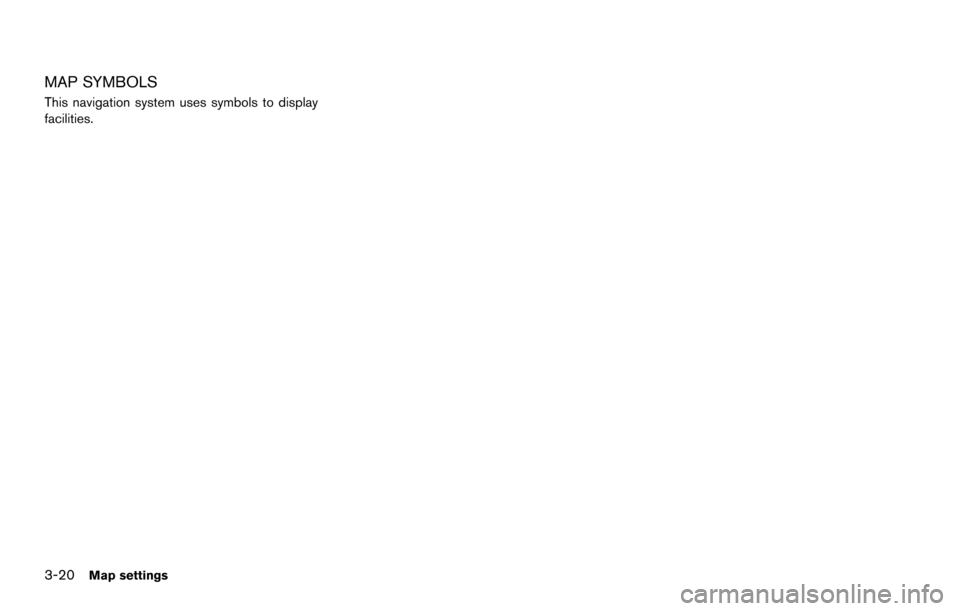
3-20Map settings
MAP SYMBOLS
This navigation system uses symbols to display
facilities.
Page 71 of 252
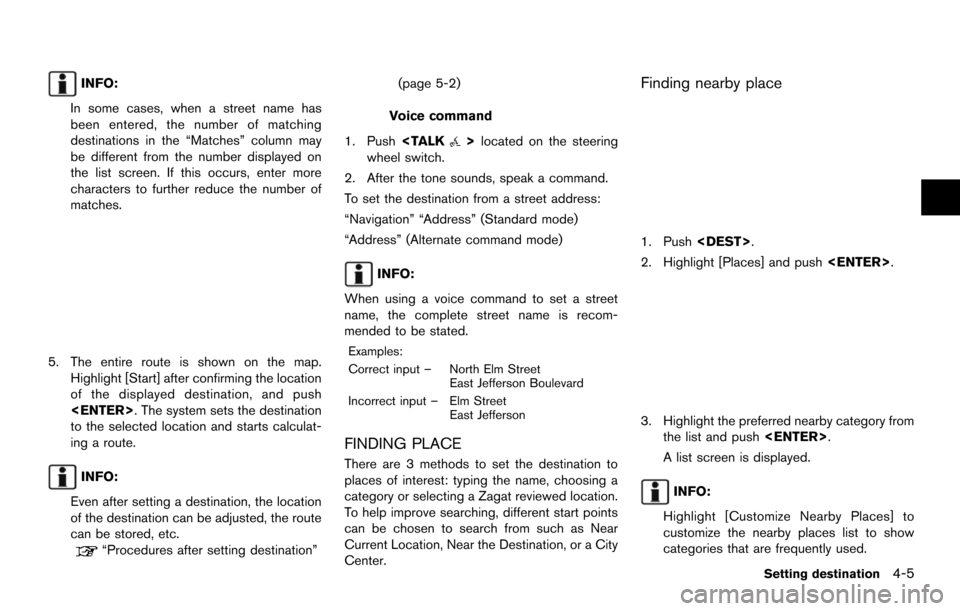
INFO:
In some cases, when a street name has
been entered, the number of matching
destinations in the “Matches” column may
be different from the number displayed on
the list screen. If this occurs, enter more
characters to further reduce the number of
matches.
5. The entire route is shown on the map. Highlight [Start] after confirming the location
of the displayed destination, and push
to the selected location and starts calculat-
ing a route.
INFO:
Even after setting a destination, the location
of the destination can be adjusted, the route
can be stored, etc.
“Procedures after setting destination” (page 5-2)
Voice command
1. Push
wheel switch.
2. After the tone sounds, speak a command.
To set the destination from a street address:
“Navigation” “Address” (Standard mode)
“Address” (Alternate command mode)
INFO:
When using a voice command to set a street
name, the complete street name is recom-
mended to be stated.
Examples:
Correct input – North Elm Street East Jefferson Boulevard
Incorrect input – Elm Street East Jefferson
FINDING PLACE
There are 3 methods to set the destination to
places of interest: typing the name, choosing a
category or selecting a Zagat reviewed location.
To help improve searching, different start points
can be chosen to search from such as Near
Current Location, Near the Destination, or a City
Center.
Finding nearby place
1. Push
2. Highlight [Places] and push
3. Highlight the preferred nearby category from
the list and push
A list screen is displayed.
INFO:
Highlight [Customize Nearby Places] to
customize the nearby places list to show
categories that are frequently used.
Setting destination4-5
Page 72 of 252
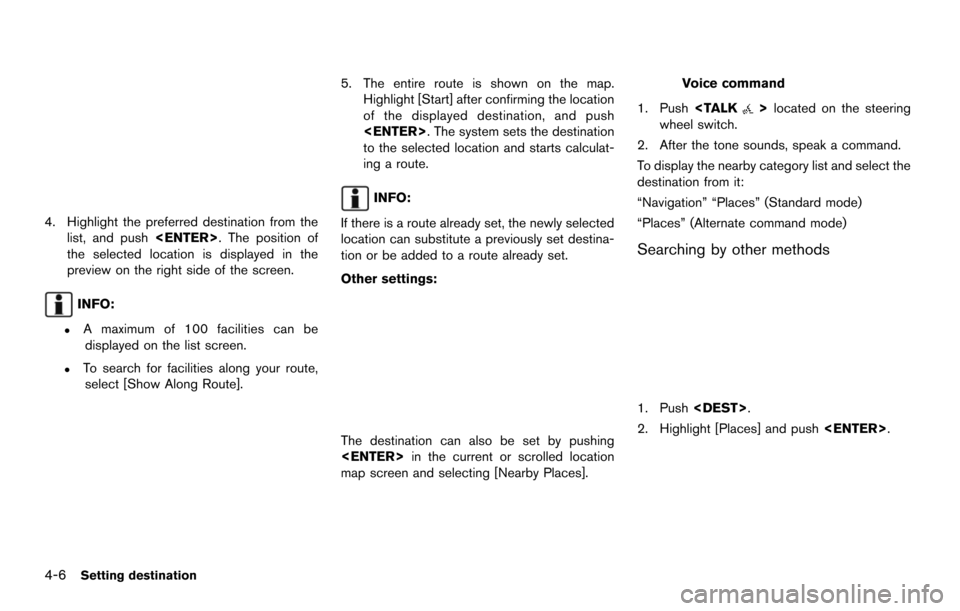
4-6Setting destination
4. Highlight the preferred destination from thelist, and push
the selected location is displayed in the
preview on the right side of the screen.
INFO:
.A maximum of 100 facilities can be displayed on the list screen.
.To search for facilities along your route, select [Show Along Route].
5. The entire route is shown on the map. Highlight [Start] after confirming the location
of the displayed destination, and push
to the selected location and starts calculat-
ing a route.
INFO:
If there is a route already set, the newly selected
location can substitute a previously set destina-
tion or be added to a route already set.
Other settings:
The destination can also be set by pushing
map screen and selecting [Nearby Places].
Voice command
1. Push
wheel switch.
2. After the tone sounds, speak a command.
To display the nearby category list and select the
destination from it:
“Navigation” “Places” (Standard mode)
“Places” (Alternate command mode)
Searching by other methods
1. Push
2. Highlight [Places] and push
Page 77 of 252
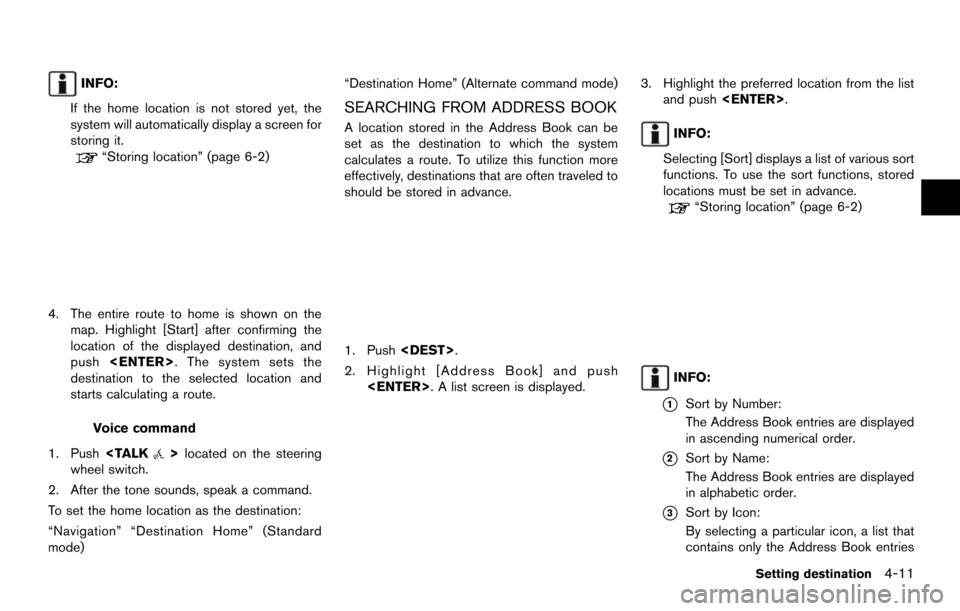
INFO:
If the home location is not stored yet, the
system will automatically display a screen for
storing it.
“Storing location” (page 6-2)
4. The entire route to home is shown on the map. Highlight [Start] after confirming the
location of the displayed destination, and
push
destination to the selected location and
starts calculating a route.
Voice command
1. Push
wheel switch.
2. After the tone sounds, speak a command.
To set the home location as the destination:
“Navigation” “Destination Home” (Standard
mode) “Destination Home” (Alternate command mode)
SEARCHING FROM ADDRESS BOOK
A location stored in the Address Book can be
set as the destination to which the system
calculates a route. To utilize this function more
effectively, destinations that are often traveled to
should be stored in advance.
1. Push
2. Highlight [Address Book] and push
3. Highlight the preferred location from the listand push
INFO:
Selecting [Sort] displays a list of various sort
functions. To use the sort functions, stored
locations must be set in advance.
“Storing location” (page 6-2)
INFO:
*1Sort by Number:
The Address Book entries are displayed
in ascending numerical order.
*2Sort by Name:
The Address Book entries are displayed
in alphabetic order.
*3Sort by Icon:
By selecting a particular icon, a list that
contains only the Address Book entries
Setting destination4-11
Page 78 of 252
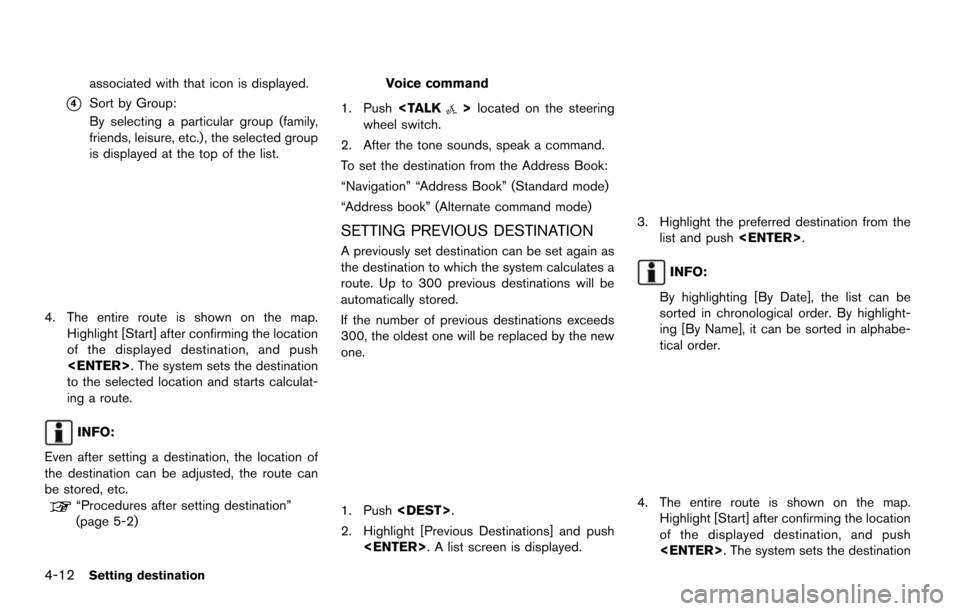
4-12Setting destination
associated with that icon is displayed.
*4Sort by Group:
By selecting a particular group (family,
friends, leisure, etc.), the selected group
is displayed at the top of the list.
4. The entire route is shown on the map.Highlight [Start] after confirming the location
of the displayed destination, and push
to the selected location and starts calculat-
ing a route.
INFO:
Even after setting a destination, the location of
the destination can be adjusted, the route can
be stored, etc.
“Procedures after setting destination”
(page 5-2)
Voice command
1. Push
wheel switch.
2. After the tone sounds, speak a command.
To set the destination from the Address Book:
“Navigation” “Address Book” (Standard mode)
“Address book” (Alternate command mode)
SETTING PREVIOUS DESTINATION
A previously set destination can be set again as
the destination to which the system calculates a
route. Up to 300 previous destinations will be
automatically stored.
If the number of previous destinations exceeds
300, the oldest one will be replaced by the new
one.
1. Push
2. Highlight [Previous Destinations] and push
3. Highlight the preferred destination from thelist and push
INFO:
By highlighting [By Date], the list can be
sorted in chronological order. By highlight-
ing [By Name], it can be sorted in alphabe-
tical order.
4. The entire route is shown on the map. Highlight [Start] after confirming the location
of the displayed destination, and push
Page 79 of 252
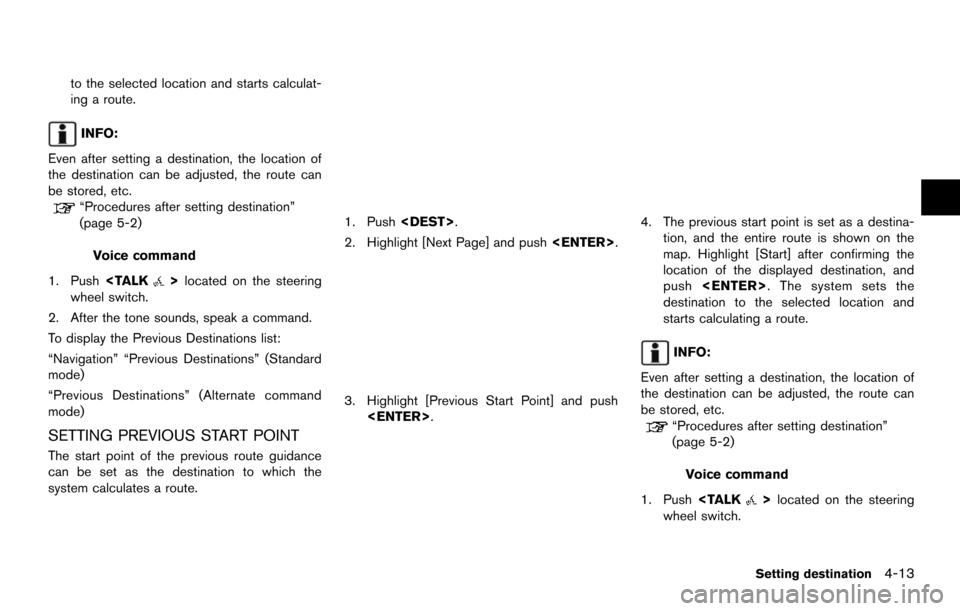
to the selected location and starts calculat-
ing a route.
INFO:
Even after setting a destination, the location of
the destination can be adjusted, the route can
be stored, etc.
“Procedures after setting destination”
(page 5-2)
Voice command
1. Push
wheel switch.
2. After the tone sounds, speak a command.
To display the Previous Destinations list:
“Navigation” “Previous Destinations” (Standard
mode)
“Previous Destinations” (Alternate command
mode)
SETTING PREVIOUS START POINT
The start point of the previous route guidance
can be set as the destination to which the
system calculates a route.
1. Push
2. Highlight [Next Page] and push
3. Highlight [Previous Start Point] and push
4. The previous start point is set as a destina-tion, and the entire route is shown on the
map. Highlight [Start] after confirming the
location of the displayed destination, and
push
destination to the selected location and
starts calculating a route.
INFO:
Even after setting a destination, the location of
the destination can be adjusted, the route can
be stored, etc.
“Procedures after setting destination”
(page 5-2)
Voice command
1. Push
wheel switch.
Setting destination4-13
Page 95 of 252
![NISSAN MAXIMA 2014 A35 / 7.G 08IT Navigation Manual After setting the route, select [Start] to begin
route guidance.
Throughout route guidance, the system navi-
gates through the guide points using visual and
voice guidance.
CAUTION
.The navigation sys NISSAN MAXIMA 2014 A35 / 7.G 08IT Navigation Manual After setting the route, select [Start] to begin
route guidance.
Throughout route guidance, the system navi-
gates through the guide points using visual and
voice guidance.
CAUTION
.The navigation sys](/img/5/348/w960_348-94.png)
After setting the route, select [Start] to begin
route guidance.
Throughout route guidance, the system navi-
gates through the guide points using visual and
voice guidance.
CAUTION
.The navigation system’s visual and
voice guidance is for reference pur-
poses only. The contents of the
guidance may be inappropriate de-
pending on the situation.
. When driving along the suggested
route, follow all traffic regulations
(e.g., one-way traffic) .
“Route guidance” (page 10-9)
VOICE GUIDANCE DURING ROUTE
GUIDANCE
When approaching a guide point (intersection or
corner) , destination, etc. during route guidance,
voice guidance announces the remaining dis-
tance and/or turning direction. Push
to repeat voice guidance.
Example of voice guidance
*1“In about one quarter mile (400 meters) ,
right (left) turn.”
“Right (left) turn ahead.”
*2“In about one quarter mile (400 meters)
freeway entrance on your right onto (road
number and direction) .”
“Freeway entrance on your right onto (road
number and direction) .”
*3“In about one mile (1.6 kilometers), exit on
your right.”
“Exit on your right.”
*4“You have arrived at your destination. End-
ing route guidance.”
GUIDANCE SCREENS AND PREVIEW
MODE
Route guidance displays map screens and
various information according to the situation.
Route guidance5-7
ABOUT ROUTE GUIDANCE
Page 114 of 252
![NISSAN MAXIMA 2014 A35 / 7.G 08IT Navigation Manual 5-26Route guidance
— [Use Real Time Traffic Information] isturned on. Various guidance information can be set to be
played during route guidance and activate or
deactivate route and/or voice guidanc NISSAN MAXIMA 2014 A35 / 7.G 08IT Navigation Manual 5-26Route guidance
— [Use Real Time Traffic Information] isturned on. Various guidance information can be set to be
played during route guidance and activate or
deactivate route and/or voice guidanc](/img/5/348/w960_348-113.png)
5-26Route guidance
— [Use Real Time Traffic Information] isturned on. Various guidance information can be set to be
played during route guidance and activate or
deactivate route and/or voice guidance.
BASIC OPERATION
1. Push
2. Highlight [Navigation] and push
3. Highlight [Guidance Settings] and push
4. Highlight the preferred item and push
5. Push
screen. Push
Page 115 of 252
![NISSAN MAXIMA 2014 A35 / 7.G 08IT Navigation Manual .[Guidance Display Settings]:
Activates or deactivates small turn arrow
display on the map.
“Displaying small turn arrow on map”
(page 5-28)
. [Estimated Time]:
Switches the display of estimated t NISSAN MAXIMA 2014 A35 / 7.G 08IT Navigation Manual .[Guidance Display Settings]:
Activates or deactivates small turn arrow
display on the map.
“Displaying small turn arrow on map”
(page 5-28)
. [Estimated Time]:
Switches the display of estimated t](/img/5/348/w960_348-114.png)
.[Guidance Display Settings]:
Activates or deactivates small turn arrow
display on the map.
“Displaying small turn arrow on map”
(page 5-28)
. [Estimated Time]:
Switches the display of estimated travel time
to the destination or waypoint that is
displayed on the map screen.
“Switching estimated arrival time dis-
play” (page 5-28)
. [Others]:
— [Set Average Speeds]:
Set an average vehicle speed for each
type of road, which is reflected in the
calculation of the required time to the
destination.
“Set average speeds” (page 5-29)
— [Auto Reroute]: If the vehicle deviates from the sug-
gested route, the system automatically
recalculates a route.
“Setting Auto Reroute” (page 5-21)
SETTING VOICE GUIDANCE AT IN-
TERSECTIONS
1. Push
2. Highlight [Navigation] and push
3. Highlight [Guidance Settings] and push
4. Highlight [Voice Guidance Settings] and push
5. Highlight [Intersection Guidance Settings]
and push
6. Highlight the preferred item and push
Available setting items
.[Voice Announcements]:
Sets how many times the voice guidance is
announced before the vehicle reaches an
intersection.
1. Highlight [Voice Announcements] and push
2. Highlight the preferred item and push
.[Full]:
The system announces three kinds of
voice guidance: “Turning Point”, “1
Guide” and “2 Guide”.
.[Concise]:The system announces two kinds of
voice guidance: “Turning Point” and “1
Guide”.
Route guidance5-27
Page 116 of 252
![NISSAN MAXIMA 2014 A35 / 7.G 08IT Navigation Manual 5-28Route guidance
.[Turning Point]:
Turns on the sound that chimes when a
maneuver is supposed to be occurring.
DISPLAYING SMALL TURN ARROW
ON MAP
The guidance screen displayed when the vehicle
passe NISSAN MAXIMA 2014 A35 / 7.G 08IT Navigation Manual 5-28Route guidance
.[Turning Point]:
Turns on the sound that chimes when a
maneuver is supposed to be occurring.
DISPLAYING SMALL TURN ARROW
ON MAP
The guidance screen displayed when the vehicle
passe](/img/5/348/w960_348-115.png)
5-28Route guidance
.[Turning Point]:
Turns on the sound that chimes when a
maneuver is supposed to be occurring.
DISPLAYING SMALL TURN ARROW
ON MAP
The guidance screen displayed when the vehicle
passes through an intersection can be changed.
1. Push
2. Highlight [Navigation] and push
3. Highlight [Guidance Settings] and push
4. Highlight [Guidance Display Settings] and push
5. Highlight [Small Turn Arrow on Map] and
push
Small Turn Arrow on the Map (simplified turn
indicator) displayed in the upper left corner
of the map screen. The indicator illuminates
if the Small Turn Arrow on the Map is
displayed.
SWITCHING ESTIMATED ARRIVAL
TIME DISPLAY
The display of the travel time on the map screen
can be switched between the travel time to the
destination and the travel time to the waypoint.
Example: Switching the display to the travel time
to the waypoint
1. Push
2. Highlight [Navigation] and push
3. Highlight [Guidance Settings] and push
4. Highlight [Estimated Time] and push
5. Highlight [Waypoint] and push
The indicator for the selected condition
illuminates.