NISSAN MAXIMA 2014 A35 / 7.G Quick Reference Guide
Manufacturer: NISSAN, Model Year: 2014, Model line: MAXIMA, Model: NISSAN MAXIMA 2014 A35 / 7.GPages: 24, PDF Size: 1.43 MB
Page 11 of 24
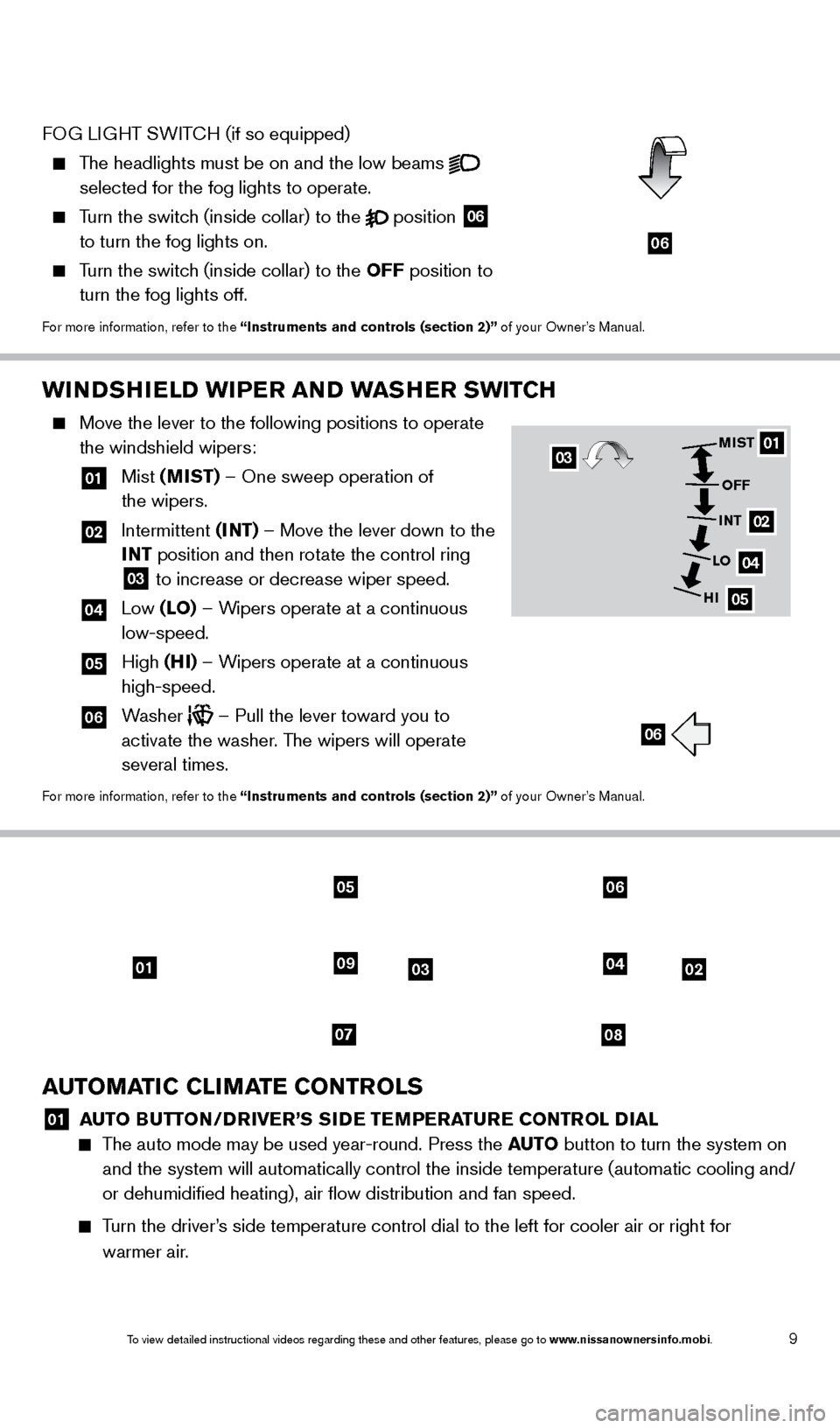
9
WINDSHIELD WIPER AND WASHER SWITCH
Move the lever to the following positions to operate
the windshield wipers:
01 Mist (MIST) – One sweep operation of
the wipers.
02 Intermittent (I NT) – Move the lever down to the
INT position and then rotate the control ring
03 to increase or decrease wiper speed.
04 Low (LO) – Wipers operate at a continuous
low-speed.
05 High (HI) – Wipers operate at a continuous
high-speed.
06 Washer – Pull the lever toward you to
activate the washer. The wipers will operate
several times.
For more information, refer to the “Instruments and controls (section 2)” of your Owner’s Manual.
01
02
04
05
MIST
OFF
INT
LO
HI
06
03
010302
0708
0904
0506
AUTOMATIC CLIMATE CONTROLS
01 A UTO BUTTON/DRIVER’S SIDE TEMPERATURE CONTROL DIAL The auto mode may be used year-round. Press the AUTO
button to turn the system on
and the system will automatically control the inside temperature (autom\
atic cooling and/
or dehumidified heating), air flow distribution and fan speed.
Turn the driver’s side temperature control dial to the left for cooler air or right for \
warmer air.
FOG LIGHT SWITCH (if so equipped)
The headlights must be on and the low beams
selected for the fog lights to operate.
Turn the switch (inside collar) to the position
06
to turn the fog lights on.
Turn the switch (inside collar) to the OFF position to
turn the fog lights off.
For more information, refer to the “Instruments and controls (section 2)” of your Owner’s Manual.
06
1655343_14b_Maxima_QRG_012914.indd 91/29/14 4:00 PM
To view detailed instructional videos regarding these and other features, please go\
to www.nissanownersinfo.mobi.
Page 12 of 24
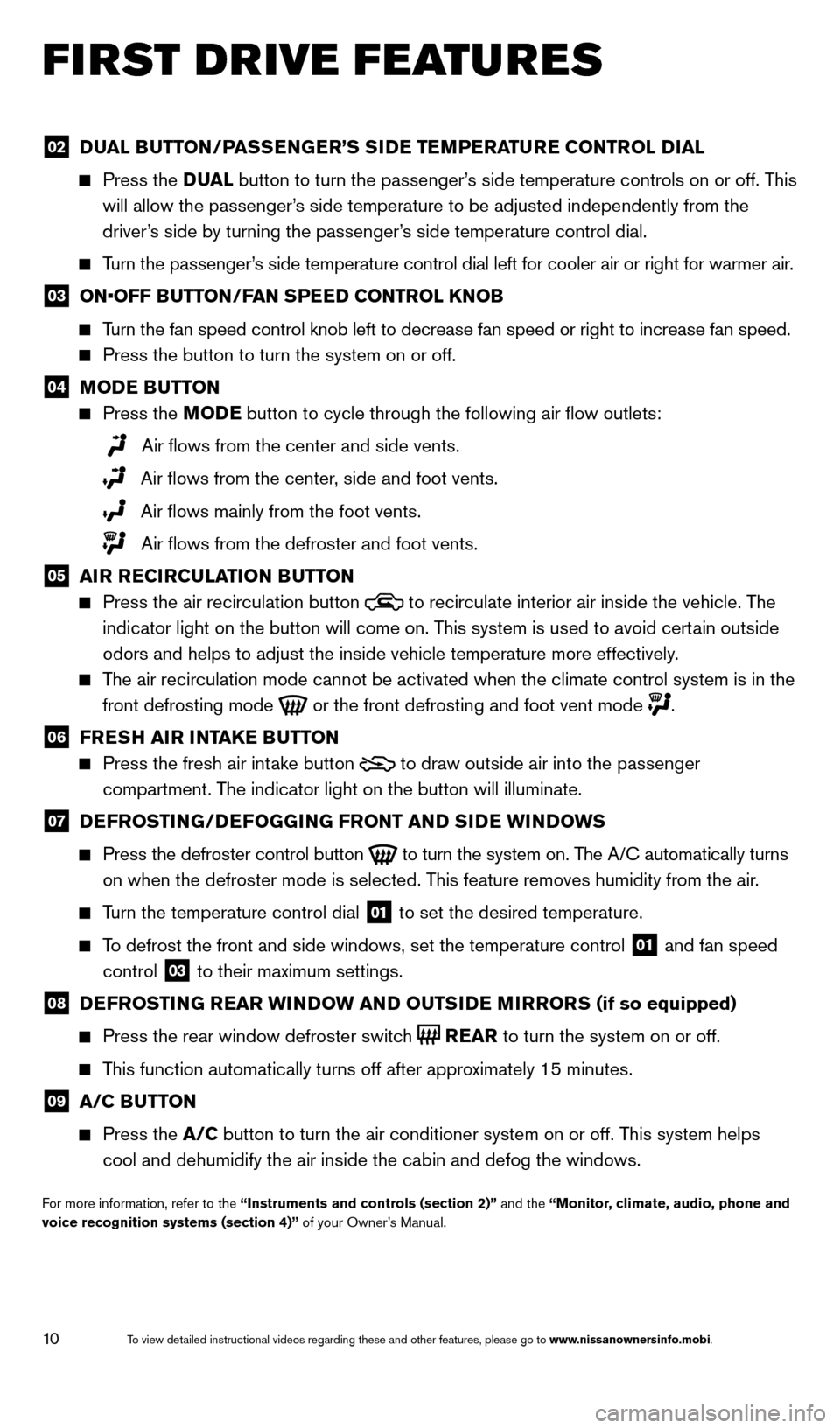
10
FIRST DRIVE FEATURES
02 DUAL BUTTON/PASSENGER’S SIDE TEMPERATURE CONTROL DIAL
Press the
D UAL button to turn the passenger’s side temperature controls on or off. This
will allow the passenger’s side temperature to be adjusted independently from the
driver’s side by turning the passenger’s side temperature control dial.
Turn the passenger’s side temperature control dial left for cooler air or right for warmer \
air.
03 ON•OFF B UTTON/FAN SPEED CONTROL KNOB
Turn the fan speed control knob left to decrease fan speed or right to in\
crease fan speed.
Press the button to turn the system on or off.
04 MODE BUTTON
Press the MODE button
to cycle through the following air flow outlets:
Air flows from the center and side vents.
Air flows from the center, side and foot vents.
Air flows mainly from the foot vents.
Air flows from the defroster and foot vents.
05 AIR RECIRCULATION BUTTON
Press the air recirculation button to recirculate interior air inside the vehicle. The
indicator light on the button will come on. T his system is used to avoid certain outside
odors and helps to adjust the inside vehicle temperature more effectivel\
y
.
The air recirculation mode cannot be activated when the climate control s\
ystem is in the front defrosting mode
or the front defrosting and foot vent mode
.
06 FRESH AIR INTAKE BUTTON
Press the fresh air intake button
to draw outside air into the passenger
compartment. The indicator light on the button will illuminate.
07 DEFROSTING/DEFOGGING FRONT AND SIDE WINDOWS
Press the defroster control button to turn the system on. The A/C automatically turns
on when the defroster mode is selected. This feature removes humidity from the air.
Turn the temperature control dial 01 to set the desired temperature.
To defrost the front and side windows, set the temperature control 01 and fan speed
control 03 to their maximum settings.
08 DEFROSTING REAR WINDOW AND OUTSIDE MIRRORS (if so equipped)
Press the rear window defroster switc
h
REAR to turn the system on or off.
This function automatically turns off after approximately 15 minutes.
09 A/C BUTTON
Press the
A/C button to turn the air conditioner system on or off. This system helps
cool and dehumidify the air inside the cabin and defog the windows.
For more information, refer to the “Instruments and controls (section 2)” and the “Monitor, climate, audio, phone and
voice recognition systems (section 4)” of your Owner’s Manual.
1655343_14b_Maxima_QRG_012914.indd 101/29/14 4:00 PM
To view detailed instructional videos regarding these and other features, please go\
to www.nissanownersinfo.mobi.
Page 13 of 24
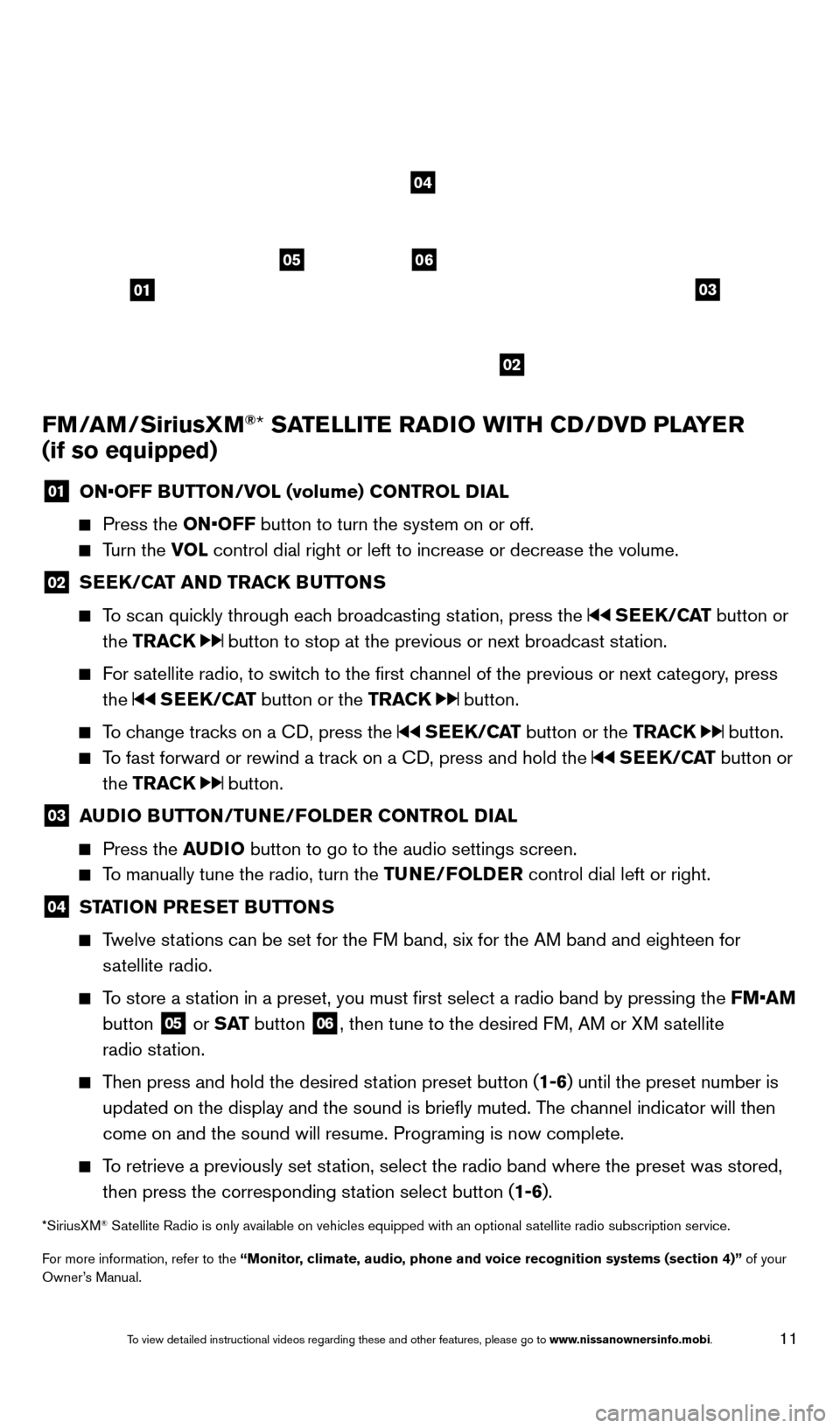
11
FM/AM/SiriusXM®* SATELLITE RADIO WITH CD/DVD PLAYER
(if so equipped)
01 ON•OFF B UTTON/VOL (volume) CONTROL DIAL
Press the
ON•OFF button to turn the system on or off.
Turn the VOL control dial right or left to increase or decrease the volume.
02 SEEK/CAT AND TRACK BUTTONS
To scan quickly through each broadcasting station, press the SEEK/CAT
button or
the TRACK
button to stop at the previous or next broadcast station.
For satellite radio, to switch to the first channel of the previous or next category, press the
SEEK/CAT button or the TRACK button.
To change tracks on a CD, press the SEEK/CAT button or the TRACK button.
To fast forward or rewind a track on a CD, press and hold the SEEK/CAT button or
the TRACK
button.
03 A UDIO BUTTON/TUNE/FOLDER CONTROL DIAL
Press the
AUDIO button to go to the audio settings screen.
To manually tune the radio, turn the TUNE/FOLDER control dial left or right.
04 STATION PRESET BUTTONS
Twelve stations can be set for the FM band, six for the AM band and eighteen for
satellite radio.
To store a station in a preset, you must first select a radio band by pressing the \
FM•AM button
05 or S AT
button
06, then tune to the desired FM, AM or XM satellite
radio station.
Then press and hold the desired station preset button (1-6) until the preset number is updated on the display and the sound is briefly muted. The channel indicator will then
come on and the sound will resume. Programing is now complete.
To retrieve a previously set station, select the radio band where the preset was stored, then press the corresponding station select button (1-6).
*SiriusXM® Satellite Radio is only available on vehicles equipped with an optional s\
atellite radio subscription service.
For more information, refer to the “Monitor, climate, audio, phone and voice recognition systems (section 4)” of your
Owner’s Manual.
01
0506
02
03
04
1655343_14b_Maxima_QRG_012914.indd 111/29/14 4:00 PM
To view detailed instructional videos regarding these and other features, please go\
to www.nissanownersinfo.mobi.
Page 14 of 24
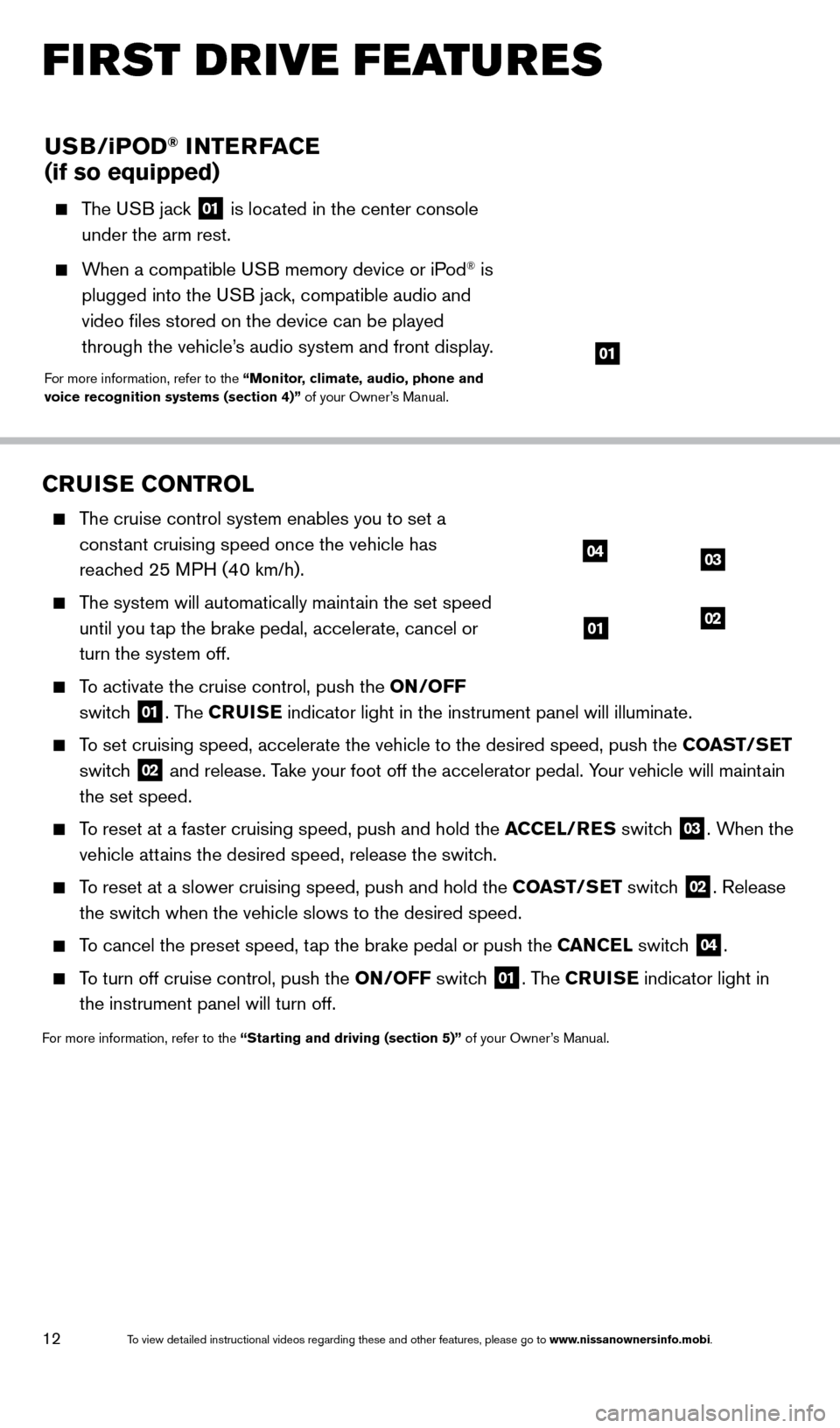
12
CRUISE CONTROL
The cruise control system enables you to set a constant cruising speed once the vehicle has
reached 25 MPH (40 km/h).
The system will automatically maintain the set speed until you tap the brake pedal, accelerate, cancel or
turn the system off.
To activate the cruise control, push the ON/OFF switch
01. The CRUISE indicator light in the instrument panel will illuminate.
To set cruising speed, accelerate the vehicle to the desired speed, push \
the COAST/SET
switch
02 and release. Take your foot off the accelerator pedal. Your vehicle will maintain
the set speed.
To reset at a faster cruising speed, push and hold the ACCEL/RES switch 03. When the
vehicle attains the desired speed, release the switch.
To reset at a slower cruising speed, push and hold the COAST/SET switch 02. Release
the switch when the vehicle slows to the desired speed.
To cancel the preset speed, tap the brake pedal or push the CANCEL switch 04.
To turn off cruise control, push the ON/OFF switch 01. The CRUISE indicator light
in
the instrument panel will turn off.
For more information, refer to the “Starting and driving (section 5)” of your Owner’s Manual.
04
0102
03
USB/ iPOD® INTERFACE
(if so equipped)
The USB jack 01 is located in the center console
under the arm rest.
When a compatible USB memory device or iPod® is
plugged into the USB jack, compatible audio and
video files stored on the device can be played
through the vehicle’s audio system and front display.
For more information, refer to the “Monitor, climate, audio, phone and
voice recognition systems (section 4)” of your Owner’s Manual.
01
FIRST DRIVE FEATURES
1655343_14b_Maxima_QRG_012914.indd 121/29/14 4:00 PM
To view detailed instructional videos regarding these and other features, please go\
to www.nissanownersinfo.mobi.
Page 15 of 24
13
VEHICLE INFORMATION DISPLAY
The vehicle information display 01 is located on the
bottom of the speedometer.
Press the button
02 to cycle through the
following modes on the vehicle information display:
•
M
PG – Displays the instant fuel economy since
the last reset.
•
MP
G/MPH – Displays the average fuel economy
and average speed since the last reset.
•
TI
ME/miles – Displays the elapsed time and
distance driven since the last reset.
•
RAN
GE – Displays the estimated distance the
vehicle can be driven before refueling.
•
T
IRE PRESSURES – Displays the tire pressure
of each tire. (The order of tire pressure figures
displayed does not correspond with the actual
order of the tire position.)
•
OUTS
IDE TEMP – Displays the temperature outside your vehicle.
•
SETTING – Allows you to set reminders or preferences for alerts, maintenance\
intervals
or language displays in the system.
-
Press the button
03 to cycle through the various setting modes.
-
Press the button
02 to choose the selected mode.
•
W
ARNING – Displays when a warning is present.
To reset TR IP A, TRIP B, mpg, or mpg AVG, go to the desired mode on the trip
computer and hold the change button
04 for more than 1 second.
For more information, refer to the “Instruments and controls (section 2)” of your Owner’s Manual.
01
BLUETOOTH® HANDS-FREE PHONE SYSTEM
A cellular telephone should not be used while driving
so full attention may be given to vehicle operation.*
SYSTEM OPERATING TIPS
Press the button to interrupt the voice prompts
at any time and speak a command after the tone.
To use the system faster, you may speak the second level commands with the main menu command on
the main menu. For example, press the
button
and after the tone say, “Call Redial”.
The “Help” command can be used to hear a list of available commands at any time.
SYSTEM GUIDE
*Some jurisdictions prohibit the use of cellular telephones while drivin\
g.
Bluetooth® Controls
02
03
04
1655343_14b_Maxima_QRG_012914.indd 131/29/14 4:00 PM
To view detailed instructional videos regarding these and other features, please go\
to www.nissanownersinfo.mobi.
Page 16 of 24
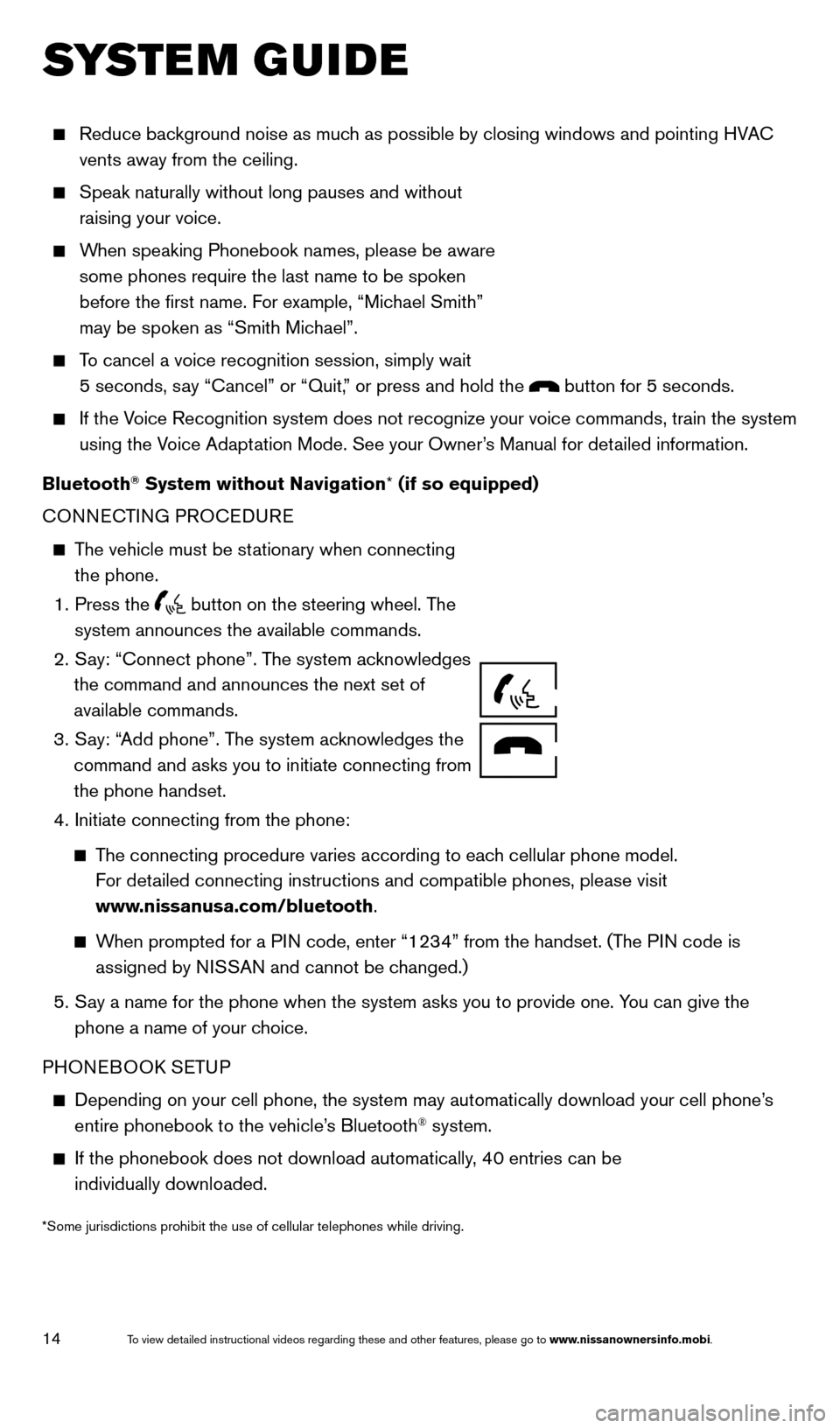
14
SYSTEM GUIDE
Reduce background noise as much as possible by closing windows and pointing HVAC
vents away from the ceiling.
Speak naturally without long pauses and without
raising your voice.
When speaking Phonebook names, please be aware some phones require the last name to be spoken
before the first name. For example, “Michael Smith”
may be spoken as “Smith Michael”.
To cancel a voice recognition session, simply wait 5 seconds, say “Cancel” or “Quit,” or press and hold the
button for 5 seconds.
If the Voice Recognition system does not recognize your voice commands, train th\
e system using the Voice Adaptation Mode. See your Owner’s Manual for detailed information.
Bluetooth
® System without Navigation* (if so equipped)
CONNECTING PROCEDURE
The vehicle must be stationary when connecting the phone.
1.
Press the button on the steering wheel. The
system announces the available commands.
2.
S
ay: “Connect phone”. The system acknowledges
the command and announces the next set of
available commands.
3.
S
ay: “Add phone”. The system acknowledges the
command and asks you to initiate connecting from
the phone handset.
4.
Initiate connecting from the phone:
The connecting procedure varies according to each cellular phone model.
For detailed connecting instructions and compatible phones, please visit
www.nissanusa.com/bluetooth.
When prompted for a PIN code, enter “1234” from the handset. (The PIN code is
assigned by NISSAN and cannot be changed.)
5.
S ay a name for the phone when the system asks you to provide one. You can give the
phone a name of your choice.
PHONEBOOK SETUP
Depending on your cell phone, the system may automatically download your\
cell phone’ s
entire phonebook to the vehicle’
s Bluetooth® system.
If the phonebook does not download automatically , 40 entries can be
individually downloaded.
*Some jurisdictions prohibit the use of cellular telephones while drivin\
g.
Microphone
1655343_14b_Maxima_QRG_012914.indd 141/29/14 4:00 PM
To view detailed instructional videos regarding these and other features, please go\
to www.nissanownersinfo.mobi.
Page 17 of 24
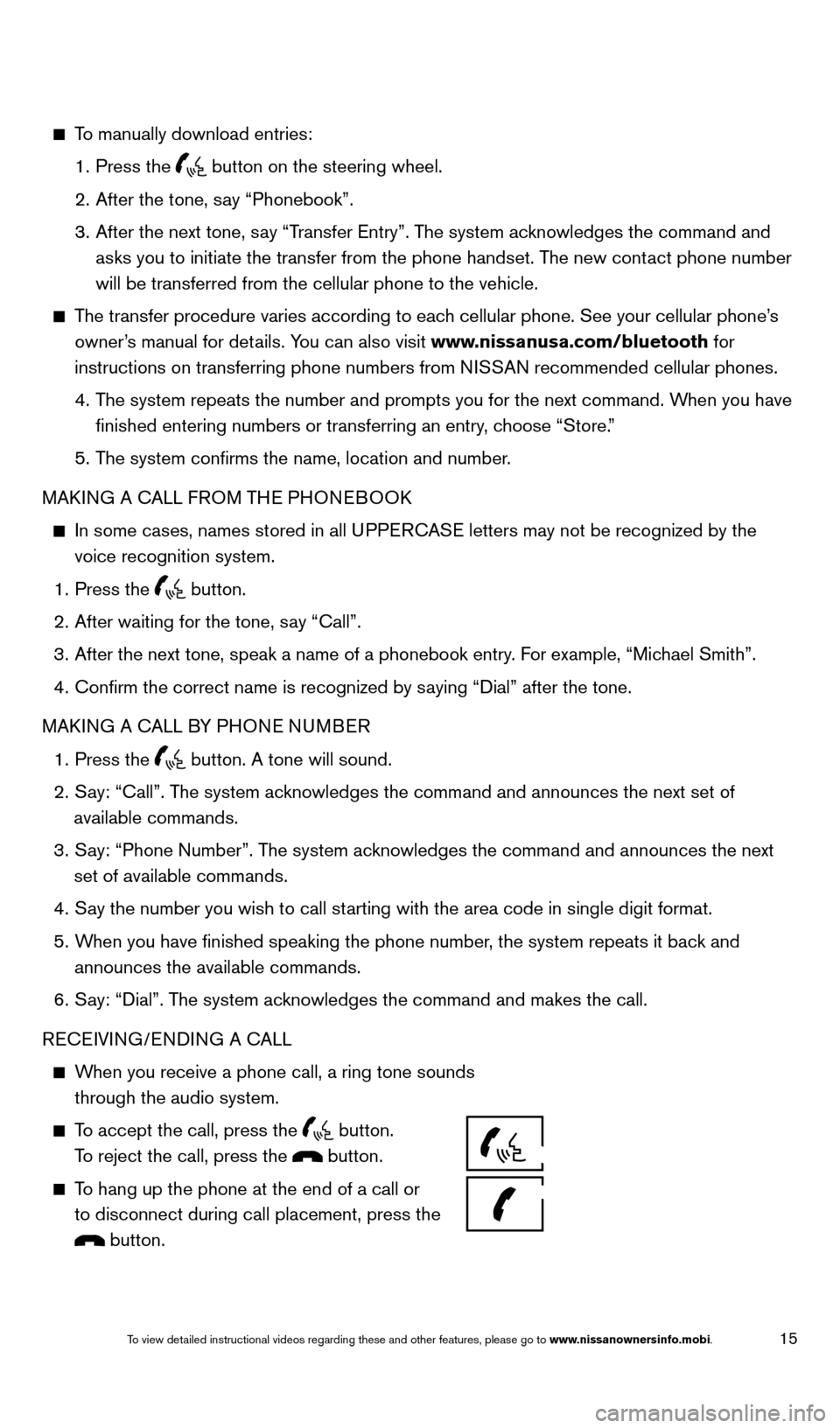
15
To manually download entries:
1.
Press the button on the steering wheel.
2.
After the tone, s
ay “Phonebook”.
3.
After the next tone, s
ay “Transfer Entry”. The system acknowledges the command and
asks you to initiate the transfer from the phone handset. The new contact phone number
will be transferred from the cellular phone to the vehicle.
The transfer procedure varies according to each cellular phone. See your cellular phone’s owner’s manual for details. You can also visit www.nissanusa.com/bluetooth for
instructions on transferring phone numbers from NISSAN recommended cellular phones.
4.
T
he system repeats the number and prompts you for the next command. When you have
finished entering numbers or transferring an entry, choose “Store.”
5.
T
he system confirms the name, location and number.
MAKING A CALL FROM THE PHONEBOOK
In some cases, names stored in all U PPERCASE letters may not be recognized by the
voice recognition system.
1.
Press the button.
2.
After waiting for the tone, s
ay “Call”.
3.
After the next tone, speak a name of a phonebook entry
. For example, “Michael Smith”.
4.
Confirm the correct name is recognized by s
aying “Dial” after the tone.
MAKING A CALL BY PHONE NUMBER
1.
Press the button. A tone will sound.
2.
S
ay: “Call”. The system acknowledges the command and announces the next set of
available commands.
3.
S
ay: “Phone Number”. The system acknowledges the command and announces the next
set of available commands.
4.
S
ay the number you wish to call starting with the area code in single digit format.
5.
W
hen you have finished speaking the phone number, the system repeats it back and
announces the available commands.
6.
S
ay: “Dial”. The system acknowledges the command and makes the call.
RECEIVING/ENDING A CALL
When you receive a phone call, a ring tone sounds through the audio system.
To accept the call, press the button.
To reject the call, press the button.
To hang up the phone at the end of a call or to disconnect during call placement, press the
button.
1655343_14b_Maxima_QRG_012914.indd 151/29/14 4:00 PM
To view detailed instructional videos regarding these and other features, please go\
to www.nissanownersinfo.mobi.
Page 18 of 24
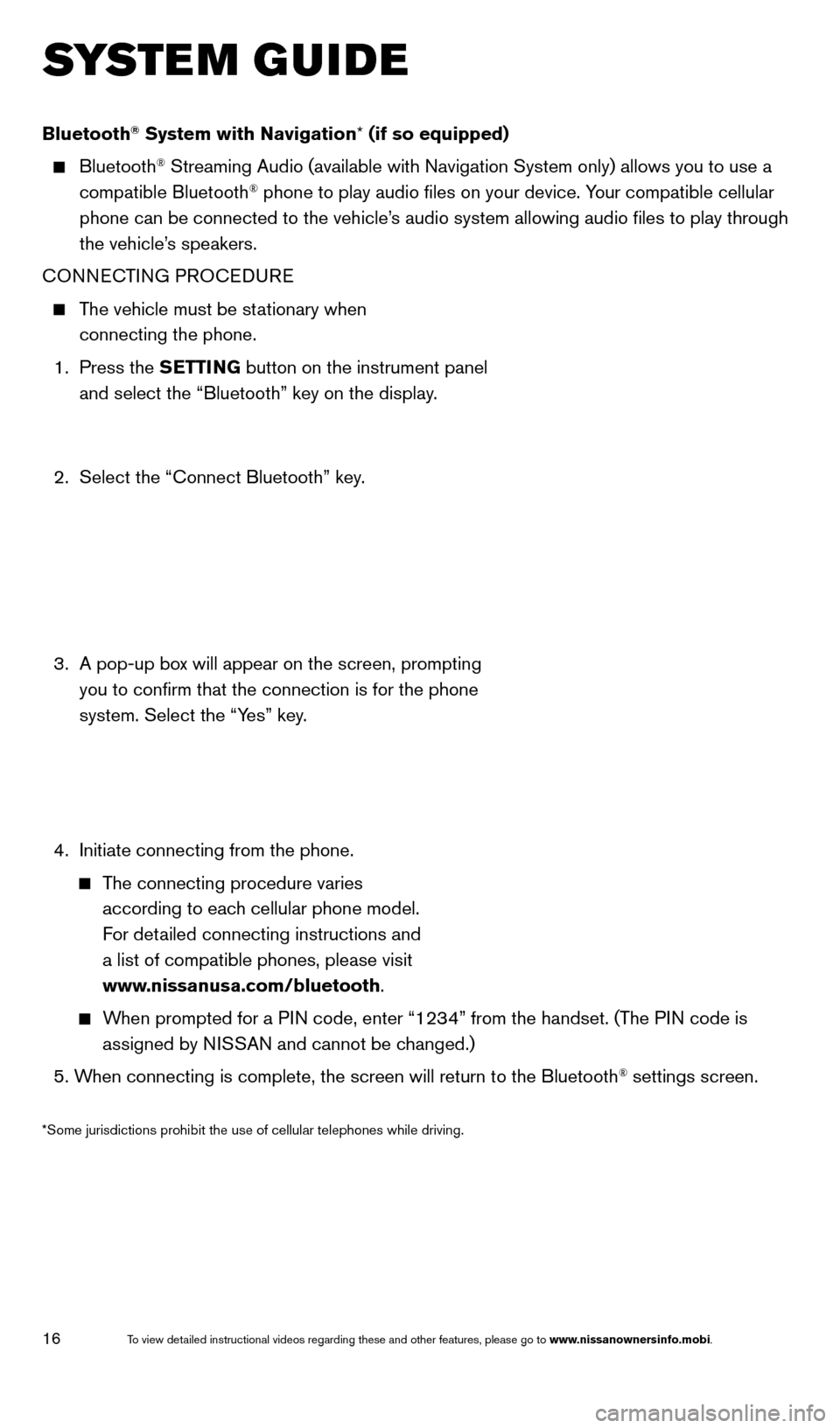
16
SYSTEM GUIDE
Bluetooth® System with Navigation* (if so equipped)
Bluetooth® Streaming Audio (available with Navigation System only) allows you to\
use a
compatible Bluetooth® phone to play audio files on your device. Your compatible cellular
phone can be connected to the vehicle’s audio system allowing audio files to play through
the vehicle’s speakers.
CONNECTING PROCEDURE
The vehicle must be stationary when connecting the phone.
1.
Press the SETTING button on the instrument panel
and select the “Bluetooth” key on the display.
2.
Select the “Connect Bluetooth” key
.
3.
A pop-up bo
x will appear on the screen, prompting
you to confirm that the connection is for the phone
system. Select the “Yes” key.
4.
Initiate connecting from the phone.
The connecting procedure varies according to each cellular phone model.
For detailed connecting instructions and
a list of compatible phones, please visit
www.nissanusa.com/bluetooth.
When prompted for a PIN code, enter “1234” from the handset. (The PIN code is assigned by NISSAN and cannot be changed.)
5. W
hen connecting is complete, the screen will return to the Bluetooth
® settings screen.
*Some jurisdictions prohibit the use of cellular telephones while drivin\
g.
1655343_14b_Maxima_QRG_012914.indd 161/29/14 4:00 PM
To view detailed instructional videos regarding these and other features, please go\
to www.nissanownersinfo.mobi.
Page 19 of 24
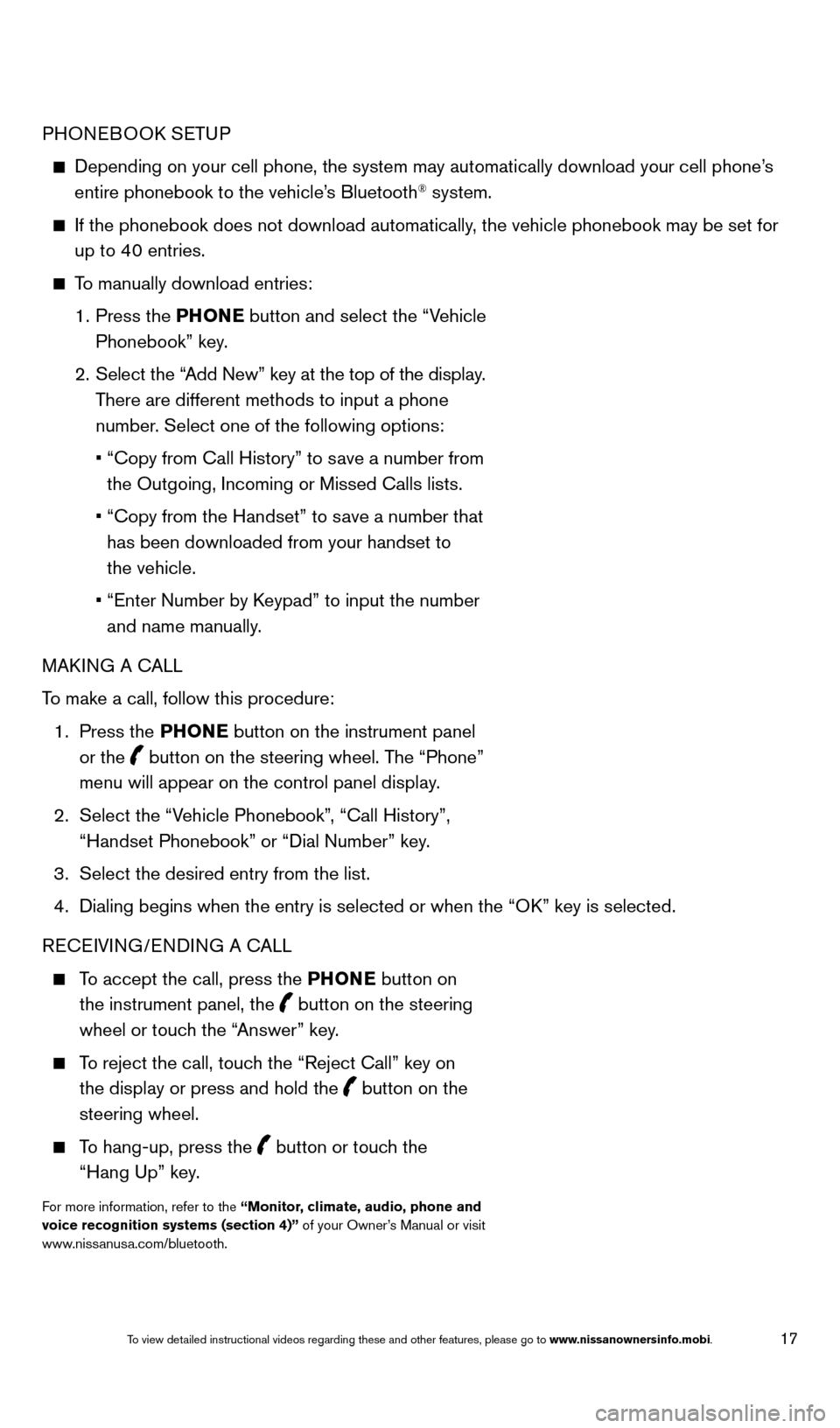
17
PHONEBOOK SETUP
Depending on your cell phone, the system may automatically download your\
cell phone’s
entire phonebook to the vehicle’s Bluetooth® system.
If the phonebook does not download automatically , the vehicle phonebook may be set for
up to 40 entries.
To manually download entries:
1.
Press the PHONE
button and select the “Vehicle
Phonebook” key.
2.
Select the “
Add New” key at the top of the display.
There are different methods to input a phone
number. Select one of the following options:
•
“Copy from Call History” to s
ave a number from
the Outgoing, Incoming or Missed Calls lists.
•
“Copy from the Handset” to s
ave a number that
has been downloaded from your handset to
the vehicle.
•
“Enter Number by K
eypad” to input the number
and name manually.
MAKING A CALL
To make a call, follow this procedure:
1.
Press the PHONE button on the instrument panel
or the
button on the steering wheel. The “Phone”
menu will appear on the control panel display.
2.
Select the “V
ehicle Phonebook”, “Call History”,
“Handset Phonebook” or “Dial Number” key.
3.
Select the desired entry from the list.
4.
Dialing begins when the entry is selected or when the “O
K” key is selected.
RECEIVING/ENDING A CALL
To accept the call, press the PHONE button on the instrument panel, the
button on the steering
wheel or touch the “Answer” key.
To reject the call, touch the “Reject Call” key on the display or press and hold the
button on the
steering wheel.
To hang-up, press the button or touch the
“Hang Up” key.
For more information, refer to the “Monitor, climate, audio, phone and
voice recognition systems (section 4)” of your Owner’s Manual or visit
www.nissanusa.com/bluetooth.
1655343_14b_Maxima_QRG_012914.indd 171/29/14 4:00 PM
To view detailed instructional videos regarding these and other features, please go\
to www.nissanownersinfo.mobi.
Page 20 of 24
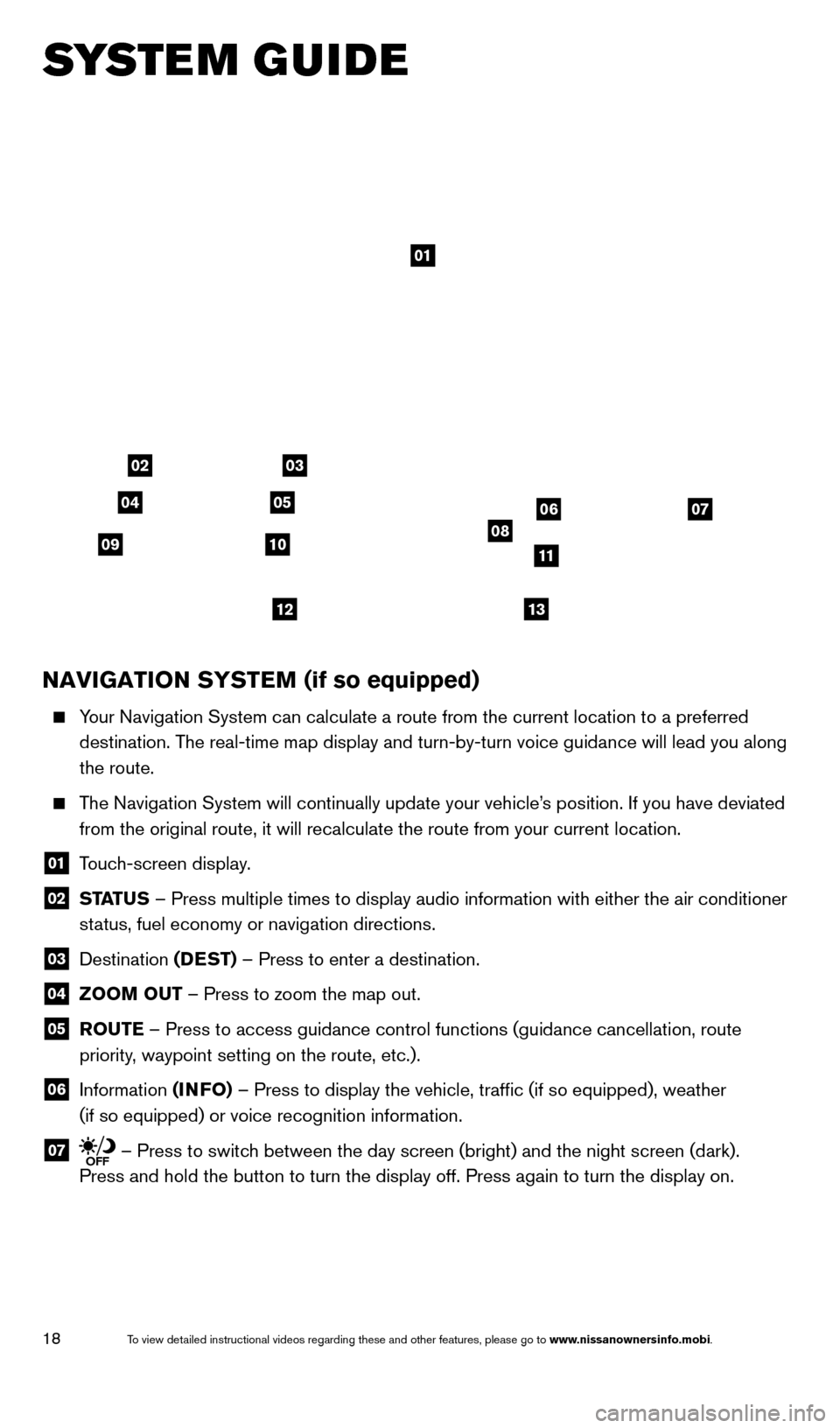
18
SYSTEM GUIDE
01
03
050607081011
1213
02
04
09
NAVIGATION SYSTEM (if so equipped)
Your Navigation System can calculate a route from the current location to\
a preferred
destination. The real-time map display and turn-by-turn voice guidance will lead you a\
long
the route.
The Navigation System will continually update your vehicle’s position. If you have deviated
from the original route, it will recalculate the route from your current\
location.
01 T ouch-screen display.
02 ST ATUS – Press multiple times to display audio information with either the \
air conditioner
status, fuel economy or navigation directions.
03 Destination (DEST) – Press to enter a destination.
04 ZOOM OUT – Press to zoom the map out.
05 R OUTE – Press to access guidance control functions (guidance cancellation\
, route
priority, waypoint setting on the route, etc.).
06 Information (INFO) – Press to display the vehicle, traffic (if so equipped), weathe\
r
(if so equipped) or voice recognition information.
07 – Press to switch between the day screen (bright) and the night screen (dark).
Press and hold the button to turn the display off. Press again to turn t\
he display on.
1655343_14b_Maxima_QRG_012914.indd 181/29/14 4:00 PM
To view detailed instructional videos regarding these and other features, please go\
to www.nissanownersinfo.mobi.