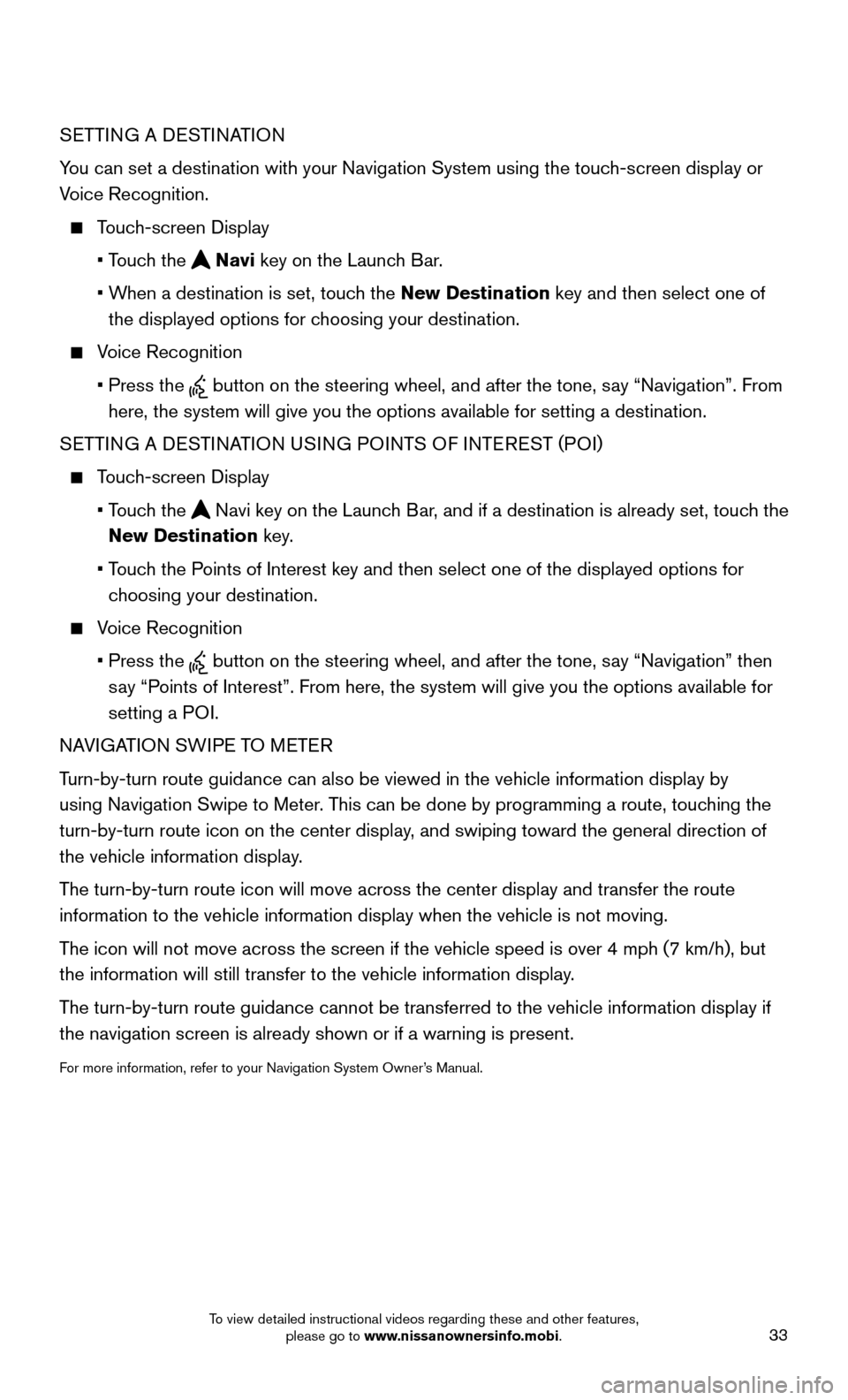33
SETTING A DESTINATION
You can set a destination with your Navigation System using the touch-screen display or
Voice Recognition.
Touch-screen Display
• Touch the Navi key on the Launch Bar.
• When a destination is set, touch the New Destination key and then select one of
the displayed options for choosing your destination.
Voice Recognition
• Press the button on the steering wheel, and after the tone, say “Navigation”. From
here, the system will give you the options available for setting a desti\
nation.
SETTING A DESTINATION USING POINTS OF INTEREST (POI)
Touch-screen Display
• Touch the Navi key on the Launch Bar, and if a destination is already set, touch the
New Destination key.
• Touch the Points of Interest key and then select one of the displayed options for
choosing your destination.
Voice Recognition
• Press the button on the steering wheel, and after the tone, say “Navigation” then
say “Points of Interest”. From here, the system will give you the options a\
vailable for
setting a POI.
NAVIGATION SWIPE TO METER
Turn-by-turn route guidance can also be viewed in the vehicle information\
display by
using Navigation Swipe to Meter. This can be done by programming a route, touching the
turn-by-turn route icon on the center display, and swiping toward the general direction of
the vehicle information display.
The turn-by-turn route icon will move across the center display and trans\
fer the route
information to the vehicle information display when the vehicle is not m\
oving.
The icon will not move across the screen if the vehicle speed is over 4 m\
ph (7 km/h), but
the information will still transfer to the vehicle information display.
The turn-by-turn route guidance cannot be transferred to the vehicle info\
rmation display if
the navigation screen is already shown or if a warning is present.
For more information, refer to your Navigation System Owner’s Manual.
To view detailed instructional videos regarding these and other features, please go to www.nissanownersinfo.mobi.