wheel NISSAN MAXIMA 2017 A36 / 8.G Quick Reference Guide
[x] Cancel search | Manufacturer: NISSAN, Model Year: 2017, Model line: MAXIMA, Model: NISSAN MAXIMA 2017 A36 / 8.GPages: 38, PDF Size: 3.15 MB
Page 32 of 38
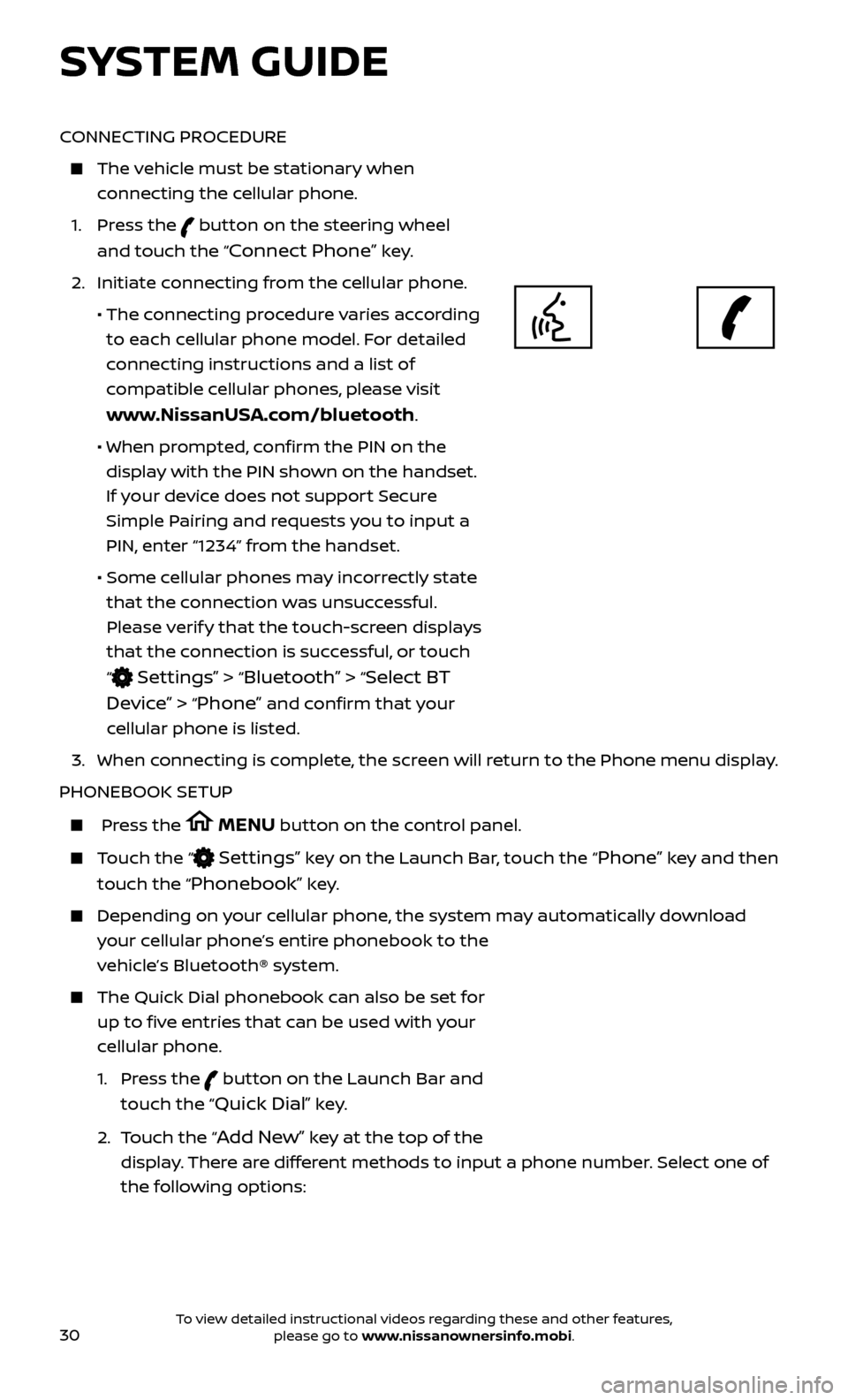
30
CONNECTING PROCEDURE
The vehicle must be stationary when connecting the cellular phone.
1.
Press the
button on the steering wheel
and touch the “
Connect Phone” key.
2. Initiate c
onnecting from the cellular phone.
• The c
onnecting procedure varies according
to each cellular phone model. For detailed
connecting instructions and a list of
compatible cellular phones, please visit
www.NissanUSA.com/bluetooth.
• When pr
ompted, confirm the PIN on the
display with the PIN shown on the handset.
If your device does not support Secure
Simple Pairing and requests you to input a
PIN, enter “1234” from the handset.
•
Some c
ellular phones may incorrectly state
that the connection was unsuccessful.
Please verify that the touch-screen displays
that the connection is successful, or touch
“
Settings” > “Bluetooth” > “Select BT
Device”
> “Phone” and confirm that your
cellular phone is listed.
3.
When c
onnecting is complete, the screen will return to the Phone menu display.
PHONEBOOK SETUP
Press the MENU button on the control panel.
Touch the “ Settings” key on the Launch Bar, touch the “Phone” key and then
touch the “
Phonebook” key.
Depending on y our cellular phone, the system may automatically download
your cellular phone’s entire phonebook to the
vehicle’s Bluetooth® system.
The Quick Dial phonebook c an also be set for
up to five entries that can be used with your
cellular phone.
1.
Press the
button on the Launch Bar and
touch the “
Quick Dial” key.
2.
T
ouch the “
Add New” key at the top of the
display. There are different methods to input a phone number. Select one of
the following options:
SYSTEM GUIDE
To view detailed instructional videos regarding these and other features, please go to www.nissanownersinfo.mobi.
Page 33 of 38
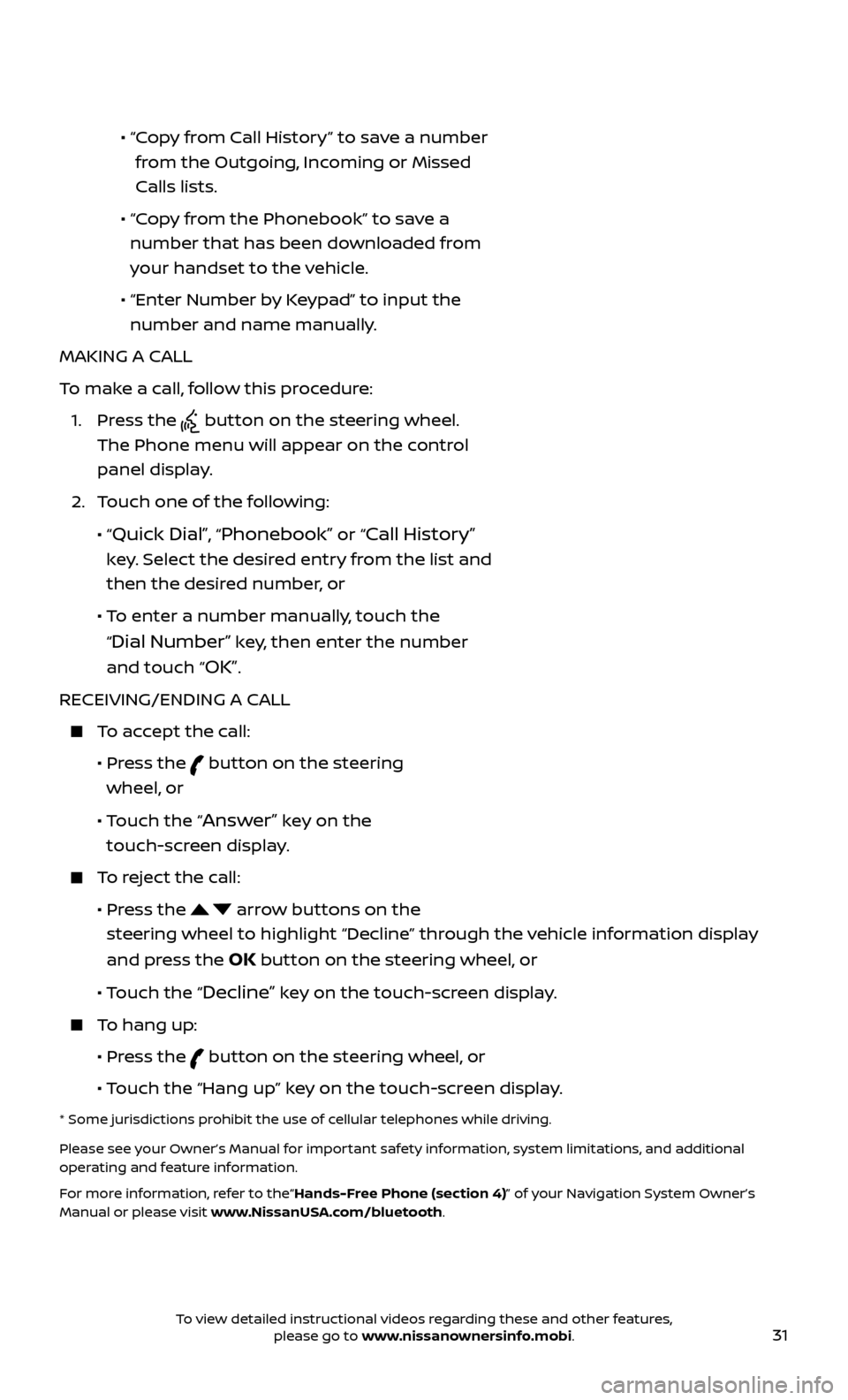
31
• “ Copy from Call History” to save a number
from the Outgoing, Incoming or Missed
Calls lists.
•
“C
opy from the Phonebook” to save a
number that has been downloaded from
your handset to the vehicle.
•
“Enter Number b
y Keypad” to input the
number and name manually.
MAKING A CALL
To make a call, follow this procedure:
1.
Press the
button on the steering wheel.
The Phone menu will appear on the control
panel display.
2.
T
ouch one of the following:
•
“
Quick Dial”, “Phonebook” or “Call History”
key. Select the desired entry from the list and
then the desired number, or
• T
o enter a number manually, touch the
“
Dial Number” key, then enter the number
and touch “
OK”.
RECEIVING/ENDING A CALL
To accept the call:
•
Pr
ess the
button on the steering
wheel, or
• T
ouch the “
Answer” key on the
touch-screen display.
To reject the call:
•
Pr
ess the
arrow buttons on the
steering wheel to highlight “Decline” through the vehicle information display
and press the
OK button on the steering wheel, or
•
Touch the “
Decline” key on the touch-screen display.
To hang up:
•
Pr
ess the
button on the steering wheel, or
• T
ouch the “Hang up” key on the touch-screen display.
* Some jurisdictions prohibit the use of cellular telephones while driving.
Please see your Owner’s Manual for important safety information, system limitations, and additional
operating and feature information.
For more information, refer to the“Hands-Free Phone (section 4)” of your Navigation System Owner’s
Manual or please visit www.NissanUSA.com/bluetooth.
To view detailed instructional videos regarding these and other features, please go to www.nissanownersinfo.mobi.
Page 36 of 38
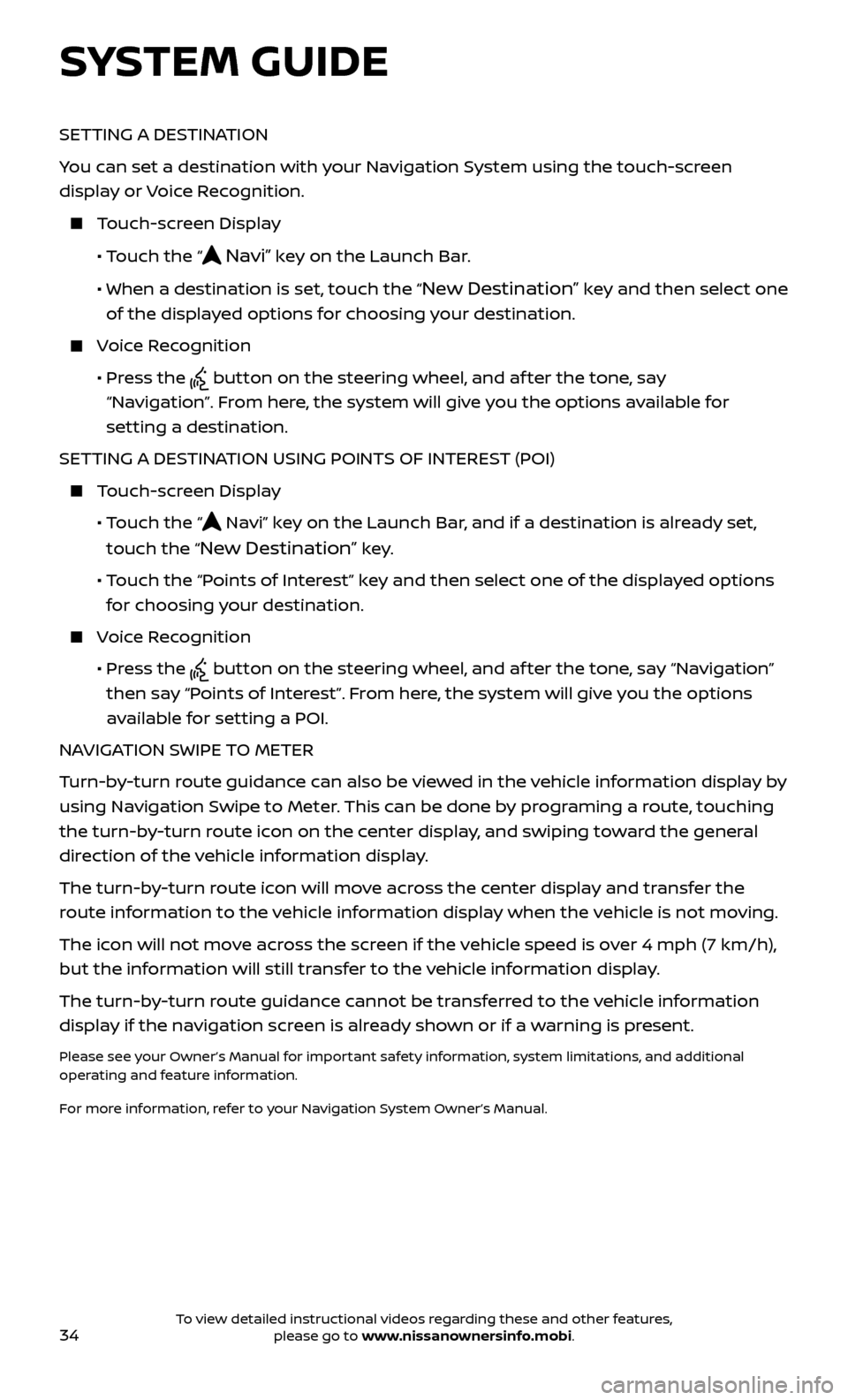
34
SETTING A DESTINATION
You can set a destination with your Navigation System using the touch-screen
display or Voice Recognition.
Touch-screen Display
•
Touch the “
Navi” key on the Launch Bar.
• When a destination is set,
touch the “
New Destination” key and then select one
of the displayed options for choosing your destination.
Voice Recognition
•
Pr
ess the
button on the steering wheel, and af ter the tone, say
“Navigation”. From here, the system will give you the options available for
setting a destination.
SETTING A DESTINATION USING POINTS OF INTEREST (POI)
Touch-screen Display
• T
ouch the “
Navi” key on the Launch Bar, and if a destination is already set,
touch the “
New Destination” key.
• T
ouch the “Points of Interest” key and then select one of the displayed options
for choosing your destination.
Voice Recognition
•
Pr
ess the
button on the steering wheel, and af ter the tone, say “Navigation”
then say “Points of Interest”. From here, the system will give you the options
available for setting a POI.
NAVIGATION SWIPE TO METER
Turn-by-turn route guidance can also be viewed in the vehicle information display by
using Navigation Swipe to Meter. This can be done by programing a route, touching
the turn-by-turn route icon on the center display, and swiping toward the general
direction of the vehicle information display.
The turn-by-turn route icon will move across the center display and transfer the
route information to the vehicle information display when the vehicle is not moving.
The icon will not move across the screen if the vehicle speed is over 4 mph (7 km/h),
but the information will still transfer to the vehicle information display.
The turn-by-turn route guidance cannot be transferred to the vehicle information
display if the navigation screen is already shown or if a warning is present.
Please see your Owner’s Manual for important safety information, system limitations, and additional
operating and feature information.
For more information, refer to your Navigation System Owner’s Manual.
SYSTEM GUIDE
To view detailed instructional videos regarding these and other features, please go to www.nissanownersinfo.mobi.