buttons NISSAN MAXIMA 2017 A36 / 8.G Quick Reference Guide
[x] Cancel search | Manufacturer: NISSAN, Model Year: 2017, Model line: MAXIMA, Model: NISSAN MAXIMA 2017 A36 / 8.GPages: 38, PDF Size: 3.15 MB
Page 15 of 38
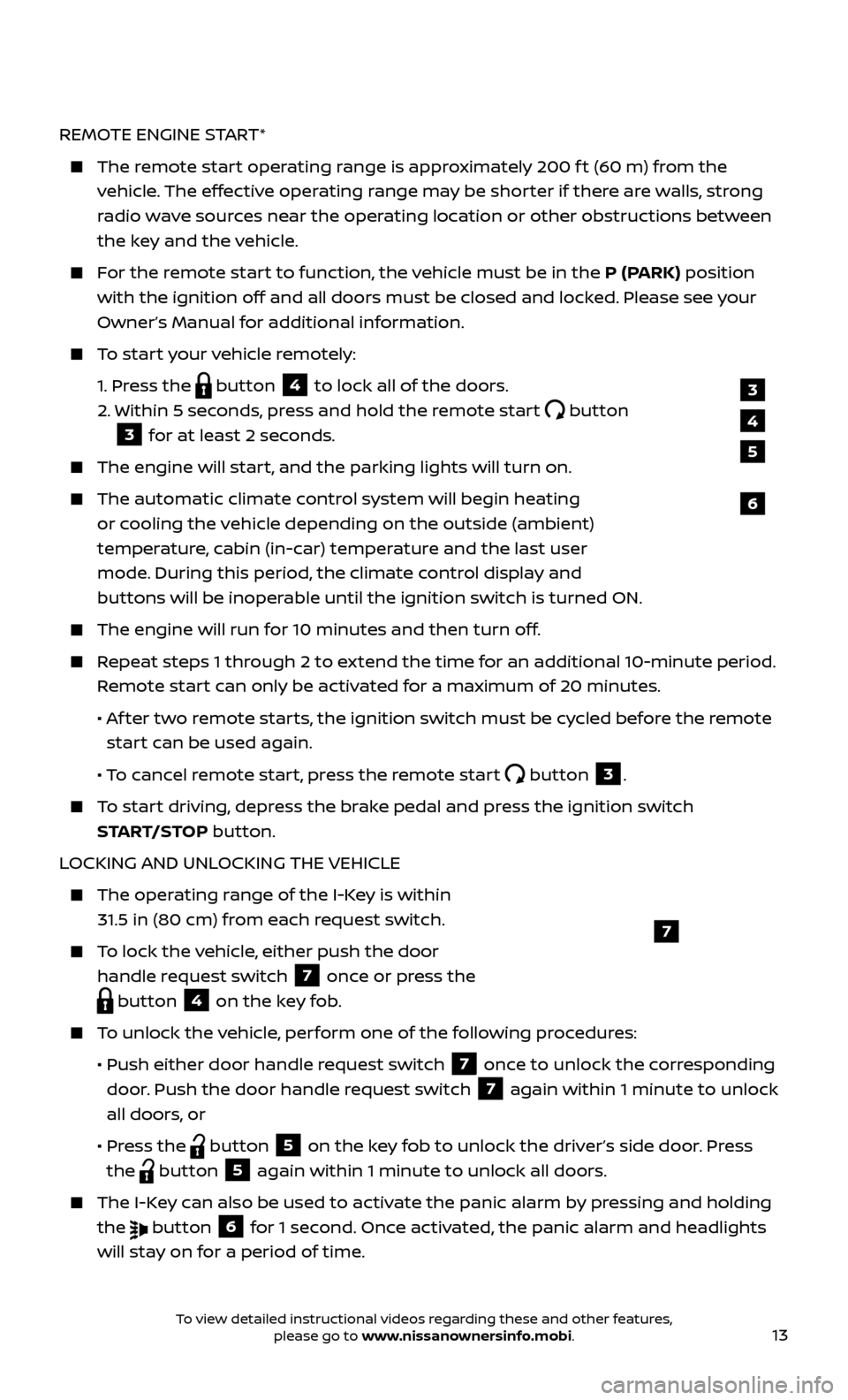
13
REMOTE ENGINE START*
The remote start operating range is approximately 200 f t (60 m) from the vehicle. The effective operating range may be shorter if there are walls, strong
radio wave sources near the operating location or other obstructions between
the key and the vehicle.
For the remote start to function, the vehicle must be in the P (PARK) position with the ignition off and all doors must be closed and locked. Please see your
Owner’s Manual for additional information.
To start your vehicle remotely:
1.
Press the
button 4 to lock all of the doors.
2.
Within 5 sec
onds, press and hold the remote start
button
3 for at least 2 seconds.
The engine wil l start, and the parking lights will turn on.
The automatic climate c ontrol system will begin heating
or cooling the vehicle depending on the outside (ambient)
temperature, cabin (in-car) temperature and the last user
mode. During this period, the climate control display and
buttons will be inoperable until the ignition switch is turned ON.
The engine wil l run for 10 minutes and then turn off.
Repeat steps 1 through 2 to extend the time for an additional 10-minute period.
Remote start can only be activated for a maximum of 20 minutes.
•
A
f ter two remote starts, the ignition switch must be cycled before the remote
start can be used again.
• T
o cancel remote start, press the remote start
button 3.
To start driving, depress the brake pedal and press the ignition switch START/STOP button.
LOCKING AND UNLOCKING THE VEHICLE
The oper ating range of the I-Key is within
31.5 in (80 cm) from each request switch.
To lock the vehicle, either push the door handle request switch
7 once or press the
button 4 on the key fob.
To unlock the vehicle, perform one of the following procedures:
•
Push either door hand
le request switch
7 once to unlock the corresponding
door. Push the door handle request switch
7 again within 1 minute to unlock
all doors, or
•
Pr
ess the
button 5 on the key fob to unlock the driver’s side door. Press
the
button 5 again within 1 minute to unlock all doors.
The I-Key can also be used to activate the panic alarm by pressing and holding the
button 6 for 1 second. Once activated, the panic alarm and headlights
will stay on for a period of time.
7
3
4
6
5
To view detailed instructional videos regarding these and other features, please go to www.nissanownersinfo.mobi.
Page 22 of 38
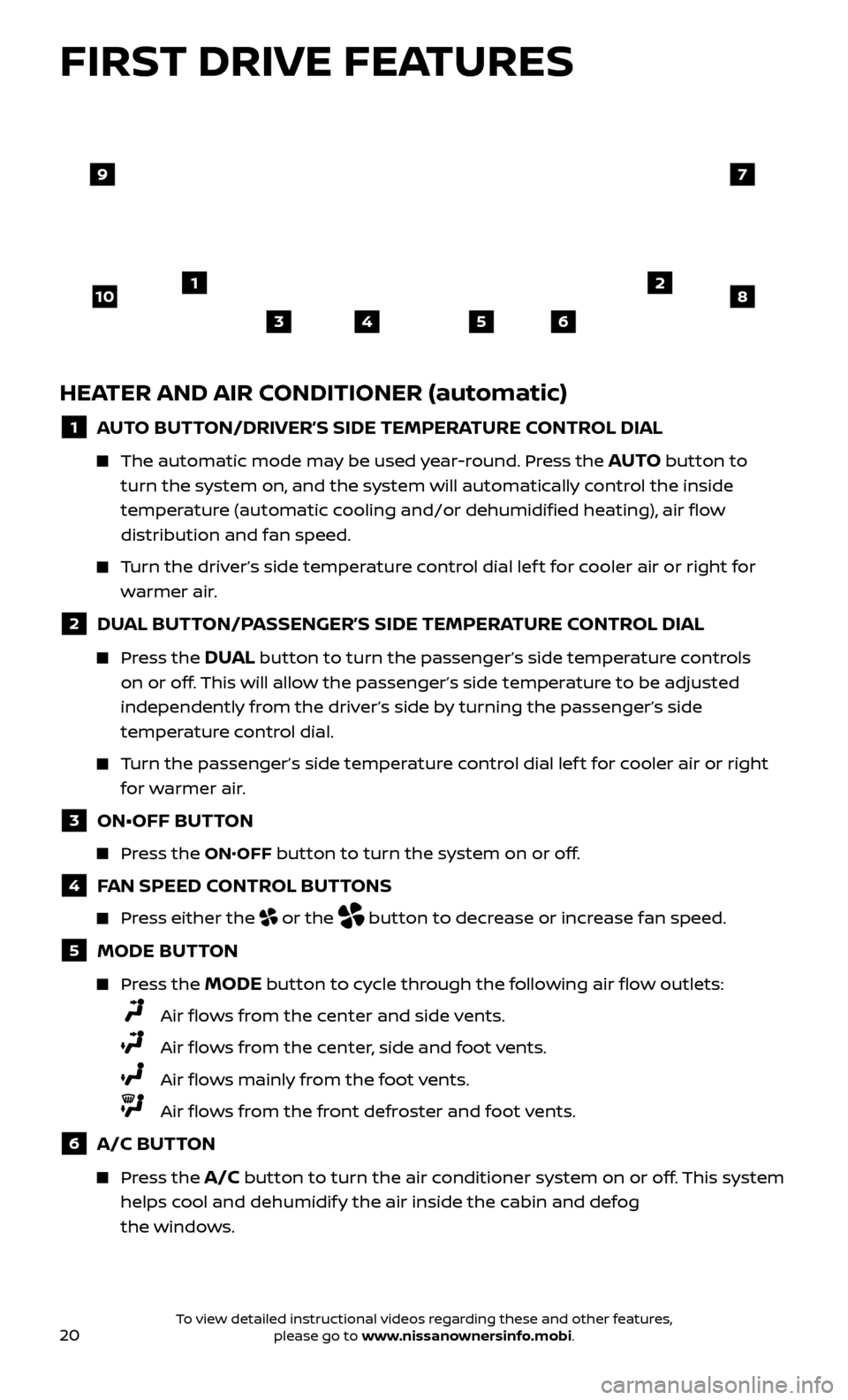
20
HEATER AND AIR CONDITIONER (automatic)
1 AUTO BUTTON/DRIVER’S SIDE TEMPERATURE CONTROL DIAL
The automatic mode may be used year-round. Press the AUTO button to
turn the system on, and the system will automatically control the inside
temperature (automatic cooling and/or dehumidified heating), air flow
distribution and fan speed.
Turn the driver’s side temperature control dial lef t for cooler air or right for warmer air.
2 DUAL BUTTON/PASSENGER’S SIDE TEMPERATURE CONTROL DIAL
Press the DUAL button to turn the passenger’s side temperature controls
on or off. This will allow the passenger’s side temperature to be adjusted
independently from the driver’s side by turning the passenger’s side
temperature control dial.
Turn the passenger’s side temperature control dial lef t for cooler air or right for warmer air.
3 ON•OFF BUTTON
Press the ON•OFF button to turn the system on or off.
4 FAN SPEED CONTROL BUTTONS
Press either the or the button to decrease or increase fan speed.
5 MODE BUTTON
Press the MODE button to cycle through the following air flow outlets:
Air flows from the center and side vents.
Air flows from the center, side and foot vents.
Air flows mainly from the foot vents.
Air flows from the front defroster and foot vents.
6 A/C BUTTON
Press the A/C button to turn the air conditioner system on or off. This system
helps cool and dehumidify the air inside the cabin and defog
the windows.
FIRST DRIVE FEATURES
4
21
35
10
6
9
8
7
To view detailed instructional videos regarding these and other features, please go to www.nissanownersinfo.mobi.
Page 24 of 38
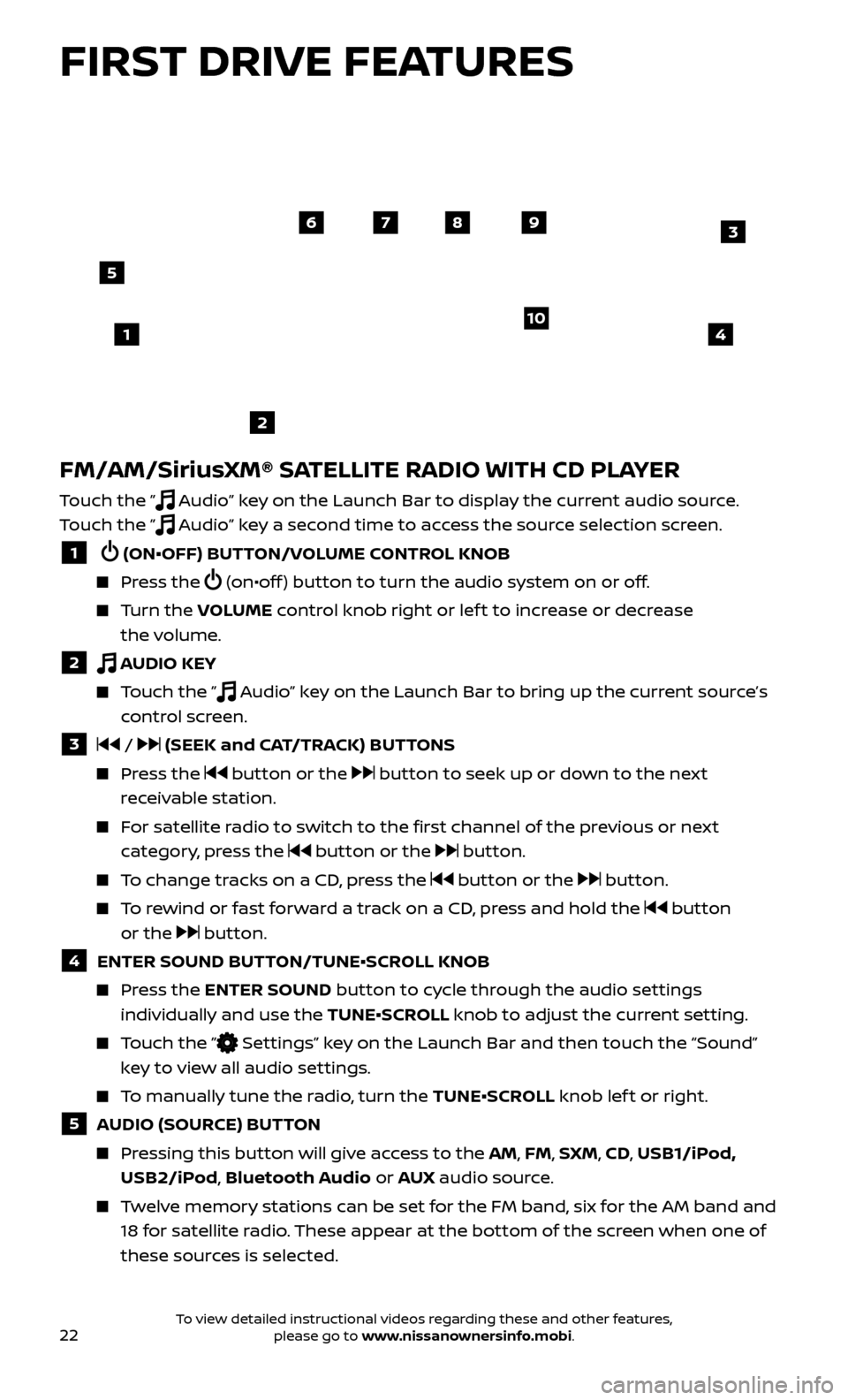
22
FM/AM/SiriusXM® SATELLITE RADIO WITH CD PLAYER
Touch the ” Audio” key on the Launch Bar to display the current audio source.
Touch the ”
Audio” key a second time to access the source selection screen.
1 (ON•OFF) BUTTON/VOLUME CONTROL KNOB
Press the (on•off ) button to turn the audio system on or off.
Turn the V OLUME control knob right or lef t to increase or decrease
the volume.
2 AUDIO KEY
Touch the ” Audio” key on the Launch Bar to bring up the current source’s
control screen.
3 / (SEEK and CAT/TRACK) BUTTONS
Press the button or the button to seek up or down to the next
receivable station.
For satellite radio to switch to the first channel of the previous or next category, press the
button or the button.
To change tracks on a CD, press the button or the button.
To rewind or fast forward a track on a CD, press and hold the button
or the
button.
4 ENTER SOUND BUT TON/TUNE•SCROLL KNOB
Press the ENTER SOUND button to cycle through the audio settings
individually and use the TUNE•SCROLL knob to adjust the current setting.
Touch the ” Settings” key on the Launch Bar and then touch the “Sound”
key to view all audio settings.
To manually tune the radio, turn the TUNE•SCROLL knob lef t or right.
5 AUDIO (SOURCE) BUTTON
Pressing this button will give access to the AM, FM, SXM, CD, USB1/iPod, USB2/iPod, Bluetooth Audio or AUX audio source.
Twelve memory stations can be set for the FM band, six for the AM band and
18 for satellite radio. These appear at the bottom of the screen when one of
these sources is selected.
4
6789
10
2
3
1
5
FIRST DRIVE FEATURES
To view detailed instructional videos regarding these and other features, please go to www.nissanownersinfo.mobi.
Page 28 of 38
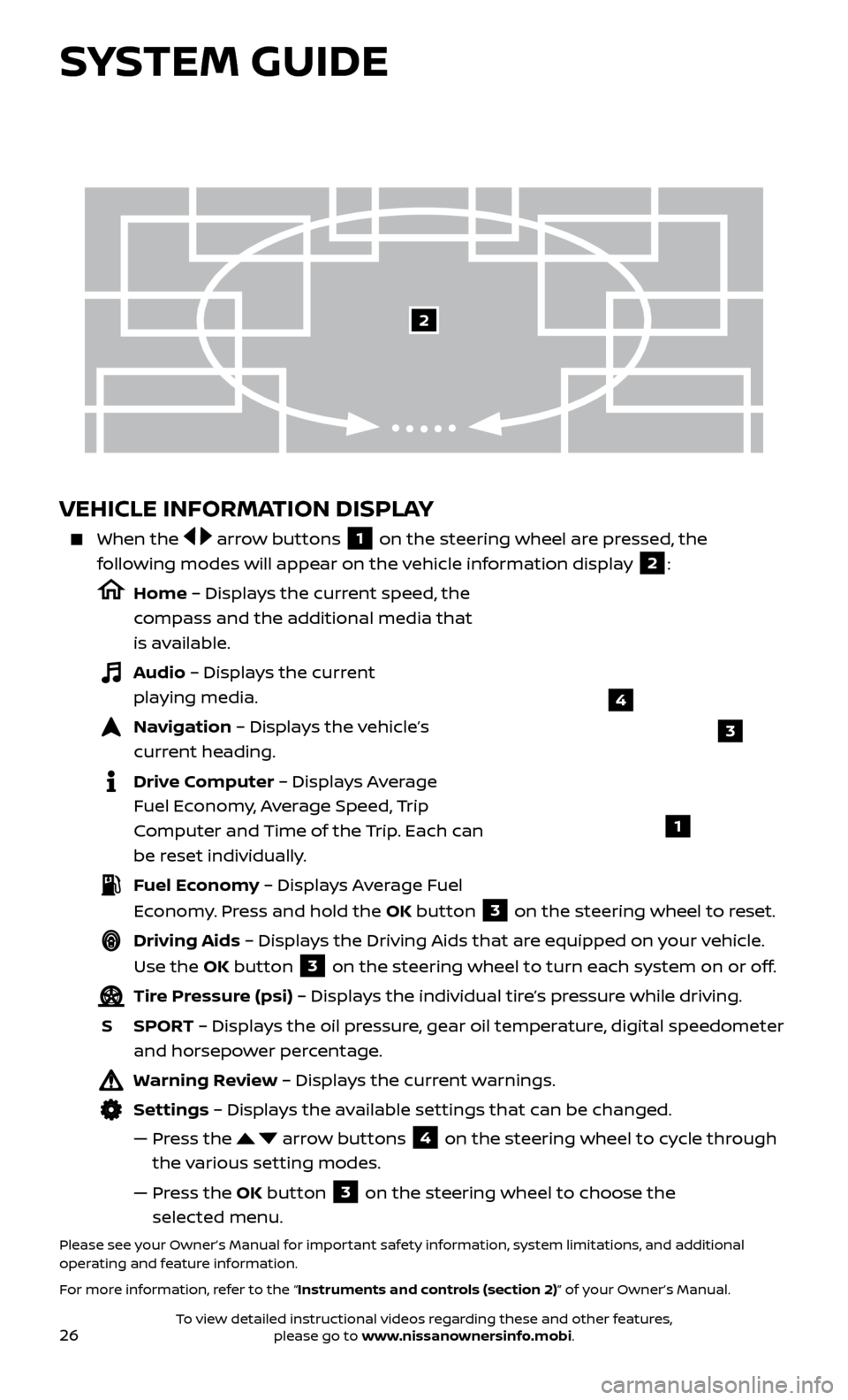
26
VEHICLE INFORMATION DISPLAY
When the arrow buttons 1 on the steering wheel are pressed, the
following modes will appear on the vehicle information display
2:
Home – Displays the current speed, the
compass and the additional media that
is available.
Audio – Displays the current playing media.
Navigation – Displays the vehicle’s curr ent heading.
Drive Computer – Displays Average Fuel Economy, Average Speed, Trip
Computer and Time of the Trip. Each can
be reset individually.
Fuel Economy – Displays Average Fuel Economy. Press and hold the OK button
3 on the steering wheel to reset.
Driving Aids – Displays the Driving Aids that are equipped on your vehicle.
Use the OK button
3 on the steering wheel to turn each system on or off.
Tire Pressure (psi) – Displays the individual tire’s pressure while driving.
S
SPOR
T – Displays the oil pressure, gear oil temperature, digital speedometer
and horsepower percentage.
Warning Review – Displays the current warnings.
Settings – Displays the available settings that can be changed.
—
Pr
ess the
arrow buttons 4 on the steering wheel to cycle through
the various setting modes.
—
Pr
ess the OK button
3 on the steering wheel to choose the
selected menu.
Please see your Owner’s Manual for important safety information, system limitations, and additional
operating and feature information.
For more information, refer to the “Instruments and controls (section 2)” of your Owner’s Manual.
3
1
2
SYSTEM GUIDE
4
To view detailed instructional videos regarding these and other features, please go to www.nissanownersinfo.mobi.
Page 30 of 38
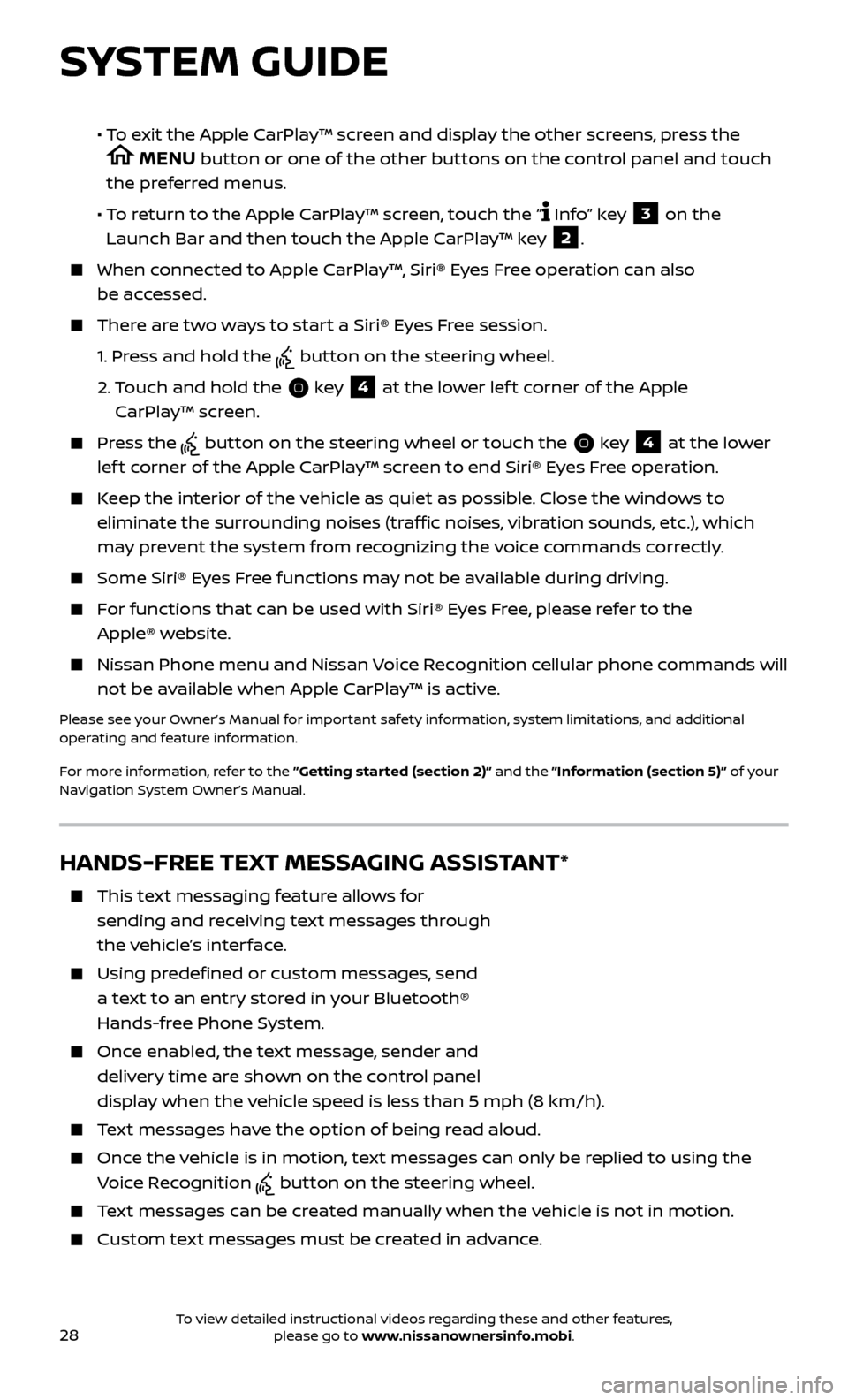
28
SYSTEM GUIDE
HANDS-FREE TEXT MESSAGING ASSISTANT*
This text messaging feature allows for sending and receiving text messages through
the vehicle’s interface.
Using predefined or custom messages, send a text to an entry stored in your Bluetooth®
Hands-free Phone System.
Once enabled, the text message, sender and delivery time are shown on the control panel
display when the vehicle speed is less than 5 mph (8 km/h).
Text messages have the option of being read aloud.
Once the vehicle is in motion, text messages can only be replied to using the Voice Recognition
button on the steering wheel.
Text messages can be created manually when the vehicle is not in motion.
Custom te xt messages must be created in advance.
• To exit the Apple CarPlay™ screen and display the other screens, press the
MENU button or one of the other buttons on the control panel and touch
the preferred menus.
• T
o return to the Apple CarPlay™ screen, touch the “
Info” key 3 on the
Launch Bar and then touch the Apple CarPlay™ key 2.
When connected to Apple CarPlay™, Siri® Eyes Free operation can also be accessed.
There are two ways to start a Siri® Eyes Free session.
1.
Pr
ess and hold the
button on the steering wheel.
2.
T
ouch and hold the
key 4 at the lower lef t corner of the Apple
CarPlay™ screen.
Press the button on the steering wheel or touch the key 4 at the lower
lef t corner of the Apple CarPlay™ screen to end Siri® Eyes Free operation.
Keep the interior of the vehicle as quiet as possible. Close the windows to eliminate the surrounding noises (traffic noises, vibration sounds, etc.), which
may prevent the system from recognizing the voice commands correctly.
Some Siri® E yes Free functions may not be available during driving.
For functions that can be used with Siri® Eyes Free, please refer to the
Apple® website.
Nissan Phone menu and Nissan Voice Recognition cellular phone commands will
not be available when Apple CarPlay™ is active.
Please see your Owner’s Manual for important safety information, system limitations, and additional
operating and feature information.
For more information, refer to the ”Getting started (section 2)” and the ”Information (section 5)” of your
Navigation System Owner’s Manual.
To view detailed instructional videos regarding these and other features, please go to www.nissanownersinfo.mobi.
Page 33 of 38
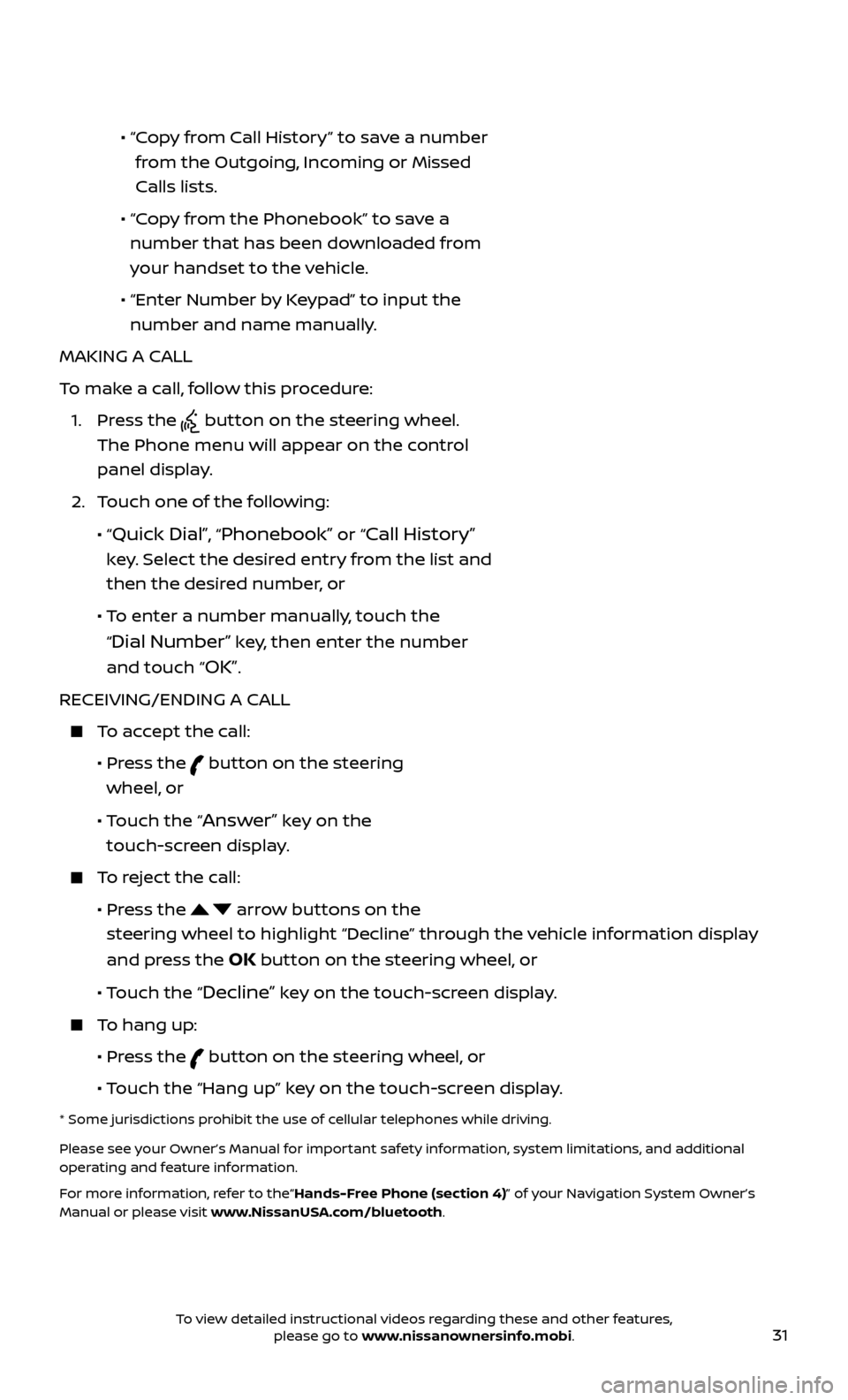
31
• “ Copy from Call History” to save a number
from the Outgoing, Incoming or Missed
Calls lists.
•
“C
opy from the Phonebook” to save a
number that has been downloaded from
your handset to the vehicle.
•
“Enter Number b
y Keypad” to input the
number and name manually.
MAKING A CALL
To make a call, follow this procedure:
1.
Press the
button on the steering wheel.
The Phone menu will appear on the control
panel display.
2.
T
ouch one of the following:
•
“
Quick Dial”, “Phonebook” or “Call History”
key. Select the desired entry from the list and
then the desired number, or
• T
o enter a number manually, touch the
“
Dial Number” key, then enter the number
and touch “
OK”.
RECEIVING/ENDING A CALL
To accept the call:
•
Pr
ess the
button on the steering
wheel, or
• T
ouch the “
Answer” key on the
touch-screen display.
To reject the call:
•
Pr
ess the
arrow buttons on the
steering wheel to highlight “Decline” through the vehicle information display
and press the
OK button on the steering wheel, or
•
Touch the “
Decline” key on the touch-screen display.
To hang up:
•
Pr
ess the
button on the steering wheel, or
• T
ouch the “Hang up” key on the touch-screen display.
* Some jurisdictions prohibit the use of cellular telephones while driving.
Please see your Owner’s Manual for important safety information, system limitations, and additional
operating and feature information.
For more information, refer to the“Hands-Free Phone (section 4)” of your Navigation System Owner’s
Manual or please visit www.NissanUSA.com/bluetooth.
To view detailed instructional videos regarding these and other features, please go to www.nissanownersinfo.mobi.