ECO mode NISSAN MURANO 2012 2.G 08IT Navigation Manual
[x] Cancel search | Manufacturer: NISSAN, Model Year: 2012, Model line: MURANO, Model: NISSAN MURANO 2012 2.GPages: 242, PDF Size: 5.54 MB
Page 3 of 242
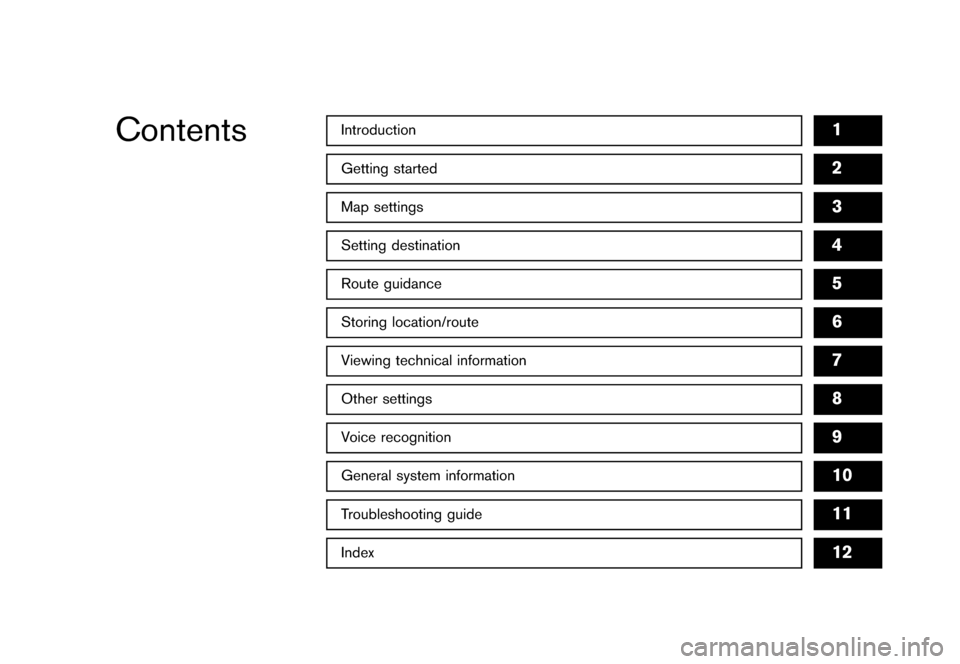
Black plate (1,1)
Introduction
1
Getting startedMap settingsSetting destinationRoute guidanceStoring location/routeViewing technical informationOther settingsVoice recognitionGeneral system informationTroubleshooting guideIndex
23456789101112
Contents
[ Edit: 2011/ 6/ 13 Model: 08NJ-N ]
Page 8 of 242
![NISSAN MURANO 2012 2.G 08IT Navigation Manual Black plate (9,1)
[ Edit: 2011/ 6/ 13 Model: 08NJ-N ]
2 Getting startedControl buttons and functions ............................................... 2-2 Control panel ................................. NISSAN MURANO 2012 2.G 08IT Navigation Manual Black plate (9,1)
[ Edit: 2011/ 6/ 13 Model: 08NJ-N ]
2 Getting startedControl buttons and functions ............................................... 2-2 Control panel .................................](/img/5/286/w960_286-7.png)
Black plate (9,1)
[ Edit: 2011/ 6/ 13 Model: 08NJ-N ]
2 Getting startedControl buttons and functions ............................................... 2-2 Control panel ........................................................................\
2-2
Multi-function controller ................................................... 2-4
Steering wheel switch ....................................................... 2-4
Starting the system ................................................................... 2-5
Navigation system status screen .......................................... 2-6
Functions disabled while driving ........................................... 2-7
Menu screen and how to operate ........................................ 2-9 Menu screens and their purposes .................................. 2-9
Using controls to adjust values, levels, etc. .............. 2-10
Start menu ........................................................................\
. 2-11
List screen ........................................................................\
. 2-12
Touch panel operation .......................................................... 2-13 Example of touch panel operation ............................... 2-13
How to input letters and numbers ..................................... 2-14
Character (letters and numbers) input screen ......... 2-14
Number input screen ....................................................... 2-15 Map menu screen ................................................................. 2-16
Current location map screen ...................................... 2-16
Scrolled location map screen ..................................... 2-17
Storing home location/address .......................................... 2-17 How to store home location ....................................... 2-17
Setting destination ................................................................ 2-19 Searching for destination ............................................. 2-19
Starting route guidance ................................................ 2-20
Canceling route .............................................................. 2-20
Operating maps ..................................................................... 2-21 How to view map screen ............................................. 2-21
Setting voice guidance ........................................................ 2-22 Turning voice guidance ON/OFF ............................... 2-22
Adjusting voice guidance volume .............................. 2-23
NISSAN voice recognition .................................................. 2-24
Using the system ........................................................... 2-24
Before starting ................................................................ 2-24
Giving voice commands ............................................... 2-24
Command list .................................................................. 2-26
Page 10 of 242
![NISSAN MURANO 2012 2.G 08IT Navigation Manual Black plate (11,1)
[ Edit: 2011/ 6/ 13 Model: 08NJ-N ]
Type C*1
<STATUS> :
Push multiple times to display audio in-
formation with either the air conditioner
status, fuel economy or navigation direc-
NISSAN MURANO 2012 2.G 08IT Navigation Manual Black plate (11,1)
[ Edit: 2011/ 6/ 13 Model: 08NJ-N ]
Type C*1
<STATUS> :
Push multiple times to display audio in-
formation with either the air conditioner
status, fuel economy or navigation direc-](/img/5/286/w960_286-9.png)
Black plate (11,1)
[ Edit: 2011/ 6/ 13 Model: 08NJ-N ]
Type C*1
Push multiple times to display audio in-
formation with either the air conditioner
status, fuel economy or navigation direc-
tions.
*2
Push to enter a destination. Various meth-
ods for entering a destination are available.
“4. Setting destination”
*3
Push to access guidance control functions
(guidance cancellation, route priority, way-
point setting on the route, etc.) .
*4
Multi-function controller:
Turn to highlight an item on the screen,
push to select the highlighted item or scroll
the map.
*5
Push to display the vehicle, traffic, weather
or voice recognition information.
*6
:
Push to switch between the day screen
(bright) and the night screen (dark) . Push
and hold to turn off the display. Push again
to turn on the display.
*7
Push to access the system settings.
*8
Push to hear the current guidance for a
programmed route.
*9
Push to return to the previous screen. In a
settings screen, this button can also be
used to apply the setting. In a character input screen, this button can
also delete the characters that have been
entered.
*10
Page 12 of 242
![NISSAN MURANO 2012 2.G 08IT Navigation Manual Black plate (13,1)
[ Edit: 2011/ 6/ 13 Model: 08NJ-N ]
Type B*1
<ENTER> :
Tilt to highlight an item on the screen or
adjust a setting. Push to select the high-
lighted item.
If this button is pushed w NISSAN MURANO 2012 2.G 08IT Navigation Manual Black plate (13,1)
[ Edit: 2011/ 6/ 13 Model: 08NJ-N ]
Type B*1
<ENTER> :
Tilt to highlight an item on the screen or
adjust a setting. Push to select the high-
lighted item.
If this button is pushed w](/img/5/286/w960_286-11.png)
Black plate (13,1)
[ Edit: 2011/ 6/ 13 Model: 08NJ-N ]
Type B*1
Tilt to highlight an item on the screen or
adjust a setting. Push to select the high-
lighted item.
If this button is pushed while a map is
displayed, the map menu screen is dis-
played.
“Map menu screen” (page 2-16)
Push and hold while a map or status screen
is shown to display the Start Menu.“Start menu” (page 2-11)
If this button is tilted up while the audio
function is activated and the map or status
screen is displayed, the audio system can
be operated.
*2
<
> :
Push this button during a setting operation
to return to the previous screen. In a
settings screen, this button can also be
used to apply the setting.
*3
<+
� > :
Use to adjust the volume. These buttons
have the same function as that of the
volume control knob. Refer to the vehicle
Owner’s Manual.
*4
Push to start the voice recognition mode. If
the voice recognition mode is already
activated, pushing this button cancels the
voice guidance and you can speak a voice
command immediately.
*5
<
> :
Push to display the phone mode screen.
Refer to the vehicle Owner’s Manual.
*6
Use to switch the audio mode (source) .
Refer to the vehicle Owner’s Manual. The navigation system starts when the ignition
switch is placed in the ACC or ON position.
NOTE:
Do not keep the navigation system on with
the engine stopped. Doing so may dis-
charge the vehicle battery. When you use
the navigation system, always keep the
engine running.
Getting started
2-5
STARTING THE SYSTEM
Page 13 of 242
![NISSAN MURANO 2012 2.G 08IT Navigation Manual Black plate (14,1)
[ Edit: 2011/ 6/ 13 Model: 08NJ-N ]
2-6
Getting started
By pushing <STATUS> at anytime, you can
display a split screen with audio information that
is always at the top. Each time <S NISSAN MURANO 2012 2.G 08IT Navigation Manual Black plate (14,1)
[ Edit: 2011/ 6/ 13 Model: 08NJ-N ]
2-6
Getting started
By pushing <STATUS> at anytime, you can
display a split screen with audio information that
is always at the top. Each time <S](/img/5/286/w960_286-12.png)
Black plate (14,1)
[ Edit: 2011/ 6/ 13 Model: 08NJ-N ]
2-6
Getting started
By pushing
display a split screen with audio information that
is always at the top. Each time
pushed, the bottom part of the screen changes
between air conditioner, fuel economy or navi-
gation directions.
INFO:
There are different status screens displayed
depending on various factors, such as the
currently active mode, whether a destination
has been set or not, etc.
When a route to the destination is set and the
audio system is on, a screen similar to the one
above appears.*1
Turning direction at the next intersection
*2
Name of the next street
*3
Distance to the next intersection
*4
Distance remaining to the destination
*5
Remaining time to the destination
When a route to the destination is not set and
the audio system is off, a screen similar to the
one above appears.
NAVIGATION SYSTEM STATUS
SCREEN
Page 14 of 242
![NISSAN MURANO 2012 2.G 08IT Navigation Manual Black plate (15,1)
[ Edit: 2011/ 6/ 13 Model: 08NJ-N ]
To ensure safe driving, some functions cannot
be operated or have limited operation when the
vehicle driving speed is above 5 MPH (8 km/h) .
The NISSAN MURANO 2012 2.G 08IT Navigation Manual Black plate (15,1)
[ Edit: 2011/ 6/ 13 Model: 08NJ-N ]
To ensure safe driving, some functions cannot
be operated or have limited operation when the
vehicle driving speed is above 5 MPH (8 km/h) .
The](/img/5/286/w960_286-13.png)
Black plate (15,1)
[ Edit: 2011/ 6/ 13 Model: 08NJ-N ]
To ensure safe driving, some functions cannot
be operated or have limited operation when the
vehicle driving speed is above 5 MPH (8 km/h) .
The on-screen text and keys for these restricted
functions will be "grayed-out" or muted and
cannot be selected while driving. In some cases,
a screen message will appear indicating a
restricted function.
Restricted functions while driving include: . Character (letter and number) input screen
during destination entry (street address,
phone number, freeway entrance/exit, inter-
section, city center)
. Places search by name and city name
. Scrolling and viewing of certain navigation
lists
. Adding/editing address book entries
. Adding/editing home location
. Storing current position, information, desti-
nations
These functions will become available again
when the vehicle speed is reduced to 5 MPH (8
km/h) .
Destination functions available while driving
include:
Getting started
2-7
FUNCTIONS DISABLED WHILE
DRIVING
Page 26 of 242
![NISSAN MURANO 2012 2.G 08IT Navigation Manual Black plate (27,1)
[ Edit: 2011/ 6/ 13 Model: 08NJ-N ]
SEARCHING FOR DESTINATIONAs an example, the method for setting a
restaurant as the destination using [Places] is
described here.1. Push <DEST>.
2 NISSAN MURANO 2012 2.G 08IT Navigation Manual Black plate (27,1)
[ Edit: 2011/ 6/ 13 Model: 08NJ-N ]
SEARCHING FOR DESTINATIONAs an example, the method for setting a
restaurant as the destination using [Places] is
described here.1. Push <DEST>.
2](/img/5/286/w960_286-25.png)
Black plate (27,1)
[ Edit: 2011/ 6/ 13 Model: 08NJ-N ]
SEARCHING FOR DESTINATIONAs an example, the method for setting a
restaurant as the destination using [Places] is
described here.1. Push
2. Highlight [Places] and push
INFO:
The search can also be narrowed down by
selecting [All Categories or Name] or
[ZAGAT] on this screen. By selecting [All
Categories or Name], the area, name of
facility, etc. can be specified. By selecting
[ZAGAT], restaurants registered in the ZA-
GAT database can be searched and sorted
by its rating regarding food, decor, cost,
service, etc.
4. Highlight the preferred restaurant from the list and push
INFO:.
The position of the selected location is
displayed in the preview on the right side
of the screen.
.
If there is a route already in progress, onlyplaces along the current route will be
listed. Turn off [Show Along Route] at the top of list to display all nearby places.
5. The entire route is shown on the map.
Highlight [Start] after confirming the location
of the displayed dest ination, and push
The system sets the destination to the
selected location and starts calculating a
route.
INFO:
Even after setting a destination, the location
of the destination can be adjusted, the route
can be stored, etc. if necessary.
“Procedures after setting destination”
(page 5-2)
Getting started
2-19
SETTING DESTINATION
Page 31 of 242
![NISSAN MURANO 2012 2.G 08IT Navigation Manual Black plate (32,1)
[ Edit: 2011/ 6/ 13 Model: 08NJ-N ]
2-24
Getting started
NISSAN Voice Recognition allows hands-free
operation of the navigation system and other
systems equipped on this vehicle, su NISSAN MURANO 2012 2.G 08IT Navigation Manual Black plate (32,1)
[ Edit: 2011/ 6/ 13 Model: 08NJ-N ]
2-24
Getting started
NISSAN Voice Recognition allows hands-free
operation of the navigation system and other
systems equipped on this vehicle, su](/img/5/286/w960_286-30.png)
Black plate (32,1)
[ Edit: 2011/ 6/ 13 Model: 08NJ-N ]
2-24
Getting started
NISSAN Voice Recognition allows hands-free
operation of the navigation system and other
systems equipped on this vehicle, such as the
phone, vehicle information and audio. NISSAN
Voice Recognition can be used in one of two
selectable modes, Standard Mode or Alternate
Command Mode.
In Standard Mode, the commands that are
available are always shown on the display and
announced by the system. To perform opera-
tions, simply follow the prompts given by the
system.
For advanced operation, change to Alternate
Command Mode. When this mode is active, an
expanded list of commands can be spoken after
pushing
switch and the voice command menu prompts
are turned off. Note that in this mode the
recognition success rate may be affected
because the number of available commands
and ways of speaking each command are
increased. Otherwise, it is recommended that
Alternate Command Mode be turned to OFF
andStandardModebeusedforthebest
recognition performance.
For U.S. customers, Standard Mode is selected
by default. For Canadian customers, Alternate
Command Mode is the default mode.
Otherwise, it is recommended that Alternate Command Mode be turned to OFF and Stan-
dard Mode be used for the best recognition
performance.
INFO:
. For voice recognition system operation
related to the phone, audio or vehicle
information systems, refer to the Owner’s
Manual of your vehicle.
. When the system language is set to
“Franc¸ ais” (French) or “Espan ˜
ol” (Spanish) ,
the available commands and functions may
differ from those that are available when
using the system in English.
USING THE SYSTEM
InitializationWhen the ignition switch is pushed to the ON
position, NISSAN Voice Recognition is initia-
lized, which may take up to one minute. When
completed, the system is ready to accept voice
commands. If
initialization completes, the display will show the
message: “System not ready.”
BEFORE STARTINGTo get the best recognition performance from
NISSAN Voice Recognition, observe the follow-
ing points:
. The interior of the vehicle should be as quiet
as possible. Close the windows to eliminate
the surrounding noises (traffic noise and
vibration sounds, etc.) , which may prevent
the system from correctly recognizing the
voice commands.
. The voice recognition system cannot be
operated when the soft top is not closed (for
Roadster and CrossCabriolet models) .
. Wait until the tone sounds before speaking a
command.
. Speak in a natural conversational voice
without pausing between words.
. If the air conditioner is set to “Auto”, the fan
speed is automatically lowered so that voice
commands can be recognized more easily.GIVING VOICE COMMANDSThe method of giving a voice command in
Standard Mode is described in this section.
NISSAN VOICE RECOGNITION
Page 32 of 242
![NISSAN MURANO 2012 2.G 08IT Navigation Manual Black plate (33,1)
[ Edit: 2011/ 6/ 13 Model: 08NJ-N ]
Type AType B1. Push <TALK
>located on the steering
wheel switch.
2. A list of commands appears on the screen, and the system provides the voice m NISSAN MURANO 2012 2.G 08IT Navigation Manual Black plate (33,1)
[ Edit: 2011/ 6/ 13 Model: 08NJ-N ]
Type AType B1. Push <TALK
>located on the steering
wheel switch.
2. A list of commands appears on the screen, and the system provides the voice m](/img/5/286/w960_286-31.png)
Black plate (33,1)
[ Edit: 2011/ 6/ 13 Model: 08NJ-N ]
Type AType B1. Push
wheel switch.
2. A list of commands appears on the screen, and the system provides the voice menu
prompt “Would you like to access Phone,
Navigation, Information, Audio or Help?”.
3. After the tone sounds and the icon on the screen changes from [
]to[
], speak a
command.
4. Continue to follow the voice menu prompts and speak after the tone sounds until
operation is completed.
Operating tips.Say a command after the tone.
. Commands that are available are always
shown on the display and spoken through
voice menu prompts. Commands other than
those that are displayed are not accepted.
Please follow the prompts given by the
system. .
If the command is not recognized, the
system announces, “Please say again”.
Repeat the command in a clear voice.
. Push
previous screen.
. To cancel the command, push and hold
tion is canceled” will be announced.
. Push
and give the command at once. Remember
to wait for the tone before speaking.
. To adjust the volume of the system feed-
back, push the volume control buttons <+>
or < �> on the steering wheel switch or use
the audio system volume control knob while
the system is making an announcement.
Getting started
2-25
Page 34 of 242
![NISSAN MURANO 2012 2.G 08IT Navigation Manual Black plate (35,1)
[ Edit: 2011/ 6/ 13 Model: 08NJ-N ]
Command Action
International Call Makes an international call by allowing more than 10 digits to be spoken.Information CommandCommandAction
Fuel NISSAN MURANO 2012 2.G 08IT Navigation Manual Black plate (35,1)
[ Edit: 2011/ 6/ 13 Model: 08NJ-N ]
Command Action
International Call Makes an international call by allowing more than 10 digits to be spoken.Information CommandCommandAction
Fuel](/img/5/286/w960_286-33.png)
Black plate (35,1)
[ Edit: 2011/ 6/ 13 Model: 08NJ-N ]
Command Action
International Call Makes an international call by allowing more than 10 digits to be spoken.Information CommandCommandAction
Fuel Economy Displays fuel economy information.
Trip Computer (if so equipped) Displays trip information.
Maintenance Displays maintenance information.
Where am I? Displays GPS information.
Traffic Information Turns the traffic information system on and off.Audio CommandCommandAction
AM Turns to the AM band, selecting the station last played.
FM Turns to the FM band, selecting the station last played.
XM Turns to the XM Satellite band, selecting the channel last played.
Music Box Turns on the “Music Box” hard disk drive audio system.
CD Starts to play a CD.General CommandsCommand Action
Go back Corrects the last recognition result to return to the previous screen
Exit Cancels Voice Recognition
Getting started
2-27