charging NISSAN MURANO 2015 3.G LC2 Kai Navigation Manual
[x] Cancel search | Manufacturer: NISSAN, Model Year: 2015, Model line: MURANO, Model: NISSAN MURANO 2015 3.GPages: 203, PDF Size: 1.12 MB
Page 53 of 203
![NISSAN MURANO 2015 3.G LC2 Kai Navigation Manual [Now Playing] Touch to display the USB screen.
[Scan] Touch to scan the tracks in theUSB memory device. During
scanning, the first several sec-
onds of all the tracks will be
played. Touching [Scan] a NISSAN MURANO 2015 3.G LC2 Kai Navigation Manual [Now Playing] Touch to display the USB screen.
[Scan] Touch to scan the tracks in theUSB memory device. During
scanning, the first several sec-
onds of all the tracks will be
played. Touching [Scan] a](/img/5/436/w960_436-52.png)
[Now Playing] Touch to display the USB screen.
[Scan] Touch to scan the tracks in theUSB memory device. During
scanning, the first several sec-
onds of all the tracks will be
played. Touching [Scan] again will
cancel the scanning mode and
the USB memory device will
return to play normally from the
track which is playing.
[Folder List]* Touch to display the folder list. Touch an item on the list to select
the folder.
[Album Art-
work] Touch to turn on/off the album
artwork display on the USB
screen.
Track List A list of the tracks in the USB is displayed. Touch an item on the
list to select the track.
*: Displayed only when available.
iPod�ŠPLAYER
Connecting iPod
�Š
WARNING
Do not connect, disconnect or operate
the USB device while driving. Doing so
can be a distraction. If distracted you
could lose control of your vehicle and
cause an accident or serious injury.
CAUTION
. Do not force the USB device into the
USB port. Inserting the USB device
tilted or up-side-down into the port
may damage the port. Make sure that
the USB device is connected correctly
into the USB port.
. Do not grab the USB port cover (if so
equipped) when pulling the USB
device out of the port. This could
damage the port and the cover.
. Do not leave the USB cable in a place
where it can be pulled unintention-
ally. Pulling the cable may damage
the port. Connect the iPod
�Što the USB port(s) .“USB (Universal Serial Bus) Connection
Ports and AUX (auxiliary) input jack”
(page 2-5)
The battery of the iPod
�Šwill be charged while the
device is connected to the vehicle if the iPod�Š
supports charging via a USB connection.
Depending on the model and firmware version of
the iPod
�Š, the display on the iPod�Šshows a
NISSAN or Accessory Attached screen when
the connection is completed. When the iPod
�Šis
connected to the vehicle, the iPod�Šmusic library
can only be operated by the vehicle audio
controls.
Compatibility:
Made for
. iPod
�Š(5th generation)
. iPod touch
�Š(4th generation)
. iPod touch
�Š(3rd generation)
. iPod touch
�Š(2nd generation)
. iPod touch
�Š(1st generation)
. iPod touch
�Š
.iPod classic�Š(80G/160GB)
3. Audio system
3-23
Page 65 of 203
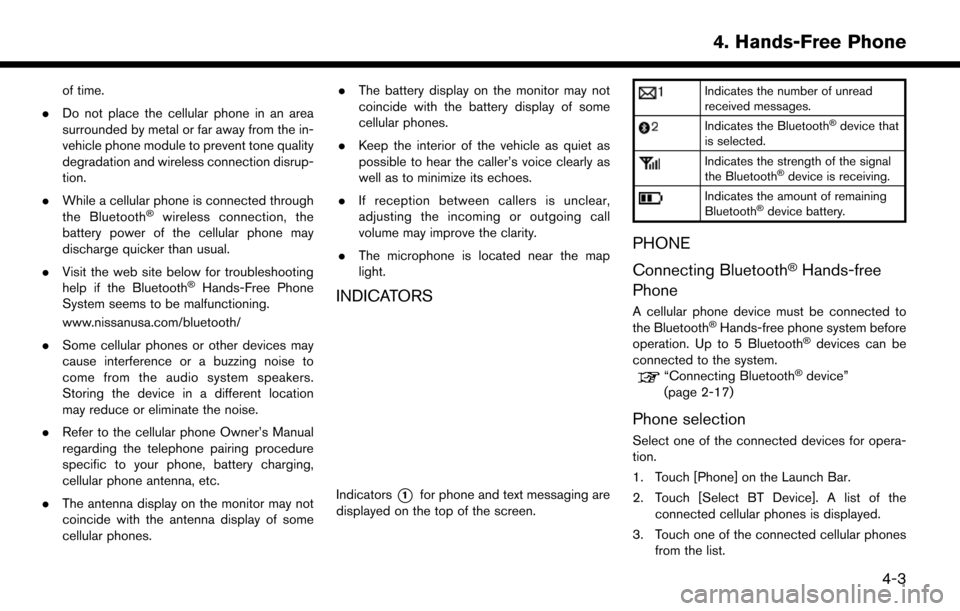
of time.
. Do not place the cellular phone in an area
surrounded by metal or far away from the in-
vehicle phone module to prevent tone quality
degradation and wireless connection disrup-
tion.
. While a cellular phone is connected through
the Bluetooth
�Šwireless connection, the
battery power of the cellular phone may
discharge quicker than usual.
. Visit the web site below for troubleshooting
help if the Bluetooth
�ŠHands-Free Phone
System seems to be malfunctioning.
www.nissanusa.com/bluetooth/
. Some cellular phones or other devices may
cause interference or a buzzing noise to
come from the audio system speakers.
Storing the device in a different location
may reduce or eliminate the noise.
. Refer to the cellular phone Owner’s Manual
regarding the telephone pairing procedure
specific to your phone, battery charging,
cellular phone antenna, etc.
. The antenna display on the monitor may not
coincide with the antenna display of some
cellular phones. .
The battery display on the monitor may not
coincide with the battery display of some
cellular phones.
. Keep the interior of the vehicle as quiet as
possible to hear the caller’s voice clearly as
well as to minimize its echoes.
. If reception between callers is unclear,
adjusting the incoming or outgoing call
volume may improve the clarity.
. The microphone is located near the map
light.INDICATORS
Indicators*1for phone and text messaging are
displayed on the top of the screen.
Indicates the number of unread
received messages.
Indicates the Bluetooth�Šdevice that
is selected.
Indicates the strength of the signal
the Bluetooth�Šdevice is receiving.
Indicates the amount of remaining
Bluetooth�Šdevice battery.
PHONE
Connecting Bluetooth
�ŠHands-free
Phone
A cellular phone device must be connected to
the Bluetooth�ŠHands-free phone system before
operation. Up to 5 Bluetooth�Šdevices can be
connected to the system.
“Connecting Bluetooth�Šdevice”
(page 2-17)
Phone selection
Select one of the connected devices for opera-
tion.
1. Touch [Phone] on the Launch Bar.
2. Touch [Select BT Device]. A list of the connected cellular phones is displayed.
3. Touch one of the connected cellular phones from the list.
4. Hands-Free Phone
4-3
Page 98 of 203
![NISSAN MURANO 2015 3.G LC2 Kai Navigation Manual 6. Navigation
INFO:
If a route is set, the route menu screen will be
displayed when [Navi] on the Launch Bar is
touched. Touch [New Destination] to set a
destination.
“Route menu” (page 6-31)
Avai NISSAN MURANO 2015 3.G LC2 Kai Navigation Manual 6. Navigation
INFO:
If a route is set, the route menu screen will be
displayed when [Navi] on the Launch Bar is
touched. Touch [New Destination] to set a
destination.
“Route menu” (page 6-31)
Avai](/img/5/436/w960_436-97.png)
6. Navigation
INFO:
If a route is set, the route menu screen will be
displayed when [Navi] on the Launch Bar is
touched. Touch [New Destination] to set a
destination.
“Route menu” (page 6-31)
Available destination setting methods:
Setting item Action
[Street Address] Searches for a destination by address.
“Finding address” (page 6-15)
[Nearby Points of Interest] Searches for points of interest near the current vehicle location, such as restaurants and charging
stations, etc.
“Finding nearby place” (page 6-16)
[Points of Interest] Searches for a destination from various categories of businesses or locations.
“Finding points of interest” (page 6-17)
[Home] Searches for a route from the current location to the previously stored home location.
“Setting home as destination” (page 6-19)
[Address Book] Searches for a destination from Address Book.
“Searching from address book” (page 6-19)
[Previous Destinations] Searches for the destination from the previous destinations and a previous start point.
“Searching from previous destinations” (page 6-20)
[Intersection] Sets an intersection as a destination.
“Setting intersection” (page 6-20)
[Phone Number] Searches for a point of interest by a telephone number.
“Setting by phone number” (page 6-21)
[City Center] Sets the center of a city as the destination.
“Setting city center” (page 6-21)
6-14