display NISSAN MURANO 2016 3.G Quick Reference Guide
[x] Cancel search | Manufacturer: NISSAN, Model Year: 2016, Model line: MURANO, Model: NISSAN MURANO 2016 3.GPages: 36, PDF Size: 3.41 MB
Page 28 of 36
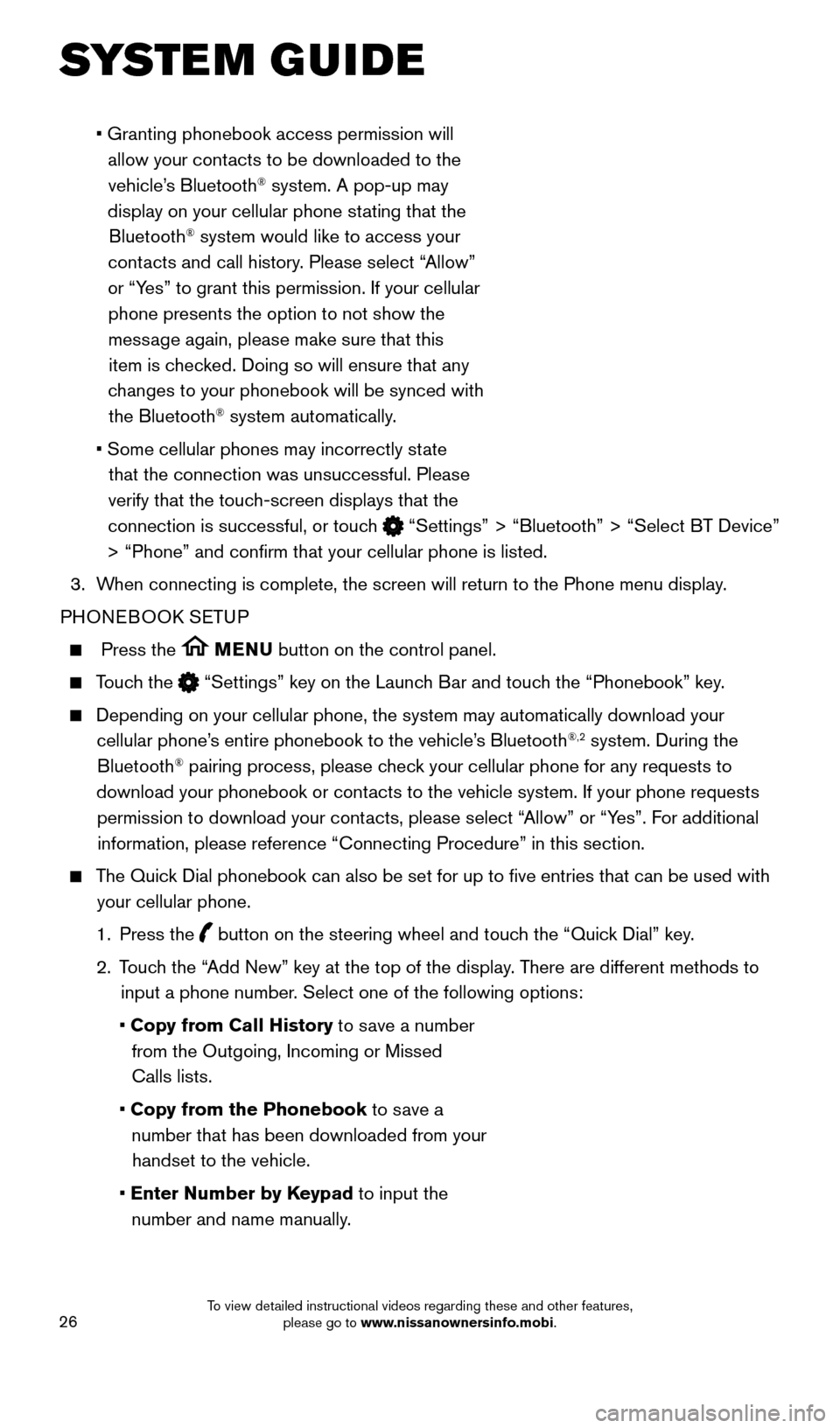
26
SYSTEM GUIDE
• Granting phonebook access permission will
allow your cont acts to be downloaded to the
vehicle’s Bluetooth
® system. A pop-up may
display on your cellular phone stating that the Bluetooth
® system would like to access your
contacts and call history. Please select “Allow”
or “Yes” to grant this permission. If your cellular phone presents the option to not show the message again, please make sure that this item is checked. Doing so will ensure that any
changes to your phonebook will be synced with the Bluetooth
® system automatically.
•
Some cellular phones may incorrectly st
ate
that the connection was unsuccessful. Please
verify that the touch-screen displays that the
connection is successful, or touch
“Settings” > “Bluetooth” > “Select BT Device”
> “Phone” and confirm that your cellular phone is listed.
3.
W
hen connecting is complete, the screen will return to the Phone menu dis\
play.
PHONEBOOK SETUP
Press the MENU button on the control panel.
Touch the “Settings” key on the Launch Bar and touch the “Phonebook” key.
Depending on your cellular phone, the system may automatically download \
your
cellular phone’ s entire phonebook to the vehicle’s Bluetooth®,2 system. During the
Bluetooth® pairing process, please check your cellular phone for any requests to
download your phonebook or contacts to the vehicle system. If your phone requests permission to download your contacts, please select “Allow” or “Yes”. For additional information, please reference “Connecting Procedure” in this secti\
on.
The Quick Dial phonebook can also be set for up to five entries that can be us\
ed with your cellular phone.
1.
Press the
button on the steering wheel and touch the “Quick Dial” key.
2.
T
ouch the “Add New” key at the top of the display. There are different methods to
input a phone number. Select one of the following options:
•
Copy from Call History to save a number from the Outgoing, Incoming or Missed
Calls lists.
•
Copy from the Phonebook to save a number that has been downloaded from your handset to the vehicle.
•
Enter Number by Keypad to input the number and name manually.
1978380_16b_Murano_US_pQRG_042916.indd 264/29/16 3:03 PM
To view detailed instructional videos regarding these and other features, please go to www.nissanownersinfo.mobi.
Page 29 of 36
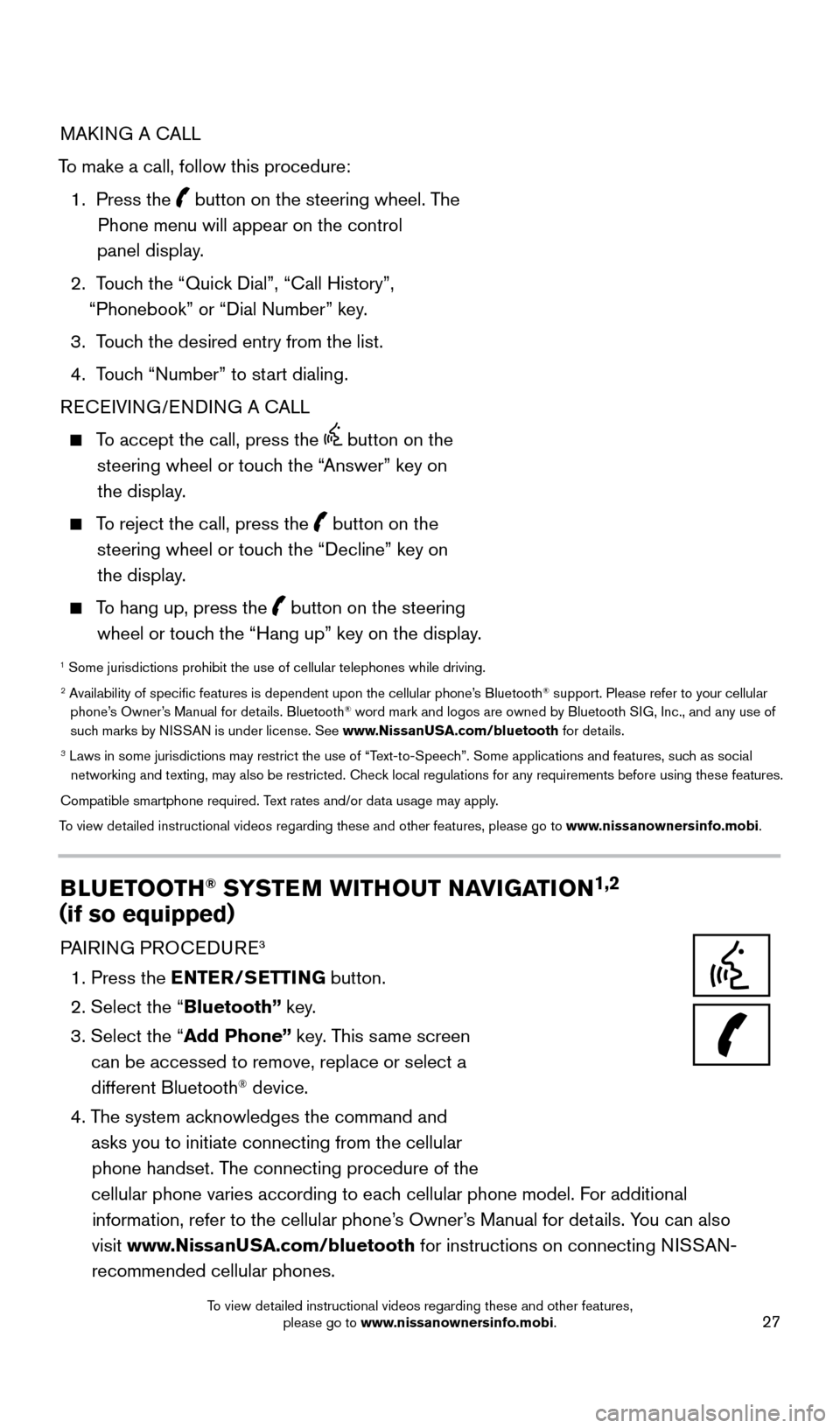
27
MAKING A CALL
To make a call, follow this procedure:
1.
Press the
button on the steering wheel. The
Phone menu will appear on the control
panel display.
2.
T
ouch the “Quick Dial”, “Call History”,
“Phonebook” or “Dial Number” key.
3.
T
ouch the desired entry from the list.
4.
T
ouch “Number” to start dialing.
RECEIVING/ENDING A CALL
To accept the call, press the button on the
steering wheel or touch the “Answer” key on the display.
To reject the call, press the button on the
steering wheel or touch the “Decline” key on the display.
To hang up, press the button on the steering
wheel or touch the “Hang up” key on the display.
1 Some jurisdictions prohibit the use of cellular telephones while driving\
.2 Availability of specific features is dependent upon the cellular phone’\
s Bluetooth® support. Please refer to your cellular
phone’s Owner’s Manual for details. Bluetooth® word mark and logos are owned by Bluetooth SIG, Inc., and any use of
such marks by NISSAN is under license. See www.NissanUSA.com/bluetooth for details.
3 Laws in some jurisdictions may restrict the use of “T ext-to-Speech”. Some applications and features, such as social
networking and texting, may also be restricted. Check local regulations for any requirements before using these features.
Compatible smartphone required. Text rates and/or data usage may apply.
To view detailed instructional videos regarding these and other features, please go\
to www.nissanownersinfo.mobi.
BLUETOOTH® SYSTEM WITHOUT NAVIGATION1,2
(if so equipped)
PAIRING PROCEDURE3
1. Press the ENTER/SETTING button.
2. Select the “
Bluetooth” key.
3.
Select the “
Add Phone” key. This same screen
can be accessed to remove, replace or select a
different Bluetooth
® device.
4.
T
he system acknowledges the command and
asks you to initiate connecting from the cellular phone handset. The connecting procedure of the
cellular phone varies according to each cellular phone model. For additional information, refer to the cellular phone’s Owner’s Manual for details. You can also
visit www.NissanUSA.com/bluetooth for instructions on connecting NISSAN-
recommended cellular phones.
1978380_16b_Murano_US_pQRG_042916.indd 274/29/16 3:03 PM
To view detailed instructional videos regarding these and other features, please go to www.nissanownersinfo.mobi.
Page 30 of 36
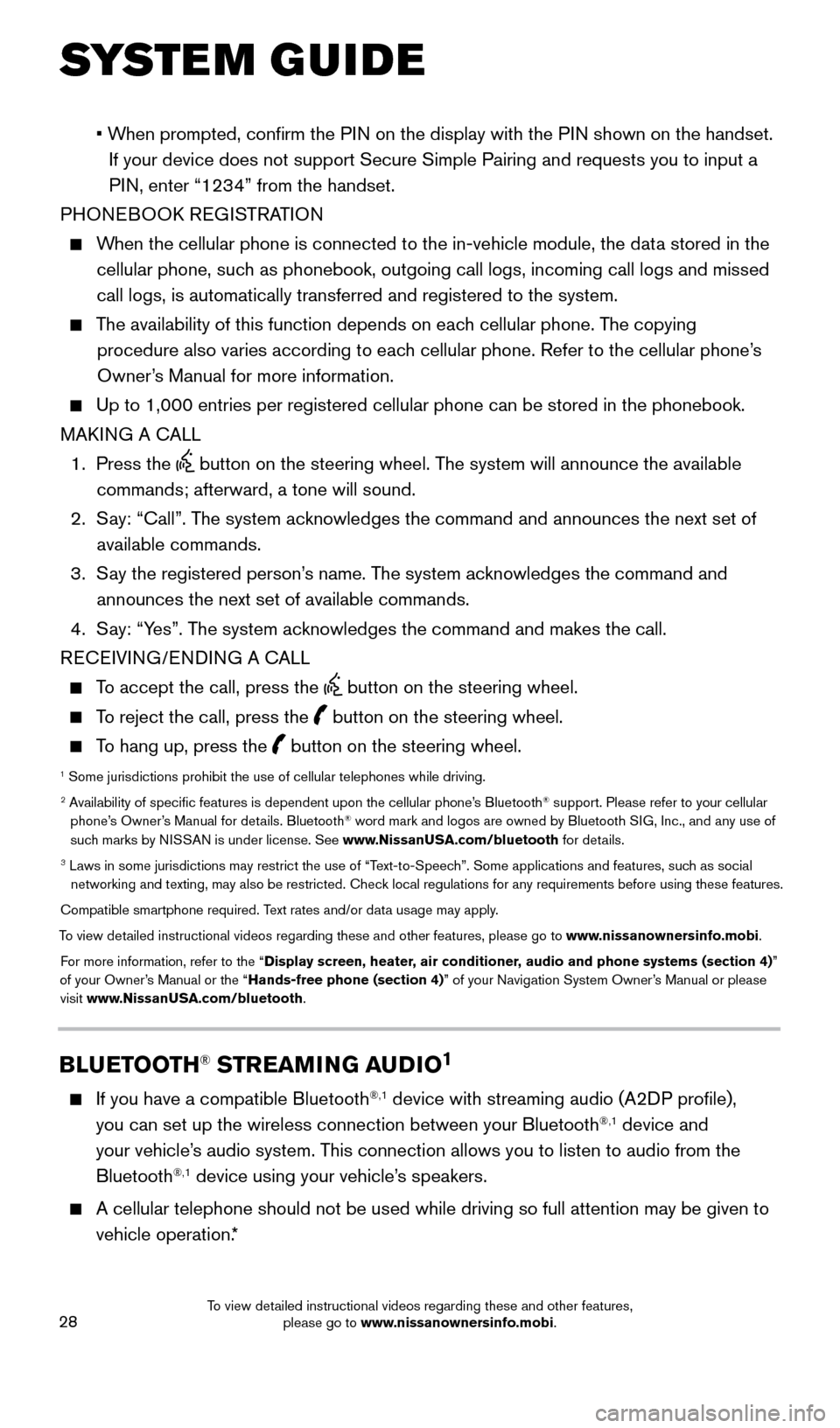
28
SYSTEM GUIDE
• When prompted, confirm the PIN on the display with the PIN shown on the handset.
If your device does not support Secure Simple Pairing and requests you t\
o input a
PIN, enter “1234” from the handset.
PHONEBOOK REGISTRATION
When the cellular phone is connected to the in-vehicle module, the data stored in the cellular phone, such as phonebook, outgoing call logs, incoming call logs and missed
call logs, is automatically transferred and registered to the system.
The availability of this function depends on each cellular phone. The copying procedure also varies according to each cellular phone. Refer to the cellular phone’s
Owner’s Manual for more information.
Up to 1,000 entries per registered cellular phone can be stored in the p\
honebook.
MAK ING A CALL
1.
Press the
button on the steering wheel. The system will announce the available
commands; afterward, a tone will sound.
2.
S
ay: “Call”. The system acknowledges the command and announces the next set of
available commands.
3.
S
ay the registered person’s name. The system acknowledges the command and
announces the next set of available commands.
4.
S
ay: “Yes”. The system acknowledges the command and makes the call.
RECEIVING/ENDING A CALL
To accept the call, press the button on the steering wheel.
To reject the call, press the button on the steering wheel.
To hang up, press the button on the steering wheel.
1 Some jurisdictions prohibit the use of cellular telephones while drivin\
g.2 Availability of specific features is dependent upon the cellular phone’\
s Bluetooth® support. Please refer to your cellular
phone’s Owner’s Manual for details. Bluetooth® word mark and logos are owned by Bluetooth SIG, Inc., and any use of
such marks by NISSAN is under license. See www.NissanUSA.com/bluetooth for details.
3 Laws in some jurisdictions may restrict the use of “T ext-to-Speech”. Some applications and features, such as social
networking and texting, may also be restricted. Check local regulations for any requirements before using these features.
Compatible smartphone required. Text rates and/or data usage may apply.
To view detailed instructional videos regarding these and other features, please go\
to www.nissanownersinfo.mobi. For more information, refer to the “Display screen, heater, air conditioner, audio and phone systems (section 4)”
of your Owner’s Manual or the “Hands-free phone (section 4)” of your Navigation System Owner’s Manual or please visit www.NissanUSA.com/bluetooth.
BLUETOOTH® STREAMING AUDIO1
If you have a compatible Bluetooth®,1 device with streaming audio (A2DP profile),
you can set up the wireless connection between your Bluetooth®,1 device and
your vehicle’s audio system. This connection allows you to listen to audio from the
Bluetooth
®,1 device using your vehicle’s speakers.
A cellular telephone should not be used while driving so full attention \
may be given to
vehicle operation. *
1978380_16b_Murano_US_pQRG_042916.indd 284/29/16 3:03 PM
To view detailed instructional videos regarding these and other features, please go to www.nissanownersinfo.mobi.
Page 31 of 36
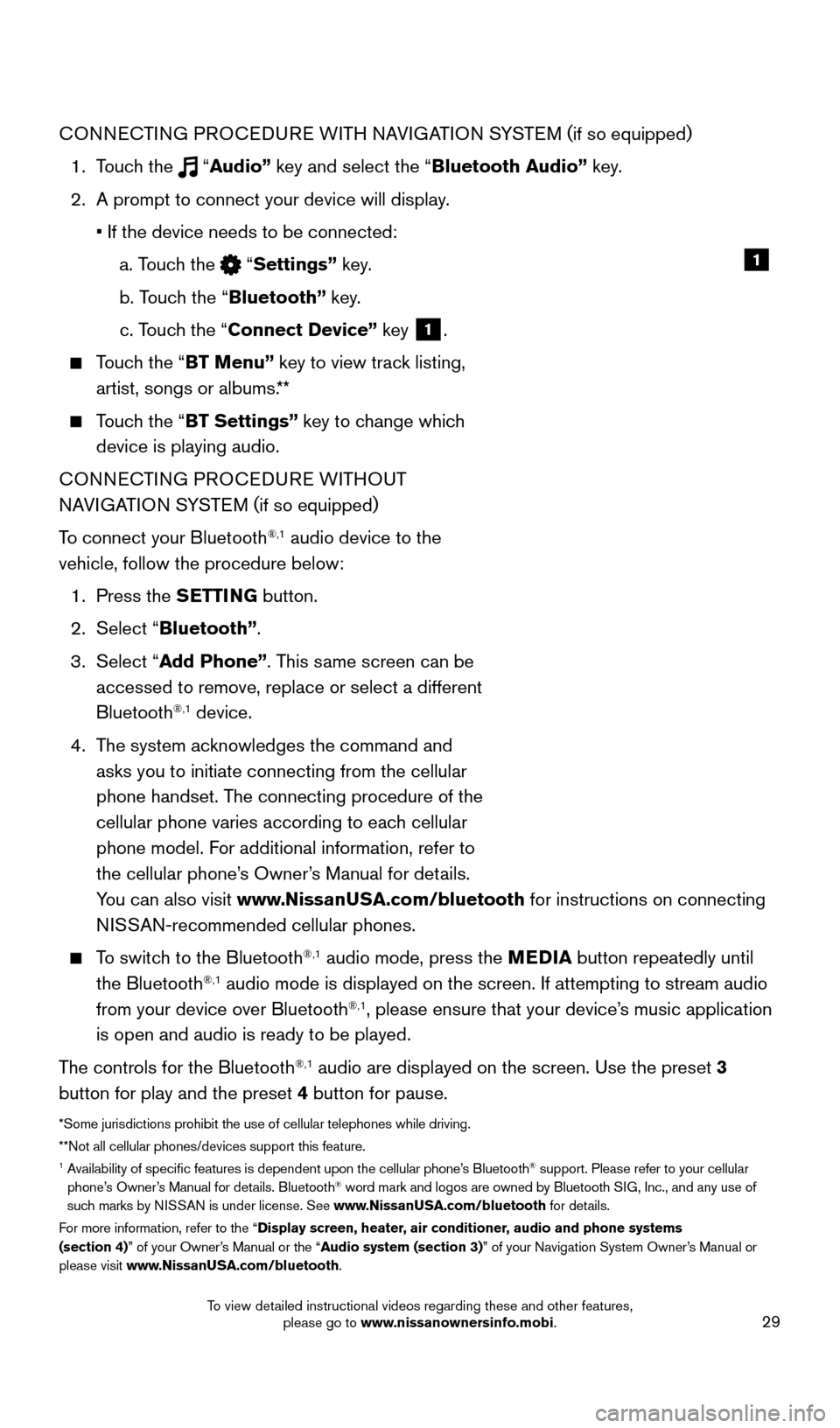
29
CONNECTING PROCEDURE WITH NAVIGATION SYSTEM (if so equipped)
1.
Touch the
“Audio” key and select the “Bluetooth Audio” key.
2.
A prompt to connect your device will display
.
• If the device needs to be connected:
a. T
ouch the
“Settings” key.
b. T
ouch the “Bluetooth” key.
c. T
ouch the “Connect Device” key
1.
Touch the “BT Menu” key to view track listing, artist, songs or albums.**
Touch the “BT Settings” key to change which device is playing audio.
CONNECTING PROCEDURE WITHOUT
NAVIGATION SYSTEM ( if so equipped)
To connect your Bluetooth
®,1 audio device to the
vehicle, follow the procedure below:
1.
Press the
SETTING button.
2.
Select “
Bluetooth”.
3.
Select “Add Phone”. This same screen can be
accessed to remove, replace or select a different
Bluetooth
®,1 device.
4.
T
he system acknowledges the command and
asks you to initiate connecting from the cellular
phone handset. The connecting procedure of the
cellular phone varies according to each cellular
phone model. For additional information, refer to
the cellular phone’s Owner’s Manual for details.
You can also visit www.NissanUSA.com/bluetooth for instructions on connecting
NISSAN-recommended cellular phones.
To switch to the Bluetooth®,1 audio mode, press the MEDIA button repeatedly until
the Bluetooth®,1 audio mode is displayed on the screen. If attempting to stream audio
from your device over Bluetooth®,1, please ensure that your device’s music application
is open and audio is ready to be played.
The controls for the Bluetooth
®,1 audio are displayed on the screen. Use the preset 3
button for play and the preset 4 button for pause.
*Some jurisdictions prohibit the use of cellular telephones while drivin\
g.
**Not all cellular phones/devices support this feature.
1 Availability of specific features is dependent upon the cellular phone’\
s Bluetooth® support. Please refer to your cellular
phone’s Owner’s Manual for details. Bluetooth® word mark and logos are owned by Bluetooth SIG, Inc., and any use of
such marks by NISSAN is under license. See www.NissanUSA.com/bluetooth for details.
For more information, refer to the “Display screen, heater, air conditioner, audio and phone systems
(section 4)” of your Owner’s Manual or the “Audio system (section 3)” of your Navigation System Owner’s Manual or
please visit www.NissanUSA.com/bluetooth.
1
1978380_16b_Murano_US_pQRG_042916.indd 294/29/16 3:03 PM
To view detailed instructional videos regarding these and other features, please go to www.nissanownersinfo.mobi.
Page 32 of 36
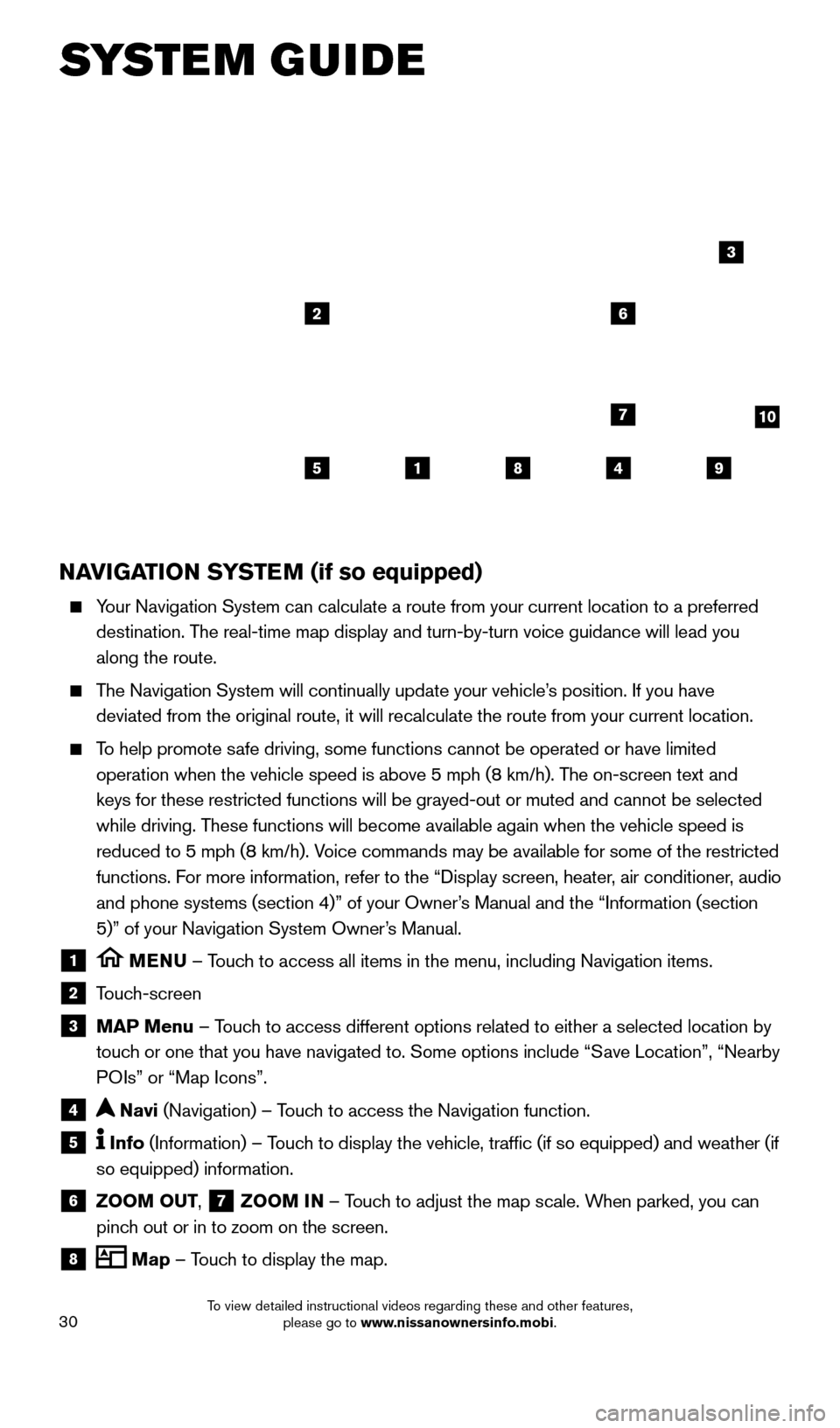
30
SYSTEM GUIDE
NAVIGATION SYSTEM (if so equipped)
Your Navigation System can calculate a route from your current location t\
o a preferred destination. The real-time map display and turn-by-turn voice guidance will lead you
along the route.
The Navigation System will continually update your vehicle’s position. If you have deviated from the original route, it will recalculate the route from you\
r current location.
To help promote safe driving, some functions cannot be operated or have limited operation when the vehicle speed is above 5 mph (8 km/h). The on-screen text and
keys for these restricted functions will be grayed-out or muted and cann\
ot be selected
while driving. These functions will become available again when the vehicle speed is
reduced to 5 mph (8 km/h). Voice commands may be available for some of the restricted
functions. For more information, refer to the “Display screen, heater, air conditioner, audio
and phone systems (section 4)” of your Owner’s Manual and the “Information (section
5)” of your Navigation System Owner’s Manual.
1 MENU – Touch to access all items in the menu, including Navigation items.
2 Touch-screen
3 MAP Menu – Touch to access different options related to either a selected location by
touch or one that you have navigated to. Some options include “Save Location”, “Nearby
POIs” or “Map Icons”.
4 Navi (Navigation) – Touch to access the Navigation function.
5 Info (Information) – Touch to display the vehicle, traffic (if so equipped) and weather (if
so equipped) information.
6 ZOOM OUT, 7 ZOOM IN – Touch to adjust the map scale. When parked, you can
pinch out or in to zoom on the screen.
8 Map – Touch to display the map.
5
26
3
7
1849
10
1978380_16b_Murano_US_pQRG_042916.indd 304/29/16 3:03 PM
To view detailed instructional videos regarding these and other features, please go to www.nissanownersinfo.mobi.
Page 33 of 36
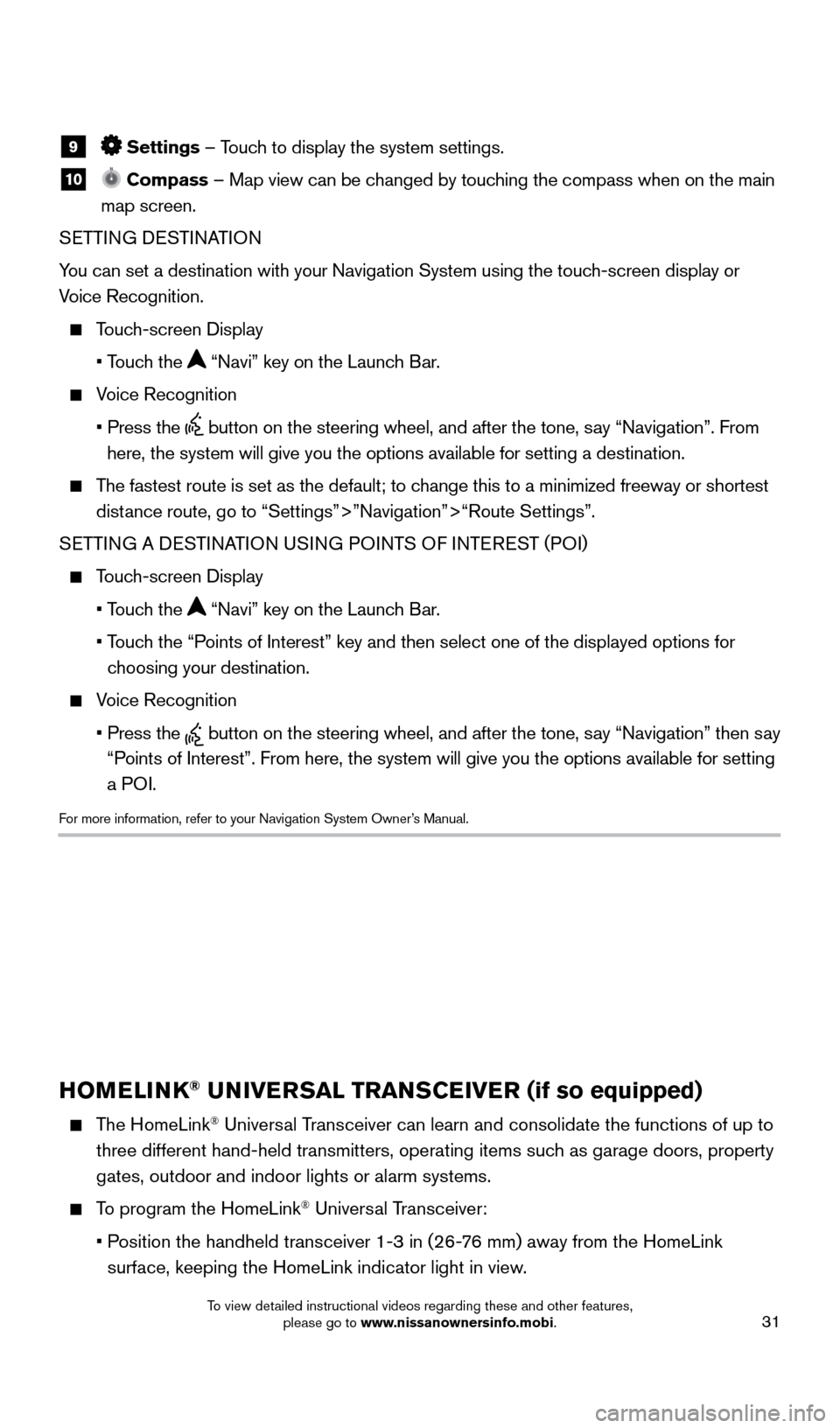
31
9 Settings – Touch to display the system settings.
10 Compass – Map view can be changed by touching the compass when on the main
map screen.
SETTING DESTINATION
You can set a destination with your Navigation System using the touch-screen display or
Voice Recognition.
Touch-screen Display
• T
ouch the
“Navi” key on the Launch Bar.
Voice Recognition
•
Press the button on the steering wheel, and after the tone, say “Navigation”. From
here, the system will give you the options available for setting a desti\
nation.
The fastest route is set as the default; to change this to a minimized freeway or shortest distance route, go to “Settings”>”Navigation”>“Route Settings\
”.
SETTING A DESTINATION USING POINTS OF INTEREST (POI)
Touch-screen Display
• T
ouch the
“Navi” key on the Launch Bar.
•
T
ouch the “Points of Interest” key and then select one of the displayed options f\
or
choosing your destination.
Voice Recognition
•
Press the button on the steering wheel, and after the tone, say “Navigation” then say
“Points of Interest”. From here, the system will give you the options a\
vailable for setting
a POI.
For more information, refer to your Navigation System Owner’s Manual.
HOMELINK® UNIVERSAL TRANSCEIVER (if so equipped)
The HomeLink® Universal Transceiver can learn and consolidate the functions of up to
three different hand-held transmitters, operating items such as garage doors, property
gates, outdoor and indoor lights or alarm systems.
To program the HomeLink® Universal Transceiver:
•
P
osition the handheld transceiver 1-3 in (26-76 mm) away from the HomeLink
surface, keeping the HomeLink indicator light in view.
HOMELINK
1978380_16b_Murano_US_pQRG_042916.indd 314/29/16 3:03 PM
To view detailed instructional videos regarding these and other features, please go to www.nissanownersinfo.mobi.