ESP NISSAN MURANO 2016 3.G Quick Reference Guide
[x] Cancel search | Manufacturer: NISSAN, Model Year: 2016, Model line: MURANO, Model: NISSAN MURANO 2016 3.GPages: 36, PDF Size: 3.41 MB
Page 4 of 36
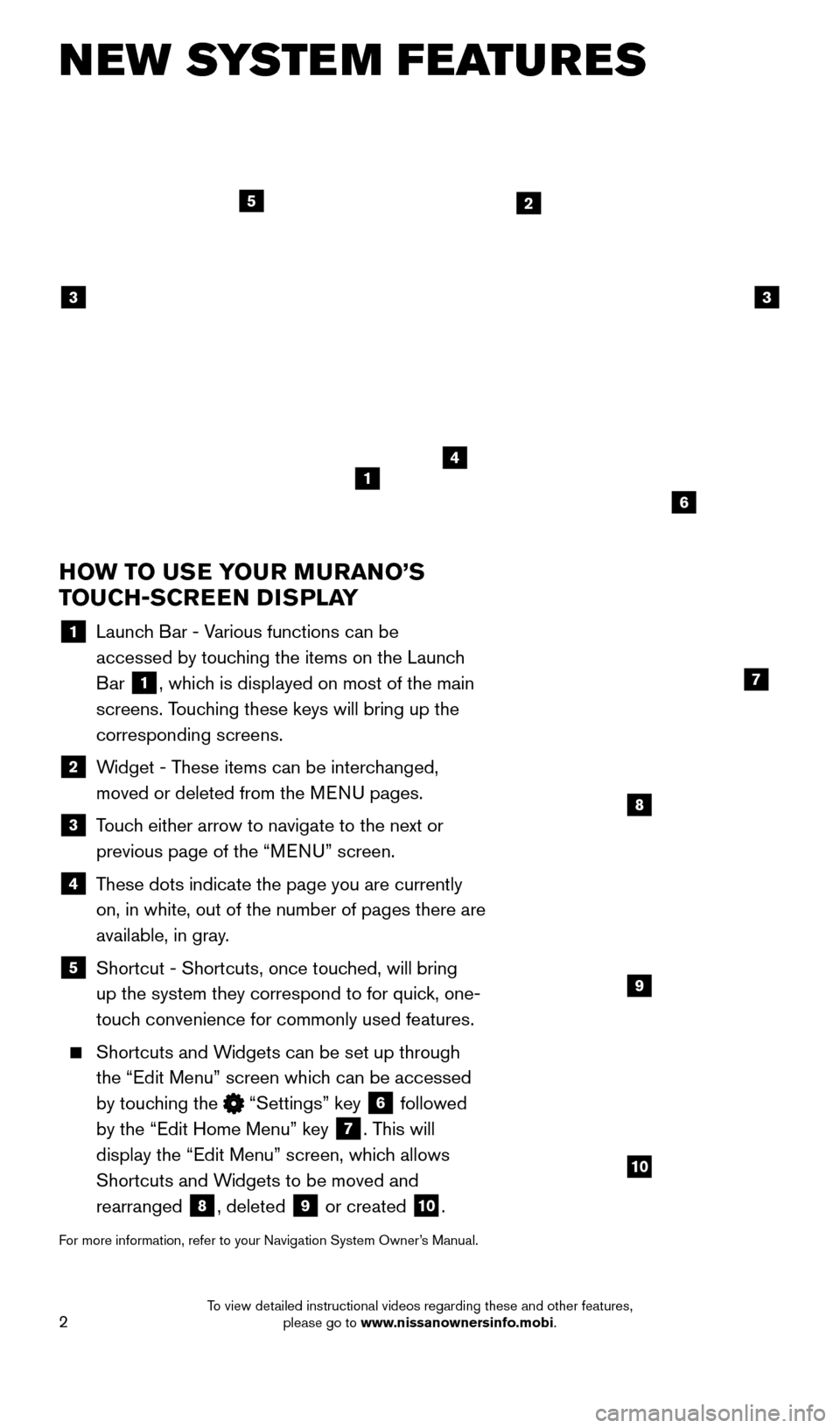
2
NEW SYSTEM FEATURES
HOW TO USE YOUR MURANO’S
TOUCH-SCREEN DISPLAY
1 Launch Bar - Various functions can be accessed by touching the items on the Launch
Bar
1, which is displayed on most of the main
screens. Touching these keys will bring up the
corresponding screens.
2 Widget - These items can be interchanged, moved or deleted from the MENU pages.
3 Touch either arrow to navigate to the next or previous page of the “MENU” screen.
4 These dots indicate the page you are currently on, in white, out of the number of pages there are
available, in gray.
5 Shortcut - Shortcuts, once touc hed, will bring
up the system they correspond to for quick, one-
touch convenience for commonly used features.
Shortcuts and W idgets can be set up through
the “Edit Menu” screen which can be accessed
by touching the
“Settings” key 6 followed
by the “Edit Home Menu” key
7. This will
display the “Edit Menu” screen, which allows
Shortcuts and Widgets to be moved and
rearranged
8, deleted 9 or created 10.
For more information, refer to your Navigation System Owner’s Manual.
4
2
33
5
7
8
9
10
1
6
1978380_16b_Murano_US_pQRG_042916.indd 24/29/16 3:01 PM
To view detailed instructional videos regarding these and other features, please go to www.nissanownersinfo.mobi.
Page 13 of 36
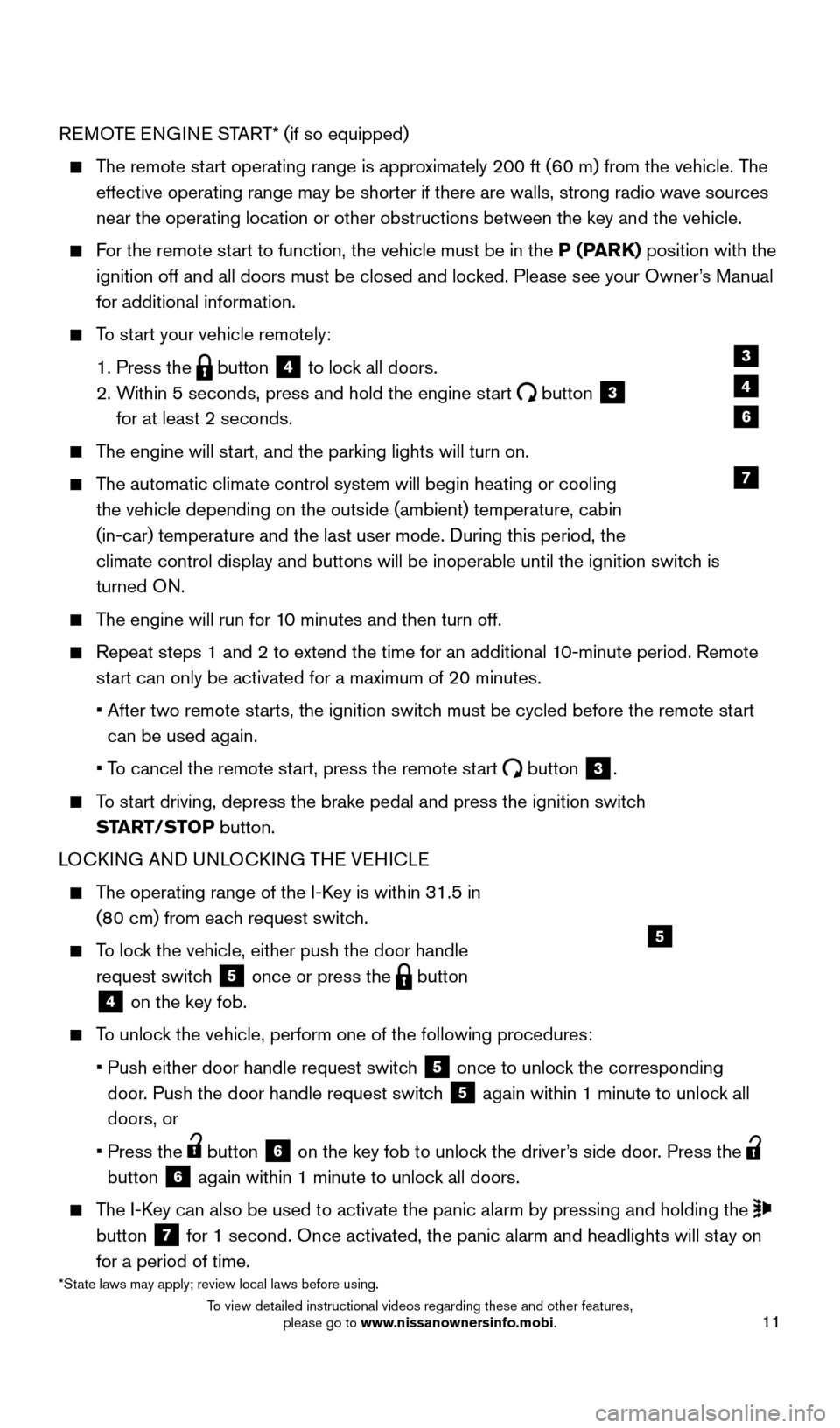
11
REMOTE ENGINE START* (if so equipped)
The remote start operating range is approximately 200 ft (60 m) from the vehicle. The effective operating range may be shorter if there are walls, strong radi\
o wave sources
near the operating location or other obstructions between the key and th\
e vehicle.
For the remote start to function, the vehicle must be in the P (PARK) position with the ignition off and all doors must be closed and locked. Please see your Owner’s Manual
for additional information.
To start your vehicle remotely:
1. Press the button 4 to lock all doors.
2.
W
ithin 5 seconds, press and hold the engine start
button 3
for at least 2 seconds.
The engine will start, and the parking lights will turn on.
The automatic climate control system will begin heating or cooling the vehicle depending on the outside (ambient) temperature, cabin
(in-car) temperature and the last user mode. During this period, the
climate control display and buttons will be inoperable until the ignitio\
n switch is
turned ON.
The engine will run for 10 minutes and then turn off.
Repeat steps 1 and 2 to extend the time for an additional 1 0-minute period. Remote
start can only be activated for a maximum of 20 minutes.
•
After two remote st
arts, the ignition switch must be cycled before the remote start
can be used again.
•
T
o cancel the remote start, press the remote start
button 3.
To start driving, depress the brake pedal and press the ignition switch START/STOP button.
LOCKING AND UNLOCKING THE VEHICLE
The operating range of the I-Key is within 31.5 in (80 cm) from each request switch.
To lock the vehicle, either push the door handle request switch
5 once or press the button
4 on the key fob.
To unlock the vehicle, perform one of the following procedures:
•
Push either door handle request switc
h
5 once to unlock the corresponding
door. Push the door handle request switch
5 again within 1 minute to unlock all
doors, or
•
Press the button 6 on the key fob to unlock the driver’s side door. Press the
button
6 again within 1 minute to unlock all doors.
The I-Key can also be used to activate the panic alarm by pressing and holding \
the
button
7 for 1 second. Once activated, the panic alarm and headlights will stay on
for a period of time.
3
4
7
5
6
*State laws may apply; review local laws before using.
1978380_16b_Murano_US_pQRG_042916.indd 114/29/16 3:02 PM
To view detailed instructional videos regarding these and other features, please go to www.nissanownersinfo.mobi.
Page 16 of 36
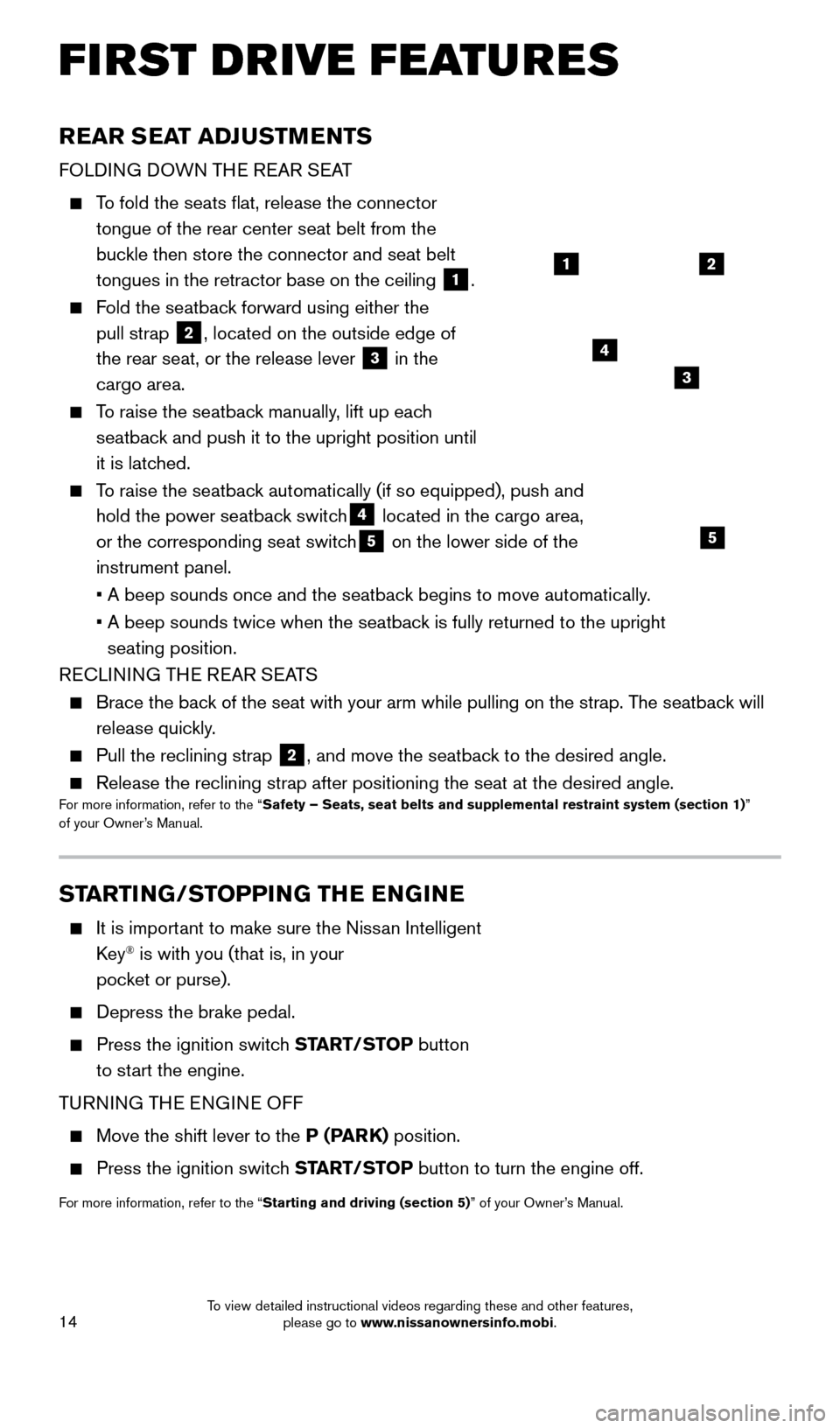
14
FIRST DRIVE FEATURES
STARTING/STOPPING THE ENGINE
It is important to make sure the Nissan Intelligent
Key® is with you (that is, in your
pocket or purse).
Depress the brake pedal.
Press the ignition switc h START/STOP button
to start the engine.
TURNING THE ENGINE OFF
Move the shift lever to the P (PARK) position.
Press the ignition switch START/STOP button to turn the engine off.
For more information, refer to the “Starting and driving (section 5)” of your Owner’s Manual.
REAR SEAT ADJUSTMENTS
FOLDING DOWN THE REAR SEAT
To fold the seats flat, release the connector
tongue of the rear center seat belt from the
buckle then store the connector and seat belt
tongues in the retractor base on the ceiling
1.
Fold the seatback forward using either the pull strap
2, located on the outside edge of
the rear seat, or the release lever
3 in the
cargo area.
To raise the seatback manually, lift up each seatback and push it to the upright position until
it is latched.
To raise the seatback automatically (if so equipped), push and hold the power seatback switch
4 located in the cargo area,
or the corresponding seat switch5 on the lower side of the
instrument panel.
•
A beep sounds once and the seatbac
k begins to move automatically.
•
A beep sounds twice when the seatbac
k is fully returned to the upright
seating position.
RECLINING THE REAR SEATS
Brace the bac k of the seat with your arm while pulling on the strap. The seatback will
release quickly.
Pull the reclining strap 2, and move the seatback to the desired angle.
Release the reclining strap after positioning the seat at the desired an\
gle.For more information, refer to the “Safety – Seats, seat belts and supplemental restraint system (sectio\
n 1) ”
of your Owner’s Manual.
4
21
3
5
1978380_16b_Murano_US_pQRG_042916.indd 144/29/16 3:02 PM
To view detailed instructional videos regarding these and other features, please go to www.nissanownersinfo.mobi.
Page 21 of 36
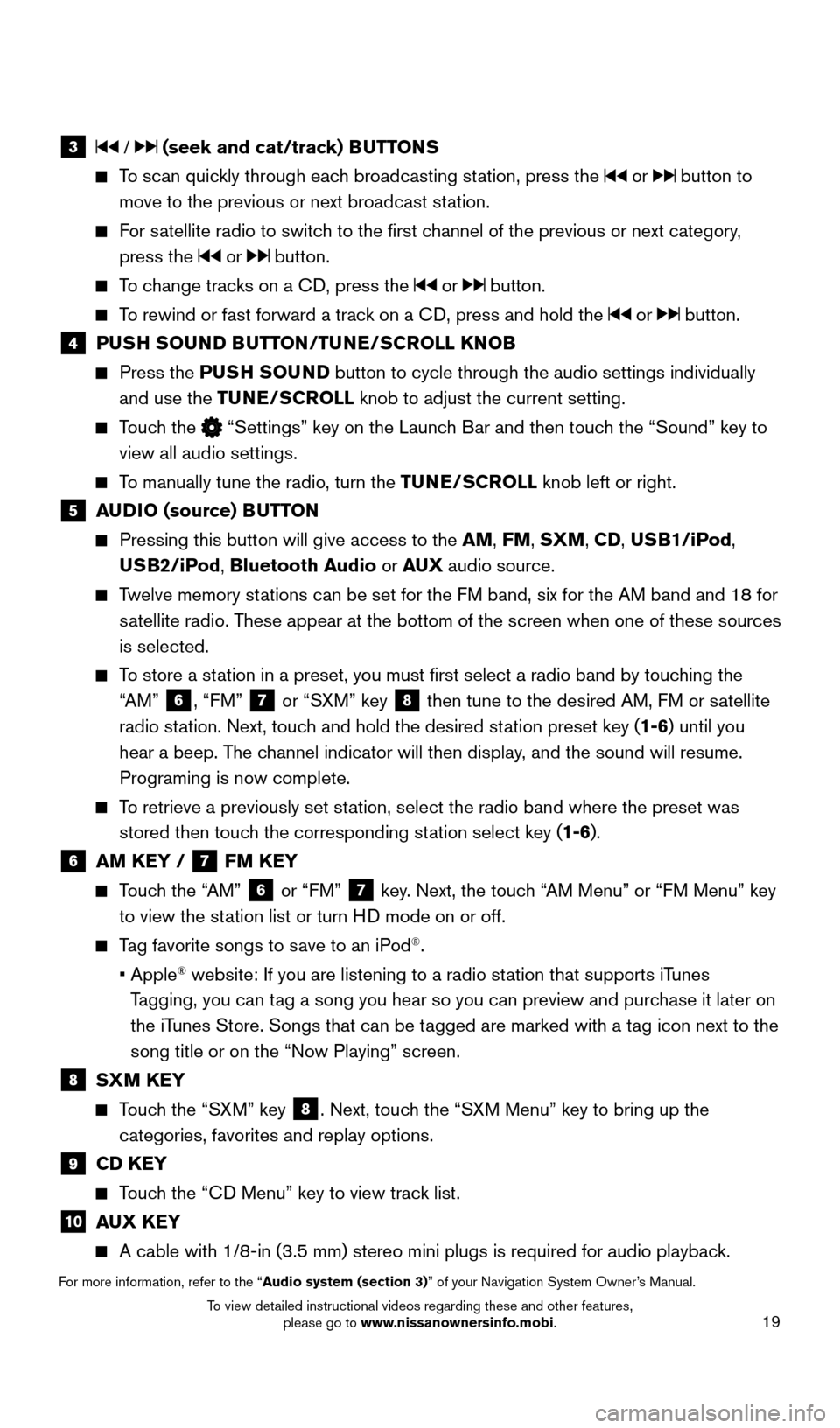
19
3 / (seek and cat/track) BUTTONS
To scan quickly through each broadcasting station, press the or button to
move to the previous or next broadcast station.
For satellite radio to switch to the first channel of the previous or next category, press the
or button.
To change tracks on a CD, press the or button.
To rewind or fast forward a track on a CD, press and hold the or button.
4 PUSH SOUND BUTTON/TUNE/SCROLL KNOB
Press the PU SH SOUND button to cycle through the audio settings individually
and use the TUNE/SCROLL knob to adjust the current setting.
Touch the “Settings” key on the Launch Bar and then touch the “Sound” key to
view all audio settings.
To manually tune the radio, turn the TUNE/SCROLL knob left or right.
5 AUDIO (source) BUTTON
Pressing this button will give access to the AM, FM, SXM, CD, USB1/iPod,
USB2/iPod, Bluetooth Audio or AUX audio source.
Twelve memory stations can be set for the FM band, six for the AM band and 18 for
satellite radio. These appear at the bottom of the screen when one of these sources
is selected.
To store a station in a preset, you must first select a radio band by touching the “AM”
6, “FM” 7 or “SXM” key 8 then tune to the desired AM, FM or satellite
radio station. Next, touch and hold the desired station preset key (1-6) until you
hear a beep. The channel indicator will then display, and the sound will resume.
Programing is now complete.
To retrieve a previously set station, select the radio band where the preset was stored then touch the corresponding station select key (1-6).
6 AM KEY / 7 FM KEY
Touch the “AM” 6 or “FM” 7 key. Next, the touch “AM Menu” or “FM Menu” key
to view the station list or turn HD mode on or off.
Tag favorite songs to save to an iPod®.
•
Apple® website: If you are listening to a radio station that supports iTunes
Tagging, you can tag a song you hear so you can preview and purchase it later on
the iTunes Store. Songs that can be tagged are marked with a tag icon next to the
song title or on the “Now Playing” screen.
8 SXM KEY
Touch the “SXM” key 8. Next, touch the “SXM Menu” key to bring up the
categories, favorites and replay options.
9 CD KEY
Touch the “CD Menu” key to view track list.
10 AUX KEY
A cable with 1/8-in (3.5 mm) stereo mini plugs is required for audio p\
laybac k.
For more information, refer to the “Audio system (section 3)” of your Navigation System Owner’s Manual.
1978380_16b_Murano_US_pQRG_042916.indd 194/29/16 3:02 PM
To view detailed instructional videos regarding these and other features, please go to www.nissanownersinfo.mobi.
Page 26 of 36
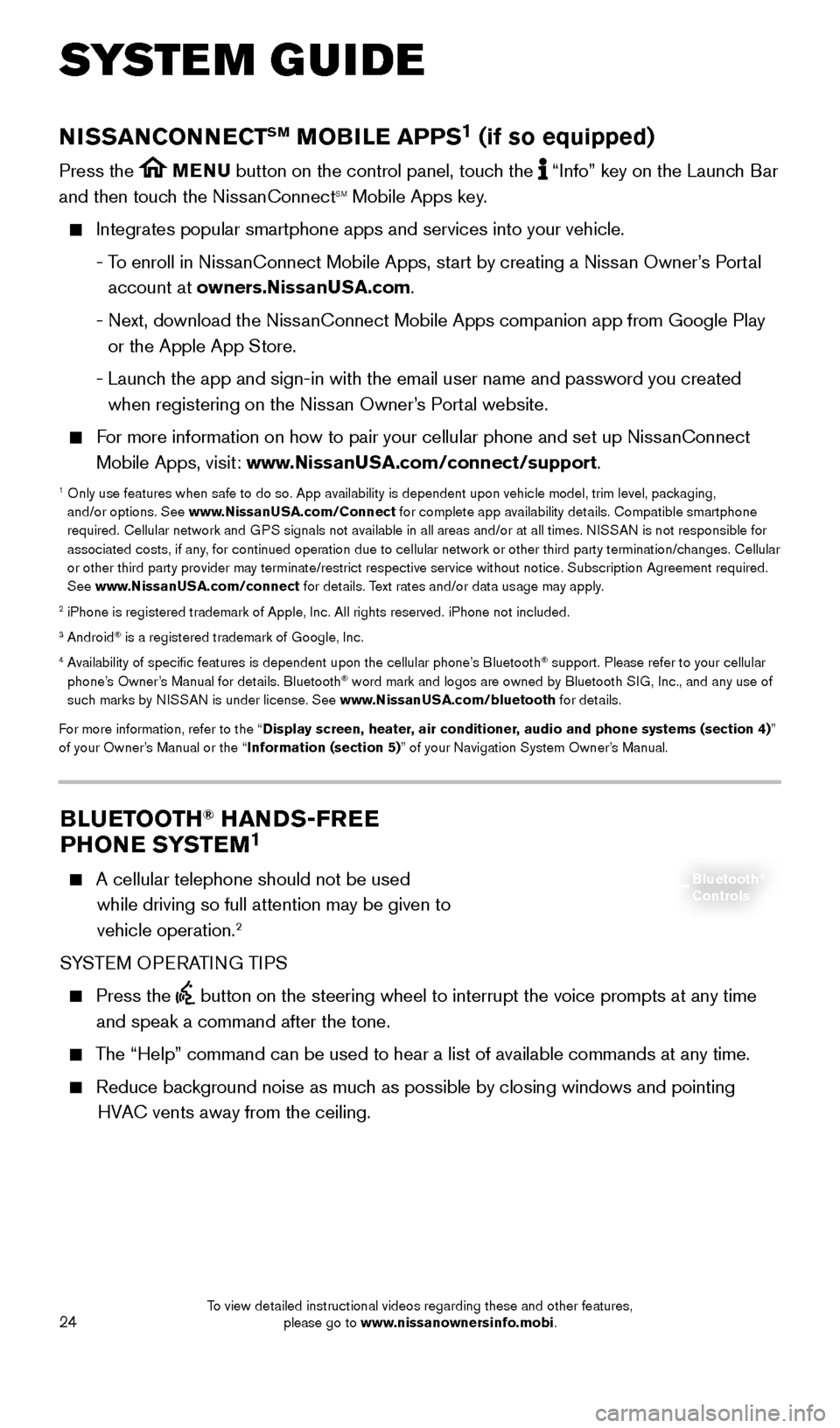
24
SYSTEM GUIDE
BLUETOOTH® HANDS-FREE
PHONE SYSTEM1
A cellular telephone should not be used
while driving so full attention may be given to
vehicle operation.
2
SYSTEM OPERATING TIPS
Press the button on the steering wheel to interrupt the voice prompts at any time\
and speak a command after the tone.
The “Help” command can be used to hear a list of available commands\
at any time.
Reduce bac kground noise as much as possible by closing windows and pointing
HVAC vents away from the ceiling.
Bluetooth®
Controls
NISSANCONNECTSM MOBILE APPS1 (if so equipped)
Press the MENU button on the control panel, touch the “Info” key on the Launch Bar
and then touch the NissanConnectsm Mobile Apps key.
Integrates popular smartphone apps and services into your vehicle.
-
T
o enroll in NissanConnect Mobile Apps, start by creating a Nissan Owner’s Portal
account at owners.NissanUSA.com.
-
Next, download the Niss
anConnect Mobile Apps companion app from Google Play
or the Apple App Store.
-
Launc
h the app and sign-in with the email user name and password you created \
when registering on the Nissan Owner’s Portal website.
For more information on how to pair your cellular phone and set up NissanConnect Mobile Apps, visit: www.NissanUSA.com/connect/support.
1 Only use features when s afe to do so. App availability is dependent upon vehicle model, trim lev\
el, packaging,
and/or options. See www.NissanUSA.com/Connect for complete app availability details. Compatible smartphone
required. Cellular network and GPS signals not available in all areas and/or at all times. NISSAN is not responsible for
associated costs, if any, for continued operation due to cellular network or other third party t\
ermination/changes. Cellular
or other third party provider may terminate/restrict respective service \
without notice. Subscription Agreement required.
See www.NissanUSA.com/connect for details. Text rates and/or data usage may apply.
2 iPhone is registered trademark of Apple, Inc. All rights reserved. iPhon\
e not included.3 Android® is a registered trademark of Google, Inc.4 Availability of specific features is dependent upon the cellular phone’\
s Bluetooth® support. Please refer to your cellular
phone’s Owner’s Manual for details. Bluetooth® word mark and logos are owned by Bluetooth SIG, Inc., and any use of
such marks by NISSAN is under license. See www.NissanUSA.com/bluetooth for details.
For more information, refer to the “Display screen, heater, air conditioner, audio and phone systems (section 4)”
of your Owner’s Manual or the “Information (section 5)” of your Navigation System Owner’s Manual.
1978380_16b_Murano_US_pQRG_042916.indd 244/29/16 3:02 PM
To view detailed instructional videos regarding these and other features, please go to www.nissanownersinfo.mobi.
Page 36 of 36
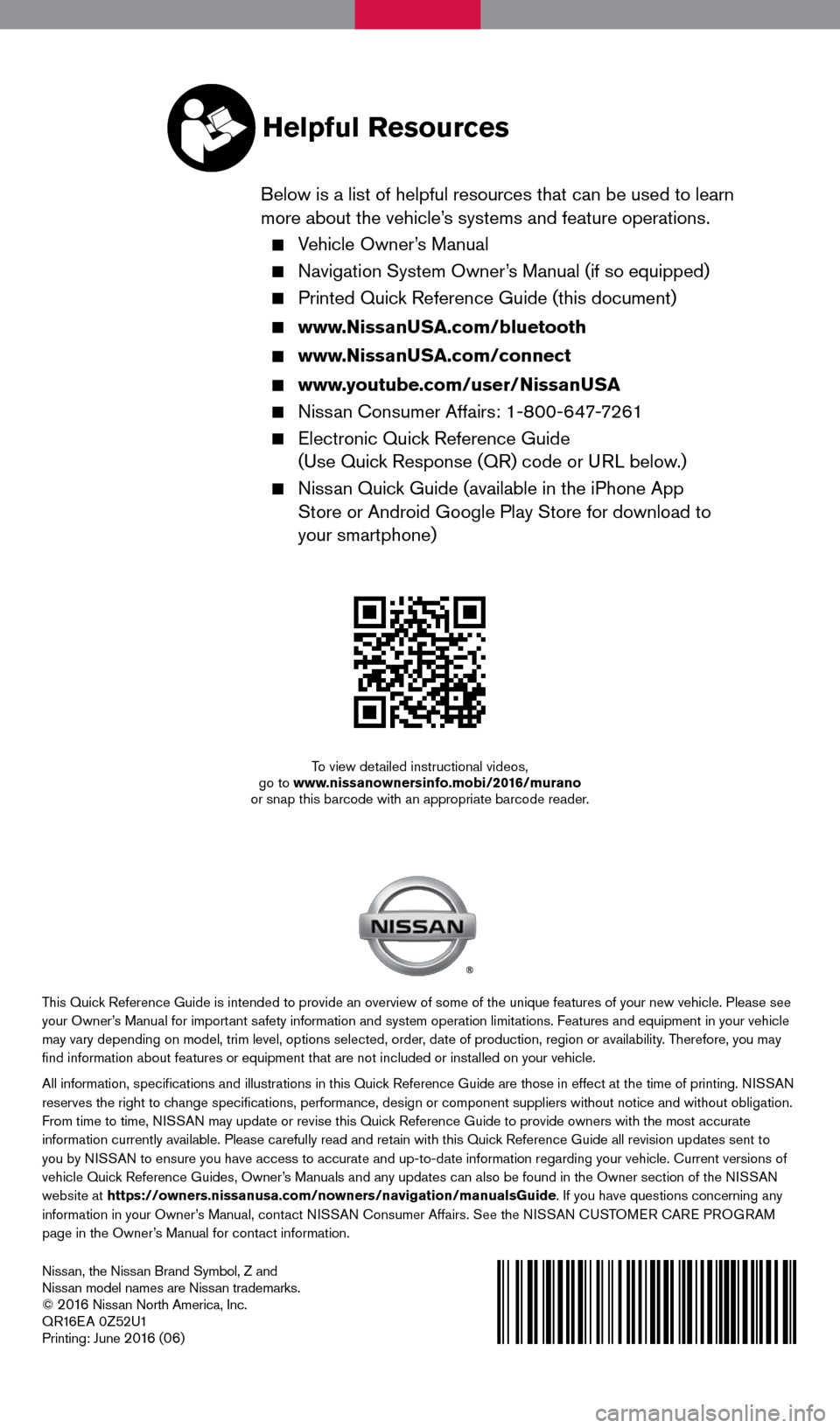
Nissan, the Nissan Brand Symbol, Z and
Nissan model names are Nissan trademarks.
©
2 016 Nissan North America, Inc.
QR16EA 0Z52U1
Printing: June
2 016 (06)
To view detailed instructional videos,
go to www.nissanownersinfo.mobi/2016/murano
or snap this barcode with an appropriate barcode reader.
This Quick Reference Guide is intended to provide an overview of some of the uniq\
ue features of your new vehicle. Please see
your Owner’s Manual for important safety information and system operation limitations. Features and equipment in your vehicle
may vary depending on model, trim level, options selected, order, date of production, region or availability. Therefore, you may
find information about features or equipment that are not included or \
installed on your vehicle.
All information, specifications and illustrations in this Quick Reference Guide are those in effect at the time of printing. NISSAN
reserves the right to change specifications, performance, design or component suppliers witho\
ut notice and without obligation.
From time to time, NISSAN may update or revise this Quick Reference Guide to provide owners with the most accurate
information currently available. Please carefully read and retain with this Quick Reference Guide all revision updates sent to
you by NISSAN to ensure you have access to accurate and up-to-date information reg\
arding your vehicle. Current versions of
vehicle Quick Reference Guides, Owner’s Manuals and any updates can also be found in the Owner section of the \
NISSAN
website at https://owners.nissanusa.com/nowners/navigation/manualsGuide. If you have questions concerning any
information in your Owner’s Manual, contact NISSAN Consumer Affairs. See the NISSAN CUSTOMER CARE PROGRAM
page in the Owner’s Manual for contact information.
Helpful Resources
Below is a list of helpful resources that can be used to learn
more about the vehicle’s systems and feature operations.
Vehicle Owner’s Manual
Navigation System Owner ’s Manual (if so equipped)
Printed Quick Reference Guide (this document)
www.NissanUSA.com/bluetooth
www.NissanUSA.com/connect
www.youtube.com/user/NissanUSA
Nissan Consumer Affairs: 1-800-647-7261
Electronic Quic k Reference Guide
(Use Quick Response (QR) code or URL below.)
Nissan Quick Guide (available in the iPhone App Store or Android Google Play Store for download to
your smartphone)
1978380_16b_Murano_US_pQRG_042916.indd 14/29/16 3:01 PM