NISSAN MURANO 2017 3.G Nissan Connect Navigation Manual
Manufacturer: NISSAN, Model Year: 2017, Model line: MURANO, Model: NISSAN MURANO 2017 3.GPages: 243, PDF Size: 1.72 MB
Page 101 of 243

may adversely affect the operation of
the pacemaker while using the Nis-
sanConnect
SMServices.
Making an emergency call
1. Push
2. When the line is connected, speak to the Response Specialist.
If you want to cancel the emergency call, push
and hold
INFO:
. After
time until the system initiates connection,
depending on the technical environment and
whether the TCU (Telematics Control Unit) is
being used by other services.
. An indicator light on
readiness of the emergency support system.
If the indicator light is not illuminated,
pushing
vehicle to the Response Specialist.
The indicator light blinks while connected to
the NissanConnect
SMServices Response
Center.
. Even when the indicator light is illuminated,
connection to the NissanConnect
SMSer-
vices Response Center may not be possible.
If this occurs in an emergency situation,
contact the authorities by other means.
. To avoid disconnecting the line, do not turn
off the engine or the hybrid system.
5. Information
5-17
Page 102 of 243
![NISSAN MURANO 2017 3.G Nissan Connect Navigation Manual 5. Information
NISSANCONNECTSMSERVICES SETTINGS
The NissanConnectSMServices setting can be changed.
1. Touch [Info] on the Launch Bar.
2. Touch [NissanConnect Services].
3. Touch [NissanConnect Servic NISSAN MURANO 2017 3.G Nissan Connect Navigation Manual 5. Information
NISSANCONNECTSMSERVICES SETTINGS
The NissanConnectSMServices setting can be changed.
1. Touch [Info] on the Launch Bar.
2. Touch [NissanConnect Services].
3. Touch [NissanConnect Servic](/img/5/539/w960_539-101.png)
5. Information
NISSANCONNECTSMSERVICES SETTINGS
The NissanConnectSMServices setting can be changed.
1. Touch [Info] on the Launch Bar.
2. Touch [NissanConnect Services].
3. Touch [NissanConnect Services Settings].
INFO:
[NissanConnect Services] can also be accessed from [Settings] on the Launch Bar.
Menu Action
[Information Feed Setting] [Edit Feed List] [Sync All Feeds] The latest information feeds received from the NissanConnectSMServices
center.
[Initialize Feed List] Return the channel list to default.
[Delete Message Box] Delete all the items in the Message Box.
[Vehicle Information Sharing
with Nissan] [Share Vehicle Information] Turn the vehicle information sharing function on/off.
[Delete Shared Vehicle Information] Delete all the items in the shared vehicle information.
[Unit ID Information] Display the Unit ID, TCU (Telematics Control Unit) ID, SIM ID and VIN Information necessary for user registration.
[Reset all NissanConnect Services settings to default] All NissanConnect
SMServices settings are returned to default.
[Vehicle Data Transmission Setting] When [OK] is touched, data transmission to the NissanConnectSMData
Center is enabled. Touch [Decline] to disable the NissanConnectSMServices
functions.
5-18
Page 103 of 243
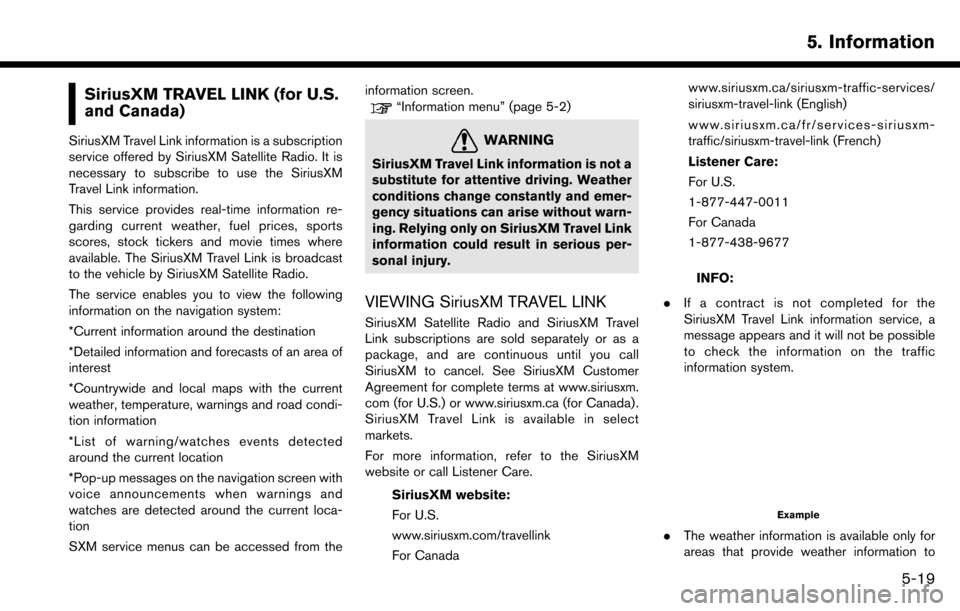
SiriusXM TRAVEL LINK (for U.S.
and Canada)
SiriusXM Travel Link information is a subscription
service offered by SiriusXM Satellite Radio. It is
necessary to subscribe to use the SiriusXM
Travel Link information.
This service provides real-time information re-
garding current weather, fuel prices, sports
scores, stock tickers and movie times where
available. The SiriusXM Travel Link is broadcast
to the vehicle by SiriusXM Satellite Radio.
The service enables you to view the following
information on the navigation system:
*Current information around the destination
*Detailed information and forecasts of an area of
interest
*Countrywide and local maps with the current
weather, temperature, warnings and road condi-
tion information
*List of warning/watches events detected
around the current location
*Pop-up messages on the navigation screen with
voice announcements when warnings and
watches are detected around the current loca-
tion
SXM service menus can be accessed from theinformation screen.
“Information menu” (page 5-2)
WARNING
SiriusXM Travel Link information is not a
substitute for attentive driving. Weather
conditions change constantly and emer-
gency situations can arise without warn-
ing. Relying only on SiriusXM Travel Link
information could result in serious per-
sonal injury.
VIEWING SiriusXM TRAVEL LINK
SiriusXM Satellite Radio and SiriusXM Travel
Link subscriptions are sold separately or as a
package, and are continuous until you call
SiriusXM to cancel. See SiriusXM Customer
Agreement for complete terms at www.siriusxm.
com (for U.S.) or www.siriusxm.ca (for Canada) .
SiriusXM Travel Link is available in select
markets.
For more information, refer to the SiriusXM
website or call Listener Care.
SiriusXM website:
For U.S.
www.siriusxm.com/travellink
For Canada www.siriusxm.ca/siriusxm-traffic-services/
siriusxm-travel-link (English)
www.siriusxm.ca/fr/services-siriusxm-
traffic/siriusxm-travel-link (French)
Listener Care:
For U.S.
1-877-447-0011
For Canada
1-877-438-9677
INFO:
. If a contract is not completed for the
SiriusXM Travel Link information service, a
message appears and it will not be possible
to check the information on the traffic
information system.
Example
.The weather information is available only for
areas that provide weather information to
5. Information
5-19
Page 104 of 243

5. Information
SiriusXM Travel Link.
. Not all vehicles or devices are capable of
receiving all services offered by SiriusXM.
Data displays and individual product avail-
ability vary by vehicle hardware. Current
information and features may not be available
in all locations, or on all receivers. SiriusXM is
not responsible for any errors or inaccuracies
in the data services or their use in the vehicle.
Notes on SiriusXM Traffic information
.The SiriusXM Traffic information service is
not provided for some cities. In addition, the
cities for which the traffic information service
is provided may be changed.
. In some cases, infrastructure problems may
prevent the complete display of the traffic
information. This is not a malfunction.
. Due to infrastructure problems, or due to the
time when the traffic information service
broadcast is received, the displayed informa-
tion may differ from the actual traffic condi-
tions.
. Depending on the traffic information, a
detour route may be slower than the original
route. .
SiriusXM Satellite Radio and SiriusXM Traffic
subscriptions are sold separately or as a
package, and are continuous until you call
SiriusXM to cancel. See SiriusXM Customer
Agreement for complete terms at the Sir-
iusXM website.
SiriusXM website:
For U.S.
www. siriusxm.com
For Canada
www.siriusxm.ca (English)
www.siriusxm.ca/fr (French)
SiriusXM Travel Link is available in select
markets. For more information, refer to the
SiriusXM website or call Listener Care.
SiriusXM website:
For U.S.
www.siriusxm.com/traffic
For Canada
www.siriusxm.ca/siriusxm-traffic-services/
siriusxm-travel-link (English)
www.siriusxm.ca/fr/services-siriusxm-
traffic/siriusxm-travel-link (French)
Listener Care:
For U.S. 1-877-447-0011
For Canada
1-877-438-9677
. SiriusXM Traffic is available in over 130
metropolitan markets. For the most current
list of markets covered, please refer to the
SiriusXM website or call Listener Care.
SiriusXM website:
For U.S.
www.siriusxm.com/siriusxmtraffic
For Canada
www.siriusxm.ca/siriusxm-traffic-services/
siriusxm-traffic (English)
www.siriusxm.ca/fr/services-siriusxm-
traffic/siriusxm-traffic (French)
Listener Care:
For U.S.
1-877-447-0011
For Canada
1-877-438-9677
. Due to road maintenance, infrastructure
problems (e.g. malfunction of road sensors,
outage of central computer of infrastructure)
or natural disasters, there are times when
some or all traffic information may not be
5-20
Page 105 of 243
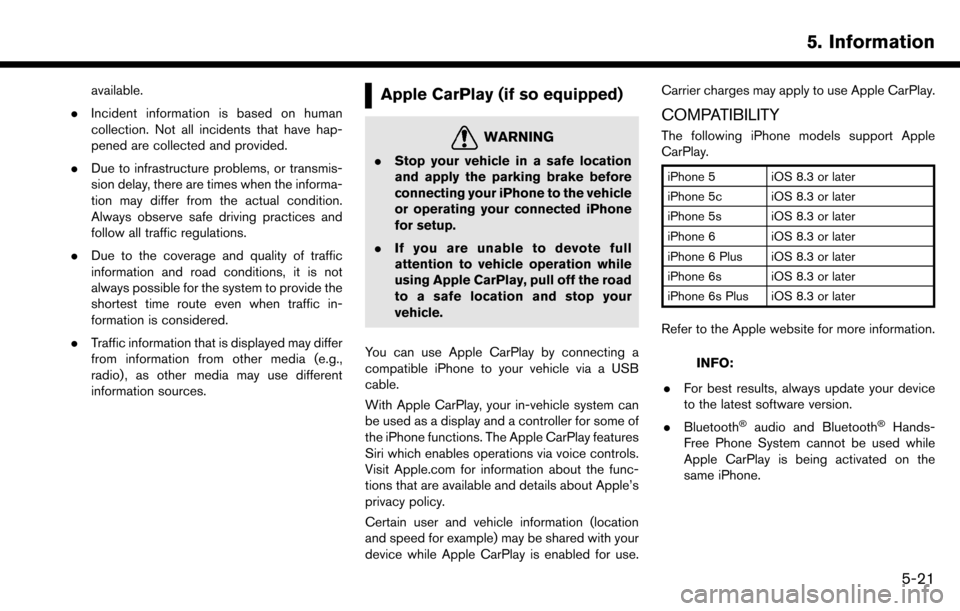
available.
. Incident information is based on human
collection. Not all incidents that have hap-
pened are collected and provided.
. Due to infrastructure problems, or transmis-
sion delay, there are times when the informa-
tion may differ from the actual condition.
Always observe safe driving practices and
follow all traffic regulations.
. Due to the coverage and quality of traffic
information and road conditions, it is not
always possible for the system to provide the
shortest time route even when traffic in-
formation is considered.
. Traffic information that is displayed may differ
from information from other media (e.g.,
radio) , as other media may use different
information sources.Apple CarPlay (if so equipped)
WARNING
.Stop your vehicle in a safe location
and apply the parking brake before
connecting your iPhone to the vehicle
or operating your connected iPhone
for setup.
. If you are unable to devote full
attention to vehicle operation while
using Apple CarPlay, pull off the road
to a safe location and stop your
vehicle.
You can use Apple CarPlay by connecting a
compatible iPhone to your vehicle via a USB
cable.
With Apple CarPlay, your in-vehicle system can
be used as a display and a controller for some of
the iPhone functions. The Apple CarPlay features
Siri which enables operations via voice controls.
Visit Apple.com for information about the func-
tions that are available and details about Apple’s
privacy policy.
Certain user and vehicle information (location
and speed for example) may be shared with your
device while Apple CarPlay is enabled for use. Carrier charges may apply to use Apple CarPlay.
COMPATIBILITY
The following iPhone models support Apple
CarPlay.
iPhone 5 iOS 8.3 or later
iPhone 5c iOS 8.3 or later
iPhone 5s iOS 8.3 or later
iPhone 6 iOS 8.3 or later
iPhone 6 Plus iOS 8.3 or later
iPhone 6s iOS 8.3 or later
iPhone 6s Plus iOS 8.3 or later
Refer to the Apple website for more information.
INFO:
. For best results, always update your device
to the latest software version.
. Bluetooth
�Šaudio and Bluetooth�ŠHands-
Free Phone System cannot be used while
Apple CarPlay is being activated on the
same iPhone.
5. Information
5-21
Page 106 of 243
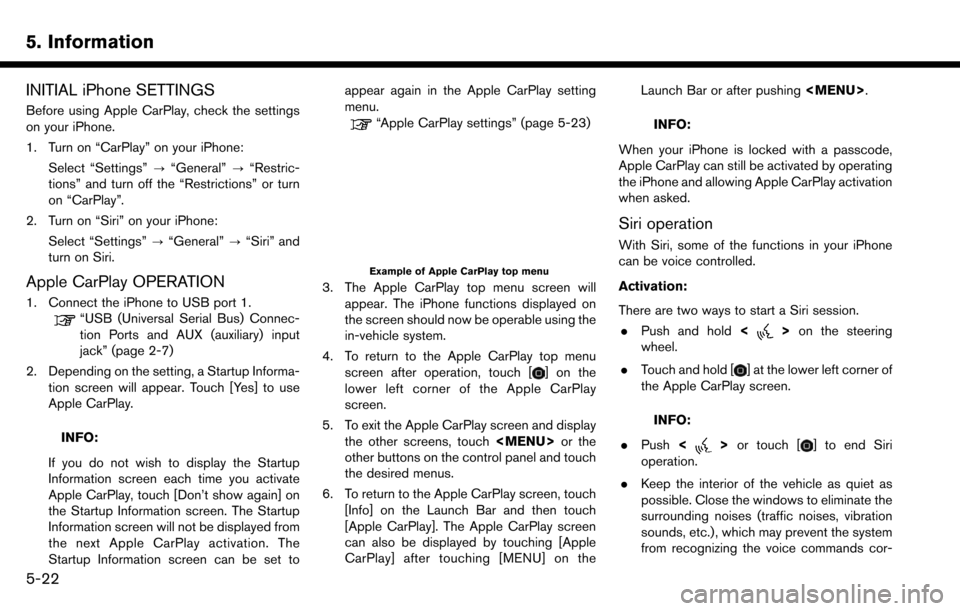
5. Information
INITIAL iPhone SETTINGS
Before using Apple CarPlay, check the settings
on your iPhone.
1. Turn on “CarPlay” on your iPhone:Select “Settings” ?“General” ?“Restric-
tions” and turn off the “Restrictions” or turn
on “CarPlay”.
2. Turn on “Siri” on your iPhone:
Select “Settings” ?“General” ?“Siri” and
turn on Siri.
Apple CarPlay OPERATION
1. Connect the iPhone to USB port 1.
“USB (Universal Serial Bus) Connec-
tion Ports and AUX (auxiliary) input
jack” (page 2-7)
2. Depending on the setting, a Startup Informa- tion screen will appear. Touch [Yes] to use
Apple CarPlay.
INFO:
If you do not wish to display the Startup
Information screen each time you activate
Apple CarPlay, touch [Don’t show again] on
the Startup Information screen. The Startup
Information screen will not be displayed from
the next Apple CarPlay activation. The
Startup Information screen can be set to appear again in the Apple CarPlay setting
menu.
“Apple CarPlay settings” (page 5-23)
Example of Apple CarPlay top menu
3. The Apple CarPlay top menu screen will
appear. The iPhone functions displayed on
the screen should now be operable using the
in-vehicle system.
4. To return to the Apple CarPlay top menu screen after operation, touch [
] on the
lower left corner of the Apple CarPlay
screen.
5. To exit the Apple CarPlay screen and display the other screens, touch
Page 107 of 243

rectly.
. For functions that can be used with Siri,
please refer to the Apple website.
. The volume level of Siri can be adjusted.
“Volume and Beeps settings”
(page 2-20)
Phone operation (if so equipped)
If you wish to use your phone while Apple
CarPlay is activated, follow the procedure below:
1. Touch [Phone] on the Launch Bar.
2. Operate the screen displayed to make a call,
etc.
Apple CarPlay SETTINGS
1. Touch [Settings] on the Launch Bar.
2. Touch [Apple CarPlay Settings].
Available items:
. [Always Start Apple CarPlay]:
When this item is turned on, Apple CarPlay
will activate automatically when the iPhone is
connected to USB port 1.
. [Nissan’s Help for Apple CarPlay]:
Displays helpful tips for Apple CarPlay
operation. .
[Show Startup Information]:
Allows you to set whether or not to show the
Apple CarPlay Startup Information screen
upon each iPhone connection.
Touch [No] if you do not wish to show the
Startup Information screen each time the
iPhone is connected to USB port 1.
Touch [Yes] to show the Startup Information
screen upon each connection of your iPhone
to USB port 1.
This setting item will be grayed out until you
touch [Don’t show again] on the Startup
Information screen to turn the setting on.
INFO:
. [Nissan’s Help for Apple CarPlay] can also
be accessed from the Information menu.
“Information menu” (page 5-2)
. Phone menu and access to the connected
phone through voice recognition system will
be disabled while Apple CarPlay is con-
nected. To access your phone, use the Siri
function or select the phone icon in the
Apple CarPlay top menu screen.
. Normal voice recognition access to songs on
your iPod music will not be available when
connected to Apple CarPlay. To access your
iPod music, use the Siri function or select the music icon in the Apple CarPlay top menu
screen.
Apple CarPlay SYSTEM LIMITATIONS
For all features of Apple CarPlay to operate
correctly, it is necessary to have a compatible
iPhone, a cellular connection and a data plan.
When Apple CarPlay is operating, system
performance is affected by the strength of the
cellular connection or performance of the phone
itself. If performance of the system decreases:
. Disconnect and reconnect your phone
. Close all apps and restart them
. Cycle phone power off/on to restart
It is also recommended to use the Apple
Lightning cable that was provided with your
phone and confirm the latest software version is
installed.
Functionality of Apple CarPlay may decrease or
be lost if there are changes to operating systems,
hardware, software or other technologies central
to supporting the system that are outside of
NISSAN’s control. Changing government regu-
lations may also affect operation of Apple Car-
Play.
5. Information
5-23
Page 108 of 243
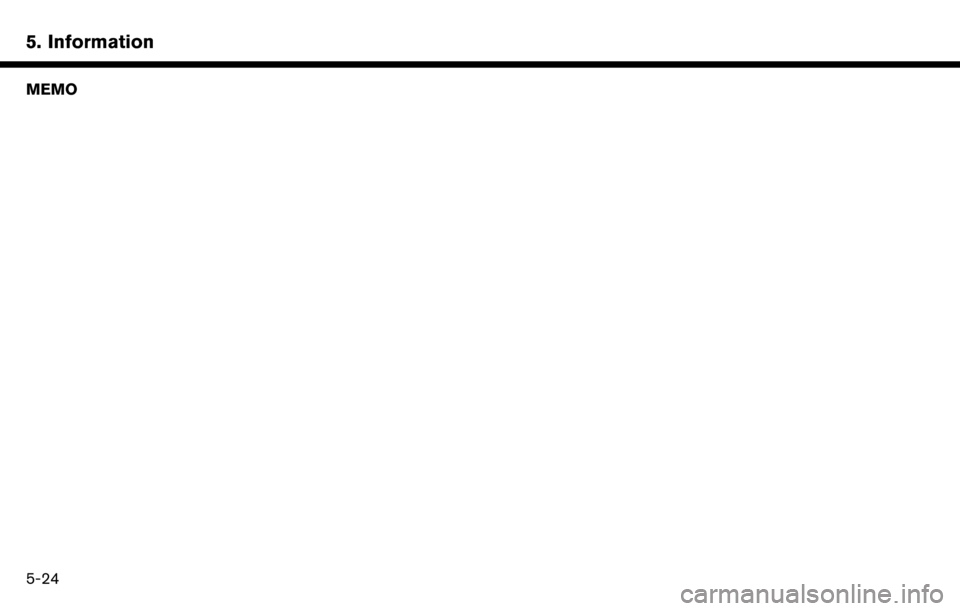
5. Information
MEMO
5-24
Page 109 of 243

6 Navigation
Safety information ..................................................................... 6-3
Map operation ........................................................................\
.... 6-3Displaying current vehicle location ................................. 6-3
Map types ........................................................................\
...... 6-3
Road color ........................................................................\
..... 6-6
Moving map ........................................................................\
.. 6-6
Changing scale of map ...................................................... 6-7
Changing map ...................................................................... 6-8
Map view settings ............................................................... 6-9
Setting information on map ............................................ 6-12
Traffic information on map (for U.S. and Canada) ..... 6-13
Map Menu screen ............................................................ 6-13
Setting destination ................................................................. 6-14 Basic operations ............................................................... 6-14
Finding address ................................................................ 6-17
Finding nearby place ....................................................... 6-18
Finding points of interest ................................................ 6-19
Setting home as destination .......................................... 6-20
Searching from address book ....................................... 6-21
Searching from previous destinations ......................... 6-21
Searching by connecting to the internet (if
so equipped) ..................................................................... 6-22
Setting intersection .......................................................... 6-22
Setting by phone number ............................................... 6-23
Setting city center ............................................................ 6-23 Setting freeway entrance/exit ...................................... 6-23
Setting from stored routes ........................................... 6-24
Setting point on map ..................................................... 6-24
Setting with NissanConnect
SMServices (if
so equipped) ................................................................... 6-25
Options before starting the route guidance ............ 6-26
Route guidance ...................................................................... 6-27
About route guidance ................................................... 6-27
Route menu ..................................................................... 6-33
Setting new destination ................................................ 6-36
Canceling Route ............................................................. 6-36
Confirming route ............................................................. 6-36
Editing route .................................................................... 6-36
Recalculating route ........................................................ 6-39
Searching for detour route using traffic information
(for U.S. and Canada) ................................................... 6-39
Setting detour route ...................................................... 6-40
Route guidance settings .............................................. 6-40
Viewing traffic information (for U.S. and Canada) ......... 6-46
Viewing available traffic information ........................... 6-46
Traffic information setting ............................................. 6-48
Storing a location/route ....................................................... 6-49 Storing location .............................................................. 6-49
Storing route ................................................................... 6-50
Storing avoid area .......................................................... 6-50
Page 110 of 243
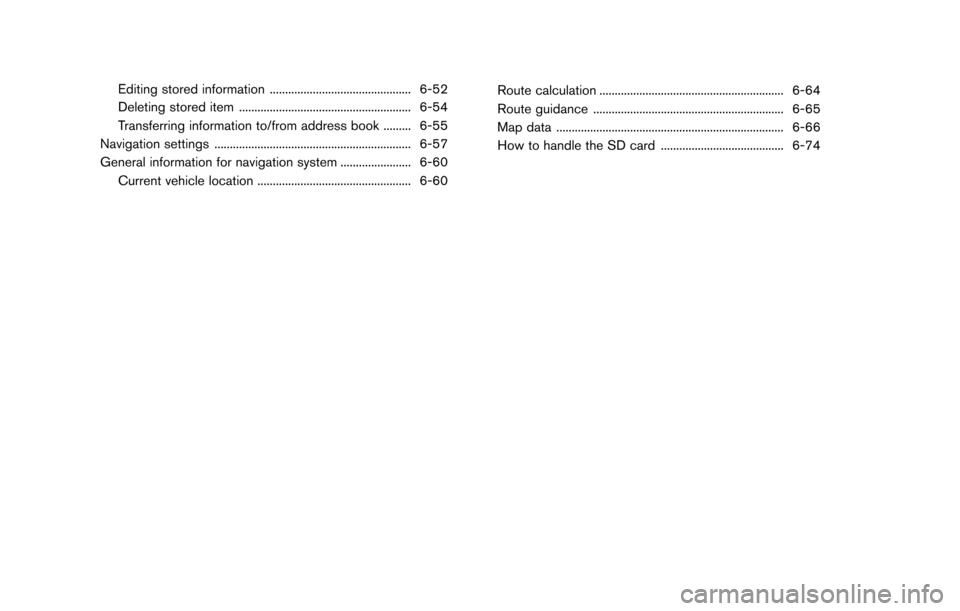
Editing stored information .............................................. 6-52
Deleting stored item ........................................................ 6-54
Transferring information to/from address book ......... 6-55
Navigation settings ................................................................ 6-57
General information for navigation system ....................... 6-60 Current vehicle location .................................................. 6-60 Route calculation ............................................................ 6-64
Route guidance .............................................................. 6-65
Map data ........................................................................\
.. 6-66
How to handle the SD card ........................................ 6-74