NISSAN MURANO 2017 3.G Nissan Connect Navigation Manual
Manufacturer: NISSAN, Model Year: 2017, Model line: MURANO, Model: NISSAN MURANO 2017 3.GPages: 243, PDF Size: 1.72 MB
Page 191 of 243
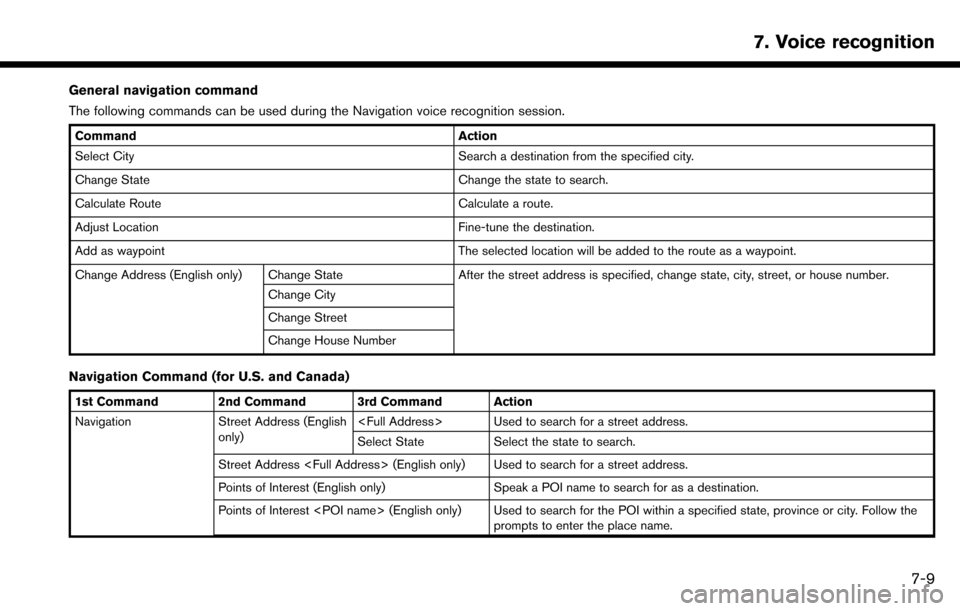
General navigation command
The following commands can be used during the Navigation voice recognition session.
CommandAction
Select City Search a destination from the specified city.
Change State Change the state to search.
Calculate Route Calculate a route.
Adjust Location Fine-tune the destination.
Add as waypoint The selected location will be added to the route as a waypoint.
Change Address (English only) Change State After the street address is specified, change state, city, street, or house number.
Change City
Change Street
Change House Number
Navigation Command (for U.S. and Canada)
1st Command 2nd Command 3rd Command Action
Navigation Street Address (English only)
Select State Select the state to search.
Street Address
Points of Interest (English only) Speak a POI name to search for as a destination.
Points of Interest
7. Voice recognition
7-9
Page 192 of 243
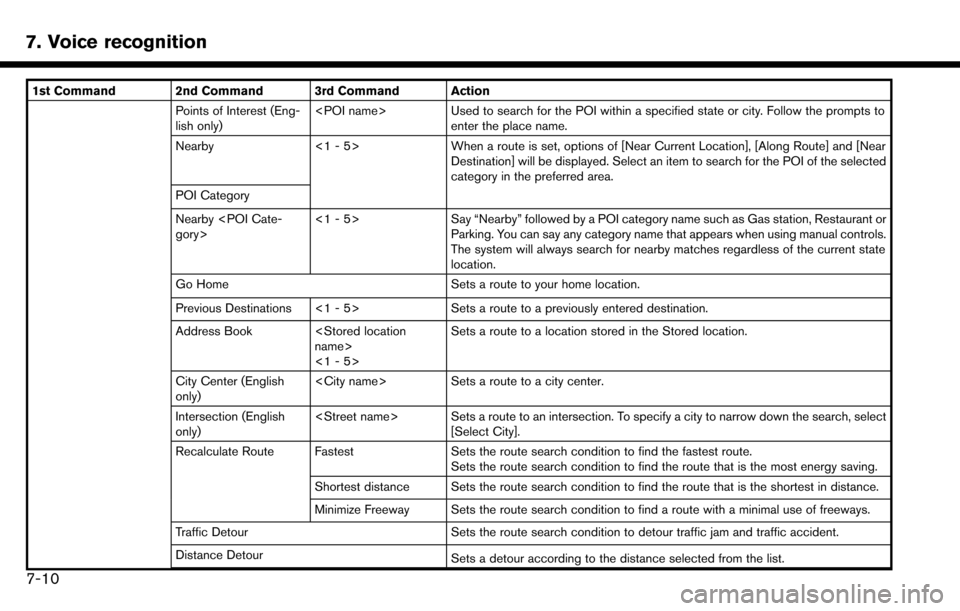
7. Voice recognition
1st Command 2nd Command 3rd Command ActionPoints of Interest (Eng-
lish only)
enter the place name.
Nearby <1 - 5>When a route is set, options of [Near Current Location], [Along Route] and [Near
Destination] will be displayed. Select an item to search for the POI of the selected
category in the preferred area.
POI Category
Nearby
Say “Nearby” followed by a POI category name such as Gas station, Restaurant or
Parking. You can say any category name that appears when using manual controls.
The system will always search for nearby matches regardless of the current state
location.
Go Home Sets a route to your home location.
Previous Destinations <1 - 5> Sets a route to a previously entered destination.
Address Book
<1 - 5>Sets a route to a location stored in the Stored location.
City Center (English
only)
Sets a route to a city center.
Intersection (English
only)
[Select City].
Recalculate Route Fastest Sets the route search condition to find the fastest route.
Sets the route search condition to find the route that is the most energy saving.
Shortest distance Sets the route search condition to find the route that is the shortest in distance.
Minimize Freeway Sets the route search condition to find a route with a minimal use of freeways.
Traffic Detour Sets the route search condition to detour traffic jam and traffic accident.
Distance Detour Sets a detour according to the distance selected from the list.
7-10
Page 193 of 243
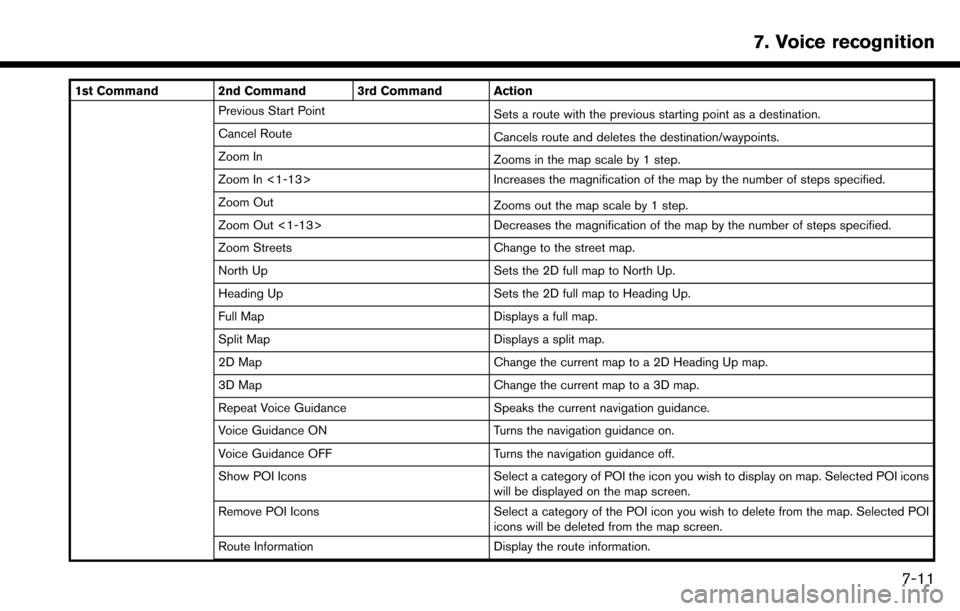
1st Command 2nd Command 3rd Command ActionPrevious Start Point Sets a route with the previous starting point as a destination.
Cancel Route Cancels route and deletes the destination/waypoints.
Zoom In Zooms in the map scale by 1 step.
Zoom In <1-13> Increases the magnification of the map by the number of steps specified.
Zoom Out Zooms out the map scale by 1 step.
Zoom Out <1-13> Decreases the magnification of the map by the number of steps specified.
Zoom Streets Change to the street map.
North Up Sets the 2D full map to North Up.
Heading Up Sets the 2D full map to Heading Up.
Full Map Displays a full map.
Split Map Displays a split map.
2D Map Change the current map to a 2D Heading Up map.
3D Map Change the current map to a 3D map.
Repeat Voice Guidance Speaks the current navigation guidance.
Voice Guidance ON Turns the navigation guidance on.
Voice Guidance OFF Turns the navigation guidance off.
Show POI Icons Select a category of POI the icon you wish to display on map. Selected POI icons
will be displayed on the map screen.
Remove POI Icons Select a category of the POI icon you wish to delete from the map. Selected POI
icons will be deleted from the map screen.
Route Information Display the route information.
7. Voice recognition
7-11
Page 194 of 243
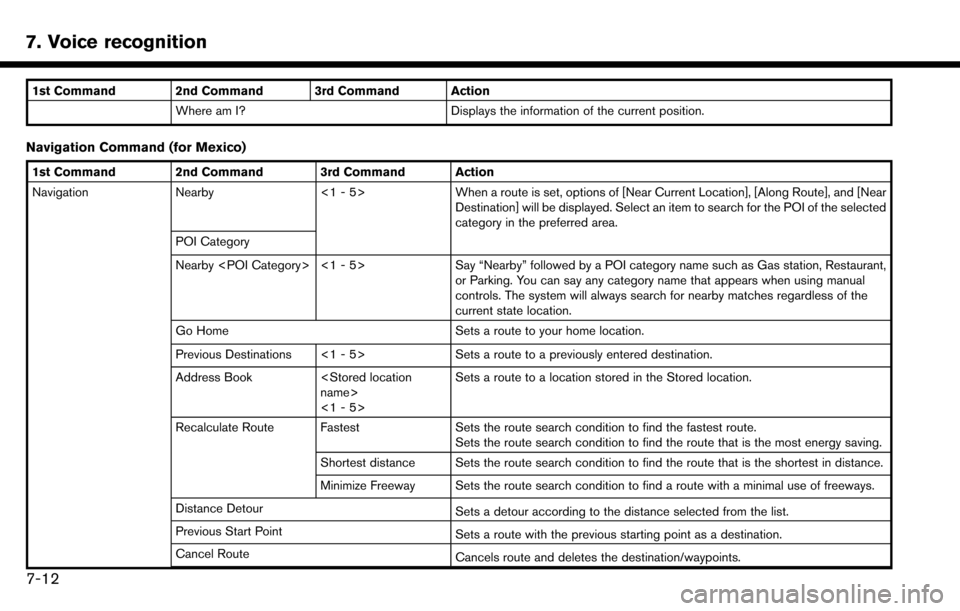
7. Voice recognition
1st Command 2nd Command 3rd Command ActionWhere am I? Displays the information of the current position.
Navigation Command (for Mexico)
1st Command 2nd Command 3rd Command Action
Navigation Nearby <1 - 5> When a route is set, options of [Near Current Location], [Along Route], and [Near
Destination] will be displayed. Select an item to search for the POI of the selected
category in the preferred area.
POI Category
Nearby
or Parking. You can say any category name that appears when using manual
controls. The system will always search for nearby matches regardless of the
current state location.
Go Home Sets a route to your home location.
Previous Destinations <1 - 5> Sets a route to a previously entered destination.
Address Book
<1 - 5> Sets a route to a location stored in the Stored location.
Recalculate Route Fastest Sets the route search condition to find the fastest route.
Sets the route search condition to find the route that is the most energy saving.
Shortest distance Sets the route search condition to find the route that is the shortest in distance.
Minimize Freeway Sets the route search condition to find a route with a minimal use of freeways.
Distance Detour Sets a detour according to the distance selected from the list.
Previous Start Point Sets a route with the previous starting point as a destination.
Cancel Route Cancels route and deletes the destination/waypoints.
7-12
Page 195 of 243
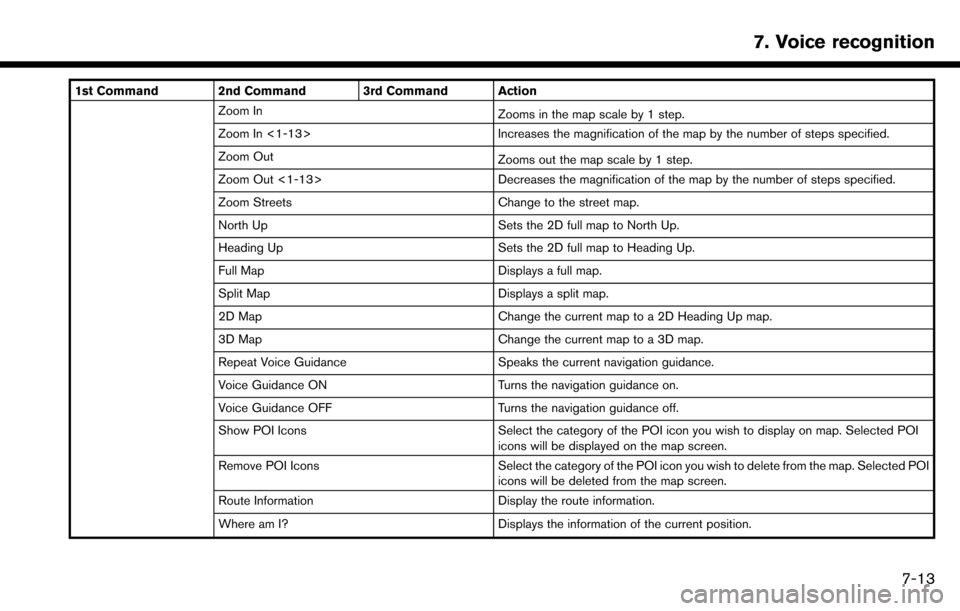
1st Command 2nd Command 3rd Command ActionZoom In Zooms in the map scale by 1 step.
Zoom In <1-13> Increases the magnification of the map by the number of steps specified.
Zoom Out Zooms out the map scale by 1 step.
Zoom Out <1-13> Decreases the magnification of the map by the number of steps specified.
Zoom Streets Change to the street map.
North Up Sets the 2D full map to North Up.
Heading Up Sets the 2D full map to Heading Up.
Full Map Displays a full map.
Split Map Displays a split map.
2D Map Change the current map to a 2D Heading Up map.
3D Map Change the current map to a 3D map.
Repeat Voice Guidance Speaks the current navigation guidance.
Voice Guidance ON Turns the navigation guidance on.
Voice Guidance OFF Turns the navigation guidance off.
Show POI Icons Select the category of the POI icon you wish to display on map. Selected POI
icons will be displayed on the map screen.
Remove POI Icons Select the category of the POI icon you wish to delete from the map. Selected POI
icons will be deleted from the map screen.
Route Information Display the route information.
Where am I? Displays the information of the current position.
7. Voice recognition
7-13
Page 196 of 243
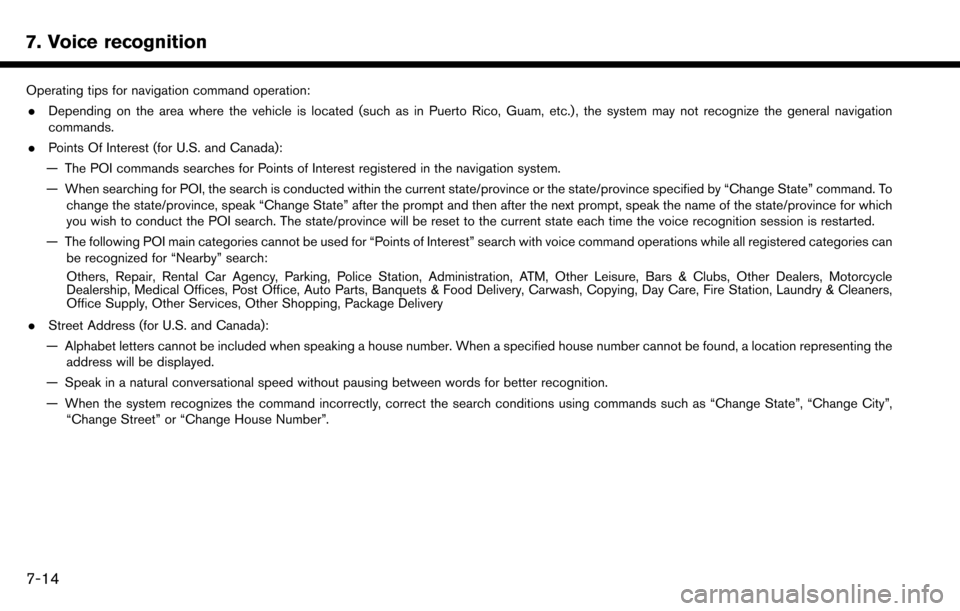
7. Voice recognition
Operating tips for navigation command operation:. Depending on the area where the vehicle is located (such as in Puerto Rico, Guam, etc.) , the system may not recognize the general navigation
commands.
. Points Of Interest (for U.S. and Canada):
— The POI commands searches for Points of Interest registered in the navigation system.
— When searching for POI, the search is conducted within the current state/province or the state/province specified by “Change State” command. To change the state/province, speak “Change State” after the prompt and then after the next prompt, speak the name of the state/province for which
you wish to conduct the POI search. The state/province will be reset to the current state each time the voice recognition session is restarted.
— The following POI main categories cannot be used for “Points of Interest” search with voice command operations while all registered categories can be recognized for “Nearby” search:
Others, Repair, Rental Car Agency, Parking, Police Station, Administration, ATM, Other Leisure, Bars & Clubs, Other Dealers, Motorcycle
Dealership, Medical Offices, Post Office, Auto Parts, Banquets & Food Delivery, Carwash, Copying, Day Care, Fire Station, Laundry & Cleaners,
Office Supply, Other Services, Other Shopping, Package Delivery
. Street Address (for U.S. and Canada):
— Alphabet letters cannot be included when speaking a house number. When a specified house number cannot be found, a location representing the address will be displayed.
— Speak in a natural conversational speed without pausing between words for better recognition.
— When the system recognizes the command incorrectly, correct the search conditions using commands such as “Change State”, “Change City”, “Change Street” or “Change House Number”.
7-14
Page 197 of 243
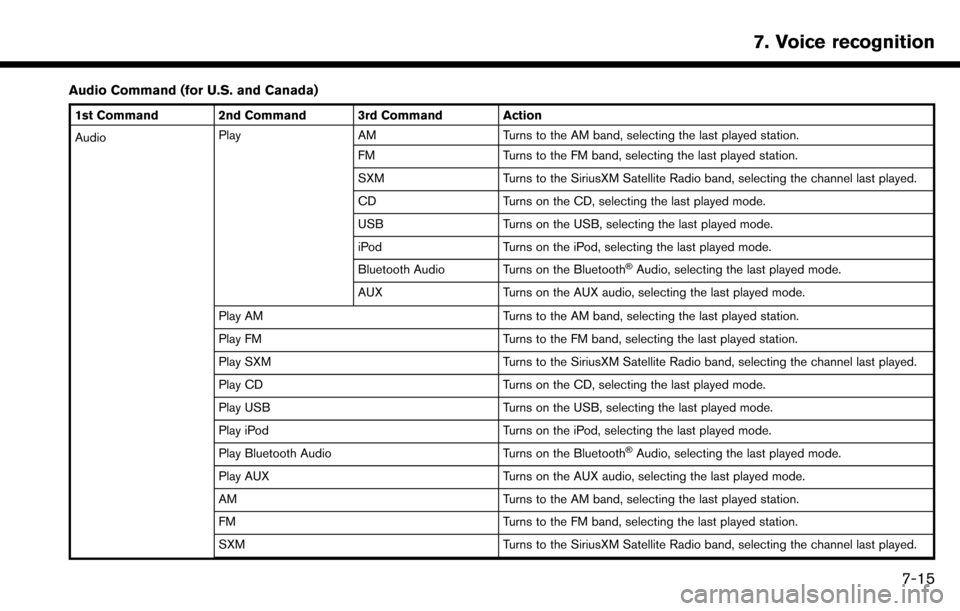
Audio Command (for U.S. and Canada)
1st Command 2nd Command 3rd Command Action
AudioPlay
AM Turns to the AM band, selecting the last played station.
FM Turns to the FM band, selecting the last played station.
SXM Turns to the SiriusXM Satellite Radio band, selecting the channel last played.
CD Turns on the CD, selecting the last played mode.
USB Turns on the USB, selecting the last played mode.
iPod Turns on the iPod, selecting the last played mode.
Bluetooth Audio Turns on the Bluetooth
�ŠAudio, selecting the last played mode.
AUX Turns on the AUX audio, selecting the last played mode.
Play AM Turns to the AM band, selecting the last played station.
Play FM Turns to the FM band, selecting the last played station.
Play SXM Turns to the SiriusXM Satellite Radio band, selecting the channel last played.
Play CD Turns on the CD, selecting the last played mode.
Play USB Turns on the USB, selecting the last played mode.
Play iPod Turns on the iPod, selecting the last played mode.
Play Bluetooth Audio Turns on the Bluetooth
�ŠAudio, selecting the last played mode.
Play AUX Turns on the AUX audio, selecting the last played mode.
AM Turns to the AM band, selecting the last played station.
FM Turns to the FM band, selecting the last played station.
SXM Turns to the SiriusXM Satellite Radio band, selecting the channel last played.
7. Voice recognition
7-15
Page 198 of 243
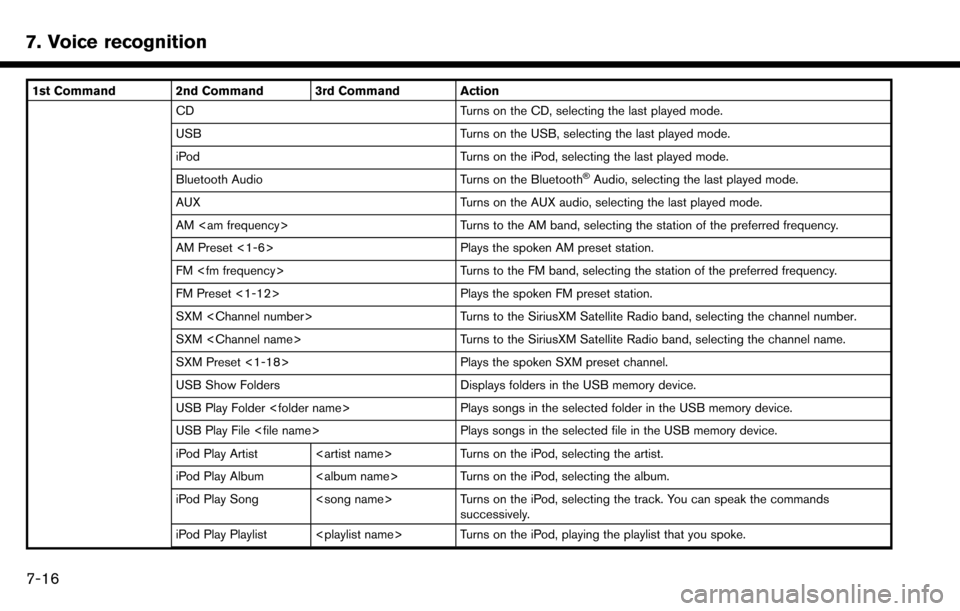
7. Voice recognition
1st Command 2nd Command 3rd Command ActionCD Turns on the CD, selecting the last played mode.
USB Turns on the USB, selecting the last played mode.
iPod Turns on the iPod, selecting the last played mode.
Bluetooth Audio Turns on the Bluetooth
�ŠAudio, selecting the last played mode.
AUX Turns on the AUX audio, selecting the last played mode.
AM
AM Preset <1-6> Plays the spoken AM preset station.
FM
FM Preset <1-12> Plays the spoken FM preset station.
SXM
SXM
SXM Preset <1-18> Plays the spoken SXM preset channel.
USB Show Folders Displays folders in the USB memory device.
USB Play Folder
USB Play File
iPod Play Artist
iPod Play Album
iPod Play Song
iPod Play Playlist
7-16
Page 199 of 243
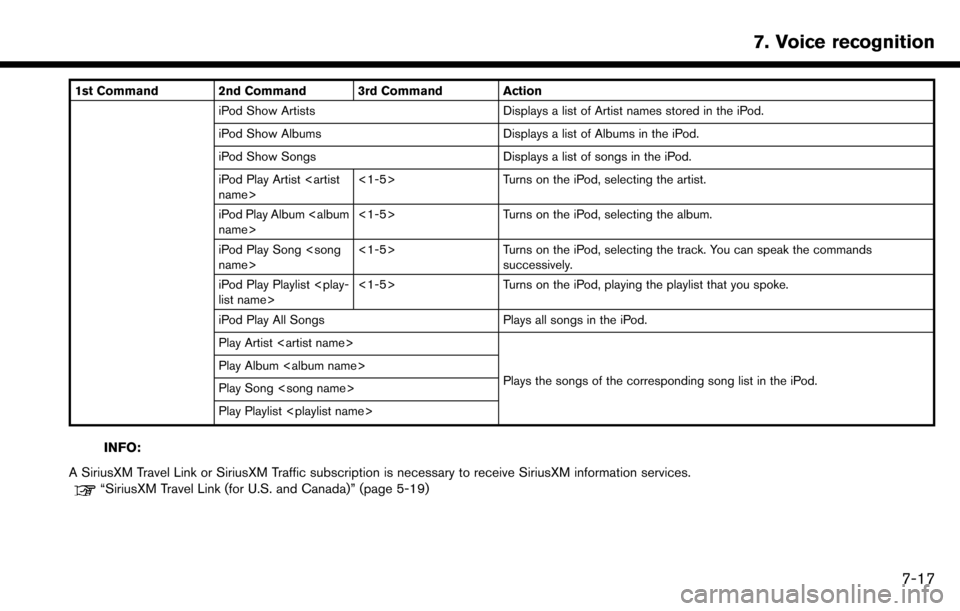
1st Command 2nd Command 3rd Command ActioniPod Show Artists Displays a list of Artist names stored in the iPod.
iPod Show Albums Displays a list of Albums in the iPod.
iPod Show Songs Displays a list of songs in the iPod.
iPod Play Artist
iPod Play Album
iPod Play Song
successively.
iPod Play Playlist
iPod Play All Songs Plays all songs in the iPod.
Play Artist
Plays the songs of the corresponding song list in the iPod.
Play Album
Play Song
Play Playlist
INFO:
A SiriusXM Travel Link or SiriusXM Traffic subscription is necessary to receive SiriusXM information services.
“SiriusXM Travel Link (for U.S. and Canada)” (page 5-19)
7. Voice recognition
7-17
Page 200 of 243
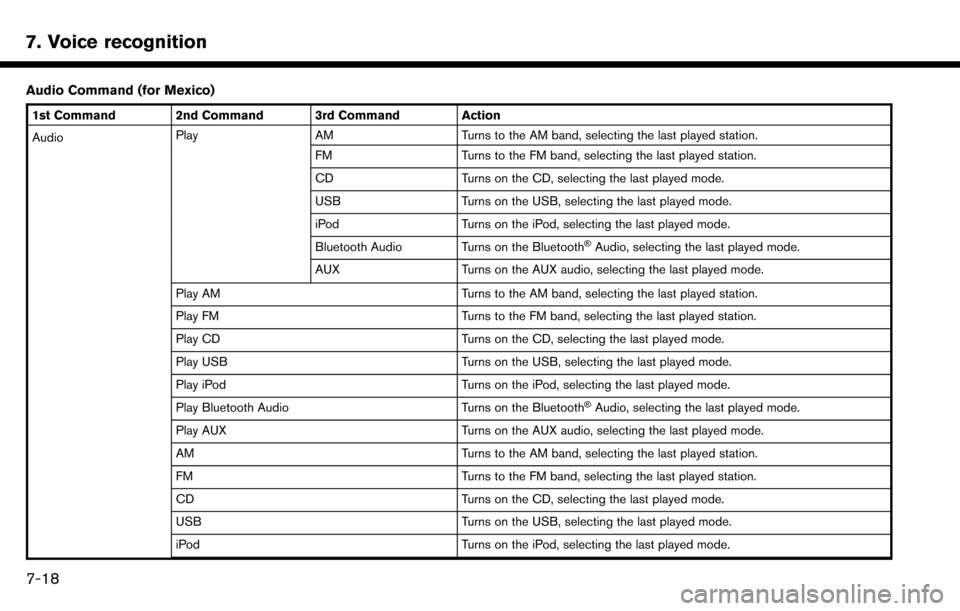
7. Voice recognition
Audio Command (for Mexico)
1st Command 2nd Command 3rd Command Action
AudioPlay
AM Turns to the AM band, selecting the last played station.
FM Turns to the FM band, selecting the last played station.
CD Turns on the CD, selecting the last played mode.
USB Turns on the USB, selecting the last played mode.
iPod Turns on the iPod, selecting the last played mode.
Bluetooth Audio Turns on the Bluetooth
�ŠAudio, selecting the last played mode.
AUX Turns on the AUX audio, selecting the last played mode.
Play AM Turns to the AM band, selecting the last played station.
Play FM Turns to the FM band, selecting the last played station.
Play CD Turns on the CD, selecting the last played mode.
Play USB Turns on the USB, selecting the last played mode.
Play iPod Turns on the iPod, selecting the last played mode.
Play Bluetooth Audio Turns on the Bluetooth
�ŠAudio, selecting the last played mode.
Play AUX Turns on the AUX audio, selecting the last played mode.
AM Turns to the AM band, selecting the last played station.
FM Turns to the FM band, selecting the last played station.
CD Turns on the CD, selecting the last played mode.
USB Turns on the USB, selecting the last played mode.
iPod Turns on the iPod, selecting the last played mode.
7-18