change time NISSAN MURANO 2017 3.G Nissan Connect Navigation Manual
[x] Cancel search | Manufacturer: NISSAN, Model Year: 2017, Model line: MURANO, Model: NISSAN MURANO 2017 3.GPages: 243, PDF Size: 1.72 MB
Page 156 of 243
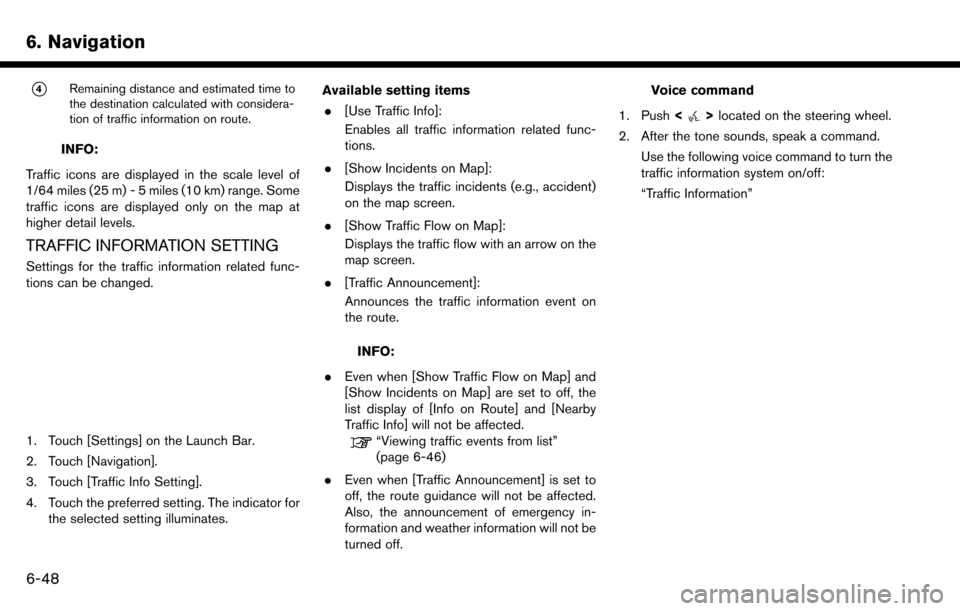
6. Navigation*
4Remaining distance and estimated time to
the destination calculated with considera-
tion of traffic information on route.
INFO:
Traffic icons are displayed in the scale level of
1/64 miles (25 m) - 5 miles (10 km) range. Some
traffic icons are displayed only on the map at
higher detail levels.
TRAFFIC INFORMATION SETTING
Settings for the traffic information related func-
tions can be changed.
1. Touch [Settings] on the Launch Bar.
2. Touch [Navigation].
3. Touch [Traffic Info Setting].
4. Touch the preferred setting. The indicator for the selected setting illuminates. Available setting items
. [Use Traffic Info]:
Enables all traffic information related func-
tions.
. [Show Incidents on Map]:
Displays the traffic incidents (e.g., accident)
on the map screen.
. [Show Traffic Flow on Map]:
Displays the traffic flow with an arrow on the
map screen.
. [Traffic Announcement]:
Announces the traffic information event on
the route.
INFO:
. Even when [Show Traffic Flow on Map] and
[Show Incidents on Map] are set to off, the
list display of [Info on Route] and [Nearby
Traffic Info] will not be affected.
“Viewing traffic events from list”
(page 6-46)
. Even when [Traffic Announcement] is set to
off, the route guidance will not be affected.
Also, the announcement of emergency in-
formation and weather information will not be
turned off.
Voice command
1. Push <
>located on the steering wheel.
2. After the tone sounds, speak a command. Use the following voice command to turn the
traffic information system on/off:
“Traffic Information”
6-48
Page 173 of 243
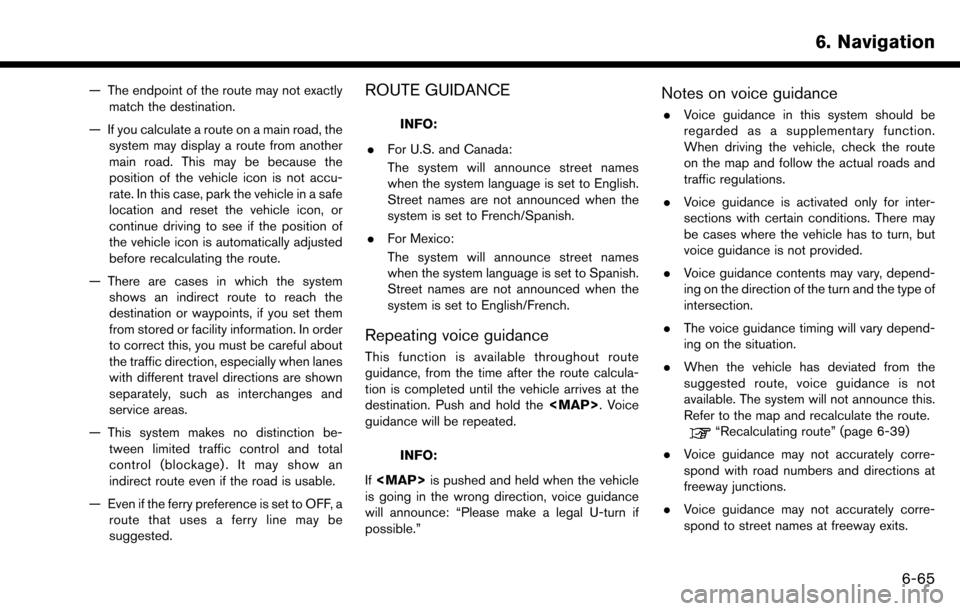
— The endpoint of the route may not exactlymatch the destination.
— If you calculate a route on a main road, the system may display a route from another
main road. This may be because the
position of the vehicle icon is not accu-
rate. In this case, park the vehicle in a safe
location and reset the vehicle icon, or
continue driving to see if the position of
the vehicle icon is automatically adjusted
before recalculating the route.
— There are cases in which the system shows an indirect route to reach the
destination or waypoints, if you set them
from stored or facility information. In order
to correct this, you must be careful about
the traffic direction, especially when lanes
with different travel directions are shown
separately, such as interchanges and
service areas.
— This system makes no distinction be- tween limited traffic control and total
control (blockage) . It may show an
indirect route even if the road is usable.
— Even if the ferry preference is set to OFF, a route that uses a ferry line may be
suggested.ROUTE GUIDANCE
INFO:
. For U.S. and Canada:
The system will announce street names
when the system language is set to English.
Street names are not announced when the
system is set to French/Spanish.
. For Mexico:
The system will announce street names
when the system language is set to Spanish.
Street names are not announced when the
system is set to English/French.
Repeating voice guidance
This function is available throughout route
guidance, from the time after the route calcula-
tion is completed until the vehicle arrives at the
destination. Push and hold the
Page 196 of 243
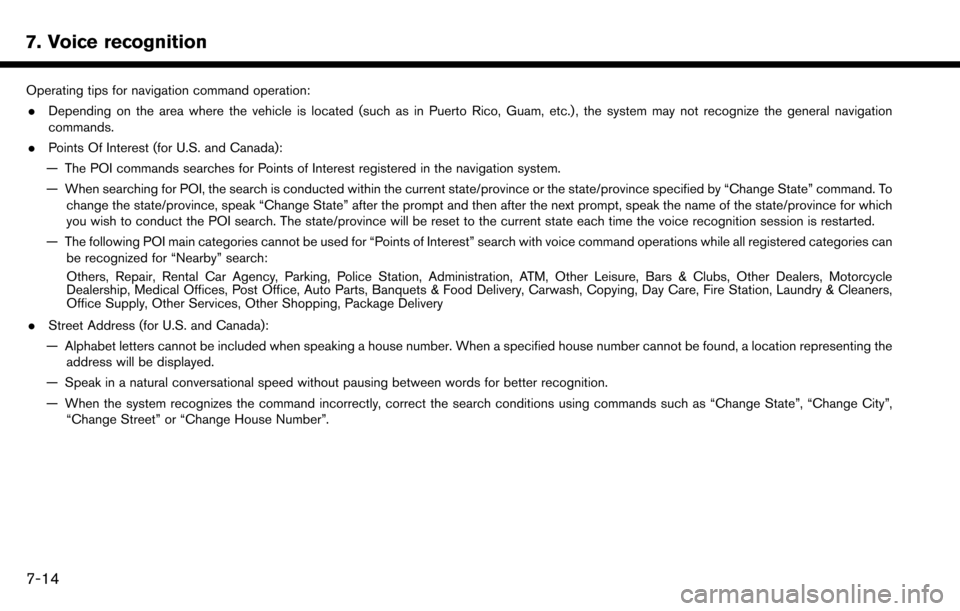
7. Voice recognition
Operating tips for navigation command operation:. Depending on the area where the vehicle is located (such as in Puerto Rico, Guam, etc.) , the system may not recognize the general navigation
commands.
. Points Of Interest (for U.S. and Canada):
— The POI commands searches for Points of Interest registered in the navigation system.
— When searching for POI, the search is conducted within the current state/province or the state/province specified by “Change State” command. To change the state/province, speak “Change State” after the prompt and then after the next prompt, speak the name of the state/province for which
you wish to conduct the POI search. The state/province will be reset to the current state each time the voice recognition session is restarted.
— The following POI main categories cannot be used for “Points of Interest” search with voice command operations while all registered categories can be recognized for “Nearby” search:
Others, Repair, Rental Car Agency, Parking, Police Station, Administration, ATM, Other Leisure, Bars & Clubs, Other Dealers, Motorcycle
Dealership, Medical Offices, Post Office, Auto Parts, Banquets & Food Delivery, Carwash, Copying, Day Care, Fire Station, Laundry & Cleaners,
Office Supply, Other Services, Other Shopping, Package Delivery
. Street Address (for U.S. and Canada):
— Alphabet letters cannot be included when speaking a house number. When a specified house number cannot be found, a location representing the address will be displayed.
— Speak in a natural conversational speed without pausing between words for better recognition.
— When the system recognizes the command incorrectly, correct the search conditions using commands such as “Change State”, “Change City”, “Change Street” or “Change House Number”.
7-14
Page 202 of 243
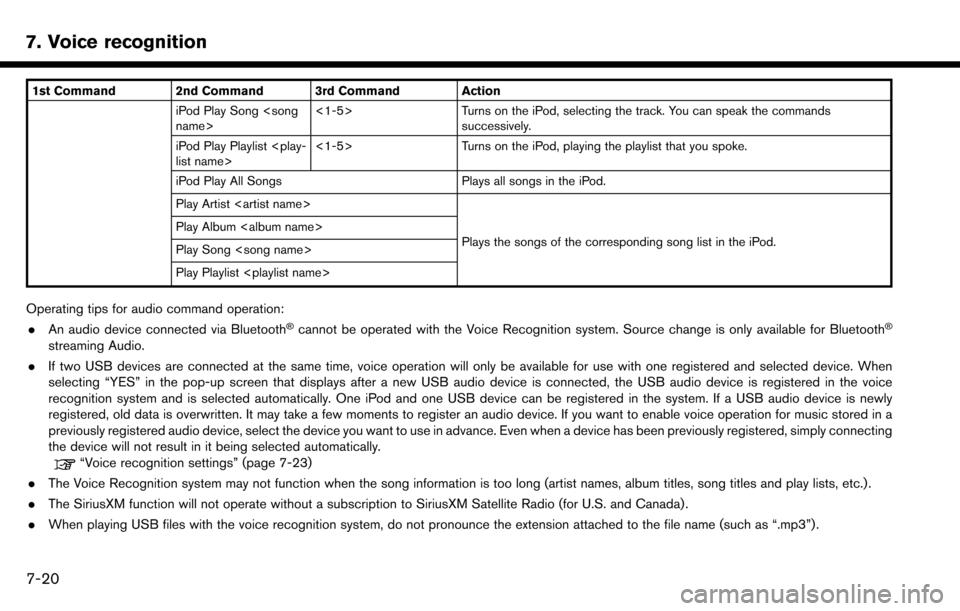
7. Voice recognition
1st Command 2nd Command 3rd Command ActioniPod Play Song
successively.
iPod Play Playlist
iPod Play All Songs Plays all songs in the iPod.
Play Artist
Plays the songs of the corresponding song list in the iPod.
Play Album
Play Song
Play Playlist
Operating tips for audio command operation:
. An audio device connected via Bluetooth�Šcannot be operated with the Voice Recognition system. Source change is only available for Bluetooth�Š
streaming Audio.
. If two USB devices are connected at the same time, voice operation will only be available for use with one registered and selected device. When
selecting “YES” in the pop-up screen that displays after a new USB audio device is connected, the USB audio device is registered in the voice
recognition system and is selected automatically. One iPod and one USB device can be registered in the system. If a USB audio device is newly
registered, old data is overwritten. It may take a few moments to register an audio device. If you want to enable voice operation for music stored in a
previously registered audio device, select the device you want to use in advance. Even when a device has been previously registered, simply connecting
the device will not result in it being selected automatically.
“Voice recognition settings” (page 7-23)
. The Voice Recognition system may not function when the song information is too long (artist names, album titles, song titles and play lists, etc.) .
. The SiriusXM function will not operate without a subscription to SiriusXM Satellite Radio (for U.S. and Canada) .
. When playing USB files with the voice recognition system, do not pronounce the extension attached to the file name (such as “.mp3”) .
7-20
Page 213 of 243

COMPACT DISC (CD) PLAYER
SymptomPossible cause Possible solution
Music cannot be played back. The disc is inserted upside down. Insert a CD with the label side facing up.
Moisture condensation occurs inside the unit. Wait until the moisture evaporates (approximately 1 hour).
The cabin temperature is too high. Wait until the cabin temperature becomes moderate.
The disc is scratched or dirty. A disc is not always
playable if it is scratched. Wipe off any dirt from the disc.
Depending on the condition in which they are stored,
discs may become unreadable due to deterioration
(for example, keeping the discs in the passenger
compartment, etc.) . Change the disc with a deterioration-free disc. Do
not use a deteriorated disc. The label surface of the
disc may crack or chip, and the layer of the label
surface may eventually peel off.
The compressed audio files cannot be played back. If both music CD files (CD-DA data) and com- pressed audio files (MP3 data, etc.) are mixed on one
disc, the audio compression files cannot be played
back.Prepare a disc that includes compressed audio files
only.
The files are not named using characters that are
compliant with the specifications. Use the character codes and the number of
characters that are compliant with the specifications
for folder names and file names. In addition, always
use “.MP3”, “.WMA”, “.mp3” or “.wma” for file
extensions.
It takes a long time before the music starts playing. The disc contains a large amount of data. Some time may be required to check the files. It is
recommended that unnecessary folders or any files
other than compressed audio files should not be
recorded in a disc.
The sound quality is poor. The disc is dirty.Wipe off any dirt from the disc.
8. Troubleshooting guide
8-7
Page 214 of 243

8. Troubleshooting guide
SymptomPossible cause Possible solution
No sounds are played though the CD play time is
displayed. The system plays back the first track of the mix mode
disc. (Mix mode is a format in which data except
music is recorded on the first track and music data is
recorded on one other than the first track in a
session.) Play back music data that are recorded on one other
than the first track.
Music cuts off or skips. The combination of writing software and hardware
might not match; or the writing speed, writing depth,
writing width, etc. might not match the specifications. Create a disc using different writing speed settings,
etc.
The system skips the selected track and moves to the
next track. A non-MP3/WMA file is given an extension of “.
MP3”, “.WMA”, “.mp3” or “.wma”.Prepare MP3/WMA files.
The system plays back a file that is prohibited due to
copyright protection. Prepare playable files.
The tracks do not play back in the desired order. The folder locations in the disc are changed by the writing software while the files are written in the disc.Check the settings of the writing software, and create
a new disc.
The CD cannot be ejected. The ignition switch is not placed in the ACC or ON
position. Place the ignition switch in the ACC or ON position.
8-8
Page 233 of 243

SymptomPossible cause Possible solution
USB memory device cannot be operated with voice
commands. Depending on the device, iPhone or iPod may be
recognized as a USB memory device.This is not malfunction
More than one audio device is connected to USB
connection port. Only one audio device can be operated with the
voice recognition system even when multiple num-
bers of devices are connected. Select an audio
source to operate with the voice recognition system.
“Voice recognition settings” (page 7-23)
The USB/iPod operation screen is grayed out. The audio device is not connected. Connect an audio device to the system. An audio source to be operated with the voice
recognition system has not been selected.Select an audio source to be operated with the voice
recognition system.
“Voice recognition settings” (page 7-23)
An error message is displayed when trying to select a
track and operate USB/iPod. The track information is being processed for
registration by the system.Song information will be loaded into the system when
a new audio device is registered for the first time or
when the song information in the pre-registered
device has been changed. Please wait for the loading
to complete which may take a few minutes to up to an
hour.
Exceeding number of songs are stored in the
connected audio device than it can hold. Decrease the number of songs stored in the audio
device.
No song is stored in the audio device. Store songs in the connected audio device. Storing
songs with information such as artist name, album
name, song name, playlist, etc., will make voice
recognition song search available.
The system does not correctly recognize a Point of
Interest (POI) name spoken. There are some rare cases where a POI search is
unavailable by speaking the facility name but the
location can be found on the map.This is not a malfunction. Consider using an alternate
search method, like street address.
The system does not correctly recognize a Point of
Interest (POI) name spoken. Partial or alias name is spoken.
For best results, speak the full name.
8. Troubleshooting guide
8-27