light NISSAN MURANO 2017 3.G Quick Reference Guide
[x] Cancel search | Manufacturer: NISSAN, Model Year: 2017, Model line: MURANO, Model: NISSAN MURANO 2017 3.GPages: 38, PDF Size: 6.75 MB
Page 32 of 38
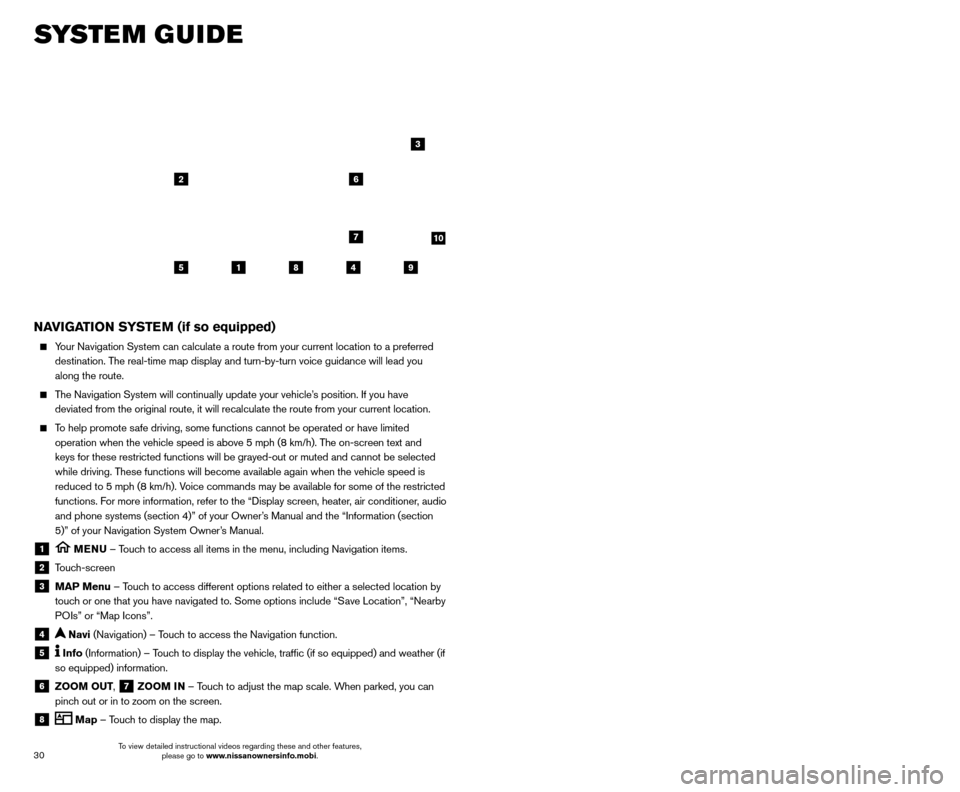
31
30
SYSTEM GUIDE
NAVIGATION SYSTEM (if so equipped)
Your Navigation System can calculate a route from your current location t\
o a preferred
destination. The real-time map display and turn-by-turn voice guidance will lead you
along the route.
The Navigation System will continually update your vehicle’s position. If you have deviated from the original route, it will recalculate the route from you\
r current location.
To help promote safe driving, some functions cannot be operated or have limited operation when the vehicle speed is above 5 mph (8 km/h). The on-screen text and
keys for these restricted functions will be grayed-out or muted and cann\
ot be selected
while driving. These functions will become available again when the vehicle speed is
reduced to 5 mph (8 km/h). Voice commands may be available for some of the restricted
functions. For more information, refer to the “Display screen, heater, air conditioner, audio
and phone systems (section 4)” of your Owner’s Manual and the “Information (section
5)” of your Navigation System Owner’s Manual.
1 MENU – Touch to access all items in the menu, including Navigation items.
2 Touch-screen
3 MAP Menu – Touch to access different options related to either a selected location by
touch or one that you have navigated to. Some options include “Save Location”, “Nearby
POIs” or “Map Icons”.
4 Navi (Navigation) – Touch to access the Navigation function.
5 Info (Information) – Touch to display the vehicle, traffic (if so equipped) and weather (if
so equipped) information.
6 ZOOM OUT, 7 ZOOM IN – Touch to adjust the map scale. When parked, you can
pinch out or in to zoom on the screen.
8 Map – Touch to display the map.
5
26
3
7
1849
9 Settings – Touch to display the system settings.
10 Compass – Map view can be changed by touching the compass when on the main
map screen.
SETTING DESTINATION
You can set a destination with your Navigation System using the touch-screen display or
Voice Recognition.
Touch-screen Display
• T
ouch the
“Navi” key on the Launch Bar.
Voice Recognition
•
Press the button on the steering wheel, and after the tone, say “Navigation”. From
here, the system will give you the options available for setting a desti\
nation.
The fastest route is set as the default; to change this to a minimized freeway or shortest distance route, go to “Settings”>”Navigation”>“Route Settings\
”.
SETTING A DESTINATION USING POINTS OF INTEREST (POI)
Touch-screen Display
• T
ouch the
“Navi” key on the Launch Bar.
•
T
ouch the “Points of Interest” key and then select one of the displayed options f\
or
choosing your destination.
Voice Recognition
•
Press the button on the steering wheel, and after the tone, say “Navigation” then say
“Points of Interest”. From here, the system will give you the options a\
vailable for setting
a POI.
For more information, refer to your Navigation System Owner’s Manual.
HOMELINK® UNIVERSAL TRANSCEIVER (if so equipped)
The HomeLink® Universal Transceiver can learn and consolidate the functions of up to
three different hand-held transmitters, operating items such as garage doors, property
gates, outdoor and indoor lights or alarm systems.
To program the HomeLink® Universal Transceiver:
•
P
osition the handheld transceiver 1-3 in (26-76 mm) away from the HomeLink
surface, keeping the HomeLink indicator light in view.
HOMELINK
10
To view detailed instructional videos regarding these and other features, please go to www.nissanownersinfo.mobi. To view detailed instructional videos regarding these and other features,
please go to www.nissanownersinfo.mobi.
Page 33 of 38
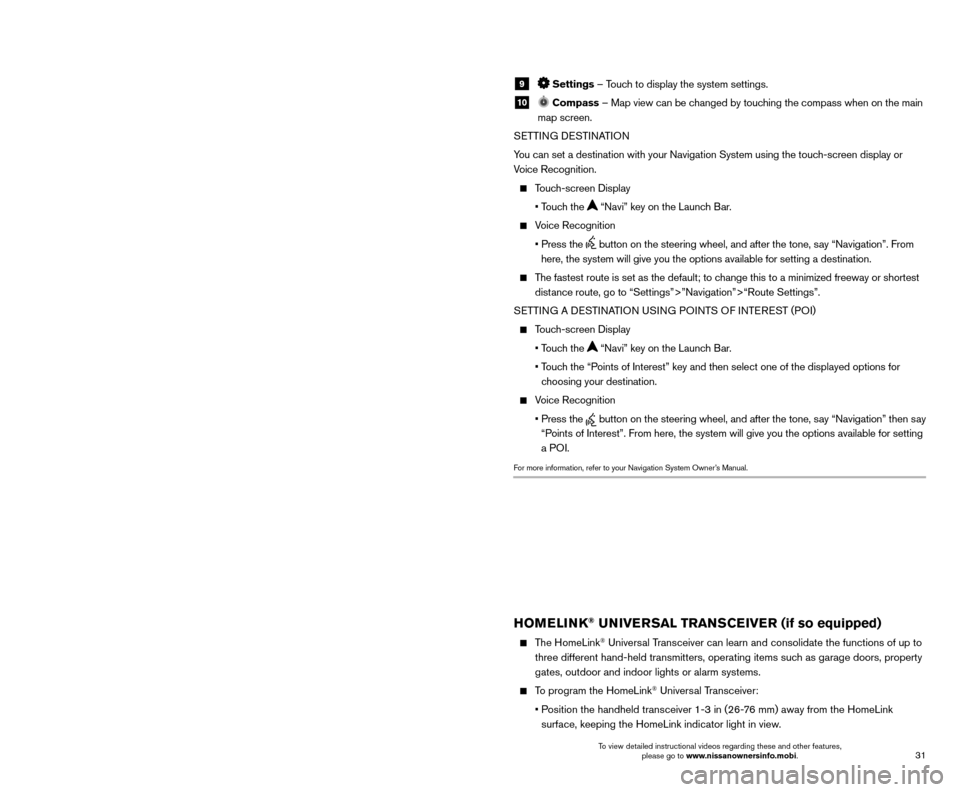
31
30
SYSTEM GUIDE
NAVIGATION SYSTEM (if so equipped)
Your Navigation System can calculate a route from your current location t\
o a preferred
destination. The real-time map display and turn-by-turn voice guidance will lead you
along the route.
The Navigation System will continually update your vehicle’s position. If you have deviated from the original route, it will recalculate the route from you\
r current location.
To help promote safe driving, some functions cannot be operated or have limited operation when the vehicle speed is above 5 mph (8 km/h). The on-screen text and
keys for these restricted functions will be grayed-out or muted and cann\
ot be selected
while driving. These functions will become available again when the vehicle speed is
reduced to 5 mph (8 km/h). Voice commands may be available for some of the restricted
functions. For more information, refer to the “Display screen, heater, air conditioner, audio
and phone systems (section 4)” of your Owner’s Manual and the “Information (section
5)” of your Navigation System Owner’s Manual.
1 MENU – Touch to access all items in the menu, including Navigation items.
2 Touch-screen
3 MAP Menu – Touch to access different options related to either a selected location by
touch or one that you have navigated to. Some options include “Save Location”, “Nearby
POIs” or “Map Icons”.
4 Navi (Navigation) – Touch to access the Navigation function.
5 Info (Information) – Touch to display the vehicle, traffic (if so equipped) and weather (if
so equipped) information.
6 ZOOM OUT, 7 ZOOM IN – Touch to adjust the map scale. When parked, you can
pinch out or in to zoom on the screen.
8 Map – Touch to display the map.
5
26
3
7
1849
9 Settings – Touch to display the system settings.
10 Compass – Map view can be changed by touching the compass when on the main
map screen.
SETTING DESTINATION
You can set a destination with your Navigation System using the touch-screen display or
Voice Recognition.
Touch-screen Display
• T
ouch the
“Navi” key on the Launch Bar.
Voice Recognition
•
Press the button on the steering wheel, and after the tone, say “Navigation”. From
here, the system will give you the options available for setting a desti\
nation.
The fastest route is set as the default; to change this to a minimized freeway or shortest distance route, go to “Settings”>”Navigation”>“Route Settings\
”.
SETTING A DESTINATION USING POINTS OF INTEREST (POI)
Touch-screen Display
• T
ouch the
“Navi” key on the Launch Bar.
•
T
ouch the “Points of Interest” key and then select one of the displayed options f\
or
choosing your destination.
Voice Recognition
•
Press the button on the steering wheel, and after the tone, say “Navigation” then say
“Points of Interest”. From here, the system will give you the options a\
vailable for setting
a POI.
For more information, refer to your Navigation System Owner’s Manual.
HOMELINK® UNIVERSAL TRANSCEIVER (if so equipped)
The HomeLink® Universal Transceiver can learn and consolidate the functions of up to
three different hand-held transmitters, operating items such as garage doors, property
gates, outdoor and indoor lights or alarm systems.
To program the HomeLink® Universal Transceiver:
•
P
osition the handheld transceiver 1-3 in (26-76 mm) away from the HomeLink
surface, keeping the HomeLink indicator light in view.
HOMELINK
10
To view detailed instructional videos regarding these and other features, please go to www.nissanownersinfo.mobi. To view detailed instructional videos regarding these and other features,
please go to www.nissanownersinfo.mobi.
Page 34 of 38
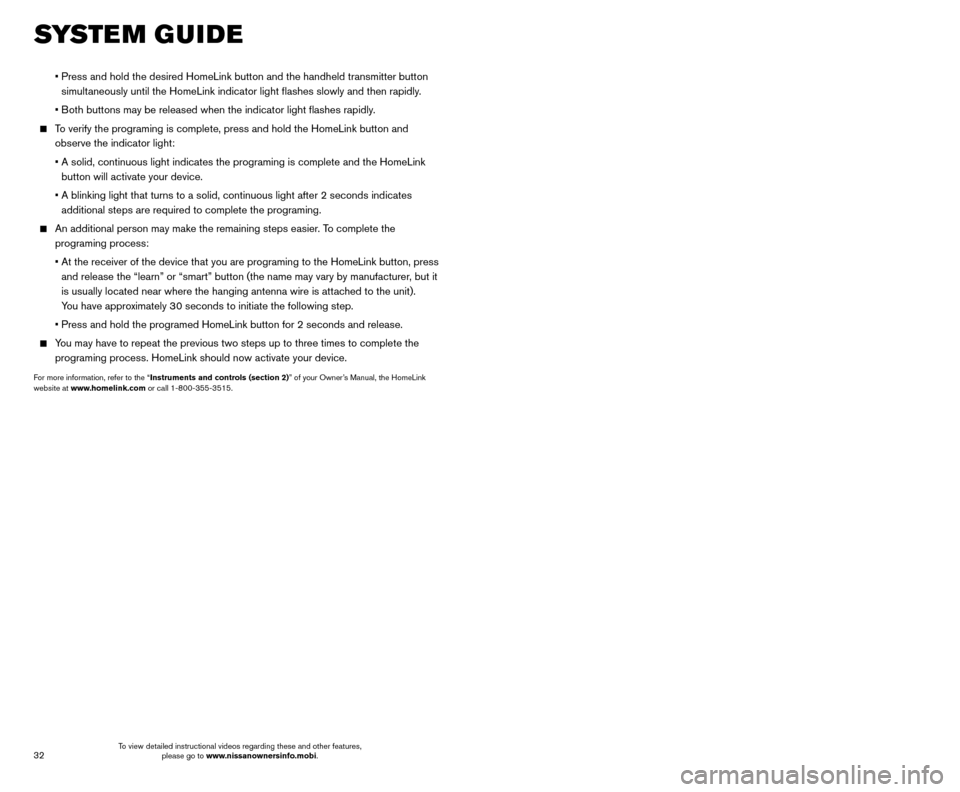
32
• Press and hold the desired HomeLink button and the handheld transmitter \
button
simult
aneously until the HomeLink indicator light flashes slowly and then ra\
pidly.
•
B
oth buttons may be released when the indicator light flashes rapidly.
To verify the programing is complete, press and hold the HomeLink button \
and observe the indicator light:
•
A solid, continuous light indicates the programing is complete and the H\
omeLink
button will activate your device.
•
A blinking light that turns to a solid, continuous light after 2 seconds\
indicates
additional steps are required to complete the programing.
An additional person may make the remaining steps easier . To complete the
programing process:
•
At the receiver of the device that you are programing to the HomeLink bu\
tton, press
and release the “learn” or “smart” button (the name may var\
y by manufacturer
, but it
is usually located near where the hanging antenna wire is attached to the unit).
You have approximately 30 seconds to initiate the following step.
•
Press and hold the programed HomeLink button for 2 seconds and release.
You may have to repeat the previous two steps up to three times to comple\
te the programing process. HomeLink should now activate your device.
For more information, refer to the “Instruments and controls (section 2)” of your Owner’s Manual, the HomeLink
website at www.homelink.com or call 1-800-355-3515.
SYSTEM GUIDE MEMO
To view detailed instructional videos regarding these and other features, please go to www.nissanownersinfo.mobi.
Page 35 of 38
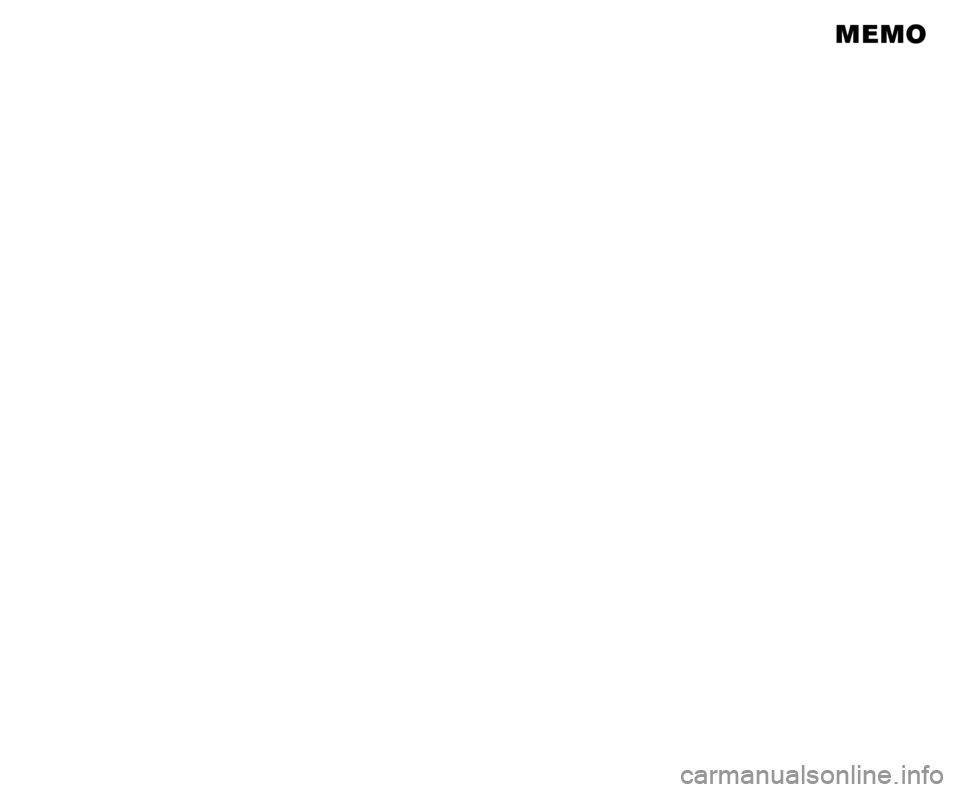
32
• Press and hold the desired HomeLink button and the handheld transmitter \
button
simult
aneously until the HomeLink indicator light flashes slowly and then ra\
pidly.
•
B
oth buttons may be released when the indicator light flashes rapidly.
To verify the programing is complete, press and hold the HomeLink button \
and observe the indicator light:
•
A solid, continuous light indicates the programing is complete and the H\
omeLink
button will activate your device.
•
A blinking light that turns to a solid, continuous light after 2 seconds\
indicates
additional steps are required to complete the programing.
An additional person may make the remaining steps easier . To complete the
programing process:
•
At the receiver of the device that you are programing to the HomeLink bu\
tton, press
and release the “learn” or “smart” button (the name may var\
y by manufacturer
, but it
is usually located near where the hanging antenna wire is attached to the unit).
You have approximately 30 seconds to initiate the following step.
•
Press and hold the programed HomeLink button for 2 seconds and release.
You may have to repeat the previous two steps up to three times to comple\
te the programing process. HomeLink should now activate your device.
For more information, refer to the “Instruments and controls (section 2)” of your Owner’s Manual, the HomeLink
website at www.homelink.com or call 1-800-355-3515.
SYSTEM GUIDE MEMO
To view detailed instructional videos regarding these and other features, please go to www.nissanownersinfo.mobi.