mirror controls NISSAN MURANO 2017 3.G Quick Reference Guide
[x] Cancel search | Manufacturer: NISSAN, Model Year: 2017, Model line: MURANO, Model: NISSAN MURANO 2017 3.GPages: 38, PDF Size: 6.75 MB
Page 6 of 38
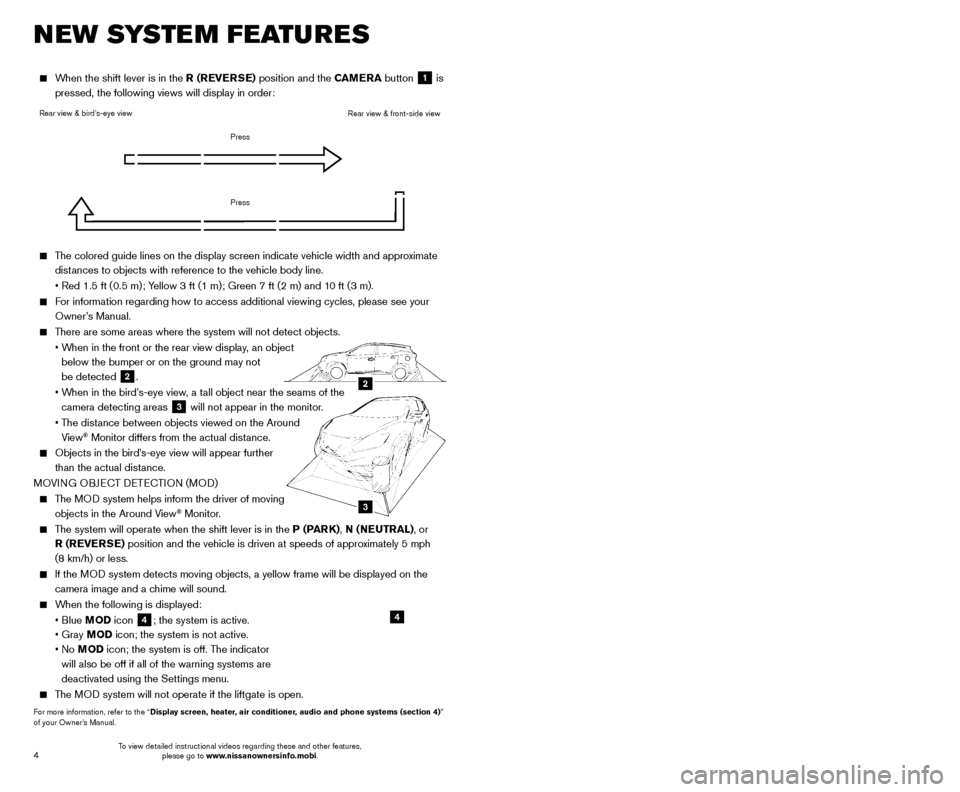
5
4
NEW SYSTEM FEATURES
The colored guide lines on the display screen indicate vehicle width and \
approximate
distances to objects with reference to the vehicle body line.
• Red 1.5 ft (0.5 m); Y
ellow 3 ft (1 m); Green 7 ft (2 m) and 10 ft (3 m).
For information regarding how to access additional viewing cycles, please\
see your Owner’s Manual.
There are some areas where the system will not detect objects.
•
W
hen in the front or the rear view display, an object
below the bumper or on the ground may not
be detected
2.
•
W
hen in the bird’s-eye view, a tall object near the seams of the
camera detecting areas
3 will not appear in the monitor.
•
T
he distance between objects viewed on the Around
View
® Monitor differs from the actual distance.
Objects in the bird’ s-eye view will appear further
than the actual distance.
MOVING OBJECT DETECTION (MOD)
The MOD system helps inform the driver of moving objects in the Around View® Monitor.
The system will operate when the shift lever is in the P (PARK), N (NEUTRAL), or R (REVERSE) position and the vehicle is driven at speeds of approximately 5 mph
(8 km/h) or less.
If the MOD system detects moving objects, a yellow frame will be displayed on the\
camera image and a chime will sound.
When the following is displayed:
• Blue
MOD icon
4; the system is active.
• Gray
MOD icon; the system is not active.
•
No MOD icon; the system is off. The indicator
will also be off if all of the warning systems are
deactivated using the Settings menu.
The MOD system will not operate if the liftgate is open.
For more information, refer to the “Display screen, heater, air conditioner, audio and phone systems (section 4)”
of your Owner’s Manual.
3
2
Rear view & bird’s-eye view
Press
PressRear view & front-side view
BLIND SPOT WARNING (BSW) (if so equipped)
The BSW system helps to alert the driver
when another vehicle moves into the vehicle’s
detection zone.
An indicator light located near the outside mirrors
1 will illuminate if the radar sensors detect a
vehicle in the detection zone.
The indicator light 2 will illuminate after the ignition switch is
ON and the BSW system is enabled. This indicates that the BSW
system is operational.
For more information, refer to the “Starting and driving (section 5)” of your Owner’s Manual.
VEHICLE DYNAMIC CONTROL (VDC)
Always make sure the VD C is on by ensuring the VDC OFF light,
located in the meter gauges, is not on before driving the vehicle.
The VDC OFF switch1should only be used briefly to help free
the vehicle if it is stuck in snow or mud.
For more information, refer to the “Instruments and controls (section 2)” and the “Starting and driving
(section 5)” of your Owner’s Manual.
PREDICTIVE FORWARD COLLISION WARNING (PFCW)
(if so equipped)
The PFCW system can help alert the driver of sudden braking by a second vehic\
le traveling ahead of the vehicle in the same lane.
If there is a potential risk, the P FCW will warn the driver with a blinking vehicle ahead
detection indicator and an audible warning tone will be heard.
For more information, refer to the “Starting and driving (section 5)” in your Owner’s Manual.
1
HILL START ASSIST (HSA)
The HSA system allows time for the driver to release the brake pedal and appl\
y the
accelerator when the vehicle is parked on a hill. The brakes are applied automatically
for 2 seconds after the driver releases the brake pedal.
The HSA system will operate automatically under these conditions:
•
T
he shift lever is shifted into a forward or a reverse gear.
•
T
he vehicle is stopped completely on a hill by applying the brake.
The HSA system will not operate when the shift lever is in the N ( NEUTRAL) or
P ( PA R K ) position or when the vehicle is on a flat and level road.
For more information, refer to the “Starting and driving (section 5)” of your Owner’s Manual.
When the shift lever is in the R (REVERSE) position and the CAMERA button 1 is
pressed, the following views will display in order:
4
1
2
To view detailed instructional videos regarding these and other features, please go to www.nissanownersinfo.mobi. To view detailed instructional videos regarding these and other features,
please go to www.nissanownersinfo.mobi.
Page 7 of 38
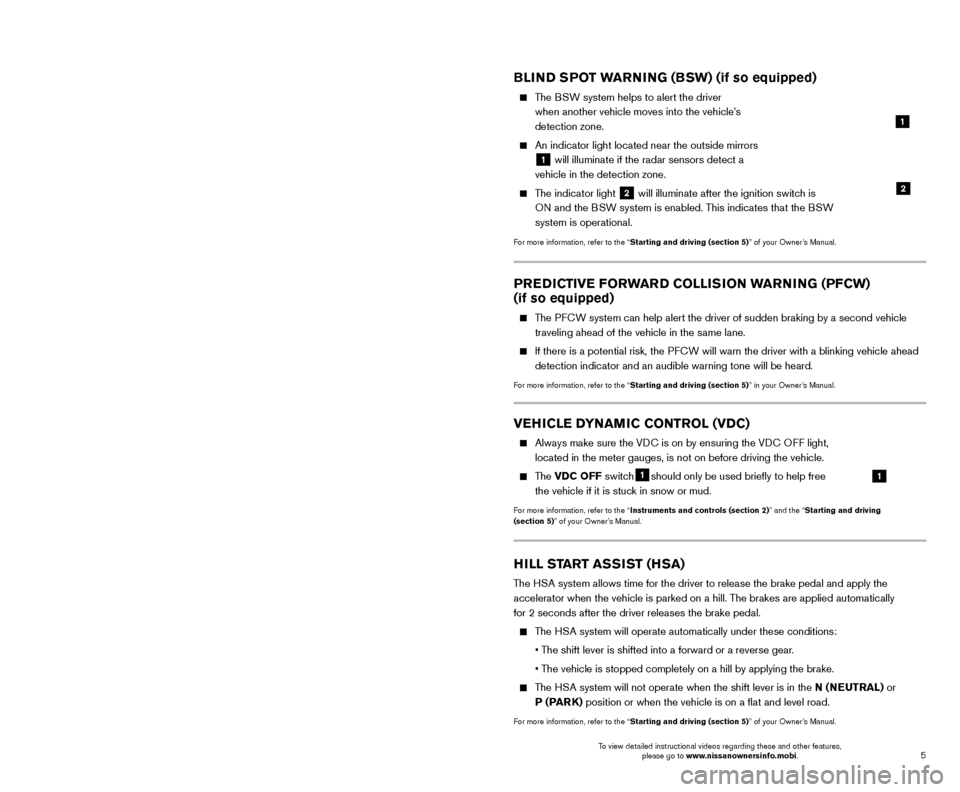
5
4
NEW SYSTEM FEATURES
The colored guide lines on the display screen indicate vehicle width and \
approximate
distances to objects with reference to the vehicle body line.
• Red 1.5 ft (0.5 m); Y
ellow 3 ft (1 m); Green 7 ft (2 m) and 10 ft (3 m).
For information regarding how to access additional viewing cycles, please\
see your Owner’s Manual.
There are some areas where the system will not detect objects.
•
W
hen in the front or the rear view display, an object
below the bumper or on the ground may not
be detected
2.
•
W
hen in the bird’s-eye view, a tall object near the seams of the
camera detecting areas
3 will not appear in the monitor.
•
T
he distance between objects viewed on the Around
View
® Monitor differs from the actual distance.
Objects in the bird’ s-eye view will appear further
than the actual distance.
MOVING OBJECT DETECTION (MOD)
The MOD system helps inform the driver of moving objects in the Around View® Monitor.
The system will operate when the shift lever is in the P (PARK), N (NEUTRAL), or R (REVERSE) position and the vehicle is driven at speeds of approximately 5 mph
(8 km/h) or less.
If the MOD system detects moving objects, a yellow frame will be displayed on the\
camera image and a chime will sound.
When the following is displayed:
• Blue
MOD icon
4; the system is active.
• Gray
MOD icon; the system is not active.
•
No MOD icon; the system is off. The indicator
will also be off if all of the warning systems are
deactivated using the Settings menu.
The MOD system will not operate if the liftgate is open.
For more information, refer to the “Display screen, heater, air conditioner, audio and phone systems (section 4)”
of your Owner’s Manual.
3
2
Rear view & bird’s-eye view
Press
PressRear view & front-side view
BLIND SPOT WARNING (BSW) (if so equipped)
The BSW system helps to alert the driver
when another vehicle moves into the vehicle’s
detection zone.
An indicator light located near the outside mirrors
1 will illuminate if the radar sensors detect a
vehicle in the detection zone.
The indicator light 2 will illuminate after the ignition switch is
ON and the BSW system is enabled. This indicates that the BSW
system is operational.
For more information, refer to the “Starting and driving (section 5)” of your Owner’s Manual.
VEHICLE DYNAMIC CONTROL (VDC)
Always make sure the VD C is on by ensuring the VDC OFF light,
located in the meter gauges, is not on before driving the vehicle.
The VDC OFF switch1should only be used briefly to help free
the vehicle if it is stuck in snow or mud.
For more information, refer to the “Instruments and controls (section 2)” and the “Starting and driving
(section 5)” of your Owner’s Manual.
PREDICTIVE FORWARD COLLISION WARNING (PFCW)
(if so equipped)
The PFCW system can help alert the driver of sudden braking by a second vehic\
le traveling ahead of the vehicle in the same lane.
If there is a potential risk, the P FCW will warn the driver with a blinking vehicle ahead
detection indicator and an audible warning tone will be heard.
For more information, refer to the “Starting and driving (section 5)” in your Owner’s Manual.
1
HILL START ASSIST (HSA)
The HSA system allows time for the driver to release the brake pedal and appl\
y the
accelerator when the vehicle is parked on a hill. The brakes are applied automatically
for 2 seconds after the driver releases the brake pedal.
The HSA system will operate automatically under these conditions:
•
T
he shift lever is shifted into a forward or a reverse gear.
•
T
he vehicle is stopped completely on a hill by applying the brake.
The HSA system will not operate when the shift lever is in the N ( NEUTRAL) or
P ( PA R K ) position or when the vehicle is on a flat and level road.
For more information, refer to the “Starting and driving (section 5)” of your Owner’s Manual.
When the shift lever is in the R (REVERSE) position and the CAMERA button 1 is
pressed, the following views will display in order:
4
1
2
To view detailed instructional videos regarding these and other features, please go to www.nissanownersinfo.mobi. To view detailed instructional videos regarding these and other features,
please go to www.nissanownersinfo.mobi.
Page 14 of 38
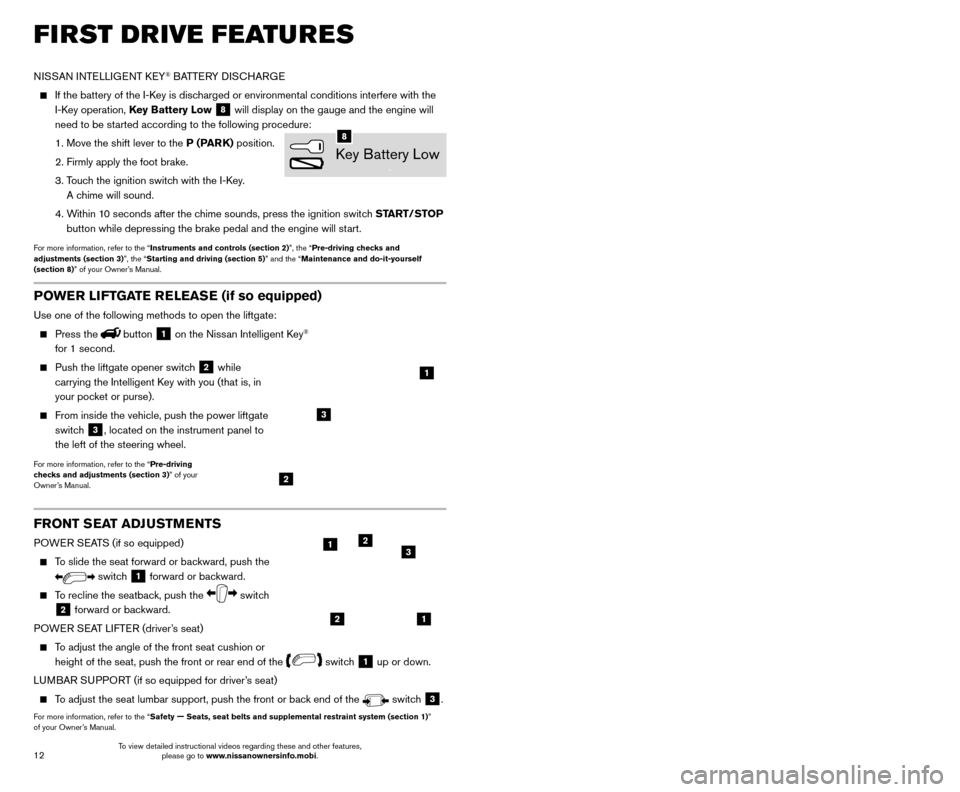
13
12
FRONT SEAT ADJUSTMENTS
POWER SEATS (if so equipped)
To slide the seat forward or backward, push the
switch 1 forward or backward.
To recline the seatback, push the switch
2 forward or backward.
POWER SEAT LIFTER (driver’s seat)
To adjust the angle of the front seat cushion or height of the seat, push the front or rear end of the
switch 1 up or down.
LUMBAR SUPPORT (if so equipped for driver’s seat)
To adjust the seat lumbar support, push the front or back end of the switch 3.
For more information, refer to the “Safety — Seats, seat belts and supplemental restraint system (sectio\
n 1)”
of your Owner’s Manual.
AUTOMATIC DRIVE POSITIONER (if so equipped)
Automatic Drive P ositioner provides two methods for storing the driver’s seat, steering
column (if so equipped) and outside mirror positions. Once enabled, th\
e Key-Linked
System automatically retains the driver’s last positions for that specific Intelligent Key
when the ignition switch is turned from ON to
OFF. The Automatic Drive Positioner Switch
can store two additional positions which are
independent of the Key-Linked System.
KEY-LINKED SYSTEM
Follow the process below to set up Key-Link:
•
Unloc
k the vehicle with the desired
Intelligent Key while the ignition
switch is in the OFF position.
•
Place the ignition switc
h in the ON position.
•
In the vehicle information display
,
navigate to the Settings menu and select
“Key-Linked Settings”
1.
•
In the K
ey-Linked Settings menu, press the OK
button on the steering wheel to turn the system ON or OFF
2.
Once the system is on, the driver ’s seat, the
outside mirrors and the steering column
(if so equipped) positions are linked to the
Intelligent Key every time when the ignition is
turned from ON to OFF .
Follow the same procedure if you want to link a
2nd, 3rd or 4th Intelligent Key.
AUTOMATIC DRIVE POSITIONER SWITCHES
In addition to the K ey-Link feature, two additional driver preferences can be saved
using the memory switches 1
3 or 2 4.
Follow this procedure to set the memory positions:
•
Place the ignition switc
h to the ON or ACC position. The vehicle should be stopped
while setting the memory.
•
Adjust the driver
’s seat, steering column (if so equipped) and outside mirrors to the
desired positions using the adjustment switches for each feature.
•
Push the
SET switch
5, and within 5 seconds, push the memory
switch 1
3 or 2 4.
•
T
he indicator light for the selected switch will illuminate for 5 seconds and a chime
will sound indicating the memory has been successfully stored.
For more information, refer to the “Instruments and controls (section 2)” and the “Pre-driving checks and
adjustments (section 3)” of your Owner’s Manual.
FIRST DRIVE FEATURES
NISSAN INTELLIGENT KEY® BATTERY DISCHARGE
If the battery of the I-K ey is discharged or environmental conditions interfere with the
I-Key operation, Key Battery Low
8 will display on the gauge and the engine will
need to be started according to the following procedure:
1. Move the shift lever to the
P (PARK) position.
2. Firmly apply the foot brake.
3.
T
ouch the ignition switch with the I-Key.
A chime will sound.
4.
W
ithin 10 seconds after the chime sounds, press the ignition switch START/STOP
button while depressing the brake pedal and the engine will start.
For more information, refer to the “Instruments and controls (section 2)”, the “Pre-driving checks and
adjustments (section 3)”, the “Starting and driving (section 5)” and the “Maintenance and do-it-yourself
(section 8)” of your Owner’s Manual.
Key Battery Low
8
21
123
POWER LIFTGATE RELEASE (if so equipped)
Use one of the following methods to open the liftgate:
Press thebutton 1 on the Nissan Intelligent Key®
for 1 second.
Push the liftgate opener switc h 2 while
carrying the Intelligent Key with you (that is, in
your pocket or purse).
From inside the vehicle, push the power liftgate
switc h
3, located on the instrument panel to
the left of the steering wheel.
For more information, refer to the “Pre-driving
checks and adjustments (section 3)” of your
Owner’s Manual.
1
2
3
2
1
34
5
To view detailed instructional videos regarding these and other features, please go to www.nissanownersinfo.mobi. To view detailed instructional videos regarding these and other features,
please go to www.nissanownersinfo.mobi.
Page 15 of 38
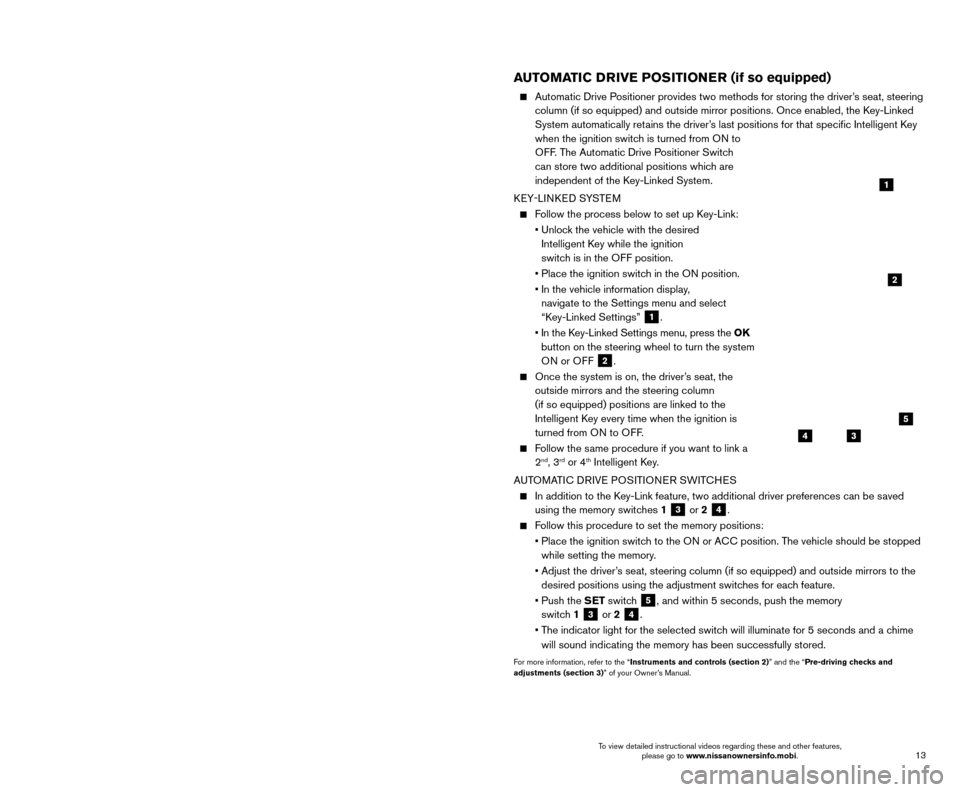
13
12
FRONT SEAT ADJUSTMENTS
POWER SEATS (if so equipped)
To slide the seat forward or backward, push the
switch 1 forward or backward.
To recline the seatback, push the switch
2 forward or backward.
POWER SEAT LIFTER (driver’s seat)
To adjust the angle of the front seat cushion or height of the seat, push the front or rear end of the
switch 1 up or down.
LUMBAR SUPPORT (if so equipped for driver’s seat)
To adjust the seat lumbar support, push the front or back end of the switch 3.
For more information, refer to the “Safety — Seats, seat belts and supplemental restraint system (sectio\
n 1)”
of your Owner’s Manual.
AUTOMATIC DRIVE POSITIONER (if so equipped)
Automatic Drive P ositioner provides two methods for storing the driver’s seat, steering
column (if so equipped) and outside mirror positions. Once enabled, th\
e Key-Linked
System automatically retains the driver’s last positions for that specific Intelligent Key
when the ignition switch is turned from ON to
OFF. The Automatic Drive Positioner Switch
can store two additional positions which are
independent of the Key-Linked System.
KEY-LINKED SYSTEM
Follow the process below to set up Key-Link:
•
Unloc
k the vehicle with the desired
Intelligent Key while the ignition
switch is in the OFF position.
•
Place the ignition switc
h in the ON position.
•
In the vehicle information display
,
navigate to the Settings menu and select
“Key-Linked Settings”
1.
•
In the K
ey-Linked Settings menu, press the OK
button on the steering wheel to turn the system ON or OFF
2.
Once the system is on, the driver ’s seat, the
outside mirrors and the steering column
(if so equipped) positions are linked to the
Intelligent Key every time when the ignition is
turned from ON to OFF .
Follow the same procedure if you want to link a
2nd, 3rd or 4th Intelligent Key.
AUTOMATIC DRIVE POSITIONER SWITCHES
In addition to the K ey-Link feature, two additional driver preferences can be saved
using the memory switches 1
3 or 2 4.
Follow this procedure to set the memory positions:
•
Place the ignition switc
h to the ON or ACC position. The vehicle should be stopped
while setting the memory.
•
Adjust the driver
’s seat, steering column (if so equipped) and outside mirrors to the
desired positions using the adjustment switches for each feature.
•
Push the
SET switch
5, and within 5 seconds, push the memory
switch 1
3 or 2 4.
•
T
he indicator light for the selected switch will illuminate for 5 seconds and a chime
will sound indicating the memory has been successfully stored.
For more information, refer to the “Instruments and controls (section 2)” and the “Pre-driving checks and
adjustments (section 3)” of your Owner’s Manual.
FIRST DRIVE FEATURES
NISSAN INTELLIGENT KEY® BATTERY DISCHARGE
If the battery of the I-K ey is discharged or environmental conditions interfere with the
I-Key operation, Key Battery Low
8 will display on the gauge and the engine will
need to be started according to the following procedure:
1. Move the shift lever to the
P (PARK) position.
2. Firmly apply the foot brake.
3.
T
ouch the ignition switch with the I-Key.
A chime will sound.
4.
W
ithin 10 seconds after the chime sounds, press the ignition switch START/STOP
button while depressing the brake pedal and the engine will start.
For more information, refer to the “Instruments and controls (section 2)”, the “Pre-driving checks and
adjustments (section 3)”, the “Starting and driving (section 5)” and the “Maintenance and do-it-yourself
(section 8)” of your Owner’s Manual.
Key Battery Low
8
21
123
POWER LIFTGATE RELEASE (if so equipped)
Use one of the following methods to open the liftgate:
Press thebutton 1 on the Nissan Intelligent Key®
for 1 second.
Push the liftgate opener switc h 2 while
carrying the Intelligent Key with you (that is, in
your pocket or purse).
From inside the vehicle, push the power liftgate
switc h
3, located on the instrument panel to
the left of the steering wheel.
For more information, refer to the “Pre-driving
checks and adjustments (section 3)” of your
Owner’s Manual.
1
2
3
2
1
34
5
To view detailed instructional videos regarding these and other features, please go to www.nissanownersinfo.mobi. To view detailed instructional videos regarding these and other features,
please go to www.nissanownersinfo.mobi.
Page 20 of 38
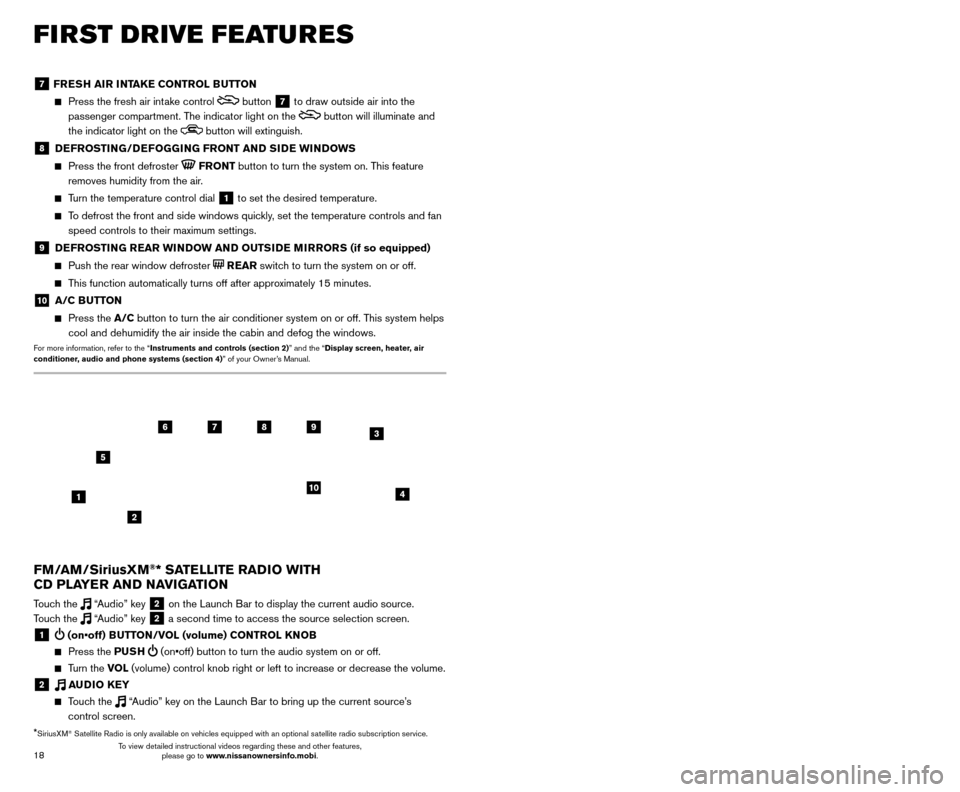
19
18
7 FRESH AIR INTAKE CONTROL BUTTON
Press the fresh air int ake control button 7 to draw outside air into the
passenger compartment. The indicator light on the
button will illuminate and
the indicator light on the
button will extinguish.
8 DEFROSTING/DEFOGGING FRONT AND SIDE WINDOWS
Press the front defroster FRONT button to turn the system on. This feature
removes humidity from the air.
Turn the temperature control dial 1 to set the desired temperature.
To defrost the front and side windows quickly, set the temperature controls and fan speed controls to their maximum settings.
9 DEFROSTING REAR WINDOW AND OUTSIDE MIRRORS (if so equipped)
Push the rear window defroster REAR switch to turn the system on or off.
This function automatically turns off after approximately 15 minutes.
10 A/C BUTTON
Press the A/C button to turn the air conditioner system on or off. This system helps
cool and dehumidify the air inside the cabin and defog the windows.
For more information, refer to the “Instruments and controls (section 2)” and the “Display screen, heater, air
conditioner, audio and phone systems (section 4)” of your Owner’s Manual.
FIRST DRIVE FEATURES
3 / (seek and cat/track) BUTTONS
To scan quickly through each broadcasting station, press the or button to
move to the previous or next broadcast station.
For satellite radio to switch to the first channel of the previous or next category, press the
or button.
To change tracks on a CD, press the or button.
To rewind or fast forward a track on a CD, press and hold the or button.
4 PUSH SOUND BUTTON/TUNE/SCROLL KNOB
Press the PU SH SOUND button to cycle through the audio settings individually
and use the TUNE/SCROLL knob to adjust the current setting.
Touch the “Settings” key on the Launch Bar and then touch the “Sound” key to
view all audio settings.
To manually tune the radio, turn the TUNE/SCROLL knob left or right.
5 AUDIO (source) BUTTON
Pressing this button will give access to the AM, FM, SXM, CD, USB1/iPod,
USB2/iPod, Bluetooth Audio or AUX audio source.
Twelve memory stations can be set for the FM band, six for the AM band and 18 for
satellite radio. These appear at the bottom of the screen when one of these sources
is selected.
To store a station in a preset, you must first select a radio band by touching the “AM”
6, “FM” 7 or “SXM” key 8 then tune to the desired AM, FM or satellite
radio station. Next, touch and hold the desired station preset key (1-6) until you
hear a beep. The channel indicator will then display, and the sound will resume.
Programing is now complete.
To retrieve a previously set station, select the radio band where the preset was stored then touch the corresponding station select key (1-6).
6 AM KEY / 7 FM KEY
Touch the “AM” 6 or “FM” 7 key. Next, the touch “AM Menu” or “FM Menu” key
to view the station list or turn HD mode on or off.
Tag favorite songs to save to an iPod®.
•
Apple® website: If you are listening to a radio station that supports iTunes
Tagging, you can tag a song you hear so you can preview and purchase it later on
the iTunes Store. Songs that can be tagged are marked with a tag icon next to the
song title or on the “Now Playing” screen.
8 SXM KEY
Touch the “SXM” key 8. Next, touch the “SXM Menu” key to bring up the
categories, favorites and replay options.
9 CD KEY
Touch the “CD Menu” key to view track list.
10 AUX KEY
A cable with 1/8-in (3.5 mm) stereo mini plugs is required for audio p\
laybac k.
For more information, refer to the “Audio system (section 3)” of your Navigation System Owner’s Manual.
4
6789
10
2
3
1
5
*SiriusXM® Satellite Radio is only available on vehicles equipped with an optional s\
atellite radio subscription service.
FM/AM/SiriusXM®* SATELLITE RADIO WITH
CD PLAYER AND NAVIGATION
Touch the “Audio” key 2 on the Launch Bar to display the current audio source.
Touch the “Audio” key 2 a second time to access the source selection screen.
1 (on•off) BUTTON/VOL (volume) CONTROL KNOB
Press the PU SH (on•off) button to turn the audio system on or off.
Turn the VO L (volume) control knob right or left to increase or decrease the volum\
e.
2 AUDIO KEY
Touch the “Audio” key on the Launch Bar to bring up the current source’s
control screen.
To view detailed instructional videos regarding these and other features, please go to www.nissanownersinfo.mobi. To view detailed instructional videos regarding these and other features,
please go to www.nissanownersinfo.mobi.
Page 21 of 38
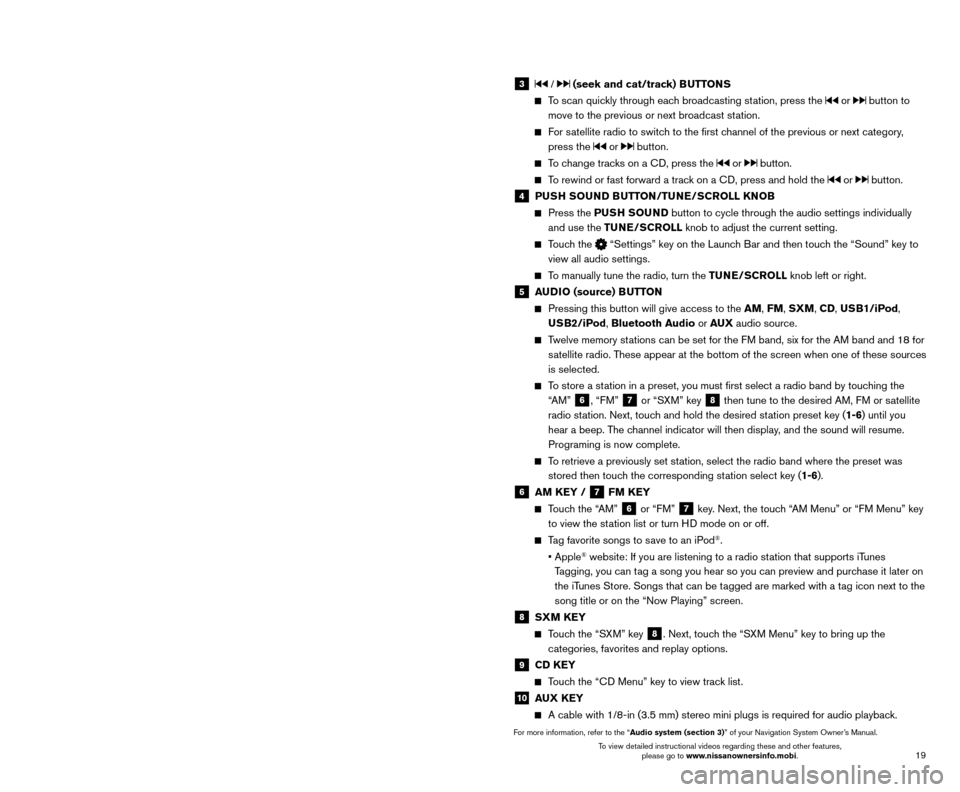
19
18
7 FRESH AIR INTAKE CONTROL BUTTON
Press the fresh air int ake control button 7 to draw outside air into the
passenger compartment. The indicator light on the
button will illuminate and
the indicator light on the
button will extinguish.
8 DEFROSTING/DEFOGGING FRONT AND SIDE WINDOWS
Press the front defroster FRONT button to turn the system on. This feature
removes humidity from the air.
Turn the temperature control dial 1 to set the desired temperature.
To defrost the front and side windows quickly, set the temperature controls and fan speed controls to their maximum settings.
9 DEFROSTING REAR WINDOW AND OUTSIDE MIRRORS (if so equipped)
Push the rear window defroster REAR switch to turn the system on or off.
This function automatically turns off after approximately 15 minutes.
10 A/C BUTTON
Press the A/C button to turn the air conditioner system on or off. This system helps
cool and dehumidify the air inside the cabin and defog the windows.
For more information, refer to the “Instruments and controls (section 2)” and the “Display screen, heater, air
conditioner, audio and phone systems (section 4)” of your Owner’s Manual.
FIRST DRIVE FEATURES
3 / (seek and cat/track) BUTTONS
To scan quickly through each broadcasting station, press the or button to
move to the previous or next broadcast station.
For satellite radio to switch to the first channel of the previous or next category, press the
or button.
To change tracks on a CD, press the or button.
To rewind or fast forward a track on a CD, press and hold the or button.
4 PUSH SOUND BUTTON/TUNE/SCROLL KNOB
Press the PU SH SOUND button to cycle through the audio settings individually
and use the TUNE/SCROLL knob to adjust the current setting.
Touch the “Settings” key on the Launch Bar and then touch the “Sound” key to
view all audio settings.
To manually tune the radio, turn the TUNE/SCROLL knob left or right.
5 AUDIO (source) BUTTON
Pressing this button will give access to the AM, FM, SXM, CD, USB1/iPod,
USB2/iPod, Bluetooth Audio or AUX audio source.
Twelve memory stations can be set for the FM band, six for the AM band and 18 for
satellite radio. These appear at the bottom of the screen when one of these sources
is selected.
To store a station in a preset, you must first select a radio band by touching the “AM”
6, “FM” 7 or “SXM” key 8 then tune to the desired AM, FM or satellite
radio station. Next, touch and hold the desired station preset key (1-6) until you
hear a beep. The channel indicator will then display, and the sound will resume.
Programing is now complete.
To retrieve a previously set station, select the radio band where the preset was stored then touch the corresponding station select key (1-6).
6 AM KEY / 7 FM KEY
Touch the “AM” 6 or “FM” 7 key. Next, the touch “AM Menu” or “FM Menu” key
to view the station list or turn HD mode on or off.
Tag favorite songs to save to an iPod®.
•
Apple® website: If you are listening to a radio station that supports iTunes
Tagging, you can tag a song you hear so you can preview and purchase it later on
the iTunes Store. Songs that can be tagged are marked with a tag icon next to the
song title or on the “Now Playing” screen.
8 SXM KEY
Touch the “SXM” key 8. Next, touch the “SXM Menu” key to bring up the
categories, favorites and replay options.
9 CD KEY
Touch the “CD Menu” key to view track list.
10 AUX KEY
A cable with 1/8-in (3.5 mm) stereo mini plugs is required for audio p\
laybac k.
For more information, refer to the “Audio system (section 3)” of your Navigation System Owner’s Manual.
4
6789
10
2
3
1
5
*SiriusXM® Satellite Radio is only available on vehicles equipped with an optional s\
atellite radio subscription service.
FM/AM/SiriusXM®* SATELLITE RADIO WITH
CD PLAYER AND NAVIGATION
Touch the “Audio” key 2 on the Launch Bar to display the current audio source.
Touch the “Audio” key 2 a second time to access the source selection screen.
1 (on•off) BUTTON/VOL (volume) CONTROL KNOB
Press the PU SH (on•off) button to turn the audio system on or off.
Turn the VO L (volume) control knob right or left to increase or decrease the volum\
e.
2 AUDIO KEY
Touch the “Audio” key on the Launch Bar to bring up the current source’s
control screen.
To view detailed instructional videos regarding these and other features, please go to www.nissanownersinfo.mobi. To view detailed instructional videos regarding these and other features,
please go to www.nissanownersinfo.mobi.