navigation system NISSAN MURANO 2017 3.G Quick Reference Guide
[x] Cancel search | Manufacturer: NISSAN, Model Year: 2017, Model line: MURANO, Model: NISSAN MURANO 2017 3.GPages: 38, PDF Size: 6.75 MB
Page 2 of 38
*See your Owner’s Manual for information.
19
20
16
12
5
6
18
8
3
10
9
211
1
4
7
17
21
Behind
steering
wheel
Please see your Owner’s Manual for important safety information and system operation limitations.
• A cellular telephone should not be used for any purpose while driving so\
full attention may be given to
vehicle operation.
•
Always wear your seat belt.
•Supplemental air bags do not replace proper seat belt us
age.
•
Children 12 and under should always ride in the rear seat properly secur\
ed in child restraints or seat
belts according to their age and weight.
•
Do not drink and drive.
For more information, refer to the “
Safety — Seats, seat belts and supplemental restraint system (sectio\
n 1) ”, the
“Display screen, heater, air conditioner, audio and phone systems (section 4)” and the “Starting and driving
(section 5)” of your Owner’s Manual.
Additional information about your vehicle is also available in your Owne\
r’s Manual, Navigation System
Owner’s Manual and at www.NissanUSA.com.
NEW SYSTEM FEATURESHow to Use Your Murano’s Touch-screen Display.......................................2
Heated Steering Wheel (if so equipped) ..............................................3
Around View® Monitor (AVM) with Moving Object Detection (MOD) (if so equipped).........3
Blind Spot Warning (B SW) (if so equipped)...........................................5
Predictive Forward Collision W
arning (PFCW) (if so equipped)
...........................5
Vehicle Dynamic Control (VD
C)
.....................................................5
Hill Start Assist (H
SA)
.............................................................5
Forward Emergency Braking (F
EB) (if so equipped)
....................................6
SiriusXM T
ravel Link and SiriusXM Traffic (if so equipped)
...............................
6
ESSENTIAL INFORMATIONTire Pressure Monitoring System (TPMS) with Easy Fill Tire Alert..........................7
Loose Fuel Cap...................................................................8
Fuel-filler Door....................................................................8
Towing Y
our Vehicle (if so equipped)
.................................................8
Cloc
k Set/Adjustment
.............................................................9
FIRST DRIVE FEATURESNissan Intelligent Key® System.....................................................10
Power Liftgate Release (if so equipped) .............................................12
Front Seat Adjustments...........................................................12
Automatic Drive Positioner (if so equipped)...........................................13
Rear Seat Adjustments ...........................................................14
Starting/Stopping the Engine ......................................................14
Outside Mirror Control Switch .....................................................15
Headlight Control Switch .........................................................15
Wiper and W
asher Switch
.........................................................16
Heater and Air Conditioner (automatic) (if so equipped) ................................17
FM
/AM/SiriusXM
® Satellite Radio with CD Player and Navigation........................18
US
B (Universal Serial Bus) Connection Port/iPod® Interface and AUX Jack................20
Front Armrest/Center Console Storage Bo
x ..........................................20
Cruise Control (if so equipped).....................................................20
Intelligent Cruise Control (IC
C) (if so equipped)
.......................................21
SYSTEM GUIDETrip Computer...................................................................22
Hands-free Text Mess aging Assistant (if so equipped) .................................23
NissanConnectsm Mobile Apps (if so equipped) .......................................24
Bluetooth® Hands-free Phone System...............................................24 System Operating Tips.........................................................24
Bluetooth® System with Navigation (if so equipped) ...................................25
Bluetooth® System without Navigation (if so equipped).................................27
Bluetooth® Streaming Audio .......................................................28
Navigation System (if so equipped) .................................................30
HomeLink® Universal Transceiver (if so equipped) .....................................31
TAB LE OF CONTE NTS
1 Instrument Brightness
Control Switch*
2 Twin Trip Odometer Switch*
3 Headlight and Turn Signal Switc h4 Low Tire Pressure Warning Light
5 Vehicle Information Display
6 Wiper and Washer Switch
7
Steering Wheel Switches for
Audio*/Bluetooth
®/Navigation/
Vehicle Information Display
8 Cruise Control/
Intelligent Cruise Control
9 Heated Steering Wheel Switc h10 Vehicle Dynamic Control (VDC)
O
FF Switch
11 Liftgate/Liftgate Release Switch
12 Tilt/Telescopic Steering Column*
13 Fuel-filler Door Release Handle
14 Hood Release*
15 Power Rear Flip-up Seats Switch
16 Control Panel Display*/
Audio System
17 Heater and Air
Conditioner (automatic)
18 Front Passenger Air Bag
Indicator Light*
19 Push-button Ignition Switch
20 Climate-controlled
Seat Switches
21 Power Outlet 12V/120W
14
15
13
Page 3 of 38
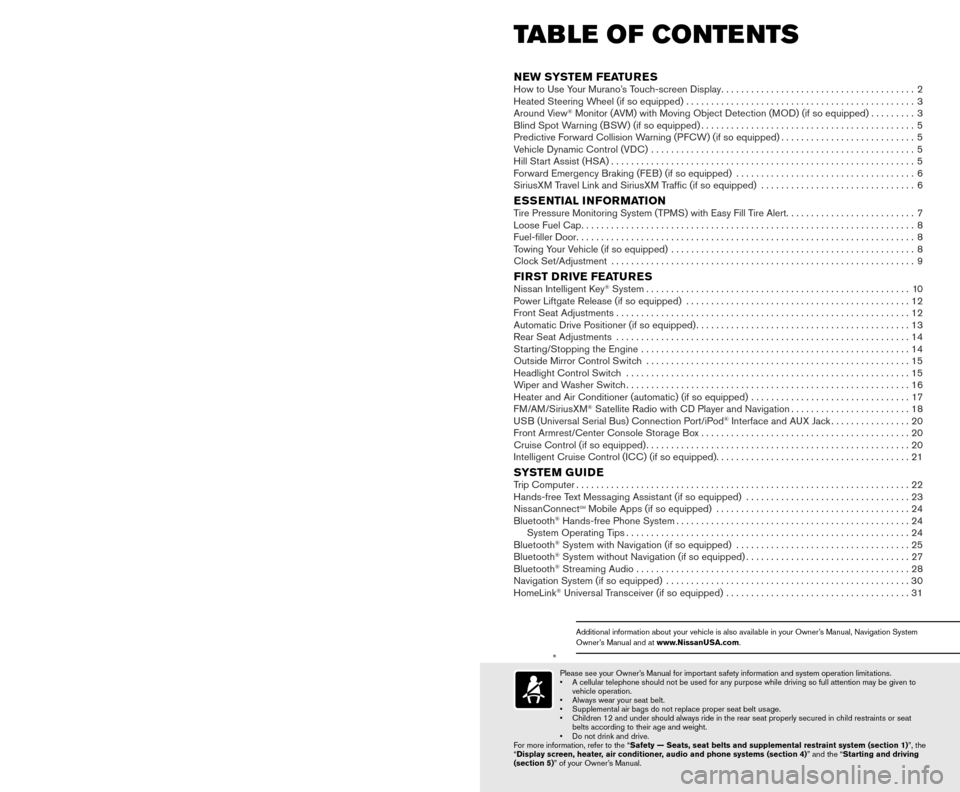
*See your Owner’s Manual for information.
19
20
16
12
5
6
18
8
3
10
9
211
1
4
7
17
21
Behind
steering
wheel
Please see your Owner’s Manual for important safety information and system operation limitations.
• A cellular telephone should not be used for any purpose while driving so\
full attention may be given to
vehicle operation.
•
Always wear your seat belt.
•Supplemental air bags do not replace proper seat belt us
age.
•
Children 12 and under should always ride in the rear seat properly secur\
ed in child restraints or seat
belts according to their age and weight.
•
Do not drink and drive.
For more information, refer to the “
Safety — Seats, seat belts and supplemental restraint system (sectio\
n 1) ”, the
“Display screen, heater, air conditioner, audio and phone systems (section 4)” and the “Starting and driving
(section 5)” of your Owner’s Manual.
Additional information about your vehicle is also available in your Owne\
r’s Manual, Navigation System
Owner’s Manual and at www.NissanUSA.com.
NEW SYSTEM FEATURESHow to Use Your Murano’s Touch-screen Display.......................................2
Heated Steering Wheel (if so equipped) ..............................................3
Around View® Monitor (AVM) with Moving Object Detection (MOD) (if so equipped).........3
Blind Spot Warning (B SW) (if so equipped)...........................................5
Predictive Forward Collision W
arning (PFCW) (if so equipped)
...........................5
Vehicle Dynamic Control (VD
C)
.....................................................5
Hill Start Assist (H
SA)
.............................................................5
Forward Emergency Braking (F
EB) (if so equipped)
....................................6
SiriusXM T
ravel Link and SiriusXM Traffic (if so equipped)
...............................
6
ESSENTIAL INFORMATIONTire Pressure Monitoring System (TPMS) with Easy Fill Tire Alert..........................7
Loose Fuel Cap...................................................................8
Fuel-filler Door....................................................................8
Towing Y
our Vehicle (if so equipped)
.................................................8
Cloc
k Set/Adjustment
.............................................................9
FIRST DRIVE FEATURESNissan Intelligent Key® System.....................................................10
Power Liftgate Release (if so equipped) .............................................12
Front Seat Adjustments...........................................................12
Automatic Drive Positioner (if so equipped)...........................................13
Rear Seat Adjustments ...........................................................14
Starting/Stopping the Engine ......................................................14
Outside Mirror Control Switch .....................................................15
Headlight Control Switch .........................................................15
Wiper and W
asher Switch
.........................................................16
Heater and Air Conditioner (automatic) (if so equipped) ................................17
FM
/AM/SiriusXM
® Satellite Radio with CD Player and Navigation........................18
US
B (Universal Serial Bus) Connection Port/iPod® Interface and AUX Jack................20
Front Armrest/Center Console Storage Bo
x ..........................................20
Cruise Control (if so equipped).....................................................20
Intelligent Cruise Control (IC
C) (if so equipped)
.......................................21
SYSTEM GUIDETrip Computer...................................................................22
Hands-free Text Mess aging Assistant (if so equipped) .................................23
NissanConnectsm Mobile Apps (if so equipped) .......................................24
Bluetooth® Hands-free Phone System...............................................24 System Operating Tips.........................................................24
Bluetooth® System with Navigation (if so equipped) ...................................25
Bluetooth® System without Navigation (if so equipped).................................27
Bluetooth® Streaming Audio .......................................................28
Navigation System (if so equipped) .................................................30
HomeLink® Universal Transceiver (if so equipped) .....................................31
TAB LE OF CONTE NTS
1 Instrument Brightness
Control Switch*
2 Twin Trip Odometer Switch*
3 Headlight and Turn Signal Switc h4 Low Tire Pressure Warning Light
5 Vehicle Information Display
6 Wiper and Washer Switch
7
Steering Wheel Switches for
Audio*/Bluetooth
®/Navigation/
Vehicle Information Display
8 Cruise Control/
Intelligent Cruise Control
9 Heated Steering Wheel Switc h10 Vehicle Dynamic Control (VDC)
O
FF Switch
11 Liftgate/Liftgate Release Switch
12 Tilt/Telescopic Steering Column*
13 Fuel-filler Door Release Handle
14 Hood Release*
15 Power Rear Flip-up Seats Switch
16 Control Panel Display*/
Audio System
17 Heater and Air
Conditioner (automatic)
18 Front Passenger Air Bag
Indicator Light*
19 Push-button Ignition Switch
20 Climate-controlled
Seat Switches
21 Power Outlet 12V/120W
14
15
13
Page 4 of 38
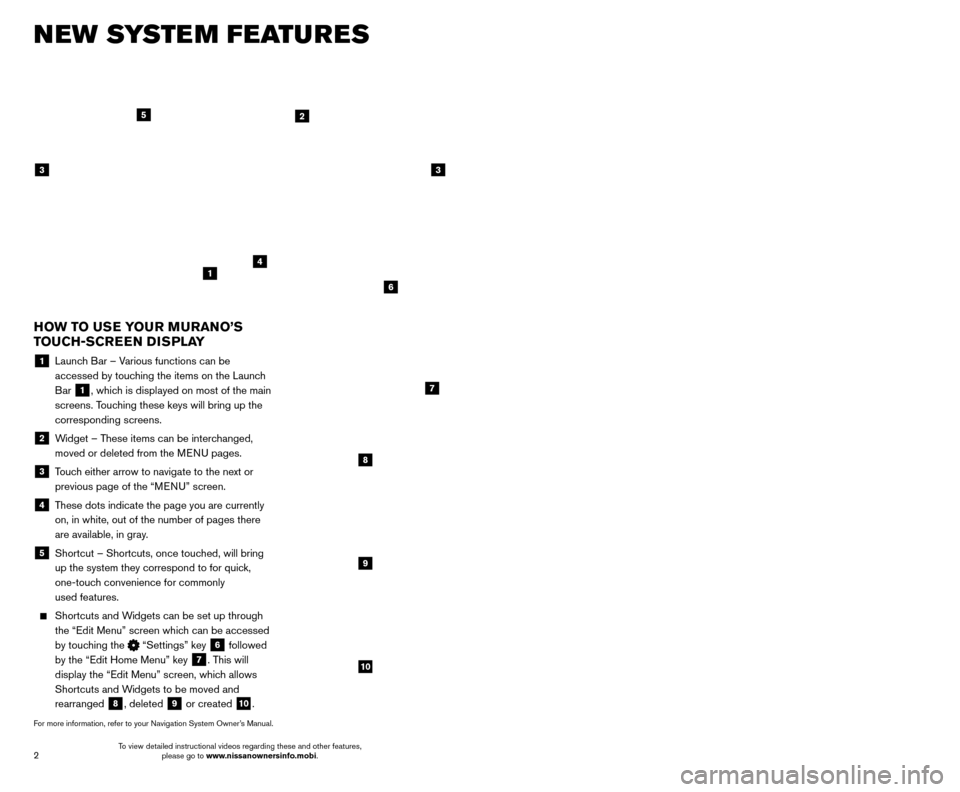
3
2
NEW SYSTEM FEATURES
AROUND VIEW® MONITOR ( AVM) WITH MOVING OBJECT
DETECTION (MOD) (if so equipped)
With the ignition switch in the ON position, the
Around View® Monitor is activated by pressing
the CAMERA button
1, located on the
control panel, or by moving the shift lever to the
R (REVERSE) position. The monitor displays
various views of the position of the vehicle.
When the shift lever is in the P (PARK), N (NEUTRAL) or D (DRIVE) position and the CAMERA button
1 is pressed, the
following views will display in order:
1
Start from any Control Panel screen
Front view & front-side view
Press Press
Front view & bird’s-eye view
Press
HEATED STEERING WHEEL (if so equipped)
Once activated, your heated steering wheel
will automatically turn on and off to maint
ain a
temperature above 68°F (20°C).
When the surface temperature of the steering wheel is above 68°F (20°C) and the control
switch
1 is turned on, the system will not heat
the steering wheel. This does not indicate a malfunction.
For more information, refer to the “Instruments and controls (section 2)” of your Owner’s Manual.
HOW TO USE YOUR MURANO’S
TOUCH-SCREEN DISPLAY
1 Launch Bar – Various functions can be accessed by touching the items on the Launch
Bar
1, which is displayed on most of the main
screens. Touching these keys will bring up the
corresponding screens.
2 Widget – These items can be interchanged, moved or deleted from the MENU pages.
3 Touch either arrow to navigate to the next or previous page of the “MENU” screen.
4 These dots indicate the page you are currently on, in white, out of the number of pages there
are available, in gray.
5 Shortcut – Shortcuts, once touc hed, will bring
up the system they correspond to for quick,
one-touch convenience for commonly
used features.
Shortcuts and W idgets can be set up through
the “Edit Menu” screen which can be accessed
by touching the
“Settings” key 6 followed
by the “Edit Home Menu” key
7. This will
display the “Edit Menu” screen, which allows
Shortcuts and Widgets to be moved and
rearranged
8, deleted 9 or created 10.
For more information, refer to your Navigation System Owner’s Manual.
1
4
2
33
5
7
8
9
10
1
6
To view detailed instructional videos regarding these and other features, please go to www.nissanownersinfo.mobi. To view detailed instructional videos regarding these and other features,
please go to www.nissanownersinfo.mobi.
Page 5 of 38
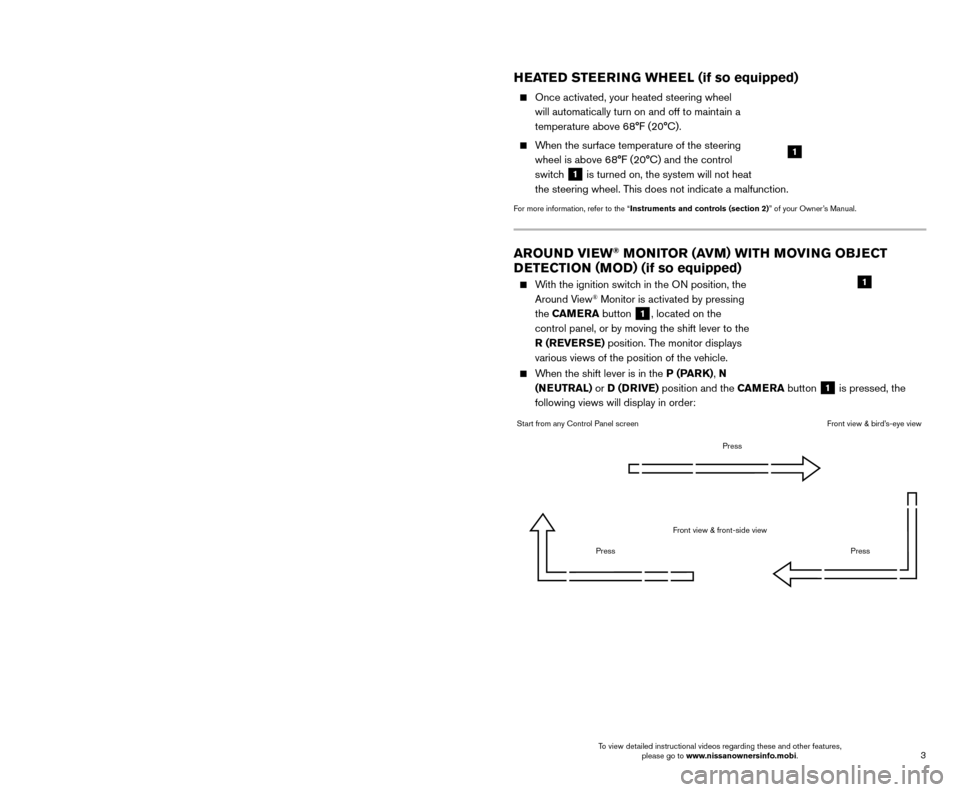
3
2
NEW SYSTEM FEATURES
AROUND VIEW® MONITOR ( AVM) WITH MOVING OBJECT
DETECTION (MOD) (if so equipped)
With the ignition switch in the ON position, the
Around View® Monitor is activated by pressing
the CAMERA button
1, located on the
control panel, or by moving the shift lever to the
R (REVERSE) position. The monitor displays
various views of the position of the vehicle.
When the shift lever is in the P (PARK), N (NEUTRAL) or D (DRIVE) position and the CAMERA button
1 is pressed, the
following views will display in order:
1
Start from any Control Panel screen
Front view & front-side view
Press Press
Front view & bird’s-eye view
Press
HEATED STEERING WHEEL (if so equipped)
Once activated, your heated steering wheel
will automatically turn on and off to maint
ain a
temperature above 68°F (20°C).
When the surface temperature of the steering wheel is above 68°F (20°C) and the control
switch
1 is turned on, the system will not heat
the steering wheel. This does not indicate a malfunction.
For more information, refer to the “Instruments and controls (section 2)” of your Owner’s Manual.
HOW TO USE YOUR MURANO’S
TOUCH-SCREEN DISPLAY
1 Launch Bar – Various functions can be accessed by touching the items on the Launch
Bar
1, which is displayed on most of the main
screens. Touching these keys will bring up the
corresponding screens.
2 Widget – These items can be interchanged, moved or deleted from the MENU pages.
3 Touch either arrow to navigate to the next or previous page of the “MENU” screen.
4 These dots indicate the page you are currently on, in white, out of the number of pages there
are available, in gray.
5 Shortcut – Shortcuts, once touc hed, will bring
up the system they correspond to for quick,
one-touch convenience for commonly
used features.
Shortcuts and W idgets can be set up through
the “Edit Menu” screen which can be accessed
by touching the
“Settings” key 6 followed
by the “Edit Home Menu” key
7. This will
display the “Edit Menu” screen, which allows
Shortcuts and Widgets to be moved and
rearranged
8, deleted 9 or created 10.
For more information, refer to your Navigation System Owner’s Manual.
1
4
2
33
5
7
8
9
10
1
6
To view detailed instructional videos regarding these and other features, please go to www.nissanownersinfo.mobi. To view detailed instructional videos regarding these and other features,
please go to www.nissanownersinfo.mobi.
Page 8 of 38
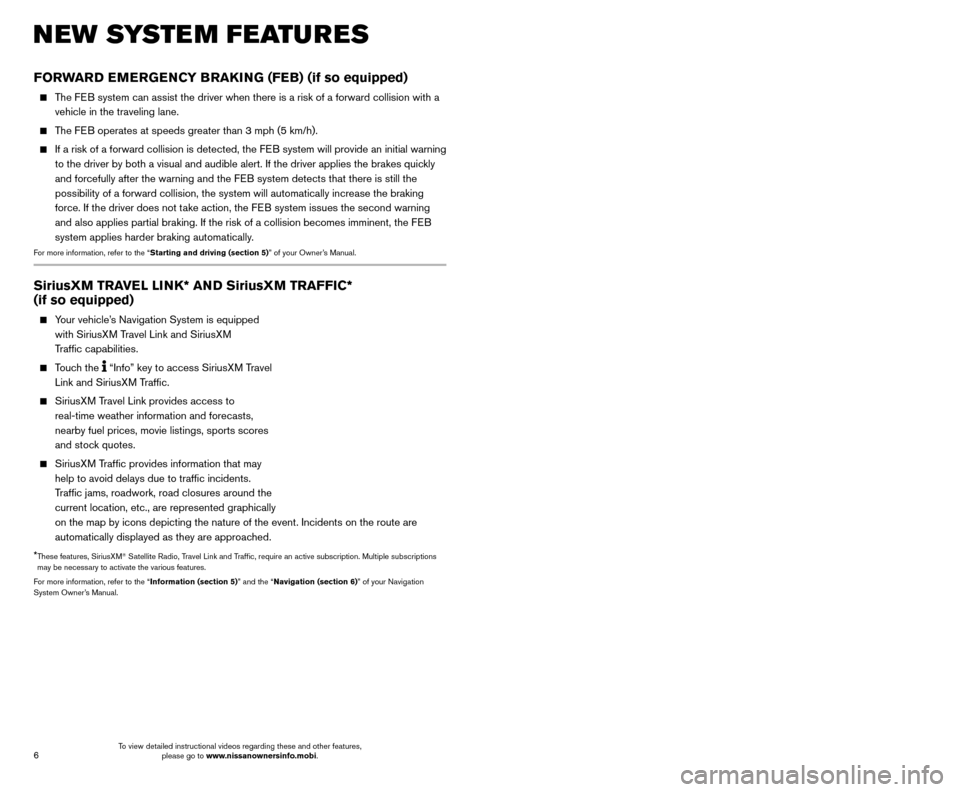
7
6
SiriusXM TRAVEL LINK* AND SiriusXM TRAFFIC*
(if so equipped)
Your vehicle’s Navigation System is equipped
with SiriusXM Travel Link and SiriusXM
Traffic capabilities.
Touch the “Info” key to access SiriusXM Travel
Link and SiriusXM Traffic.
SiriusXM Travel Link provides access to real-time weather information and forecasts,
nearby fuel prices, movie listings, sports scores
and stock quotes.
SiriusXM Traffic provides information that may help to avoid delays due to traffic incidents.
Traffic jams, roadwork, road closures around the
current location, etc., are represented graphically
on the map by icons depicting the nature of the event. Incidents on the \
route are
automatically displayed as they are approached.
*
These features, SiriusXM® Satellite Radio, Travel Link and Traffic, require an active subscription. Multiple subscriptions
may be necessary to activate the various features.
For more information, refer to the “Information (section 5)” and the “Navigation (section 6)” of your Navigation
System Owner’s Manual.
FORWARD EMERGENCY BRAKING (FEB) (if so equipped)
The FEB system can assist the driver when there is a risk of a forward collisi\
on with a vehicle in the traveling lane.
The FEB operates at speeds greater than 3 mph (5 km/h).
If a risk of a forward collision is detected, the F EB system will provide an initial warning
to the driver by both a visual and audible alert. If the driver applies \
the brakes quickly
and forcefully after the warning and the FEB system detects that there is still the
possibility of a forward collision, the system will automatically increa\
se the braking
force. If the driver does not take action, the FEB system issues the second warning
and also applies partial braking. If the risk of a collision becomes imm\
inent, the FEB
system applies harder braking automatically.
For more information, refer to the “Starting and driving (section 5)” of your Owner’s Manual.
NEW SYSTEM FEATURES ESSE NTIAL I N FOR MATION
TIRE PRESSURE MONITORING SYSTEM (TPMS) WITH EASY
FILL TIRE ALERT
A Tire Pressure Low Add Air warning
message will appear in the vehicle information
display
1 and the low tire pressure warning
light
2 will illuminate when one or more tires
are low in pressure and air is needed.
•
T
he tire pressures should be checked when the tires are cold. The
tires are considered cold after the vehicle has been parked for 3
hours or more or driven less than 1 mi (1.6 km) at moderate speeds.
After tire pressures are adjusted, drive the vehicle at speeds above 16 \
mph (25 km/h).
T he Tire Pressure Low Add Air warning message and low tire pressure warning
light
2 will extinguish.
In addition to the Tire Pressure Low Add Air warning message, you can view the
individual tire’s pressure in the vehicle information display as well as the recommended\
pressure, denoted by blue lettering, for each tire.
When adding air to an under-inflated tire, the TPMS with Easy Fill Tire Alert provides visual and audible signals to help you inflate the tire to the recomme\
nded COLD
tire pressure.
T
o use the Easy Fill Tire Alert:
1.
Move the shift lever to the
P (PARK) position and apply the parking brake.
2.
Place the ignition switc
h in the ON position. Do not start the engine.
3.
Add air to the under-inflated tire, and within a few seconds, the haza\
rd warning
lights will st
art flashing.
4.
W
hen the designated tire pressure is reached, the horn will beep once and the
hazard warning flashers will stop flashing.
5.
Repeat this procedure for any additional under-inflated tires.
When the low tire pressure warning light 2 flashes for 1 minute and then
remains on, the TPMS is not functioning properly. Have the system checked. It is
recommended you visit a Nissan dealer for this service.
Tire pressure rises and falls depending on the heat caused by the vehicle\
’s operation and the outside temperature. Low outside temperature can lower the tempe\
rature of
the air inside the tire, which can cause a lower tire inflation pressure. This may cause
the low tire pressure warning light
2 to illuminate. If the warning light illuminates,
check the tire pressure in your tires.
•
Chec
k the tire pressure (including the spare tire) often and always prior \
to long
distance trips.
The Tire and Loading Information label contains valuable information. Please refer to the “Technical and consumer information (section 9)” of your Owner’s Manual for the
location of the Tire and Loading Information label.
For more information, refer to the “Instruments and controls (section 2)”, the “Starting and driving (section 5)”
and the “Maintenance and do-it-yourself (section 8)” of your Owner’s Manual.
1
2
To view detailed instructional videos regarding these and other features, please go to www.nissanownersinfo.mobi. To view detailed instructional videos regarding these and other features,
please go to www.nissanownersinfo.mobi.
Page 9 of 38
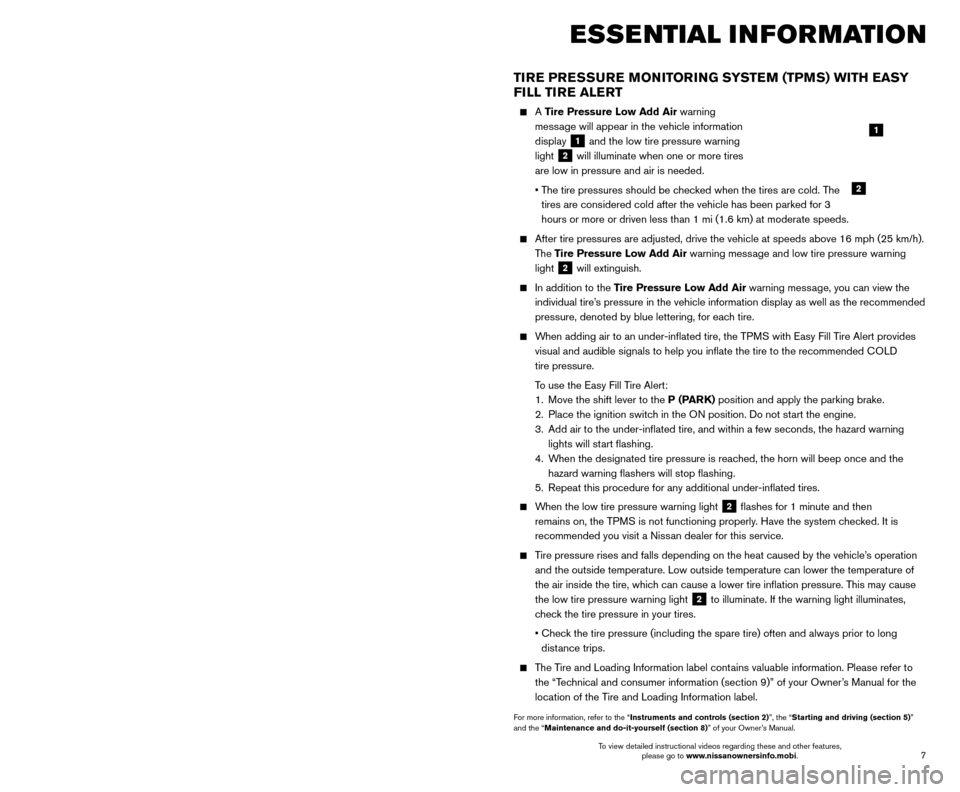
7
6
SiriusXM TRAVEL LINK* AND SiriusXM TRAFFIC*
(if so equipped)
Your vehicle’s Navigation System is equipped
with SiriusXM Travel Link and SiriusXM
Traffic capabilities.
Touch the “Info” key to access SiriusXM Travel
Link and SiriusXM Traffic.
SiriusXM Travel Link provides access to real-time weather information and forecasts,
nearby fuel prices, movie listings, sports scores
and stock quotes.
SiriusXM Traffic provides information that may help to avoid delays due to traffic incidents.
Traffic jams, roadwork, road closures around the
current location, etc., are represented graphically
on the map by icons depicting the nature of the event. Incidents on the \
route are
automatically displayed as they are approached.
*
These features, SiriusXM® Satellite Radio, Travel Link and Traffic, require an active subscription. Multiple subscriptions
may be necessary to activate the various features.
For more information, refer to the “Information (section 5)” and the “Navigation (section 6)” of your Navigation
System Owner’s Manual.
FORWARD EMERGENCY BRAKING (FEB) (if so equipped)
The FEB system can assist the driver when there is a risk of a forward collisi\
on with a vehicle in the traveling lane.
The FEB operates at speeds greater than 3 mph (5 km/h).
If a risk of a forward collision is detected, the F EB system will provide an initial warning
to the driver by both a visual and audible alert. If the driver applies \
the brakes quickly
and forcefully after the warning and the FEB system detects that there is still the
possibility of a forward collision, the system will automatically increa\
se the braking
force. If the driver does not take action, the FEB system issues the second warning
and also applies partial braking. If the risk of a collision becomes imm\
inent, the FEB
system applies harder braking automatically.
For more information, refer to the “Starting and driving (section 5)” of your Owner’s Manual.
NEW SYSTEM FEATURES ESSE NTIAL I N FOR MATION
TIRE PRESSURE MONITORING SYSTEM (TPMS) WITH EASY
FILL TIRE ALERT
A Tire Pressure Low Add Air warning
message will appear in the vehicle information
display
1 and the low tire pressure warning
light
2 will illuminate when one or more tires
are low in pressure and air is needed.
•
T
he tire pressures should be checked when the tires are cold. The
tires are considered cold after the vehicle has been parked for 3
hours or more or driven less than 1 mi (1.6 km) at moderate speeds.
After tire pressures are adjusted, drive the vehicle at speeds above 16 \
mph (25 km/h).
T he Tire Pressure Low Add Air warning message and low tire pressure warning
light
2 will extinguish.
In addition to the Tire Pressure Low Add Air warning message, you can view the
individual tire’s pressure in the vehicle information display as well as the recommended\
pressure, denoted by blue lettering, for each tire.
When adding air to an under-inflated tire, the TPMS with Easy Fill Tire Alert provides visual and audible signals to help you inflate the tire to the recomme\
nded COLD
tire pressure.
T
o use the Easy Fill Tire Alert:
1.
Move the shift lever to the
P (PARK) position and apply the parking brake.
2.
Place the ignition switc
h in the ON position. Do not start the engine.
3.
Add air to the under-inflated tire, and within a few seconds, the haza\
rd warning
lights will st
art flashing.
4.
W
hen the designated tire pressure is reached, the horn will beep once and the
hazard warning flashers will stop flashing.
5.
Repeat this procedure for any additional under-inflated tires.
When the low tire pressure warning light 2 flashes for 1 minute and then
remains on, the TPMS is not functioning properly. Have the system checked. It is
recommended you visit a Nissan dealer for this service.
Tire pressure rises and falls depending on the heat caused by the vehicle\
’s operation and the outside temperature. Low outside temperature can lower the tempe\
rature of
the air inside the tire, which can cause a lower tire inflation pressure. This may cause
the low tire pressure warning light
2 to illuminate. If the warning light illuminates,
check the tire pressure in your tires.
•
Chec
k the tire pressure (including the spare tire) often and always prior \
to long
distance trips.
The Tire and Loading Information label contains valuable information. Please refer to the “Technical and consumer information (section 9)” of your Owner’s Manual for the
location of the Tire and Loading Information label.
For more information, refer to the “Instruments and controls (section 2)”, the “Starting and driving (section 5)”
and the “Maintenance and do-it-yourself (section 8)” of your Owner’s Manual.
1
2
To view detailed instructional videos regarding these and other features, please go to www.nissanownersinfo.mobi. To view detailed instructional videos regarding these and other features,
please go to www.nissanownersinfo.mobi.
Page 10 of 38
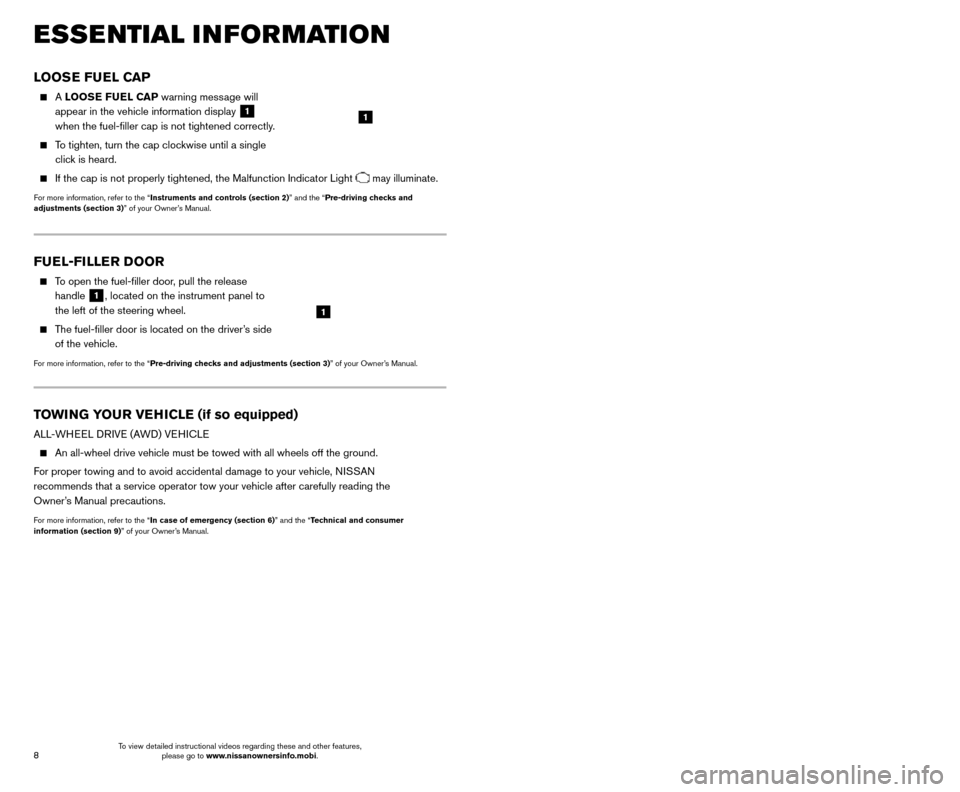
9
8
CLOCK SET/ADJUSTMENT
SYSTEM WITHOUT NAVIGATION
To adjust the time and the appearance of the
clock on the display:
1. Press the
SETTING button
1.
2.
Scroll by turning the
TUNE/SCROLL control
knob
2.
3. Select “Cloc
k Adjust”.
To adjust the minutes and hours, press the SETTING button1to select the item and
use the TUNE/SCROLL knob
2 to adjust the time.
SYSTEM WITH NAVIGATION
To adjust the time and the appearance of the clock on the display:
1.
Press the MENU button on the
control panel.
2.
T
ouch the
“Settings” key on the
Launch Bar.
3. T
ouch the “Clock” key.
The following settings can be adjusted:
•
On-screen Clock: The clock in the upper right corner of the display can be turned
ON or OFF.
•
Clock Format (24h): The clock can be set to 12 hours or 24 hours.
•
Offset (hour): The time can be adjusted by increasing or decreasing per hour.
•
Offset (min): The time can be adjusted by increasing or decreasing per minute.
•
Daylight Savings Time: The application of Daylight Savings Time can be turned
ON or OFF.
•
Time Zone: Adjust the time zone. Choose a time zone from the available list.
Touch the key or press the BACK button to return to the previous screen.
For more information, refer to the “Display screen, heater, air conditioner, audio and phone systems (section 4)”
of your Owner’s Manual or the “Getting started (section 2)” of your Navigation System Owner’s Manual.
FUEL-FILLER DOOR
To open the fuel-filler door, pull the release
handle
1, located on the instrument panel to
the left of the steering wheel.
The fuel-filler door is located on the driver’s side of the vehicle.
For more information, refer to the “Pre-driving checks and adjustments (section 3)” of your Owner’s Manual.
1
TOWING YOUR VEHICLE (if so equipped)
ALL-WHEEL DRIVE (AWD) VEHICLE
An all-wheel drive vehicle must be towed with all wheels off the ground.\
F
or proper towing and to avoid accidental damage to your vehicle, NISSAN
recommends that a service operator tow your vehicle after carefully read\
ing the
Owner’s Manual precautions.
For more information, refer to the “In case of emergency (section 6)” and the “Technical and consumer
information (section 9)” of your Owner’s Manual.
ESSE NTIAL I N FOR MATION
LOOSE FUEL CAP
A LOOSE FUEL CAP warning message will
appear in the vehicle information display
1
when the fuel-filler cap is not tightened correctly.
To tighten, turn the cap clockwise until a single click is heard.
If the cap is not properly tightened, the Malfunction Indicator Light may illuminate.
For more information, refer to the “Instruments and controls (section 2)” and the “Pre-driving checks and
adjustments (section 3)” of your Owner’s Manual.
1
2
1
To view detailed instructional videos regarding these and other features, please go to www.nissanownersinfo.mobi. To view detailed instructional videos regarding these and other features,
please go to www.nissanownersinfo.mobi.
Page 11 of 38
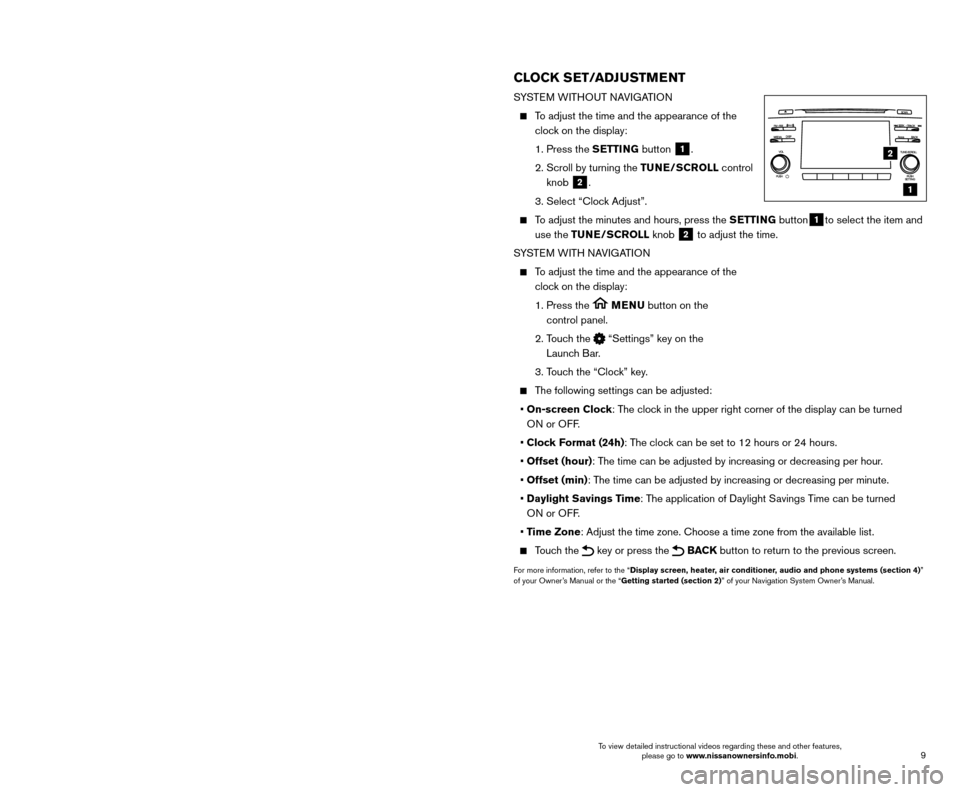
9
8
CLOCK SET/ADJUSTMENT
SYSTEM WITHOUT NAVIGATION
To adjust the time and the appearance of the
clock on the display:
1. Press the
SETTING button
1.
2.
Scroll by turning the
TUNE/SCROLL control
knob
2.
3. Select “Cloc
k Adjust”.
To adjust the minutes and hours, press the SETTING button1to select the item and
use the TUNE/SCROLL knob
2 to adjust the time.
SYSTEM WITH NAVIGATION
To adjust the time and the appearance of the clock on the display:
1.
Press the MENU button on the
control panel.
2.
T
ouch the
“Settings” key on the
Launch Bar.
3. T
ouch the “Clock” key.
The following settings can be adjusted:
•
On-screen Clock: The clock in the upper right corner of the display can be turned
ON or OFF.
•
Clock Format (24h): The clock can be set to 12 hours or 24 hours.
•
Offset (hour): The time can be adjusted by increasing or decreasing per hour.
•
Offset (min): The time can be adjusted by increasing or decreasing per minute.
•
Daylight Savings Time: The application of Daylight Savings Time can be turned
ON or OFF.
•
Time Zone: Adjust the time zone. Choose a time zone from the available list.
Touch the key or press the BACK button to return to the previous screen.
For more information, refer to the “Display screen, heater, air conditioner, audio and phone systems (section 4)”
of your Owner’s Manual or the “Getting started (section 2)” of your Navigation System Owner’s Manual.
FUEL-FILLER DOOR
To open the fuel-filler door, pull the release
handle
1, located on the instrument panel to
the left of the steering wheel.
The fuel-filler door is located on the driver’s side of the vehicle.
For more information, refer to the “Pre-driving checks and adjustments (section 3)” of your Owner’s Manual.
1
TOWING YOUR VEHICLE (if so equipped)
ALL-WHEEL DRIVE (AWD) VEHICLE
An all-wheel drive vehicle must be towed with all wheels off the ground.\
F
or proper towing and to avoid accidental damage to your vehicle, NISSAN
recommends that a service operator tow your vehicle after carefully read\
ing the
Owner’s Manual precautions.
For more information, refer to the “In case of emergency (section 6)” and the “Technical and consumer
information (section 9)” of your Owner’s Manual.
ESSE NTIAL I N FOR MATION
LOOSE FUEL CAP
A LOOSE FUEL CAP warning message will
appear in the vehicle information display
1
when the fuel-filler cap is not tightened correctly.
To tighten, turn the cap clockwise until a single click is heard.
If the cap is not properly tightened, the Malfunction Indicator Light may illuminate.
For more information, refer to the “Instruments and controls (section 2)” and the “Pre-driving checks and
adjustments (section 3)” of your Owner’s Manual.
1
2
1
To view detailed instructional videos regarding these and other features, please go to www.nissanownersinfo.mobi. To view detailed instructional videos regarding these and other features,
please go to www.nissanownersinfo.mobi.
Page 20 of 38
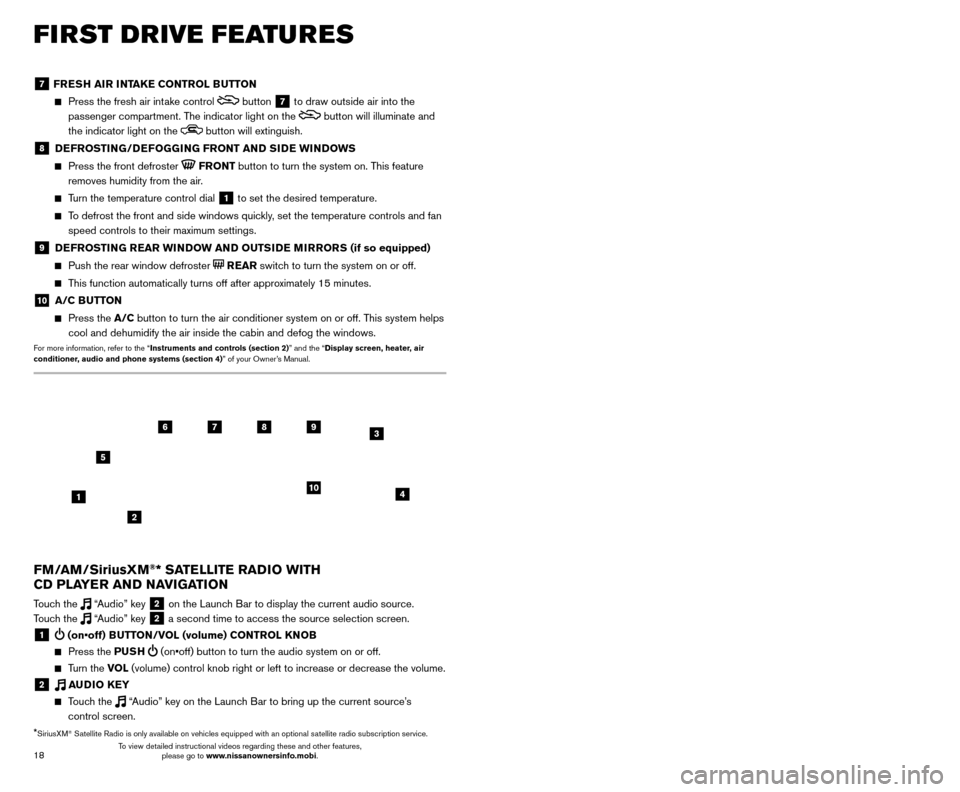
19
18
7 FRESH AIR INTAKE CONTROL BUTTON
Press the fresh air int ake control button 7 to draw outside air into the
passenger compartment. The indicator light on the
button will illuminate and
the indicator light on the
button will extinguish.
8 DEFROSTING/DEFOGGING FRONT AND SIDE WINDOWS
Press the front defroster FRONT button to turn the system on. This feature
removes humidity from the air.
Turn the temperature control dial 1 to set the desired temperature.
To defrost the front and side windows quickly, set the temperature controls and fan speed controls to their maximum settings.
9 DEFROSTING REAR WINDOW AND OUTSIDE MIRRORS (if so equipped)
Push the rear window defroster REAR switch to turn the system on or off.
This function automatically turns off after approximately 15 minutes.
10 A/C BUTTON
Press the A/C button to turn the air conditioner system on or off. This system helps
cool and dehumidify the air inside the cabin and defog the windows.
For more information, refer to the “Instruments and controls (section 2)” and the “Display screen, heater, air
conditioner, audio and phone systems (section 4)” of your Owner’s Manual.
FIRST DRIVE FEATURES
3 / (seek and cat/track) BUTTONS
To scan quickly through each broadcasting station, press the or button to
move to the previous or next broadcast station.
For satellite radio to switch to the first channel of the previous or next category, press the
or button.
To change tracks on a CD, press the or button.
To rewind or fast forward a track on a CD, press and hold the or button.
4 PUSH SOUND BUTTON/TUNE/SCROLL KNOB
Press the PU SH SOUND button to cycle through the audio settings individually
and use the TUNE/SCROLL knob to adjust the current setting.
Touch the “Settings” key on the Launch Bar and then touch the “Sound” key to
view all audio settings.
To manually tune the radio, turn the TUNE/SCROLL knob left or right.
5 AUDIO (source) BUTTON
Pressing this button will give access to the AM, FM, SXM, CD, USB1/iPod,
USB2/iPod, Bluetooth Audio or AUX audio source.
Twelve memory stations can be set for the FM band, six for the AM band and 18 for
satellite radio. These appear at the bottom of the screen when one of these sources
is selected.
To store a station in a preset, you must first select a radio band by touching the “AM”
6, “FM” 7 or “SXM” key 8 then tune to the desired AM, FM or satellite
radio station. Next, touch and hold the desired station preset key (1-6) until you
hear a beep. The channel indicator will then display, and the sound will resume.
Programing is now complete.
To retrieve a previously set station, select the radio band where the preset was stored then touch the corresponding station select key (1-6).
6 AM KEY / 7 FM KEY
Touch the “AM” 6 or “FM” 7 key. Next, the touch “AM Menu” or “FM Menu” key
to view the station list or turn HD mode on or off.
Tag favorite songs to save to an iPod®.
•
Apple® website: If you are listening to a radio station that supports iTunes
Tagging, you can tag a song you hear so you can preview and purchase it later on
the iTunes Store. Songs that can be tagged are marked with a tag icon next to the
song title or on the “Now Playing” screen.
8 SXM KEY
Touch the “SXM” key 8. Next, touch the “SXM Menu” key to bring up the
categories, favorites and replay options.
9 CD KEY
Touch the “CD Menu” key to view track list.
10 AUX KEY
A cable with 1/8-in (3.5 mm) stereo mini plugs is required for audio p\
laybac k.
For more information, refer to the “Audio system (section 3)” of your Navigation System Owner’s Manual.
4
6789
10
2
3
1
5
*SiriusXM® Satellite Radio is only available on vehicles equipped with an optional s\
atellite radio subscription service.
FM/AM/SiriusXM®* SATELLITE RADIO WITH
CD PLAYER AND NAVIGATION
Touch the “Audio” key 2 on the Launch Bar to display the current audio source.
Touch the “Audio” key 2 a second time to access the source selection screen.
1 (on•off) BUTTON/VOL (volume) CONTROL KNOB
Press the PU SH (on•off) button to turn the audio system on or off.
Turn the VO L (volume) control knob right or left to increase or decrease the volum\
e.
2 AUDIO KEY
Touch the “Audio” key on the Launch Bar to bring up the current source’s
control screen.
To view detailed instructional videos regarding these and other features, please go to www.nissanownersinfo.mobi. To view detailed instructional videos regarding these and other features,
please go to www.nissanownersinfo.mobi.
Page 21 of 38
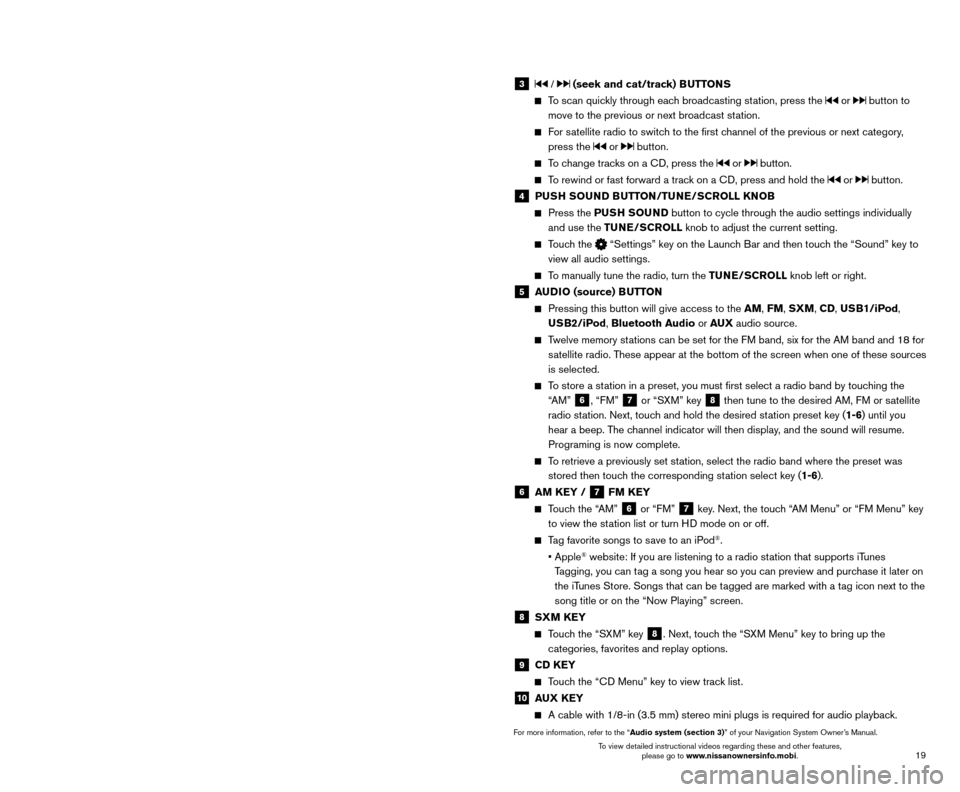
19
18
7 FRESH AIR INTAKE CONTROL BUTTON
Press the fresh air int ake control button 7 to draw outside air into the
passenger compartment. The indicator light on the
button will illuminate and
the indicator light on the
button will extinguish.
8 DEFROSTING/DEFOGGING FRONT AND SIDE WINDOWS
Press the front defroster FRONT button to turn the system on. This feature
removes humidity from the air.
Turn the temperature control dial 1 to set the desired temperature.
To defrost the front and side windows quickly, set the temperature controls and fan speed controls to their maximum settings.
9 DEFROSTING REAR WINDOW AND OUTSIDE MIRRORS (if so equipped)
Push the rear window defroster REAR switch to turn the system on or off.
This function automatically turns off after approximately 15 minutes.
10 A/C BUTTON
Press the A/C button to turn the air conditioner system on or off. This system helps
cool and dehumidify the air inside the cabin and defog the windows.
For more information, refer to the “Instruments and controls (section 2)” and the “Display screen, heater, air
conditioner, audio and phone systems (section 4)” of your Owner’s Manual.
FIRST DRIVE FEATURES
3 / (seek and cat/track) BUTTONS
To scan quickly through each broadcasting station, press the or button to
move to the previous or next broadcast station.
For satellite radio to switch to the first channel of the previous or next category, press the
or button.
To change tracks on a CD, press the or button.
To rewind or fast forward a track on a CD, press and hold the or button.
4 PUSH SOUND BUTTON/TUNE/SCROLL KNOB
Press the PU SH SOUND button to cycle through the audio settings individually
and use the TUNE/SCROLL knob to adjust the current setting.
Touch the “Settings” key on the Launch Bar and then touch the “Sound” key to
view all audio settings.
To manually tune the radio, turn the TUNE/SCROLL knob left or right.
5 AUDIO (source) BUTTON
Pressing this button will give access to the AM, FM, SXM, CD, USB1/iPod,
USB2/iPod, Bluetooth Audio or AUX audio source.
Twelve memory stations can be set for the FM band, six for the AM band and 18 for
satellite radio. These appear at the bottom of the screen when one of these sources
is selected.
To store a station in a preset, you must first select a radio band by touching the “AM”
6, “FM” 7 or “SXM” key 8 then tune to the desired AM, FM or satellite
radio station. Next, touch and hold the desired station preset key (1-6) until you
hear a beep. The channel indicator will then display, and the sound will resume.
Programing is now complete.
To retrieve a previously set station, select the radio band where the preset was stored then touch the corresponding station select key (1-6).
6 AM KEY / 7 FM KEY
Touch the “AM” 6 or “FM” 7 key. Next, the touch “AM Menu” or “FM Menu” key
to view the station list or turn HD mode on or off.
Tag favorite songs to save to an iPod®.
•
Apple® website: If you are listening to a radio station that supports iTunes
Tagging, you can tag a song you hear so you can preview and purchase it later on
the iTunes Store. Songs that can be tagged are marked with a tag icon next to the
song title or on the “Now Playing” screen.
8 SXM KEY
Touch the “SXM” key 8. Next, touch the “SXM Menu” key to bring up the
categories, favorites and replay options.
9 CD KEY
Touch the “CD Menu” key to view track list.
10 AUX KEY
A cable with 1/8-in (3.5 mm) stereo mini plugs is required for audio p\
laybac k.
For more information, refer to the “Audio system (section 3)” of your Navigation System Owner’s Manual.
4
6789
10
2
3
1
5
*SiriusXM® Satellite Radio is only available on vehicles equipped with an optional s\
atellite radio subscription service.
FM/AM/SiriusXM®* SATELLITE RADIO WITH
CD PLAYER AND NAVIGATION
Touch the “Audio” key 2 on the Launch Bar to display the current audio source.
Touch the “Audio” key 2 a second time to access the source selection screen.
1 (on•off) BUTTON/VOL (volume) CONTROL KNOB
Press the PU SH (on•off) button to turn the audio system on or off.
Turn the VO L (volume) control knob right or left to increase or decrease the volum\
e.
2 AUDIO KEY
Touch the “Audio” key on the Launch Bar to bring up the current source’s
control screen.
To view detailed instructional videos regarding these and other features, please go to www.nissanownersinfo.mobi. To view detailed instructional videos regarding these and other features,
please go to www.nissanownersinfo.mobi.