key NISSAN MURANO HYBRID 2016 3.G Quick Reference Guide
[x] Cancel search | Manufacturer: NISSAN, Model Year: 2016, Model line: MURANO HYBRID, Model: NISSAN MURANO HYBRID 2016 3.GPages: 36, PDF Size: 3.39 MB
Page 20 of 36
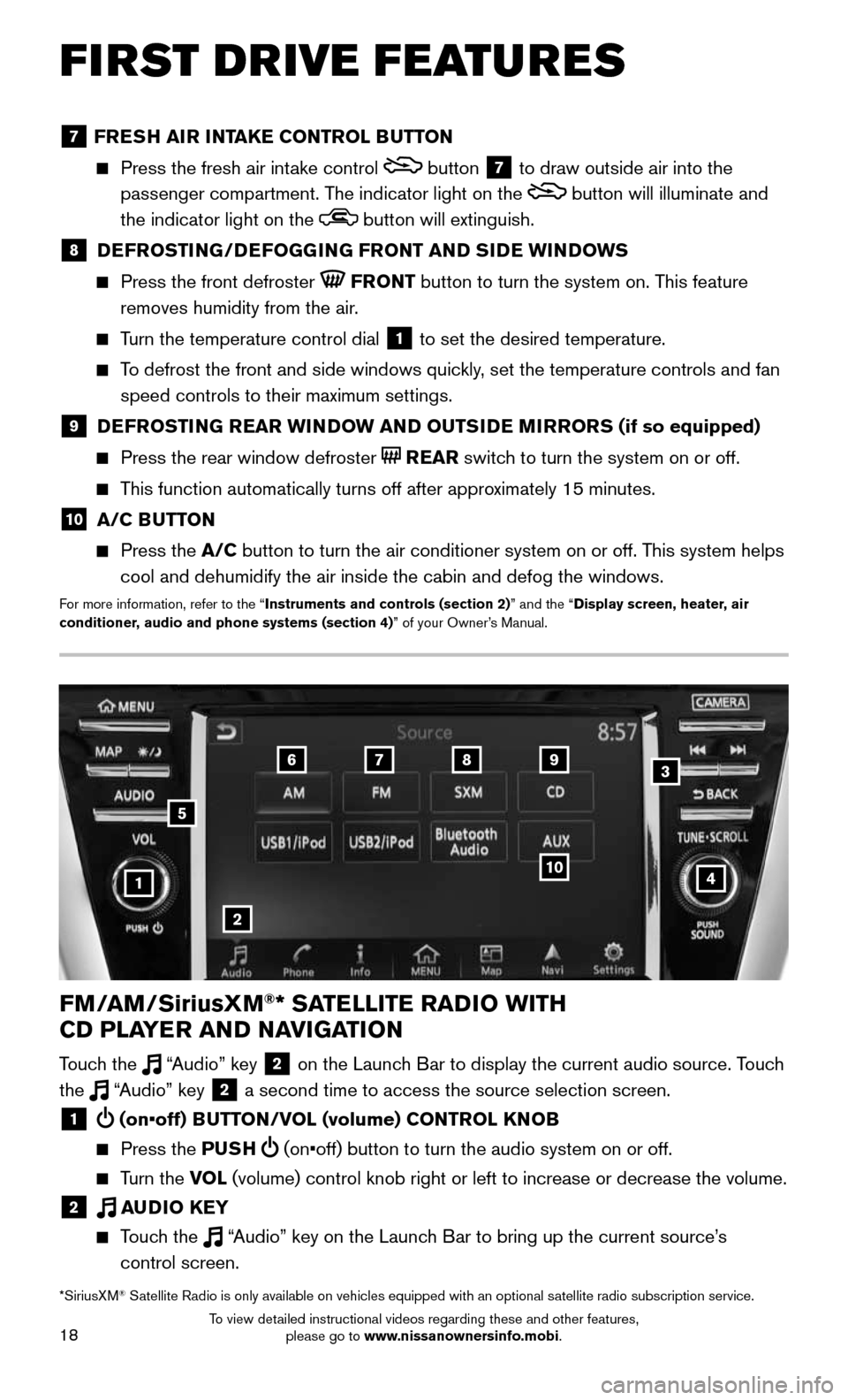
18
FIRST DRIVE FEATURES
4
6789
10
2
3
1
FM/AM/SiriusXM®* SATELLITE RADIO WITH
CD PLAYER AND NAVIGATION
Touch the “Audio” key 2 on the Launch Bar to display the current audio source. Touch
the “Audio” key 2 a second time to access the source selection screen.
1 (on•off) BUTTON/VOL (volume) CONTROL KNOB
Press the PUSH (on•off) button to turn the audio system on or off.
Turn the VOL (volume) control knob right or left to increase or decrease the volum\
e.
2 AUDIO KEY
Touch the “Audio” key on the Launch Bar to bring up the current source’s
control screen.
5
*SiriusXM® Satellite Radio is only available on vehicles equipped with an optional s\
atellite radio subscription service.
7 FRESH AIR INTAKE CONTROL BUTTON
Press the fresh air int ake control button 7 to draw outside air into the
passenger compartment. The indicator light on the
button will illuminate and
the indicator light on the
button will extinguish.
8 DEFROSTING/DEFOGGING FRONT AND SIDE WINDOWS
Press the front defroster FRONT button to turn the system on. This feature
removes humidity from the air.
Turn the temperature control dial 1 to set the desired temperature.
To defrost the front and side windows quickly, set the temperature controls and fan
speed controls to their maximum settings.
9 DEFROSTING REAR WINDOW AND OUTSIDE MIRRORS (if so equipped)
Press the rear window defroster REAR switch to turn the system on or off.
This function automatically turns off after approximately 15 minutes.
10 A/C BUTTON
Press the A/C button to turn the air conditioner system on or off. This system helps
cool and dehumidify the air inside the cabin and defog the windows.
For more information, refer to the “Instruments and controls (section 2)” and the “Display screen, heater, air
conditioner, audio and phone systems (section 4)” of your Owner’s Manual.
To view detailed instructional videos regarding these and other features, please go to www.nissanownersinfo.mobi.
Page 21 of 36
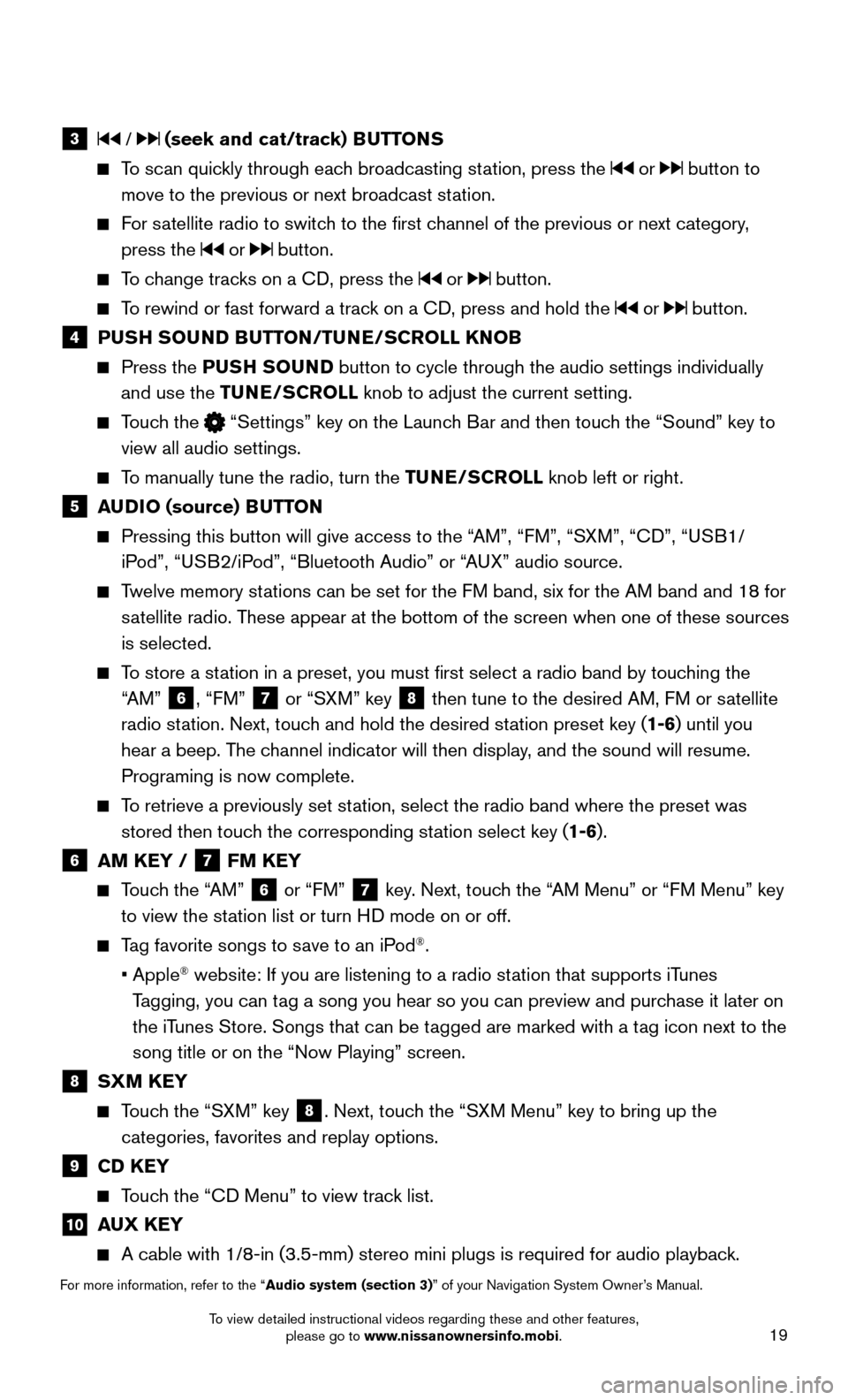
19
3 / (seek and cat/track) BUTTONS
To scan quickly through each broadcasting station, press the or button to
move to the previous or next broadcast station.
For satellite radio to switch to the first channel of the previous or next category,
press the or button.
To change tracks on a CD, press the or button.
To rewind or fast forward a track on a CD, press and hold the or button.
4 PUSH SOUND BUTTON/TUNE/SCROLL KNOB
Press the PUSH SOUND button to cycle through the audio settings individually
and use the TUNE/SCROLL knob to adjust the current setting.
Touch the “Settings” key on the Launch Bar and then touch the “Sound” key to
view all audio settings.
To manually tune the radio, turn the TUNE/SCROLL knob left or right.
5 AUDIO (source) BUTTON
Pressing this button will give access to the “ AM”, “FM”, “SXM”, “CD”, “USB1/
iPod”, “USB2/iPod”, “Bluetooth Audio” or “AUX” audio source.
Twelve memory stations can be set for the FM band, six for the AM band and 18 for
satellite radio. These appear at the bottom of the screen when one of these sources
is selected.
To store a station in a preset, you must first select a radio band by touching the
“AM” 6, “FM” 7 or “SXM” key 8 then tune to the desired AM, FM or satellite
radio station. Next, touch and hold the desired station preset key (1-6) until you
hear a beep. The channel indicator will then display, and the sound will resume.
Programing is now complete.
To retrieve a previously set station, select the radio band where the preset was
stored then touch the corresponding station select key (1-6).
6 AM KEY / 7 FM KEY
Touch the “AM” 6 or “FM” 7 key. Next, touch the “AM Menu” or “FM Menu” key
to view the station list or turn HD mode on or off.
Tag favorite songs to save to an iPod®.
• Apple® website: If you are listening to a radio station that supports iTunes
Tagging, you can tag a song you hear so you can preview and purchase it later on
the iTunes Store. Songs that can be tagged are marked with a tag icon next to the
song title or on the “Now Playing” screen.
8 SXM KEY
Touch the “SXM” key 8. Next, touch the “SXM Menu” key to bring up the
categories, favorites and replay options.
9 CD KEY
Touch the “CD Menu” to view track list.
10 AUX KEY
A cable with 1/8-in (3.5-mm) stereo mini plugs is required for audio p\
laybac k.
For more information, refer to the “Audio system (section 3)” of your Navigation System Owner’s Manual.
To view detailed instructional videos regarding these and other features, please go to www.nissanownersinfo.mobi.
Page 22 of 36
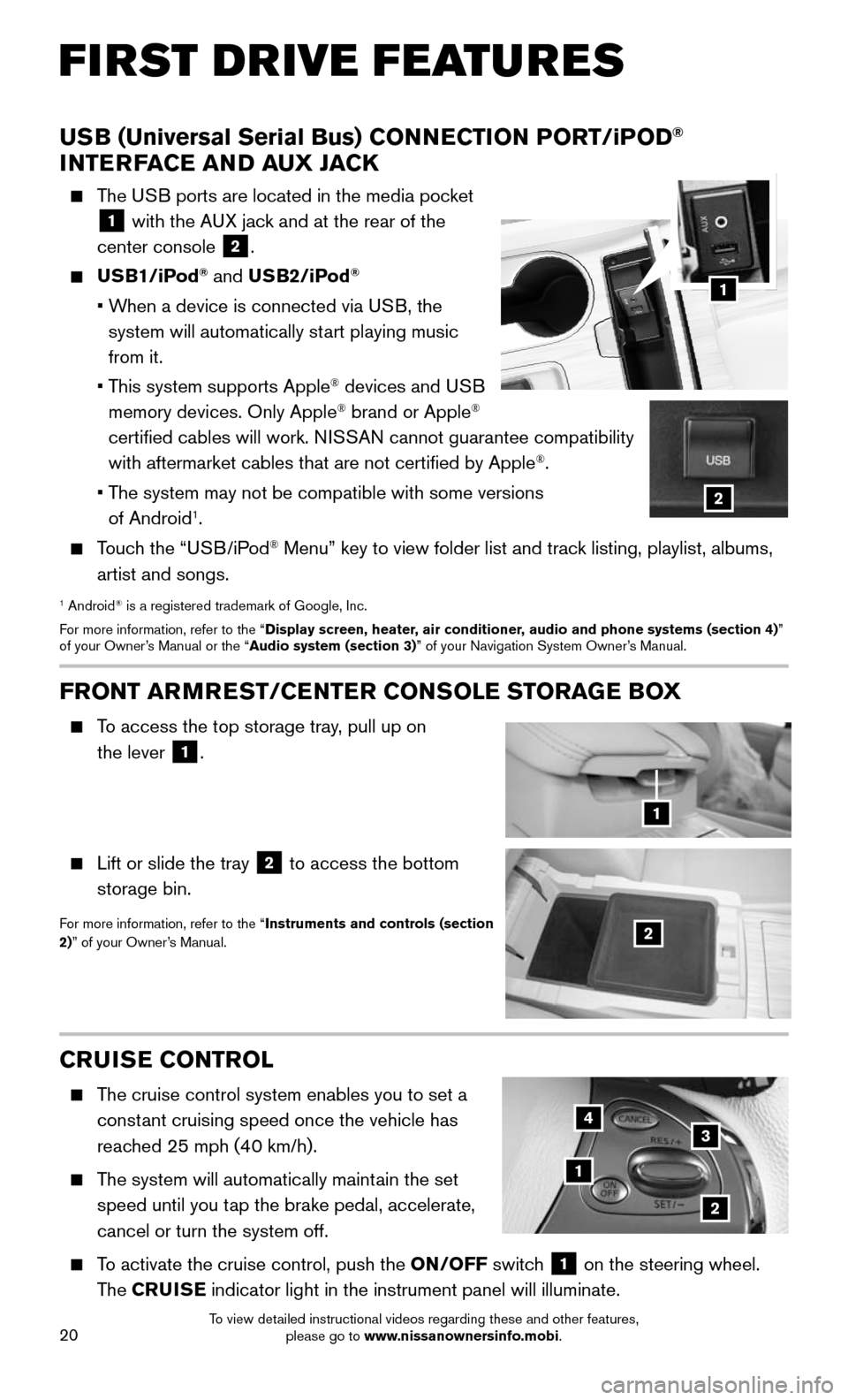
20
FIRST DRIVE FEATURES
CRUISE CONTROL
The cruise control system enables you to set a
constant cruising speed once the vehicle has
reached 25 mph (40 km/h).
The system will automatically maintain the set
speed until you tap the brake pedal, accelerate,
cancel or turn the system off.
To activate the cruise control, push the ON/OFF switch 1 on the steering wheel.
The CRUISE indicator light in the instrument panel will illuminate.
1
2
34
FRONT ARMREST /CENTER CONSOLE STORAGE BOX
To access the top storage tray, pull up on
the lever
1.
Lift or slide the tray 2 to access the bottom
storage bin.
For more information, refer to the “Instruments and controls (section
2)” of your Owner’s Manual.2
1
USB (Universal Serial Bus) CONNECTION PORT/iPOD®
INTERFACE AND AUX JACK
The USB ports are located in the media pocket
1 with the AUX jack and at the rear of the
center console
2.
USB1/iPod® and USB2/iPod®
• When a device is connected via USB, the
system will automatically start playing music
from it.
• This system supports Apple® devices and USB
memory devices. Only Apple® brand or Apple®
certified cables will work. NISSAN cannot guarantee compatibility
with aftermarket cables that are not certified by Apple
®.
• The system may not be compatible with some versions
of Android1.
Touch the “USB/iPod® Menu” key to view folder list and track listing, playlist, albums,
artist and songs.
1 Android® is a registered trademark of Google, Inc.
For more information, refer to the “Display screen, heater, air conditioner, audio and phone systems (section 4)”
of your Owner’s Manual or the “Audio system (section 3)” of your Navigation System Owner’s Manual.
1
2
To view detailed instructional videos regarding these and other features, please go to www.nissanownersinfo.mobi.
Page 26 of 36
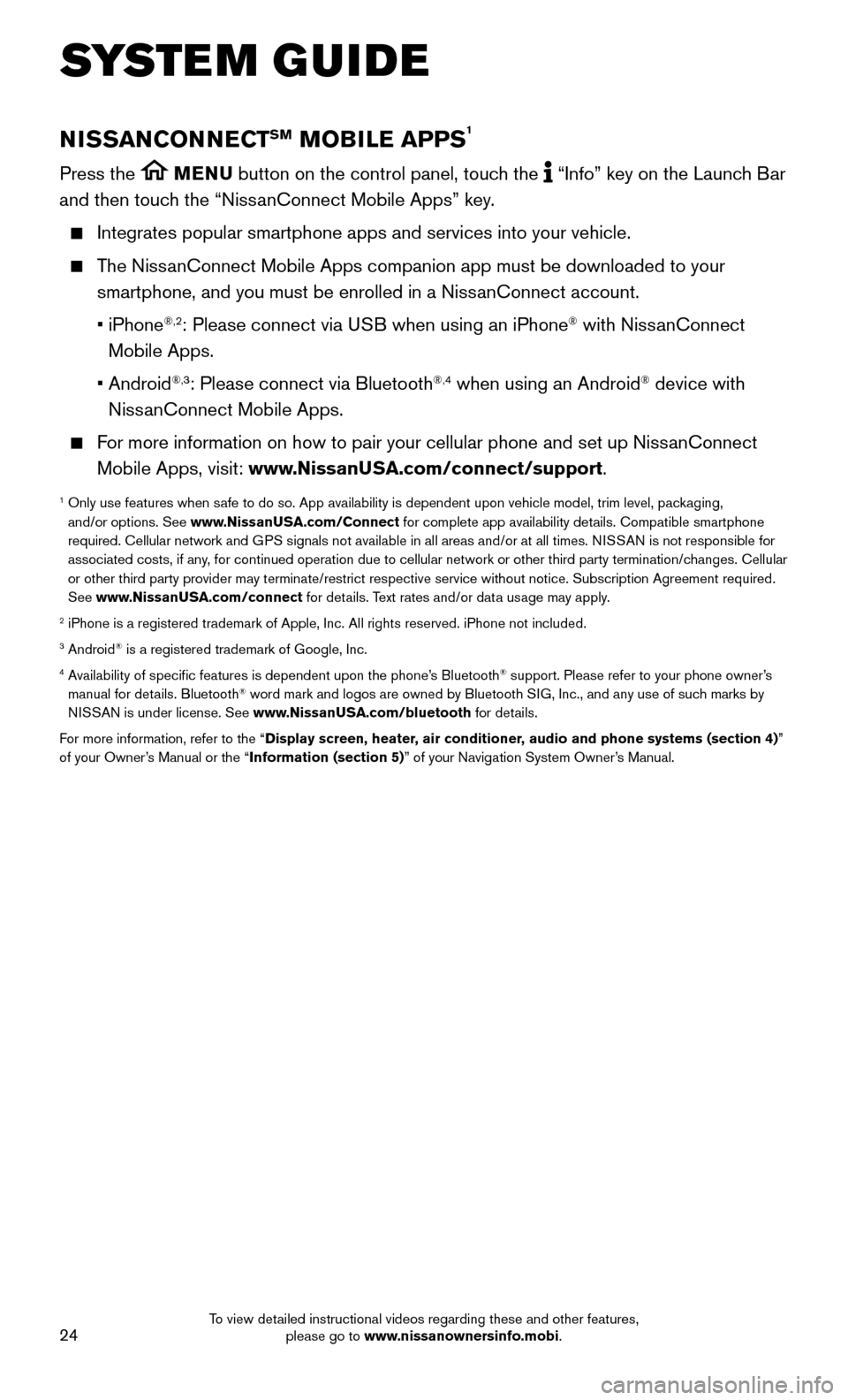
24
SYSTEM GUIDE
NISSANCONNECTSM MOBILE APPS1
Press the MENU button on the control panel, touch the “Info” key on the Launch Bar
and then touch the “NissanConnect Mobile Apps” key.
Integrates popular smartphone apps and services into your vehicle.
The NissanConnect Mobile Apps companion app must be downloaded to your
smartphone, and you must be enrolled in a NissanConnect account.
• iPhone®,2: Please connect via USB when using an iPhone® with NissanConnect
Mobile Apps.
• Android®,3: Please connect via Bluetooth®,4 when using an Android® device with
NissanConnect Mobile Apps.
For more information on how to pair your cellular phone and set up NissanConnect
Mobile Apps, visit: www.NissanUSA.com/connect/support.
1 Only use features when s afe to do so. App availability is dependent upon vehicle model, trim lev\
el, packaging,
and/or options. See www.NissanUSA.com/Connect for complete app availability details. Compatible smartphone
required. Cellular network and GPS signals not available in all areas and/or at all times. NISSAN is not responsible for
associated costs, if any, for continued operation due to cellular network or other third party t\
ermination/changes. Cellular
or other third party provider may terminate/restrict respective service \
without notice. Subscription Agreement required.
See www.NissanUSA.com/connect for details. Text rates and/or data usage may apply.
2 iPhone is a registered trademark of Apple, Inc. All rights reserved. iPh\
one not included.3 Android® is a registered trademark of Google, Inc.4 Availability of specific features is dependent upon the phone’s Bluetooth® support. Please refer to your phone owner’s
manual for details. Bluetooth® word mark and logos are owned by Bluetooth SIG, Inc., and any use of such marks by
NISSAN is under license. See www.NissanUSA.com/bluetooth for details.
For more information, refer to the “Display screen, heater, air conditioner, audio and phone systems (section 4)”
of your Owner’s Manual or the “Information (section 5)” of your Navigation System Owner’s Manual.
To view detailed instructional videos regarding these and other features, please go to www.nissanownersinfo.mobi.
Page 27 of 36
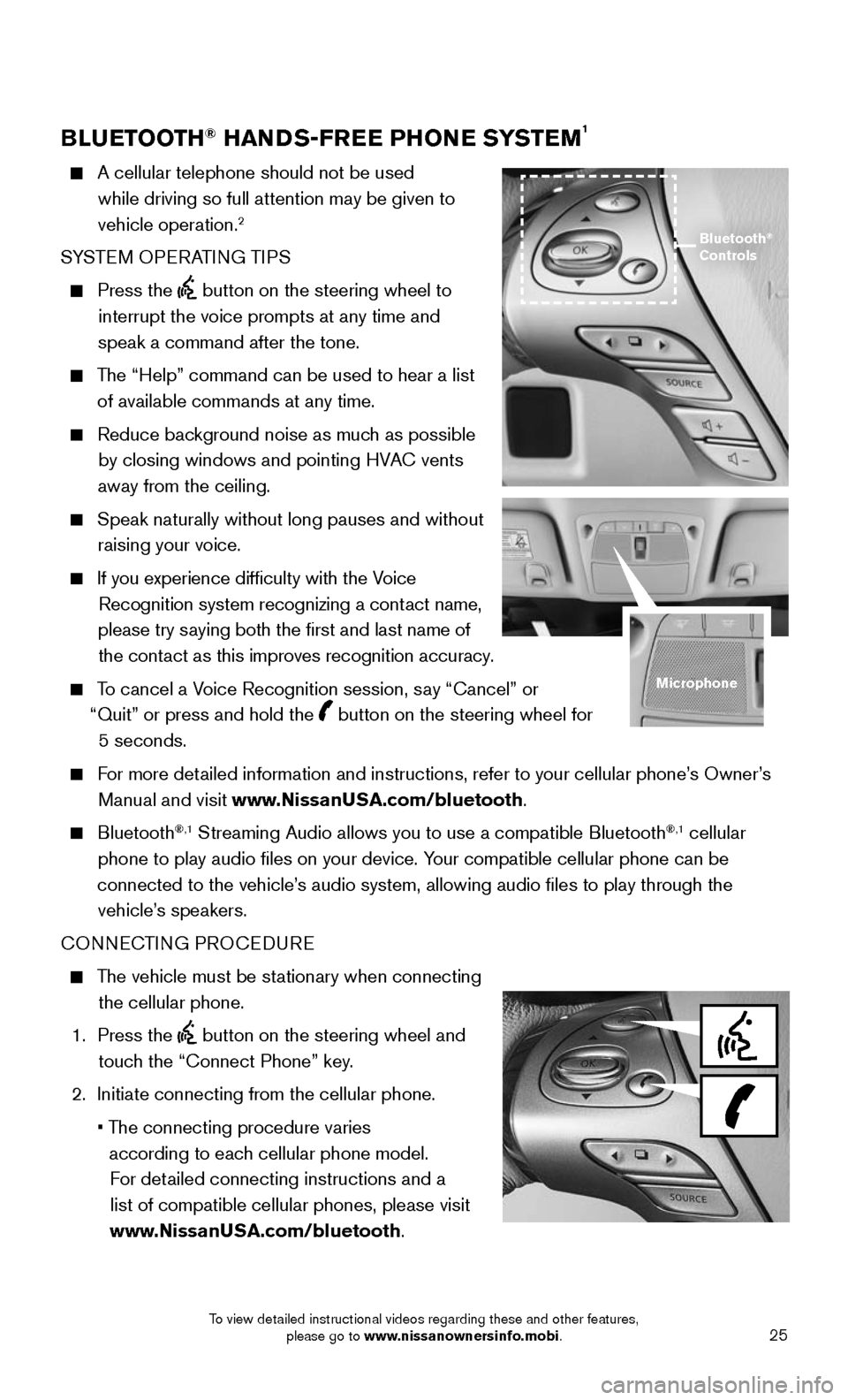
25
BLUETOOTH® HANDS-FREE PHONE SYSTEM1
A cellular telephone should not be used
while driving so full attention may be given to
vehicle operation.
2
SYSTEM OPERATING TIPS
Press the button on the steering wheel to
interrupt the voice prompts at any time and
speak a command after the tone.
The “Help” command can be used to hear a list
of available commands at any time.
Reduce bac kground noise as much as possible
by closing windows and pointing HVAC vents
away from the ceiling.
Speak naturally without long pauses and without
raising your voice.
If you experience difficulty with the V oice
Recognition system recognizing a contact name,
please try saying both the first and last name of the contact as this improves recognition accuracy.
To cancel a Voice Recognition session, say “Cancel” or
“Quit” or press and hold the
button on the steering wheel for
5 seconds.
For more detailed information and instructions, refer to your cellular phone’s Owner’s
Manual and visit www.NissanUSA.com/bluetooth.
Bluetooth®,1 Streaming Audio allows you to use a compatible Bluetooth®,1 cellular
phone to play audio files on your device. Your compatible cellular phone can be
connected to the vehicle’s audio system, allowing audio files to play through the vehicle’s speakers.
CONNECTING PROCEDURE
The vehicle must be stationary when connecting
the cellular phone.
1. Press the button on the steering wheel and
touch the “Connect Phone” key.
2. Initiate connecting from the cellular phone.
• The connecting procedure varies
according to each cellular phone model. For detailed connecting instructions and a list of compatible cellular phones, please visit
www.NissanUSA.com/bluetooth.
Bluetooth®
Controls
Microphone
To view detailed instructional videos regarding these and other features, please go to www.nissanownersinfo.mobi.
Page 28 of 36
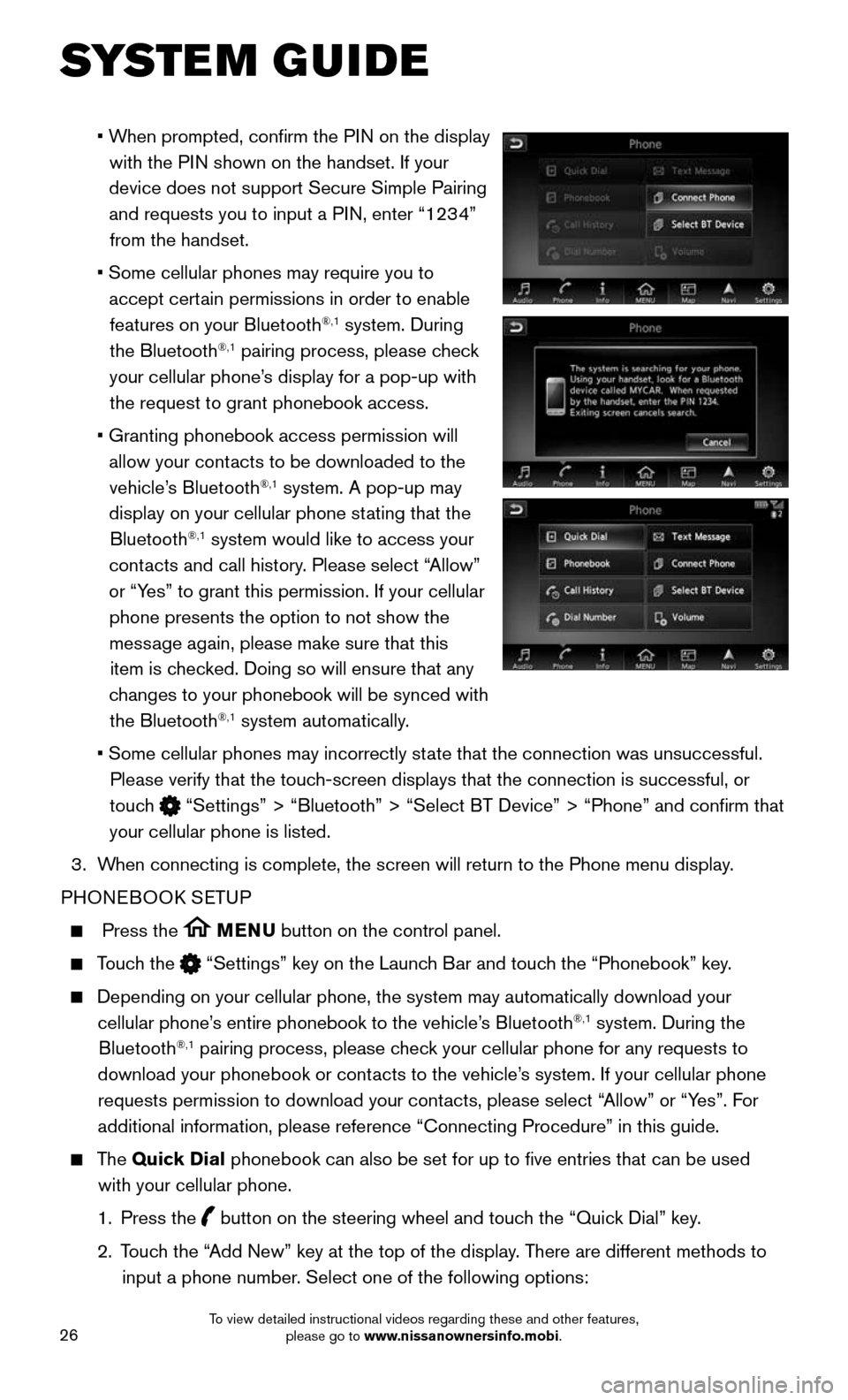
26
SYSTEM GUIDE
• When prompted, confirm the PIN on the display
with the PIN shown on the handset. If your
device does not support Secure Simple Pairing and requests you to input a PIN, enter “1234” from the handset.
• Some cellular phones may require you to
accept certain permissions in order to enable
features on your Bluetooth®,1 system. During
the Bluetooth®,1 pairing process, please check
your cellular phone’s display for a pop-up with the request to grant phonebook access.
• Granting phonebook access permission will
allow your contacts to be downloaded to the
vehicle’s Bluetooth®,1 system. A pop-up may
display on your cellular phone stating that the Bluetooth
®,1 system would like to access your
contacts and call history. Please select “Allow”
or “Yes” to grant this permission. If your cellular phone presents the option to not show the message again, please make sure that this item is checked. Doing so will ensure that any
changes to your phonebook will be synced with the Bluetooth
®,1 system automatically.
• Some cellular phones may incorrectly st ate that the connection was unsuccessful.
Please verify that the touch-screen displays that the connection is successful, or
touch
“Settings” > “Bluetooth” > “Select BT Device” > “P\
hone” and confirm that
your cellular phone is listed.
3. When connecting is complete, the screen will return to the Phone menu dis\
play.
PHONEBOOK SETUP
Press the MENU button on the control panel.
Touch the “Settings” key on the Launch Bar and touch the “Phonebook” key.
Depending on your cellular phone, the system may automatically download \
your
cellular phone’s entire phonebook to the vehicle’s Bluetooth®,1 system. During the
Bluetooth®,1 pairing process, please check your cellular phone for any requests to
download your phonebook or contacts to the vehicle’s system. If your cellular phone requests permission to download your contacts, please select “Allow” or “Yes”. For
additional information, please reference “Connecting Procedure” in\
this guide.
The Quick Dial phonebook can also be set for up to five entries that can be used
with your cellular phone.
1. Press the button on the steering wheel and touch the “Quick Dial” key.
2. Touch the “Add New” key at the top of the display. There are different methods to
input a phone number. Select one of the following options:
To view detailed instructional videos regarding these and other features, please go to www.nissanownersinfo.mobi.
Page 29 of 36
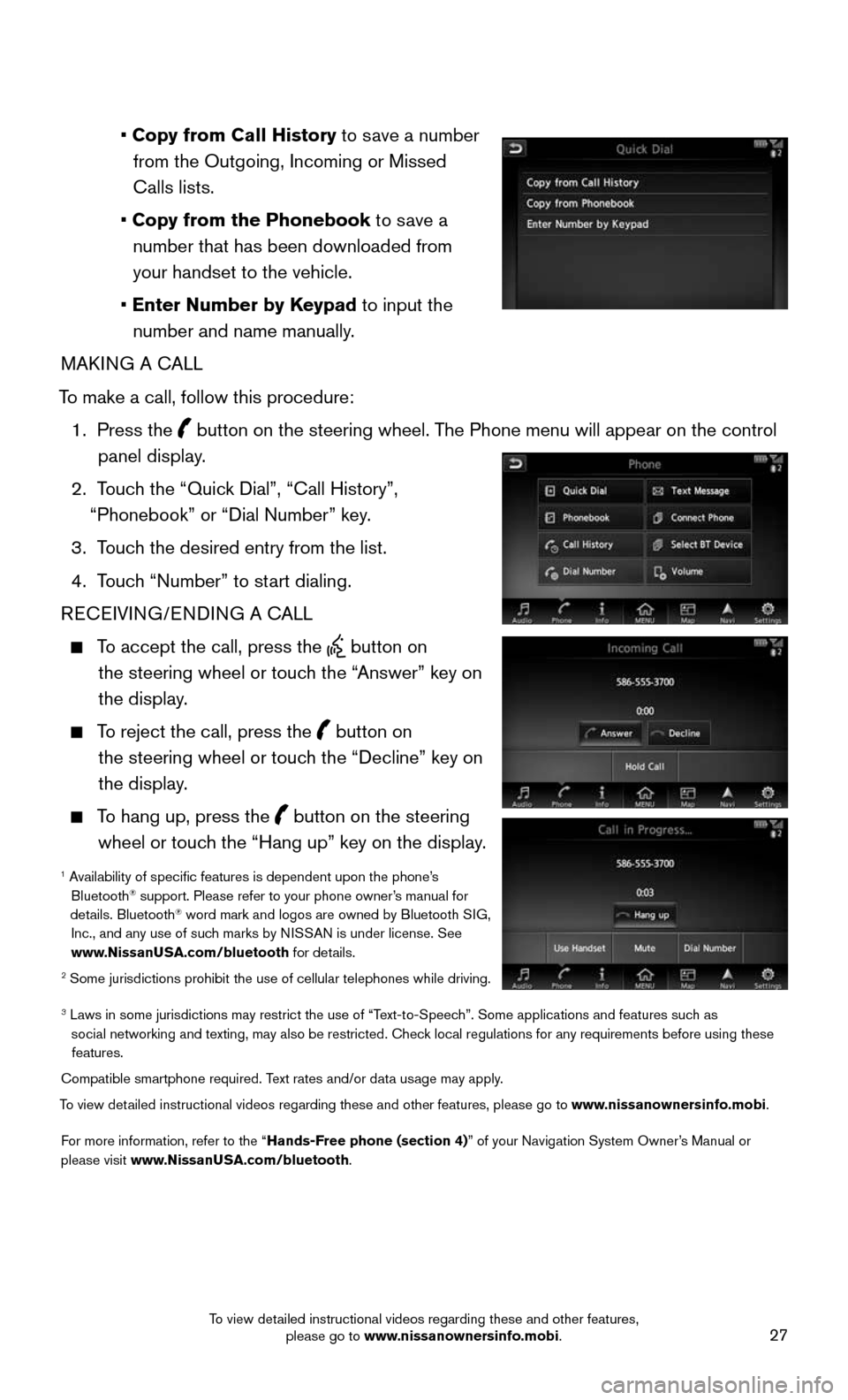
27
• Copy from Call History to save a number from the Outgoing, Incoming or Missed
Calls lists.
• Copy from the Phonebook to save a number that has been downloaded from your handset to the vehicle.
• Enter Number by Keypad to input the number and name manually.
MAKING A CALL
To make a call, follow this procedure:
1. Press the button on the steering wheel. The Phone menu will appear on the control
panel display.
2. Touch the “Quick Dial”, “Call History”,
“Phonebook” or “Dial Number” key.
3. Touch the desired entry from the list.
4. Touch “Number” to start dialing.
RECEIVING/ENDING A CALL
To accept the call, press the button on
the steering wheel or touch the “Answer” key on
the display.
To reject the call, press the button on
the steering wheel or touch the “Decline” key on
the display.
To hang up, press the button on the steering
wheel or touch the “Hang up” key on the display.
1 Availability of specific features is dependent upon the phone’s Bluetooth® support. Please refer to your phone owner’s manual for
details. Bluetooth® word mark and logos are owned by Bluetooth SIG,
Inc., and any use of such marks by NISSAN is under license. See
www.NissanUSA.com/bluetooth for details.
2 Some jurisdictions prohibit the use of cellular telephones while drivin\
g.
3 Laws in some jurisdictions may restrict the use of “T ext-to-Speech”. Some applications and features such as
social networking and texting, may also be restricted. Check local regulations for any requirements before using these features.
Compatible smartphone required. Text rates and/or data usage may apply.
To view detailed instructional videos regarding these and other features, please go\
to www.nissanownersinfo.mobi.
For more information, refer to the “Hands-Free phone (section 4)” of your Navigation System Owner’s Manual or
please visit www.NissanUSA.com/bluetooth.
To view detailed instructional videos regarding these and other features, please go to www.nissanownersinfo.mobi.
Page 30 of 36
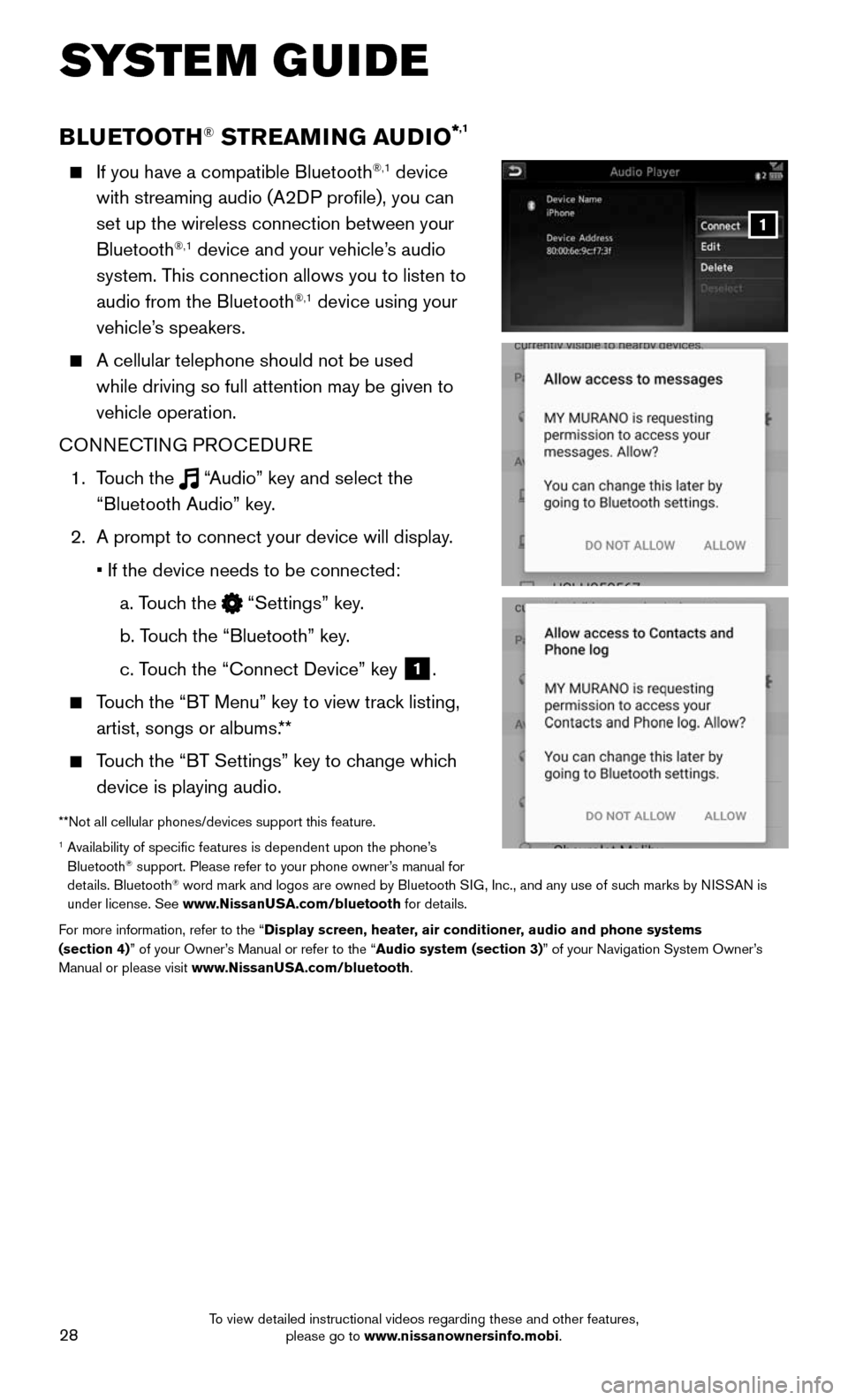
28
SYSTEM GUIDE
BLUETOOTH® STREAMING AUDIO*,1
If you have a compatible Bluetooth®,1 device
with streaming audio (A2DP profile), you can
set up the wireless connection between your
Bluetooth
®,1 device and your vehicle’s audio
system. This connection allows you to listen to
audio from the Bluetooth
®,1 device using your
vehicle’s speakers.
A cellular telephone should not be used
while driving so full attention may be given to
vehicle operation.
CONNECTING PROCEDURE
1. Touch the “Audio” key and select the
“Bluetooth Audio” key.
2. A prompt to connect your device will display .
• If the device needs to be connected:
a. Touch the “Settings” key.
b. Touch the “Bluetooth” key.
c. Touch the “Connect Device” key 1.
Touch the “BT Menu” key to view track listing,
artist, songs or albums.**
Touch the “BT Settings” key to change which
device is playing audio.
**Not all cellular phones/devices support this feature.1 Availability of specific features is dependent upon the phone’s Bluetooth® support. Please refer to your phone owner’s manual for
details. Bluetooth® word mark and logos are owned by Bluetooth SIG, Inc., and any use of such marks by NISSAN is
under license. See www.NissanUSA.com/bluetooth for details.
For more information, refer to the “Display screen, heater, air conditioner, audio and phone systems
(section 4)” of your Owner’s Manual or refer to the “Audio system (section 3)” of your Navigation System Owner’s
Manual or please visit www.NissanUSA.com/bluetooth.
1
To view detailed instructional videos regarding these and other features, please go to www.nissanownersinfo.mobi.
Page 31 of 36
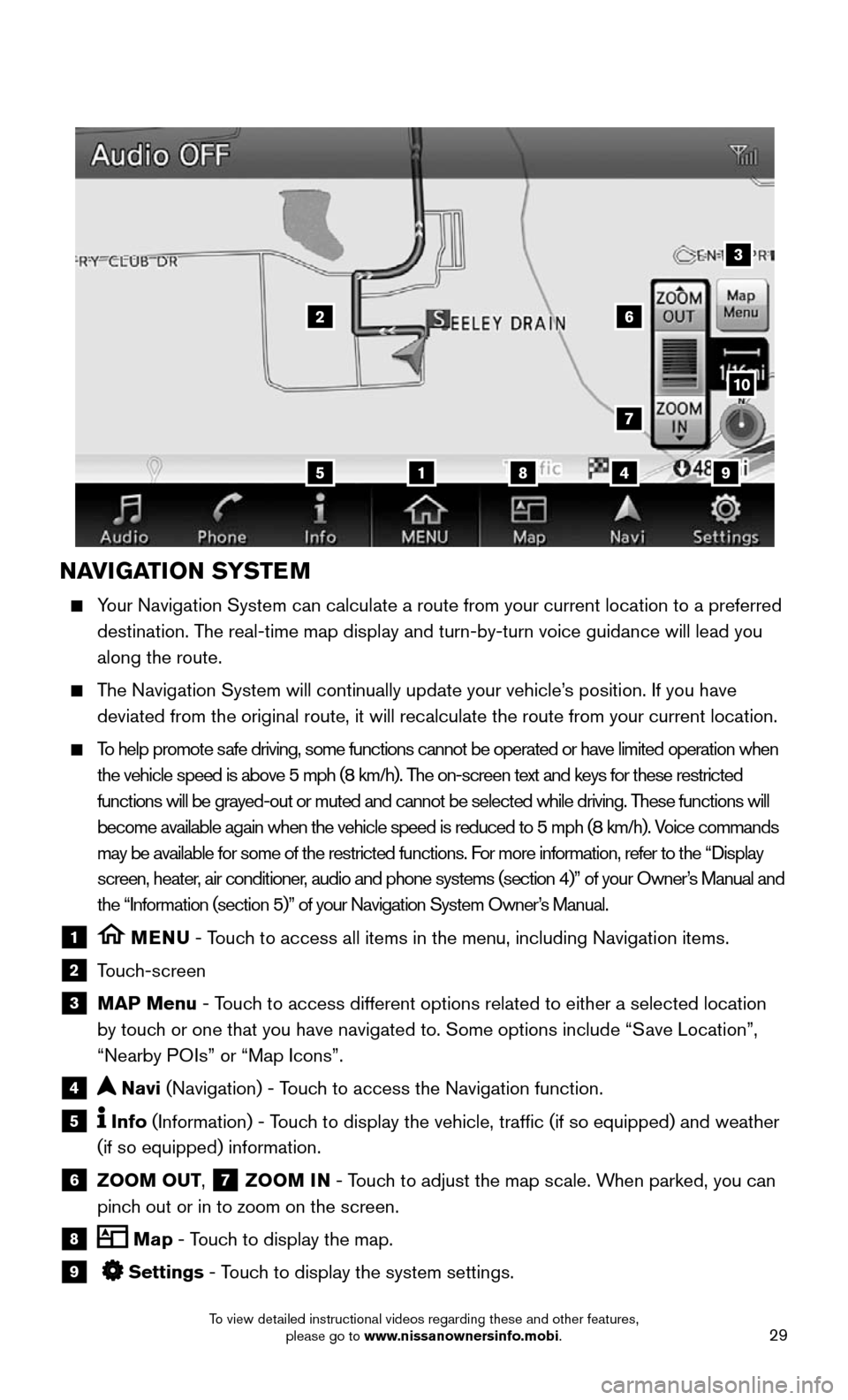
29
NAVIGATION SYSTEM
Your Navigation System can calculate a route from your current location t\
o a preferred
destination. The real-time map display and turn-by-turn voice guidance will lead you
along the route.
The Navigation System will continually update your vehicle’s position. If you have
deviated from the original route, it will recalculate the route from you\
r current location.
To help promote safe driving, some functions cannot be operated or have limited operation\
when
the vehicle speed is above 5 mph (8 km/h). The on-screen text and keys for these restricted
functions will be grayed-out or muted and cannot be selected while drivi\
ng. These functions will
become available again when the vehicle speed is reduced to 5 mph (8 km\
/h). Voice commands
may be available for some of the restricted functions. For more information, refer to the “Display
screen, heater, air conditioner, audio and phone systems (section 4)” of your Owner’s Manual and
the “Information (section 5)” of your Navigation System Owner’s Manual.
1 MENU - Touch to access all items in the menu, including Navigation items.
2 Touch-screen
3 MAP Menu - Touch to access different options related to either a selected location
by touch or one that you have navigated to. Some options include “Save Location”,
“Nearby POIs” or “Map Icons”.
4 Navi (Navigation) - Touch to access the Navigation function.
5 Info (Information) - Touch to display the vehicle, traffic (if so equipped) and weather
(if so equipped) information.
6 ZOOM OUT, 7 ZOOM IN - Touch to adjust the map scale. When parked, you can
pinch out or in to zoom on the screen.
8 Map - Touch to display the map.
9 Settings - Touch to display the system settings.
5
26
3
7
1849
10
To view detailed instructional videos regarding these and other features, please go to www.nissanownersinfo.mobi.
Page 32 of 36
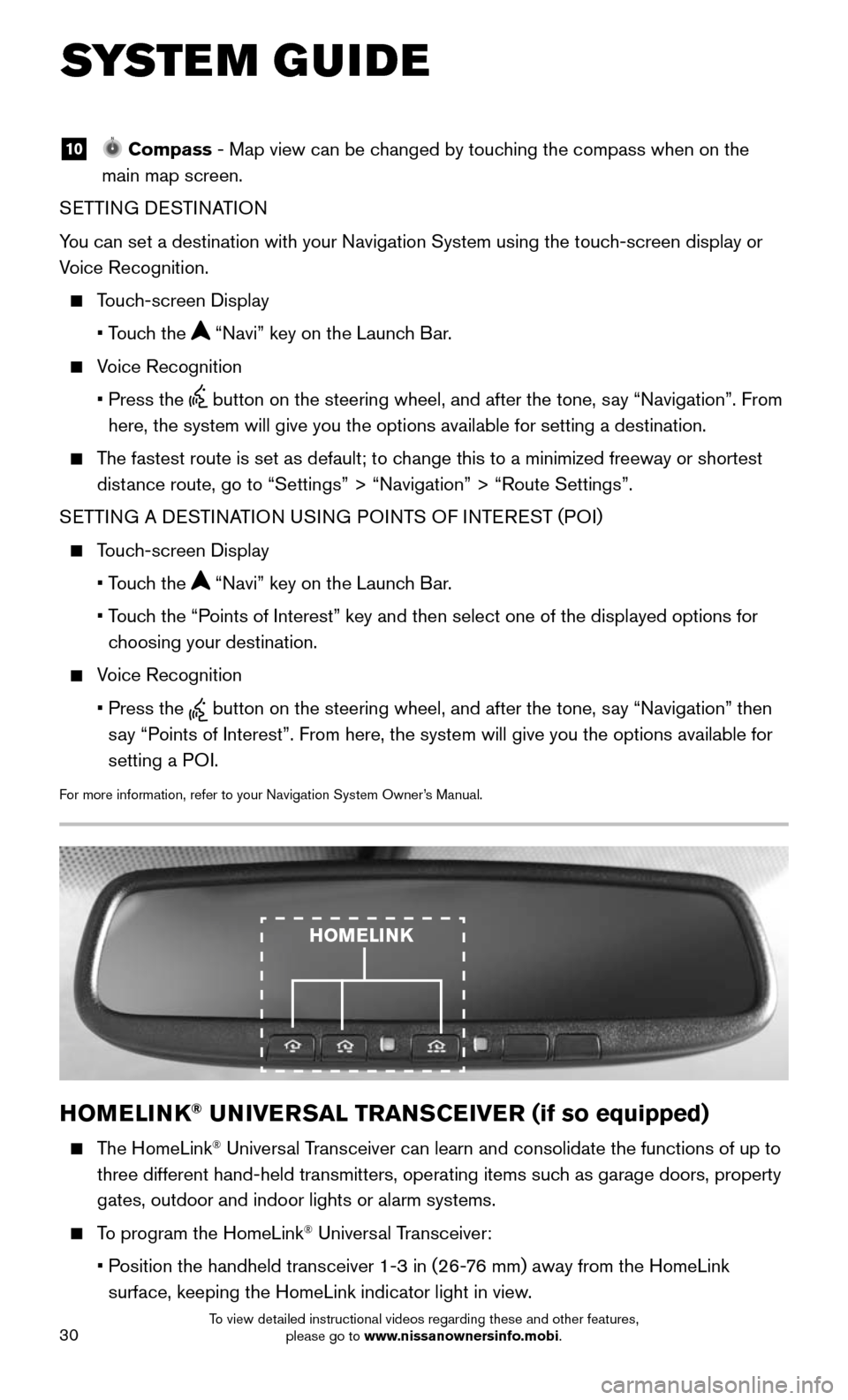
30
SYSTEM GUIDE
10 Compass - Map view can be changed by touching the compass when on the
main map screen.
SETTING DESTINATION
You can set a destination with your Navigation System using the touch-screen display or
Voice Recognition.
Touch-screen Display
• Touch the “Navi” key on the Launch Bar.
Voice Recognition
• Press the button on the steering wheel, and after the tone, say “Navigation”. From
here, the system will give you the options available for setting a desti\
nation.
The fastest route is set as default; to change this to a minimized freeway or shortest
distance route, go to “Settings” > “Navigation” > “Route Sett\
ings”.
SETTING A DESTINATION USING POINTS OF INTEREST (POI)
Touch-screen Display
• Touch the “Navi” key on the Launch Bar.
• Touch the “Points of Interest” key and then select one of the displayed options f\
or
choosing your destination.
Voice Recognition
• Press the button on the steering wheel, and after the tone, say “Navigation” then
say “Points of Interest”. From here, the system will give you the options a\
vailable for
setting a POI.
For more information, refer to your Navigation System Owner’s Manual.
HOMELINK® UNIVERSAL TRANSCEIVER (if so equipped)
The HomeLink® Universal Transceiver can learn and consolidate the functions of up to
three different hand-held transmitters, operating items such as garage doors, property
gates, outdoor and indoor lights or alarm systems.
To program the HomeLink® Universal Transceiver:
• Position the handheld transceiver 1-3 in (26-76 mm) away from the HomeLink
surface, keeping the HomeLink indicator light in view.
HOMELINK
To view detailed instructional videos regarding these and other features, please go to www.nissanownersinfo.mobi.