USB NISSAN MURANO PLATINUM 2015 Owners Manual
[x] Cancel search | Manufacturer: NISSAN, Model Year: 2015, Model line: MURANO PLATINUM, Model: NISSAN MURANO PLATINUM 2015Pages: 424, PDF Size: 4.49 MB
Page 221 of 424
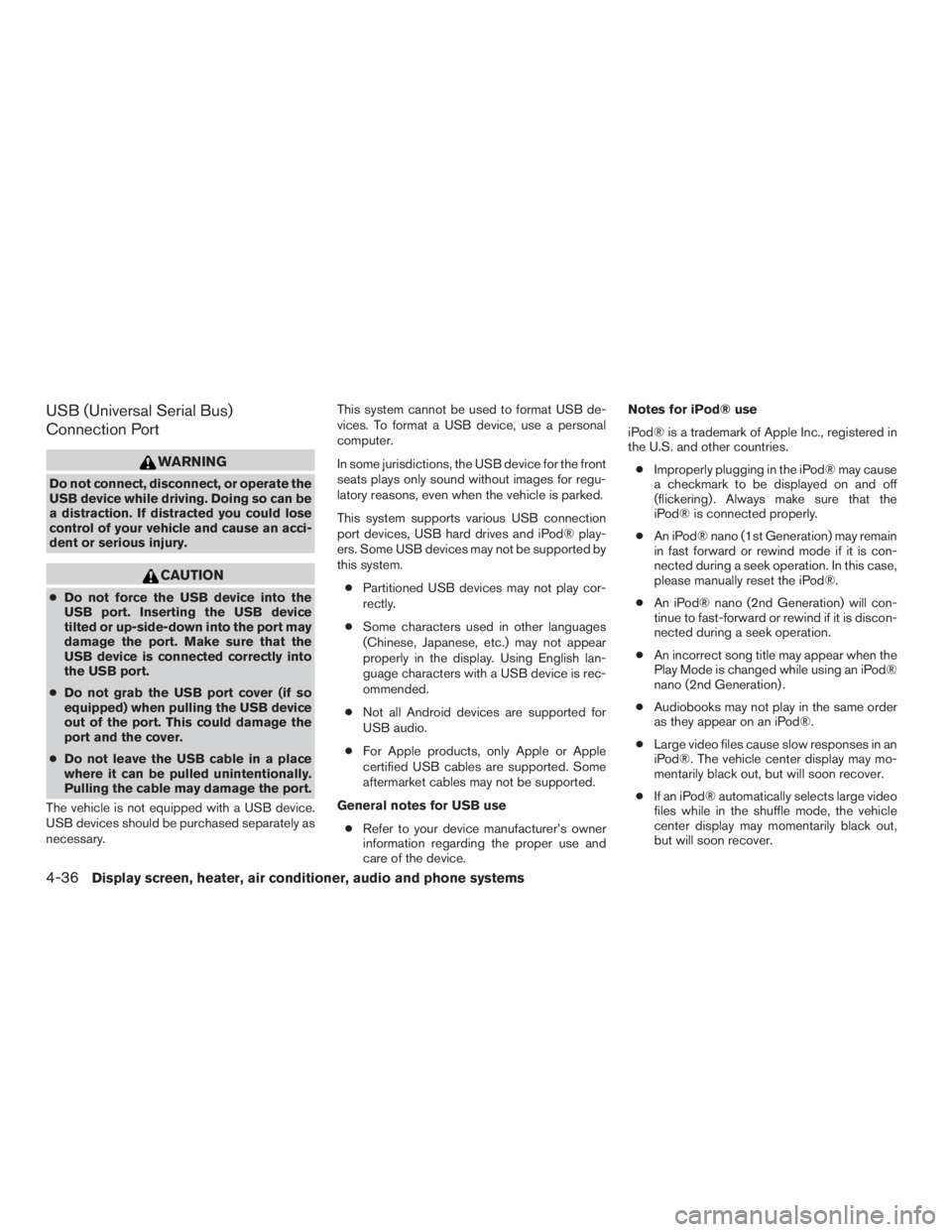
USB (Universal Serial Bus)
Connection Port
Page 228 of 424
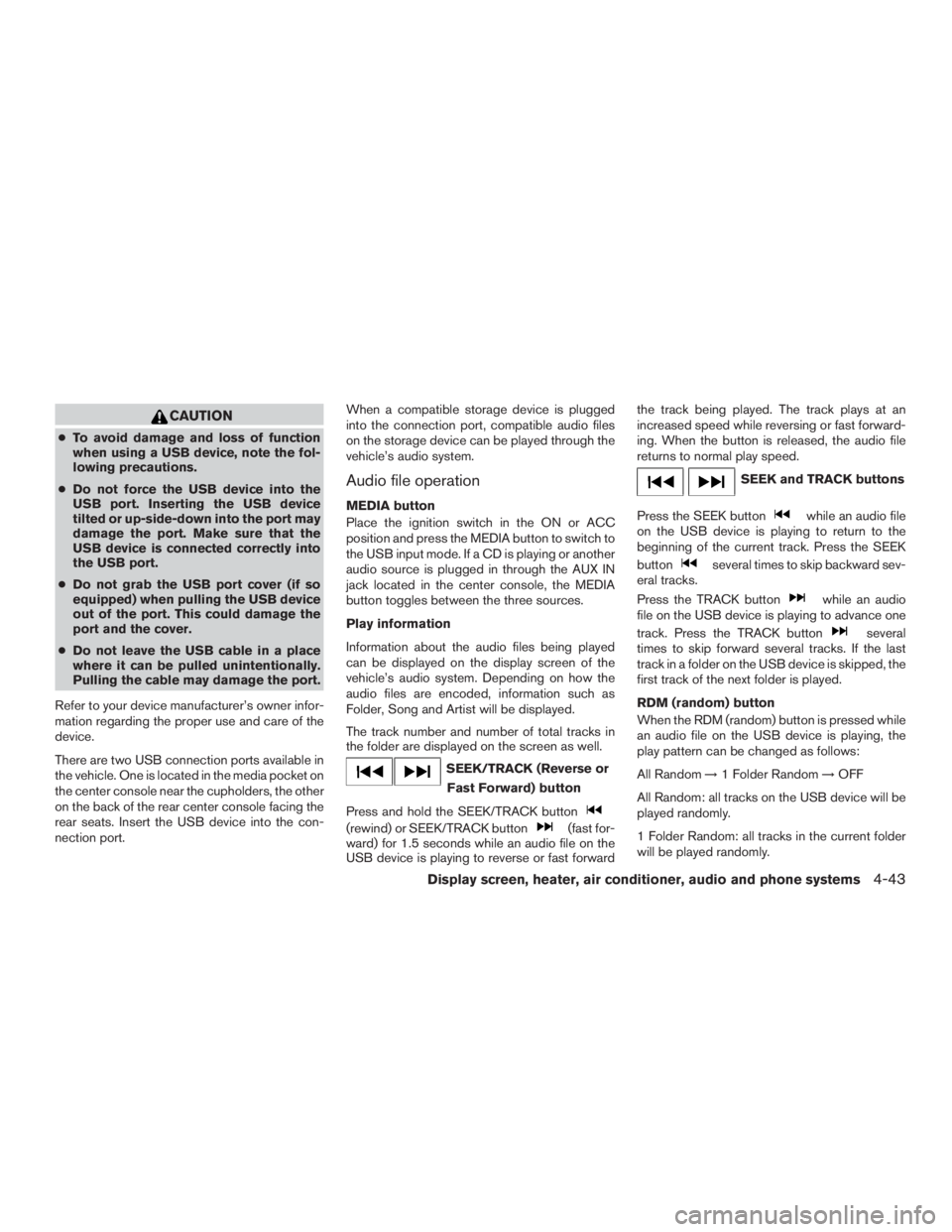
CAUTION
●To avoid damage and loss of function
when using a USB device, note the fol-
lowing precautions.
● Do not force the USB device into the
USB port. Inserting the USB device
tilted or up-side-down into the port may
damage the port. Make sure that the
USB device is connected correctly into
the USB port.
● Do not grab the USB port cover (if so
equipped) when pulling the USB device
out of the port. This could damage the
port and the cover.
● Do not leave the USB cable in a place
where it can be pulled unintentionally.
Pulling the cable may damage the port.
Refer to your device manufacturer’s owner infor-
mation regarding the proper use and care of the
device.
There are two USB connection ports available in
the vehicle. One is located in the media pocket on
the center console near the cupholders, the other
on the back of the rear center console facing the
rear seats. Insert the USB device into the con-
nection port. When a compatible storage device is plugged
into the connection port, compatible audio files
on the storage device can be played through the
vehicle’s audio system.
Audio file operation
MEDIA button
Place the ignition switch in the ON or ACC
position and press the MEDIA button to switch to
the USB input mode. If a CD is playing or another
audio source is plugged in through the AUX IN
jack located in the center console, the MEDIA
button toggles between the three sources.
Play information
Information about the audio files being played
can be displayed on the display screen of the
vehicle’s audio system. Depending on how the
audio files are encoded, information such as
Folder, Song and Artist will be displayed.
The track number and number of total tracks in
the folder are displayed on the screen as well.
Page 229 of 424
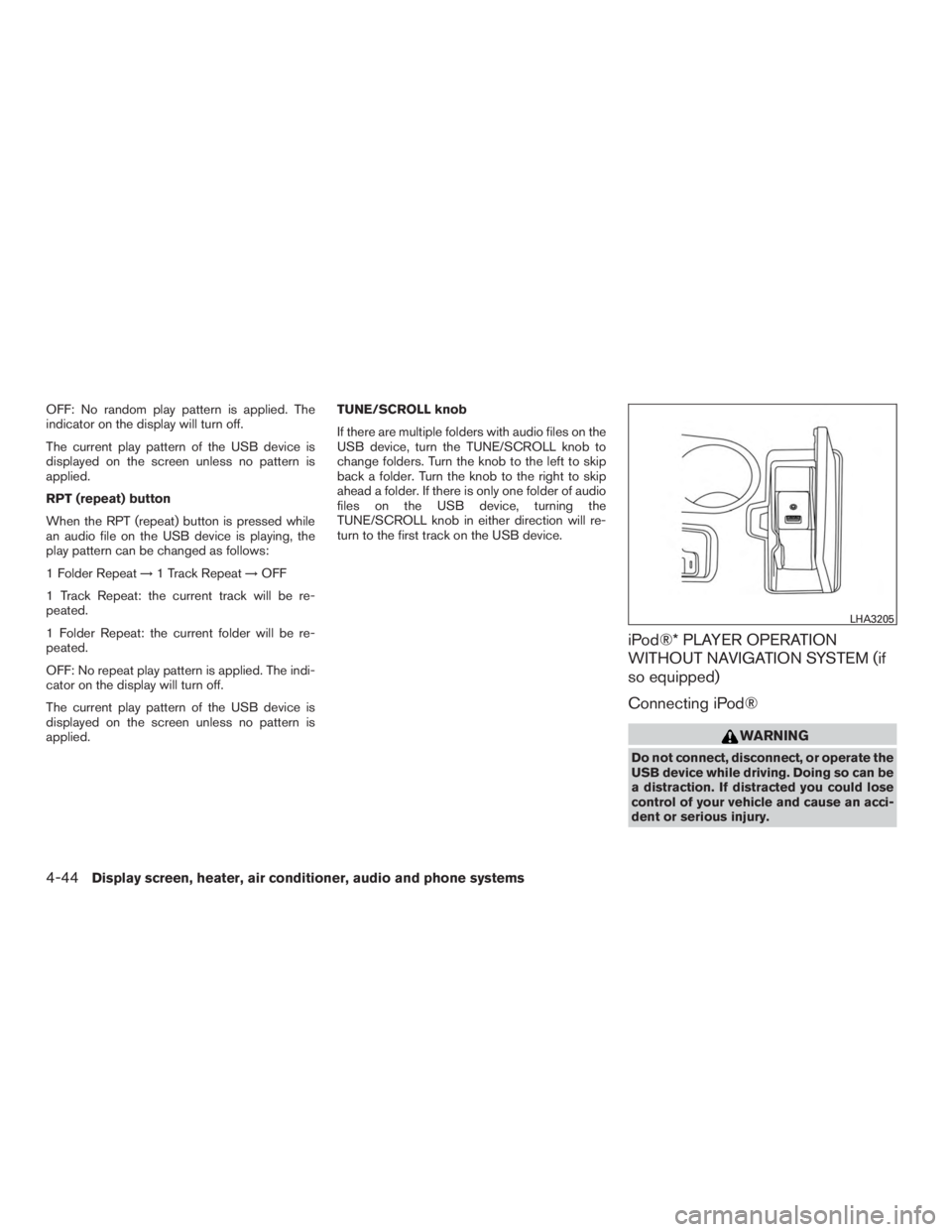
OFF: No random play pattern is applied. The
indicator on the display will turn off.
The current play pattern of the USB device is
displayed on the screen unless no pattern is
applied.
RPT (repeat) button
When the RPT (repeat) button is pressed while
an audio file on the USB device is playing, the
play pattern can be changed as follows:
1 Folder Repeat→1 Track Repeat →OFF
1 Track Repeat: the current track will be re-
peated.
1 Folder Repeat: the current folder will be re-
peated.
OFF: No repeat play pattern is applied. The indi-
cator on the display will turn off.
The current play pattern of the USB device is
displayed on the screen unless no pattern is
applied. TUNE/SCROLL knob
If there are multiple folders with audio files on the
USB device, turn the TUNE/SCROLL knob to
change folders. Turn the knob to the left to skip
back a folder. Turn the knob to the right to skip
ahead a folder. If there is only one folder of audio
files on the USB device, turning the
TUNE/SCROLL knob in either direction will re-
turn to the first track on the USB device.
iPod®* PLAYER OPERATION
WITHOUT NAVIGATION SYSTEM (if
so equipped)
Connecting iPod®
Page 230 of 424
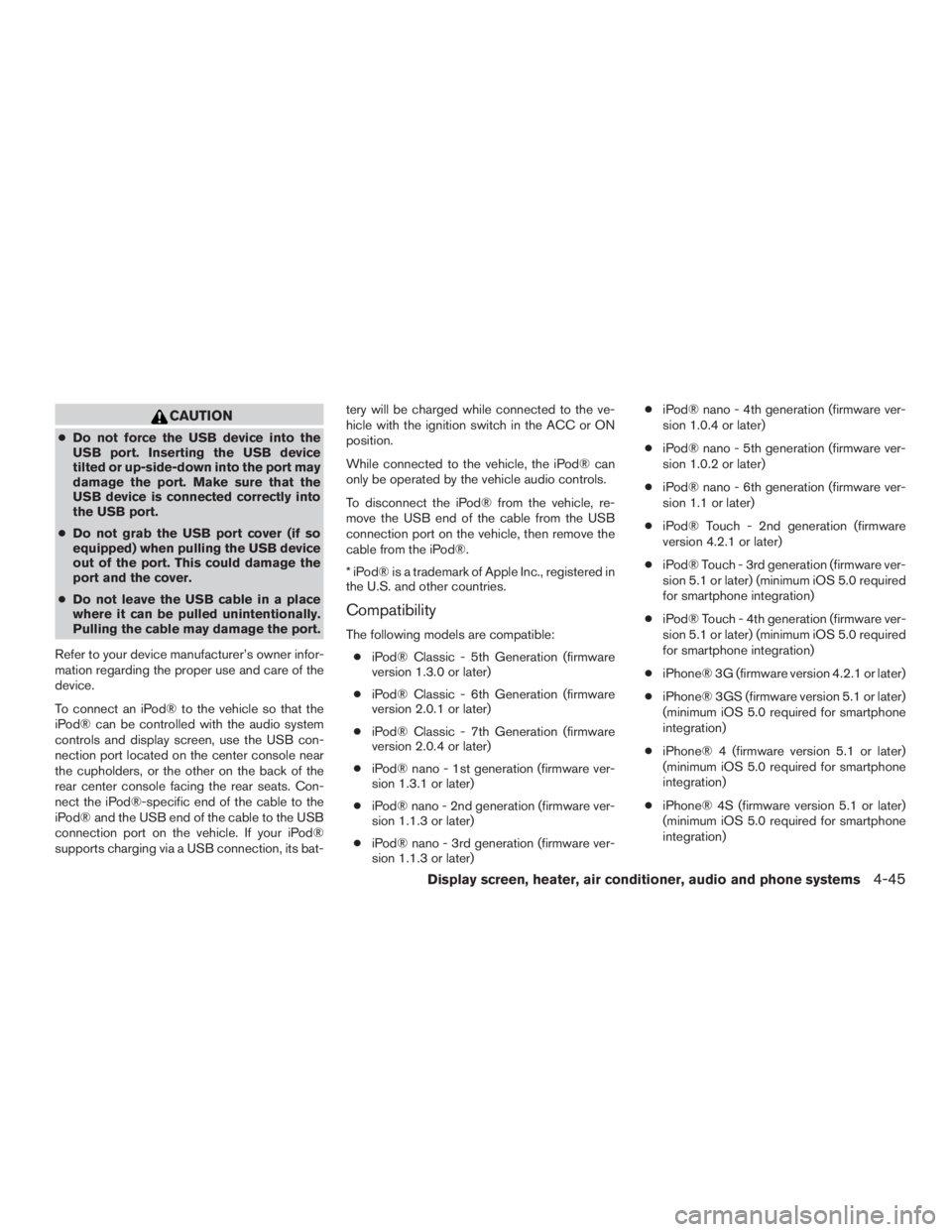
CAUTION
●Do not force the USB device into the
USB port. Inserting the USB device
tilted or up-side-down into the port may
damage the port. Make sure that the
USB device is connected correctly into
the USB port.
● Do not grab the USB port cover (if so
equipped) when pulling the USB device
out of the port. This could damage the
port and the cover.
● Do not leave the USB cable in a place
where it can be pulled unintentionally.
Pulling the cable may damage the port.
Refer to your device manufacturer’s owner infor-
mation regarding the proper use and care of the
device.
To connect an iPod® to the vehicle so that the
iPod® can be controlled with the audio system
controls and display screen, use the USB con-
nection port located on the center console near
the cupholders, or the other on the back of the
rear center console facing the rear seats. Con-
nect the iPod®-specific end of the cable to the
iPod® and the USB end of the cable to the USB
connection port on the vehicle. If your iPod®
supports charging via a USB connection, its bat- tery will be charged while connected to the ve-
hicle with the ignition switch in the ACC or ON
position.
While connected to the vehicle, the iPod® can
only be operated by the vehicle audio controls.
To disconnect the iPod® from the vehicle, re-
move the USB end of the cable from the USB
connection port on the vehicle, then remove the
cable from the iPod®.
* iPod® is a trademark of Apple Inc., registered in
the U.S. and other countries.
Compatibility
The following models are compatible:
● iPod® Classic - 5th Generation (firmware
version 1.3.0 or later)
● iPod® Classic - 6th Generation (firmware
version 2.0.1 or later)
● iPod® Classic - 7th Generation (firmware
version 2.0.4 or later)
● iPod® nano - 1st generation (firmware ver-
sion 1.3.1 or later)
● iPod® nano - 2nd generation (firmware ver-
sion 1.1.3 or later)
● iPod® nano - 3rd generation (firmware ver-
sion 1.1.3 or later) ●
iPod® nano - 4th generation (firmware ver-
sion 1.0.4 or later)
● iPod® nano - 5th generation (firmware ver-
sion 1.0.2 or later)
● iPod® nano - 6th generation (firmware ver-
sion 1.1 or later)
● iPod® Touch - 2nd generation (firmware
version 4.2.1 or later)
● iPod® Touch - 3rd generation (firmware ver-
sion 5.1 or later) (minimum iOS 5.0 required
for smartphone integration)
● iPod® Touch - 4th generation (firmware ver-
sion 5.1 or later) (minimum iOS 5.0 required
for smartphone integration)
● iPhone® 3G (firmware version 4.2.1 or later)
● iPhone® 3GS (firmware version 5.1 or later)
(minimum iOS 5.0 required for smartphone
integration)
● iPhone® 4 (firmware version 5.1 or later)
(minimum iOS 5.0 required for smartphone
integration)
● iPhone® 4S (firmware version 5.1 or later)
(minimum iOS 5.0 required for smartphone
integration)
Display screen, heater, air conditioner, audio and phone systems4-45
Page 235 of 424
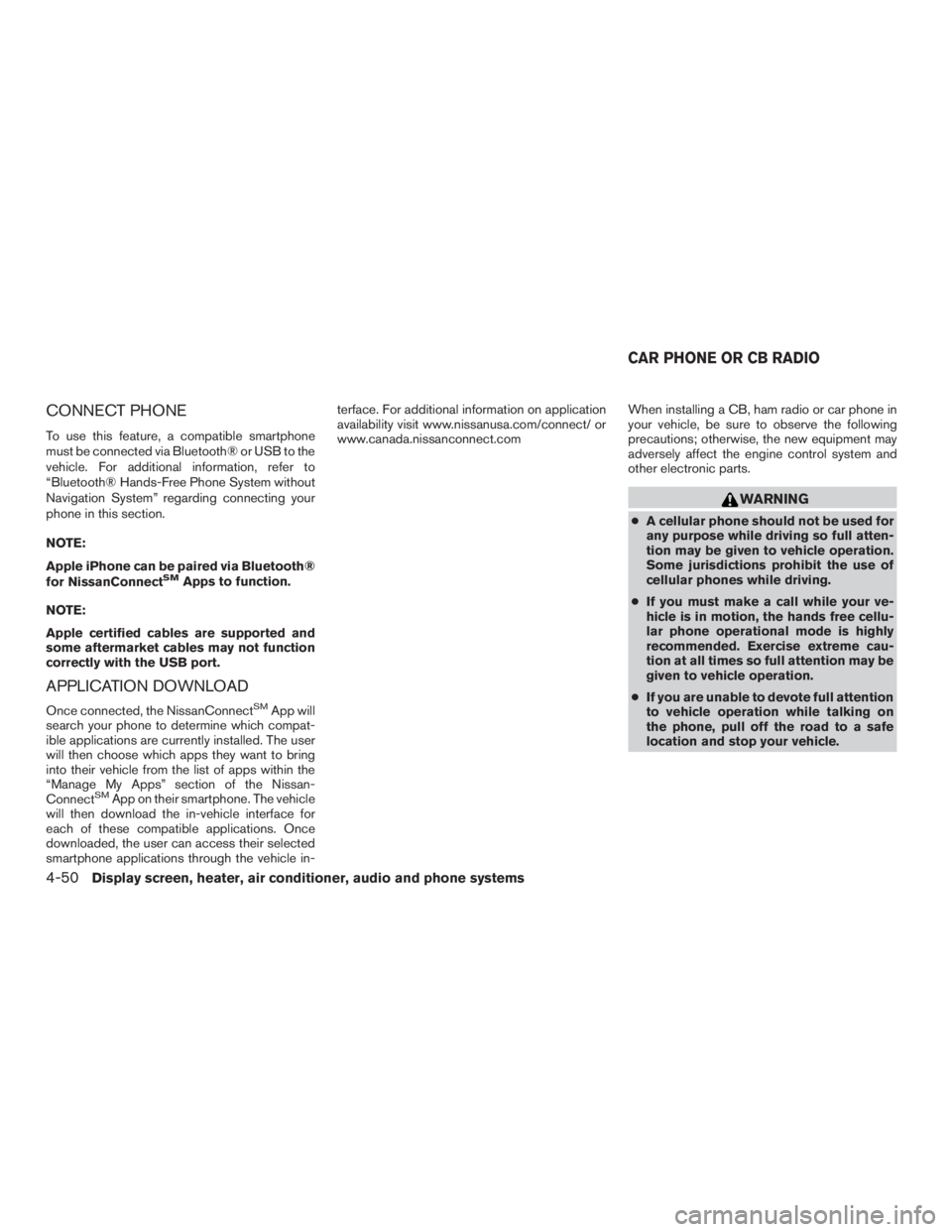
CONNECT PHONE
To use this feature, a compatible smartphone
must be connected via Bluetooth® or USB to the
vehicle. For additional information, refer to
“Bluetooth® Hands-Free Phone System without
Navigation System” regarding connecting your
phone in this section.
NOTE:
Apple iPhone can be paired via Bluetooth®
for NissanConnect
SMApps to function.
NOTE:
Apple certified cables are supported and
some aftermarket cables may not function
correctly with the USB port.
APPLICATION DOWNLOAD
Once connected, the NissanConnectSMApp will
search your phone to determine which compat-
ible applications are currently installed. The user
will then choose which apps they want to bring
into their vehicle from the list of apps within the
“Manage My Apps” section of the Nissan-
Connect
SMApp on their smartphone. The vehicle
will then download the in-vehicle interface for
each of these compatible applications. Once
downloaded, the user can access their selected
smartphone applications through the vehicle in- terface. For additional information on application
availability visit www.nissanusa.com/connect/ or
www.canada.nissanconnect.com
When installing a CB, ham radio or car phone in
your vehicle, be sure to observe the following
precautions; otherwise, the new equipment may
adversely affect the engine control system and
other electronic parts.
Page 421 of 424
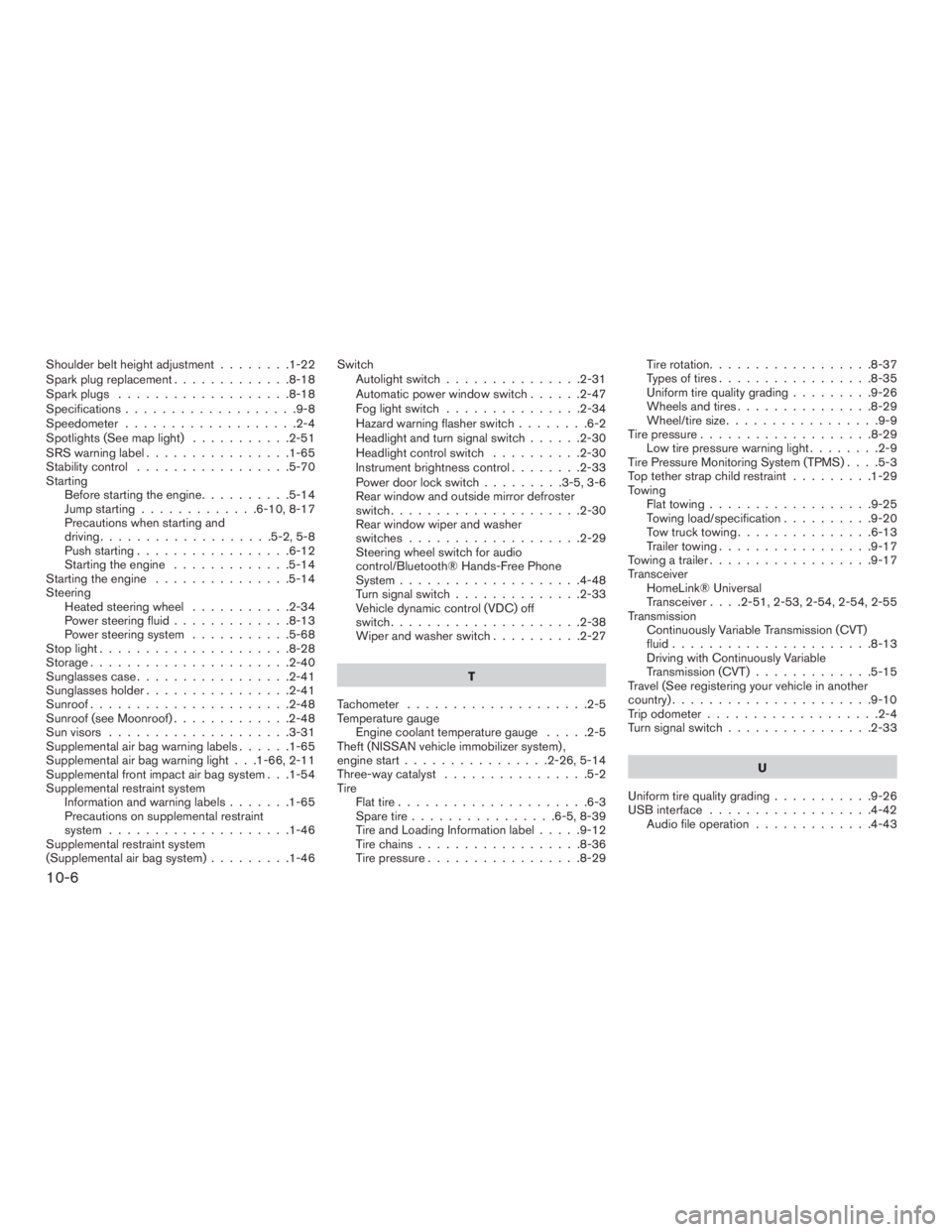
Shoulder belt height adjustment........1-22
Spark plug replacement .............8-18
Spark plugs ...................8-18
Specifications ...................9-8
Speedometer ...................2-4
Spotlights(Seemaplight) ...........2-51
SRS warning label ................1-65
Stability control .................5-70
Starting Before starting the engine ..........5-14
Jump starting .............6-10,8-17
Precautions when starting and
driving ...................5-2,5-8
Push starting .................6-12
Starting the engine .............5-14
Starting the engine ...............5-14
Steering Heated steering wheel ...........2-34
Power steering fluid .............8-13
Power steering system ...........5-68
Stoplight.....................8-28
Storage......................2-40
Sunglassescase.................2-41
Sunglassesholder................2-41
Sunroof......................2-48
Sunroof (see Moonroof) .............2-48
Sun visors ....................3-31
Supplemental air bag warning labels ......1-65
Supplemental air bag warning light . . .1-66, 2-11
Supplemental front impact air bag system . . .1-54
Supplemental restraint system Information and warning labels .......1-65
Precautions on supplemental restraint
system ....................1-46
Supplemental restraint system
(Supplemental air bag system) .........1-46Switch
Autolightswitch...............2-31
Automatic power window switch ......2-47
Foglightswitch ...............2-34
Hazard warning flasher switch ........6-2
Headlight and turn signal switch ......2-30
Headlight control switch ..........2-30
Instrument brightness control ........2-33
Power door lock switch .........3-5,3-6
Rear window and outside mirror defroster
switch.....................2-30
Rear window wiper and washer
switches...................2-29
Steering wheel switch for audio
control/Bluetooth® Hands-Free Phone
System ....................4-48
Turn signal switch ..............2-33
Vehicle dynamic control (VDC) off
switch.....................2-38
Wiperandwasherswitch..........2-27
T
Tachometer ....................2-5
Temperature gauge Engine coolant temperature gauge .....2-5
Theft (NISSAN vehicle immobilizer system) ,
engine start ................2-26,5-14
Three-way catalyst ................5-2
Tire Flat tire .....................6-3
Spare tire ................6-5,8-39
Tire and Loading Information label .....9-12
Tirechains..................8-36
Tire pressure .................8-29 Tire rotation..................8-37
Types of tires
.................8-35
Uniform tire quality grading .........9-26
Wheels and tires ...............8-29
Wheel/tire size .................9-9
Tirepressure...................8-29 Low tire pressure warning light ........2-9
Tire Pressure Monitoring System (TPMS) ....5-3
Top tether strap child restraint .........1-29
Towing Flattowing..................9-25
T
owing load/specification ..........9-20
Towtrucktowing...............6-13
Trailer towing .................9-17
Towing a trailer ..................9-17
Transceiver HomeLink® Universal
Transceiver ....2-51,2-53,2-54,2-54,2-55
Transmission Continuously Variable Transmission (CVT)
fluid......................8-13
Driving with Continuously Variable
Transmission (CVT) .............5-15
Travel (See registering your vehicle in another
country) ......................9-10
Trip odometer ...................2-4
Turn signal switch ................2-33
U
Uniform tire quality grading ...........9-26
USB interface ..................4-42
Audio file operation .............4-43
10-6