key NISSAN PATHFINDER 2005 R51 / 3.G User Guide
[x] Cancel search | Manufacturer: NISSAN, Model Year: 2005, Model line: PATHFINDER, Model: NISSAN PATHFINDER 2005 R51 / 3.GPages: 192, PDF Size: 4.45 MB
Page 37 of 192
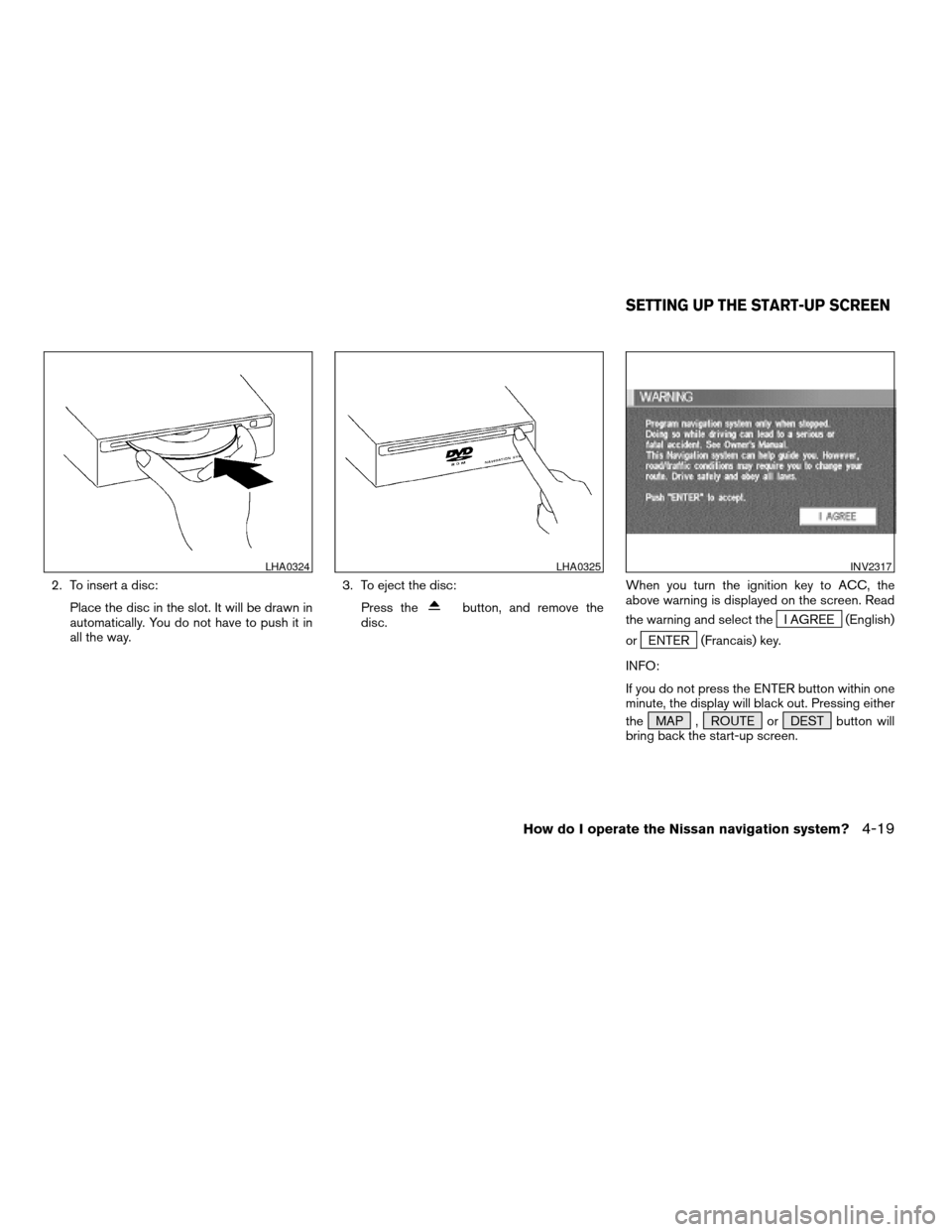
2. To insert a disc:
Place the disc in the slot. It will be drawn in
automatically. You do not have to push it in
all the way.3. To eject the disc:
Press the
button, and remove the
disc.When you turn the ignition key to ACC, the
above warning is displayed on the screen. Read
the warning and select theI AGREE (English)
or
ENTER (Francais) key.
INFO:
If you do not press the ENTER button within one
minute, the display will black out. Pressing either
the MAP , ROUTE or DEST button will
bring back the start-up screen.
LHA0324LHA0325INV2317
SETTING UP THE START-UP SCREEN
How do I operate the Nissan navigation system?4-19
ZREVIEW COPYÐ2005(nav)
Navigation System OMÐUSA_English(nna)
07/10/04Ðdebbie
X
Page 38 of 192
![NISSAN PATHFINDER 2005 R51 / 3.G User Guide CONFIRMATION OF DESTINATION
OR WAYPOINT
When the engine is turned off during route cal-
culation and then turned on, the [CONFIRMA-
TION OF DEST./WAYPOINT] screen will be dis-
played after the [START- NISSAN PATHFINDER 2005 R51 / 3.G User Guide CONFIRMATION OF DESTINATION
OR WAYPOINT
When the engine is turned off during route cal-
culation and then turned on, the [CONFIRMA-
TION OF DEST./WAYPOINT] screen will be dis-
played after the [START-](/img/5/686/w960_686-37.png)
CONFIRMATION OF DESTINATION
OR WAYPOINT
When the engine is turned off during route cal-
culation and then turned on, the [CONFIRMA-
TION OF DEST./WAYPOINT] screen will be dis-
played after the [START-UP] screen.
In the [CONFIRMATION OF DEST./ WAY-
POINT] screen, the following four keys are
displayed.
cTo All Destinations
cFrom Next Waypoint
cCancel Guidance
cChange (only in Expert Mode)
INFO:
When the PREV or MAP button is pressed
in this screen, the [Turn by turn] screen will be
displayed.
When theTo All Destinations key is
selected
Route guidance will start to all
destinations/waypoints from the current location.
INV1774
4-20How do I operate the Nissan navigation system?
ZREVIEW COPYÐ2005(nav)
Navigation System OMÐUSA_English(nna)
07/10/04Ðdebbie
X
Page 39 of 192
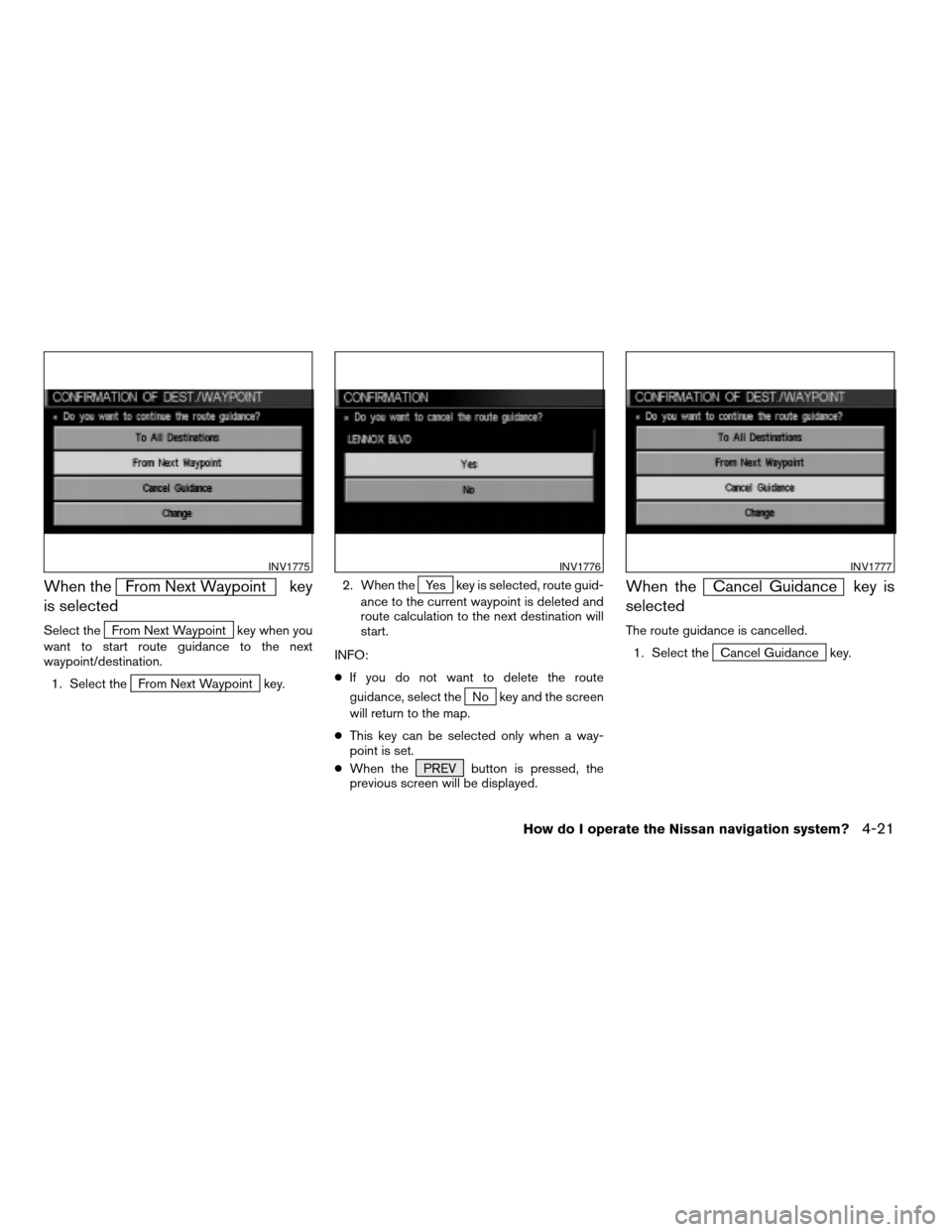
When theFrom Next Waypoint key
is selected
Select theFrom Next Waypoint key when you
want to start route guidance to the next
waypoint/destination.
1. Select the
From Next Waypoint key.2. When the
Yes key is selected, route guid-
ance to the current waypoint is deleted and
route calculation to the next destination will
start.
INFO:
cIf you do not want to delete the route
guidance, select the
No key and the screen
will return to the map.
cThis key can be selected only when a way-
point is set.
cWhen the PREV button is pressed, the
previous screen will be displayed.
When theCancel Guidance key is
selected
The route guidance is cancelled.
1. Select the
Cancel Guidance key.
INV1775INV1776INV1777
How do I operate the Nissan navigation system?4-21
ZREVIEW COPYÐ2005(nav)
Navigation System OMÐUSA_English(nna)
07/10/04Ðdebbie
X
Page 40 of 192
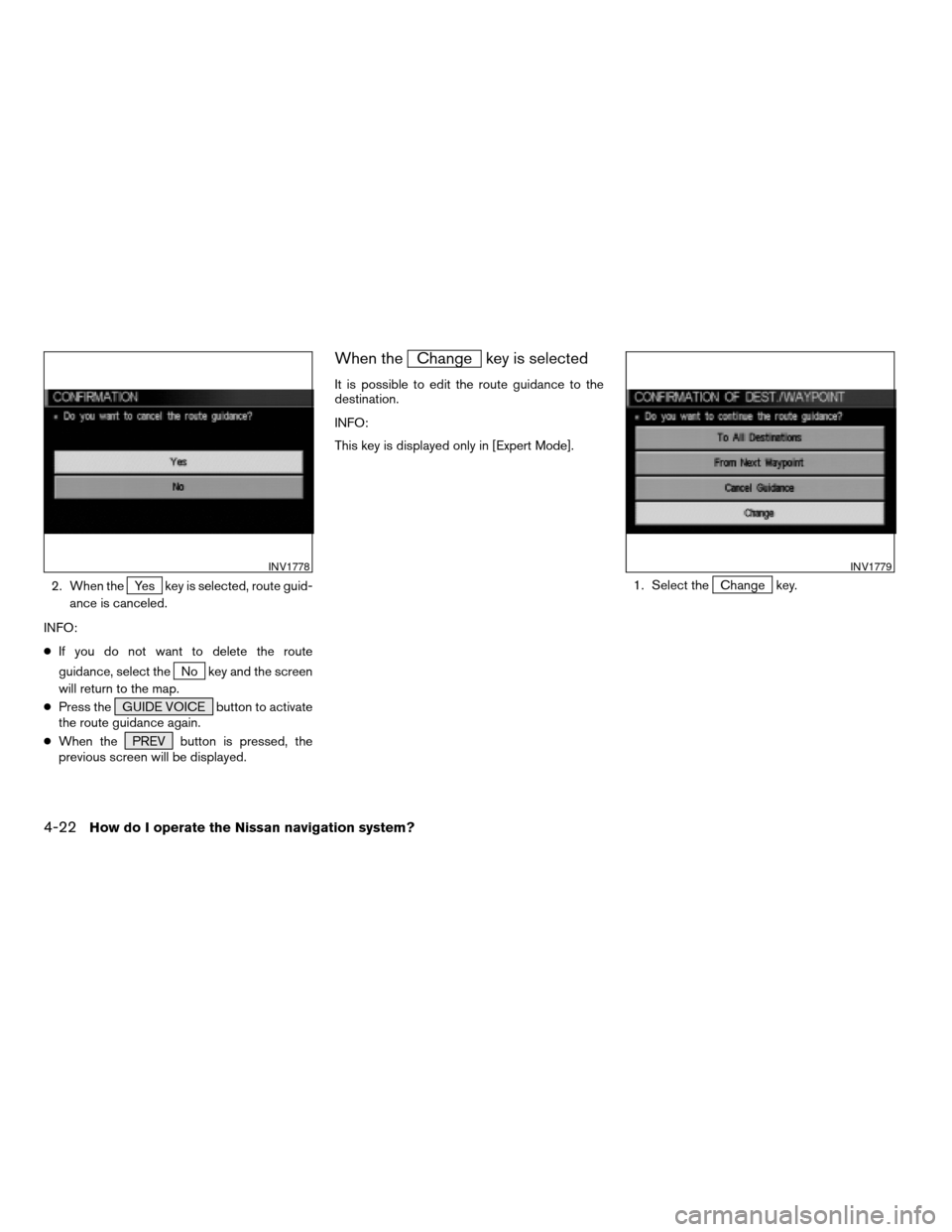
2. When theYes key is selected, route guid-
ance is canceled.
INFO:
cIf you do not want to delete the route
guidance, select the
No key and the screen
will return to the map.
cPress the GUIDE VOICE button to activate
the route guidance again.
cWhen the PREV button is pressed, the
previous screen will be displayed.
When theChange key is selected
It is possible to edit the route guidance to the
destination.
INFO:
This key is displayed only in [Expert Mode].
1. Select the
Change key.
INV1778INV1779
4-22How do I operate the Nissan navigation system?
ZREVIEW COPYÐ2005(nav)
Navigation System OMÐUSA_English(nna)
07/10/04Ðdebbie
X
Page 41 of 192
![NISSAN PATHFINDER 2005 R51 / 3.G User Guide 2. The [EDIT ROUTE] screen will be displayed.
Please refer to “Setting with
Country key” on
page 5-29.All the stored data (Address Book, Avoid Area,
Previous Dest) can be cleared.
1. Press the SET NISSAN PATHFINDER 2005 R51 / 3.G User Guide 2. The [EDIT ROUTE] screen will be displayed.
Please refer to “Setting with
Country key” on
page 5-29.All the stored data (Address Book, Avoid Area,
Previous Dest) can be cleared.
1. Press the SET](/img/5/686/w960_686-40.png)
2. The [EDIT ROUTE] screen will be displayed.
Please refer to “Setting with
Country key” on
page 5-29.All the stored data (Address Book, Avoid Area,
Previous Dest) can be cleared.
1. Press the SETTING button.
2. Select the
Navigation key on the [SET-
TINGS] screen.
INV1780INV1781
CLEARING THE MEMORY
How do I operate the Nissan navigation system?4-23
ZREVIEW COPYÐ2005(nav)
Navigation System OMÐUSA_English(nna)
07/10/04Ðdebbie
X
Page 42 of 192
![NISSAN PATHFINDER 2005 R51 / 3.G User Guide 3. Select theClear Memory key. 4. Select theYes key. 5. When theYes key is selected, the stored
data will be cleared, and the [NAVIGATION
SETTINGS] screen will appear.
INV1782INV1783INV1784
4-24How do NISSAN PATHFINDER 2005 R51 / 3.G User Guide 3. Select theClear Memory key. 4. Select theYes key. 5. When theYes key is selected, the stored
data will be cleared, and the [NAVIGATION
SETTINGS] screen will appear.
INV1782INV1783INV1784
4-24How do](/img/5/686/w960_686-41.png)
3. Select theClear Memory key. 4. Select theYes key. 5. When theYes key is selected, the stored
data will be cleared, and the [NAVIGATION
SETTINGS] screen will appear.
INV1782INV1783INV1784
4-24How do I operate the Nissan navigation system?
ZREVIEW COPYÐ2005(nav)
Navigation System OMÐUSA_English(nna)
07/10/04Ðdebbie
X
Page 43 of 192
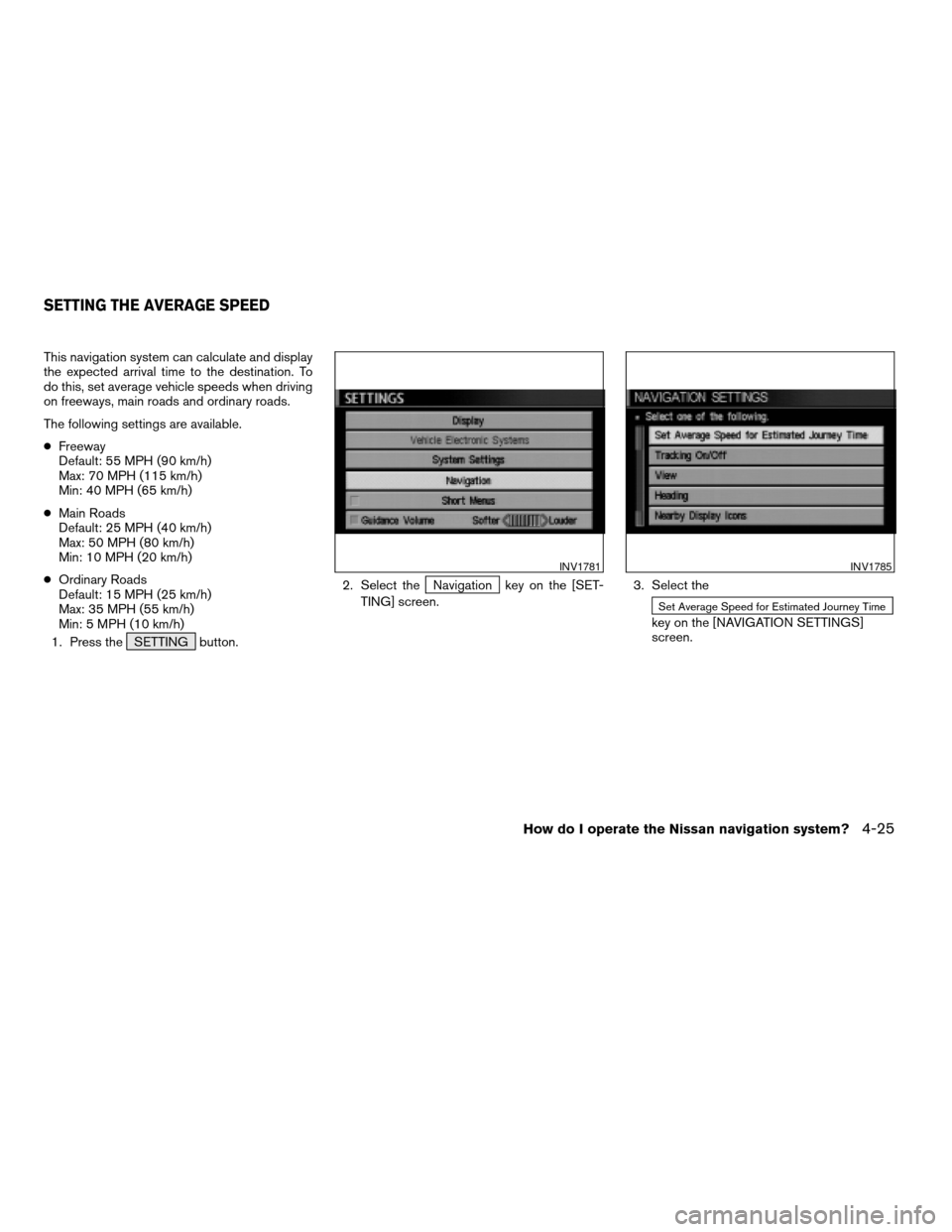
This navigation system can calculate and display
the expected arrival time to the destination. To
do this, set average vehicle speeds when driving
on freeways, main roads and ordinary roads.
The following settings are available.
cFreeway
Default: 55 MPH (90 km/h)
Max: 70 MPH (115 km/h)
Min: 40 MPH (65 km/h)
cMain Roads
Default: 25 MPH (40 km/h)
Max: 50 MPH (80 km/h)
Min: 10 MPH (20 km/h)
cOrdinary Roads
Default: 15 MPH (25 km/h)
Max: 35 MPH (55 km/h)
Min: 5 MPH (10 km/h)
1. Press the SETTING button.2. Select the
Navigation key on the [SET-
TING] screen.3. Select the
Set Average Speed for Estimated Journey Time
key on the [NAVIGATION SETTINGS]
screen.
INV1781INV1785
SETTING THE AVERAGE SPEED
How do I operate the Nissan navigation system?4-25
ZREVIEW COPYÐ2005(nav)
Navigation System OMÐUSA_English(nna)
07/10/04Ðdebbie
X
Page 44 of 192
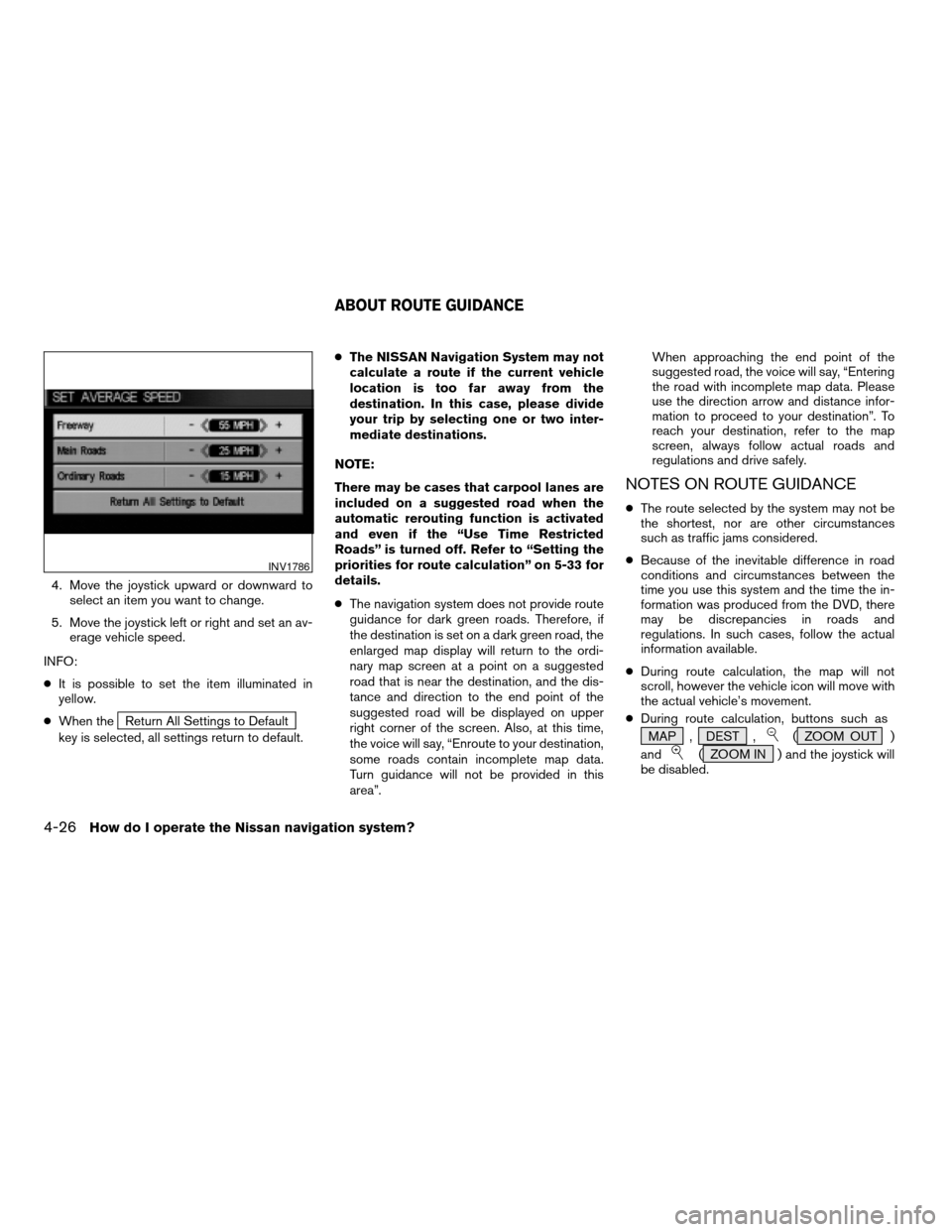
4. Move the joystick upward or downward to
select an item you want to change.
5. Move the joystick left or right and set an av-
erage vehicle speed.
INFO:
cIt is possible to set the item illuminated in
yellow.
cWhen the
Return All Settings to Default
key is selected, all settings return to default.cThe NISSAN Navigation System may not
calculate a route if the current vehicle
location is too far away from the
destination. In this case, please divide
your trip by selecting one or two inter-
mediate destinations.
NOTE:
There may be cases that carpool lanes are
included on a suggested road when the
automatic rerouting function is activated
and even if the “Use Time Restricted
Roads” is turned off. Refer to “Setting the
priorities for route calculation” on 5-33 for
details.
cThe navigation system does not provide route
guidance for dark green roads. Therefore, if
the destination is set on a dark green road, the
enlarged map display will return to the ordi-
nary map screen at a point on a suggested
road that is near the destination, and the dis-
tance and direction to the end point of the
suggested road will be displayed on upper
right corner of the screen. Also, at this time,
the voice will say, “Enroute to your destination,
some roads contain incomplete map data.
Turn guidance will not be provided in this
area”.When approaching the end point of the
suggested road, the voice will say, “Entering
the road with incomplete map data. Please
use the direction arrow and distance infor-
mation to proceed to your destination”. To
reach your destination, refer to the map
screen, always follow actual roads and
regulations and drive safely.
NOTES ON ROUTE GUIDANCE
cThe route selected by the system may not be
the shortest, nor are other circumstances
such as traffic jams considered.
cBecause of the inevitable difference in road
conditions and circumstances between the
time you use this system and the time the in-
formation was produced from the DVD, there
may be discrepancies in roads and
regulations. In such cases, follow the actual
information available.
cDuring route calculation, the map will not
scroll, however the vehicle icon will move with
the actual vehicle’s movement.
cDuring route calculation, buttons such as
MAP , DEST ,
( ZOOM OUT )
and
( ZOOM IN ) and the joystick will
be disabled.
INV1786
ABOUT ROUTE GUIDANCE
4-26How do I operate the Nissan navigation system?
ZREVIEW COPYÐ2005(nav)
Navigation System OMÐUSA_English(nna)
07/22/04Ðmarlene
X
Page 47 of 192
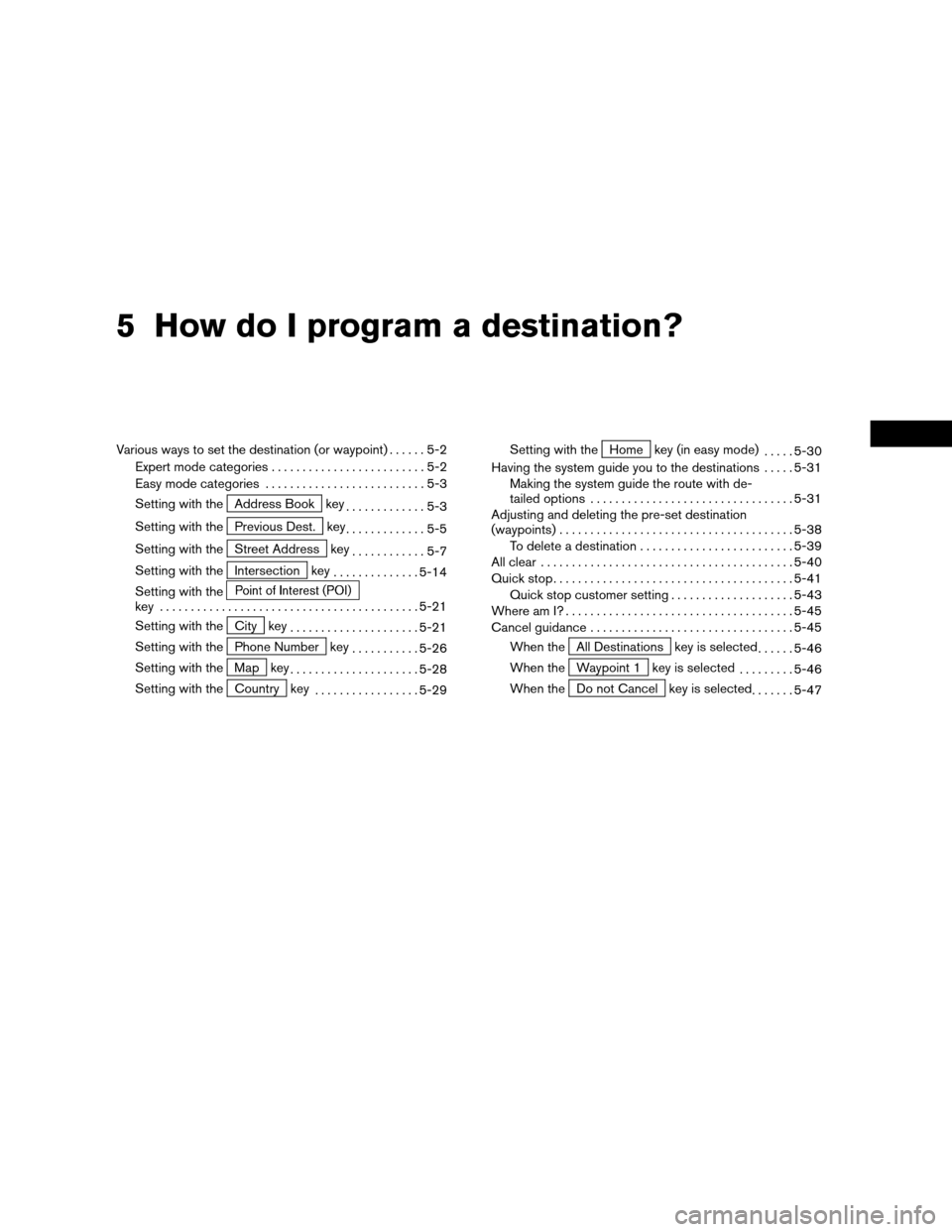
5 How do I program a destination?
Various ways to set the destination (or waypoint)......5-2
Expert mode categories.........................5-2
Easy mode categories..........................5-3
Setting with the
Address Book key
.............5-3
Setting with the
Previous Dest. key
.............5-5
Setting with the
Street Address key
............5-7
Setting with the
Intersection key
..............5-14
Setting with the
key ..........................................5-21
Setting with the
City key
.....................5-21
Setting with the
Phone Number key
...........5-26
Setting with the
Map key
.....................5-28
Setting with the
Country key
.................5-29Setting with the
Home key (in easy mode)
.....5-30
Having the system guide you to the destinations.....5-31
Making the system guide the route with de-
tailed options.................................5-31
Adjusting and deleting the pre-set destination
(waypoints)......................................5-38
To delete a destination.........................5-39
All clear.........................................5-40
Quick stop.......................................5-41
Quick stop customer setting....................5-43
Where am I?.....................................5-45
Cancel guidance.................................5-45
When the
All Destinations key is selected
......5-46
When the
Waypoint 1 key is selected
.........5-46
When the
Do not Cancel key is selected
.......5-47
ZREVIEW COPYÐ2005(nav)
Navigation System OMÐUSA_English(nna)
07/28/04Ðarosenma
X
Page 49 of 192
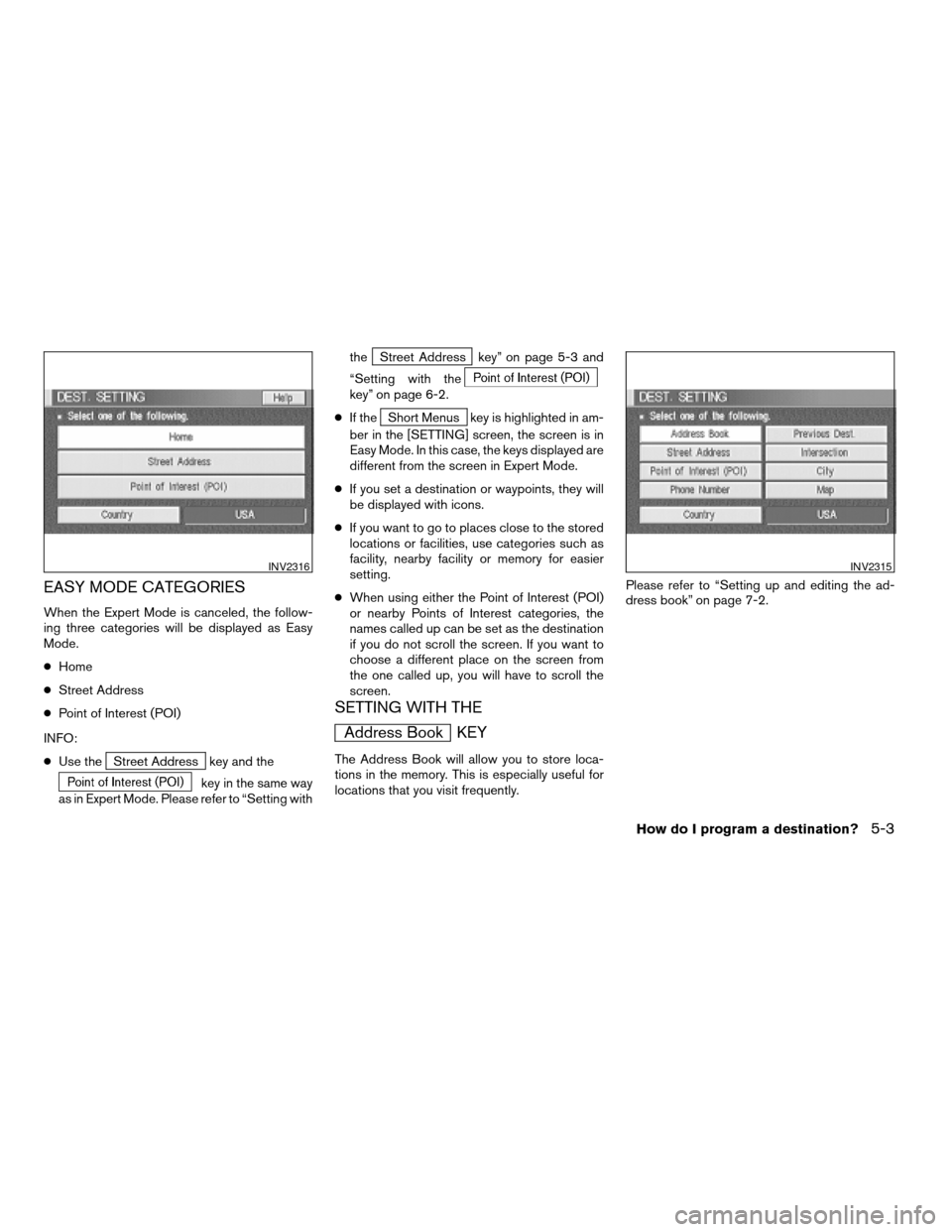
EASY MODE CATEGORIES
When the Expert Mode is canceled, the follow-
ing three categories will be displayed as Easy
Mode.
cHome
cStreet Address
cPoint of Interest (POI)
INFO:
cUse the
Street Address key and the
key in the same way
as in Expert Mode. Please refer to “Setting withthe
Street Address key” on page 5-3 and
“Setting with the
key” on page 6-2.
cIf the
Short Menus key is highlighted in am-
ber in the [SETTING] screen, the screen is in
Easy Mode. In this case, the keys displayed are
different from the screen in Expert Mode.
cIf you set a destination or waypoints, they will
be displayed with icons.
cIf you want to go to places close to the stored
locations or facilities, use categories such as
facility, nearby facility or memory for easier
setting.
cWhen using either the Point of Interest (POI)
or nearby Points of Interest categories, the
names called up can be set as the destination
if you do not scroll the screen. If you want to
choose a different place on the screen from
the one called up, you will have to scroll the
screen.
SETTING WITH THE
Address Book KEY
The Address Book will allow you to store loca-
tions in the memory. This is especially useful for
locations that you visit frequently.Please refer to “Setting up and editing the ad-
dress book” on page 7-2.
INV2316INV2315
How do I program a destination?5-3
ZREVIEW COPYÐ2005(nav)
Navigation System OMÐUSA_English(nna)
07/28/04Ðarosenma
X