display NISSAN PATHFINDER 2008 R51 / 3.G 06IT Navigation Manual
[x] Cancel search | Manufacturer: NISSAN, Model Year: 2008, Model line: PATHFINDER, Model: NISSAN PATHFINDER 2008 R51 / 3.GPages: 217, PDF Size: 6.62 MB
Page 44 of 217
![NISSAN PATHFINDER 2008 R51 / 3.G 06IT Navigation Manual Black plate (47,1)
Model "NAV2-N" EDITED: 2007/ 3/ 9
INFO:
Free zoom:
Once the Free Zoom is set in the setting screen,
the scale can be changed in smaller steps when
you push and hold [ZOOM IN] or [ZO NISSAN PATHFINDER 2008 R51 / 3.G 06IT Navigation Manual Black plate (47,1)
Model "NAV2-N" EDITED: 2007/ 3/ 9
INFO:
Free zoom:
Once the Free Zoom is set in the setting screen,
the scale can be changed in smaller steps when
you push and hold [ZOOM IN] or [ZO](/img/5/795/w960_795-43.png)
Black plate (47,1)
Model "NAV2-N" EDITED: 2007/ 3/ 9
INFO:
Free zoom:
Once the Free Zoom is set in the setting screen,
the scale can be changed in smaller steps when
you push and hold [ZOOM IN] or [ZOOM OUT]
than when you briefly push the button.
If you briefly push the button, the operation
returns to normal.
Setting by voice command
1. Push
switch.
2. After the tone sounds, speak a command.
To change the map scale:
“Zoom In”
“Zoom Out”
“<
1, 2, 5, 8, 32, 400> mile Scale”
“<1/8, 1/4, 1/2> mile Scale”
“<150, 300> feet Scale”
“<75, 150> feet Building Scale”
MAP SCALE
The following scales are available depending on
the map view.
.In Plan View:
Widest (1/51,200,000) to the most detailed
(1/2,500)
.In Birdview
TM:
Widest (1/20,480,000) to the most detailed(viewpoint height at 1/3,000)
Scale level of the Plan View display
Map scale Actual distance
Normal Map1:51.2 million400 miles
(640 km)
1:5.12 million 32 miles (64 km)
1:1.28 million 8 miles (16 km)
1:800,000 5 miles (10 km)
1:320,000 2 miles (4 km)
1:160,000 1 mile (2 km)
1:80,000 1/2 mile (1 km)
1:40,000 1/4 mile (500 m)
1:20,000 1/8 mile (200 m)
1:10,000 300 ft (100 m)
1:5,000 150 ft (50 m)
Building
footprint
graphics1:5,000 150 ft (50 m)
1:2,50075 ft (25 m)
Example: The most detailed level
Example: The widest level
Map settings3-11
Page 45 of 217
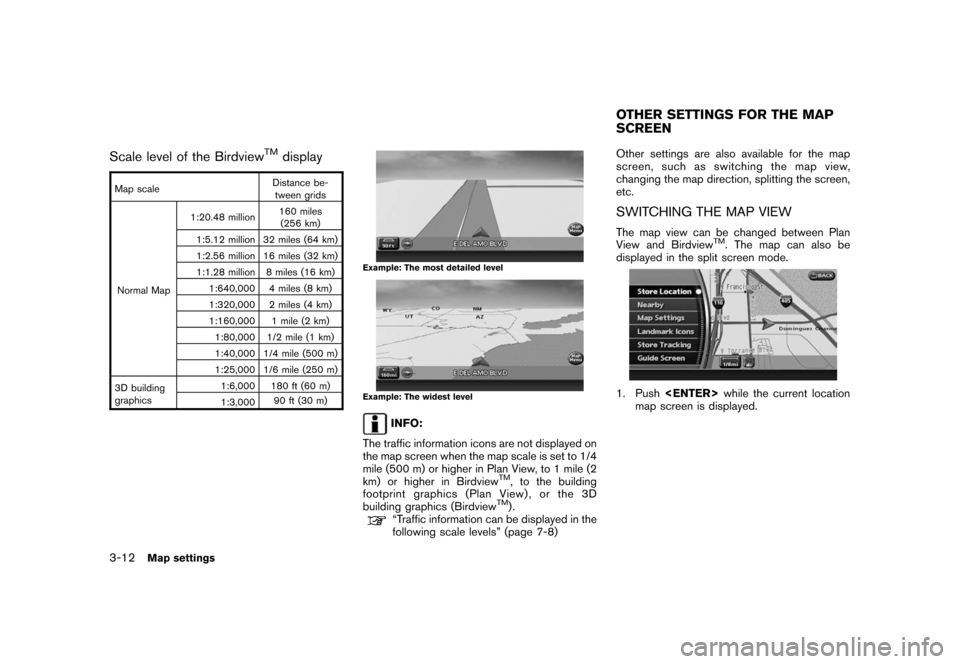
Black plate (48,1)
Model "NAV2-N" EDITED: 2007/ 3/ 9
Scale level of the BirdviewTMdisplay
Map scaleDistance be-
tween grids
Normal Map1:20.48 million160 miles
(256 km)
1:5.12 million 32 miles (64 km)
1:2.56 million 16 miles (32 km)
1:1.28 million 8 miles (16 km)
1:640,000 4 miles (8 km)
1:320,000 2 miles (4 km)
1:160,000 1 mile (2 km)
1:80,000 1/2 mile (1 km)
1:40,000 1/4 mile (500 m)
1:25,000 1/6 mile (250 m)
3D building
graphics1:6,000 180 ft (60 m)
1:3,00090 ft (30 m)
Example: The most detailed level
Example: The widest level
INFO:
The traffic information icons are not displayed on
the map screen when the map scale is set to 1/4
mile (500 m) or higher in Plan View, to 1 mile (2
km) or higher in Birdview
TM, to the building
footprint graphics (Plan View) , or the 3D
building graphics (Birdview
TM).“Traffic information can be displayed in the
following scale levels” (page 7-8)Other settings are also available for the map
screen, such as switching the map view,
changing the map direction, splitting the screen,
etc.
SWITCHING THE MAP VIEW
The map view can be changed between Plan
View and BirdviewTM. The map can also be
displayed in the split screen mode.
1. Push
map screen is displayed.
OTHER SETTINGS FOR THE MAP
SCREEN
3-12Map settings
Page 46 of 217
![NISSAN PATHFINDER 2008 R51 / 3.G 06IT Navigation Manual Black plate (49,1)
Model "NAV2-N" EDITED: 2007/ 3/ 9
2. Highlight [Map Settings] and push
<ENTER>.
3. Highlight [Change View] and push the right
button of the directional buttons.
4. Highlight the pre NISSAN PATHFINDER 2008 R51 / 3.G 06IT Navigation Manual Black plate (49,1)
Model "NAV2-N" EDITED: 2007/ 3/ 9
2. Highlight [Map Settings] and push
<ENTER>.
3. Highlight [Change View] and push the right
button of the directional buttons.
4. Highlight the pre](/img/5/795/w960_795-45.png)
Black plate (49,1)
Model "NAV2-N" EDITED: 2007/ 3/ 9
2. Highlight [Map Settings] and push
3. Highlight [Change View] and push the right
button of the directional buttons.
4. Highlight the preferred map view and push
map view illuminates.
5. Push
Page 47 of 217
![NISSAN PATHFINDER 2008 R51 / 3.G 06IT Navigation Manual Black plate (50,1)
Model "NAV2-N" EDITED: 2007/ 3/ 9
Other settings
You can also set the map view using the
following procedure.
1) Push<SETTING>.
2) Highlight [Navigation] and push<ENTER>.
3) Highlig NISSAN PATHFINDER 2008 R51 / 3.G 06IT Navigation Manual Black plate (50,1)
Model "NAV2-N" EDITED: 2007/ 3/ 9
Other settings
You can also set the map view using the
following procedure.
1) Push<SETTING>.
2) Highlight [Navigation] and push<ENTER>.
3) Highlig](/img/5/795/w960_795-46.png)
Black plate (50,1)
Model "NAV2-N" EDITED: 2007/ 3/ 9
Other settings
You can also set the map view using the
following procedure.
1) Push
2) Highlight [Navigation] and push
3) Highlight [Map Settings] and push
Setting by voice command
1. Push
switch.
2. After the tone sounds, speak a command.
.To display a map in Plan View:
“Planview map”.To display a map in Birdview
TM:
“Birdview map”
.To display a split map in Plan View:
“Planview Split Map”
.To display a split map in Birdview
TM:
“Birdview Split Map”
SETTINGS OF HEADING/LONG
RANGE MAP VIEW
You can change the map direction (orientation)
in Plan View or change the position of the
vehicle icon to view a wider area in the traveling
direction.
These settings are available only in the Plan
View or Split (Plan View) mode.
1. Push
map screen is displayed.
2. Highlight [Map Settings] and push
3. Highlight [Settings] and push
3-14Map settings
Page 48 of 217
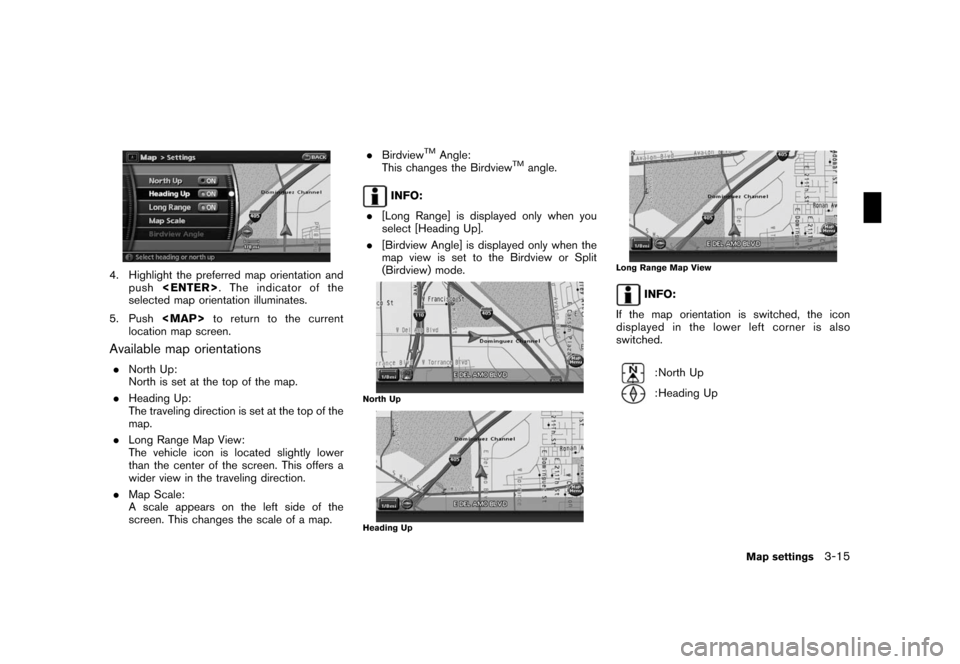
Black plate (51,1)
Model "NAV2-N" EDITED: 2007/ 3/ 9
4. Highlight the preferred map orientation and
push
selected map orientation illuminates.
5. Push
Page 49 of 217
![NISSAN PATHFINDER 2008 R51 / 3.G 06IT Navigation Manual Black plate (52,1)
Model "NAV2-N" EDITED: 2007/ 3/ 9
Other settings
You can also set the orientation of the map using
the following procedure.
1) Push<SETTING>.
2) Highlight [Navigation] and push<ENTE NISSAN PATHFINDER 2008 R51 / 3.G 06IT Navigation Manual Black plate (52,1)
Model "NAV2-N" EDITED: 2007/ 3/ 9
Other settings
You can also set the orientation of the map using
the following procedure.
1) Push<SETTING>.
2) Highlight [Navigation] and push<ENTE](/img/5/795/w960_795-48.png)
Black plate (52,1)
Model "NAV2-N" EDITED: 2007/ 3/ 9
Other settings
You can also set the orientation of the map using
the following procedure.
1) Push
2) Highlight [Navigation] and push
3) Highlight [Map Settings] and push
4) Highlight [Settings] and push
INFO:
Touching the icon on the map can also change
the direction of the map.
Setting by voice command
1. Push
switch.
2. After the tone sounds, speak a command.
To charge the map direction:
“North Up”
“Heading Up”
CHANGING THE BirdviewTMANGLE
This changes the BirdviewTMangle.
This setting is available only in the BirdviewTMor
Split (BirdviewTM) mode.
1. Push
map screen is displayed.
2. Highlight [Map settings] and push
3-16Map settings
Page 51 of 217
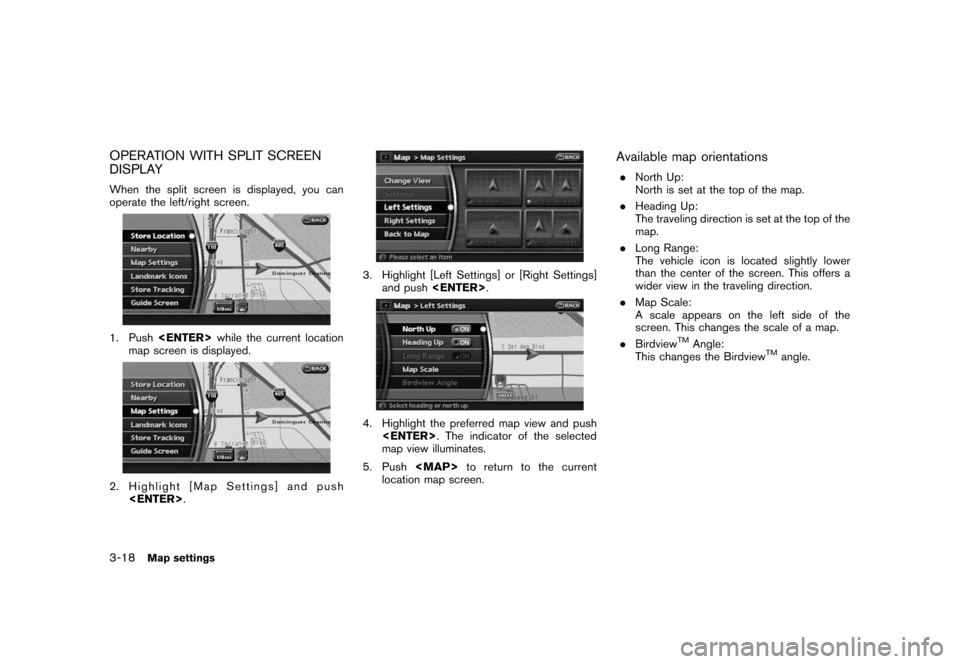
Black plate (54,1)
Model "NAV2-N" EDITED: 2007/ 3/ 9
OPERATION WITH SPLIT SCREEN
DISPLAY
When the split screen is displayed, you can
operate the left/right screen.
1. Push
map screen is displayed.
2. Highlight [Map Settings] and push
3. Highlight [Left Settings] or [Right Settings]
and push
4. Highlight the preferred map view and push
map view illuminates.
5. Push
Page 52 of 217
![NISSAN PATHFINDER 2008 R51 / 3.G 06IT Navigation Manual Black plate (55,1)
Model "NAV2-N" EDITED: 2007/ 3/ 9
Other settings
You can also change the scale of the left screen
using the following procedure.
1) Push<SETTING>.
2) Highlight [Navigation] and push NISSAN PATHFINDER 2008 R51 / 3.G 06IT Navigation Manual Black plate (55,1)
Model "NAV2-N" EDITED: 2007/ 3/ 9
Other settings
You can also change the scale of the left screen
using the following procedure.
1) Push<SETTING>.
2) Highlight [Navigation] and push](/img/5/795/w960_795-51.png)
Black plate (55,1)
Model "NAV2-N" EDITED: 2007/ 3/ 9
Other settings
You can also change the scale of the left screen
using the following procedure.
1) Push
2) Highlight [Navigation] and push
3) Highlight [Map Settings] and push
4) Highlight [Left Settings] or [Right Settings]
and push
information about destinations or landmarks.
DISPLAYING LANDMARK ICONS
This allows you to display or hide the landmark
icons by type.
Landmark icons that can be displayed
.Restaurant
.
Gas Station
.
Hotel
.
AT M
.
Rest Area
1. Push
map screen is displayed.
2. Highlight [Landmark Icons] and push
LOOKING AT INFORMATION ON
THE MAP
Map settings3-19
Page 53 of 217
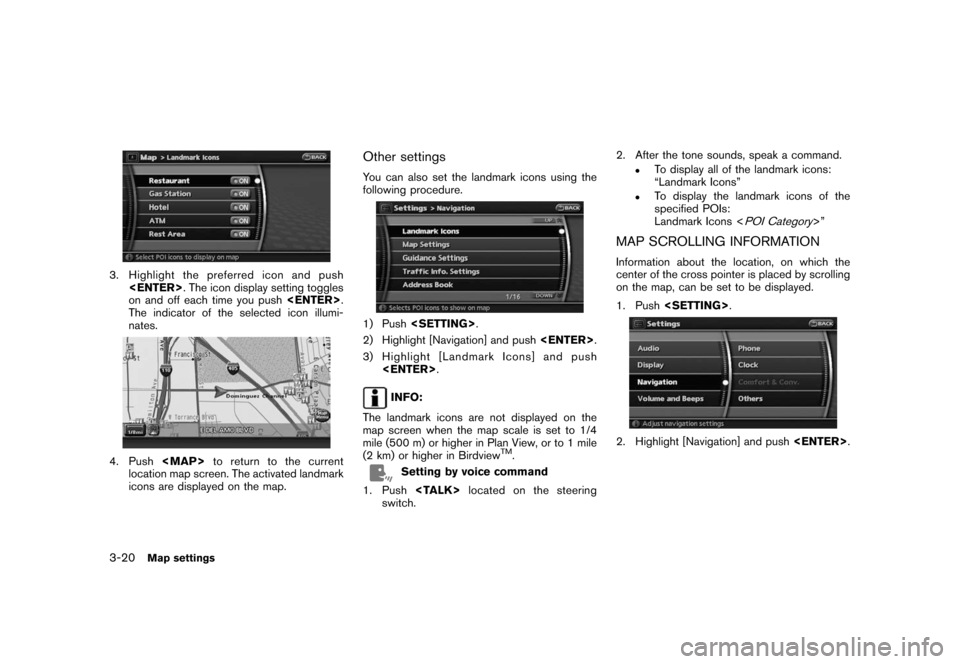
Black plate (56,1)
Model "NAV2-N" EDITED: 2007/ 3/ 9
3. Highlight the preferred icon and push
on and off each time you push
The indicator of the selected icon illumi-
nates.
4. Push
Page 54 of 217
![NISSAN PATHFINDER 2008 R51 / 3.G 06IT Navigation Manual Black plate (57,1)
Model "NAV2-N" EDITED: 2007/ 3/ 9
3. Highlight [Map Scrolling Information] and
push<ENTER>.
4. Highlight the preferred information item and
push<ENTER>. The indicator of the
selecte NISSAN PATHFINDER 2008 R51 / 3.G 06IT Navigation Manual Black plate (57,1)
Model "NAV2-N" EDITED: 2007/ 3/ 9
3. Highlight [Map Scrolling Information] and
push<ENTER>.
4. Highlight the preferred information item and
push<ENTER>. The indicator of the
selecte](/img/5/795/w960_795-53.png)
Black plate (57,1)
Model "NAV2-N" EDITED: 2007/ 3/ 9
3. Highlight [Map Scrolling Information] and
push
4. Highlight the preferred information item and
push
selected information item illuminates.
Available information items:
.Address Book Icons.Destination/Waypoint Icons.Building Names.Latitude/Longitude Info.
5. Push