navigation system NISSAN PATHFINDER 2015 R52 / 4.G Quick Reference Guide
[x] Cancel search | Manufacturer: NISSAN, Model Year: 2015, Model line: PATHFINDER, Model: NISSAN PATHFINDER 2015 R52 / 4.GPages: 32, PDF Size: 2.33 MB
Page 2 of 32
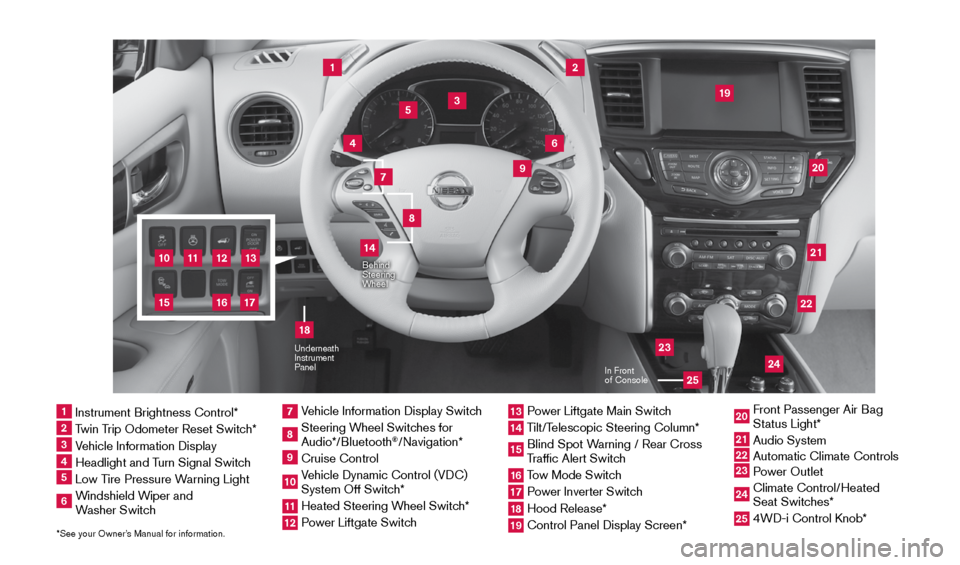
11
2
12
212220
23
24
3
4
9
5
10
16
1
6
7
19
8
17
18
Behind
Steering
Wheel
13
14
1 Instrument Brightness Control*2 Twin Trip Odometer Reset Switch*3 Vehicle Information Display4 Headlight and Turn Signal Switch5 Low Tire Pressure Warning Light6 Windshield Wiper and
Washer Switch
7 Vehicle Information Display Switch8 Steering Wheel Switches for
Audio*/Bluetooth
®/Navigation*
9 Cruise Control10 Vehicle Dynamic Control (VDC)
System Off Switch* 11 Heated Steering Wheel Switch*12 Power Liftgate Switch
13 Power Liftgate Main Switch14 Tilt/Telescopic Steering Column*15 Blind Spot Warning / Rear Cross
Traffic Alert Switch16 Tow Mode Switch17 Power Inverter Switch18 Hood Release*19 Control Panel Display Screen*
20 Front Passenger Air Bag
Status Light*21 Audio System22
Automatic Climate Controls23
Power Outlet 24 Climate Control/Heated
Seat Switches*25 4WD-i Control Knob*
*See your Owner’s Manual for information.
Underneath
Instrument
Panel
In Front
of Console
25
15
1904703_15c_Pathfinder_QRG_031315.indd 43/13/15 12:51 PM
Page 3 of 32
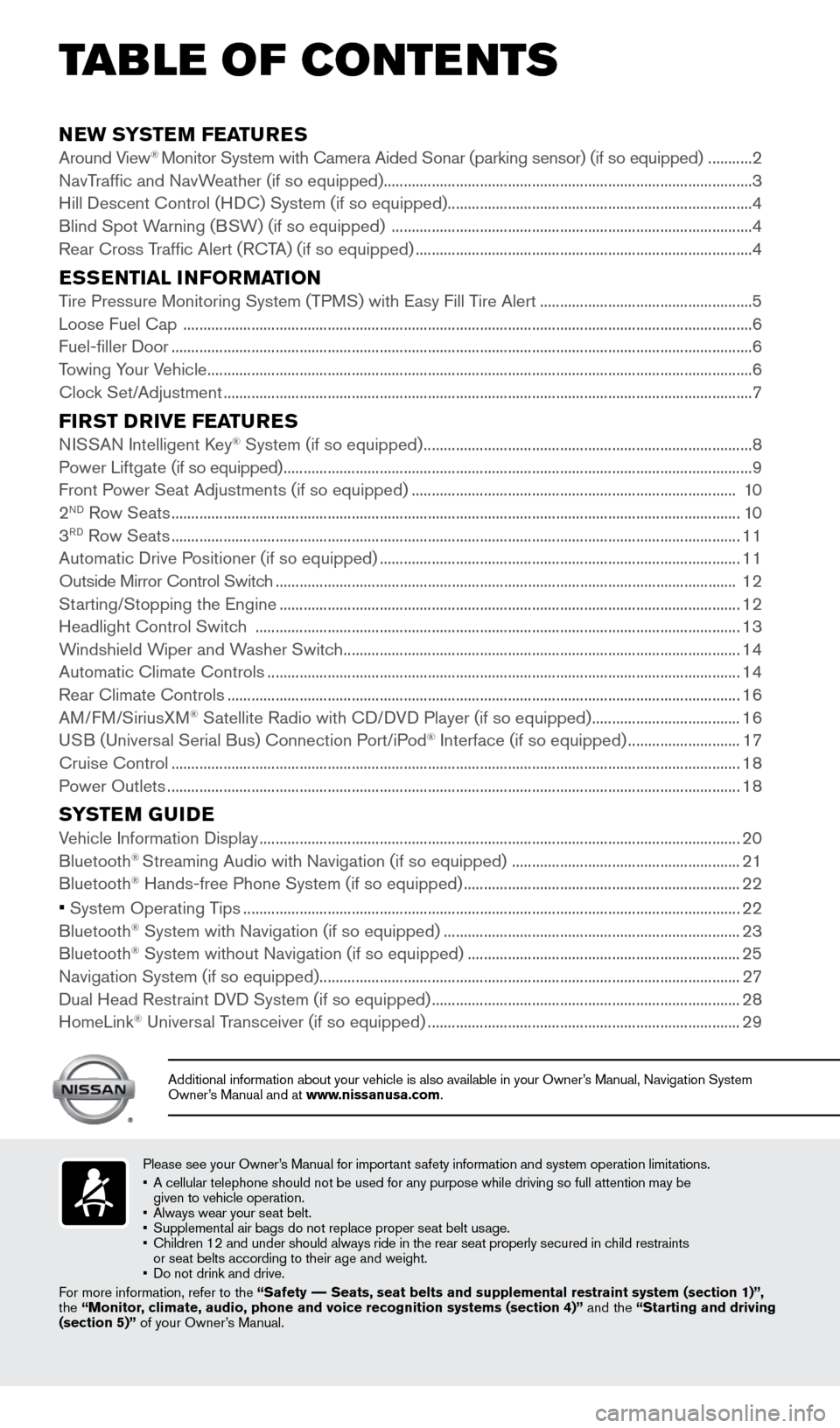
NEW SYSTEM FEATURESAround View® Monitor System with Camera Aided Sonar (parking sensor) (if so equipp\
ed) ...........2
NavTraffic and NavWeather (if so equipped) ........................................................................\
.................... 3
Hill Descent Control (HDC) System (if so equipped) ........................................................................\
....4
Blind Spot Warning (BSW) (if so equipped) ........................................................................\
.................. 4
Rear Cross Traffic Alert (RCTA) (if so equipped) ........................................................................\
............ 4
ESSENTIAL INFORMATIONTire Pressure Monitoring System (TPMS) with Easy Fill Tire Alert .....................................................5
Loose Fuel Cap ........................................................................\
...................................................................... 6
Fuel-filler Door ........................................................................\
......................................................................... 6
Towing Your Vehicle ........................................................................\
................................................................ 6
Clock Set/Adjustment ........................................................................\
............................................................ 7
FIRST DRIVE FEATURESNISSAN Intelligent Key® System (if so equipped) ........................................................................\
.......... 8
Power Liftgate (if so equipped) ........................................................................\
............................................. 9
Front Power Seat Adjustments (if so equipped) ........................................................................\
......... 10
2
ND Row Seats ........................................................................\
...................................................................... 10
3RD Row Seats ........................................................................\
...................................................................... 11
Automatic Drive Positioner (if so equipped) ........................................................................\
.................. 11
Outside Mirror Control Switch ........................................................................\
........................................... 12
Starting/Stopping the Engine ........................................................................\
........................................... 12
Headlight Control Switch ........................................................................\
................................................. 13
Windshield Wiper and Washer Switch ........................................................................\
........................... 14
Automatic Climate Controls ........................................................................\
.............................................. 14
Rear Climate Controls ........................................................................\
........................................................ 16
AM/FM/SiriusXM
® Satellite Radio with CD/DVD Player (if so equipped) ..................................... 16
USB (Universal Serial Bus) Connection Port/iPod® Interface (if so equipped) ............................ 17
Cruise Control ........................................................................\
...................................................................... 18
Power Outlets ........................................................................\
....................................................................... 18
SYSTEM GUIDEVehicle Information Display ........................................................................\
................................................20
Bluetooth® Streaming Audio with Navigation (if so equipped) .........................................................21
Bluetooth® Hands-free Phone System (if so equipped) ..................................................................... 22
• System Operating Tips ........................................................................\
.................................................... 22
Bluetooth® System with Navigation (if so equipped) ........................................................................\
.. 23
Bluetooth® System without Navigation (if so equipped) .................................................................... 25
Navigation System (if so equipped) ........................................................................\
................................. 27
Dual Head Restraint DVD System (if so equipped) ........................................................................\
..... 28
HomeLink
® Universal Transceiver (if so equipped) ........................................................................\
...... 29
TAB LE OF CONTE NTS
Please see your Owner’s Manual for important safety information and system operation limitations.
• A cellular telephone should not be used for any purpose while driving so\
full attention may be
given to vehicle operation.
• Always wear your seat belt.
• Supplemental air bags do not replace proper seat belt usage.
• Children 12 and under should always ride in the rear seat properly secur\
ed in child restraints
or seat belts according to their age and weight.
• Do not drink and drive.
For more information, refer to the “Safety –– Seats, seat belts and supplemental restraint system (section 1)”\
,
the “Monitor, climate, audio, phone and voice recognition systems (section 4)” \
and the “Starting and driving
(section 5)” of your Owner’s Manual.
Additional information about your vehicle is also available in your Owne\
r’s Manual, Navigation System
Owner’s Manual and at www.nissanusa.com.
1904703_15c_Pathfinder_QRG_031315.indd 53/13/15 12:51 PM
Page 5 of 32
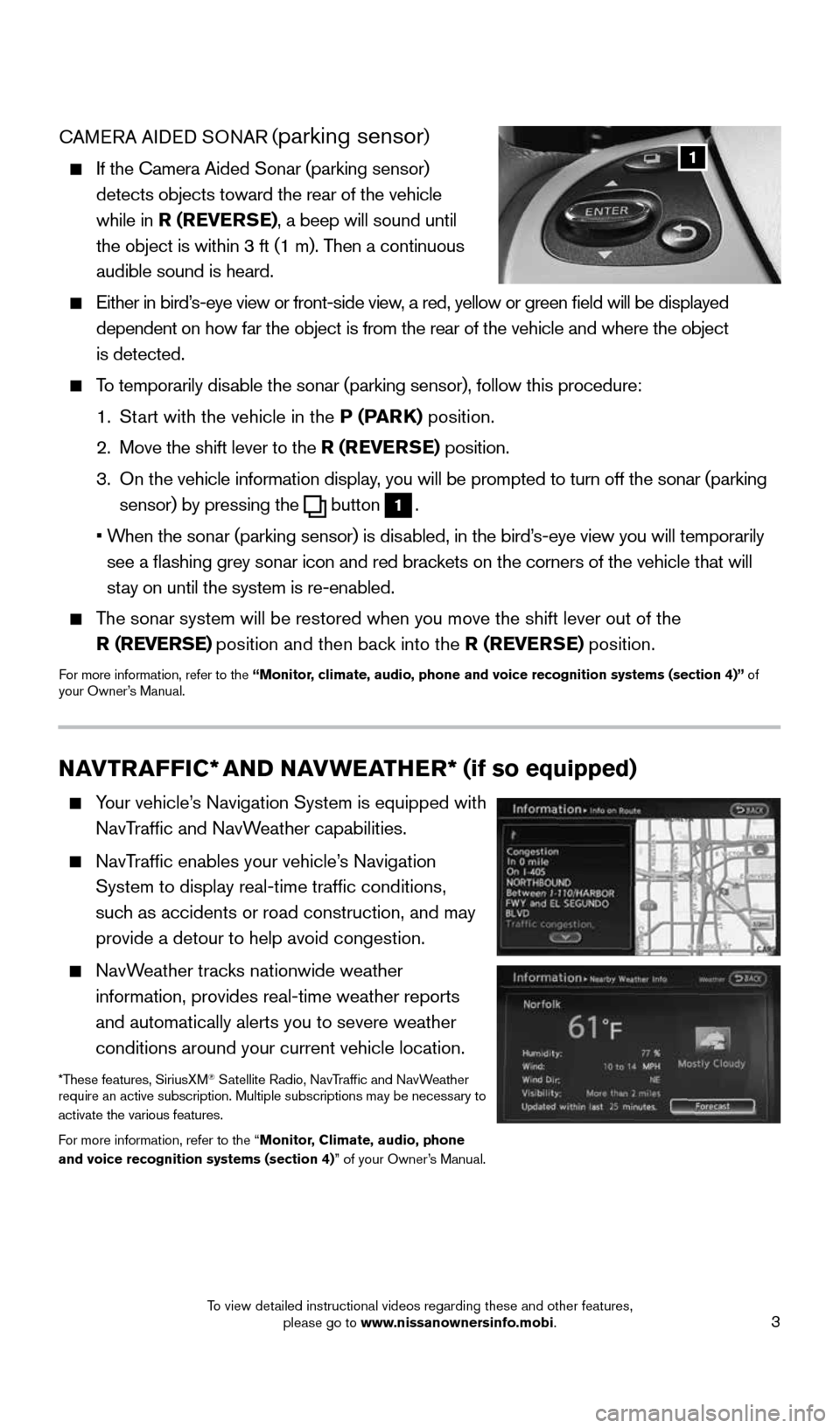
3
CAMERA AIDED SONAR (parking sensor)
If the Camera Aided Sonar (parking sensor)
detects objects toward the rear of the vehicle
while in R (REVERSE), a beep will sound until
the object is within 3 ft (1 m). Then a continuous
audible sound is heard.
Either in bird’s-eye view or front-side view, a red, yellow or green field will be displayed
dependent on how far the object is from the rear of the vehicle and where the obje\
ct
is detected.
To temporarily disable the sonar (parking sensor), follow this procedure:
1. Start with the vehicle in the P (PARK) position.
2. Move the shift lever to the R (REVERSE) position.
3. On the vehicle information display, you will be prompted to turn off the sonar (parking
sensor) by pressing the
button 1.
• When the sonar (parking sensor) is disabled, in the bird’s-eye view you will temporarily
see a flashing grey sonar icon and red brackets on the corners of the vehicle that will
stay on until the system is re-enabled.
The sonar system will be restored when you move the shift lever out of th\
e
R (REVERSE) position and then back into the R (REVERSE) position.
For more information, refer to the “Monitor, climate, audio, phone and voice recognition systems (section 4)” of
your Owner’s Manual.
1
NAVTRAFFIC* AND NAVWEATHER* (if so equipped)
Your vehicle’s Navigation System is equipped with
NavTraffic and NavWeather capabilities.
NavTraffic enables your vehicle’s Navigation
System to display real-time traffic conditions,
such as accidents or road construction, and may
provide a detour to help avoid congestion.
NavWeather tracks nationwide weather
information, provides real-time weather reports
and automatically alerts you to severe weather
conditions around your current vehicle location.
*These features, SiriusXM® Satellite Radio, NavTraffic and NavWeather
require an active subscription. Multiple subscriptions may be necessary to
activate the various features.
For more information, refer to the “Monitor, Climate, audio, phone
and voice recognition systems (section 4)” of your Owner’s Manual.
1904703_15c_Pathfinder_QRG_031315.indd 33/13/15 12:51 PM
To view detailed instructional videos regarding these and other features, please go to www.nissanownersinfo.mobi.
Page 23 of 32
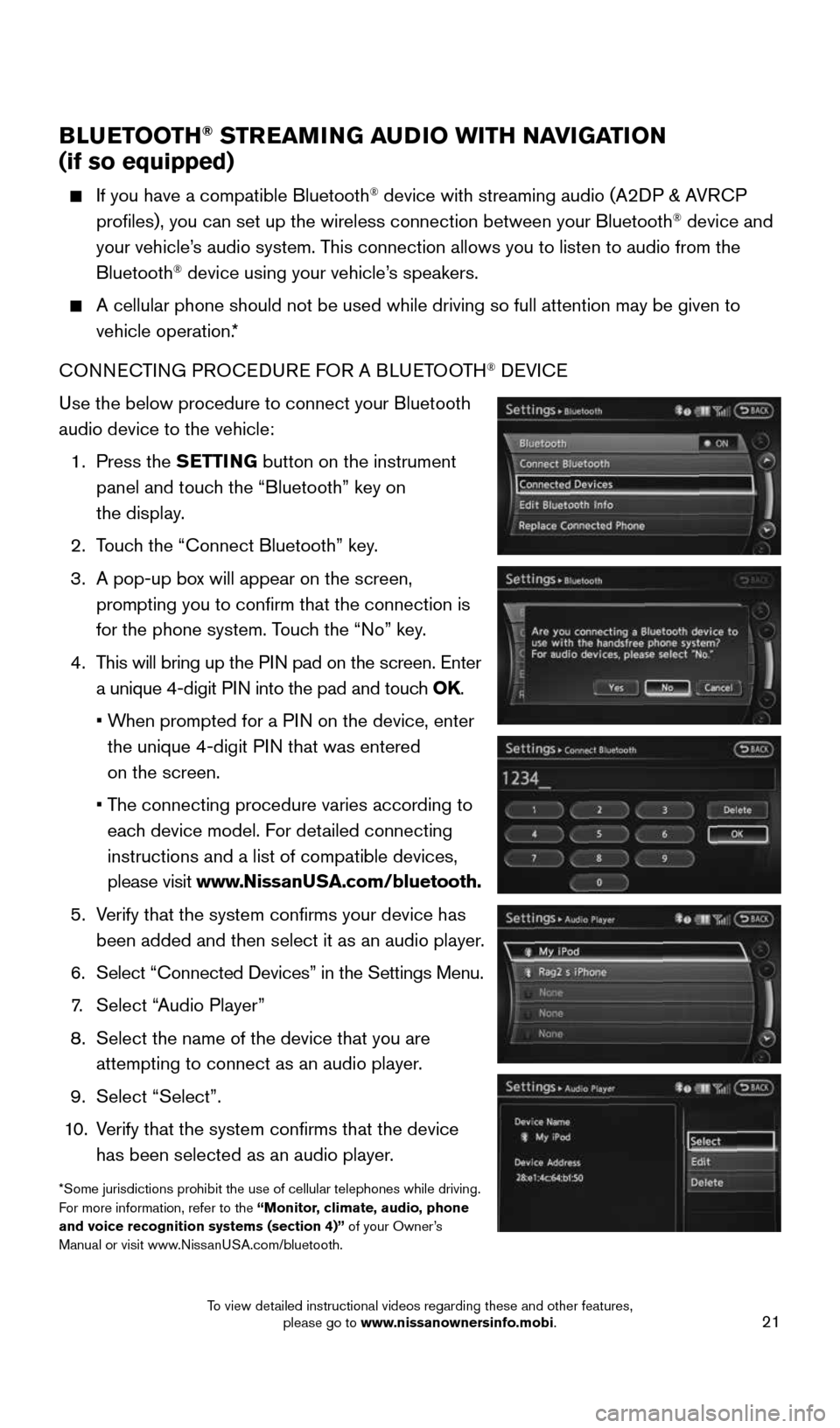
21
BLUETOOTH® STREAMING AUDIO WITH NAVIGATION
(if so equipped)
If you have a compatible Bluetooth® device with streaming audio (A2DP & AVRCP
profiles), you can set up the wireless connection between your Blueto\
oth® device and
your vehicle’s audio system. This connection allows you to listen to audio from the
Bluetooth
® device using your vehicle’s speakers.
A cellular phone should not be used while driving so full attention may \
be given to
vehicle operation.*
CONNECTING PROCEDURE FOR A BLUETOOTH
® DEVICE
Use the below procedure to connect your Bluetooth
audio device to the vehicle:
1. Press the SETTING button on the instrument
panel and touch the “Bluetooth” key on
the display.
2. Touch the “Connect Bluetooth” key.
3. A pop-up box will appear on the screen,
prompting you to confirm that the connection is
for the phone system. Touch the “No” key.
4. This will bring up the PIN pad on the screen. Enter
a unique 4-digit PIN into the pad and touch OK.
• When prompted for a PIN on the device, enter
the unique 4-digit PIN that was entered
on the screen.
• The connecting procedure varies according to
each device model. For detailed connecting
instructions and a list of compatible devices,
please visit www.NissanUSA.com/bluetooth.
5. Verify that the system confirms your device has
been added and then select it as an audio player.
6. Select “Connected Devices” in the Settings Menu.
7. Select “Audio Player”
8. Select the name of the device that you are
attempting to connect as an audio player.
9. Select “Select”.
10. Verify that the system confirms that the device
has been selected as an audio player.
*Some jurisdictions prohibit the use of cellular telephones while drivin\
g.
For more information, refer to the “Monitor, climate, audio, phone
and voice recognition systems (section 4)” of your Owner’s
Manual or visit www.NissanUSA.com/bluetooth.
1904703_15c_Pathfinder_QRG_031315.indd 213/13/15 12:52 PM
To view detailed instructional videos regarding these and other features, please go to www.nissanownersinfo.mobi.
Page 24 of 32
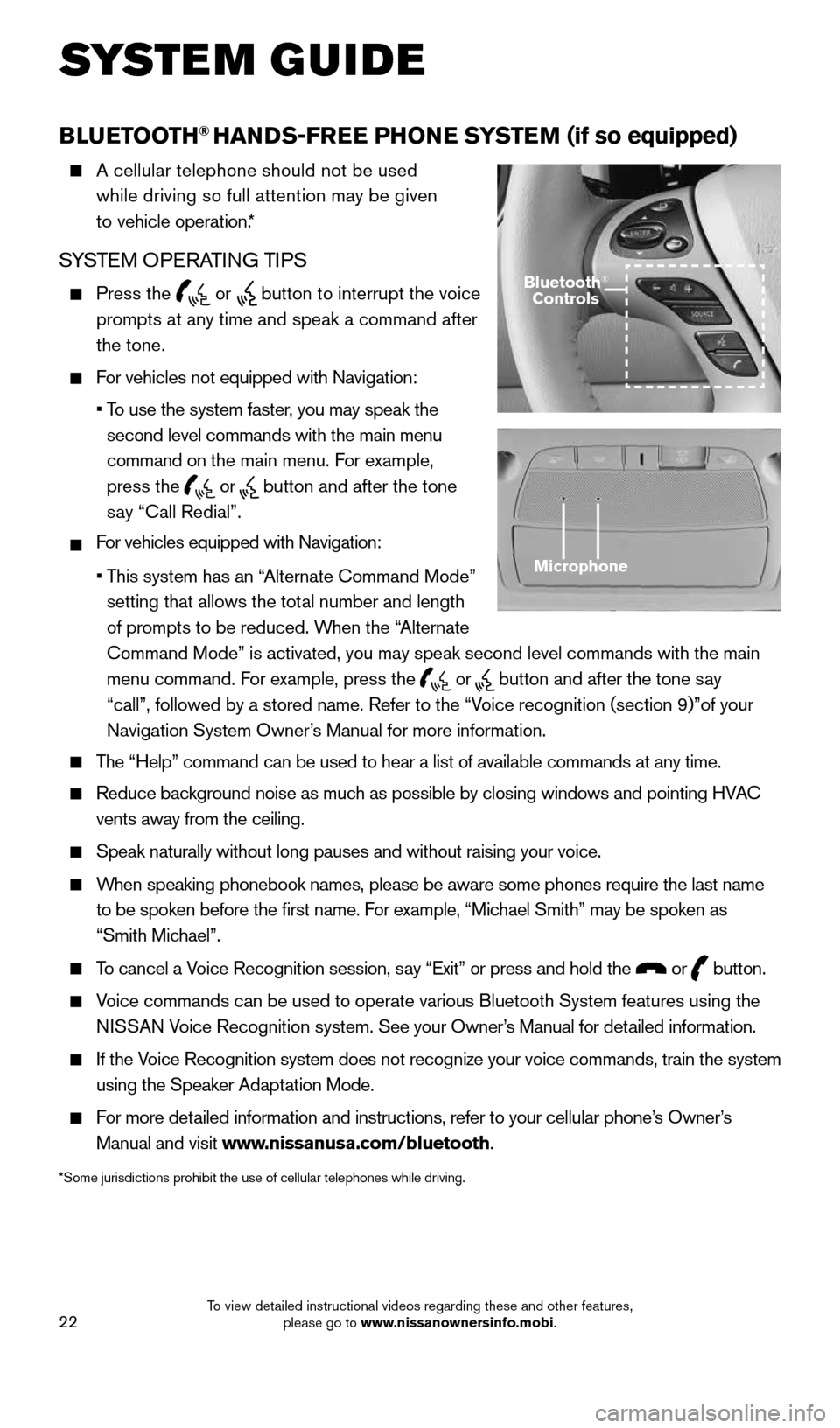
22
BLUETOOTH® HANDS-FREE PHONE SYSTEM (if so equipped)
A cellular telephone should not be used
while driving so full attention may be given
to vehicle operation.*
SYSTEM OPERATING TIPS
Press the or button to interrupt the voice
prompts at any time and speak a command after
the tone.
For vehicles not equipped with Navigation:
•
To use the system faster, you may speak the
second level commands with the main menu
command on the main menu. For example,
press the
or button and after the tone
say “Call Redial”.
For vehicles equipped with Navigation:
•
This system has an “Alternate Command Mode”
setting that allows the total number and length
of prompts to be reduced. When the “Alternate
Command Mode” is activated, you may speak second level commands with \
the main
menu command. For example, press the
or button and after the tone say
“call”, followed by a stored name. Refer to the “Voice recognition (section 9)”of your
Navigation System Owner’s Manual for more information.
The “Help” command can be used to hear a list of available commands\
at any time.
Reduce background noise as much as possible by closing windows and pointing HVAC
vents away from the ceiling.
Speak naturally without long pauses and without raising your voice.
When speaking phonebook names, please be aware some phones require the la\
st name
to be spoken before the first name. For example, “Michael Smith” may be spoken as
“Smith Michael”.
To cancel a Voice Recognition session, say “Exit” or press and hold the or button.
Voice commands can be used to operate various Bluetooth System features u\
sing the
N ISSAN Voice Recognition system. See your Owner’s Manual for detailed information.
If the Voice Recognition system does not recognize your voice commands, train th\
e system
using the Speaker Adaptation Mode.
For more detailed information and instructions, refer to your cellular phone’s Owner’s
Manual and visit www.nissanusa.com/bluetooth.
*Some jurisdictions prohibit the use of cellular telephones while drivin\
g.
Microphone
Bluetooth®
Controls
SYSTEM GUIDE
1904703_15c_Pathfinder_QRG_031315.indd 223/13/15 12:52 PM
To view detailed instructional videos regarding these and other features, please go to www.nissanownersinfo.mobi.
Page 25 of 32
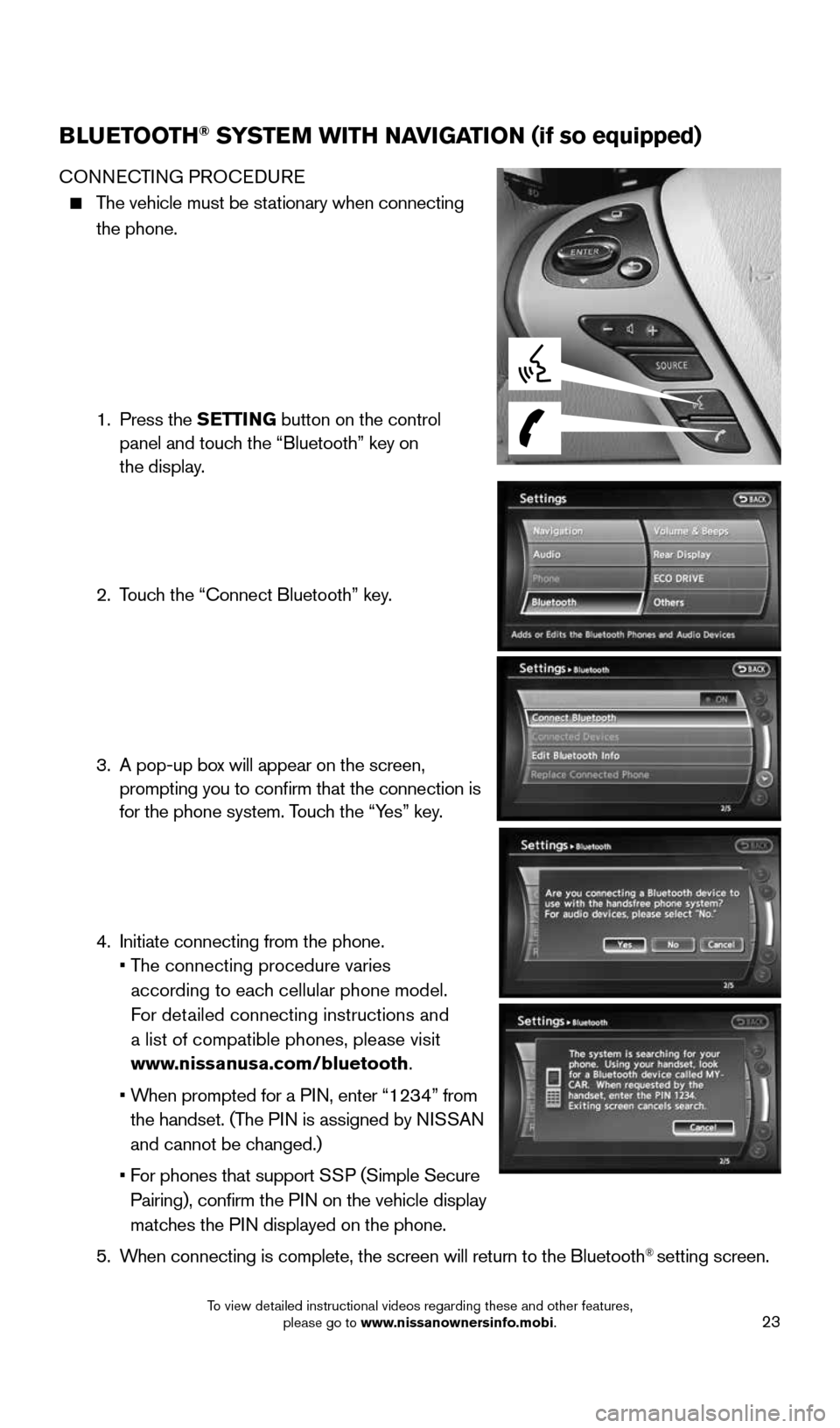
23
BLUETOOTH® SYSTEM WITH NAVIGATION (if so equipped)
CONNECTING PROCEDURE
The vehicle must be stationary when connecting
the phone.
1. Press the SETTING button on the control
panel and touch the “Bluetooth” key on
the display.
2. Touch the “Connect Bluetooth” key.
3. A pop-up box will appear on the screen,
prompting you to confirm that the connection is
for the phone system. Touch the “Yes” key.
4. Initiate connecting from the phone.
• The connecting procedure varies
according to each cellular phone model.
For detailed connecting instructions and
a list of compatible phones, please visit
www.nissanusa.com/bluetooth.
• When prompted for a PIN, enter “1234” from
the handset. (The PIN is assigned by NISSAN
and cannot be changed.)
• For phones that support SSP (Simple Secure
Pairing), confirm the PIN on the vehicle display
matches the PIN displayed on the phone.
5. When connecting is complete, the screen will return to the Bluetooth
® setting screen.
1904703_15c_Pathfinder_QRG_031315.indd 233/13/15 12:52 PM
To view detailed instructional videos regarding these and other features, please go to www.nissanownersinfo.mobi.
Page 27 of 32
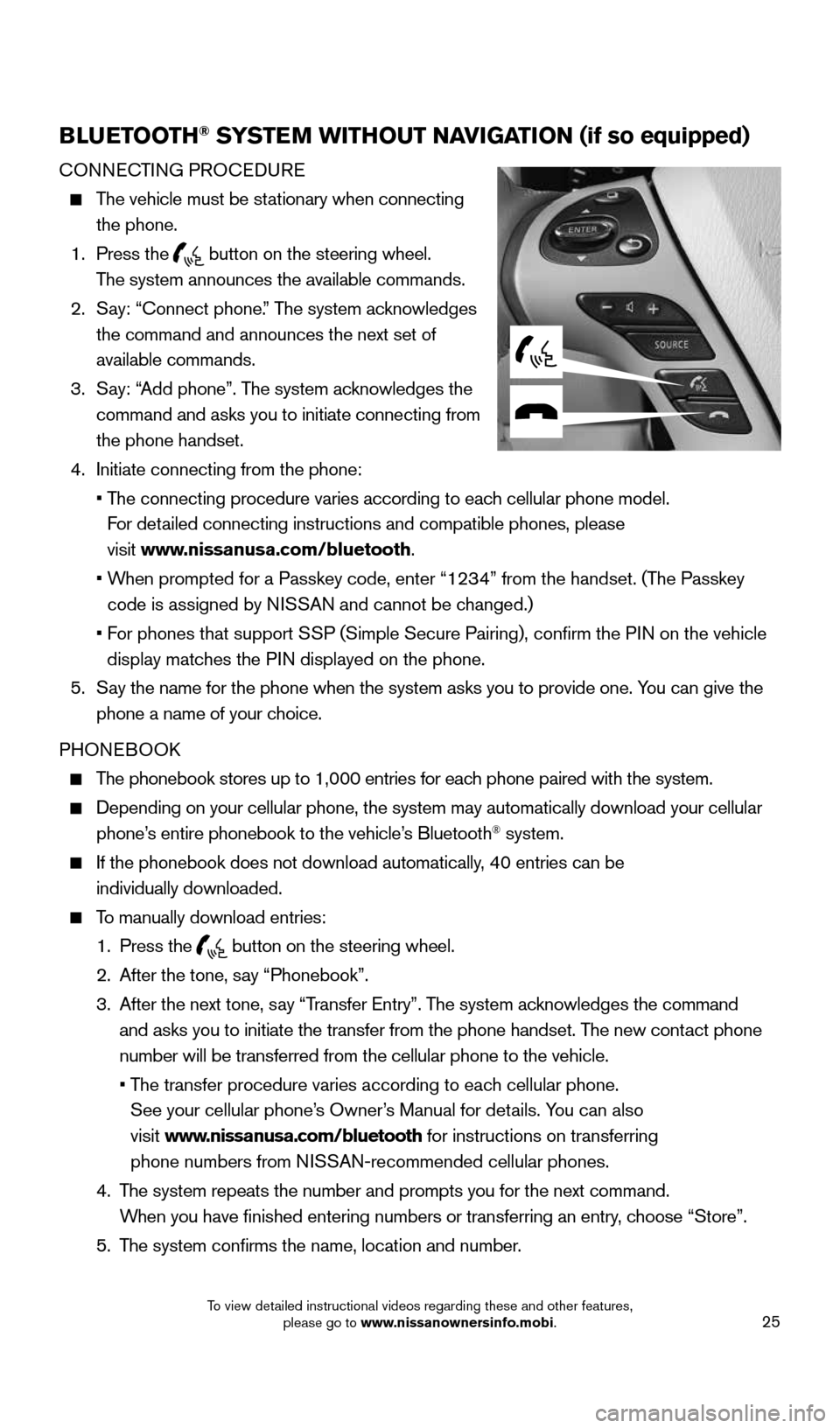
25
BLUETOOTH® SYSTEM WITHOUT NAVIGATION (if so equipped)
CONNECTING PROCEDURE
The vehicle must be stationary when connecting
the phone.
1. Press the
button on the steering wheel.
The system announces the available commands.
2. Say: “Connect phone.” The system acknowledges
the command and announces the next set of
available commands.
3. Say: “Add phone”. The system acknowledges the
command and asks you to initiate connecting from
the phone handset.
4. Initiate connecting from the phone:
• The connecting procedure varies according to each cellular phone model.
For detailed connecting instructions and compatible phones, please
visit www.nissanusa.com/bluetooth.
• When prompted for a Passkey code, enter “1234” from the handset. (The Passkey
code is assigned by NISSAN and cannot be changed.)
• For phones that support SSP (Simple Secure Pairing), confirm the PIN on the vehicle
display matches the PIN displayed on the phone.
5. Say the name for the phone when the system asks you to provide one. You can give the
phone a name of your choice.
PHONEBOOK
The phonebook stores up to 1,000 entries for each phone paired with the system.
Depending on your cellular phone, the system may automatically download \
your cellular
phone’s entire phonebook to the vehicle’s Bluetooth® system.
If the phonebook does not download automatically, 40 entries can be
individually downloaded.
To manually download entries:
1. Press the
button on the steering wheel.
2. After the tone, say “Phonebook”.
3. After the next tone, say “Transfer Entry”. The system acknowledges the command
and asks you to initiate the transfer from the phone handset. The new contact phone
number will be transferred from the cellular phone to the vehicle.
• The transfer procedure varies according to each cellular phone.
See your cellular phone’s Owner’s Manual for details. You can also
visit www.nissanusa.com/bluetooth for instructions on transferring
phone numbers from NISSAN-recommended cellular phones.
4. The system repeats the number and prompts you for the next command.
When you have finished entering numbers or transferring an entry, choose “Store”.
5. The system confirms the name, location and number.
1904703_15c_Pathfinder_QRG_031315.indd 253/13/15 12:52 PM
To view detailed instructional videos regarding these and other features, please go to www.nissanownersinfo.mobi.
Page 29 of 32
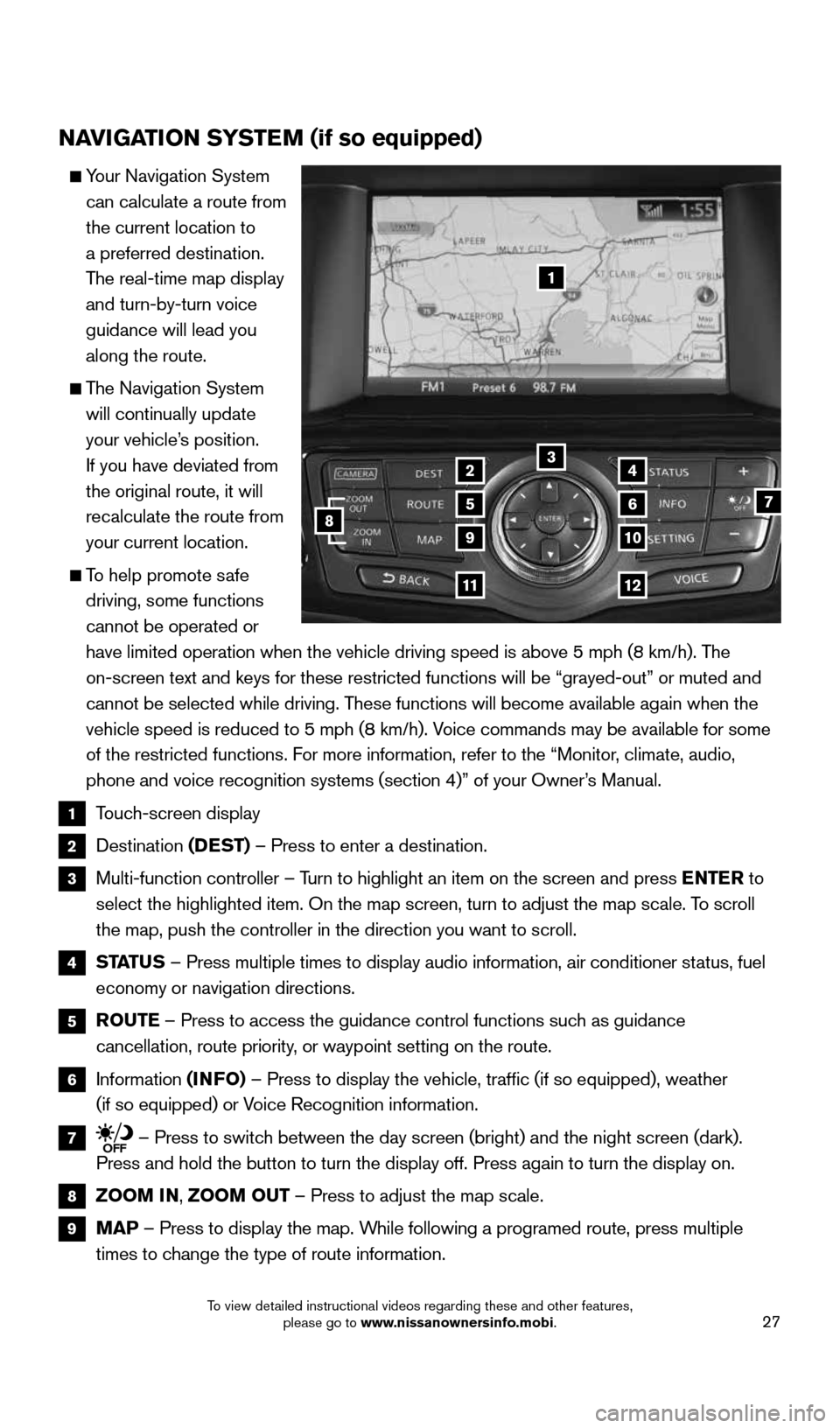
27
NAVIGATION SYSTEM (if so equipped)
Your Navigation System
can calculate a route from
the current location to
a preferred destination.
The real-time map display
and turn-by-turn voice
guidance will lead you
along the route.
The Navigation System
will continually update
your vehicle’s position.
If you have deviated from
the original route, it will
recalculate the route from
your current location.
To help promote safe
driving, some functions
cannot be operated or
have limited operation when the vehicle driving speed is above 5 mph (8\
km/h). The
on-screen text and keys for these restricted functions will be “graye\
d-out” or muted and
cannot be selected while driving. These functions will become available again when the
vehicle speed is reduced to 5 mph (8 km/h). Voice commands may be available for some
of the restricted functions. For more information, refer to the “Monitor, climate, audio,
phone and voice recognition systems (section 4)” of your Owner’s Manual.
1 Touch-screen display
2 Destination
(DEST) – Press to enter a destination.
3 Multi-function controller – Turn to highlight an item on the screen and press ENTER to
select the highlighted item. On the map screen, turn to adjust the map s\
cale. To scroll
the map, push the controller in the direction you want to scroll.
4
STATUS – Press multiple times to display audio information, air conditioner\
status, fuel
economy or navigation directions.
5 ROUTE – Press to access the guidance control functions such as guidance
cancellation, route priority, or waypoint setting on the route.
6 Information
(INFO) – Press to display the vehicle, traffic (if so equipped), weathe\
r
(if so equipped) or Voice Recognition information.
7 – Press to switch between the day screen (bright) and the night screen (dark).
Press and hold the button to turn the display off. Press again to turn t\
he display on.
8 ZOOM IN, ZOOM OUT – Press to adjust the map scale.
9
MAP – Press to display the map. While following a programed route, press multiple
times to change the type of route information.
1
3
7
9
24
56
10
1112
8
1904703_15c_Pathfinder_QRG_031315.indd 273/13/15 12:52 PM
To view detailed instructional videos regarding these and other features, please go to www.nissanownersinfo.mobi.
Page 30 of 32
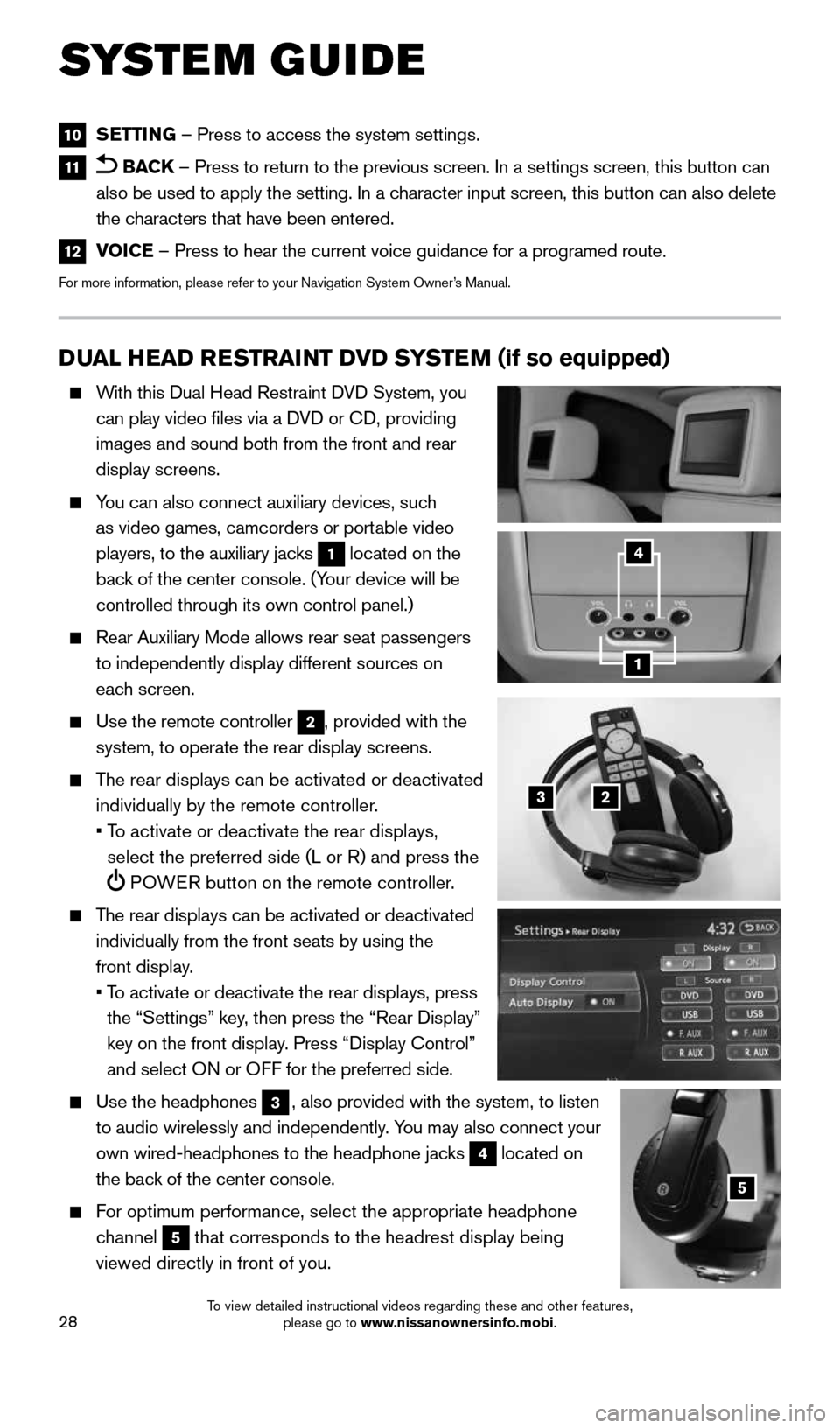
28
DUAL HEAD RESTRAINT DVD SYSTEM (if so equipped)
With this Dual Head Restraint DVD System, you
can play video files via a DVD or CD, providing
images and sound both from the front and rear
display screens.
You can also connect auxiliary devices, such
as video games, camcorders or portable video
players, to the auxiliary jacks
1 located on the
back of the center console. (Your device will be
controlled through its own control panel.)
Rear Auxiliary Mode allows rear seat passengers
to independently display different sources on
each screen.
Use the remote controller
2, provided with the
system, to operate the rear display screens.
The rear displays can be activated or deactivated
individually by the remote controller.
• To activate or deactivate the rear displays,
select the preferred side (L or R) and press the
POWER button on the remote controller.
The rear displays can be activated or deactivated
individually from the front seats by using the
front display.
• To activate or deactivate the rear displays, press
the “Settings” key, then press the “Rear Display”
key on the front display. Press “Display Control”
and select ON or OFF for the preferred side.
Use the headphones
3, also provided with the system, to listen
to audio wirelessly and independently. You may also connect your
own wired-headphones to the headphone jacks
4 located on
the back of the center console.
For optimum performance, select the appropriate headphone
channel
5 that corresponds to the headrest display being
viewed directly in front of you.
3
5
2
1
4
10 SETTING – Press to access the system settings.
11 BACK
– Press to return to the previous screen. In a settings screen, this\
button can
also be used to apply the setting. In a character input screen, this button can also delete
the characters that have been entered.
12 VOICE – Press to hear the current voice guidance for a programed route.
For more information, please refer to your Navigation System Owner’s Manual.
SYSTEM GUIDE
1904703_15c_Pathfinder_QRG_031315.indd 283/13/15 12:52 PM
To view detailed instructional videos regarding these and other features, please go to www.nissanownersinfo.mobi.
Page 32 of 32
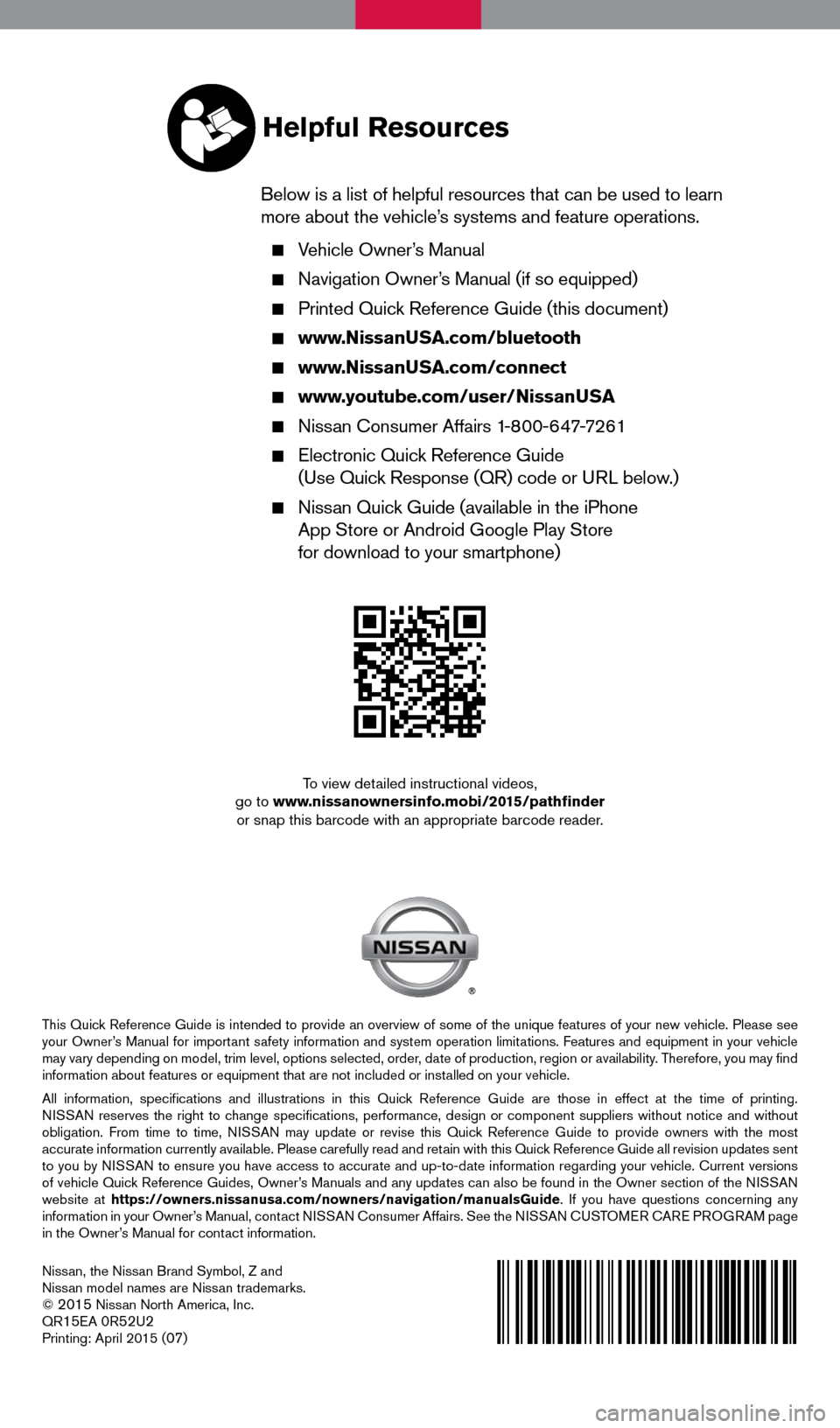
Nissan, the Nissan Brand Symbol, Z and
Nissan model names are Nissan trademarks.
©
2015 Nissan North America, Inc.
QR15EA 0R52U2Printing: April 2015 (07)
To view detailed instructional videos,
go to www.nissanownersinfo.mobi/2015/pathfinder or snap this barcode with an appropriate barcode reader.
This Quick Reference Guide is intended to provide an overview of some of the unique features of your new vehicle. Please see
your Owner’s Manual for important safety information and system operation limitations. Features and equipment in your vehicle
may vary depending on model, trim level, options selected, order, date of production, region or availability. Therefore, you may find
information about features or equipment that are not included or installed on your vehicle.
All information, specifications and illustrations in this Quick Reference Guide are those in effect at the time of printing.
NISSAN reserves the right to change specifications, performance, design or component suppliers witho\
ut notice and without
obligation. From time to time, NISSAN may update or revise this Quick Reference Guide to provide owners with the most
accurate information currently available. Please carefully read and retain with this Quick Reference Guide all revision updates sent
to you by NISSAN to ensure you have access to accurate and up-to-date information reg\
arding your vehicle. Current versions
of vehicle Quick Reference Guides, Owner’s Manuals and any updates can also be found in the Owner section of the \
NISSAN
website at https://owners.nissanusa.com/nowners/navigation/manualsGuide . If you have questions concerning any
information in your Owner’s Manual, contact NISSAN Consumer Affairs. See the NISSAN CUSTOMER CARE PROGRAM page
in the Owner’s Manual for contact information.
Helpful Resources
Below is a list of helpful resources that can be used to learn
more about the vehicle’s systems and feature operations.
Vehicle Owner’s Manual
Navigation Owner’s Manual (if so equipped)
Printed Quick Reference Guide (this document)
www.NissanUSA.com/bluetooth
www.NissanUSA.com/connect
www.youtube.com/user/NissanUSA
Nissan Consumer Affairs 1-800-647-7261
Electronic Quick Reference Guide
(Use Quick Response (QR) code or URL below.)
Nissan Quick Guide (available in the iPhone
App Store or Android Google Play Store
for download to your smartphone)
1904703_15c_Pathfinder_QRG_031315.indd 23/13/15 12:51 PM