NISSAN PATHFINDER 2020 Owner´s Manual
Manufacturer: NISSAN, Model Year: 2020, Model line: PATHFINDER, Model: NISSAN PATHFINDER 2020Pages: 482, PDF Size: 5.51 MB
Page 121 of 482
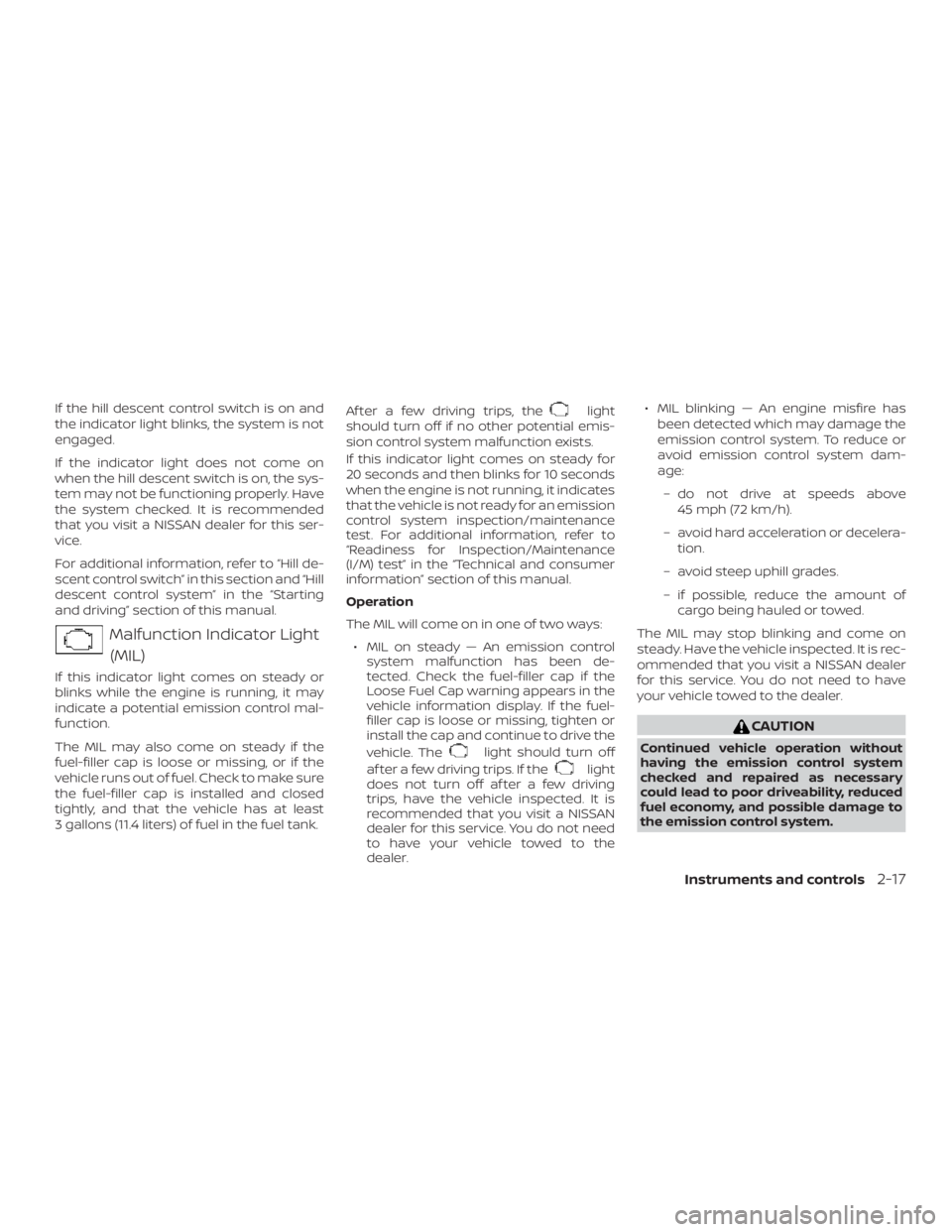
If the hill descent control switch is on and
the indicator light blinks, the system is not
engaged.
If the indicator light does not come on
when the hill descent switch is on, the sys-
tem may not be functioning properly. Have
the system checked. It is recommended
that you visit a NISSAN dealer for this ser-
vice.
For additional information, refer to “Hill de-
scent control switch” in this section and “Hill
descent control system” in the “Starting
and driving” section of this manual.
Malfunction Indicator Light(MIL)
If this indicator light comes on steady or
blinks while the engine is running, it may
indicate a potential emission control mal-
function.
The MIL may also come on steady if the
fuel-filler cap is loose or missing, or if the
vehicle runs out of fuel. Check to make sure
the fuel-filler cap is installed and closed
tightly, and that the vehicle has at least
3 gallons (11.4 liters) of fuel in the fuel tank. Af ter a few driving trips, the
light
should turn off if no other potential emis-
sion control system malfunction exists.
If this indicator light comes on steady for
20 seconds and then blinks for 10 seconds
when the engine is not running, it indicates
that the vehicle is not ready for an emission
control system inspection/maintenance
test. For additional information, refer to
“Readiness for Inspection/Maintenance
(I/M) test” in the “Technical and consumer
information” section of this manual.
Operation
The MIL will come on in one of two ways:
∙ MIL on steady — An emission control system malfunction has been de-
tected. Check the fuel-filler cap if the
Loose Fuel Cap warning appears in the
vehicle information display. If the fuel-
filler cap is loose or missing, tighten or
install the cap and continue to drive the
vehicle. The
light should turn off
af ter a few driving trips. If the
light
does not turn off af ter a few driving
trips, have the vehicle inspected. It is
recommended that you visit a NISSAN
dealer for this service. You do not need
to have your vehicle towed to the
dealer. ∙ MIL blinking — An engine misfire has
been detected which may damage the
emission control system. To reduce or
avoid emission control system dam-
age:
– do not drive at speeds above 45 mph (72 km/h).
– avoid hard acceleration or decelera- tion.
– avoid steep uphill grades.
– if possible, reduce the amount of cargo being hauled or towed.
The MIL may stop blinking and come on
steady. Have the vehicle inspected. It is rec-
ommended that you visit a NISSAN dealer
for this service. You do not need to have
your vehicle towed to the dealer.
CAUTION
Continued vehicle operation without
having the emission control system
checked and repaired as necessary
could lead to poor driveability, reduced
fuel economy, and possible damage to
the emission control system.
Instruments and controls2-17
Page 122 of 482
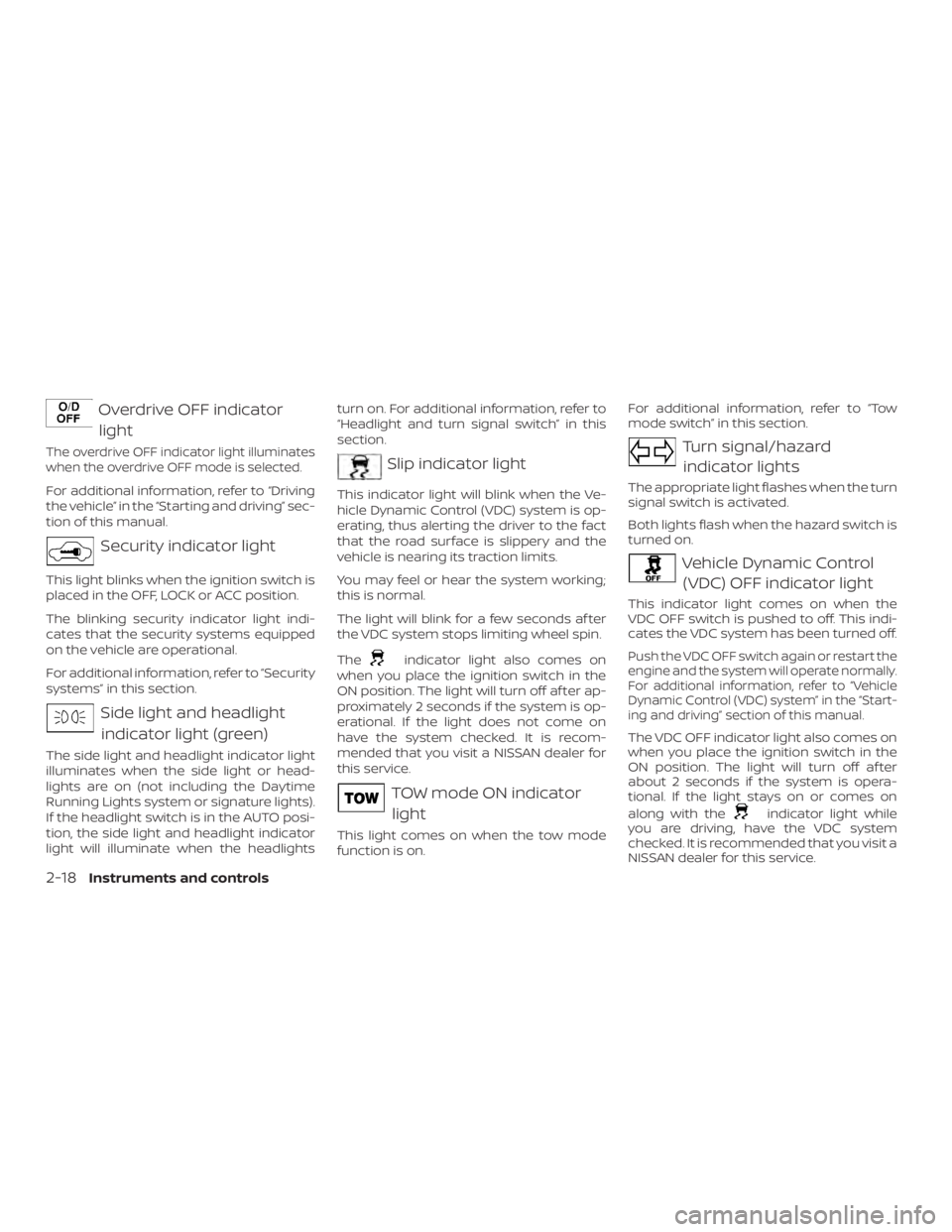
Overdrive OFF indicatorlight
The overdrive OFF indicator light illuminates
when the overdrive OFF mode is selected.
For additional information, refer to “Driving
the vehicle” in the “Starting and driving” sec-
tion of this manual.
Security indicator light
This light blinks when the ignition switch is
placed in the OFF, LOCK or ACC position.
The blinking security indicator light indi-
cates that the security systems equipped
on the vehicle are operational.
For additional information, refer to “Security
systems” in this section.
Side light and headlightindicator light (green)
The side light and headlight indicator light
illuminates when the side light or head-
lights are on (not including the Daytime
Running Lights system or signature lights).
If the headlight switch is in the AUTO posi-
tion, the side light and headlight indicator
light will illuminate when the headlights turn on. For additional information, refer to
“Headlight and turn signal switch” in this
section.
Slip indicator light
This indicator light will blink when the Ve-
hicle Dynamic Control (VDC) system is op-
erating, thus alerting the driver to the fact
that the road surface is slippery and the
vehicle is nearing its traction limits.
You may feel or hear the system working;
this is normal.
The light will blink for a few seconds af ter
the VDC system stops limiting wheel spin.
The
indicator light also comes on
when you place the ignition switch in the
ON position. The light will turn off af ter ap-
proximately 2 seconds if the system is op-
erational. If the light does not come on
have the system checked. It is recom-
mended that you visit a NISSAN dealer for
this service.
TOW mode ON indicator
light
This light comes on when the tow mode
function is on. For additional information, refer to “Tow
mode switch” in this section.
Turn signal/hazard
indicator lights
The appropriate light flashes when the turn
signal switch is activated.
Both lights flash when the hazard switch is
turned on.
Vehicle Dynamic Control (VDC) OFF indicator light
This indicator light comes on when the
VDC OFF switch is pushed to off. This indi-
cates the VDC system has been turned off.
Push the VDC OFF switch again or restart the
engine and the system will operate normally.
For additional information, refer to “Vehicle
Dynamic Control (VDC) system” in the “Start-
ing and driving” section of this manual.
The VDC OFF indicator light also comes on
when you place the ignition switch in the
ON position. The light will turn off af ter
about 2 seconds if the system is opera-
tional. If the light stays on or comes on
along with the
indicator light while
you are driving, have the VDC system
checked. It is recommended that you visit a
NISSAN dealer for this service.
2-18Instruments and controls
Page 123 of 482
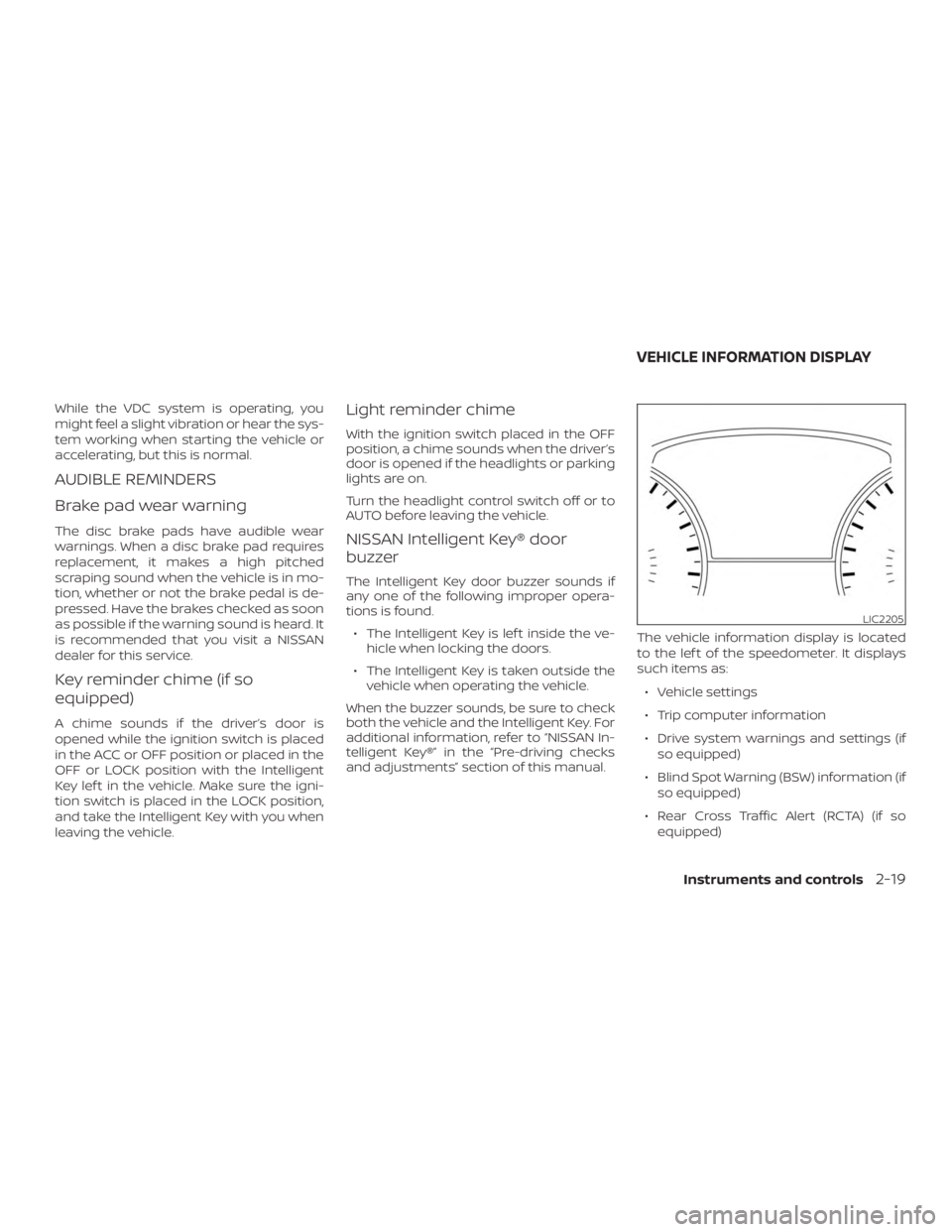
While the VDC system is operating, you
might feel a slight vibration or hear the sys-
tem working when starting the vehicle or
accelerating, but this is normal.
AUDIBLE REMINDERS
Brake pad wear warning
The disc brake pads have audible wear
warnings. When a disc brake pad requires
replacement, it makes a high pitched
scraping sound when the vehicle is in mo-
tion, whether or not the brake pedal is de-
pressed. Have the brakes checked as soon
as possible if the warning sound is heard. It
is recommended that you visit a NISSAN
dealer for this service.
Key reminder chime (if so
equipped)
A chime sounds if the driver’s door is
opened while the ignition switch is placed
in the ACC or OFF position or placed in the
OFF or LOCK position with the Intelligent
Key lef t in the vehicle. Make sure the igni-
tion switch is placed in the LOCK position,
and take the Intelligent Key with you when
leaving the vehicle.
Light reminder chime
With the ignition switch placed in the OFF
position, a chime sounds when the driver’s
door is opened if the headlights or parking
lights are on.
Turn the headlight control switch off or to
AUTO before leaving the vehicle.
NISSAN Intelligent Key® door
buzzer
The Intelligent Key door buzzer sounds if
any one of the following improper opera-
tions is found.∙ The Intelligent Key is lef t inside the ve- hicle when locking the doors.
∙ The Intelligent Key is taken outside the vehicle when operating the vehicle.
When the buzzer sounds, be sure to check
both the vehicle and the Intelligent Key. For
additional information, refer to “NISSAN In-
telligent Key®” in the “Pre-driving checks
and adjustments” section of this manual. The vehicle information display is located
to the lef t of the speedometer. It displays
such items as:
∙ Vehicle settings
∙ Trip computer information
∙ Drive system warnings and settings (if so equipped)
∙ Blind Spot Warning (BSW) information (if so equipped)
∙ Rear Cross Traffic Alert (RCTA) (if so equipped)
LIC2205
VEHICLE INFORMATION DISPLAY
Instruments and controls2-19
Page 124 of 482
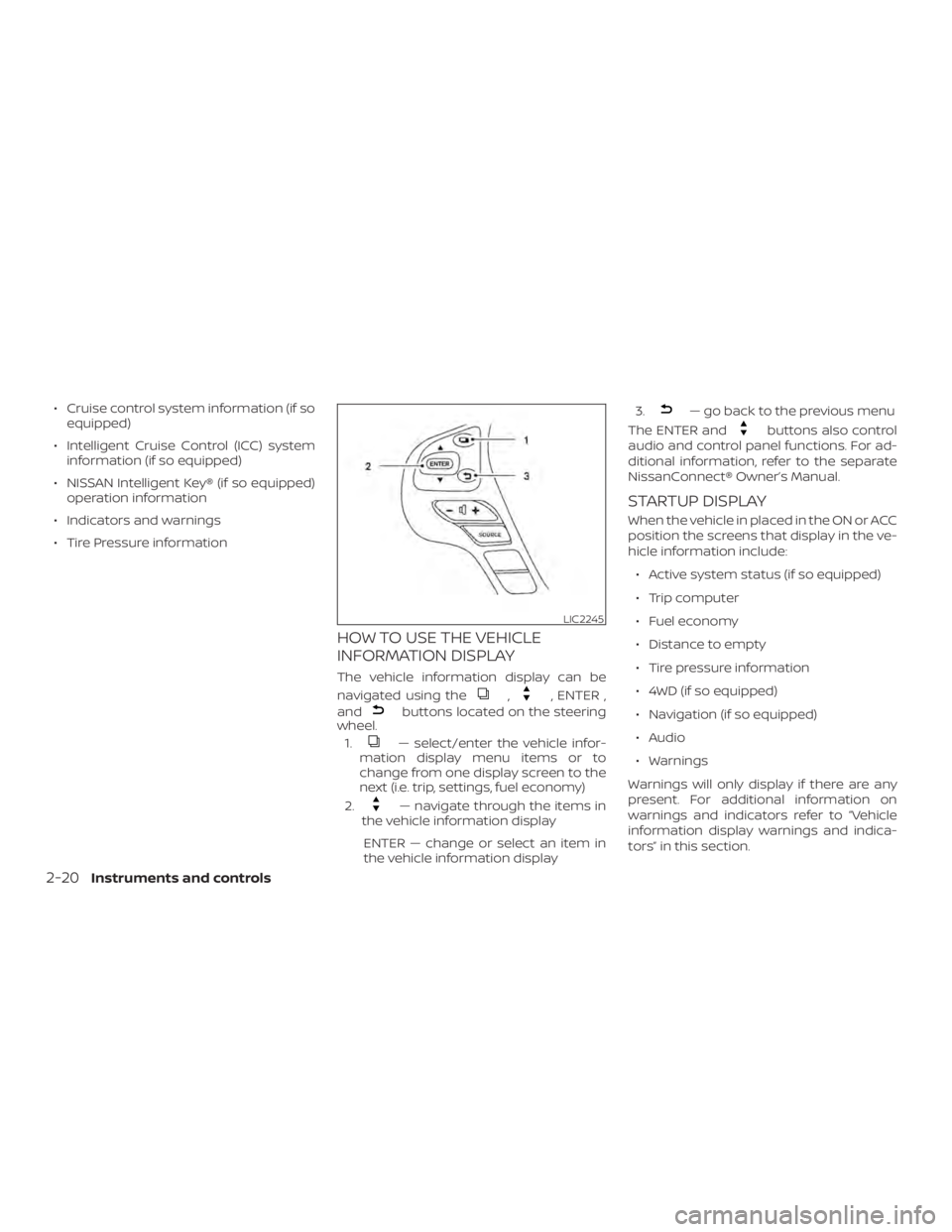
∙ Cruise control system information (if soequipped)
∙ Intelligent Cruise Control (ICC) system information (if so equipped)
∙ NISSAN Intelligent Key® (if so equipped) operation information
∙ Indicators and warnings
∙ Tire Pressure information
HOW TO USE THE VEHICLE
INFORMATION DISPLAY
The vehicle information display can be
navigated using the
,, ENTER ,
and
buttons located on the steering
wheel.
1.
— select/enter the vehicle infor-
mation display menu items or to
change from one display screen to the
next (i.e. trip, settings, fuel economy)
2.
— navigate through the items in
the vehicle information display
ENTER — change or select an item in
the vehicle information display 3.
— go back to the previous menu
The ENTER and
buttons also control
audio and control panel functions. For ad-
ditional information, refer to the separate
NissanConnect® Owner’s Manual.
STARTUP DISPLAY
When the vehicle in placed in the ON or ACC
position the screens that display in the ve-
hicle information include:
∙ Active system status (if so equipped)
∙ Trip computer
∙ Fuel economy
∙ Distance to empty
∙ Tire pressure information
∙ 4WD (if so equipped)
∙ Navigation (if so equipped)
∙ Audio
∙ Warnings
Warnings will only display if there are any
present. For additional information on
warnings and indicators refer to “Vehicle
information display warnings and indica-
tors” in this section.
LIC2245
2-20Instruments and controls
Page 125 of 482
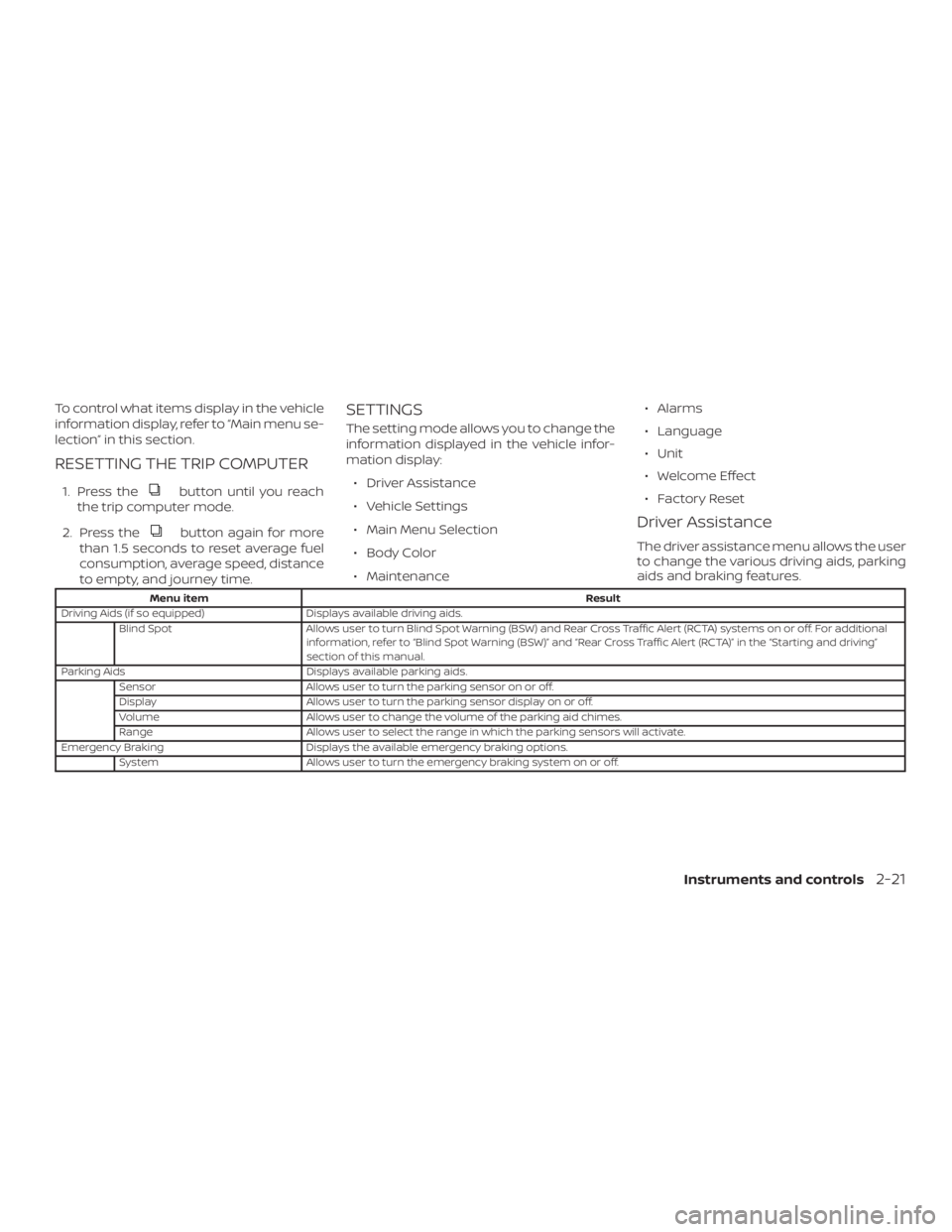
To control what items display in the vehicle
information display, refer to “Main menu se-
lection” in this section.
RESETTING THE TRIP COMPUTER
1. Press thebutton until you reach
the trip computer mode.
2. Press the
button again for more
than 1.5 seconds to reset average fuel
consumption, average speed, distance
to empty, and journey time.
SETTINGS
The setting mode allows you to change the
information displayed in the vehicle infor-
mation display:
∙ Driver Assistance
∙ Vehicle Settings
∙ Main Menu Selection
∙ Body Color
∙ Maintenance ∙ Alarms
∙ Language
∙ Unit
∙ Welcome Effect
∙ Factory Reset
Driver Assistance
The driver assistance menu allows the user
to change the various driving aids, parking
aids and braking features.
Menu item
Result
Driving Aids (if so equipped) Displays available driving aids.
Blind Spot Allows user to turn Blind Spot Warning (BSW) and Rear Cross Traffic Alert (RCTA) systems on or off. For additional
information, refer to “Blind Spot Warning (BSW)” and “Rear Cross Traffic Alert (RCTA)” in the “Starting and driving”
section of this manual.
Parking Aids Displays available parking aids.
Sensor Allows user to turn the parking sensor on or off.
Display Allows user to turn the parking sensor display on or off.
Volume Allows user to change the volume of the parking aid chimes.
Range Allows user to select the range in which the parking sensors will activate.
Emergency Braking Displays the available emergency braking options.
System Allows user to turn the emergency braking system on or off.
Instruments and controls2-21
Page 126 of 482
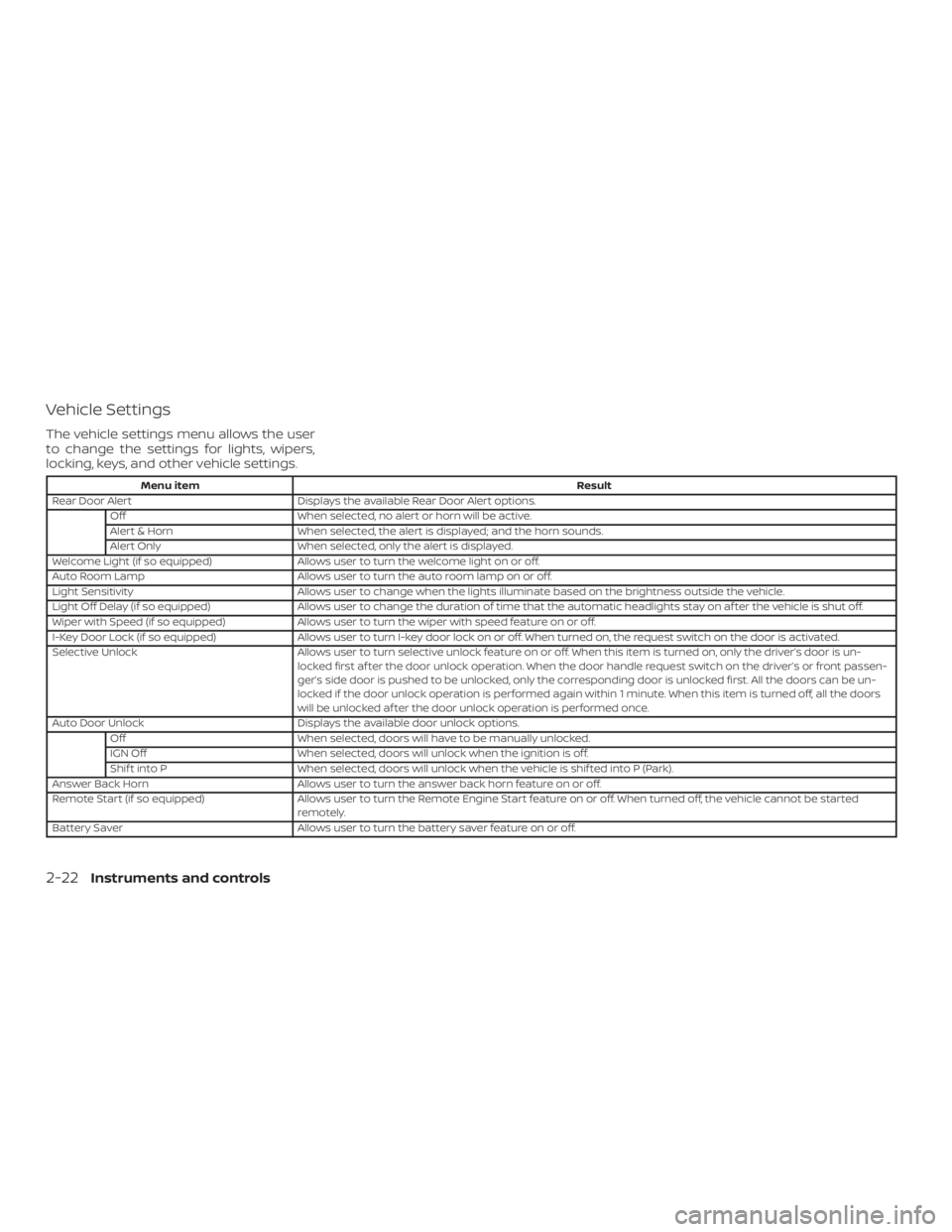
Vehicle Settings
The vehicle settings menu allows the user
to change the settings for lights, wipers,
locking, keys, and other vehicle settings.
Menu itemResult
Rear Door Alert Displays the available Rear Door Alert options.
Off When selected, no alert or horn will be active.
Alert & Horn When selected, the alert is displayed; and the horn sounds.
Alert Only When selected, only the alert is displayed.
Welcome Light (if so equipped) Allows user to turn the welcome light on or off.
Auto Room Lamp Allows user to turn the auto room lamp on or off.
Light Sensitivity Allows user to change when the lights illuminate based on the brightness outside the vehicle.
Light Off Delay (if so equipped) Allows user to change the duration of time that the automatic headlights stay on af ter the vehicle is shut off.
Wiper with Speed (if so equipped) Allows user to turn the wiper with speed feature on or off.
I-Key Door Lock (if so equipped) Allows user to turn I-key door lock on or off. When turned on, the request switch on the door is activated.
Selective Unlock Allows user to turn selective unlock feature on or off. When this item is turned on, only the driver’s door is un-
locked first af ter the door unlock operation. When the door handle request switch on the driver’s or front passen-
ger’s side door is pushed to be unlocked, only the corresponding door is unlocked first. All the doors can be un-
locked if the door unlock operation is performed again within 1 minute. When this item is turned off, all the doors
will be unlocked af ter the door unlock operation is performed once.
Auto Door Unlock Displays the available door unlock options.
Off When selected, doors will have to be manually unlocked.
IGN Off When selected, doors will unlock when the ignition is off.
Shif t into P When selected, doors will unlock when the vehicle is shif ted into P (Park).
Answer Back Horn Allows user to turn the answer back horn feature on or off.
Remote Start (if so equipped) Allows user to turn the Remote Engine Start feature on or off. When turned off, the vehicle cannot be started
remotely.
Battery Saver Allows user to turn the battery saver feature on or off.
2-22Instruments and controls
Page 127 of 482
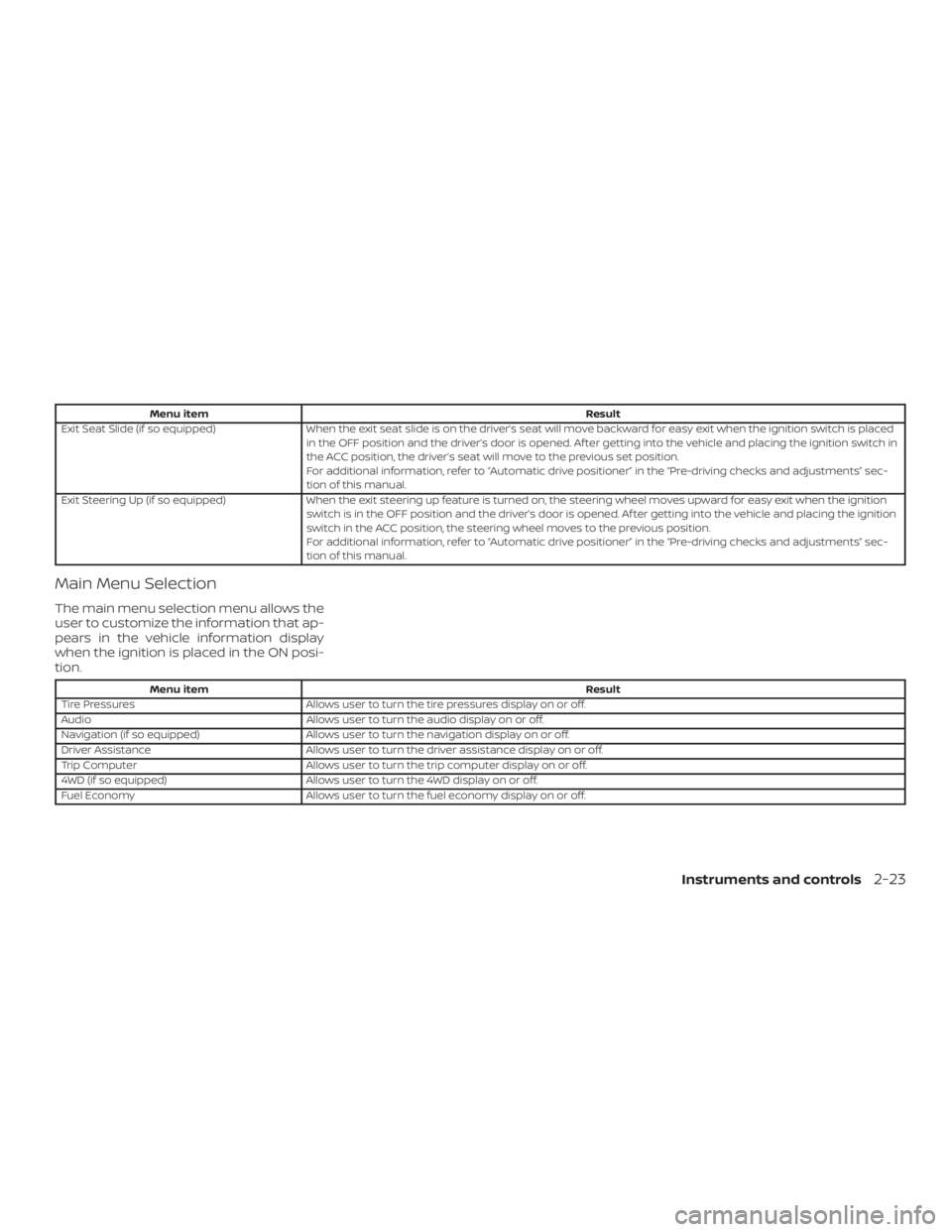
Menu itemResult
Exit Seat Slide (if so equipped) When the exit seat slide is on the driver’s seat will move backward for easy exit when the ignition switch is placed
in the OFF position and the driver’s door is opened. Af ter getting into the vehicle and placing the ignition switch in
the ACC position, the driver’s seat will move to the previous set position.
For additional information, refer to “Automatic drive positioner” in the “Pre-driving checks and adjustments” sec-
tion of this manual.
Exit Steering Up (if so equipped) When the exit steering up feature is turned on, the steering wheel moves upward for easy exit when the ignition
switch is in the OFF position and the driver’s door is opened. Af ter getting into the vehicle and placing the ignition
switch in the ACC position, the steering wheel moves to the previous position.
For additional information, refer to “Automatic drive positioner” in the “Pre-driving checks and adjustments” sec-
tion of this manual.
Main Menu Selection
The main menu selection menu allows the
user to customize the information that ap-
pears in the vehicle information display
when the ignition is placed in the ON posi-
tion.
Menu item Result
Tire Pressures Allows user to turn the tire pressures display on or off.
Audio Allows user to turn the audio display on or off.
Navigation (if so equipped) Allows user to turn the navigation display on or off.
Driver Assistance Allows user to turn the driver assistance display on or off.
Trip Computer Allows user to turn the trip computer display on or off.
4WD (if so equipped) Allows user to turn the 4WD display on or off.
Fuel Economy Allows user to turn the fuel economy display on or off.
Instruments and controls2-23
Page 128 of 482
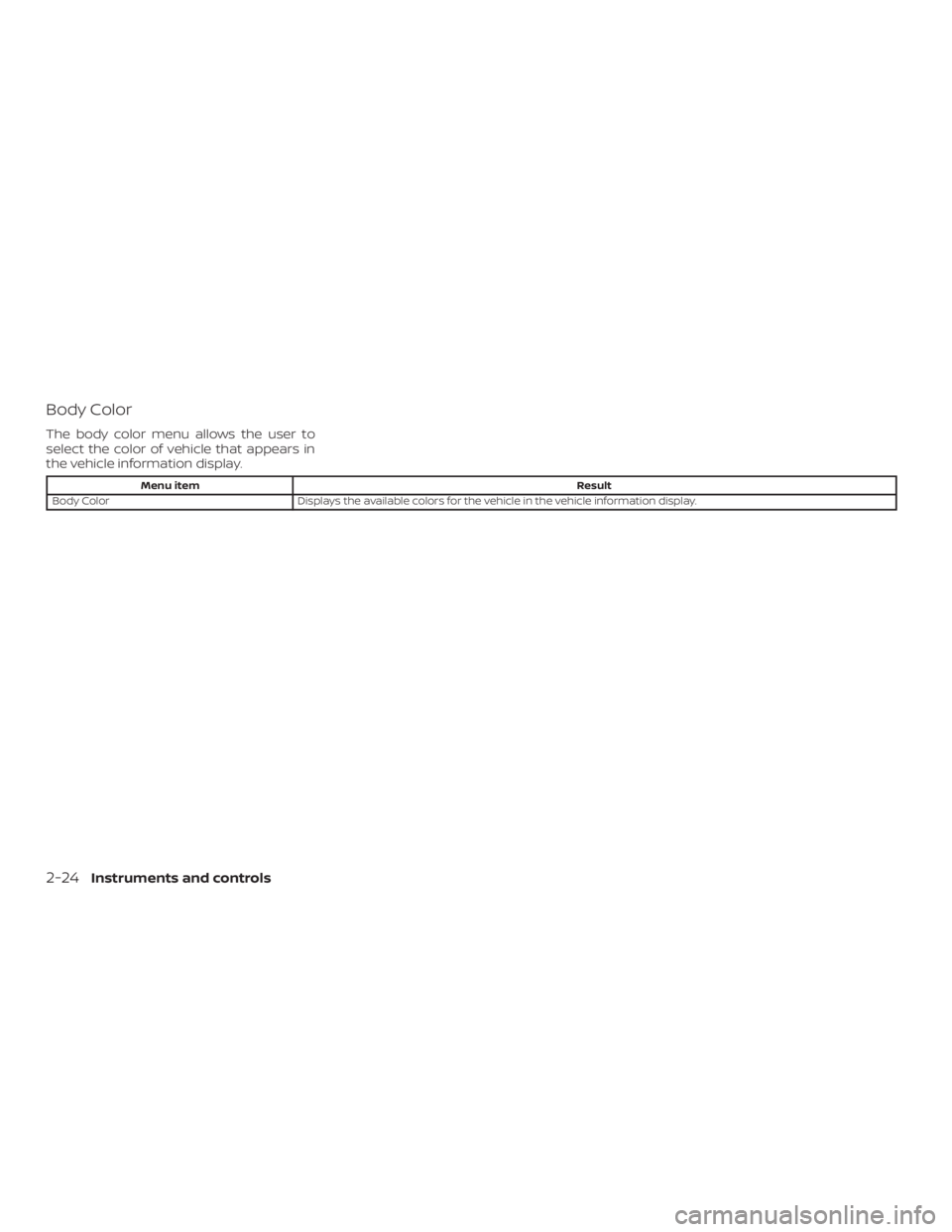
Body Color
The body color menu allows the user to
select the color of vehicle that appears in
the vehicle information display.
Menu itemResult
Body Color Displays the available colors for the vehicle in the vehicle information display.
2-24Instruments and controls
Page 129 of 482
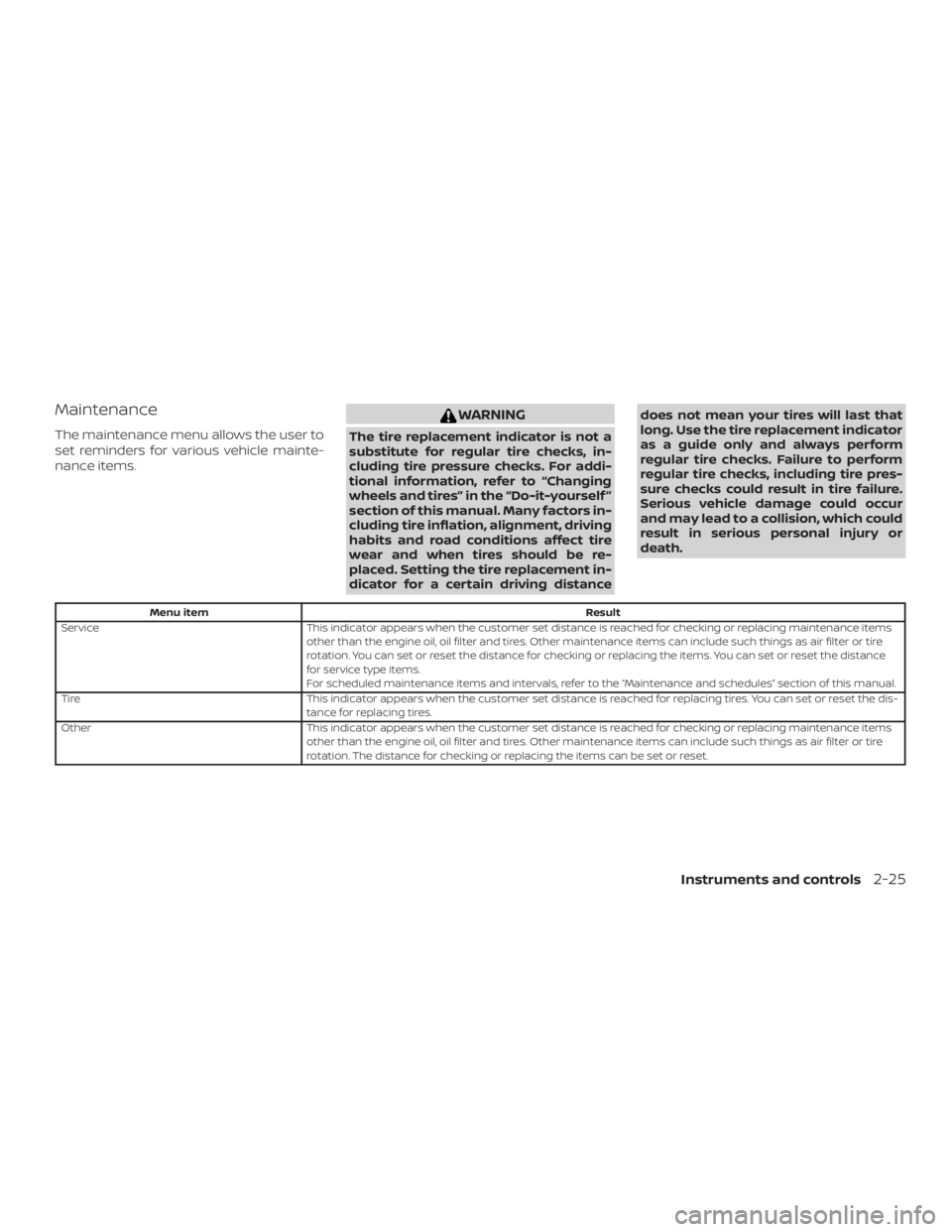
Maintenance
The maintenance menu allows the user to
set reminders for various vehicle mainte-
nance items.
WARNING
The tire replacement indicator is not a
substitute for regular tire checks, in-
cluding tire pressure checks. For addi-
tional information, refer to “Changing
wheels and tires” in the “Do-it-yourself ”
section of this manual. Many factors in-
cluding tire inflation, alignment, driving
habits and road conditions affect tire
wear and when tires should be re-
placed. Setting the tire replacement in-
dicator for a certain driving distancedoes not mean your tires will last that
long. Use the tire replacement indicator
as a guide only and always perform
regular tire checks. Failure to perform
regular tire checks, including tire pres-
sure checks could result in tire failure.
Serious vehicle damage could occur
and may lead to a collision, which could
result in serious personal injury or
death.
Menu item
Result
Service This indicator appears when the customer set distance is reached for checking or replacing maintenance items
other than the engine oil, oil filter and tires. Other maintenance items can include such things as air filter or tire
rotation. You can set or reset the distance for checking or replacing the items. You can set or reset the distance
for service type items.
For scheduled maintenance items and intervals, refer to the “Maintenance and schedules” section of this manual.
Tire This indicator appears when the customer set distance is reached for replacing tires. You can set or reset the dis-
tance for replacing tires.
Other This indicator appears when the customer set distance is reached for checking or replacing maintenance items
other than the engine oil, oil filter and tires. Other maintenance items can include such things as air filter or tire
rotation. The distance for checking or replacing the items can be set or reset.
Instruments and controls2-25
Page 130 of 482
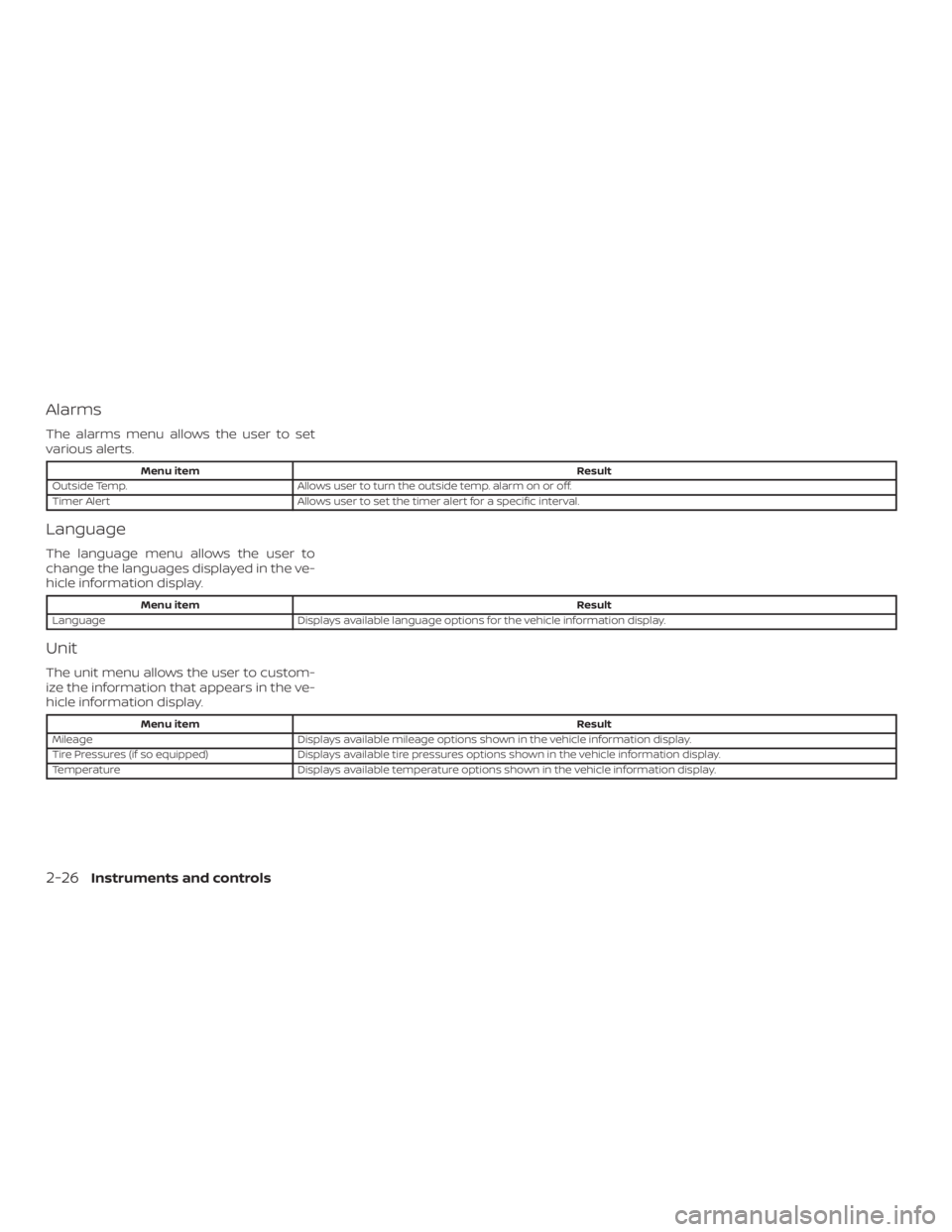
Alarms
The alarms menu allows the user to set
various alerts.
Menu itemResult
Outside Temp. Allows user to turn the outside temp. alarm on or off.
Timer Alert Allows user to set the timer alert for a specific interval.
Language
The language menu allows the user to
change the languages displayed in the ve-
hicle information display.
Menu item Result
Language Displays available language options for the vehicle information display.
Unit
The unit menu allows the user to custom-
ize the information that appears in the ve-
hicle information display.
Menu item Result
Mileage Displays available mileage options shown in the vehicle information display.
Tire Pressures (if so equipped) Displays available tire pressures options shown in the vehicle information display.
Temperature Displays available temperature options shown in the vehicle information display.
2-26Instruments and controls