USB NISSAN QASHQAI 2014 Owner´s Manual
[x] Cancel search | Manufacturer: NISSAN, Model Year: 2014, Model line: QASHQAI, Model: NISSAN QASHQAI 2014Pages: 338, PDF Size: 4.87 MB
Page 38 of 338
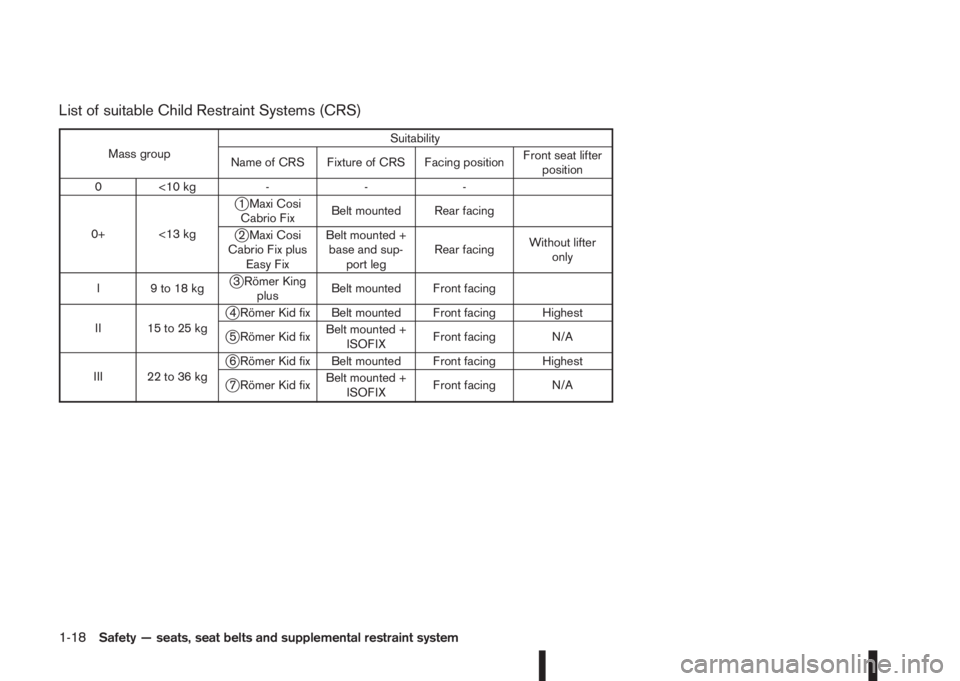
List of suitable Child Restraint Systems (CRS)
Mass groupSuitability
Name of CRS Fixture of CRS Facing positionFront seat lifter
position
0 <10 kg - - -
0+ <13 kg
j1 Maxi Cosi
Cabrio FixBelt mounted Rear facing
j2 Maxi Cosi
Cabrio Fix plus
Easy FixBelt mounted +
base and sup-
port legRear facingWithout lifter
only
I 9 to 18 kg
j3 Römer King
plusBelt mounted Front facing
II 15 to 25 kg
j4 Römer Kid fix Belt mounted Front facing Highest
j5 Römer Kid fixBelt mounted +
ISOFIXFront facing N/A
III 22 to 36 kg
j6 Römer Kid fix Belt mounted Front facing Highest
j7 Römer Kid fixBelt mounted +
ISOFIXFront facing N/A
1-18Safety — seats, seat belts and supplemental restraint system
Page 131 of 338
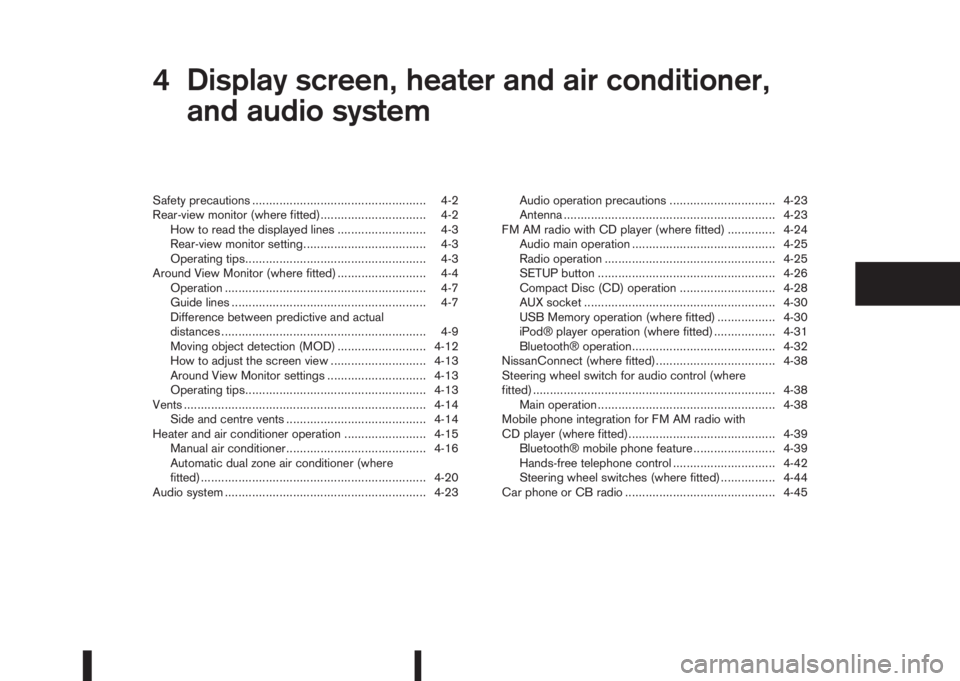
4Display screen, heater and air conditioner,
and audio systemDisplay screen, heater and air conditioner,
and audio system
Safety precautions ................................................... 4-2
Rear-view monitor (where fitted)............................... 4-2
How to read the displayed lines .......................... 4-3
Rear-view monitor setting.................................... 4-3
Operating tips..................................................... 4-3
Around View Monitor (where fitted) .......................... 4-4
Operation ........................................................... 4-7
Guide lines ......................................................... 4-7
Difference between predictive and actual
distances ............................................................ 4-9
Moving object detection (MOD) .......................... 4-12
How to adjust the screen view ............................ 4-13
Around View Monitor settings ............................. 4-13
Operating tips..................................................... 4-13
Vents ....................................................................... 4-14
Side and centre vents ......................................... 4-14
Heater and air conditioner operation ........................ 4-15
Manual air conditioner......................................... 4-16
Automatic dual zone air conditioner (where
fitted).................................................................. 4-20
Audio system ........................................................... 4-23Audio operation precautions ............................... 4-23
Antenna .............................................................. 4-23
FM AM radio with CD player (where fitted) .............. 4-24
Audio main operation .......................................... 4-25
Radio operation .................................................. 4-25
SETUP button .................................................... 4-26
Compact Disc (CD) operation ............................ 4-28
AUX socket ........................................................ 4-30
USB Memory operation (where fitted) ................. 4-30
iPod® player operation (where fitted) .................. 4-31
Bluetooth® operation.......................................... 4-32
NissanConnect (where fitted)................................... 4-38
Steering wheel switch for audio control (where
fitted) ....................................................................... 4-38
Main operation .................................................... 4-38
Mobile phone integration for FM AM radio with
CD player (where fitted)........................................... 4-39
Bluetooth® mobile phone feature ........................ 4-39
Hands-free telephone control .............................. 4-42
Steering wheel switches (where fitted)................ 4-44
Car phone or CB radio ............................................ 4-45
Page 154 of 338

1.(Day/Night) button
(Display brightness (Day/Night mode) button)
Turn the MENU button to set the display
brightness
The illumination brightness level is linked to the
headlight switch. When the headlights are
switched “ON” the brightness is dimmed
automatically. Press the button to toggleillumination brightness levels between daytime
setting and nighttime setting independent of
headlamp status.
2.CD slot
3.Display
4.CD eject button
5.MEDIA buttonSwitch between the audio sources (CD, USB,
AUX, BT Audio)(if connected)
6.Telephone button
7.Radio mode: TUNE dial
Audio unit mode: MENU dial
Confirmation (ENTER) button
8.Back button
9.Radio mode: Preset button
USB/MP3 CD or Phone mode: Quick search
button
10.SETUP button
11.Radio mode: Preset buttons
12.Fast Forward (Cue)/Forward Track and
Rewind/Previous Track buttons
13.Radio mode: Preset button
CD/iPod/USB/Bluetooth audio mode: MIX
button
14.Traffic Announcement (TA) button
15.Radio mode: Preset button
CD/iPod/USB/Bluetooth audio mode: Repeat
(RPT) button
16.Power ON·OFF button/Volume control (VOL)
knob
17.DISP button
Provides on screen information when available
(music tags, RDS, etc.)
18.RADIO button
NAA1387
FM AM RADIO WITH CD PLAYER (where fitted)
4-24Display screen, heater and air conditioner, and audio system
Page 155 of 338
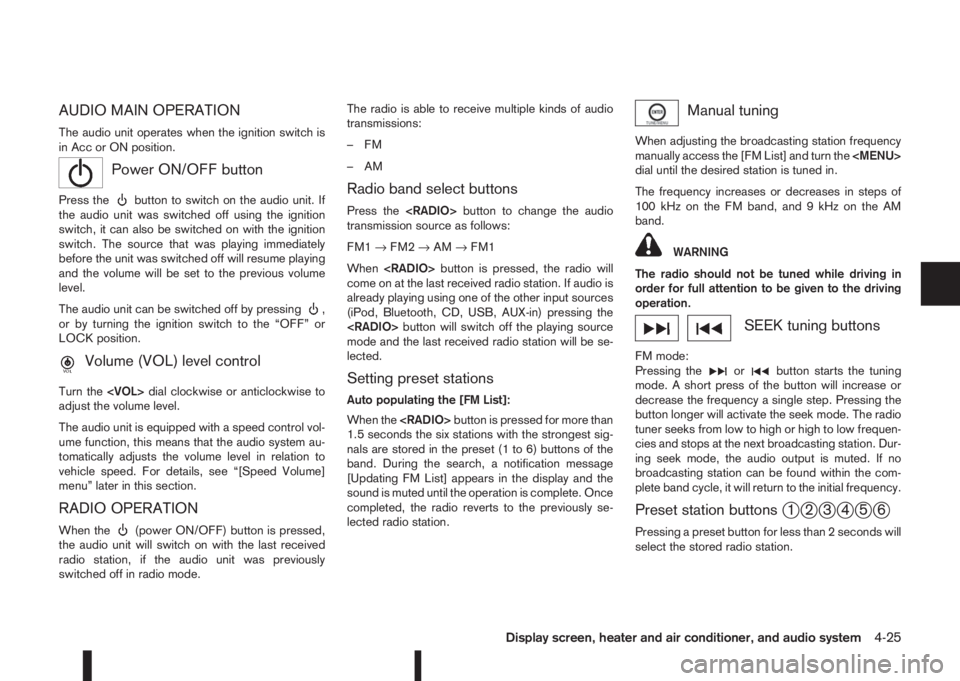
AUDIO MAIN OPERATION
The audio unit operates when the ignition switch is
in Acc or ON position.
mPower ON/OFF button
Press thebutton to switch on the audio unit. If
the audio unit was switched off using the ignition
switch, it can also be switched on with the ignition
switch. The source that was playing immediately
before the unit was switched off will resume playing
and the volume will be set to the previous volume
level.
The audio unit can be switched off by pressing
,
or by turning the ignition switch to the “OFF” or
LOCK position.
mVolume (VOL) level control
Turn the
adjust the volume level.
The audio unit is equipped with a speed control vol-
ume function, this means that the audio system au-
tomatically adjusts the volume level in relation to
vehicle speed. For details, see “[Speed Volume]
menu” later in this section.
RADIO OPERATION
When the(power ON/OFF) button is pressed,
the audio unit will switch on with the last received
radio station, if the audio unit was previously
switched off in radio mode.The radio is able to receive multiple kinds of audio
transmissions:
–FM
–AM
Radio band select buttons
Press the
transmission source as follows:
FM1→FM2→AM→FM1
When
come on at the last received radio station. If audio is
already playing using one of the other input sources
(iPod, Bluetooth, CD, USB, AUX-in) pressing the
mode and the last received radio station will be se-
lected.
Setting preset stations
Auto populating the [FM List]:
When the
1.5 seconds the six stations with the strongest sig-
nals are stored in the preset (1 to 6) buttons of the
band. During the search, a notification message
[Updating FM List] appears in the display and the
sound is muted until the operation is complete. Once
completed, the radio reverts to the previously se-
lected radio station.
Manual tuning
When adjusting the broadcasting station frequency
manually access the [FM List] and turn the
Page 156 of 338
![NISSAN QASHQAI 2014 Owner´s Manual Pressing a preset button for more than 2 seconds
while in the [FM list] or radio main screen will cause
the station currently being received to be stored
against that preset button.
•Twelve stations NISSAN QASHQAI 2014 Owner´s Manual Pressing a preset button for more than 2 seconds
while in the [FM list] or radio main screen will cause
the station currently being received to be stored
against that preset button.
•Twelve stations](/img/5/40326/w960_40326-155.png)
Pressing a preset button for more than 2 seconds
while in the [FM list] or radio main screen will cause
the station currently being received to be stored
against that preset button.
•Twelve stations (if available) can be stored in the
FM bands. (Six each for FM1 and FM2)
•Six stations (if available) can be set for the AM
band.
If the battery is disconnected, or if the fuse blows,
the radio memory will be erased. In that case, reset
the desired stations after battery connection or fuse
replacement.
Radio Data System (RDS) operation
(where fitted)
The RDS is a system through which encoded digital
information is transmitted by FM radio stations in
addition to the normal FM radio broadcasting. The
RDS provides information services such as station
name, traffic information, or news.
NOTE
•In some countries or regions, some of these
services may not be available.
Alternative Frequency (AF) mode:
The AF mode operates in the FM (radio) mode.
•The AF mode operates in the FM (radio), AUX or
CD mode (if FM was previously selected in the
radio mode).
•The AF function compares signal strengths and
selects the station with the optimum reception
conditions for the currently tuned-in station.
RDS functions
Programme Service (PS) function (station name
display function):
– FM:
When an RDS station is tuned in with seek or
manual tuning, the RDS data is received and the
PS name is displayed.
TA Traffic announcement
This function operates in FM (Radio) mode. This
function will still operate in the background if any
media source is selected (CD, USB or MEDIA
mode).
•Pressing the
The TA indicator is displayed while TA mode is
on.
•When
switched off and the TA indicator will disappear
from the display.
Traffic announcement interrupt function:
When a traffic announcement is received, the an-
nouncement is tuned in and the display shows a
notification message with the radio station name e.g.
[TA: Radio 1].
Once the traffic announcement has finished, the unit
returns to the source that was active before the traf-
fic announcement started.If
the traffic announcement interrupt mode is can-
celled. The TA mode returns to the standby mode
and the audio unit returns to the previous source.
SETUP BUTTON
To configure [Audio], [Clock], [Radio], and [Lan-
guage] settings, perform the following procedure:
1. Press the
2. Turn the
Page 159 of 338
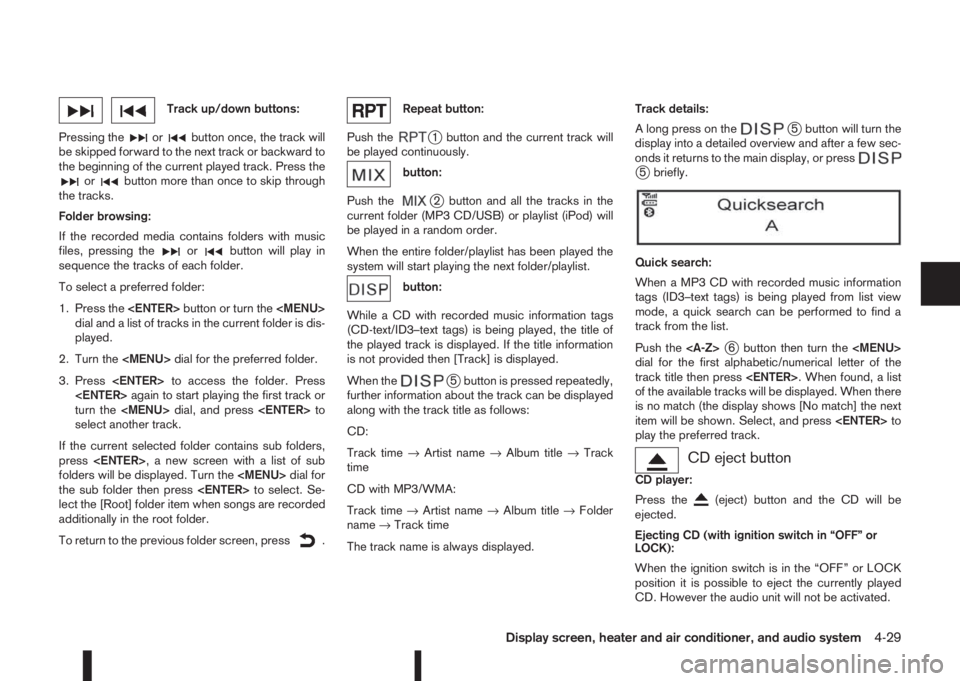
Track up/down buttons:
Pressing the
orbutton once, the track will
be skipped forward to the next track or backward to
the beginning of the current played track. Press the
orbutton more than once to skip through
the tracks.
Folder browsing:
If the recorded media contains folders with music
files, pressing the
orbutton will play in
sequence the tracks of each folder.
To select a preferred folder:
1. Press the
dial and a list of tracks in the current folder is dis-
played.
2. Turn the
3. Press
turn the
select another track.
If the current selected folder contains sub folders,
press
folders will be displayed. Turn the
the sub folder then press
lect the [Root] folder item when songs are recorded
additionally in the root folder.
To return to the previous folder screen, press
.
Repeat button:
Push the
j1 button and the current track will
be played continuously.
button:
Push the
j2 button and all the tracks in the
current folder (MP3 CD/USB) or playlist (iPod) will
be played in a random order.
When the entire folder/playlist has been played the
system will start playing the next folder/playlist.
button:
While a CD with recorded music information tags
(CD-text/ID3–text tags) is being played, the title of
the played track is displayed. If the title information
is not provided then [Track] is displayed.
When the
j5 button is pressed repeatedly,
further information about the track can be displayed
along with the track title as follows:
CD:
Track time→Artist name→Album title→Track
time
CD with MP3/WMA:
Track time→Artist name→Album title→Folder
name→Track time
The track name is always displayed.Track details:
A long press on the
j5 button will turn the
display into a detailed overview and after a few sec-
onds it returns to the main display, or press
j5 briefly.
Quick search:
When a MP3 CD with recorded music information
tags (ID3–text tags) is being played from list view
mode, a quick search can be performed to find a
track from the list.
Push the
j6 button then turn the
dial for the first alphabetic/numerical letter of the
track title then press
of the available tracks will be displayed. When there
is no match (the display shows [No match] the next
item will be shown. Select, and press
play the preferred track.
CD eject button
CD player:
Press the
(eject) button and the CD will be
ejected.
Ejecting CD (with ignition switch in “OFF” or
LOCK):
When the ignition switch is in the “OFF” or LOCK
position it is possible to eject the currently played
CD. However the audio unit will not be activated.
Display screen, heater and air conditioner, and audio system4-29
Page 160 of 338
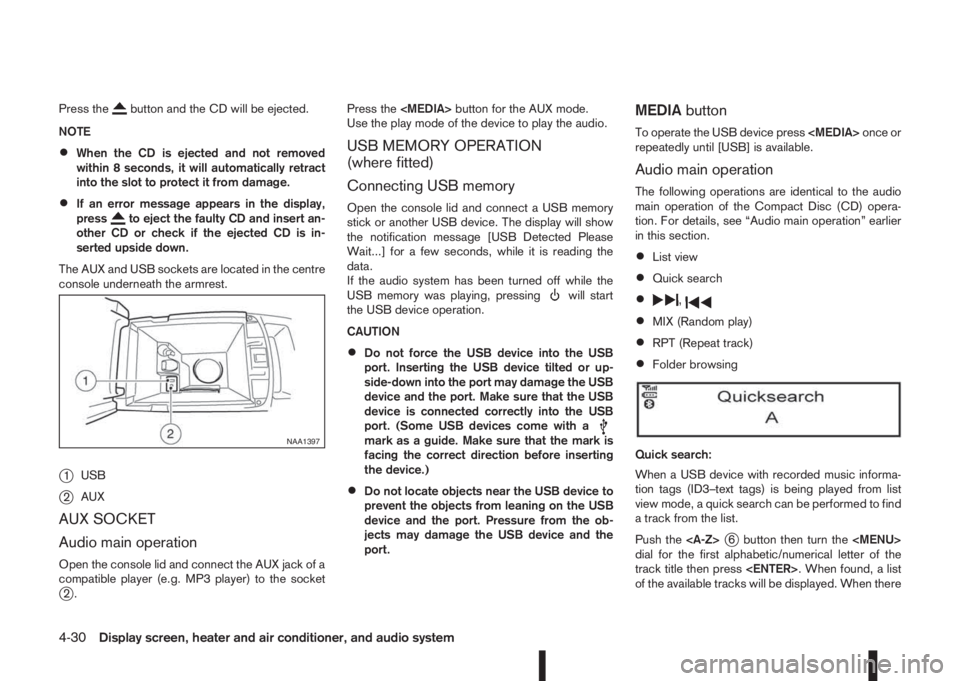
Press thebutton and the CD will be ejected.
NOTE
•When the CD is ejected and not removed
within 8 seconds, it will automatically retract
into the slot to protect it from damage.
•If an error message appears in the display,
pressto eject the faulty CD and insert an-
other CD or check if the ejected CD is in-
serted upside down.
The AUX and USB sockets are located in the centre
console underneath the armrest.
j1USB
j2AUX
AUX SOCKET
Audio main operation
Open the console lid and connect the AUX jack of a
compatible player (e.g. MP3 player) to the socket
j2.Press the
Use the play mode of the device to play the audio.
USB MEMORY OPERATION
(where fitted)
Connecting USB memory
Open the console lid and connect a USB memory
stick or another USB device. The display will show
the notification message [USB Detected Please
Wait...] for a few seconds, while it is reading the
data.
If the audio system has been turned off while the
USB memory was playing, pressing
will start
the USB device operation.
CAUTION
•Do not force the USB device into the USB
port. Inserting the USB device tilted or up-
side-down into the port may damage the USB
device and the port. Make sure that the USB
device is connected correctly into the USB
port. (Some USB devices come with a
mark as a guide. Make sure that the mark is
facing the correct direction before inserting
the device.)
•Do not locate objects near the USB device to
prevent the objects from leaning on the USB
device and the port. Pressure from the ob-
jects may damage the USB device and the
port.
MEDIAbutton
To operate the USB device press
repeatedly until [USB] is available.
Audio main operation
The following operations are identical to the audio
main operation of the Compact Disc (CD) opera-
tion. For details, see “Audio main operation” earlier
in this section.
•List view
•Quick search
•,
•MIX (Random play)
•RPT (Repeat track)
•Folder browsing
Quick search:
When a USB device with recorded music informa-
tion tags (ID3–text tags) is being played from list
view mode, a quick search can be performed to find
a track from the list.
Push the
j6 button then turn the
dial for the first alphabetic/numerical letter of the
track title then press
of the available tracks will be displayed. When there
NAA1397
4-30Display screen, heater and air conditioner, and audio system
Page 161 of 338
![NISSAN QASHQAI 2014 Owner´s Manual is no match (the display shows [No match] the next
item will be shown. Select, and press<ENTER>to
play the preferred track.
buttonj5
While a track with recorded music information tags
(ID3–tags) is NISSAN QASHQAI 2014 Owner´s Manual is no match (the display shows [No match] the next
item will be shown. Select, and press<ENTER>to
play the preferred track.
buttonj5
While a track with recorded music information tags
(ID3–tags) is](/img/5/40326/w960_40326-160.png)
is no match (the display shows [No match] the next
item will be shown. Select, and press
play the preferred track.
buttonj5
While a track with recorded music information tags
(ID3–tags) is being played, the title of the played
track is displayed. If the tags are not provided then
a notification message is displayed.
When the
j5 button is pressed repeatedly,
further information about the track can be displayed
along with the track title as follows:
Track time→Artist name→Album title→Track
time
Track details:
A long press on the
j5 button will turn the
display into a detailed overview and after a few sec-
onds it returns to the main display, or press
j5 briefly.
iPod® PLAYER OPERATION
(where fitted)
Connecting iPod®
Open the console lid and connect the iPod cable to
the USB connector. The battery of the iPod® will be
charged during the connection to the vehicle. The
display will show the notification message [iPod
reading the data.
If the audio system has been turned off while the
iPod® was playing, pressing
will start the iPod®operation. During the connection, the iPod® can
only be operated with the audio controls.
* iPod® and iPhone® are trademarks of Apple Inc.,
registered in the U.S. and other countries.
CAUTION
•Do not force the iPod cable into the USB
port. Inserting the iPod cable tilted or up-
side- down into the port may damage the
iPod cable and the port. Make sure that the
iPod cable is connected correctly into the
USB port. (Some iPod cables come with a
mark as a guide. Make sure that the
mark is facing the correct direction before
inserting the iPod cable.)
•Do not locate objects near the iPod cable to
prevent the objects from leaning on the iPod
cable and the port. Pressure from the ob-
jects may damage the iPod cable and the
port.
Compatibility:
NOTE
•At the time of publication, this audio system
was tested with the latest iPod® players/iP-
hone® available. Due to the frequent update
of consumer devices like MP3 players,
NISSAN cannot guarantee that all new iPod®
players/iPhone® launched will be compatible
with this audio system.
•Some iPod® operations may not be available
with this system.
•Make sure that the iPod®/iPhone® is updated
with the latest firmware.
•iPod® Shuffle and iPod® mini cannot be used
with this system.
•Full functionality of iPhone USB and Bluetooth
Audio may not be available to the user if the
same device is connected by USB and Blue-
tooth simultaneously.
MEDIAbutton
To operate the iPod press
peatedly until [iPod
Audio main operation
Interface:
The interface for iPod® operation shown on the
audio system display is similar to the iPod® inter-
face. Use the
ton to play a track on the iPod®.
The following items can be chosen from the menu
list screen.
•[Playlists]
•[Artist]
•[Albums]
•[Tracks]
Display screen, heater and air conditioner, and audio system4-31
Page 166 of 338
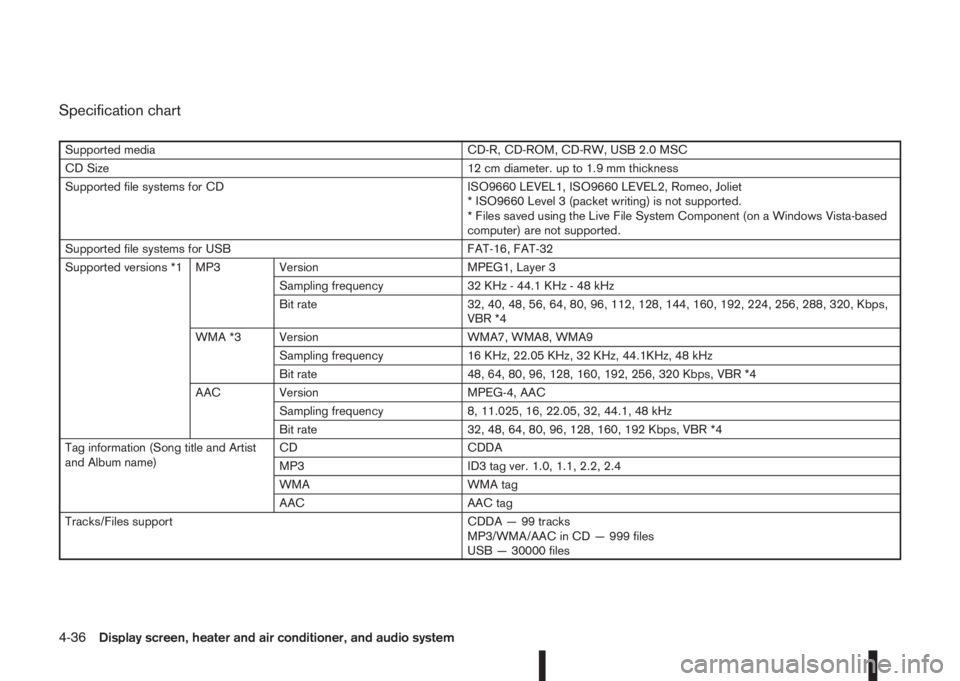
Specification chart
Supported media CD-R, CD-ROM, CD-RW, USB 2.0 MSC
CD Size 12 cm diameter. up to 1.9 mm thickness
Supported file systems for CD ISO9660 LEVEL1, ISO9660 LEVEL2, Romeo, Joliet
* ISO9660 Level 3 (packet writing) is not supported.
* Files saved using the Live File System Component (on a Windows Vista-based
computer) are not supported.
Supported file systems for USB FAT-16, FAT-32
Supported versions *1 MP3 Version MPEG1, Layer 3
Sampling frequency 32 KHz - 44.1 KHz - 48 kHz
Bit rate 32, 40, 48, 56, 64, 80, 96, 112, 128, 144, 160, 192, 224, 256, 288, 320, Kbps,
VBR *4
WMA *3 Version WMA7, WMA8, WMA9
Sampling frequency 16 KHz, 22.05 KHz, 32 KHz, 44.1KHz, 48 kHz
Bit rate 48, 64, 80, 96, 128, 160, 192, 256, 320 Kbps, VBR *4
AAC Version MPEG-4, AAC
Sampling frequency 8, 11.025, 16, 22.05, 32, 44.1, 48 kHz
Bit rate 32, 48, 64, 80, 96, 128, 160, 192 Kbps, VBR *4
Tag information (Song title and Artist
and Album name)CD CDDA
MP3 ID3 tag ver. 1.0, 1.1, 2.2, 2.4
WMA WMA tag
AAC AAC tag
Tracks/Files support CDDA — 99 tracks
MP3/WMA/AAC in CD — 999 files
USB — 30000 files
4-36Display screen, heater and air conditioner, and audio system
Page 167 of 338
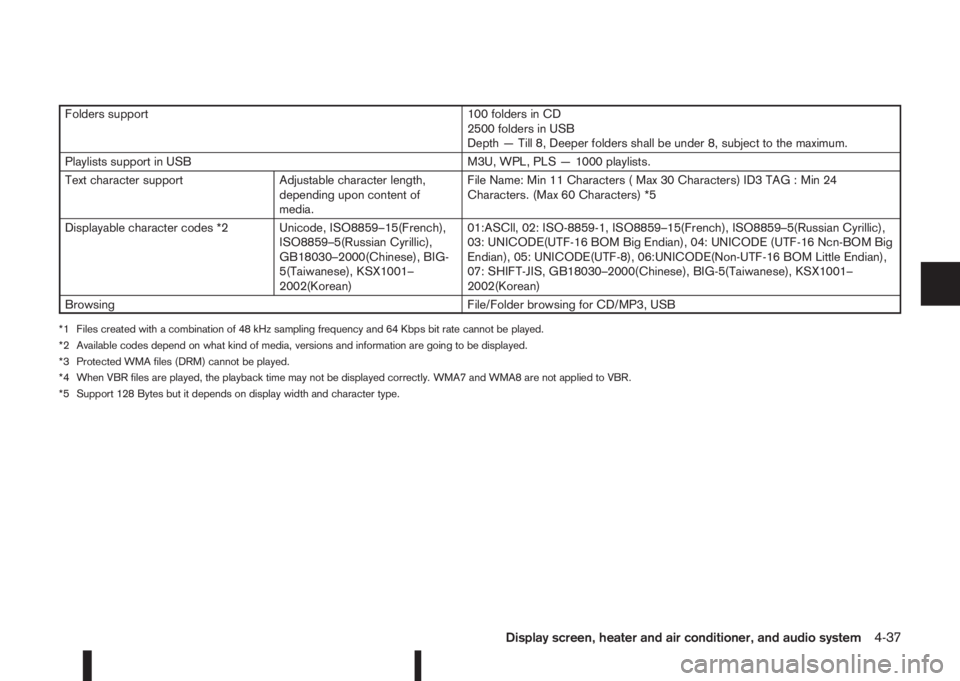
Folders support 100 folders in CD
2500 folders in USB
Depth — Till 8, Deeper folders shall be under 8, subject to the maximum.
Playlists support in USB M3U, WPL, PLS — 1000 playlists.
Text character support Adjustable character length,
depending upon content of
media.File Name: Min 11 Characters ( Max 30 Characters) ID3 TAG : Min 24
Characters. (Max 60 Characters) *5
Displayable character codes *2 Unicode, ISO8859–15(French),
ISO8859–5(Russian Cyrillic),
GB18030–2000(Chinese), BIG-
5(Taiwanese), KSX1001–
2002(Korean)01:ASCll, 02: ISO-8859-1, ISO8859–15(French), ISO8859–5(Russian Cyrillic),
03: UNICODE(UTF-16 BOM Big Endian), 04: UNICODE (UTF-16 Ncn-BOM Big
Endian), 05: UNICODE(UTF-8), 06:UNICODE(Non-UTF-16 BOM Little Endian),
07: SHIFT-JIS, GB18030–2000(Chinese), BIG-5(Taiwanese), KSX1001–
2002(Korean)
Browsing File/Folder browsing for CD/MP3, USB
*1 Files created with a combination of 48 kHz sampling frequency and 64 Kbps bit rate cannot be played.
*2 Available codes depend on what kind of media, versions and information are going to be displayed.
*3 Protected WMA files (DRM) cannot be played.
*4 When VBR files are played, the playback time may not be displayed correctly. WMA7 and WMA8 are not applied to VBR.
*5 Support 128 Bytes but it depends on display width and character type.
Display screen, heater and air conditioner, and audio system4-37