navigation NISSAN QASHQAI 2015 Owner´s Manual
[x] Cancel search | Manufacturer: NISSAN, Model Year: 2015, Model line: QASHQAI, Model: NISSAN QASHQAI 2015Pages: 338, PDF Size: 4.88 MB
Page 12 of 338
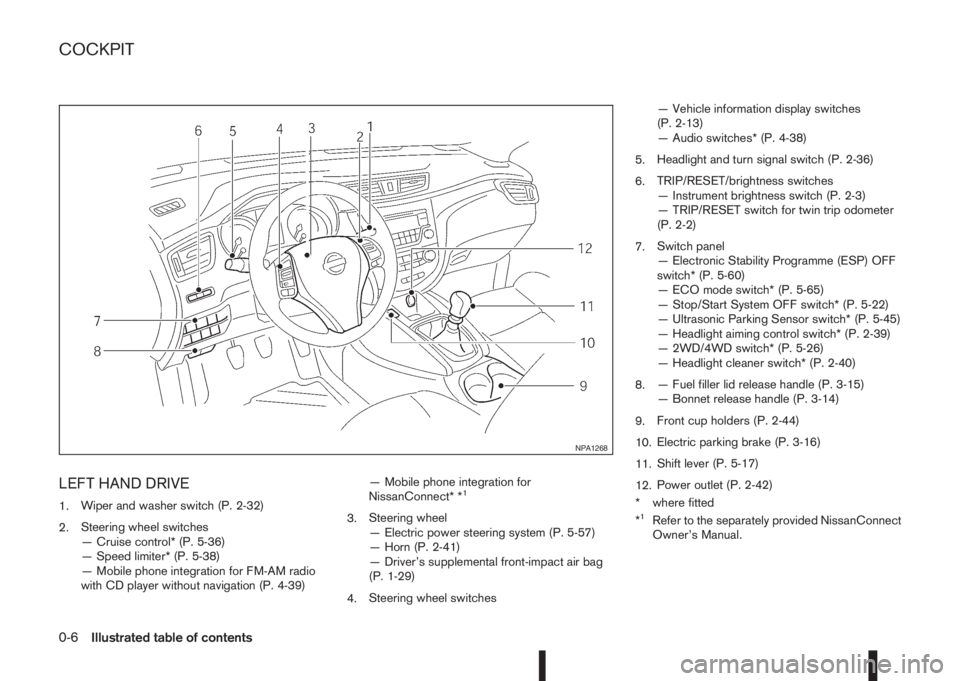
LEFT HAND DRIVE
1.Wiper and washer switch (P. 2-32)
2.Steering wheel switches
— Cruise control* (P. 5-36)
— Speed limiter* (P. 5-38)
— Mobile phone integration for FM-AM radio
with CD player without navigation (P. 4-39)— Mobile phone integration for
NissanConnect* *1
3.Steering wheel
— Electric power steering system (P. 5-57)
— Horn (P. 2-41)
— Driver’s supplemental front-impact air bag
(P. 1-29)
4.Steering wheel switches— Vehicle information display switches
(P. 2-13)
— Audio switches* (P. 4-38)
5.Headlight and turn signal switch (P. 2-36)
6.TRIP/RESET/brightness switches
— Instrument brightness switch (P. 2-3)
— TRIP/RESET switch for twin trip odometer
(P. 2-2)
7.Switch panel
— Electronic Stability Programme (ESP) OFF
switch* (P. 5-60)
— ECO mode switch* (P. 5-65)
— Stop/Start System OFF switch* (P. 5-22)
— Ultrasonic Parking Sensor switch* (P. 5-45)
— Headlight aiming control switch* (P. 2-39)
— 2WD/4WD switch* (P. 5-26)
— Headlight cleaner switch* (P. 2-40)
8.— Fuel filler lid release handle (P. 3-15)
— Bonnet release handle (P. 3-14)
9.Front cup holders (P. 2-44)
10.Electric parking brake (P. 3-16)
11.Shift lever (P. 5-17)
12.Power outlet (P. 2-42)
* where fitted
*1Refer to the separately provided NissanConnect
Owner’s Manual.
NPA1268
COCKPIT
0-6Illustrated table of contents
Page 13 of 338
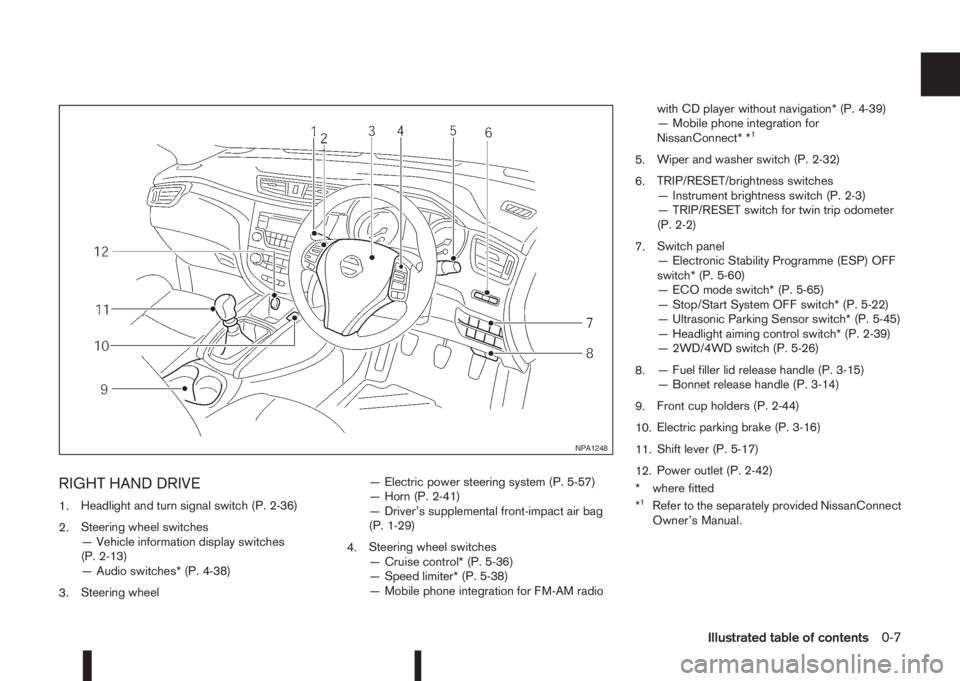
RIGHT HAND DRIVE
1.Headlight and turn signal switch (P. 2-36)
2.Steering wheel switches
— Vehicle information display switches
(P. 2-13)
— Audio switches* (P. 4-38)
3.Steering wheel— Electric power steering system (P. 5-57)
— Horn (P. 2-41)
— Driver’s supplemental front-impact air bag
(P. 1-29)
4.Steering wheel switches
— Cruise control* (P. 5-36)
— Speed limiter* (P. 5-38)
— Mobile phone integration for FM-AM radiowith CD player without navigation* (P. 4-39)
— Mobile phone integration for
NissanConnect* *
1
5.Wiper and washer switch (P. 2-32)
6.TRIP/RESET/brightness switches
— Instrument brightness switch (P. 2-3)
— TRIP/RESET switch for twin trip odometer
(P. 2-2)
7.Switch panel
— Electronic Stability Programme (ESP) OFF
switch* (P. 5-60)
— ECO mode switch* (P. 5-65)
— Stop/Start System OFF switch* (P. 5-22)
— Ultrasonic Parking Sensor switch* (P. 5-45)
— Headlight aiming control switch* (P. 2-39)
— 2WD/4WD switch (P. 5-26)
8.— Fuel filler lid release handle (P. 3-15)
— Bonnet release handle (P. 3-14)
9.Front cup holders (P. 2-44)
10.Electric parking brake (P. 3-16)
11.Shift lever (P. 5-17)
12.Power outlet (P. 2-42)
* where fitted
*
1Refer to the separately provided NissanConnect
Owner’s Manual.
NPA1248
Illustrated table of contents0-7
Page 14 of 338

LEFT HAND DRIVE
1.Left and right side vents (P. 4-14)
2.Front passenger’s supplemental front-impact
air bag (P. 1-30)
3.Centre vents (P. 4-14)
4.Hazard warning flasher switch (P. 6-2)5.Audio system* (P. 4-23)
— NissanConnect* *1(P. 4-38)
— without navigation* (P. 4-24)
6.Ignition switch (behind steering wheel)
(P. 5-11)
— Push Button ignition switch* (P. 5-12)
7.Steering wheel switches
— Cruise control* (P. 5-36)— Speed limiter* (P. 5-38)
— Mobile phone integration for FM-AM radio
with CD player without navigation* (P. 4-39)
— Mobile phone integration for
NissanConnect* *
1(P. 4-38)
8.Meters, gauges, warning/indicator lights,
vehicle information display (P. 2-2, P. 2-4,
P. 2-13)
9.Steering wheel switches
— Vehicle information display switches
(P. 2-13)
— Audio control* (P. 4-38)
10.Heater and air conditioner (P. 4-15)
11.Glove box (P. 2-42)
* where fitted
*
1Refer to the separately provided NissanConnect
Owner’s Manual.
NPA1269
INSTRUMENT AND CONTROL LAYOUT
0-8Illustrated table of contents
Page 15 of 338

RIGHT HAND DRIVE
1.Left and right side vents (P. 4-14)
2.Front passenger’s supplemental front-impact
air bag (P. 1-30)
3.Centre vents (P. 4-14)
4.Hazard warning flasher switch (P. 6-2)5.Audio system* (P. 4-23)
— NissanConnect* *1(P. 4-38)
— without navigation* (P. 4-24)
6.Ignition switch (behind steering wheel)
(P. 5-11)
— Push Button ignition switch* (P. 5-12)
7.Steering wheel switches
— Vehicle information display switches(P. 2-13)
— Audio control* (P. 4-38)
8.Meters, gauges, warning/indicator lights,
vehicle information display (P. 2-2, P. 2-4,
P. 2-13)
9.Steering wheel switches*
— Cruise control* (P. 5-36)
— Speed limiter* (P. 5-38)
— Mobile phone integration for FM-AM radio
with CD player without navigation* (P. 4-39)
— Mobile phone integration for
NissanConnect* *
1(P. 4-38)
10.Heater and air conditioner (P. 4-15)
11.Glove box (P. 2-42)
* where fitted
*
1Refer to the separately provided NissanConnect
Owner’s Manual.
NPA1249
Illustrated table of contents0-9
Page 73 of 338
![NISSAN QASHQAI 2015 Owner´s Manual •[Steering effort]: this can be set to [Normal] or
[Sport].
The [Driving Aids] option has a sub-menu, from
which you can choose whether or not to have fur-
ther items displayed. These items are:
• NISSAN QASHQAI 2015 Owner´s Manual •[Steering effort]: this can be set to [Normal] or
[Sport].
The [Driving Aids] option has a sub-menu, from
which you can choose whether or not to have fur-
ther items displayed. These items are:
•](/img/5/40325/w960_40325-72.png)
•[Steering effort]: this can be set to [Normal] or
[Sport].
The [Driving Aids] option has a sub-menu, from
which you can choose whether or not to have fur-
ther items displayed. These items are:
•[Lane] (Lane Departure Warning system)
•[Blind Spot] Blind Spot Warning system)
•[Emergency Brake] (Forward Emergency Brake
system)
The [Driver Attention] option can be used to activate
or deactivate the Driver Attention Support feature
(where fitted). This system is able to detect whether
the driver is displaying a lack of attention, or is dis-
tracted. It does this by monitoring driving style, and
steering behaviour, and it notes deviations from the
normal pattern. If the system detects that driver at-
tention is decreasing, the system uses an audible
and visual warning to suggest that the driver takes a
break.
[Clock]
For details of how to set the clock, see “Setting the
clock” in the “4. Display screen, heater and air con-
ditioner, and audio system” section or the separate
NissanConnect Owner’s manual.
[Display settings]
Use theorswitches to scroll and the ENTER
button to change the status, warnings or turn on or
off any of the systems/warnings displayed in the
[Display Settings] menu. The following menu op-
tions are available:
•[Contents selection]
•[Body Colour]
•[ECO Mode Settings] (where fitted)
•[Stop/Start]
•[ECO Drive Report]
•[Welcome Effect]
[Contents selection]:
The items that display when the ignition switch is
placed in the ON position can be enabled/disabled.
To change the items that are displayed, use the
orbuttons to scroll and the ENTER button to
select a menu item: The following items (where fit-
ted) are available in the [Meter Settings] menu:
•[Home]
•[Average speed]
•[Trip]
•[Fuel economy]
•[Navigation] (where fitted)
•[Traffic Sign] (where fitted)
•[Audio]
•[Driving aids] (where fitted)
•[Tyre pressures]
•[Driver Attention] (where fitted)
•[Chassis control]
The [Driving Aids] option has a sub-menu, from
which you can choose whether or not to have fur-
ther items displayed. These items are:
•[Lane] (Lane Departure Warning system)
•[Blind Spot] Blind Spot Warning system)
•[Emergency Brake] (Forward Emergency Brak-
ing system)
[Body Colour]:
The colour of the vehicle that displays in the vehicle
information display when the ignition switch is
placed in the ON position can be changed.
[ECO mode settings] (where fitted):
You can choose which of the ECO mode features
you wish to see displayed. These include the ECO
indicator ([ECO glow]), and from the Display sub-
menu, the [Pedal Guide] and Instant fuel economy
([Fuel econ.]) display.
[Stop/Start]:
The [Stop/Start] system mode shows the CO2 sav-
ings and the engine stop time. (See “Stop/Start Sys-
tem (where fitted)” in the “5. Starting and driving”
section.)
Instruments and controls2-15
Page 76 of 338
![NISSAN QASHQAI 2015 Owner´s Manual NOTE
Diesel models with diesel engines make use of
an Oil Condition Supervisor (OCS) function.
Petrol engines have a basic service reminder.
1. Use the
orbuttons to select [Settings], and
press ENTER. NISSAN QASHQAI 2015 Owner´s Manual NOTE
Diesel models with diesel engines make use of
an Oil Condition Supervisor (OCS) function.
Petrol engines have a basic service reminder.
1. Use the
orbuttons to select [Settings], and
press ENTER.](/img/5/40325/w960_40325-75.png)
NOTE
Diesel models with diesel engines make use of
an Oil Condition Supervisor (OCS) function.
Petrol engines have a basic service reminder.
1. Use the
orbuttons to select [Settings], and
press ENTER.
2. Select [Maintenance], followed by [Service] us-
ing the
orand ENTER switches. In the
[Service] menu, use theorbuttons to navi-
gate between the menu options and press
ENTER to set or reset the distance for changing
the engine oil.
3. (Diesel models only) Select [Maintenance], fol-
lowed by [Filter] using the
orand ENTER
switches. In the [Filter] menu, use theorbuttons to navigate between the menu options
and press ENTER to set or reset the distance for
draining the diesel fuel filter.
For scheduled maintenance items and intervals, see
your NISSAN Service and Maintenance Guide.
2. Tyre replacement indicator:
This indicator appears when the customer set dis-
tance comes for replacing tyres. You can set or
reset the distance for replacing tyres.
1. Use the
orbuttons to select [Settings], and
press ENTER.
2. Select [Maintenance], followed by [Tyre] using
the
orand ENTER switches. In the [Tyre]menu, use the
orbuttons to navigate be-
tween the menu options and press ENTER to set
or reset the distance for replacing tyres.
WARNING
The tyre replacement indicator is not a substitute
for regular tyre checks, including tyre pressure
checks. See “Wheels and tyres” in the “8. Main-
tenance and do-it-yourself” section. Many factors
including tyre inflation, alignment, driving habits
and road conditions affect tyre wear and when
tyres should be replaced. Setting the tyre re-
placement indicator for a certain driving distance
does not mean your tyres will last that long. Use
the tyre replacement indicator as a guide only
and always perform regular tyre checks. Failure
to perform regular tyre checks, including tyre
pressure checks could result in tyre failure. Seri-
ous vehicle damage could occur and may lead to
a collision, which could result in serious personal
injury or death.
3. Other indicator:
This indicator appears when the customer set time
comes for replacing items other than the engine oil,
fuel filter and tyres. You can set or reset the dis-
tance for replacing the items.
[Alert]
You can specify that an alert occurs to notify the
driver that a certain event has occurred. You can set
alerts for the following items:
•[Timer]
•[Navigation] (where fitted)
•[Phone]
•[Mail] (where fitted)
To set an alert:
1. Use the
orbuttons to select the item re-
quired, and press ENTER.
2. For [Phone], [Navigation] or [Mail] use the
ENTER button to toggle between YES and NO.
For the [Timer], to change the timer value, use
the
orbuttons and the ENTER button to
save the selected length of time.
[Tyre pressures]
The settings in the Tyre pressures] menu are all
related to the Tyre pressure monitoring system
TPMS (see “Tyre Pressure Monitoring System
(TPMS)” in the “5. Starting and driving” section).
•[Target front]
•[Target rear]
•[Tyre pressure unit]
•[Calibrate]
[Target front]:
The [target front] tyre pressure is the pressure speci-
fied for the front tyres on the tyre placard (see “Tyre
placard” in the “9. Technical information” section
and “Tyre Pressure Monitoring System (TPMS)” in
the “5. Starting and driving” section).
2-18Instruments and controls
Page 86 of 338
![NISSAN QASHQAI 2015 Owner´s Manual 1. [Fuel economy] (l (litre)/100 km,
km/l(litre) or MPG)
Current fuel consumption:
The current fuel consumption mode shows the cur-
rent fuel consumption.
Average fuel consumption:
The average fuel co NISSAN QASHQAI 2015 Owner´s Manual 1. [Fuel economy] (l (litre)/100 km,
km/l(litre) or MPG)
Current fuel consumption:
The current fuel consumption mode shows the cur-
rent fuel consumption.
Average fuel consumption:
The average fuel co](/img/5/40325/w960_40325-85.png)
1. [Fuel economy] (l (litre)/100 km,
km/l(litre) or MPG)
Current fuel consumption:
The current fuel consumption mode shows the cur-
rent fuel consumption.
Average fuel consumption:
The average fuel consumption mode shows the av-
erage fuel consumption since the last reset. Push
the ENTER switch for longer than 1 second to enter
the Reset menu.
The display is updated every 30 seconds. For about
the first 500 m (1/3 mile) after a reset, the display
shows “——”.
Push ENTER briefly to show the second Fuel
Economy page.
2. [Speed] and [Average speed] (km/h
or MPH)
The (digital) speed shows the current speed at
which the vehicle is travelling.
The average speed mode shows the average ve-
hicle speed since the last reset. Push the ENTER
switch for longer than 1 second to enter the Reset
menu.
The display is updated every 30 seconds. The first
30 seconds after a reset, the display shows “——”.
3. [Range] (dte — km or mile)
The distance to empty (dte) mode provides you with
an estimation of the distance that can be driven
before refuelling. The dte is constantly being calcu-
lated, based on the amount of fuel in the fuel tank
and the actual fuel consumption.
The display is updated every 30 seconds.
The dte mode includes a low range warning feature.
If the fuel level is low, the warning is displayed on
the screen.
When the fuel level drops even lower, the dte dis-
play will change to “——”.
•If the amount of fuel added is small, the display
just before the ignition switch is placed in the
“OFF” position may continue to be displayed.
•When driving uphill or rounding curves, the fuel
in the tank shifts, which may momentarily change
the display.
4. Elapsed [time] and [trip distance] (km
or mile)
Elapsed [time]:
The elapsed time mode shows the time since the
last reset. Push the ENTER switch for longer than 1
second to enter the Reset menu. (The trip odometer
is also reset at the same time.)[Trip distance]:
The trip odometer mode shows the total distance
the vehicle has been driven since the last reset.
Push the ENTER switch for longer than 1 second to
enter the Reset menu. (The elapsed time is also
reset at the same time.)
5. Navigation (where fitted)
When the route guidance is set in the navigation
system, this item shows the navigation route infor-
mation.
For more details, see the separately provided Nis-
sanConnect Owner’s manual.
6. Audio
The audio mode shows the status of audio informa-
tion.
For more details, see “FM AM radio with CD player
(where fitted)” in the “4. Display screen, heater and
air conditioner, and audio system” section or the
separately provided NissanConnect Owner’s
manual.
7. [Driving aids] (where fitted)
The driving aids mode shows the operating condi-
tion for the following systems.
•Lane Departure Warning (LDW)
•Blind Spot Warning (BSW)
•Forward Emergency Braking
Push ENTER to access the driving aids setting
menu.
2-28Instruments and controls
Page 88 of 338
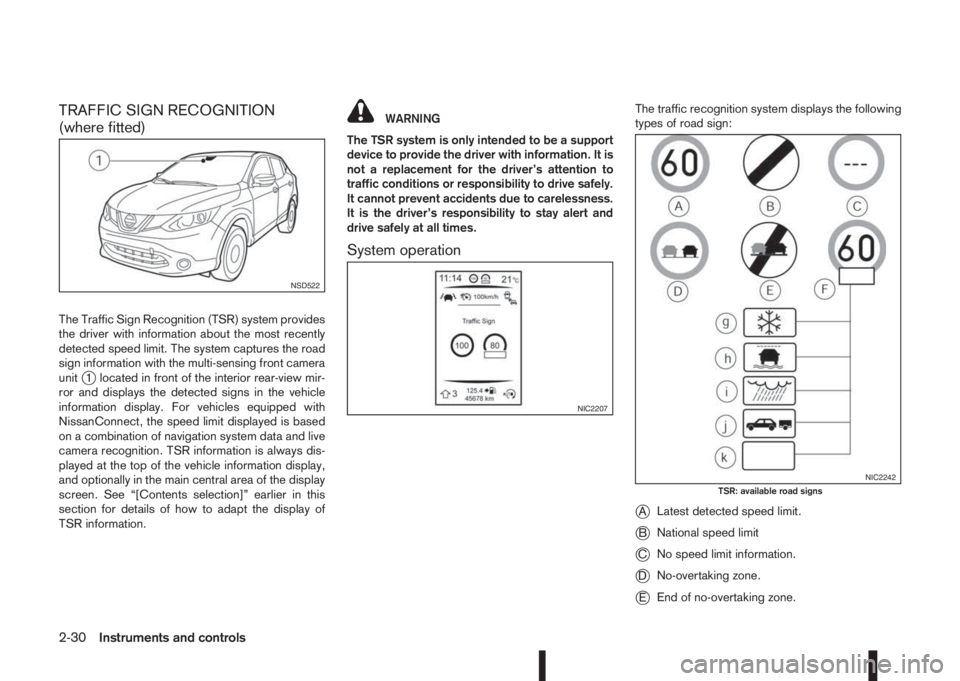
TRAFFIC SIGN RECOGNITION
(where fitted)
The Traffic Sign Recognition (TSR) system provides
the driver with information about the most recently
detected speed limit. The system captures the road
sign information with the multi-sensing front camera
unit
j1 located in front of the interior rear-view mir-
ror and displays the detected signs in the vehicle
information display. For vehicles equipped with
NissanConnect, the speed limit displayed is based
on a combination of navigation system data and live
camera recognition. TSR information is always dis-
played at the top of the vehicle information display,
and optionally in the main central area of the display
screen. See “[Contents selection]” earlier in this
section for details of how to adapt the display of
TSR information.
WARNING
The TSR system is only intended to be a support
device to provide the driver with information. It is
not a replacement for the driver’s attention to
traffic conditions or responsibility to drive safely.
It cannot prevent accidents due to carelessness.
It is the driver’s responsibility to stay alert and
drive safely at all times.
System operation
The traffic recognition system displays the following
types of road sign:
jALatest detected speed limit.
jBNational speed limit
jCNo speed limit information.
jDNo-overtaking zone.
jEEnd of no-overtaking zone.
NSD522
NIC2207
NIC2242TSR: available road signs
2-30Instruments and controls
Page 89 of 338
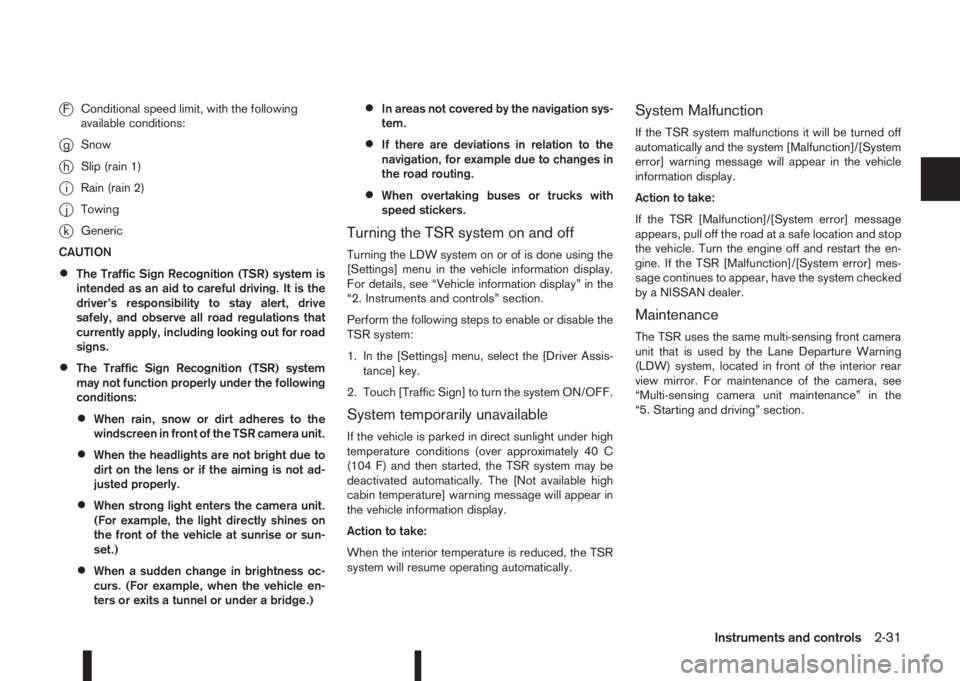
jFConditional speed limit, with the following
available conditions:
jgSnow
jhSlip (rain 1)
jiRain (rain 2)
jjTowing
jkGeneric
CAUTION
•The Traffic Sign Recognition (TSR) system is
intended as an aid to careful driving. It is the
driver’s responsibility to stay alert, drive
safely, and observe all road regulations that
currently apply, including looking out for road
signs.
•The Traffic Sign Recognition (TSR) system
may not function properly under the following
conditions:
•When rain, snow or dirt adheres to the
windscreen in front of the TSR camera unit.
•When the headlights are not bright due to
dirt on the lens or if the aiming is not ad-
justed properly.
•When strong light enters the camera unit.
(For example, the light directly shines on
the front of the vehicle at sunrise or sun-
set.)
•When a sudden change in brightness oc-
curs. (For example, when the vehicle en-
ters or exits a tunnel or under a bridge.)
•In areas not covered by the navigation sys-
tem.
•If there are deviations in relation to the
navigation, for example due to changes in
the road routing.
•When overtaking buses or trucks with
speed stickers.
Turning the TSR system on and off
Turning the LDW system on or of is done using the
[Settings] menu in the vehicle information display.
For details, see “Vehicle information display” in the
“2. Instruments and controls” section.
Perform the following steps to enable or disable the
TSR system:
1. In the [Settings] menu, select the [Driver Assis-
tance] key.
2. Touch [Traffic Sign] to turn the system ON/OFF.
System temporarily unavailable
If the vehicle is parked in direct sunlight under high
temperature conditions (over approximately 40 C
(104 F) and then started, the TSR system may be
deactivated automatically. The [Not available high
cabin temperature] warning message will appear in
the vehicle information display.
Action to take:
When the interior temperature is reduced, the TSR
system will resume operating automatically.
System Malfunction
If the TSR system malfunctions it will be turned off
automatically and the system [Malfunction]/[System
error] warning message will appear in the vehicle
information display.
Action to take:
If the TSR [Malfunction]/[System error] message
appears, pull off the road at a safe location and stop
the vehicle. Turn the engine off and restart the en-
gine. If the TSR [Malfunction]/[System error] mes-
sage continues to appear, have the system checked
by a NISSAN dealer.
Maintenance
The TSR uses the same multi-sensing front camera
unit that is used by the Lane Departure Warning
(LDW) system, located in front of the interior rear
view mirror. For maintenance of the camera, see
“Multi-sensing camera unit maintenance” in the
“5. Starting and driving” section.
Instruments and controls2-31
Page 137 of 338
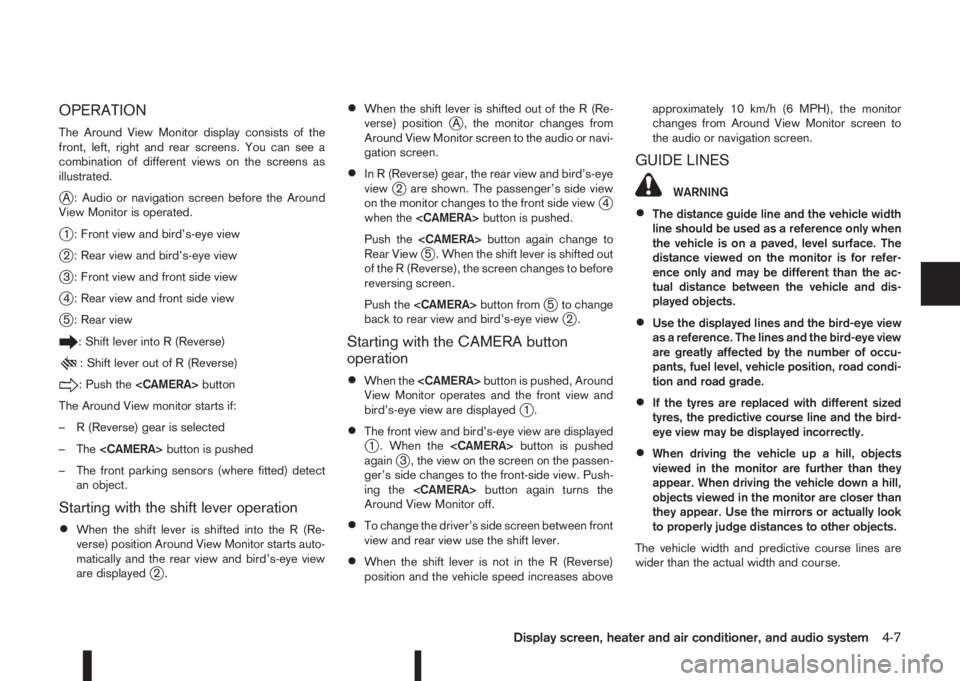
OPERATION
The Around View Monitor display consists of the
front, left, right and rear screens. You can see a
combination of different views on the screens as
illustrated.
jA : Audio or navigation screen before the Around
View Monitor is operated.
j1 : Front view and bird’s-eye view
j2 : Rear view and bird’s-eye view
j3 : Front view and front side view
j4 : Rear view and front side view
j5 : Rear view
: Shift lever into R (Reverse)
: Shift lever out of R (Reverse)
: Push the
The Around View monitor starts if:
– R (Reverse) gear is selected
– The
– The front parking sensors (where fitted) detect
an object.
Starting with the shift lever operation
•When the shift lever is shifted into the R (Re-
verse) position Around View Monitor starts auto-
matically and the rear view and bird’s-eye view
are displayed
j2.
•When the shift lever is shifted out of the R (Re-
verse) positionjA , the monitor changes from
Around View Monitor screen to the audio or navi-
gation screen.
•In R (Reverse) gear, the rear view and bird’s-eye
viewj2 are shown. The passenger’s side view
on the monitor changes to the front side viewj4
when the
Push the
Rear View
j5 . When the shift lever is shifted out
of the R (Reverse), the screen changes to before
reversing screen.
Push the
j5 to change
back to rear view and bird’s-eye viewj2.
Starting with the CAMERA button
operation
•When the
View Monitor operates and the front view and
bird’s-eye view are displayed
j1.
•The front view and bird’s-eye view are displayedj1 . When the
againj3 , the view on the screen on the passen-
ger’s side changes to the front-side view. Push-
ing the
Around View Monitor off.
•To change the driver’s side screen between front
view and rear view use the shift lever.
•When the shift lever is not in the R (Reverse)
position and the vehicle speed increases aboveapproximately 10 km/h (6 MPH), the monitor
changes from Around View Monitor screen to
the audio or navigation screen.
GUIDE LINES
WARNING
•The distance guide line and the vehicle width
line should be used as a reference only when
the vehicle is on a paved, level surface. The
distance viewed on the monitor is for refer-
ence only and may be different than the ac-
tual distance between the vehicle and dis-
played objects.
•Use the displayed lines and the bird-eye view
as a reference. The lines and the bird-eye view
are greatly affected by the number of occu-
pants, fuel level, vehicle position, road condi-
tion and road grade.
•If the tyres are replaced with different sized
tyres, the predictive course line and the bird-
eye view may be displayed incorrectly.
•When driving the vehicle up a hill, objects
viewed in the monitor are further than they
appear. When driving the vehicle down a hill,
objects viewed in the monitor are closer than
they appear. Use the mirrors or actually look
to properly judge distances to other objects.
The vehicle width and predictive course lines are
wider than the actual width and course.
Display screen, heater and air conditioner, and audio system4-7