battery NISSAN QASHQAI 2017 Owner´s Manual
[x] Cancel search | Manufacturer: NISSAN, Model Year: 2017, Model line: QASHQAI, Model: NISSAN QASHQAI 2017Pages: 508, PDF Size: 2.68 MB
Page 165 of 508
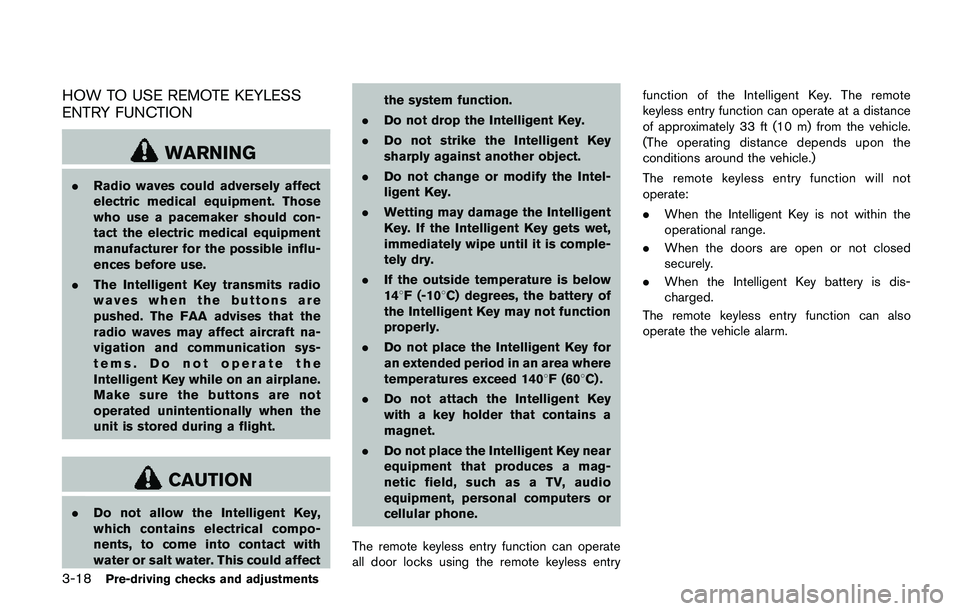
3-18Pre-driving checks and adjustments
HOW TO USE REMOTE KEYLESS
ENTRY FUNCTION
WARNING
.Radio waves could adversely affect
electric medical equipment. Those
who use a pacemaker should con-
tact the electric medical equipment
manufacturer for the possible influ-
ences before use.
.The Intelligent Key transmits radio
waves when the buttons are
pushed. The FAA advises that the
radio waves may affect aircraft na-
vigation and communication sys-
tems. Do not operate the
Intelligent Key while on an airplane.
Make sure the buttons are not
operated unintentionally when the
unit is stored during a flight.
CAUTION
.Do not allow the Intelligent Key,
which contains electrical compo-
nents, to come into contact with
water or salt water. This could affectthe system function.
.Do not drop the Intelligent Key.
.Do not strike the Intelligent Key
sharply against another object.
.Do not change or modify the Intel-
ligent Key.
.Wetting may damage the Intelligent
Key. If the Intelligent Key gets wet,
immediately wipe until it is comple-
tely dry.
.If the outside temperature is below
148F (-108C) degrees, the battery of
the Intelligent Key may not function
properly.
.Do not place the Intelligent Key for
an extended period in an area where
temperatures exceed 1408F (608C) .
.Do not attach the Intelligent Key
with a key holder that contains a
magnet.
.Do not place the Intelligent Key near
equipment that produces a mag-
netic field, such as a TV, audio
equipment, personal computers or
cellular phone.
The remote keyless entry function can operate
all door locks using the remote keyless entryfunction of the Intelligent Key. The remote
keyless entry function can operate at a distance
of approximately 33 ft (10 m) from the vehicle.
(The operating distance depends upon the
conditions around the vehicle.)
The remote keyless entry function will not
operate:
.When the Intelligent Key is not within the
operational range.
.When the doors are open or not closed
securely.
.When the Intelligent Key battery is dis-
charged.
The remote keyless entry function can also
operate the vehicle alarm.
Page 169 of 508
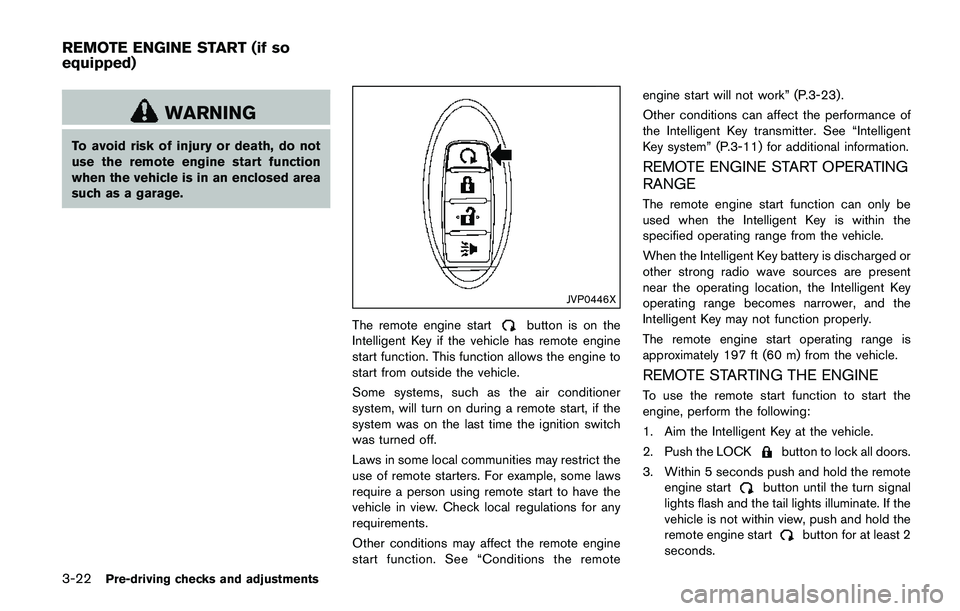
3-22Pre-driving checks and adjustments
WARNING
To avoid risk of injury or death, do not
use the remote engine start function
when the vehicle is in an enclosed area
such as a garage.
JVP0446X
The remote engine startbutton is on the
Intelligent Key if the vehicle has remote engine
start function. This function allows the engine to
start from outside the vehicle.
Some systems, such as the air conditioner
system, will turn on during a remote start, if the
system was on the last time the ignition switch
was turned off.
Laws in some local communities may restrict the
use of remote starters. For example, some laws
require a person using remote start to have the
vehicle in view. Check local regulations for any
requirements.
Other conditions may affect the remote engine
start function. See “Conditions the remoteengine start will not work” (P.3-23) .
Other conditions can affect the performance of
the Intelligent Key transmitter. See “Intelligent
Key system” (P.3-11) for additional information.
REMOTE ENGINE START OPERATING
RANGE
The remote engine start function can only be
used when the Intelligent Key is within the
specified operating range from the vehicle.
When the Intelligent Key battery is discharged or
other strong radio wave sources are present
near the operating location, the Intelligent Key
operating range becomes narrower, and the
Intelligent Key may not function properly.
The remote engine start operating range is
approximately 197 ft (60 m) from the vehicle.
REMOTE STARTING THE ENGINE
To use the remote start function to start the
engine, perform the following:
1. Aim the Intelligent Key at the vehicle.
2. Push the LOCK
button to lock all doors.
3. Within 5 seconds push and hold the remote
engine start
button until the turn signal
lights flash and the tail lights illuminate. If the
vehicle is not within view, push and hold the
remote engine start
button for at least 2
seconds.
REMOTE ENGINE START (if so
equipped)
Page 173 of 508
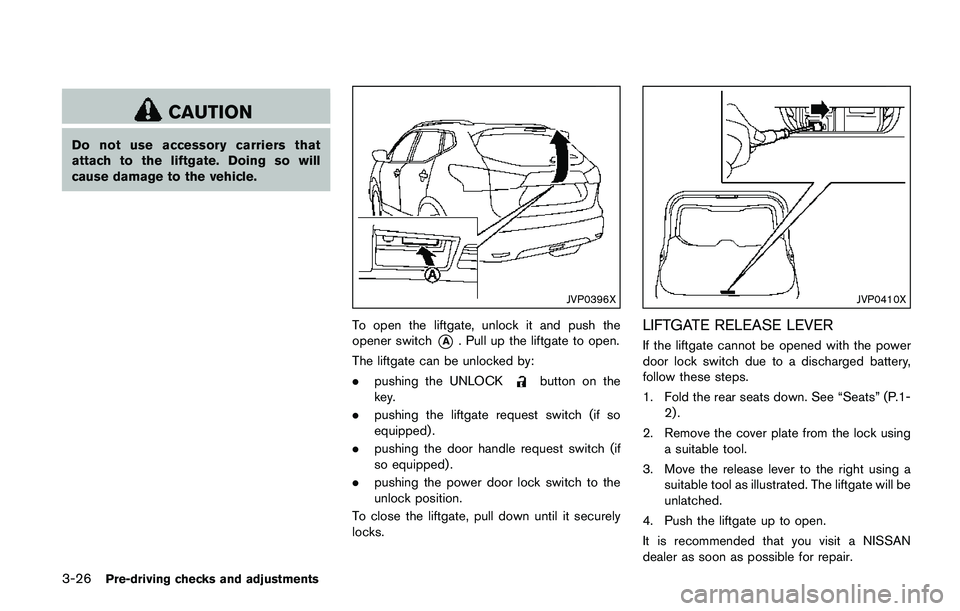
3-26Pre-driving checks and adjustments
CAUTION
Do not use accessory carriers that
attach to the liftgate. Doing so will
cause damage to the vehicle.
JVP0396X
To open the liftgate, unlock it and push the
opener switch
*A. Pull up the liftgate to open.
The liftgate can be unlocked by:
.pushing the UNLOCK
button on the
key.
.pushing the liftgate request switch (if so
equipped) .
.pushing the door handle request switch (if
so equipped) .
.pushing the power door lock switch to the
unlock position.
To close the liftgate, pull down until it securely
locks.
JVP0410X
LIFTGATE RELEASE LEVER
If the liftgate cannot be opened with the power
door lock switch due to a discharged battery,
follow these steps.
1. Fold the rear seats down. See “Seats” (P.1-
2) .
2. Remove the cover plate from the lock using
a suitable tool.
3. Move the release lever to the right using a
suitable tool as illustrated. The liftgate will be
unlatched.
4. Push the liftgate up to open.
It is recommended that you visit a NISSAN
dealer as soon as possible for repair.
Page 185 of 508
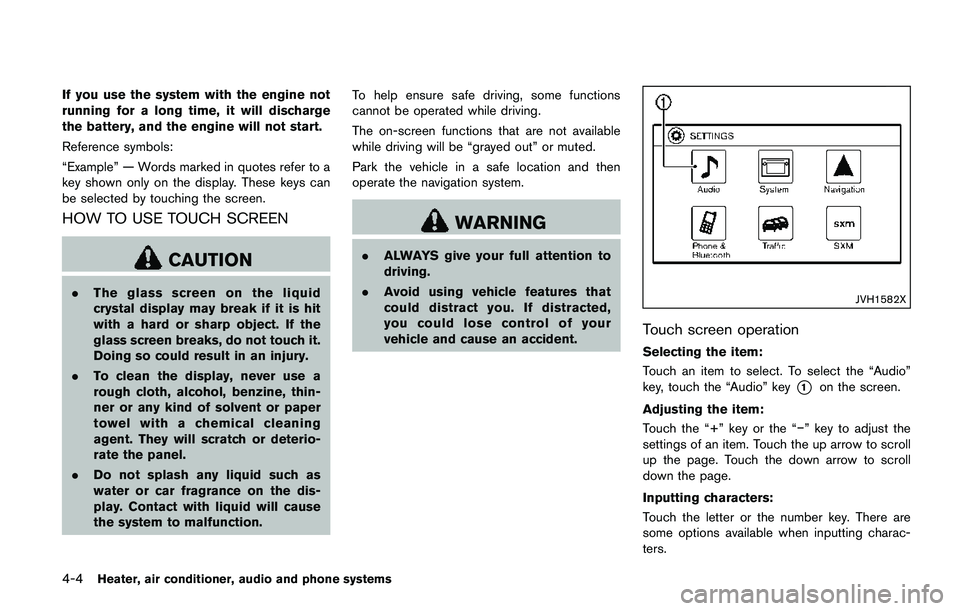
4-4Heater, air conditioner, audio and phone systems
If you use the system with the engine not
running for a long time, it will discharge
the battery, and the engine will not start.
Reference symbols:
“Example” — Words marked in quotes refer to a
key shown only on the display. These keys can
be selected by touching the screen.
HOW TO USE TOUCH SCREEN
CAUTION
.The glass screen on the liquid
crystal display may break if it is hit
with a hard or sharp object. If the
glass screen breaks, do not touch it.
Doing so could result in an injury.
.To clean the display, never use a
rough cloth, alcohol, benzine, thin-
ner or any kind of solvent or paper
towel with a chemical cleaning
agent. They will scratch or deterio-
rate the panel.
.Do not splash any liquid such as
water or car fragrance on the dis-
play. Contact with liquid will cause
the system to malfunction.To help ensure safe driving, some functions
cannot be operated while driving.
The on-screen functions that are not available
while driving will be “grayed out” or muted.
Park the vehicle in a safe location and then
operate the navigation system.
WARNING
.ALWAYS give your full attention to
driving.
.Avoid using vehicle features that
could distract you. If distracted,
you could lose control of your
vehicle and cause an accident.
JVH1582X
Touch screen operation
Selecting the item:
Touch an item to select. To select the “Audio”
key, touch the “Audio” key
*1on the screen.
Adjusting the item:
Touch the “+” key or the “�í” key to adjust the
settings of an item. Touch the up arrow to scroll
up the page. Touch the down arrow to scroll
down the page.
Inputting characters:
Touch the letter or the number key. There are
some options available when inputting charac-
ters.
Page 220 of 508
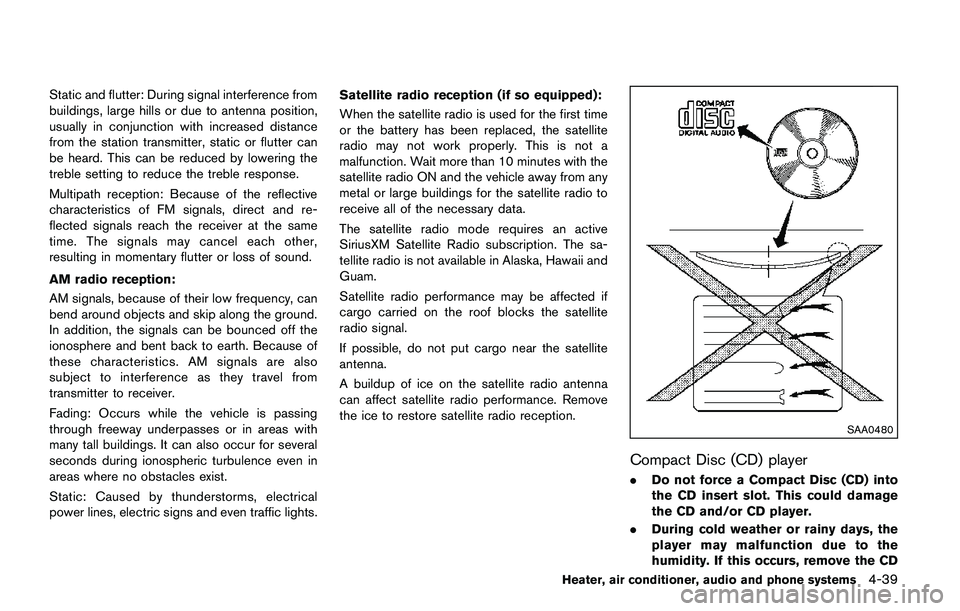
Static and flutter: During signal interference from
buildings, large hills or due to antenna position,
usually in conjunction with increased distance
from the station transmitter, static or flutter can
be heard. This can be reduced by lowering the
treble setting to reduce the treble response.
Multipath reception: Because of the reflective
characteristics of FM signals, direct and re-
flected signals reach the receiver at the same
time. The signals may cancel each other,
resulting in momentary flutter or loss of sound.
AM radio reception:
AM signals, because of their low frequency, can
bend around objects and skip along the ground.
In addition, the signals can be bounced off the
ionosphere and bent back to earth. Because of
these characteristics. AM signals are also
subject to interference as they travel from
transmitter to receiver.
Fading: Occurs while the vehicle is passing
through freeway underpasses or in areas with
many tall buildings. It can also occur for several
seconds during ionospheric turbulence even in
areas where no obstacles exist.
Static: Caused by thunderstorms, electrical
power lines, electric signs and even traffic lights.Satellite radio reception (if so equipped):
When the satellite radio is used for the first time
or the battery has been replaced, the satellite
radio may not work properly. This is not a
malfunction. Wait more than 10 minutes with the
satellite radio ON and the vehicle away from any
metal or large buildings for the satellite radio to
receive all of the necessary data.
The satellite radio mode requires an active
SiriusXM Satellite Radio subscription. The sa-
tellite radio is not available in Alaska, Hawaii and
Guam.
Satellite radio performance may be affected if
cargo carried on the roof blocks the satellite
radio signal.
If possible, do not put cargo near the satellite
antenna.
A buildup of ice on the satellite radio antenna
can affect satellite radio performance. Remove
the ice to restore satellite radio reception.
SAA0480
Compact Disc (CD) player
.Do not force a Compact Disc (CD) into
the CD insert slot. This could damage
the CD and/or CD player.
.During cold weather or rainy days, the
player may malfunction due to the
humidity. If this occurs, remove the CD
Heater, air conditioner, audio and phone systems4-39
Page 231 of 508
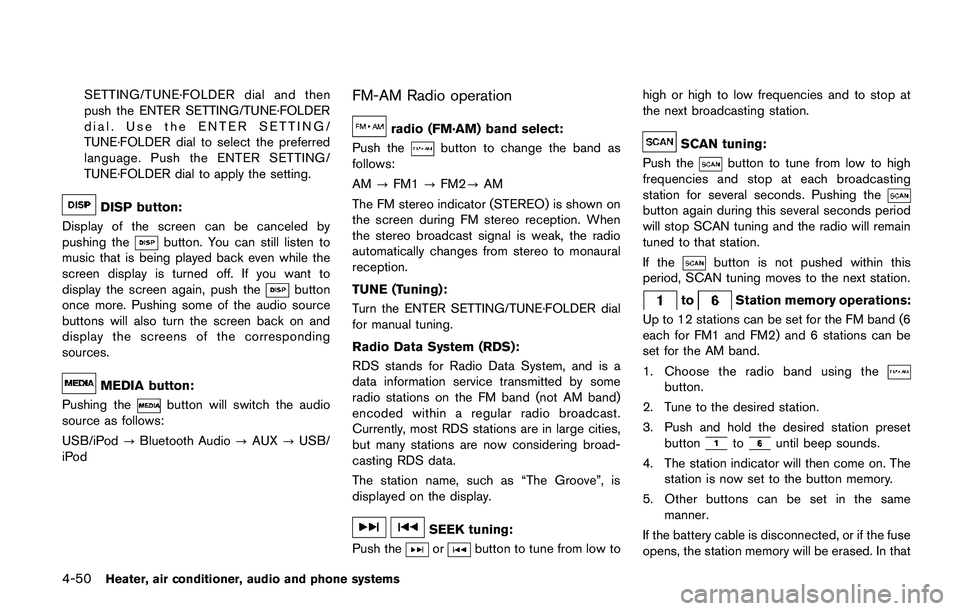
4-50Heater, air conditioner, audio and phone systems
SETTING/TUNE·FOLDER dial and then
push the ENTER SETTING/TUNE·FOLDER
dial. Use the ENTER SETTING/
TUNE·FOLDER dial to select the preferred
language. Push the ENTER SETTING/
TUNE·FOLDER dial to apply the setting.
DISP button:
Display of the screen can be canceled by
pushing the
button. You can still listen to
music that is being played back even while the
screen display is turned off. If you want to
display the screen again, push the
button
once more. Pushing some of the audio source
buttons will also turn the screen back on and
display the screens of the corresponding
sources.
MEDIA button:
Pushing the
button will switch the audio
source as follows:
USB/iPod?Bluetooth Audio?AUX?USB/
iPod
FM-AM Radio operation
radio (FM·AM) band select:
Push the
button to change the band as
follows:
AM?FM1?FM2?AM
The FM stereo indicator (STEREO) is shown on
the screen during FM stereo reception. When
the stereo broadcast signal is weak, the radio
automatically changes from stereo to monaural
reception.
TUNE (Tuning):
Turn the ENTER SETTING/TUNE·FOLDER dial
for manual tuning.
Radio Data System (RDS):
RDS stands for Radio Data System, and is a
data information service transmitted by some
radio stations on the FM band (not AM band)
encoded within a regular radio broadcast.
Currently, most RDS stations are in large cities,
but many stations are now considering broad-
casting RDS data.
The station name, such as “The Groove”, is
displayed on the display.
SEEK tuning:
Push the
orbutton to tune from low tohigh or high to low frequencies and to stop at
the next broadcasting station.
SCAN tuning:
Push the
button to tune from low to high
frequencies and stop at each broadcasting
station for several seconds. Pushing the
button again during this several seconds period
will stop SCAN tuning and the radio will remain
tuned to that station.
If the
button is not pushed within this
period, SCAN tuning moves to the next station.
toStation memory operations:
Up to 12 stations can be set for the FM band (6
each for FM1 and FM2) and 6 stations can be
set for the AM band.
1. Choose the radio band using the
button.
2. Tune to the desired station.
3. Push and hold the desired station preset
button
tountil beep sounds.
4. The station indicator will then come on. The
station is now set to the button memory.
5. Other buttons can be set in the same
manner.
If the battery cable is disconnected, or if the fuse
opens, the station memory will be erased. In that
Page 233 of 508
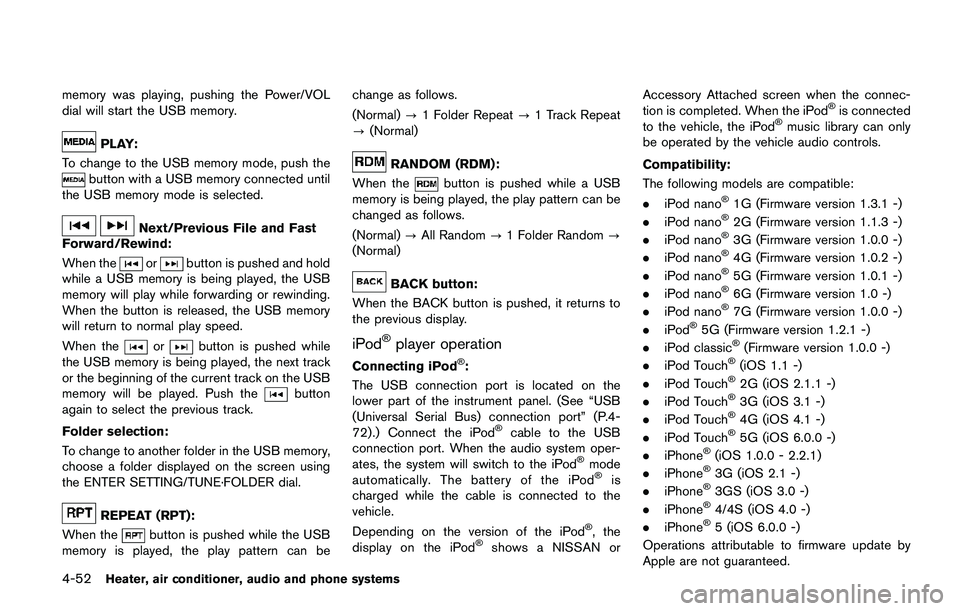
4-52Heater, air conditioner, audio and phone systems
memory was playing, pushing the Power/VOL
dial will start the USB memory.
PLAY:
To change to the USB memory mode, push the
button with a USB memory connected until
the USB memory mode is selected.
Next/Previous File and Fast
Forward/Rewind:
When the
orbutton is pushed and hold
while a USB memory is being played, the USB
memory will play while forwarding or rewinding.
When the button is released, the USB memory
will return to normal play speed.
When the
orbutton is pushed while
the USB memory is being played, the next track
or the beginning of the current track on the USB
memory will be played. Push the
button
again to select the previous track.
Folder selection:
To change to another folder in the USB memory,
choose a folder displayed on the screen using
the ENTER SETTING/TUNE·FOLDER dial.
REPEAT (RPT):
When the
button is pushed while the USB
memory is played, the play pattern can bechange as follows.
(Normal)?1 Folder Repeat?1 Track Repeat
?(Normal)
RANDOM (RDM):
When the
button is pushed while a USB
memory is being played, the play pattern can be
changed as follows.
(Normal)?All Random?1 Folder Random?
(Normal)
BACK button:
When the BACK button is pushed, it returns to
the previous display.
iPod�Šplayer operation
Connecting iPod�Š:
The USB connection port is located on the
lower part of the instrument panel. (See “USB
(Universal Serial Bus) connection port” (P.4-
72) .) Connect the iPod
�Šcable to the USB
connection port. When the audio system oper-
ates, the system will switch to the iPod
�Šmode
automatically. The battery of the iPod�Šis
charged while the cable is connected to the
vehicle.
Depending on the version of the iPod
�Š, the
display on the iPod�Šshows a NISSAN orAccessory Attached screen when the connec-
tion is completed. When the iPod
�Šis connected
to the vehicle, the iPod�Šmusic library can only
be operated by the vehicle audio controls.
Compatibility:
The following models are compatible:
.iPod nano
�Š1G (Firmware version 1.3.1 -)
.iPod nano�Š2G (Firmware version 1.1.3 -)
.iPod nano�Š3G (Firmware version 1.0.0 -)
.iPod nano�Š4G (Firmware version 1.0.2 -)
.iPod nano�Š5G (Firmware version 1.0.1 -)
.iPod nano�Š6G (Firmware version 1.0 -)
.iPod nano�Š7G (Firmware version 1.0.0 -)
.iPod�Š5G (Firmware version 1.2.1 -)
.iPod classic�Š(Firmware version 1.0.0 -)
.iPod Touch�Š(iOS 1.1 -)
.iPod Touch�Š2G (iOS 2.1.1 -)
.iPod Touch�Š3G (iOS 3.1 -)
.iPod Touch�Š4G (iOS 4.1 -)
.iPod Touch�Š5G (iOS 6.0.0 -)
.iPhone�Š(iOS 1.0.0 - 2.2.1)
.iPhone�Š3G (iOS 2.1 -)
.iPhone�Š3GS (iOS 3.0 -)
.iPhone�Š4/4S (iOS 4.0 -)
.iPhone�Š5 (iOS 6.0.0 -)
Operations attributable to firmware update by
Apple are not guaranteed.
Page 239 of 508
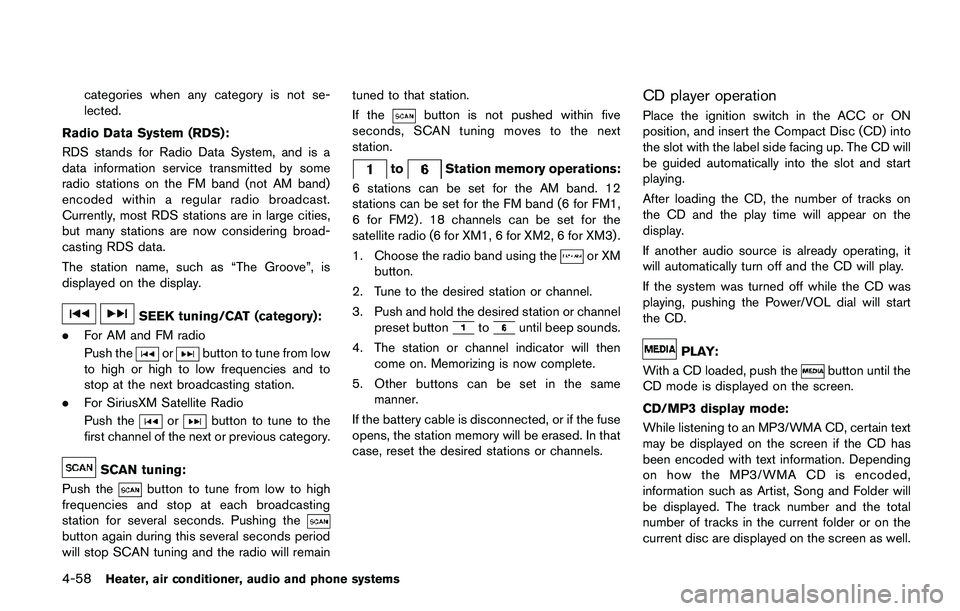
4-58Heater, air conditioner, audio and phone systems
categories when any category is not se-
lected.
Radio Data System (RDS):
RDS stands for Radio Data System, and is a
data information service transmitted by some
radio stations on the FM band (not AM band)
encoded within a regular radio broadcast.
Currently, most RDS stations are in large cities,
but many stations are now considering broad-
casting RDS data.
The station name, such as “The Groove”, is
displayed on the display.
SEEK tuning/CAT (category):
.For AM and FM radio
Push the
orbutton to tune from low
to high or high to low frequencies and to
stop at the next broadcasting station.
.For SiriusXM Satellite Radio
Push the
orbutton to tune to the
first channel of the next or previous category.
SCAN tuning:
Push the
button to tune from low to high
frequencies and stop at each broadcasting
station for several seconds. Pushing the
button again during this several seconds period
will stop SCAN tuning and the radio will remaintuned to that station.
If the
button is not pushed within five
seconds, SCAN tuning moves to the next
station.
toStation memory operations:
6 stations can be set for the AM band. 12
stations can be set for the FM band (6 for FM1,
6 for FM2) . 18 channels can be set for the
satellite radio (6 for XM1, 6 for XM2, 6 for XM3) .
1. Choose the radio band using the
or XM
button.
2. Tune to the desired station or channel.
3. Push and hold the desired station or channel
preset button
tountil beep sounds.
4. The station or channel indicator will then
come on. Memorizing is now complete.
5. Other buttons can be set in the same
manner.
If the battery cable is disconnected, or if the fuse
opens, the station memory will be erased. In that
case, reset the desired stations or channels.
CD player operation
Place the ignition switch in the ACC or ON
position, and insert the Compact Disc (CD) into
the slot with the label side facing up. The CD will
be guided automatically into the slot and start
playing.
After loading the CD, the number of tracks on
the CD and the play time will appear on the
display.
If another audio source is already operating, it
will automatically turn off and the CD will play.
If the system was turned off while the CD was
playing, pushing the Power/VOL dial will start
the CD.
PLAY:
With a CD loaded, push the
button until the
CD mode is displayed on the screen.
CD/MP3 display mode:
While listening to an MP3/WMA CD, certain text
may be displayed on the screen if the CD has
been encoded with text information. Depending
on how the MP3/WMA CD is encoded,
information such as Artist, Song and Folder will
be displayed. The track number and the total
number of tracks in the current folder or on the
current disc are displayed on the screen as well.
Page 241 of 508
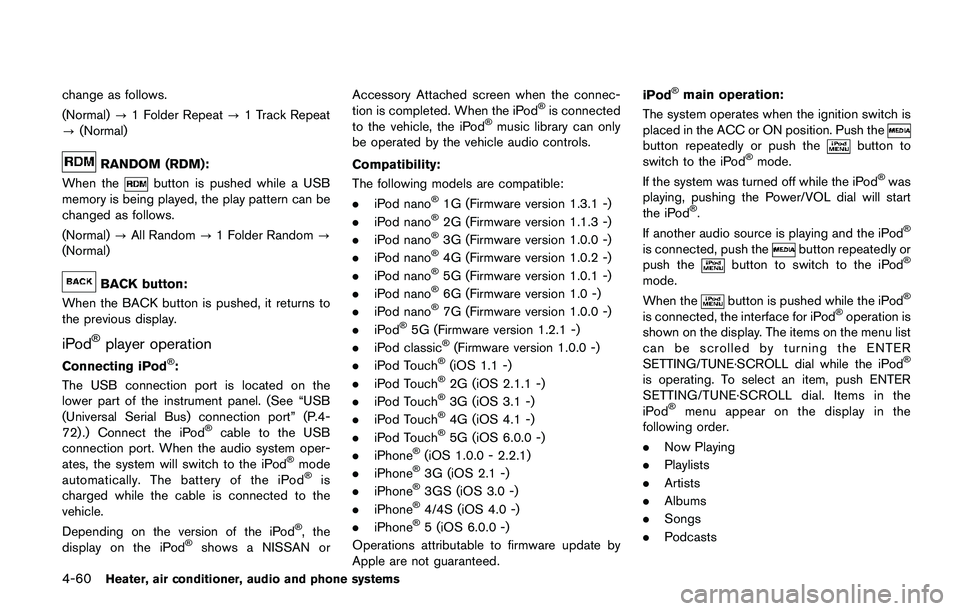
4-60Heater, air conditioner, audio and phone systems
change as follows.
(Normal)?1 Folder Repeat?1 Track Repeat
?(Normal)
RANDOM (RDM):
When the
button is pushed while a USB
memory is being played, the play pattern can be
changed as follows.
(Normal)?All Random?1 Folder Random?
(Normal)
BACK button:
When the BACK button is pushed, it returns to
the previous display.
iPod�Šplayer operation
Connecting iPod�Š:
The USB connection port is located on the
lower part of the instrument panel. (See “USB
(Universal Serial Bus) connection port” (P.4-
72) .) Connect the iPod
�Šcable to the USB
connection port. When the audio system oper-
ates, the system will switch to the iPod
�Šmode
automatically. The battery of the iPod�Šis
charged while the cable is connected to the
vehicle.
Depending on the version of the iPod
�Š, the
display on the iPod�Šshows a NISSAN orAccessory Attached screen when the connec-
tion is completed. When the iPod
�Šis connected
to the vehicle, the iPod�Šmusic library can only
be operated by the vehicle audio controls.
Compatibility:
The following models are compatible:
.iPod nano
�Š1G (Firmware version 1.3.1 -)
.iPod nano�Š2G (Firmware version 1.1.3 -)
.iPod nano�Š3G (Firmware version 1.0.0 -)
.iPod nano�Š4G (Firmware version 1.0.2 -)
.iPod nano�Š5G (Firmware version 1.0.1 -)
.iPod nano�Š6G (Firmware version 1.0 -)
.iPod nano�Š7G (Firmware version 1.0.0 -)
.iPod�Š5G (Firmware version 1.2.1 -)
.iPod classic�Š(Firmware version 1.0.0 -)
.iPod Touch�Š(iOS 1.1 -)
.iPod Touch�Š2G (iOS 2.1.1 -)
.iPod Touch�Š3G (iOS 3.1 -)
.iPod Touch�Š4G (iOS 4.1 -)
.iPod Touch�Š5G (iOS 6.0.0 -)
.iPhone�Š(iOS 1.0.0 - 2.2.1)
.iPhone�Š3G (iOS 2.1 -)
.iPhone�Š3GS (iOS 3.0 -)
.iPhone�Š4/4S (iOS 4.0 -)
.iPhone�Š5 (iOS 6.0.0 -)
Operations attributable to firmware update by
Apple are not guaranteed.iPod
�Šmain operation:
The system operates when the ignition switch is
placed in the ACC or ON position. Push the
button repeatedly or push thebutton to
switch to the iPod�Šmode.
If the system was turned off while the iPod�Šwas
playing, pushing the Power/VOL dial will start
the iPod
�Š.
If another audio source is playing and the iPod�Š
is connected, push thebutton repeatedly or
push thebutton to switch to the iPod�Š
mode.
When the
button is pushed while the iPod�Š
is connected, the interface for iPod�Šoperation is
shown on the display. The items on the menu list
can be scrolled by turning the ENTER
SETTING/TUNE·SCROLL dial while the iPod
�Š
is operating. To select an item, push ENTER
SETTING/TUNE·SCROLL dial. Items in the
iPod
�Šmenu appear on the display in the
following order.
.Now Playing
.Playlists
.Artists
.Albums
.Songs
.Podcasts
Page 246 of 508
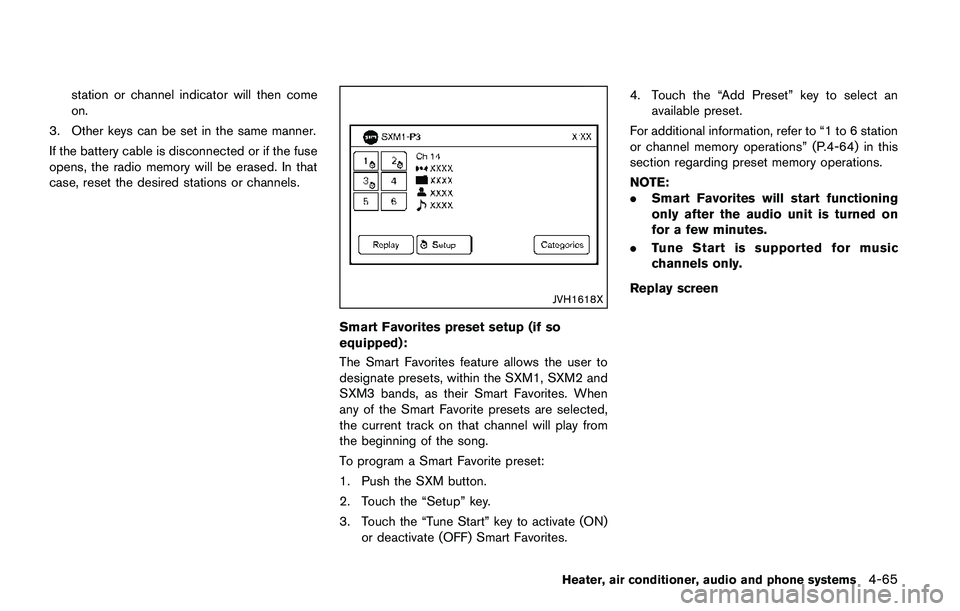
station or channel indicator will then come
on.
3. Other keys can be set in the same manner.
If the battery cable is disconnected or if the fuse
opens, the radio memory will be erased. In that
case, reset the desired stations or channels.
JVH1618X
Smart Favorites preset setup (if so
equipped):
The Smart Favorites feature allows the user to
designate presets, within the SXM1, SXM2 and
SXM3 bands, as their Smart Favorites. When
any of the Smart Favorite presets are selected,
the current track on that channel will play from
the beginning of the song.
To program a Smart Favorite preset:
1. Push the SXM button.
2. Touch the “Setup” key.
3. Touch the “Tune Start” key to activate (ON)
or deactivate (OFF) Smart Favorites.4. Touch the “Add Preset” key to select an
available preset.
For additional information, refer to “1 to 6 station
or channel memory operations” (P.4-64) in this
section regarding preset memory operations.
NOTE:
.Smart Favorites will start functioning
only after the audio unit is turned on
for a few minutes.
.Tune Start is supported for music
channels only.
Replay screen
Heater, air conditioner, audio and phone systems4-65