navigation NISSAN QUEST 2013 RE52 / 4.G Quick Reference Guide
[x] Cancel search | Manufacturer: NISSAN, Model Year: 2013, Model line: QUEST, Model: NISSAN QUEST 2013 RE52 / 4.GPages: 36, PDF Size: 2.79 MB
Page 3 of 36
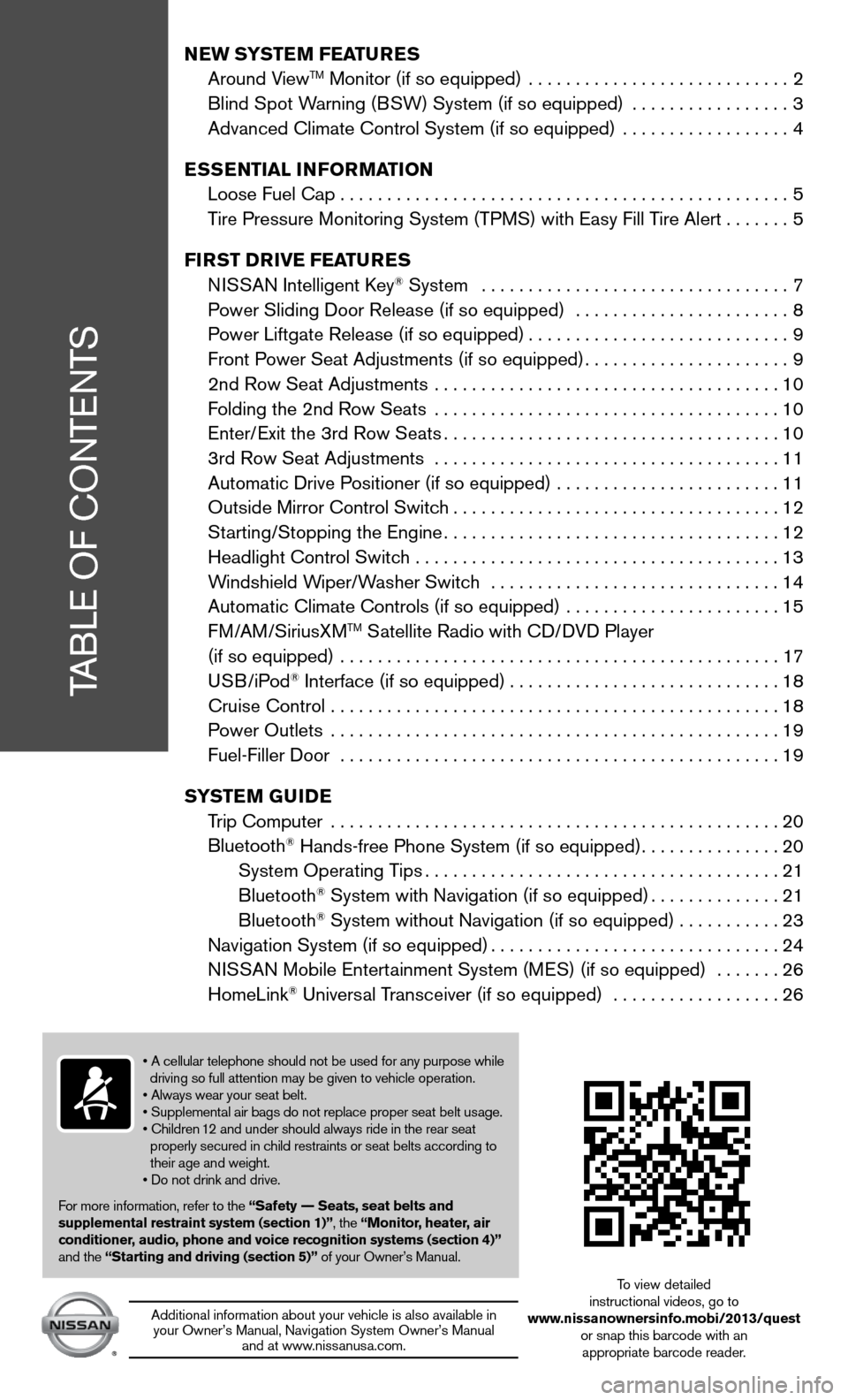
TABLe Of cOnTenTS
New SYSTe M FeaTureS
Around ViewTM Monitor (if so equipped) ............................ 2
Blind Spot Warning (BSW) System (if so equipped) ................. 3
Advanced climate control System (if so equipped) .................. 4
e SS eNTIaL INFOr MaTION
Loose fuel cap . . . . . . . . . . . . . . . . . . . . . . . . . . . . . . . . . . . .\
. . . . . . . . . . . . 5
Tire Pressure Monitoring System (TPMS) with easy fill Tire Alert .......5
FI rST D rIVe Fea TureS
ni SSAn intelligent k ey
® System ................................. 7
Power Sliding door Release (if so equipped) ....................... 8
Power Liftgate Release (if so equipped) ............................9
front Power Seat Adjustments (if so equipped) ......................9
2nd Row Seat Adjustments ..................................... 10
f olding the 2nd Row Seats ..................................... 10
enter/ exit the 3rd Row Seats .................................... 10
3rd Row Seat Adjustments . . . . . . . . . . . . . . . . . . . . . . . . . . . . . . . . . . . .\
. 11
Automatic drive Positioner (if so equipped) ........................ 11
Outside Mirror control Switch ................................... 12
Starting/Stopping the engine .................................... 12
Headlight control Switch ....................................... 13
Windshield Wiper/Washer Switch ............................... 14
Automatic climate controls (if so equipped) ....................... 15
f M/AM/SiriusXM
TM Satellite Radio with cd/ dVd Player
(if so equipped) ............................................... 17
u SB/iPod
® interface (if so equipped) ............................. 18
cruise control ................................................ 18
Power Outlets ................................................ 19
fuel-filler door ............................................... 19
SYST eM GuIDe
Trip computer ................................................ 20
Bluetooth
® Hands-free Phone System (if so equipped) ...............20
System Operating Tips ...................................... 21
Bluetooth
® System with navigation (if so equipped) ..............21
Bluetooth® System without navigation (if so equipped) . . . . . . . . . . .23
navigation System (if so equipped) ...............................24
ni SSAn Mobile entertainment System (M eS) (if so equipped) ....... 26
HomeLink
® universal Transceiver (if so equipped) .................. 26
• A cellular telephone should not be used for any purpose while
driving so full attention may be given to vehicle operation.
• Always wear your seat belt.
• Supplemental air bags do not replace proper seat belt usage.
• Children 12 and under should always ride in the rear seat
properly secured in child restraints or seat belts according to
their age and weight.
• Do not drink and drive.
f or more information, refer to the “Safety –– Seats, seat belts and
supplemental restraint system (section 1)”, the “Monitor, heater, air
conditioner, audio, phone and voice recognition systems (section 4)”
and the “Starting and driving (section 5)” of your Owner’s Manual.
Additional information about your vehicle is also available in your Owner’s Manual, navigation System Owner’s Manual and at www.nissanusa.com.
To view detailed
instructional videos, go to
www.nissanownersinfo.mobi/2013/quest or snap this barcode with an appropriate barcode reader.
Page 18 of 36
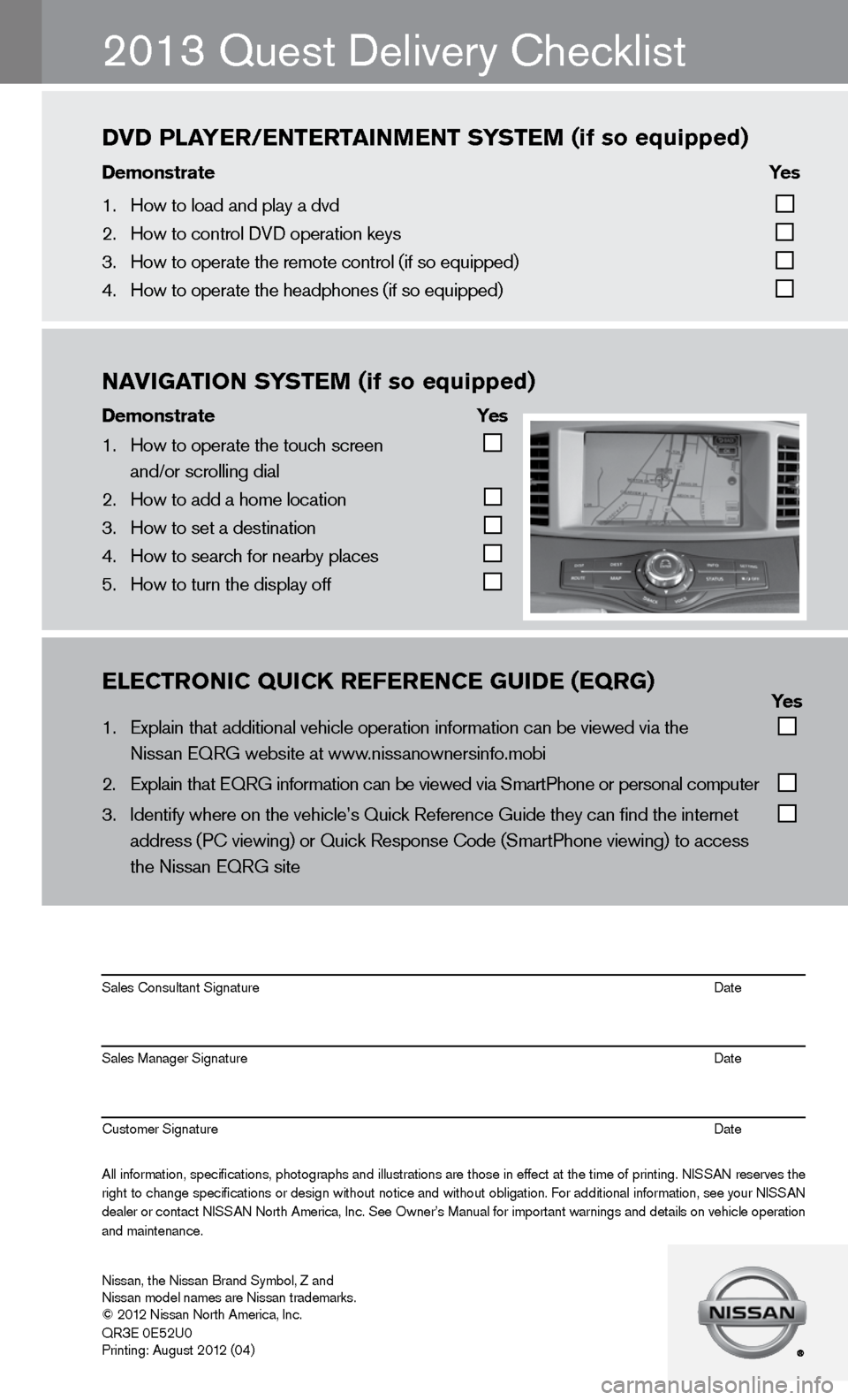
\bl\bCTrONIC\fQUICK\fr\bf\br\bNC\b\fgUID\b\f(\bQrg)\f\f\f\f\f\f \f \f\f \f\f Yes
1. Explain that addit\fional vehicle oper\fation information c\fan \be viewed via th\fe
Nissan EQRG we\bsite\f at www.nissanownersinfo.m\fo\bi
2. Explain that EQRG \finformation can \be \fviewed via SmartPh\fone or personal co\fmputer
3. Identify where on t\fhe vehicle’s Quick\f Reference Guide th\fey can find the int\fernet
address (PC viewing\f) or Quick Respons\fe Code (SmartPhone \fviewing) to access\f
the Nissan EQRG si\fte
All information\f specifications\f photographs and illustrations are those in effect at the time of printing. NISSAN reserves the
right to change specifications or design without notice and without o\bligation. For additional information\f see your NISSAN
dealer or contact NISSAN North America\f Inc. See Owner’s Manual for important warnings and details on vehicle operation
and maintenance. Sales Consultant S\fignature Date
Sales Manager Sign\fature Date
Customer Signature\f Date
Nissan\f the Nissan \fBrand Sym\bol\f Z and\f
Nissan model names\f are Nissan tradem\farks.
© 2012 Nissan North Ame\frica\f Inc.
QR
3E 0E52U0
Printing: August 2\f012 (04)
2013 Quest delivery checklist
NAVIgATION\fS YST\bM\f(if\fso\fequipped)
Demonstrate\f \f \f Yes
1. How to operate the\f touch screen
and/or scrolling d\fial
2. How to add a home \flocation
3. How to set a desti\fnation
4. How to search for n\fear\by places
5. How to turn the di\fsplay off
DVD\fPlAY\br/\bNT\brTAINM\bNT\fS YST\bM\f(if\fso\fequipped)
Demonstrate\f \f \f\f\f Yes\f
1. How to load and pl\fay a dvd
2. How to control DVD\f operation keys
3. How to operate the\f remote control (if \fso equipped)
4. How to operate the\f headphones (if so e\fquipped)
Page 26 of 36
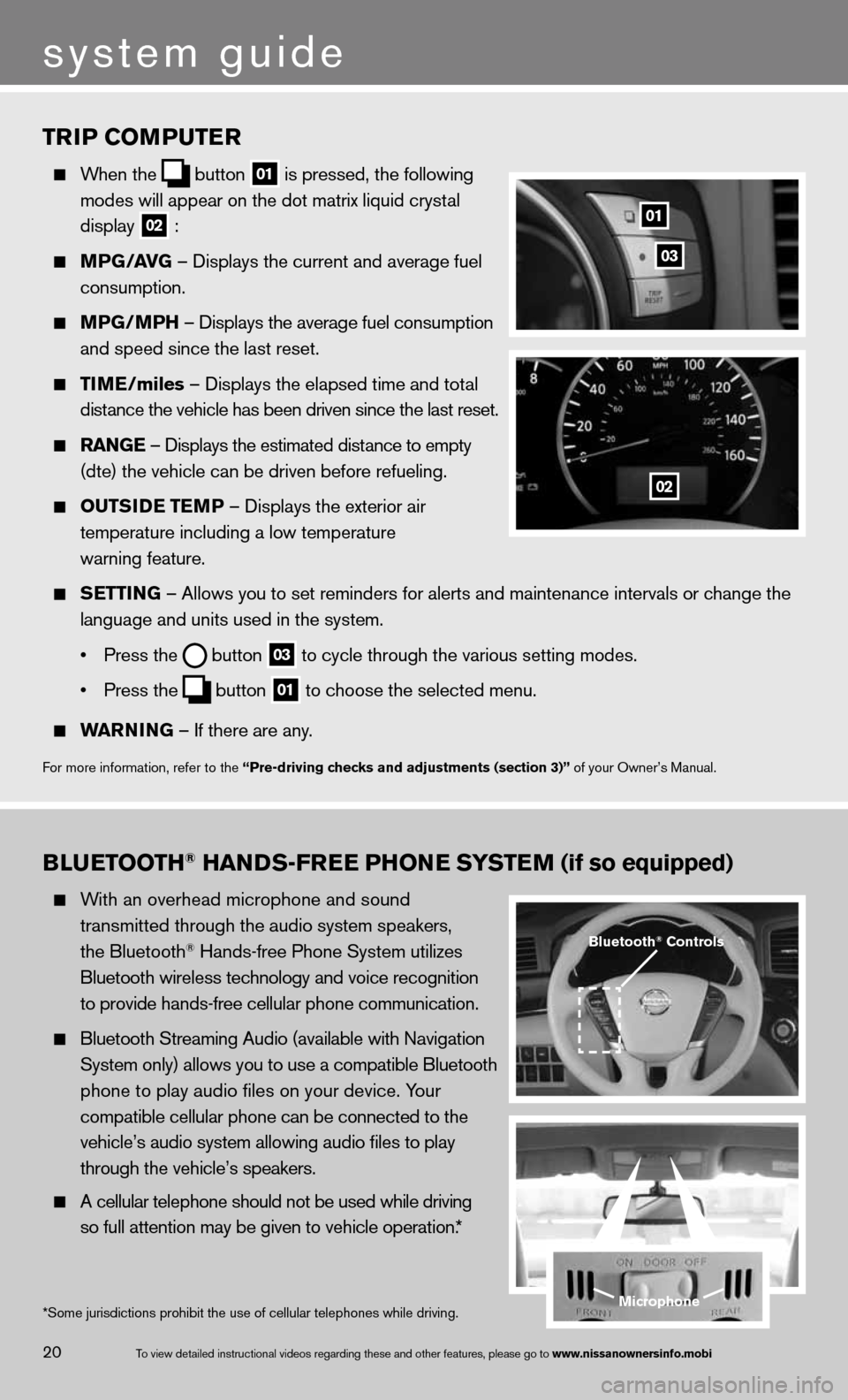
TrIP COMPuTer
When the
button
01 is pressed, the following
modes will appear on the dot matrix liquid crystal
display
02 :
MPG/ aVG – displays the current and average fuel
consumption.
MPG/MPH – displays the average fuel consumption
and speed since the last reset.
TIM e/miles – displays the elapsed time and total
distance the vehicle has been driven since the last reset.
raNG e – displays the estimated distance to empty
(dte) the vehicle can be driven before refueling.
OuTSID e TeMP – displays the exterior air
temperature including a low temperature
warning feature.
SeTTING – Allows you to set reminders for alerts and maintenance intervals o\
r change the
language and units used in the system.
• Press the
button
03 to cycle through the various setting modes.
• Press the
button
01 to choose the selected menu.
warNING – if there are any.
for more information, refer to the “Pre-driving checks and adjustments (section 3)” of your Owner’s Manual.
01
02
03
BLueTOOTH® HaNDS-Free PHON e SYSTeM (if so equipped)
With an overhead microphone and sound
transmitted through the audio system speakers,
the Bluetooth
® Hands-free Phone System utilizes
Bluetooth wireless technology and voice recognition
to provide hands-free cellular phone communication.
Bluetooth Streaming Audio (available with navigation
System only) allows you to use a compatible Bluetooth
phone to play audio files on your device. Your
compatible cellular phone can be connected to the
vehicle’s audio system allowing audio files to play
through the vehicle’s speakers.
A cellular telephone should not be used while driving
so full attention may be given to vehicle operation.*
Microphone
Bluetooth® Controls
*Some jurisdictions prohibit the use of cellular telephones while drivin\
g.
system guide
20To view detailed in\fstructional videos\f regarding these a\fnd other features\f \fplease go to www.nissanownersin\Ifo.mobi
Page 27 of 36
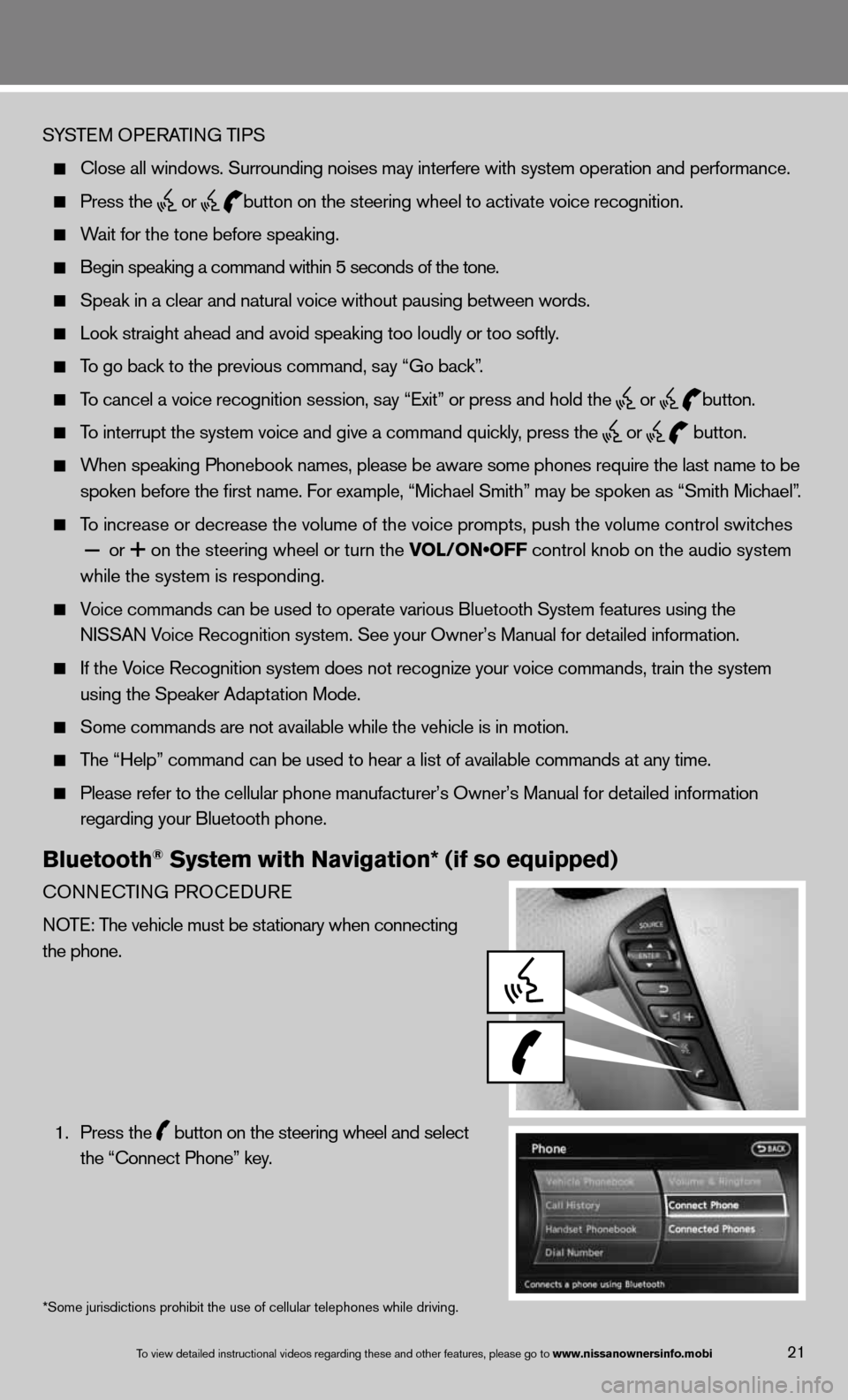
SYSTeM OPeRATin G TiPS
close all windows. Surrounding noises may interfere with system operation\
and performance.
Press the
or
button on the steering wheel to activate voice recognition.
Wait for the tone before speaking.
Begin speaking a command within 5 seconds of the tone.
Speak in a clear and natural voice without pausing between words.
Look straight ahead and avoid speaking too loudly or too softly.
To go back to the previous command, say “Go back”.
To cancel a voice recognition session, say “exit” or press and hold the
or
button.
To interrupt the system voice and give a command quickly, press the
or
button.
When speaking Phonebook names, please be aware some phones require the la\
st name to be
spoken before the first name. f or example, “Michael Smith” may be spoken as “Smith Michael”.
To increase or decrease the volume of the voice prompts, push the volume \
control switches
or
on the steering wheel or turn the VOL/ON•OFF control knob on the audio system
while the system is responding.
Voice commands can \f\be used to operate \fvarious Bluetooth \fSystem features usi\fng the
NISSAN Voice Recognition s\fystem. See your Owner’s Manual for detailed information.
if the Voice Recognition system does not recognize your voice commands, train th\
e system
using the Speaker Adaptation Mode.
Some commands are not available while the vehicle is in motion.
The “Help” command can be used to hear a list of available commands\
at any time.
Please refer to the cellular phone manufacturer’s Owner’s Manual f\
or detailed information
regarding your Bluetooth phone.
Bluetooth® System with Navigation* (if so equipped)
cOnnec TinG PROcedu Re
n OTe: The vehicle must be stationary when connecting
the phone.
1. Press the
button on the steering wheel and select
the “connect Phone” key.
*Some jurisdictions prohibit the use of cellular telephones while drivin\
g.
To view detailed in\fstructional videos\f regarding these a\fnd other features\f \fplease go to www.nissanownersin\Ifo.mobi21
Page 29 of 36
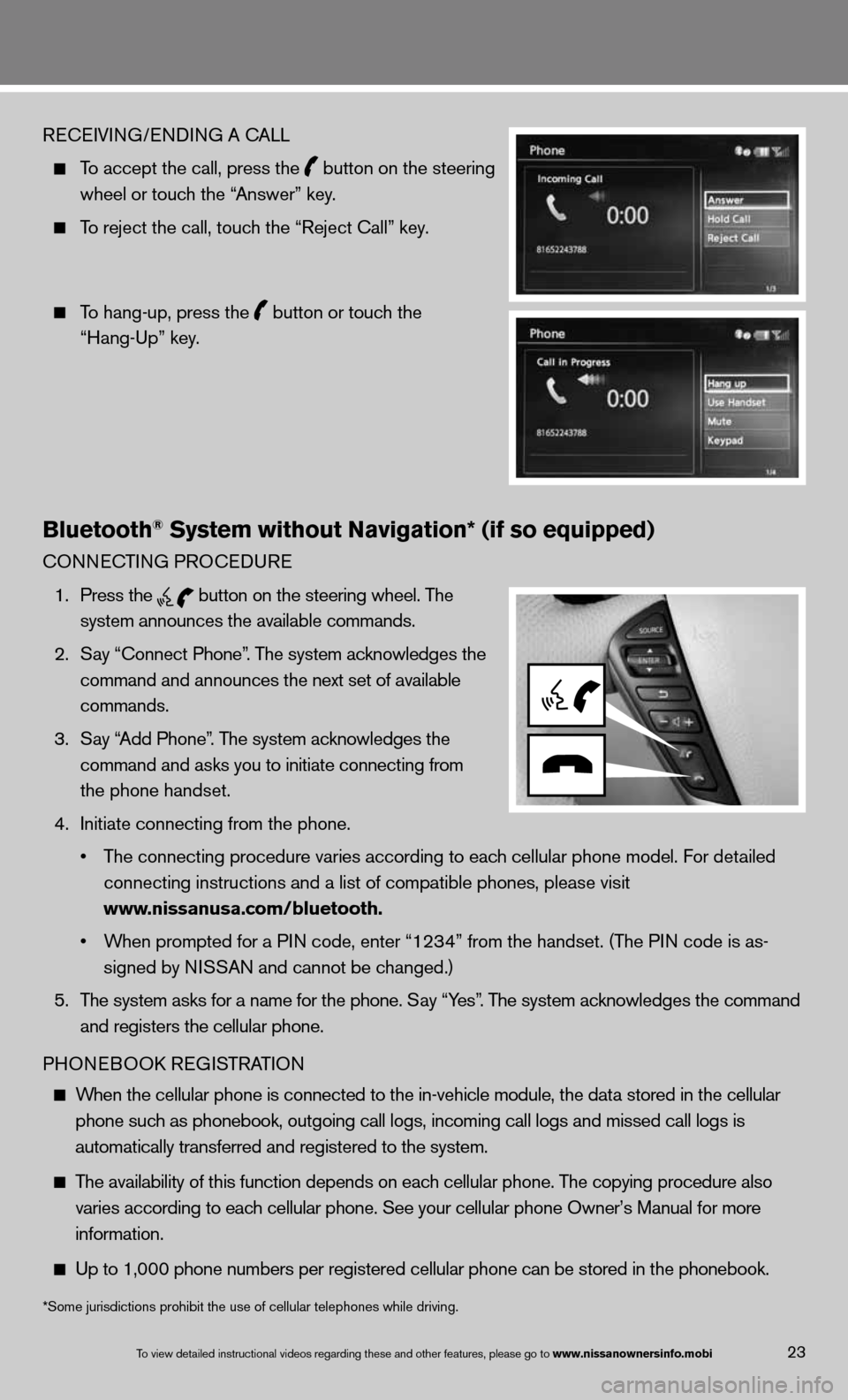
ReceiVin G/endin G A cALL
To accept the call, press the
button on the steering
wheel or touch the “Answer” key.
To reject the call, touch the “Reject call” key.
To hang-up, press the
button or touch the
“Hang-up” key.
Bluetooth® System without Navigation* (if so equipped)
cOnnec TinG PROcedu Re
1. Press the
button on the steering wheel. The
system announces the available commands.
2. Say “connect Phone”. The system acknowledges the
command and announces the next set of available
commands.
3. Say “Add Phone”. The system acknowledges the
command and asks you to initiate connecting from
the phone handset.
4. initiate connecting from the phone.
• The connecting procedure varies according to each cellular phone model. f or detailed
connecting instructions and a list of compatible phones, please visit
www.nissanusa.com/bluetooth.
• When prompted for a PIN code, enter “1234” from the handset. (The P in code is as-
signed by ni SSAn and cannot be changed.)
5. The system asks for a name for the phone. Say “Yes”. The system acknowledges the command
and registers the cellular phone.
PHOne BOOk ReG iSTRAT iOn
When the cellular phone is connected to the in-vehicle module, the data stored in the cellular
phone such as phonebook, outgoing call logs, incoming call logs and missed call l\
ogs is
automatically transferred and registered to the system.
The availability of this function depends on each cellular phone. The copying procedure also
varies according to each cellular phone. See your cellular phone Owner’s Manual for more
information.
up to 1,000 phone numbers per registered cellular phone can be stored in \
the phonebook.
To view detailed in\fstructional videos\f regarding these a\fnd other features\f \fplease go to www.nissanownersin\Ifo.mobi23
*Some jurisdictions prohibit the use of cellular telephones while drivin\
g.
Page 30 of 36
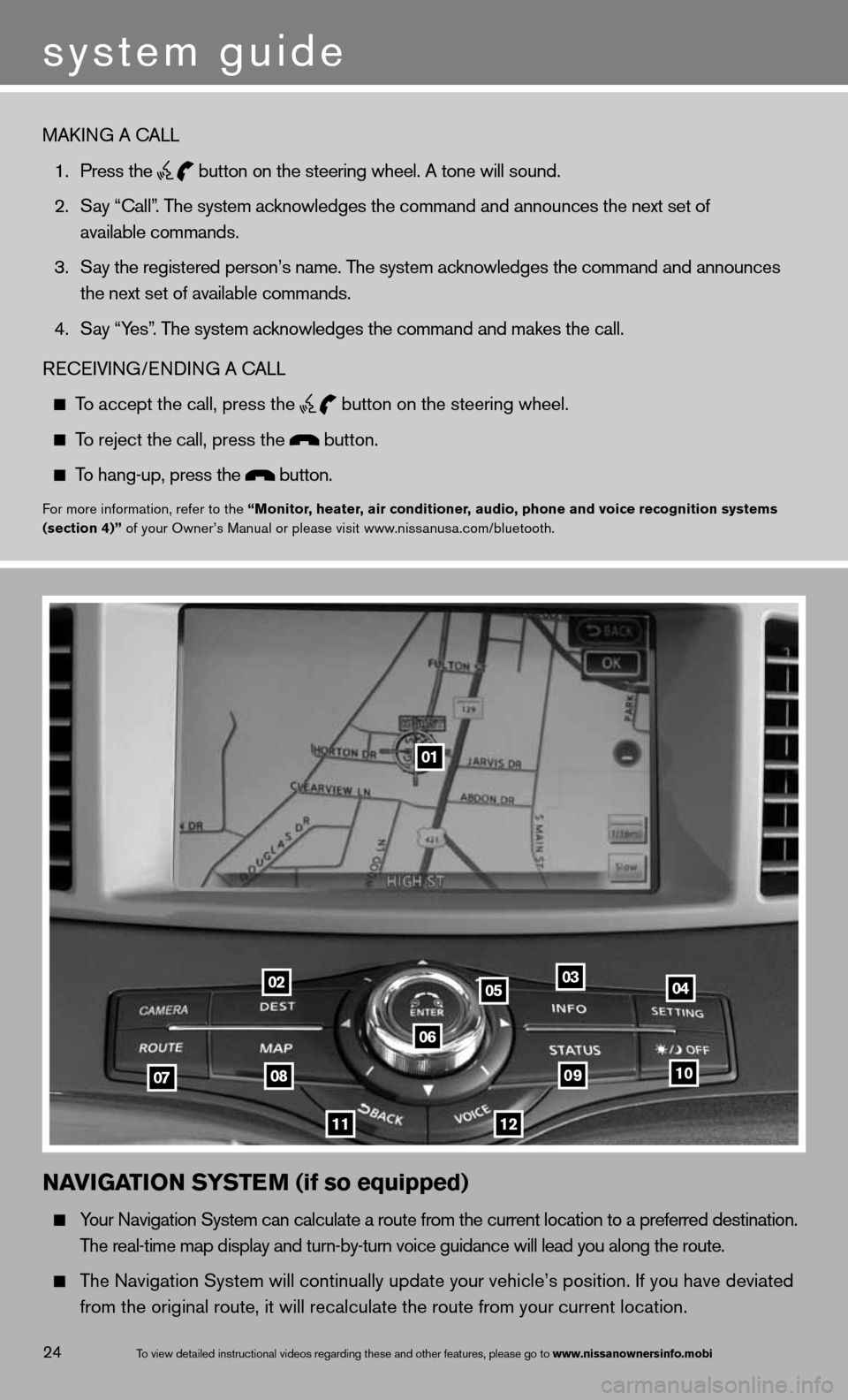
To view detailed in\fstructional videos\f regarding these a\fnd other features\f \fplease go to www.nissanownersin\Ifo.mobi24
NaVIGa TION SYSTe M (if so equipped)
Your navigation System can calculate a route from the current location to a pr\
eferred destination.
The real-time map display and turn-by-turn voice guidance will lead you a\
long the route.
The navigation System will continually update your vehicle’s position. if you have deviated
from the original route, it will recalculate the route from your current\
location.
01
02
0708
11
0910
040305
06
12
MAkin G A cALL
1. Press the
button on the steering wheel. A tone will sound.
2. Say “call”. The system acknowledges the command and announces the next set of
available commands.
3. Say the registered person’s name. The system acknowledges the command and announces
the next set of available commands.
4. Say “Yes”. The system acknowledges the command and makes the call.
Recei Vin G/endin G A cALL
To accept the call, press the
button on the steering wheel.
To reject the call, press the button.
To hang-up, press the button.
for more information, refer to the “Monitor, heater, air conditioner, audio, phone and voice recognition systems
(section 4)” of your Owner’s Manual or please visit www.nissanusa.com/bluetooth.
system guide
Page 31 of 36
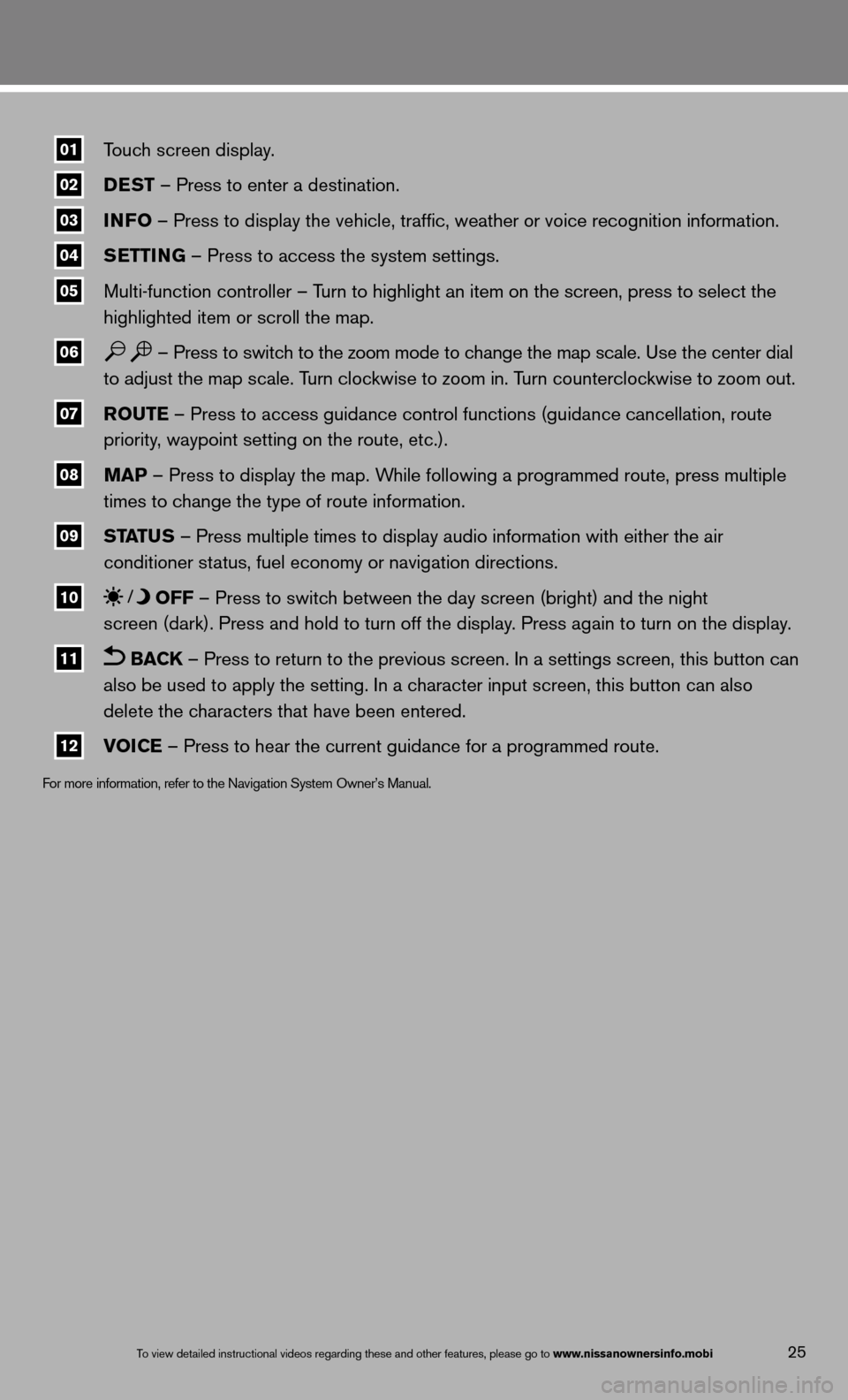
01\fTouch screen display.
02\f DeST
– Press to enter a destination.
03\f INFO
– Press to display the vehicle, traffic, weather or voice recognit\
ion information.
04\f S
eTTING – Press to access the system settings.
05\f Multi-function controller – Turn to highlight an item on the screen, press to select the
highlighted item or scroll the map.
06\f – Press to switch to the zoom mode to change the map scale. use the center dial
to adjust the map scale. Turn clockwise to zoom in. Turn counterclockwise to zoom out.
07\f r
OuTe – Press to access guidance control functions (guidance cancellation\
, route
priority, waypoint setting on the route, etc.).
08\f MaP – Press to display the map. While following a programmed route, press multiple
times to change the type of route information.
09\f ST
aTu S – Press multiple times to display audio information with either the \
air
conditioner status, fuel economy or navigation directions.
10\f OFF – Press to switch between the day screen (bright) and the night
screen (dark). Press and hold to turn off the display. Press again to turn on the display.
11\f BaCK – Press to return to the previous screen. in a settings screen, this button can
also be used to apply the setting. in a character input screen, this button can also
delete the characters that have been entered.
12\f VOICe – Press to hear the current guidance for a programmed route.
f
or more information, refer to the navigation System Owner’s Manual.
To view detailed in\fstructional videos\f regarding these a\fnd other features\f \fplease go to www.nissanownersin\Ifo.mobi25