display NISSAN QUEST 2015 RE52 / 4.G Quick Reference Guide
[x] Cancel search | Manufacturer: NISSAN, Model Year: 2015, Model line: QUEST, Model: NISSAN QUEST 2015 RE52 / 4.GPages: 32, PDF Size: 1.97 MB
Page 26 of 32
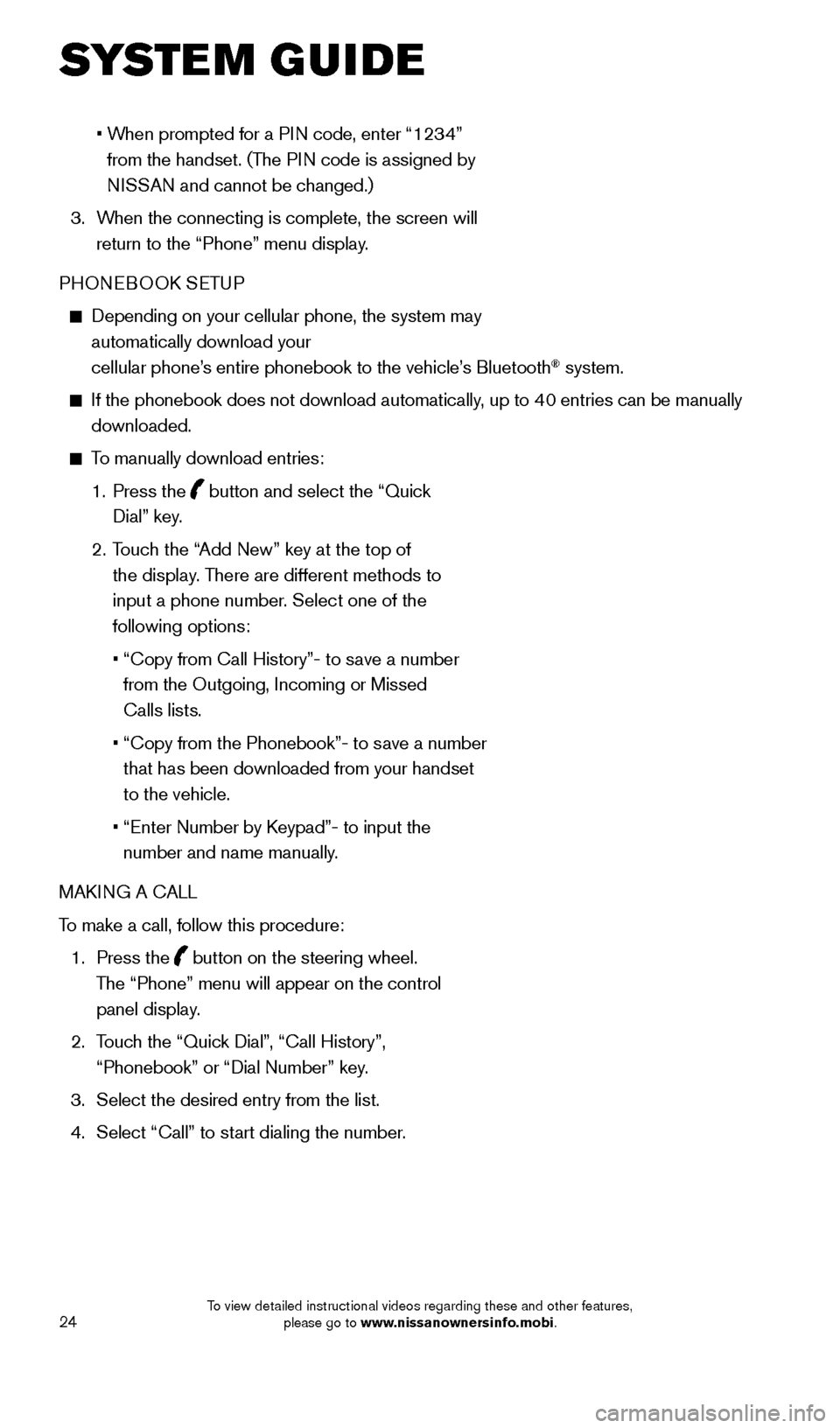
24
• When prompted for a PIN code, enter “1234”
from the handset. (The PIN code is assigned by
NISSAN and cannot be changed.)
3.
W
hen the connecting is complete, the screen will
return to the “Phone” menu display.
PHONEBOOK SETUP
Depending on your cellular phone, the system may
automatically download your
cellular phone’s entire phonebook to the vehicle’s Bluetooth
® system.
If the phonebook does not download automatically , up to 40 entries can be manually
downloaded.
To manually download entries:
1.
Press the
button and select the “Quick
Dial” key.
2.
T
ouch the “Add New” key at the top of
the display. There are different methods to
input a phone number. Select one of the
following options:
•
“Copy from Call History”- to s
ave a number
from the Outgoing, Incoming or Missed
Calls lists.
•
“Copy from the Phonebook”- to s
ave a number
that has been downloaded from your handset
to the vehicle.
•
“Enter Number by K
eypad”- to input the
number and name manually.
MAKING A CALL
To make a call, follow this procedure:
1.
Press the
button on the steering wheel.
The “Phone” menu will appear on the control
panel display.
2.
T
ouch the “Quick Dial”, “Call History”,
“Phonebook” or “Dial Number” key.
3.
Select the desired entry from the list.
4.
Select “Call” to st
art dialing the number.
SYSTEM GUIDE
1705378_15a_Quest_QRG_082514.indd 248/25/14 11:57 AM
To view detailed instructional videos regarding these and other features, please go to www.nissanownersinfo.mobi.
Page 27 of 32
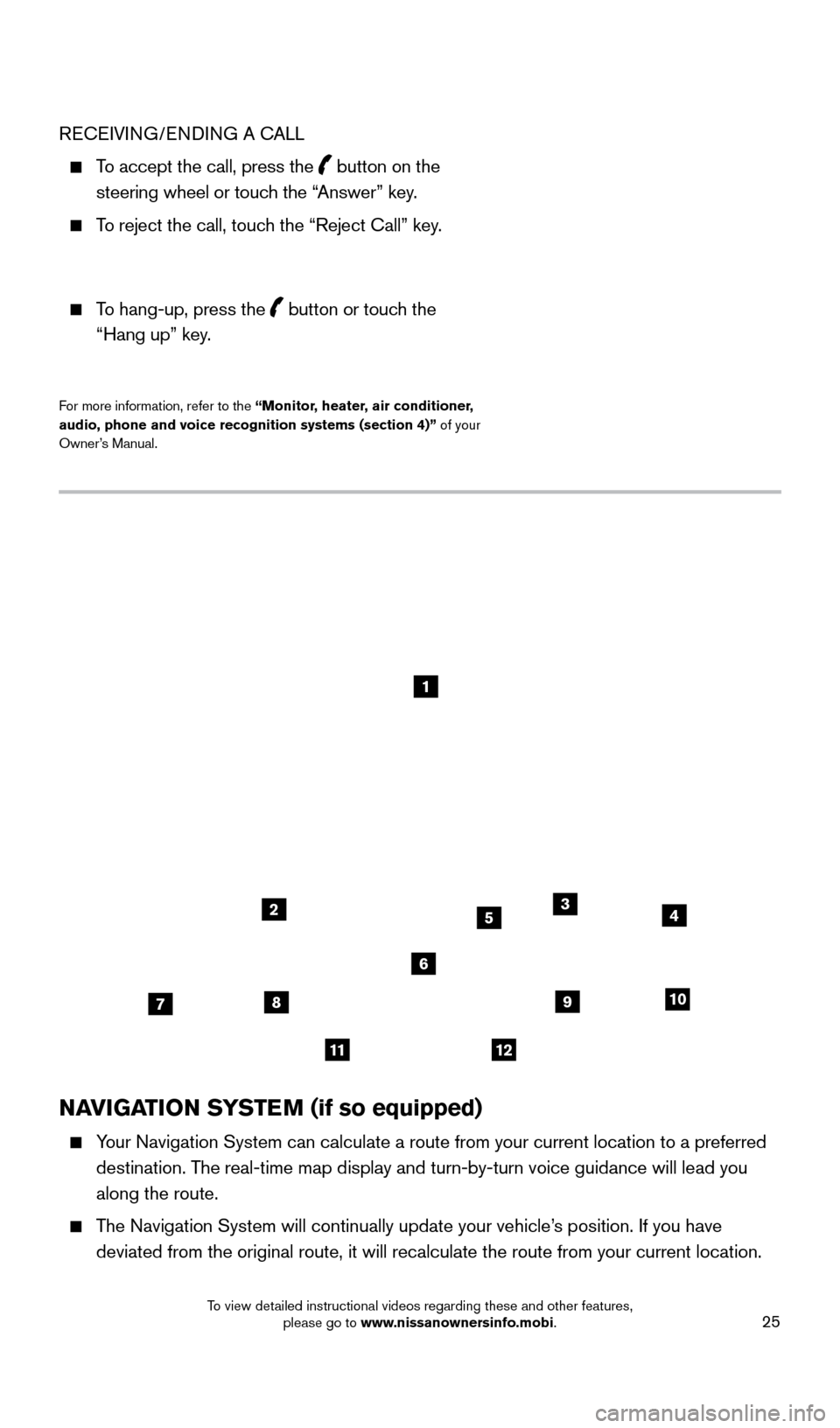
25
NAVIGATION SYSTEM (if so equipped)
Your Navigation System can calculate a route from your current location t\
o a preferred destination. The real-time map display and turn-by-turn voice guidance will lead you
along the route.
The Navigation System will continually update your vehicle’s position. If you have deviated from the original route, it will recalculate the route from you\
r current location.
1
2
78
11
910
435
6
12
RECEIVING/ENDING A CALL
To accept the call, press the button on the
steering wheel or touch the “Answer” key.
To reject the call, touch the “Reject Call” key.
To hang-up, press the button or touch the “Hang up” key
.
For more information, refer to the “ Monitor, heater, air conditioner,
audio, phone and voice recognition systems (section 4)” of your
Owner’s Manual.
1705378_15a_Quest_QRG_082514.indd 258/25/14 11:57 AM
To view detailed instructional videos regarding these and other features, please go to www.nissanownersinfo.mobi.
Page 28 of 32
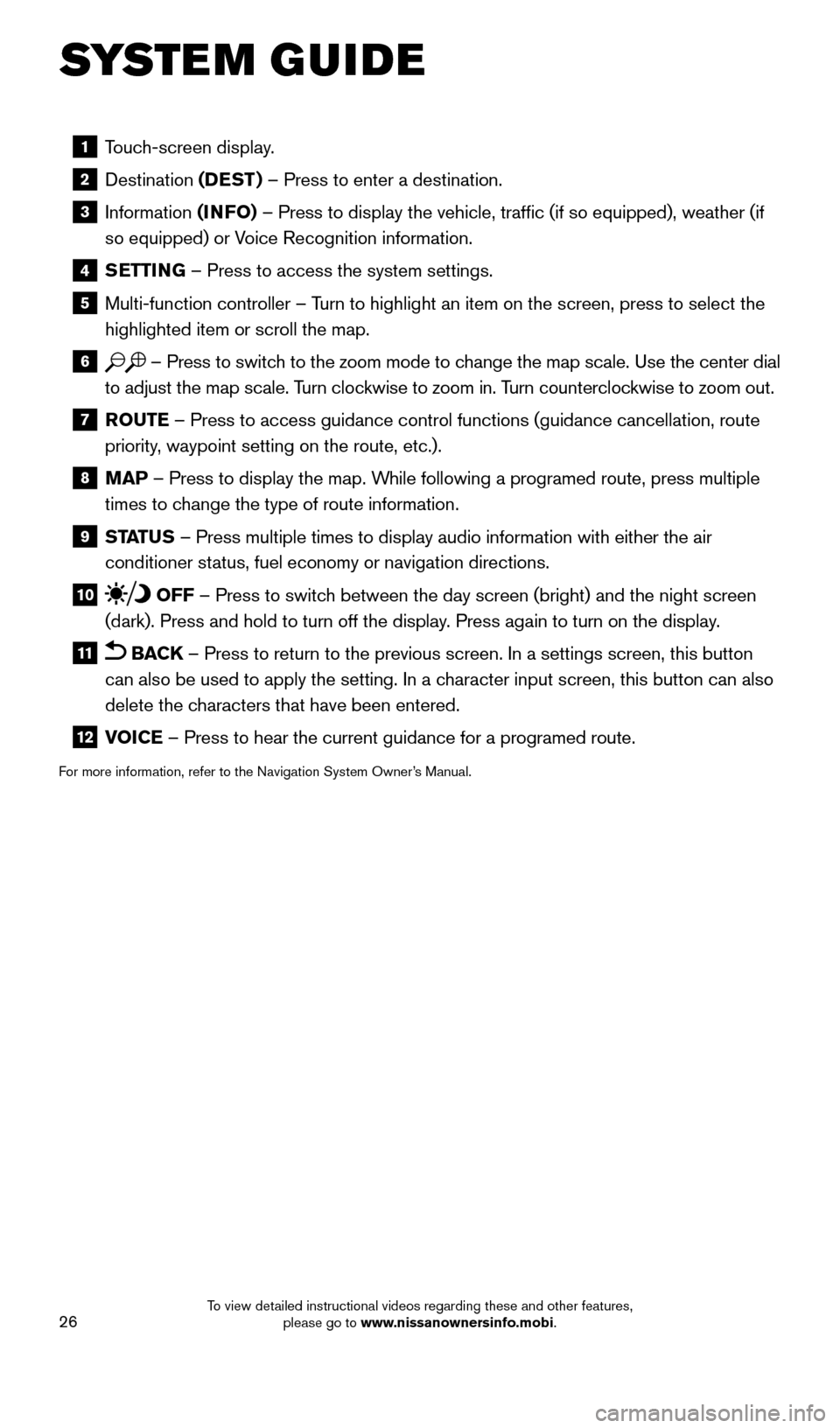
26
1 Touch-screen display.
2 Destination
(DEST ) – Press to enter a destination.
3 Information (INFO) – Press to display the vehicle, traffic (if so equipped), weathe\
r (if
so equipped) or Voice Recognition information.
4 SETTING – Press to access the system settings.
5 Multi-function controller – T urn to highlight an item on the screen, press to select the
highlighted item or scroll the map.
6 – Press to switch to the zoom mode to change the map scale. Use the center dial
to adjust the map scale. Turn clockwise to zoom in. Turn counterclockwise to zoom out.
7 R OUTE – Press to access guidance control functions (guidance cancellation\
, route
priority, waypoint setting on the route, etc.).
8 MAP – Press to display the map. While following a programed route, press multiple
times to change the type of route information.
9 ST ATUS – Press multiple times to display audio information with either the \
air
conditioner status, fuel economy or navigation directions.
10 OFF – Press to switch between the day screen (bright) and the night screen
(dark). Press and hold to turn off the display. Press again to turn on the display.
11 BACK – Press to return to the previous screen. In a settings screen, this\
button
can also be used to apply the setting. In a character input screen, this button can also
delete the characters that have been entered.
12 V OICE – Press to hear the current guidance for a programed route.
For more information, refer to the Navigation System Owner’s Manual.
SYSTEM GUIDE
1705378_15a_Quest_QRG_082514.indd 268/25/14 11:57 AM
To view detailed instructional videos regarding these and other features, please go to www.nissanownersinfo.mobi.
Page 29 of 32
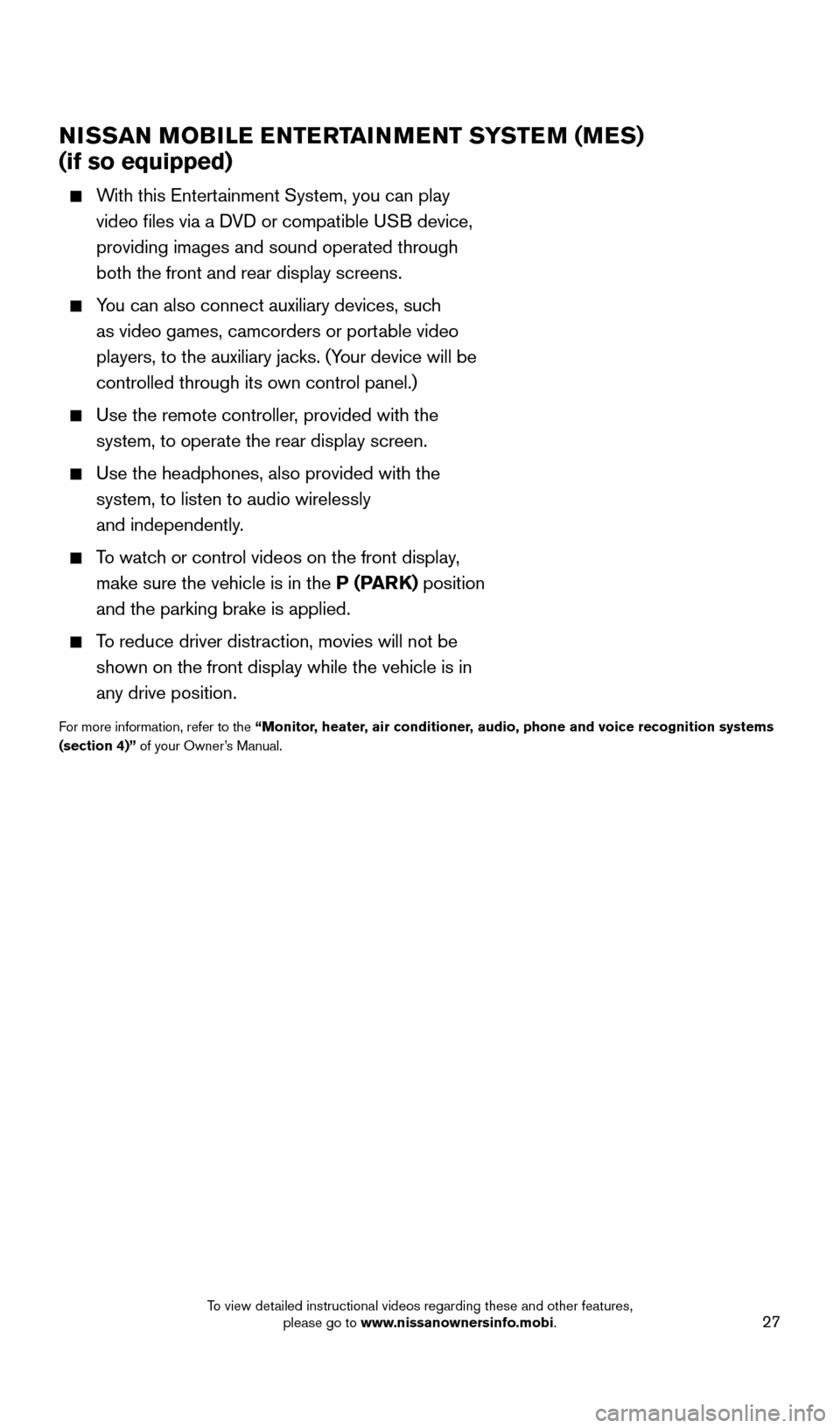
27
NISSAN MOBILE ENTERTAINMENT SYSTEM (MES)
(if so equipped)
With this Entertainment System, you can play
video files via a DVD or compatible USB device,
providing images and sound operated through
both the front and rear display screens.
You can also connect auxiliary devices, such
as video games, camcorders or portable video
players, to the auxiliary jacks. (Your device will be
controlled through its own control panel.)
Use the remote controller , provided with the
system, to operate the rear display screen.
Use the headphones, also provided with the
system, to listen to audio wirelessly
and independently.
To watch or control videos on the front display,
make sure the vehicle is in the P (PARK) position
and the parking brake is applied.
To reduce driver distraction, movies will not be
shown on the front display while the vehicle is in
any drive position.
For more information, refer to the “ Monitor, heater, air conditioner, audio, phone and voice recognition systems
(section 4)” of your Owner’s Manual.
1705378_15a_Quest_QRG_082514.indd 278/25/14 11:57 AM
To view detailed instructional videos regarding these and other features, please go to www.nissanownersinfo.mobi.