CD player NISSAN QUEST 2017 RE52 / 4.G Quick Reference Guide
[x] Cancel search | Manufacturer: NISSAN, Model Year: 2017, Model line: QUEST, Model: NISSAN QUEST 2017 RE52 / 4.GPages: 32, PDF Size: 2.01 MB
Page 3 of 32
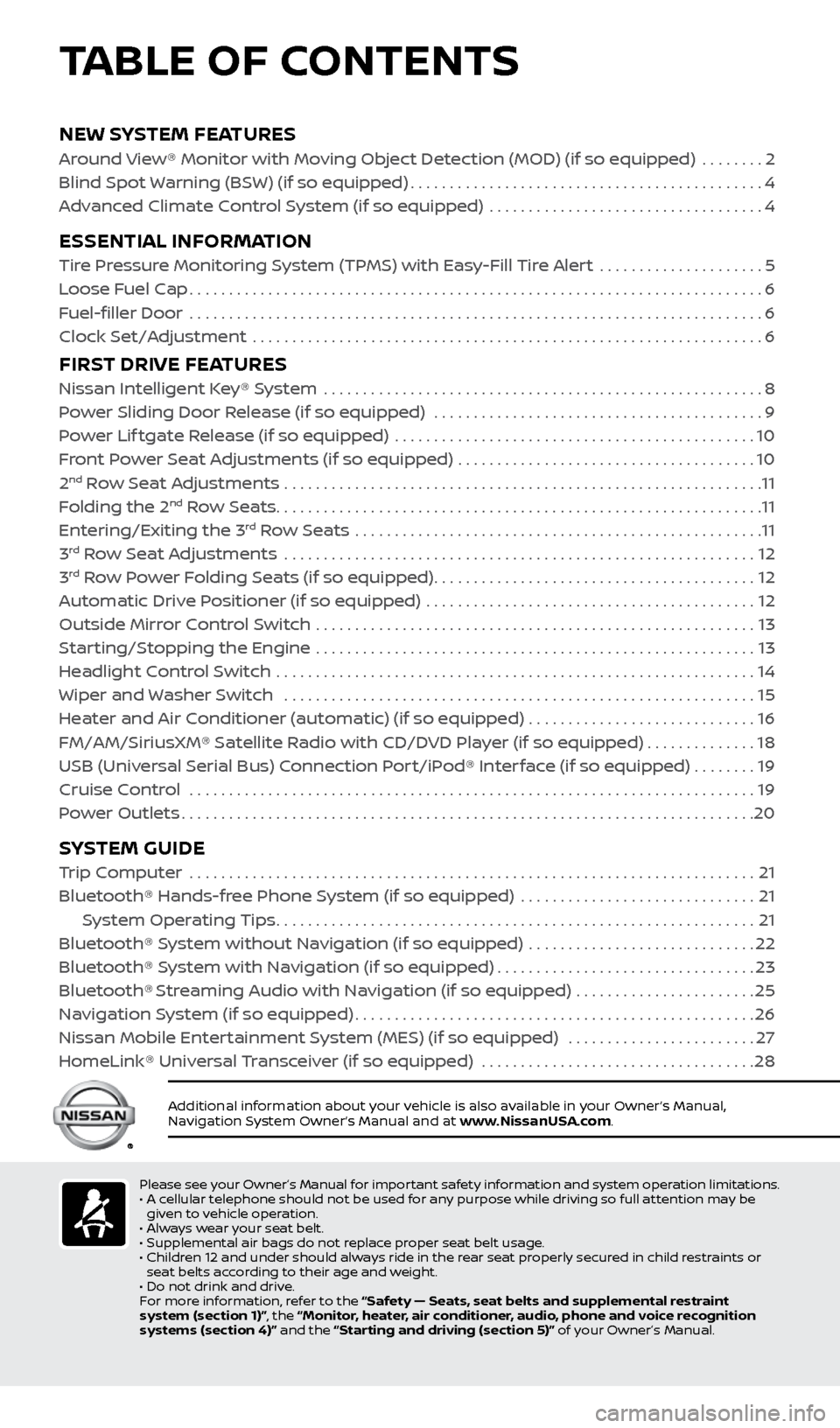
NEW SYSTEM FEATURES
Around View® Monitor with Moving Object Detection (MOD) (if so equipped) ........2
Blind Spot Warning (BSW) (if so equipped)
.............................................4
A
dvanced Climate Control System (if so equipped) ...................................
4
ESSENTIAL INFORMATION
Tire Pressure Monitoring System (TPMS) with Easy-Fill Tire Alert .....................5
L oose Fuel Cap
........................................................................\
.6
Fuel-filler Door
........................................................................\
.6
Clock Set/A
djustment .................................................................
6
FIRST DRIVE FEATURES
Nissan Intelligent Key® System ........................................................8
P ower Sliding Door Release (if so equipped) ..........................................
9
Power Lif tgate Release (if so equipped)
..............................................
10
F
ront Power Seat Adjustments (if so equipped) ......................................
10
2nd Row Seat Adjustments .............................................................11
F
olding the 2nd Row Seats..............................................................11
Entering/Exiting the 3rd Row Seats ....................................................11
3rd Row Seat Adjustments ............................................................12
3rd Row Power Folding Seats (if so equipped).........................................12
A
utomatic Drive Positioner (if so equipped) ..........................................
12
Outside Mirr
or Control Switch ........................................................
13
S
tarting/Stopping the Engine ........................................................
13
He
adlight Control Switch .............................................................
14
Wiper and Washer Switch
............................................................
15
He
ater and Air Conditioner (automatic) (if so equipped) .............................
16
FM/AM/SiriusXM® Satel
lite Radio with CD/DVD Player (if so equipped)
..............18
USB (Universal Serial Bus) Connection Port/iPod® Interface (if so equipped)
........
19
Cruise Control . . . . . . . . . . . . . . . . . . . . . . . . . . . . . . . . . . . .\
. . . . . . . . . . . . . . . . . . . . . . . . . . . . . . . . . . . . 19 Power Outlets
........................................................................\
.20
SYSTEM GUIDE
Trip Computer .......................................................................\
.21
Bluetooth® Hands-fr ee Phone System (if so equipped) ..............................
21
S
ystem Operating Tips
.............................................................21
Bluetooth® S
ystem without Navigation (if so equipped) .............................
22
Bluetooth® S
ystem with Navigation (if so equipped)
.................................23
Bluetooth® Streaming Audio with Navigation (if so equipped) .......................25
Na
vigation System (if so equipped)
...................................................26
Nissan Mobile Enter
tainment System (MES) (if so equipped) ........................
27
HomeLink® Univ
ersal Transceiver (if so equipped)
...................................28
Additional information about your vehicle is also available in your Owner’s Manual,
Navigation System Owner’s Manual and at www.NissanUSA.com.
TABLE OF CONTENTS
Please see your Owner’s Manual for important safety information and system operation limitations.
• A c ellular telephone should not be used for any purpose while driving so full attention may be
given to vehicle operation.
•
A
lways wear your seat belt.
•
Supplemental air bags do not r
eplace proper seat belt usage.
•
Childr
en 12 and under should always ride in the rear seat properly secured in child restraints or
seat belts according to their age and weight.
•
Do not drink and driv
e.
F
or more information, refer to the “Safety — Seats, seat belts and supplemental restraint
system (section 1)”, the “Monitor, heater, air conditioner, audio, phone and voice recognition
systems (section 4)” and the “Starting and driving (section 5)” of your Owner’s Manual.
2512696_17a_Quest_US_pQRG_092016.indd 59/20/16 4:46 PM
Page 8 of 32
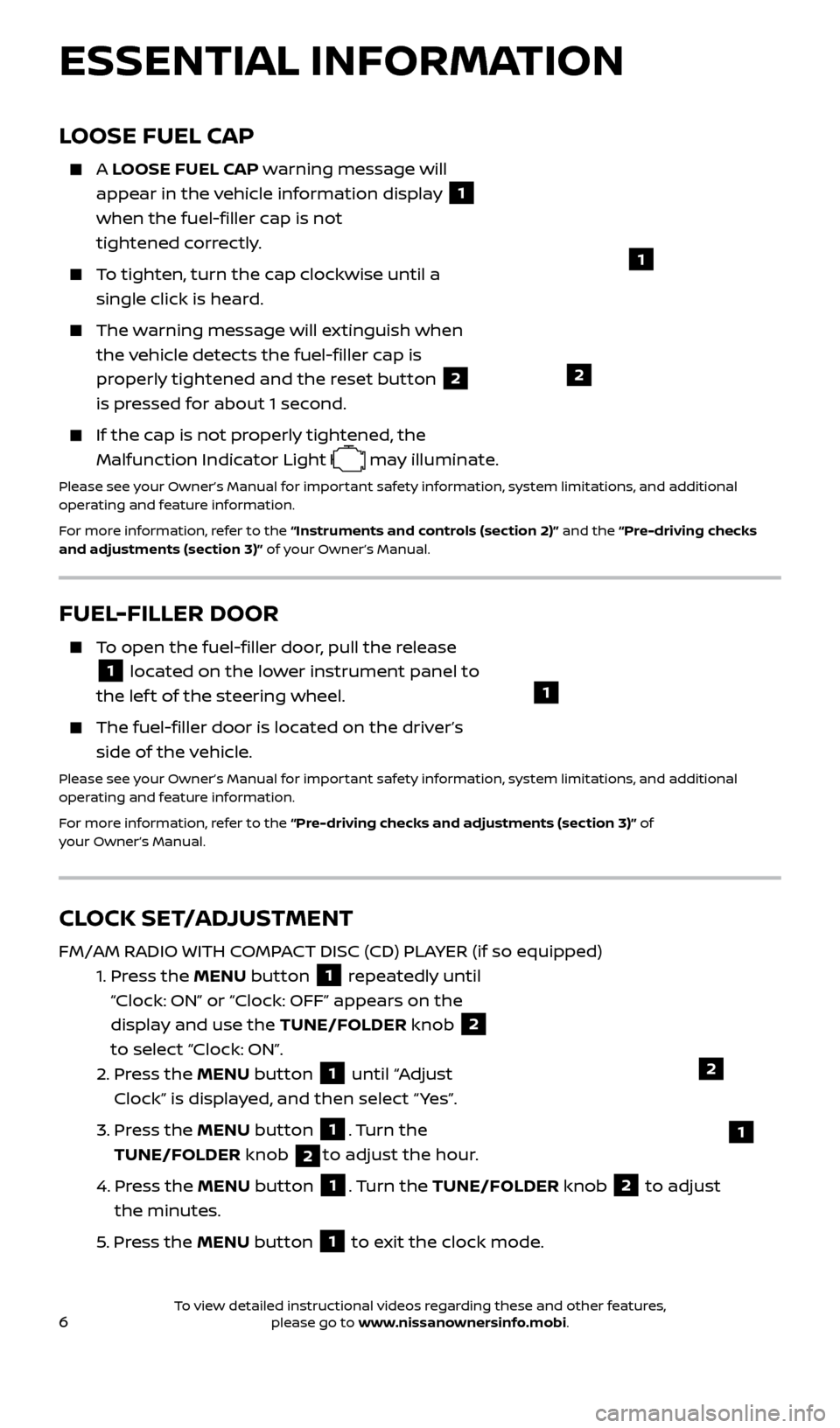
6
LOOSE FUEL CAP
A LOOSE FUEL CAP warning message will
appear in the vehicle information display
1
when the fuel-filler cap is not
tightened correctly.
To tighten, turn the cap clockwise until a single click is heard.
The warning message will extinguish when the vehicle detects the fuel-filler cap is
properly tightened and the reset button
2
is pressed for about 1 second.
If the cap is not properly tightened, the Malfunction Indicator Light
may illuminate.
Please see your Owner’s Manual for important safety information, system limitations, and additional
operating and feature information.
For more information, refer to the “Instruments and controls (section 2)” and the “Pre-driving checks
and adjustments (section 3)” of your Owner’s Manual.
1
2
FUEL-FILLER DOOR
To open the fuel-filler door, pull the release
1 located on the lower instrument panel to
the lef t of the steering wheel.
The fuel-filler door is located on the driver’s side of the vehicle.
Please see your Owner’s Manual for important safety information, system limitations, and additional
operating and feature information.
For more information, refer to the “Pre-driving checks and adjustments (section 3)” of
your Owner’s Manual.
1
CLOCK SET/ADJUSTMENT
FM/AM RADIO WITH COMPACT DISC (CD) PLAYER (if so equipped)
1.
Pr
ess the MENU button
1 repeatedly until
“Clock: ON” or “Clock: OFF” appears on the
display and use the TUNE/FOLDER knob
2
to select “Clock: ON”.
2.
Pr
ess the MENU button
1 until “Adjust
Clock” is displayed, and then select “ Yes”.
3.
Pr
ess the MENU button
1. Turn the
TUNE/FOLDER knob
2to adjust the hour.
4.
Pr
ess the MENU button
1. Turn the TUNE/FOLDER knob 2 to adjust
the minutes.
5
. Press the MENU button
1 to exit the clock mode.
ESSENTIAL INFORMATION
2
1
2512696_17a_Quest_US_pQRG_092016.indd 69/20/16 4:46 PM
To view detailed instructional videos regarding these and other features, please go to www.nissanownersinfo.mobi.
Page 9 of 32
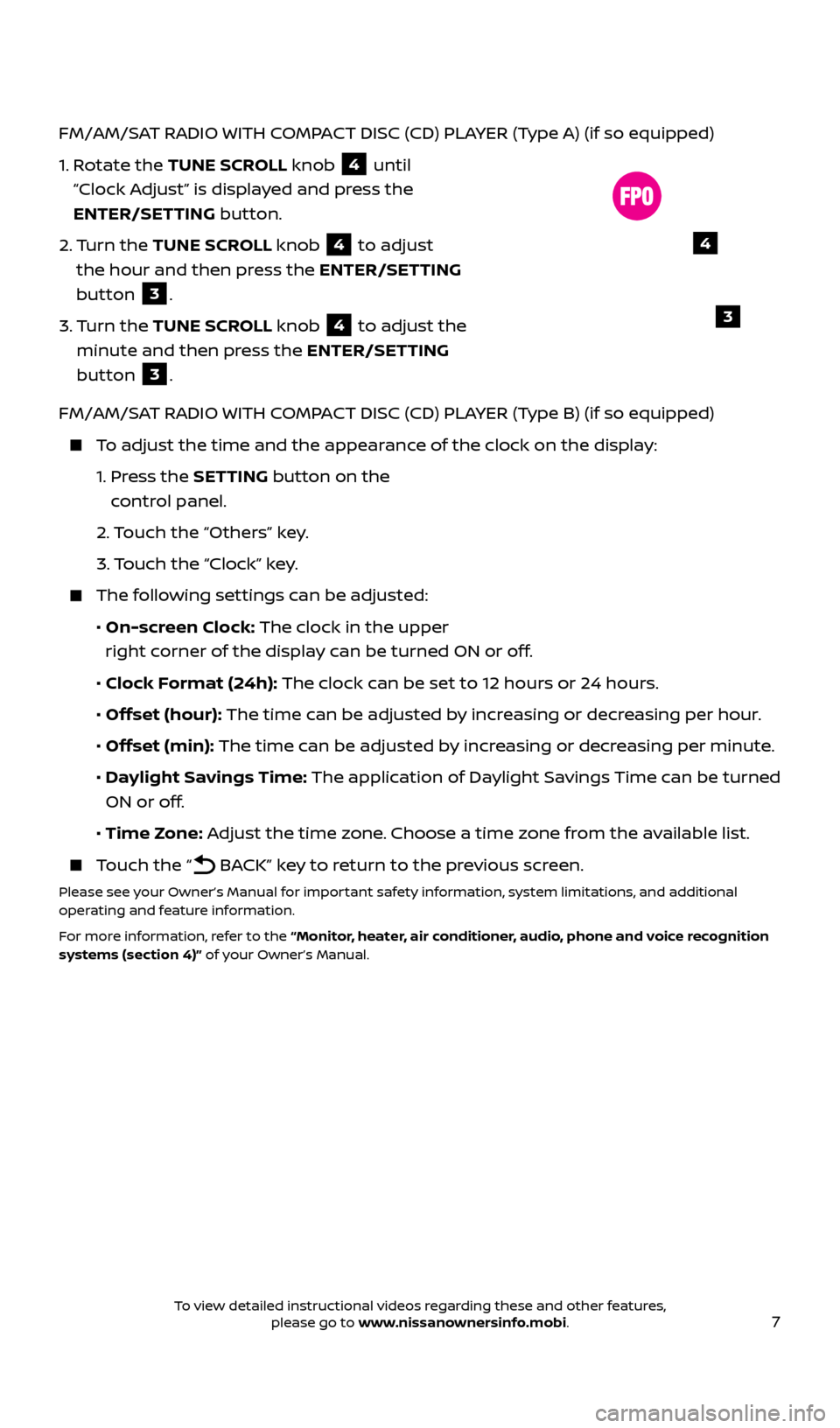
7
FM/AM/SAT RADIO WITH COMPACT DISC (CD) PLAYER (Type A) (if so equipped)
1.
R
otate the TUNE SCROLL knob
4 until
“Clock Adjust” is displayed and press the
ENTER/SETTING button.
2.
Turn the TUNE SCROLL knob
4 to adjust
the hour and then press the ENTER/SETTING
button
3.
3.
Turn the TUNE SCROLL knob
4 to adjust the
minute and then press the ENTER/SETTING
button
3.
FM/AM/SAT RADIO WITH COMPACT DISC (CD) PLAYER (Type B) (if so equipped)
To adjust the time and the appearance of the clock on the display:
1.
Press the SETTING button on the
control panel.
2.
Touch the “Others” key.
3.
Touch the “Clock” key.
The following settings can be adjusted:
•
On-screen Clock: The clock in the upper
right corner of the display can be turned ON or off.
•
Clock Format (24h): The clock can be set to 12 hours or 24 hours.
•
Offset (hour): The time can be adjusted by increasing or decreasing per hour.
•
Offset (min): The time can be adjusted by increasing or decreasing per minute.
•
Daylight Savings Time: The application of Daylight Savings Time can be turned
ON or off.
•
Time Zone: Adjust the time zone. Choose a time zone from the available list.
Touch the “ BACK” key to return to the previous screen.
Please see your Owner’s Manual for important safety information, system limitations, and additional
operating and feature information.
For more information, refer to the “Monitor, heater, air conditioner, audio, phone and voice recognition
systems (section 4)” of your Owner’s Manual.
4
3
2512696_17a_Quest_US_pQRG_092016.indd 79/20/16 4:47 PM
To view detailed instructional videos regarding these and other features, please go to www.nissanownersinfo.mobi.
Page 20 of 32
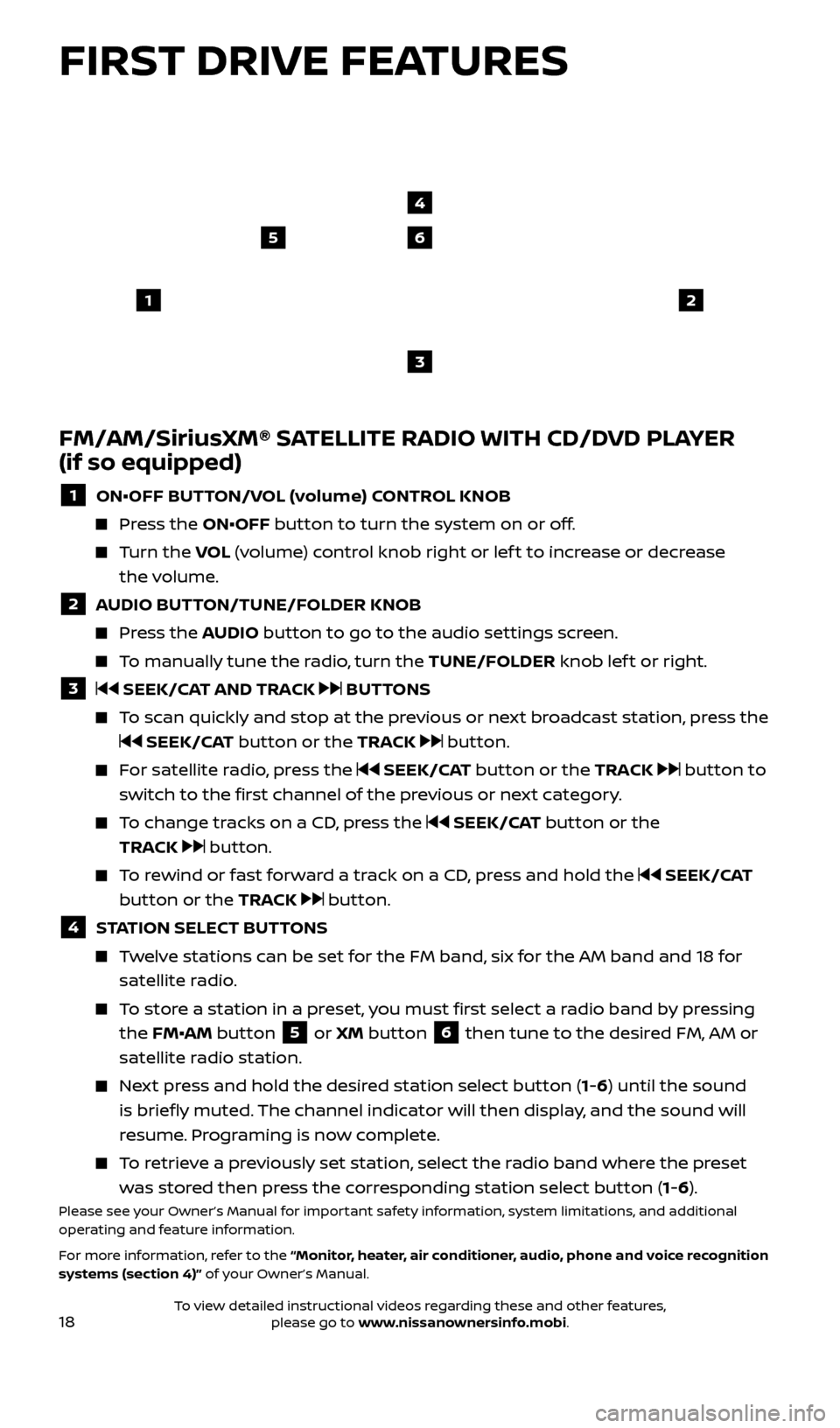
18
65
3
12
FM/AM/SiriusXM® SATELLITE RADIO WITH CD/DVD PLAYER
(if so equipped)
1 ON•OFF BUTTON/VOL (volume) CONTROL KNOB
Press the ON•OFF button to turn the system on or off.
Turn the VO L (volume) control knob right or lef t to increase or decrease
the volume.
2 AUDIO BUTTON/TUNE/FOLDER KNOB
Press the AUDIO button to go to the audio settings screen.
To manually tune the radio, turn the TUNE/FOLDER knob lef t or right.
3 SEEK/CAT AND TRACK BUTTONS
To scan quickly and stop at the previous or next broadcast station, press the
SEEK/CAT button or the TRACK button.
For satellite radio, press the SEEK/CAT button or the TRACK button to
switch to the first channel of the previous or next category.
To change tracks on a CD, press the SEEK/CAT button or the
TRACK
button.
To rewind or fast forward a track on a CD, press and hold the SEEK/CAT
button or the TRACK
button.
4 STATION SELECT BUTTONS
Twelve stations can be set for the FM band, six for the AM band and 18 for satellite radio.
To store a station in a preset, you must first select a radio band by pressing the FM•AM button
5 or XM button 6 then tune to the desired FM, AM or
satellite radio station.
Next press and hold the desired station select button (1-6) until the sound is briefly muted. The channel indicator will then display, and the sound will
resume. Programing is now complete.
To retrieve a previously set station, select the radio band where the preset was stored then press the corresponding station select button (1-6).
Please see your Owner’s Manual for important safety information, system limitations, and additional
operating and feature information.
For more information, refer to the “Monitor, heater, air conditioner, audio, phone and voice recognition
systems (section 4)” of your Owner’s Manual.
4
FIRST DRIVE FEATURES
2512696_17a_Quest_US_pQRG_092016.indd 189/20/16 4:47 PM
To view detailed instructional videos regarding these and other features, please go to www.nissanownersinfo.mobi.
Page 27 of 32
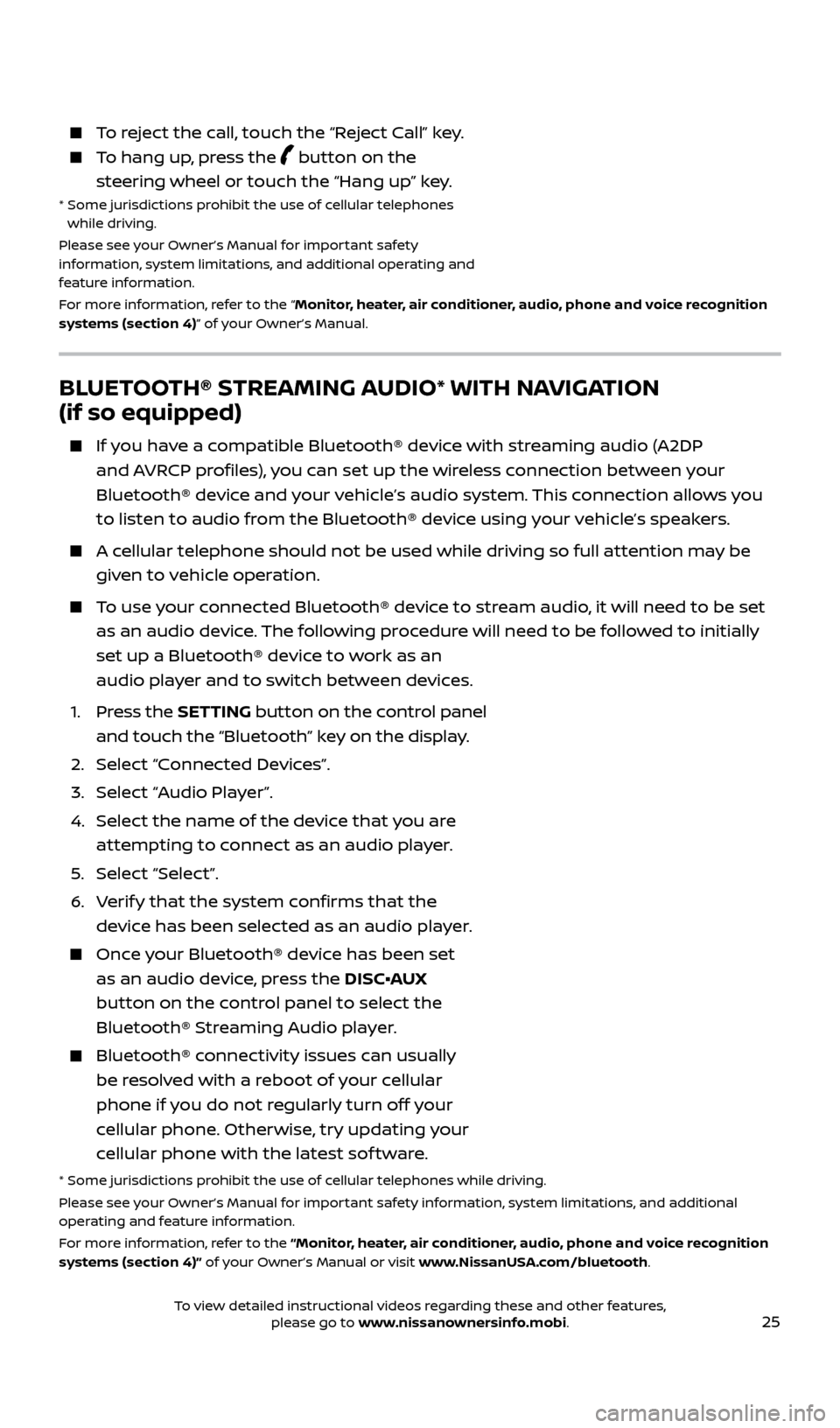
25
BLUETOOTH® STREAMING AUDIO* WITH NAVIGATION
(if so equipped)
If you have a compatible Bluetooth® device with streaming audio (A2DP and AVRCP profiles), you can set up the wireless connection between your
Bluetooth® device and your vehicle’s audio system. This connection allows you
to listen to audio from the Bluetooth® device using your vehicle’s speakers.
A cellular telephone should not be used while driving so full attention may be given to vehicle operation.
To use your connected Bluetooth® device to stream audio, it will need to be set as an audio device. The following procedure will need to be followed to initially
set up a Bluetooth® device to work as an
audio player and to switch between devices.
1.
Press the SETTING button on the control panel
and touch the “Bluetooth” key on the display.
2. Selec
t “Connected Devices”.
3. Selec
t “Audio Player”.
4.
Selec
t the name of the device that you are
attempting to connect as an audio player.
5
.
Selec
t “Select”.
6
.
V
erify that the system confirms that the
device has been selected as an audio player.
Once your Bluetooth® device has been set as an audio device, press the DISC•AUX
button on the control panel to select the
Bluetooth® Streaming Audio player.
Bluetooth® c onnectivity issues can usually
be resolved with a reboot of your cellular
phone if you do not regularly turn off your
cellular phone. Otherwise, try updating your
cellular phone with the latest sof tware.
* Some jurisdic tions prohibit the use of cellular telephones while driving.
Please see your Owner’s Manual for important safety information, system limitations, and additional
operating and feature information.
For more information, refer to the “Monitor, heater, air conditioner, audio, phone and voice recognition
systems (section 4)” of your Owner’s Manual or visit www.NissanUSA.com/bluetooth.
To reject the call, touch the “Reject Call” key.
To hang up, press the button on the
steering wheel or touch the “Hang up” key.
* Some jurisdic tions prohibit the use of cellular telephones
while driving.
Please see your Owner’s Manual for important safety
information, system limitations, and additional operating and
feature information.
For more information, refer to the “Monitor, heater, air conditioner, audio, phone and voice recognition
systems (section 4)” of your Owner’s Manual.
2512696_17a_Quest_US_pQRG_092016.indd 259/20/16 4:48 PM
To view detailed instructional videos regarding these and other features, please go to www.nissanownersinfo.mobi.
Page 29 of 32
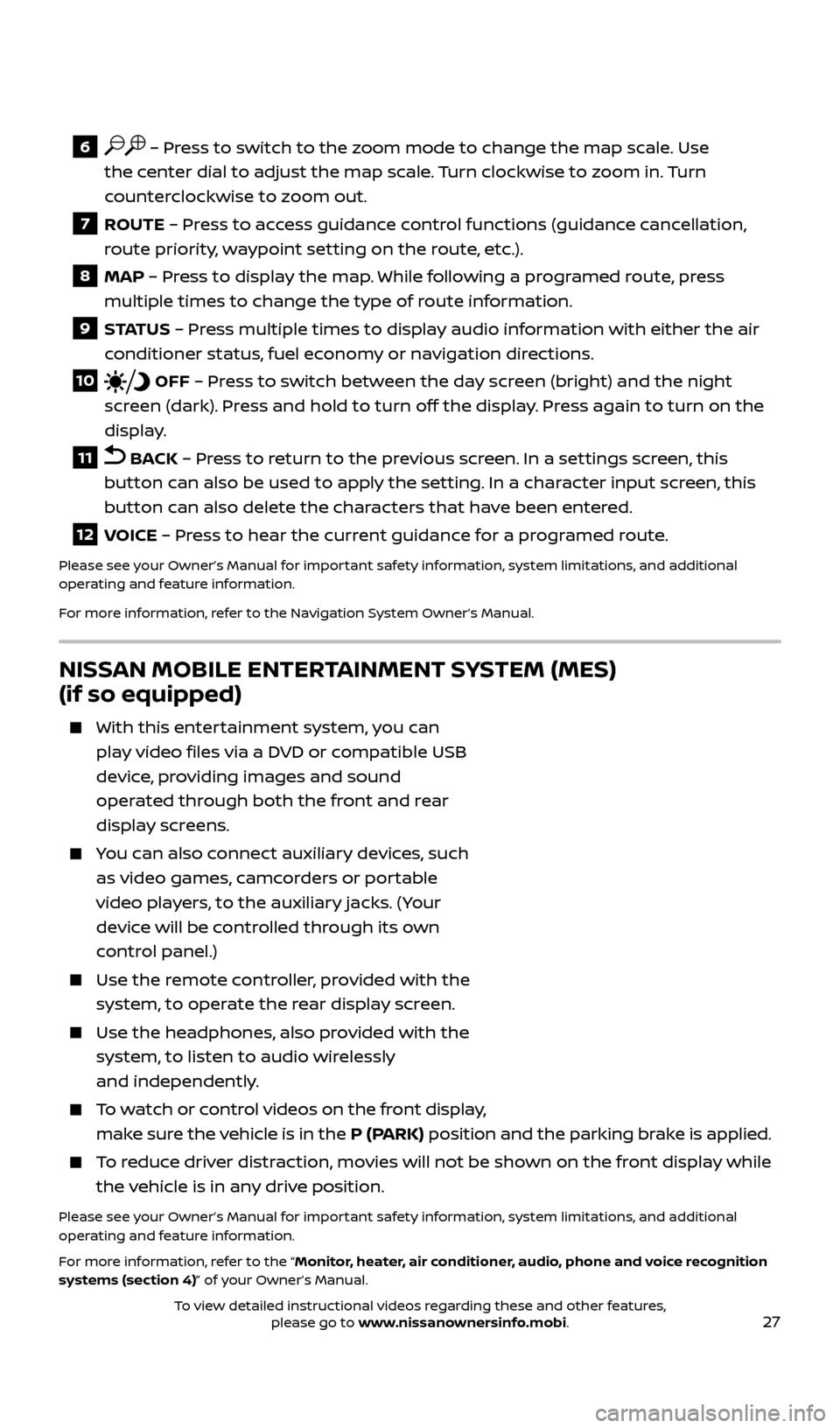
27
6 – Press to switch to the zoom mode to change the map scale. Use
the center dial to adjust the map scale. Turn clockwise to zoom in. Turn
counterclockwise to zoom out.
7 ROUTE – Press to access guidance control functions (guidance cancellation,
r oute priority, waypoint setting on the route, etc.).
8 MAP – Press to display the map. While following a programed route, press
mul tiple times to change the type of route information.
9 S TAT U S – Pr ess multiple times to display audio information with either the air
conditioner status, fuel economy or navigation directions.
10 OFF – Press to switch between the day screen (bright) and the night
screen (dark). Press and hold to turn off the display. Press again to turn on the
display.
11 BACK – Press to return to the previous screen. In a settings screen, this
button can also be used to apply the setting. In a character input screen, this
button can also delete the characters that have been entered.
12 VOICE – Press to hear the current guidance for a programed route.
Please see your Owner’s Manual for important safety information, system limitations, and additional
operating and feature information.
For more information, refer to the Navigation System Owner’s Manual.
NISSAN MOBILE ENTERTAINMENT SYSTEM (MES)
(if so equipped)
With this enter tainment system, you can
play video files via a DVD or compatible USB
device, providing images and sound
operated through both the front and rear
display screens.
You can also connect auxiliary devices, such as video games, camcorders or portable
video players, to the auxiliary jacks. (Your
device will be controlled through its own
control panel.)
Use the r emote controller, provided with the
system, to operate the rear display screen.
Use the he adphones, also provided with the
system, to listen to audio wirelessly
and independently.
To watch or control videos on the front display, make sure the vehicle is in the P (PARK) position and the parking brake is applied.
To reduce driver distraction, movies will not be shown on the front display while the vehicle is in any drive position.
Please see your Owner’s Manual for important safety information, system limitations, and additional
operating and feature information.
For more information, refer to the “Monitor, heater, air conditioner, audio, phone and voice recognition
systems (section 4)” of your Owner’s Manual.
2512696_17a_Quest_US_pQRG_092016.indd 279/20/16 4:48 PM
To view detailed instructional videos regarding these and other features, please go to www.nissanownersinfo.mobi.