change wheel NISSAN QUEST 2017 RE52 / 4.G Quick Reference Guide
[x] Cancel search | Manufacturer: NISSAN, Model Year: 2017, Model line: QUEST, Model: NISSAN QUEST 2017 RE52 / 4.GPages: 32, PDF Size: 2.01 MB
Page 23 of 32
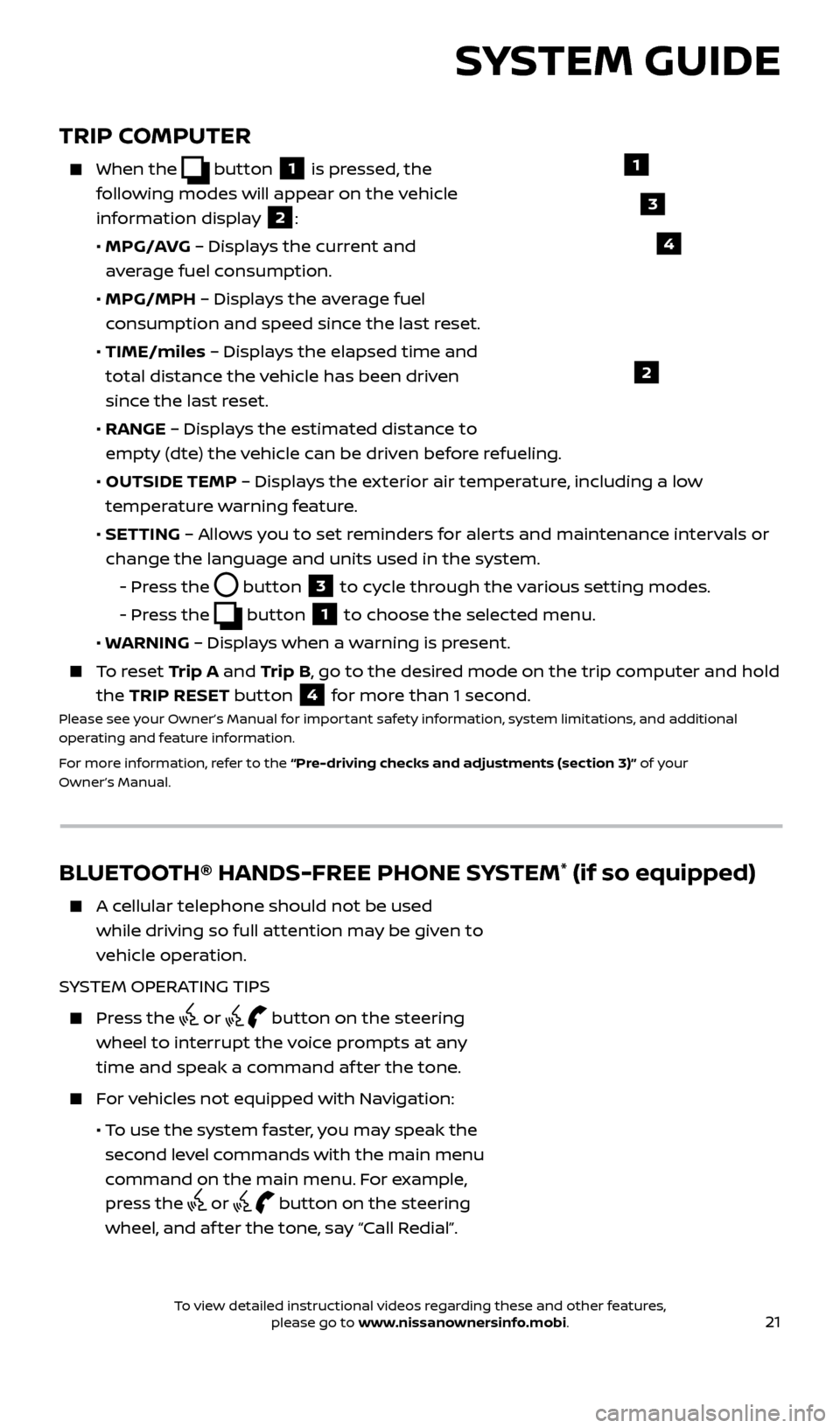
21
TRIP COMPUTER
When the button 1 is pressed, the
following modes will appear on the vehicle
information display
2:
•
MPG/A
VG – Displays the current and
average fuel consumption.
•
MPG/MPH
– Displays the average fuel
consumption and speed since the last reset.
•
TIME/miles
– Displays the elapsed time and
total distance the vehicle has been driven
since the last reset.
•
RANGE – Displays the estimated distance to
empty (dte) the vehicle can be driven before refueling.
•
OUTSIDE TEMP
– Displays the exterior air temperature, including a low
temperature warning feature.
•
SET
TING – Allows you to set reminders for alerts and maintenance intervals or
change the language and units used in the system.
-
Pr
ess the
button 3 to cycle through the various setting modes.
-
Pr
ess the
button 1 to choose the selected menu.
• W
ARNING – Displays when a warning is present.
To reset T rip A and Trip B, go to the desired mode on the trip computer and hold
the TRIP RESET button
4 for more than 1 second.Please see your Owner’s Manual for important safety information, system limitations, and additional
operating and feature information.
For more information, refer to the “Pre-driving checks and adjustments (section 3)” of your
Owner’s Manual.
1
2
3
SYSTEM GUIDE
4
BLUETOOTH® HANDS-FREE PHONE SYSTEM* (if so equipped)
A cellular telephone should not be used while driving so full attention may be given to
vehicle operation.
SYSTEM OPERATING TIPS
Press the or button on the steering
wheel to interrupt the voice prompts at any
time and speak a command af ter the tone.
For vehicles not equipped with Navigation:
• T
o use the system faster, you may speak the
second level commands with the main menu
command on the main menu. For example,
press the
or button on the steering
wheel, and af ter the tone, say “Call Redial”.
Bluetooth®
Controls
Microphone
2512696_17a_Quest_US_pQRG_092016.indd 219/20/16 4:47 PM
To view detailed instructional videos regarding these and other features, please go to www.nissanownersinfo.mobi.
Page 24 of 32
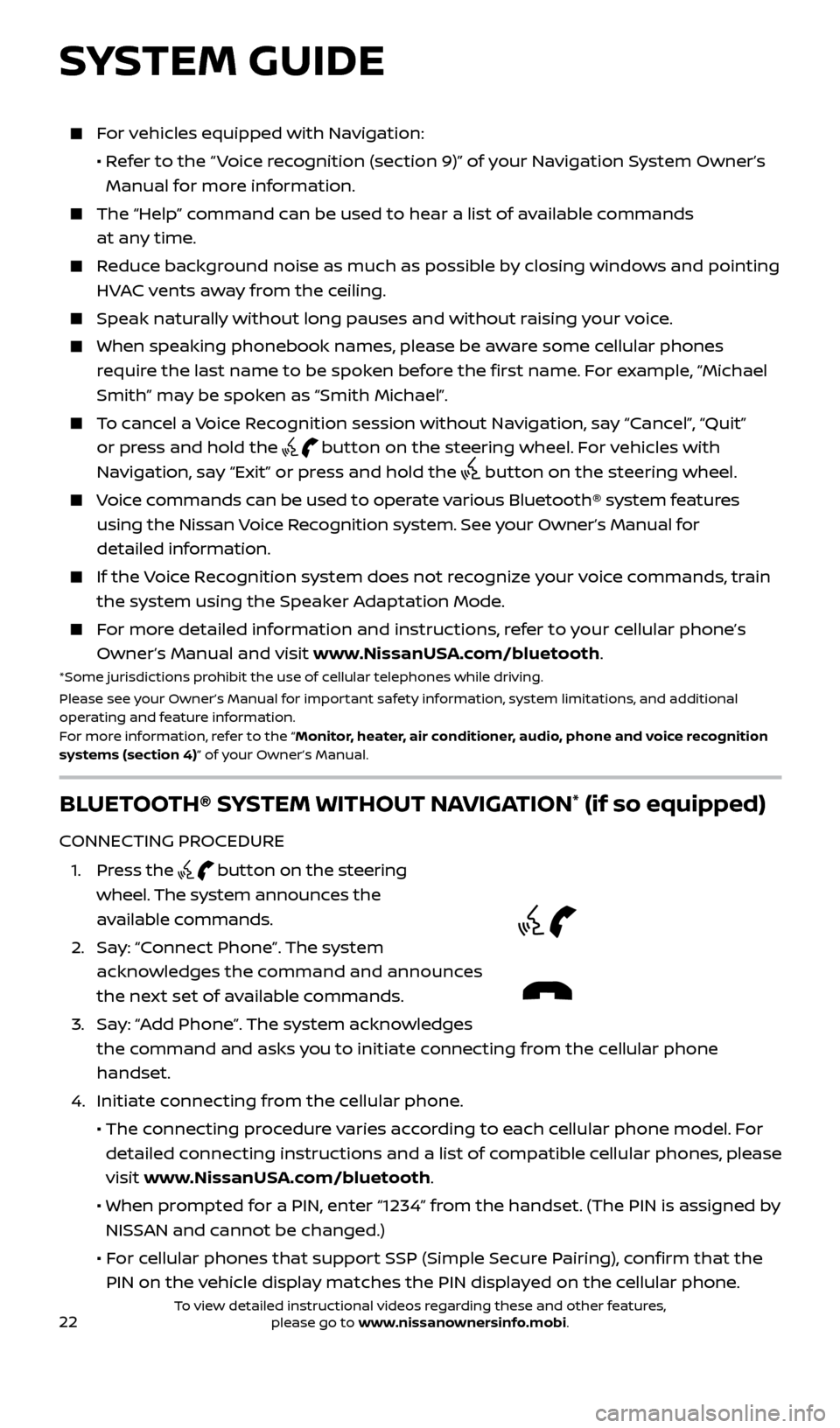
22
For vehicles equipped with Navigation:
•
R
efer to the “ Voice recognition (section 9)” of your Navigation System Owner’s
Manual for more information.
The “Help” c ommand can be used to hear a list of available commands
at any time.
Reduce background noise as much as possible by closing windows and pointing HVAC vents away from the ceiling.
Speak naturally without long pauses and without raising your voice.
When spe aking phonebook names, please be aware some cellular phones
require the last name to be spoken before the first name. For example, “Michael
Smith” may be spoken as “Smith Michael”.
To cancel a Voice Recognition session without Navigation, say “Cancel”, “Quit” or press and hold the
button on the steering wheel. For vehicles with
Navigation, say “Exit” or press and hold the
button on the steering wheel.
Voice commands can be used to operate various Bluetooth® system features using the Nissan Voice Recognition system. See your Owner’s Manual for
detailed information.
If the Voice Recognition system does not recognize your voice commands, train the system using the Speaker Adaptation Mode.
For more detailed information and instructions, refer to your cellular phone’s Owner’s Manual and visit www.NissanUSA.com/bluetooth.
*Some jurisdictions prohibit the use of cellular telephones while driving.
Please see your Owner’s Manual for important safety information, system limitations, and additional
operating and feature information.
For more information, refer to the “Monitor, heater, air conditioner, audio, phone and voice recognition
systems (section 4)” of your Owner’s Manual.
BLUETOOTH® SYSTEM WITHOUT NAVIGATION* (if so equipped)
CONNECTING PROCEDURE
1
.
Press the
button on the steering
wheel. The system announces the
available commands.
2.
Sa
y: “Connect Phone”. The system
acknowledges the command and announces
the next set of available commands.
3
.
Sa
y: “Add Phone”. The system acknowledges
the command and asks you to initiate connecting from the cellular phone
handset.
4. Initiate c
onnecting from the cellular phone.
• The c
onnecting procedure varies according to each cellular phone model. For
detailed connecting instructions and a list of compatible cellular phones, please
visit www.NissanUSA.com/bluetooth.
• When pr
ompted for a PIN, enter “1234” from the handset. (The PIN is assigned by
NISSAN and cannot be changed.)
•
F
or cellular phones that support SSP (Simple Secure Pairing), confirm that the
PIN on the vehicle display matches the PIN displayed on the cellular phone.
SYSTEM GUIDE
2512696_17a_Quest_US_pQRG_092016.indd 229/20/16 4:47 PM
To view detailed instructional videos regarding these and other features, please go to www.nissanownersinfo.mobi.
Page 26 of 32
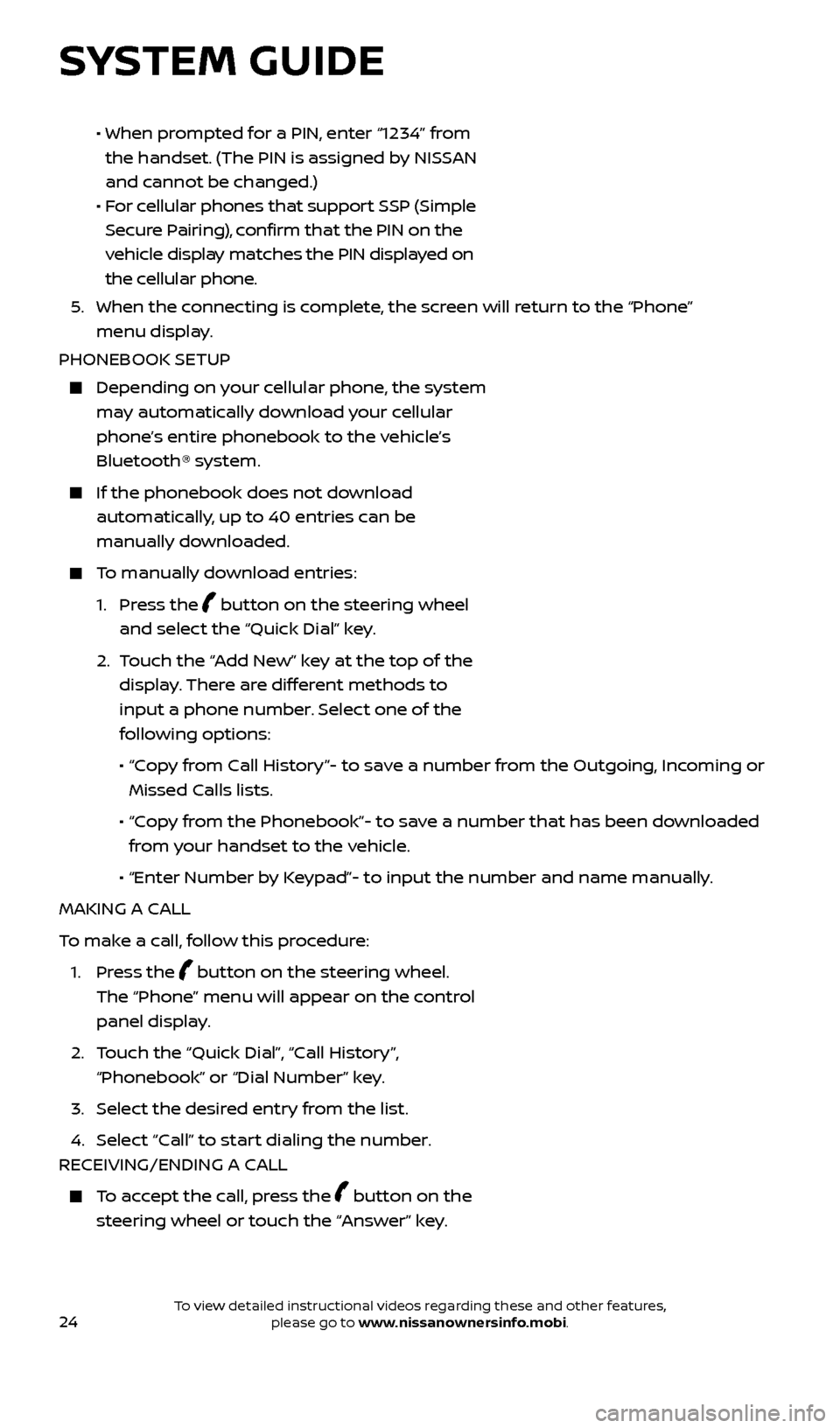
24
• When prompted for a PIN, enter “1234” from
the handset. (The PIN is assigned by NISSAN
and cannot be changed.)
•
F
or cellular phones that support SSP (Simple
Secure Pairing), confirm that the PIN on the
vehicle display matches the PIN displayed on
the cellular phone.
5
.
When the c
onnecting is complete, the screen will return to the “Phone”
menu display.
PHONEBOOK SETUP
Depending on y our cellular phone, the system
may automatically download your cellular
phone’s entire phonebook to the vehicle’s
Bluetooth® system.
If the phonebook does not do wnload
automatically, up to 40 entries can be
manually downloaded.
To manually download entries:
1.
Press the
button on the steering wheel
and select the “Quick Dial” key.
2.
T
ouch the “Add New” key at the top of the
display. There are different methods to
input a phone number. Select one of the
following options:
•
“C
opy from Call History”- to save a number from the Outgoing, Incoming or
Missed Calls lists.
•
“C
opy from the Phonebook”- to save a number that has been downloaded
from your handset to the vehicle.
•
“Enter Number b
y Keypad”- to input the number and name manually.
MAKING A CALL
To make a call, follow this procedure:
1.
Press the
button on the steering wheel.
The “Phone” menu will appear on the control
panel display.
2.
T
ouch the “Quick Dial”, “Call History”,
“Phonebook” or “Dial Number” key.
3. Selec
t the desired entry from the list.
4. Selec
t “Call” to start dialing the number.
RECEIVING/ENDING A CALL
To accept the call, press the button on the
steering wheel or touch the “Answer” key.
SYSTEM GUIDE
2512696_17a_Quest_US_pQRG_092016.indd 249/20/16 4:48 PM
To view detailed instructional videos regarding these and other features, please go to www.nissanownersinfo.mobi.