ECO mode NISSAN ROGUE 2008 1.G 06IT Navigation Manual
[x] Cancel search | Manufacturer: NISSAN, Model Year: 2008, Model line: ROGUE, Model: NISSAN ROGUE 2008 1.GPages: 217, PDF Size: 6.62 MB
Page 42 of 217
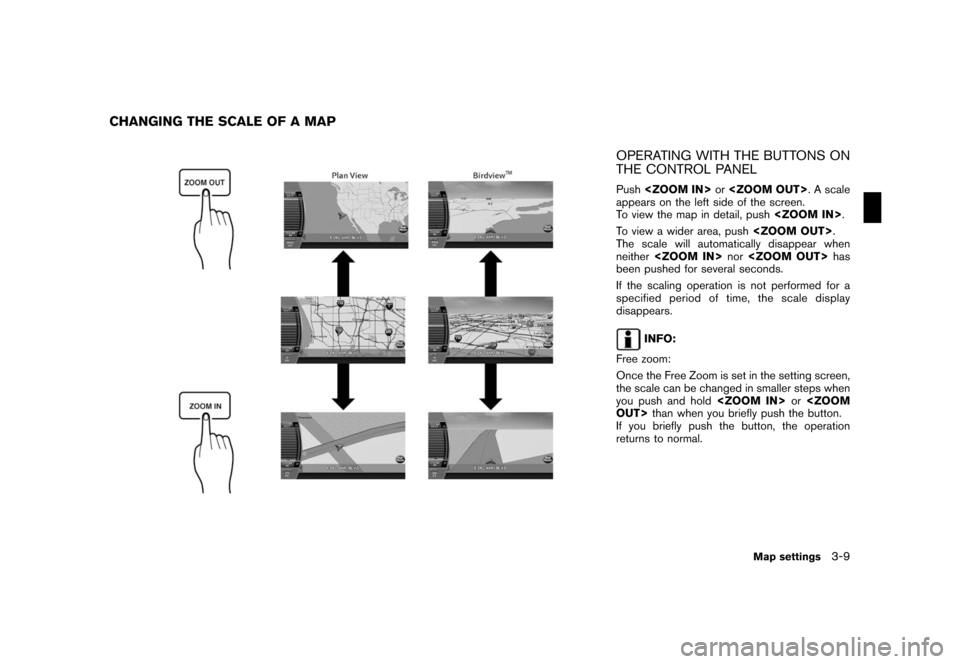
Black plate (45,1)
Model "NAV2-N" EDITED: 2007/ 3/ 9
OPERATING WITH THE BUTTONS ON
THE CONTROL PANEL
Push
appears on the left side of the screen.
To view the map in detail, push
To view a wider area, push
The scale will automatically disappear when
neither
been pushed for several seconds.
If the scaling operation is not performed for a
specified period of time, the scale display
disappears.
INFO:
Free zoom:
Once the Free Zoom is set in the setting screen,
the scale can be changed in smaller steps when
you push and hold
If you briefly push the button, the operation
returns to normal.
CHANGING THE SCALE OF A MAP
Map settings3-9
Page 46 of 217
![NISSAN ROGUE 2008 1.G 06IT Navigation Manual Black plate (49,1)
Model "NAV2-N" EDITED: 2007/ 3/ 9
2. Highlight [Map Settings] and push
<ENTER>.
3. Highlight [Change View] and push the right
button of the directional buttons.
4. Highlight the pre NISSAN ROGUE 2008 1.G 06IT Navigation Manual Black plate (49,1)
Model "NAV2-N" EDITED: 2007/ 3/ 9
2. Highlight [Map Settings] and push
<ENTER>.
3. Highlight [Change View] and push the right
button of the directional buttons.
4. Highlight the pre](/img/5/795/w960_795-45.png)
Black plate (49,1)
Model "NAV2-N" EDITED: 2007/ 3/ 9
2. Highlight [Map Settings] and push
3. Highlight [Change View] and push the right
button of the directional buttons.
4. Highlight the preferred map view and push
map view illuminates.
5. Push
Page 68 of 217
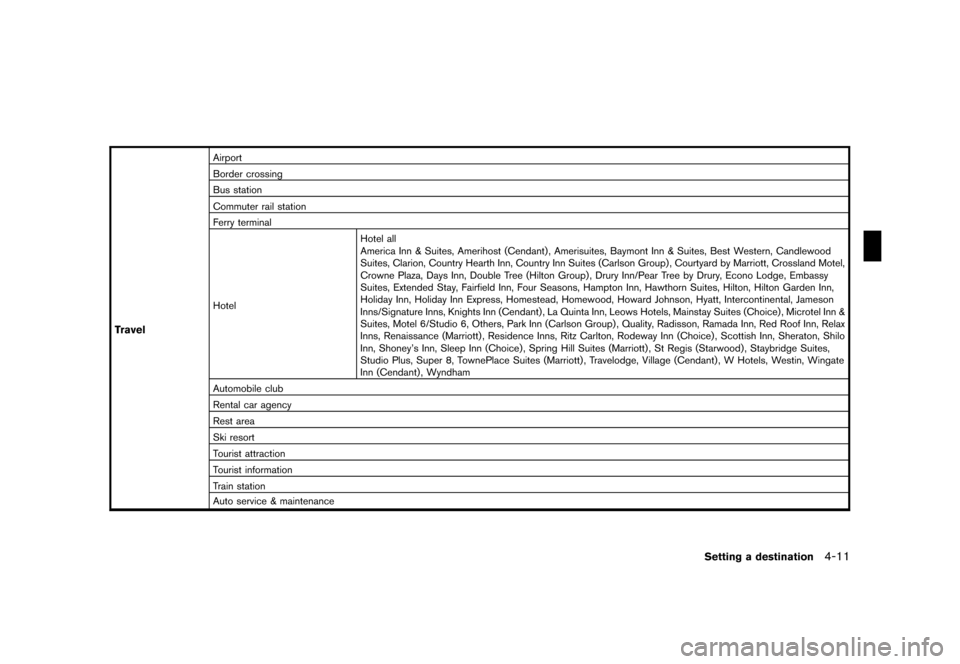
Black plate (71,1)
Model "NAV2-N" EDITED: 2007/ 3/ 9
Travel
Airport
Border crossing
Bus station
Commuter rail station
Ferry terminal
HotelHotel all
America Inn & Suites, Amerihost (Cendant) , Amerisuites, Baymont Inn & Suites, Best Western, Candlewood
Suites, Clarion, Country Hearth Inn, Country Inn Suites (Carlson Group) , Courtyard by Marriott, Crossland Motel,
Crowne Plaza, Days Inn, Double Tree (Hilton Group) , Drury Inn/Pear Tree by Drury, Econo Lodge, Embassy
Suites, Extended Stay, Fairfield Inn, Four Seasons, Hampton Inn, Hawthorn Suites, Hilton, Hilton Garden Inn,
Holiday Inn, Holiday Inn Express, Homestead, Homewood, Howard Johnson, Hyatt, Intercontinental, Jameson
Inns/Signature Inns, Knights Inn (Cendant) , La Quinta Inn, Leows Hotels, Mainstay Suites (Choice) , Microtel Inn &
Suites, Motel 6/Studio 6, Others, Park Inn (Carlson Group) , Quality, Radisson, Ramada Inn, Red Roof Inn, Relax
Inns, Renaissance (Marriott) , Residence Inns, Ritz Carlton, Rodeway Inn (Choice) , Scottish Inn, Sheraton, Shilo
Inn, Shoney’s Inn, Sleep Inn (Choice), Spring Hill Suites (Marriott) , St Regis (Starwood), Staybridge Suites,
Studio Plus, Super 8, TownePlace Suites (Marriott) , Travelodge, Village (Cendant) , W Hotels, Westin, Wingate
Inn (Cendant) , Wyndham
Automobile club
Rental car agency
Rest area
Ski resort
Tourist attraction
Tourist information
Train station
Auto service & maintenance
Setting a destination4-11
Page 72 of 217
![NISSAN ROGUE 2008 1.G 06IT Navigation Manual Black plate (75,1)
Model "NAV2-N" EDITED: 2007/ 3/ 9
1. Push<DEST>.
2. Highlight [Nearby Places] and push
<ENTER>.
3. Highlight the preferred destination Points of
Interest and push<ENTER>.
A list scr NISSAN ROGUE 2008 1.G 06IT Navigation Manual Black plate (75,1)
Model "NAV2-N" EDITED: 2007/ 3/ 9
1. Push<DEST>.
2. Highlight [Nearby Places] and push
<ENTER>.
3. Highlight the preferred destination Points of
Interest and push<ENTER>.
A list scr](/img/5/795/w960_795-71.png)
Black plate (75,1)
Model "NAV2-N" EDITED: 2007/ 3/ 9
1. Push
2. Highlight [Nearby Places] and push
3. Highlight the preferred destination Points of
Interest and push
A list screen is displayed.
4. Highlight the preferred destination from the
list, and push
The position of the selected location is
displayed in the preview on the right side
of the screen.
INFO:
.If the suggested route is already set, by
highlighting [Show Along Route] and
pushing
only the facilities located along the
route.
.A maximum of 100 facilities can be
displayed on the list screen.
5. The selected destination is displayed at the
center of the map. Highlight [Start] after
confirming the location and push
to the selected location and starts calculat-
ing a route.
INFO:
If the route is already set, the selected location
becomes a waypoint.
Other settings
Setting a destination4-15
Page 82 of 217
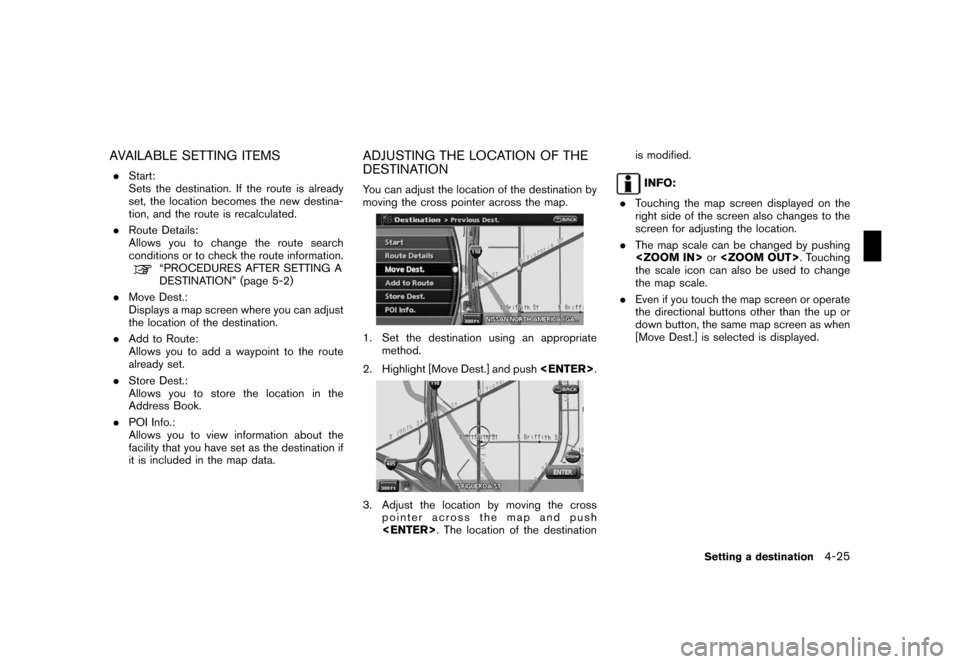
Black plate (85,1)
Model "NAV2-N" EDITED: 2007/ 3/ 9
AVAILABLE SETTING ITEMS
.Start:
Sets the destination. If the route is already
set, the location becomes the new destina-
tion, and the route is recalculated.
.Route Details:
Allows you to change the route search
conditions or to check the route information.
“PROCEDURES AFTER SETTING A
DESTINATION” (page 5-2)
.Move Dest.:
Displays a map screen where you can adjust
the location of the destination.
.Add to Route:
Allows you to add a waypoint to the route
already set.
.Store Dest.:
Allows you to store the location in the
Address Book.
.POI Info.:
Allows you to view information about the
facility that you have set as the destination if
it is included in the map data.
ADJUSTING THE LOCATION OF THE
DESTINATION
You can adjust the location of the destination by
moving the cross pointer across the map.
1. Set the destination using an appropriate
method.
2. Highlight [Move Dest.] and push
3. Adjust the location by moving the cross
pointer across the map and push
INFO:
.Touching the map screen displayed on the
right side of the screen also changes to the
screen for adjusting the location.
.The map scale can be changed by pushing
the scale icon can also be used to change
the map scale.
.Even if you touch the map screen or operate
the directional buttons other than the up or
down button, the same map screen as when
[Move Dest.] is selected is displayed.
Setting a destination4-25
Page 87 of 217
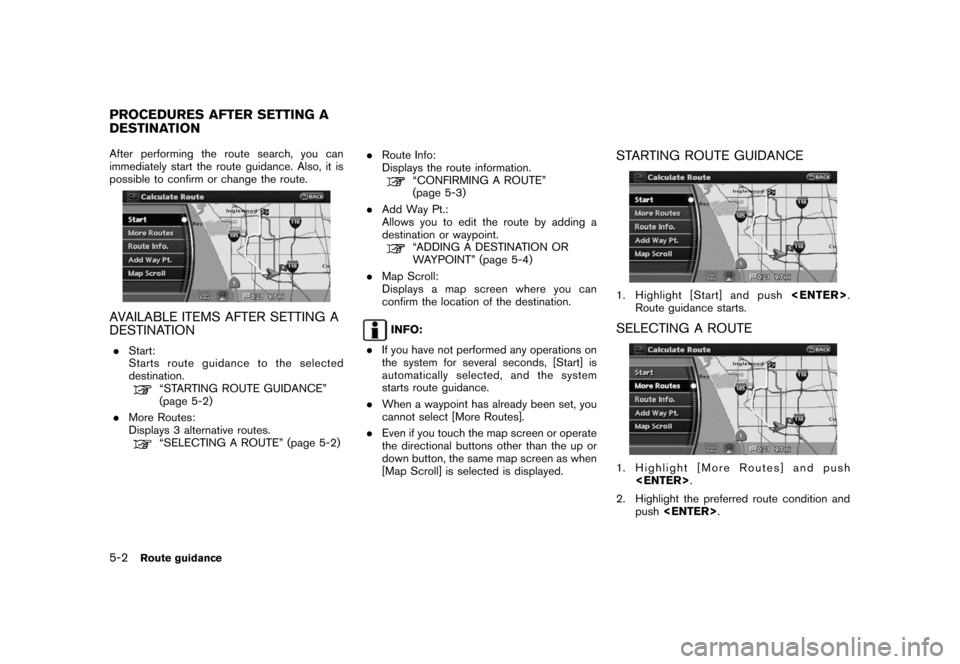
Black plate (90,1)
Model "NAV2-N" EDITED: 2007/ 3/ 9
After performing the route search, you can
immediately start the route guidance. Also, it is
possible to confirm or change the route.
AVAILABLE ITEMS AFTER SETTING A
DESTINATION
.Start:
Starts route guidance to the selected
destination.
“STARTING ROUTE GUIDANCE”
(page 5-2)
.More Routes:
Displays 3 alternative routes.
“SELECTING A ROUTE” (page 5-2).Route Info:
Displays the route information.
“CONFIRMING A ROUTE”
(page 5-3)
.Add Way Pt.:
Allows you to edit the route by adding a
destination or waypoint.
“ADDING A DESTINATION OR
WAYPOINT” (page 5-4)
.Map Scroll:
Displays a map screen where you can
confirm the location of the destination.
INFO:
.If you have not performed any operations on
the system for several seconds, [Start] is
automatically selected, and the system
starts route guidance.
.When a waypoint has already been set, you
cannot select [More Routes].
.Even if you touch the map screen or operate
the directional buttons other than the up or
down button, the same map screen as when
[Map Scroll] is selected is displayed.
STARTING ROUTE GUIDANCE
1. Highlight [Start] and push
Route guidance starts.
SELECTING A ROUTE
1. Highlight [More Routes] and push
2. Highlight the preferred route condition and
push
PROCEDURES AFTER SETTING A
DESTINATION
5-2Route guidance
Page 90 of 217
![NISSAN ROGUE 2008 1.G 06IT Navigation Manual Black plate (93,1)
Model "NAV2-N" EDITED: 2007/ 3/ 9
INFO:
.If a waypoint was added, [More Routes]
cannot be selected.
.If a destination was added, the prior
destination becomes a waypoint.During rout NISSAN ROGUE 2008 1.G 06IT Navigation Manual Black plate (93,1)
Model "NAV2-N" EDITED: 2007/ 3/ 9
INFO:
.If a waypoint was added, [More Routes]
cannot be selected.
.If a destination was added, the prior
destination becomes a waypoint.During rout](/img/5/795/w960_795-89.png)
Black plate (93,1)
Model "NAV2-N" EDITED: 2007/ 3/ 9
INFO:
.If a waypoint was added, [More Routes]
cannot be selected.
.If a destination was added, the prior
destination becomes a waypoint.During route guidance, you can modify the route
conditions or confirm the route information. Set
the appropriate route condition according to
your purpose.
BASIC OPERATION
1. Push
2. Highlight the preferred setting item and
push
3. Push
Page 94 of 217
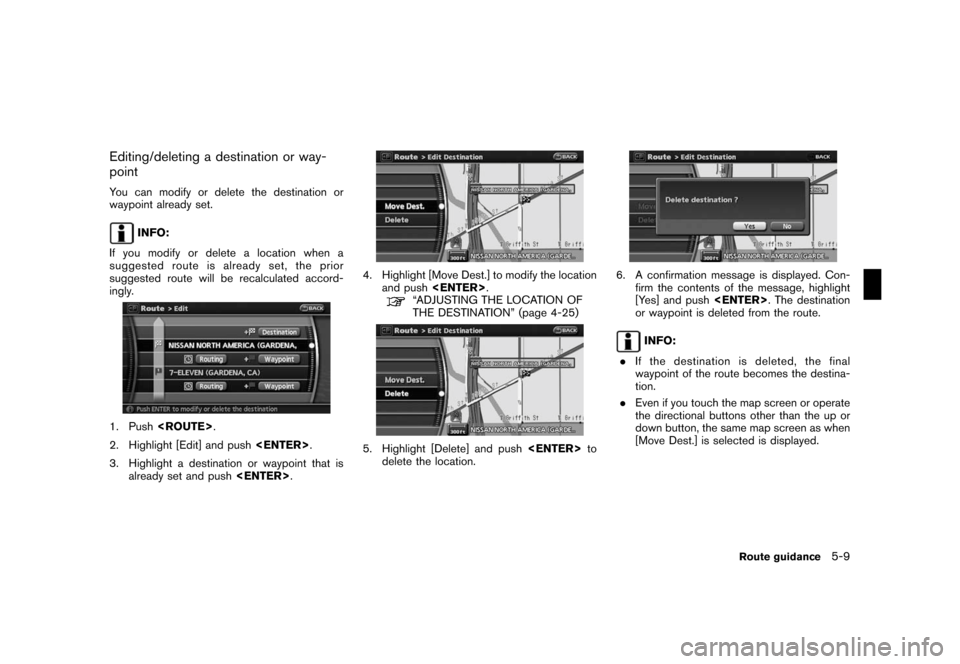
Black plate (97,1)
Model "NAV2-N" EDITED: 2007/ 3/ 9
Editing/deleting a destination or way-
point
You can modify or delete the destination or
waypoint already set.
INFO:
If you modify or delete a location when a
suggested route is already set, the prior
suggested route will be recalculated accord-
ingly.
1. Push
2. Highlight [Edit] and push
3. Highlight a destination or waypoint that is
already set and push
4. Highlight [Move Dest.] to modify the location
and push
“ADJUSTING THE LOCATION OF
THE DESTINATION” (page 4-25)
5. Highlight [Delete] and push
delete the location.
6. A confirmation message is displayed. Con-
firm the contents of the message, highlight
[Yes] and push
or waypoint is deleted from the route.
INFO:
.If the destination is deleted, the final
waypoint of the route becomes the destina-
tion.
.Even if you touch the map screen or operate
the directional buttons other than the up or
down button, the same map screen as when
[Move Dest.] is selected is displayed.
Route guidance5-9
Page 108 of 217
![NISSAN ROGUE 2008 1.G 06IT Navigation Manual Black plate (111,1)
Model "NAV2-N" EDITED: 2007/ 3/ 9
After setting the route, select [Start] to begin
route guidance.
Throughout route guidance, the system navi-
gates you through the guide points us NISSAN ROGUE 2008 1.G 06IT Navigation Manual Black plate (111,1)
Model "NAV2-N" EDITED: 2007/ 3/ 9
After setting the route, select [Start] to begin
route guidance.
Throughout route guidance, the system navi-
gates you through the guide points us](/img/5/795/w960_795-107.png)
Black plate (111,1)
Model "NAV2-N" EDITED: 2007/ 3/ 9
After setting the route, select [Start] to begin
route guidance.
Throughout route guidance, the system navi-
gates you through the guide points using visual
and voice guidance.
CAUTION
.The navigation system’s visual and
voice guidance is for reference
purposes only. The contents of the
guidance may be inappropriate de-
pending on the situation.
.When driving along the suggested
route, follow all traffic regulations
(e.g., one-way traffic) .
“ROUTE GUIDANCE” (page 10-9)
VOICE GUIDANCE DURING ROUTE
GUIDANCE
When approaching a guide point (intersection or
corner) , destination, etc. during route guidance,
voice guidance announces the remaining dis-
tance and/or turning direction. Push
to repeat voice guidance.
Example of voice guidance
&1“In about one quarter mile (400 meters) ,
right (left) turn.”
“Right (left) turn ahead.”
&2“In about one quarter mile (400 meters)
freeway entrance on your right onto (road
number and direction) .”
“Freeway entrance on your right onto (road
number and direction) .”
&3“In about one mile (1.6 kilometers) , exit on
your right.”
“Take the second exit on your right.”
&4“You have arrived at your destination. Ending
route guidance.”
ABOUT ROUTE GUIDANCE
Route guidance5-23
Page 122 of 217
![NISSAN ROGUE 2008 1.G 06IT Navigation Manual Black plate (125,1)
Model "NAV2-N" EDITED: 2007/ 3/ 9
3. Enter the preferred name for the stored
location.
“CHARACTER (letter and number)
INPUT SCREEN” (page 2-20)
4. Highlight [OK] and push<ENTER NISSAN ROGUE 2008 1.G 06IT Navigation Manual Black plate (125,1)
Model "NAV2-N" EDITED: 2007/ 3/ 9
3. Enter the preferred name for the stored
location.
“CHARACTER (letter and number)
INPUT SCREEN” (page 2-20)
4. Highlight [OK] and push<ENTER](/img/5/795/w960_795-121.png)
Black plate (125,1)
Model "NAV2-N" EDITED: 2007/ 3/ 9
3. Enter the preferred name for the stored
location.
“CHARACTER (letter and number)
INPUT SCREEN” (page 2-20)
4. Highlight [OK] and push
The name is stored.
Voicetag (only for stored locations)
Stores a voicetag to be used for voice com-
mands. By storing voicetags, you can set a
destination by voice command more easily.
1. Highlight [Edit] and push
2. Highlight [Voice Tag] and push
3. Highlight [Store] and push
4. A tone sounds, and the system enters the
voice command reception mode.
5. Speak the name to be used as the voicetag.
6. If the system recognizes it, the voicetag is
stored.
INFO:
.The Address Book can store up to 200
voicetags.
.Select [Play] to play back the stored
voicetag.
.Select [Delete] to delete a stored voicetag.
.If the voicetag is already set, [Restore] is
displayed instead of [Store]. To restore the
voicetag, highlight [Restore] and push
.Voicetags are specific to each user. For
example, the system will not be able to
recognize the wife’s voice if the voicetag is
recorded in the husband’s voice.
Storing a location/route6-11