language NISSAN ROGUE 2008 1.G 06IT Navigation Manual
[x] Cancel search | Manufacturer: NISSAN, Model Year: 2008, Model line: ROGUE, Model: NISSAN ROGUE 2008 1.GPages: 217, PDF Size: 6.62 MB
Page 146 of 217
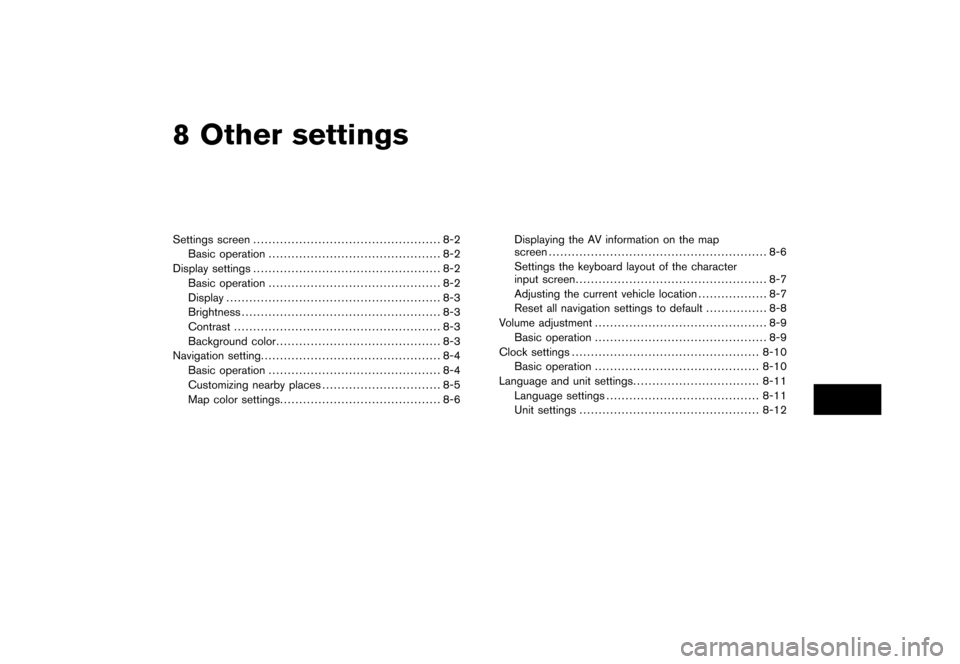
Black plate (22,1)
8 Other settings
Model "NAV2-N" EDITED: 2007/ 3/ 8
Settings screen................................................. 8-2
Basic operation............................................. 8-2
Display settings................................................. 8-2
Basic operation............................................. 8-2
Display........................................................ 8-3
Brightness.................................................... 8-3
Contrast...................................................... 8-3
Background color........................................... 8-3
Navigation setting............................................... 8-4
Basic operation............................................. 8-4
Customizing nearby places............................... 8-5
Map color settings.......................................... 8-6Displaying the AV information on the map
screen......................................................... 8-6
Settings the keyboard layout of the character
input screen.................................................. 8-7
Adjusting the current vehicle location.................. 8-7
Reset all navigation settings to default................ 8-8
Volume adjustment............................................. 8-9
Basic operation............................................. 8-9
Clock settings.................................................8-10
Basic operation...........................................8-10
Language and unit settings.................................8-11
Language settings........................................8-11
Unit settings...............................................8-12
Page 147 of 217
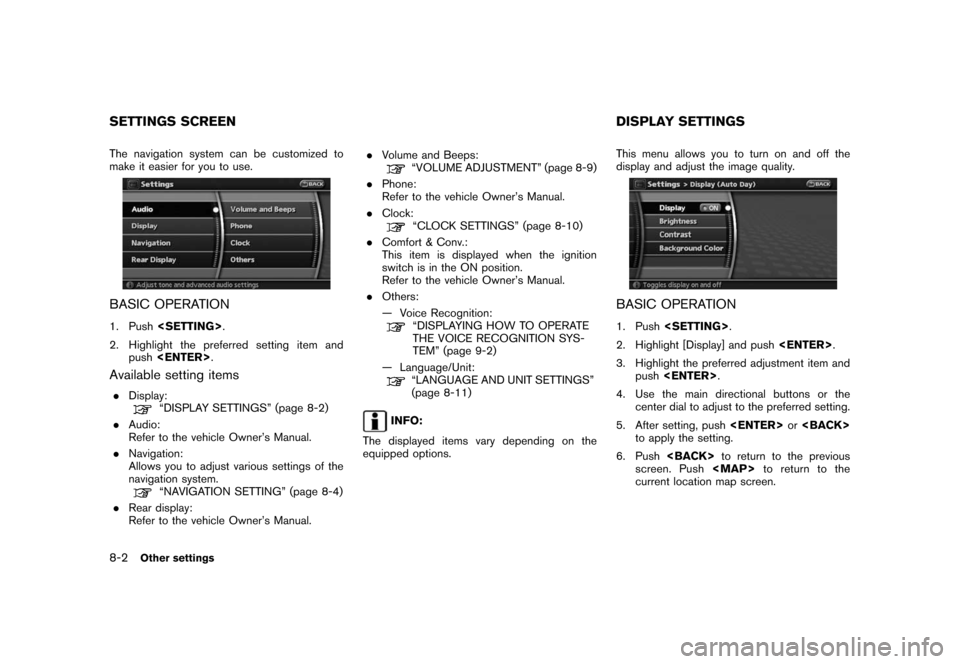
Black plate (152,1)
Model "NAV2-N" EDITED: 2007/ 3/ 9
The navigation system can be customized to
make it easier for you to use.
BASIC OPERATION
1. Push
2. Highlight the preferred setting item and
push
Available setting items
.Display:“DISPLAY SETTINGS” (page 8-2)
.Audio:
Refer to the vehicle Owner’s Manual.
.Navigation:
Allows you to adjust various settings of the
navigation system.
“NAVIGATION SETTING” (page 8-4)
.Rear display:
Refer to the vehicle Owner’s Manual..Volume and Beeps:
“VOLUME ADJUSTMENT” (page 8-9)
.Phone:
Refer to the vehicle Owner’s Manual.
.Clock:
“CLOCK SETTINGS” (page 8-10)
.Comfort & Conv.:
This item is displayed when the ignition
switch is in the ON position.
Refer to the vehicle Owner’s Manual.
.Others:
— Voice Recognition:
“DISPLAYING HOW TO OPERATE
THE VOICE RECOGNITION SYS-
TEM” (page 9-2)
— Language/Unit:
“LANGUAGE AND UNIT SETTINGS”
(page 8-11)
INFO:
The displayed items vary depending on the
equipped options.This menu allows you to turn on and off the
display and adjust the image quality.
BASIC OPERATION
1. Push
2. Highlight [Display] and push
3. Highlight the preferred adjustment item and
push
4. Use the main directional buttons or the
center dial to adjust to the preferred setting.
5. After setting, push
to apply the setting.
6. Push
screen. Push
Page 156 of 217
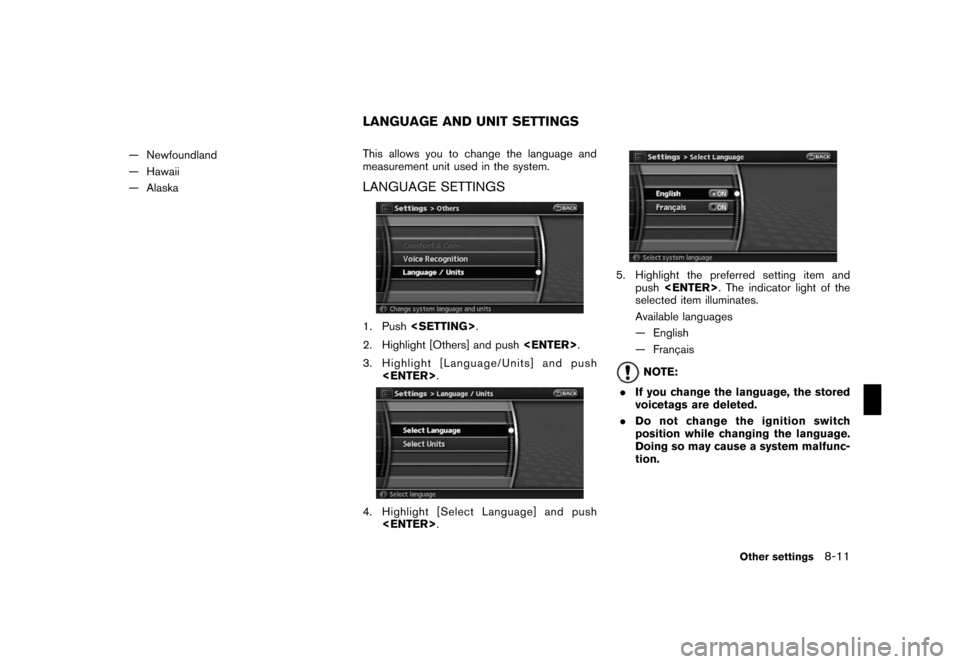
Black plate (161,1)
Model "NAV2-N" EDITED: 2007/ 3/ 9
— Newfoundland
— Hawaii
— AlaskaThis allows you to change the language and
measurement unit used in the system.
LANGUAGE SETTINGS
1. Push
2. Highlight [Others] and push
3. Highlight [Language/Units] and push
4. Highlight [Select Language] and push
5. Highlight the preferred setting item and
push
selected item illuminates.
Available languages
— English
— Franc¸ ais
NOTE:
.If you change the language, the stored
voicetags are deleted.
.Do not change the ignition switch
position while changing the language.
Doing so may cause a system malfunc-
tion.
LANGUAGE AND UNIT SETTINGS
Other settings8-11
Page 157 of 217
![NISSAN ROGUE 2008 1.G 06IT Navigation Manual Black plate (162,1)
Model "NAV2-N" EDITED: 2007/ 3/ 9
UNIT SETTINGS
1. Push<SETTING>.
2. Highlight [Others] and push<ENTER>.
3. Highlight [Language/Units] and push
<ENTER>.
4. Highlight [Select Units] NISSAN ROGUE 2008 1.G 06IT Navigation Manual Black plate (162,1)
Model "NAV2-N" EDITED: 2007/ 3/ 9
UNIT SETTINGS
1. Push<SETTING>.
2. Highlight [Others] and push<ENTER>.
3. Highlight [Language/Units] and push
<ENTER>.
4. Highlight [Select Units]](/img/5/795/w960_795-156.png)
Black plate (162,1)
Model "NAV2-N" EDITED: 2007/ 3/ 9
UNIT SETTINGS
1. Push
2. Highlight [Others] and push
3. Highlight [Language/Units] and push
4. Highlight [Select Units] and push
5. Highlight the preferred unit and push
unit illuminates.
Available units
— US:
mile, MPH,8F, MPG
— Metric:
km, km/h,8C, L/100 km
6. Push
screen. Push
Page 184 of 217
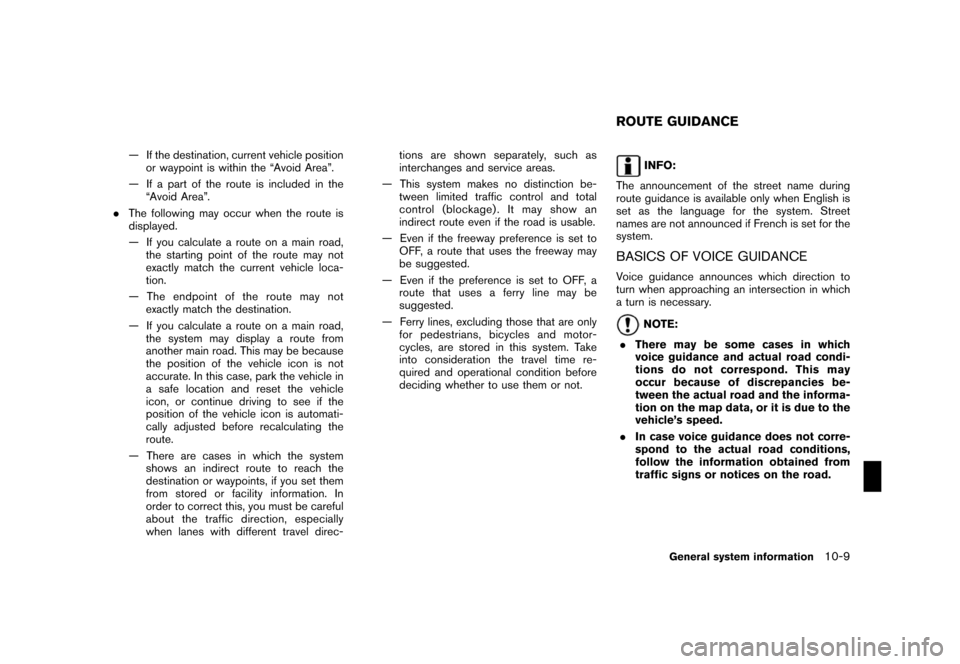
Black plate (191,1)
Model "NAV2-N" EDITED: 2007/ 3/ 9
— If the destination, current vehicle position
or waypoint is within the “Avoid Area”.
— If a part of the route is included in the
“Avoid Area”.
.The following may occur when the route is
displayed.
— If you calculate a route on a main road,
the starting point of the route may not
exactly match the current vehicle loca-
tion.
— The endpoint of the route may not
exactly match the destination.
— If you calculate a route on a main road,
the system may display a route from
another main road. This may be because
the position of the vehicle icon is not
accurate. In this case, park the vehicle in
a safe location and reset the vehicle
icon, or continue driving to see if the
position of the vehicle icon is automati-
cally adjusted before recalculating the
route.
— There are cases in which the system
shows an indirect route to reach the
destination or waypoints, if you set them
from stored or facility information. In
order to correct this, you must be careful
about the traffic direction, especially
when lanes with different travel direc-tions are shown separately, such as
interchanges and service areas.
— This system makes no distinction be-
tween limited traffic control and total
control (blockage) . It may show an
indirect route even if the road is usable.
— Even if the freeway preference is set to
OFF, a route that uses the freeway may
be suggested.
— Even if the preference is set to OFF, a
route that uses a ferry line may be
suggested.
— Ferry lines, excluding those that are only
for pedestrians, bicycles and motor-
cycles, are stored in this system. Take
into consideration the travel time re-
quired and operational condition before
deciding whether to use them or not.INFO:
The announcement of the street name during
route guidance is available only when English is
set as the language for the system. Street
names are not announced if French is set for the
system.
BASICS OF VOICE GUIDANCE
Voice guidance announces which direction to
turn when approaching an intersection in which
a turn is necessary.
NOTE:
.There may be some cases in which
voice guidance and actual road condi-
tions do not correspond. This may
occur because of discrepancies be-
tween the actual road and the informa-
tion on the map data, or it is due to the
vehicle’s speed.
.In case voice guidance does not corre-
spond to the actual road conditions,
follow the information obtained from
traffic signs or notices on the road.
ROUTE GUIDANCE
General system information10-9
Page 211 of 217
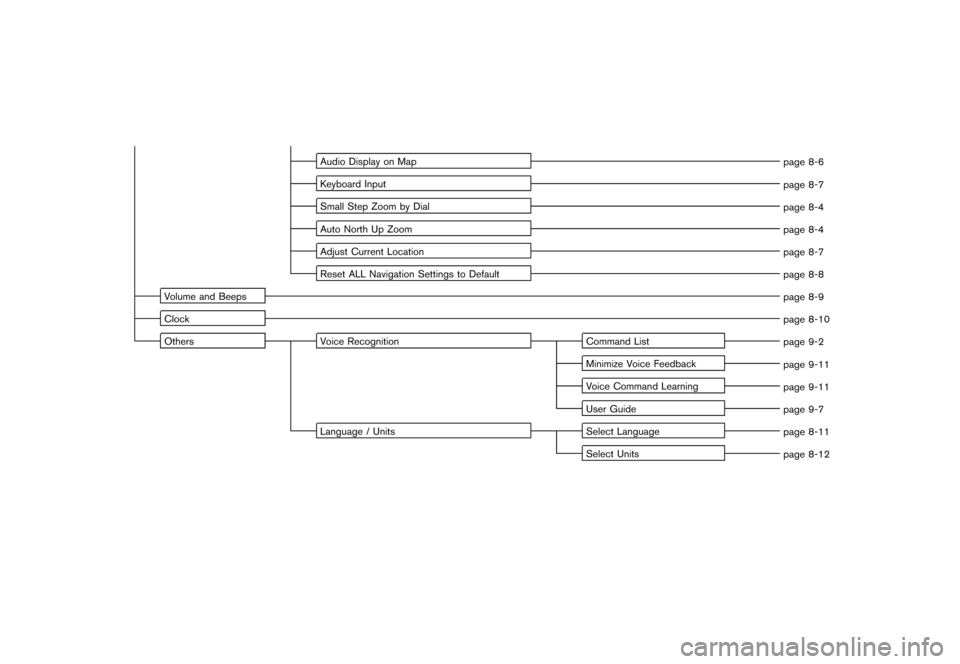
Black plate (8,1)
Model "NAV2-N" EDITED: 2007/ 3/ 8
Audio Display on Map
page 8-6
Keyboard Input
page 8-7
Small Step Zoom by Dial
page 8-4
Auto North Up Zoom
page 8-4
Adjust Current Location
page 8-7
Reset ALL Navigation Settings to Default
page 8-8
Volume and Beeps
page 8-9
Clock
page 8-10
Others Voice Recognition Command List
page 9-2
Minimize Voice Feedback
page 9-11
Voice Command Learning
page 9-11
User Guide
page 9-7
Language / Units Select Language
page 8-11
Select Units
page 8-12
Page 214 of 217
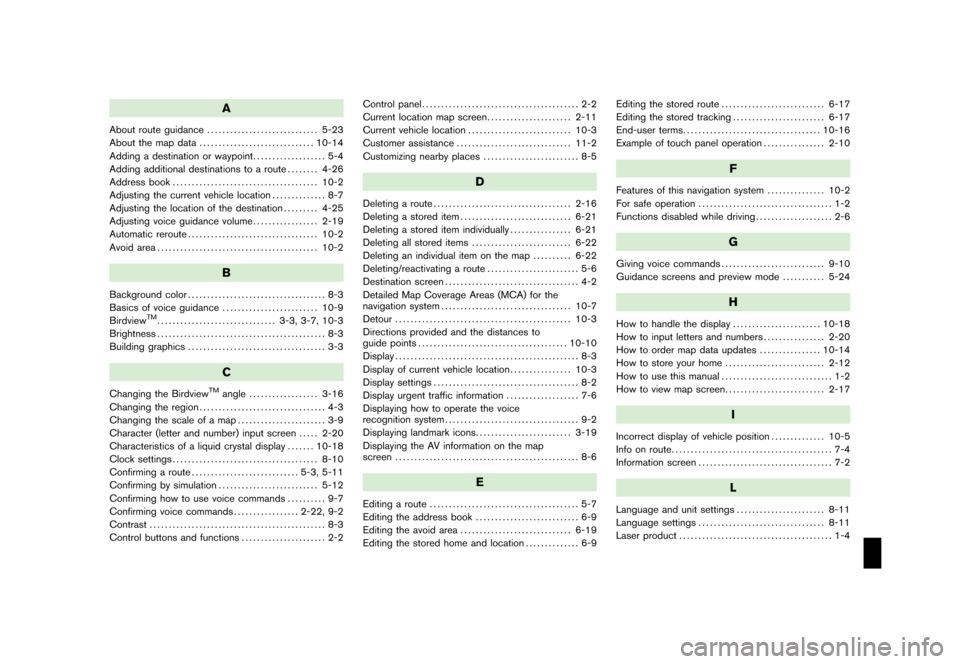
Black plate (1,1)
A
About route guidance............................. 5-23
About the map data.............................. 10-14
Adding a destination or waypoint................... 5-4
Adding additional destinations to a route........ 4-26
Address book...................................... 10-2
Adjusting the current vehicle location.............. 8-7
Adjusting the location of the destination......... 4-25
Adjusting voice guidance volume................. 2-19
Automatic reroute.................................. 10-2
Avoid area.......................................... 10-2
B
Background color.................................... 8-3
Basics of voice guidance......................... 10-9
Birdview
TM............................... 3-3, 3-7, 10-3
Brightness............................................ 8-3
Building graphics.................................... 3-3
C
Changing the BirdviewTMangle.................. 3-16
Changing the region................................. 4-3
Changing the scale of a map....................... 3-9
Character (letter and number) input screen..... 2-20
Characteristics of a liquid crystal display....... 10-18
Clock settings...................................... 8-10
Confirming a route............................ 5-3, 5-11
Confirming by simulation.......................... 5-12
Confirming how to use voice commands.......... 9-7
Confirming voice commands................. 2-22, 9-2
Contrast.............................................. 8-3
Control buttons and functions...................... 2-2Control panel......................................... 2-2
Current location map screen...................... 2-11
Current vehicle location........................... 10-3
Customer assistance.............................. 11-2
Customizing nearby places......................... 8-5
D
Deleting a route.................................... 2-16
Deleting a stored item............................. 6-21
Deleting a stored item individually................ 6-21
Deleting all stored items.......................... 6-22
Deleting an individual item on the map.......... 6-22
Deleting/reactivating a route........................ 5-6
Destination screen................................... 4-2
Detailed Map Coverage Areas (MCA) for the
navigation system.................................. 10-7
Detour.............................................. 10-3
Directions provided and the distances to
guide points....................................... 10-10
Display................................................ 8-3
Display of current vehicle location................ 10-3
Display settings...................................... 8-2
Display urgent traffic information................... 7-6
Displaying how to operate the voice
recognition system................................... 9-2
Displaying landmark icons......................... 3-19
Displaying the AV information on the map
screen................................................ 8-6
E
Editing a route....................................... 5-7
Editing the address book........................... 6-9
Editing the avoid area............................. 6-19
Editing the stored home and location.............. 6-9Editing the stored route........................... 6-17
Editing the stored tracking........................ 6-17
End-user terms.................................... 10-16
Example of touch panel operation................ 2-10
F
Features of this navigation system............... 10-2
For safe operation................................... 1-2
Functions disabled while driving.................... 2-6
G
Giving voice commands........................... 9-10
Guidance screens and preview mode........... 5-24
H
How to handle the display....................... 10-18
How to input letters and numbers................ 2-20
How to order map data updates................ 10-14
How to store your home.......................... 2-12
How to use this manual............................. 1-2
How to view map screen.......................... 2-17
I
Incorrect display of vehicle position.............. 10-5
Info on route.......................................... 7-4
Information screen................................... 7-2
L
Language and unit settings....................... 8-11
Language settings................................. 8-11
Laser product........................................ 1-4
Model "NAV2-N" EDITED: 2007/ 3/ 8