sensor NISSAN ROGUE 2015 2.G LC1 Navigation Manual
[x] Cancel search | Manufacturer: NISSAN, Model Year: 2015, Model line: ROGUE, Model: NISSAN ROGUE 2015 2.GPages: 82, PDF Size: 1.26 MB
Page 70 of 82
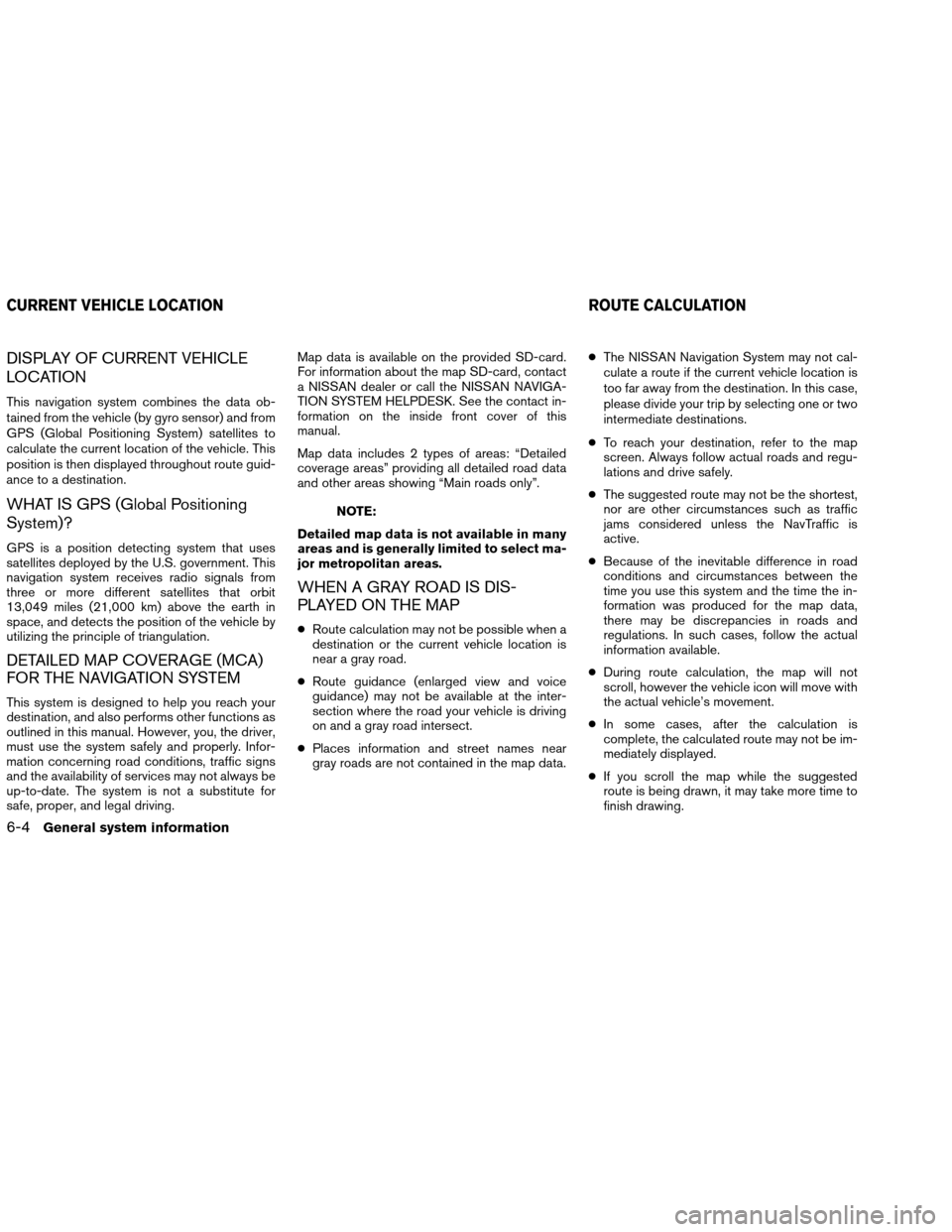
DISPLAY OF CURRENT VEHICLE
LOCATION
This navigation system combines the data ob-
tained from the vehicle (by gyro sensor) and from
GPS (Global Positioning System) satellites to
calculate the current location of the vehicle. This
position is then displayed throughout route guid-
ance to a destination.
WHAT IS GPS (Global Positioning
System)?
GPS is a position detecting system that uses
satellites deployed by the U.S. government. This
navigation system receives radio signals from
three or more different satellites that orbit
13,049 miles (21,000 km) above the earth in
space, and detects the position of the vehicle by
utilizing the principle of triangulation.
DETAILED MAP COVERAGE (MCA)
FOR THE NAVIGATION SYSTEM
This system is designed to help you reach your
destination, and also performs other functions as
outlined in this manual. However, you, the driver,
must use the system safely and properly. Infor-
mation concerning road conditions, traffic signs
and the availability of services may not always be
up-to-date. The system is not a substitute for
safe, proper, and legal driving.Map data is available on the provided SD-card.
For information about the map SD-card, contact
a NISSAN dealer or call the NISSAN NAVIGA-
TION SYSTEM HELPDESK. See the contact in-
formation on the inside front cover of this
manual.
Map data includes 2 types of areas: “Detailed
coverage areas” providing all detailed road data
and other areas showing “Main roads only”.
NOTE:
Detailed map data is not available in many
areas and is generally limited to select ma-
jor metropolitan areas.
WHEN A GRAY ROAD IS DIS-
PLAYED ON THE MAP
● Route calculation may not be possible when a
destination or the current vehicle location is
near a gray road.
● Route guidance (enlarged view and voice
guidance) may not be available at the inter-
section where the road your vehicle is driving
on and a gray road intersect.
● Places information and street names near
gray roads are not contained in the map data. ●
The NISSAN Navigation System may not cal-
culate a route if the current vehicle location is
too far away from the destination. In this case,
please divide your trip by selecting one or two
intermediate destinations.
● To reach your destination, refer to the map
screen. Always follow actual roads and regu-
lations and drive safely.
● The suggested route may not be the shortest,
nor are other circumstances such as traffic
jams considered unless the NavTraffic is
active.
● Because of the inevitable difference in road
conditions and circumstances between the
time you use this system and the time the in-
formation was produced for the map data,
there may be discrepancies in roads and
regulations. In such cases, follow the actual
information available.
● During route calculation, the map will not
scroll, however the vehicle icon will move with
the actual vehicle’s movement.
● In some cases, after the calculation is
complete, the calculated route may not be im-
mediately displayed.
● If you scroll the map while the suggested
route is being drawn, it may take more time to
finish drawing.
CURRENT VEHICLE LOCATION ROUTE CALCULATION
6-4General system information
Page 77 of 82
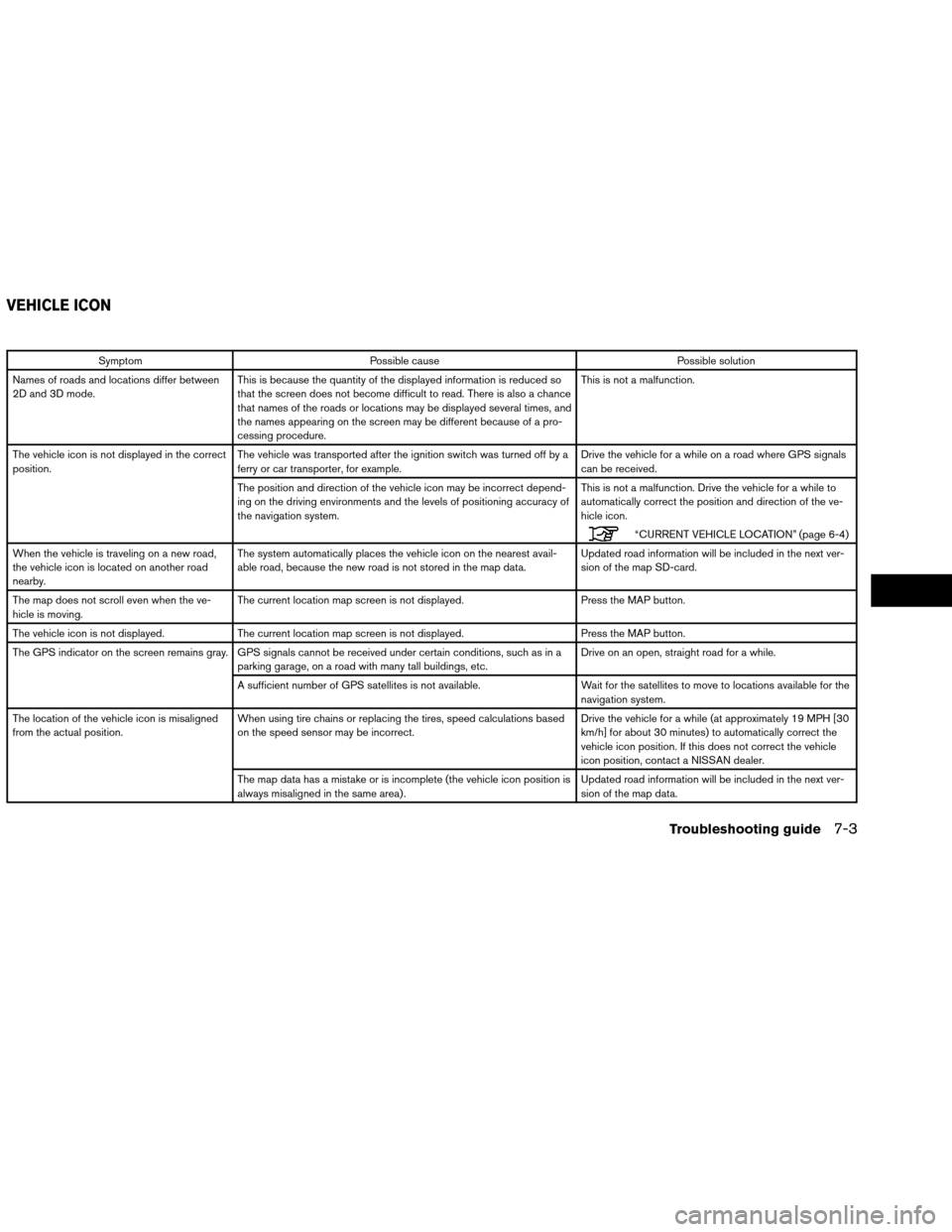
SymptomPossible cause Possible solution
Names of roads and locations differ between
2D and 3D mode. This is because the quantity of the displayed information is reduced so
that the screen does not become difficult to read. There is also a chance
that names of the roads or locations may be displayed several times, and
the names appearing on the screen may be different because of a pro-
cessing procedure. This is not a malfunction.
The vehicle icon is not displayed in the correct
position. The vehicle was transported after the ignition switch was turned off by a
ferry or car transporter, for example. Drive the vehicle for a while on a road where GPS signals
can be received.
The position and direction of the vehicle icon may be incorrect depend-
ing on the driving environments and the levels of positioning accuracy of
the navigation system. This is not a malfunction. Drive the vehicle for a while to
automatically correct the position and direction of the ve-
hicle icon.
“CURRENT VEHICLE LOCATION” (page 6-4)
When the vehicle is traveling on a new road,
the vehicle icon is located on another road
nearby. The system automatically places the vehicle icon on the nearest avail-
able road, because the new road is not stored in the map data.
Updated road information will be included in the next ver-
sion of the map SD-card.
The map does not scroll even when the ve-
hicle is moving. The current location map screen is not displayed.
Press the MAP button.
The vehicle icon is not displayed. The current location map screen is not displayed. Press the MAP button.
The GPS indicator on the screen remains gray. GPS signals cannot be received under certain conditions, such as in a parking garage, on a road with many tall buildings, etc. Drive on an open, straight road for a while.
A sufficient number of GPS satellites is not available. Wait for the satellites to move to locations available for the
navigation system.
The location of the vehicle icon is misaligned
from the actual position. When using tire chains or replacing the tires, speed calculations based
on the speed sensor may be incorrect. Drive the vehicle for a while (at approximately 19 MPH [30
km/h] for about 30 minutes) to automatically correct the
vehicle icon position. If this does not correct the vehicle
icon position, contact a NISSAN dealer.
The map data has a mistake or is incomplete (the vehicle icon position is
always misaligned in the same area) . Updated road information will be included in the next ver-
sion of the map data.
VEHICLE ICON
Troubleshooting guide7-3