ad blue NISSAN ROGUE 2015 2.G Owners Manual
[x] Cancel search | Manufacturer: NISSAN, Model Year: 2015, Model line: ROGUE, Model: NISSAN ROGUE 2015 2.GPages: 440, PDF Size: 4.71 MB
Page 5 of 440
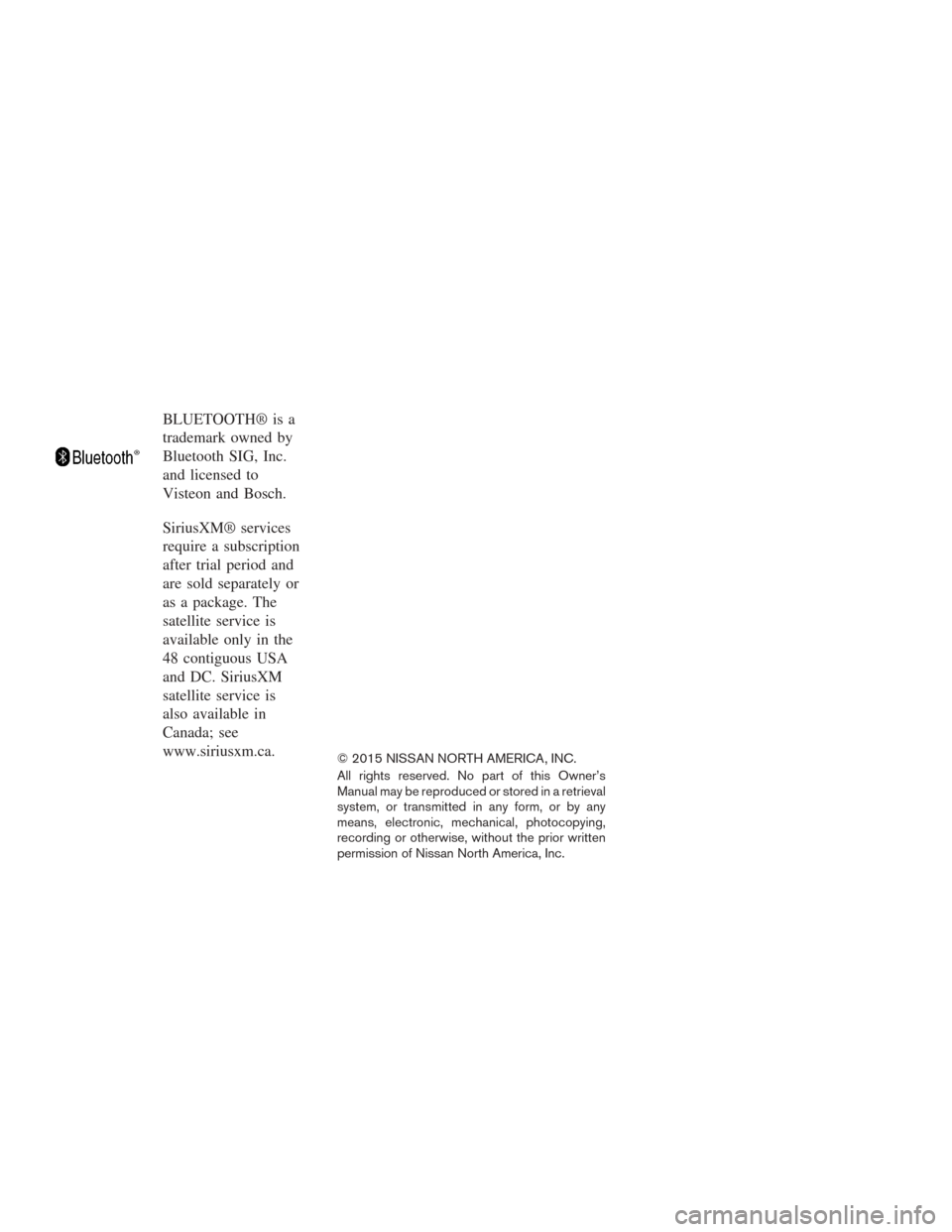
BLUETOOTH® is a
trademark owned by
Bluetooth SIG, Inc.
and licensed to
Visteon and Bosch.
SiriusXM® services
require a subscription
after trial period and
are sold separately or
as a package. The
satellite service is
available only in the
48 contiguous USA
and DC. SiriusXM
satellite service is
also available in
Canada; see
www.siriusxm.ca.
© 2015 NISSAN NORTH AMERICA, INC.
All rights reserved. No part of this Owner’s
Manual may be reproduced or stored in a retrieval
system, or transmitted in any form, or by any
means, electronic, mechanical, photocopying,
recording or otherwise, without the prior written
permission of Nissan North America, Inc.
Page 15 of 440
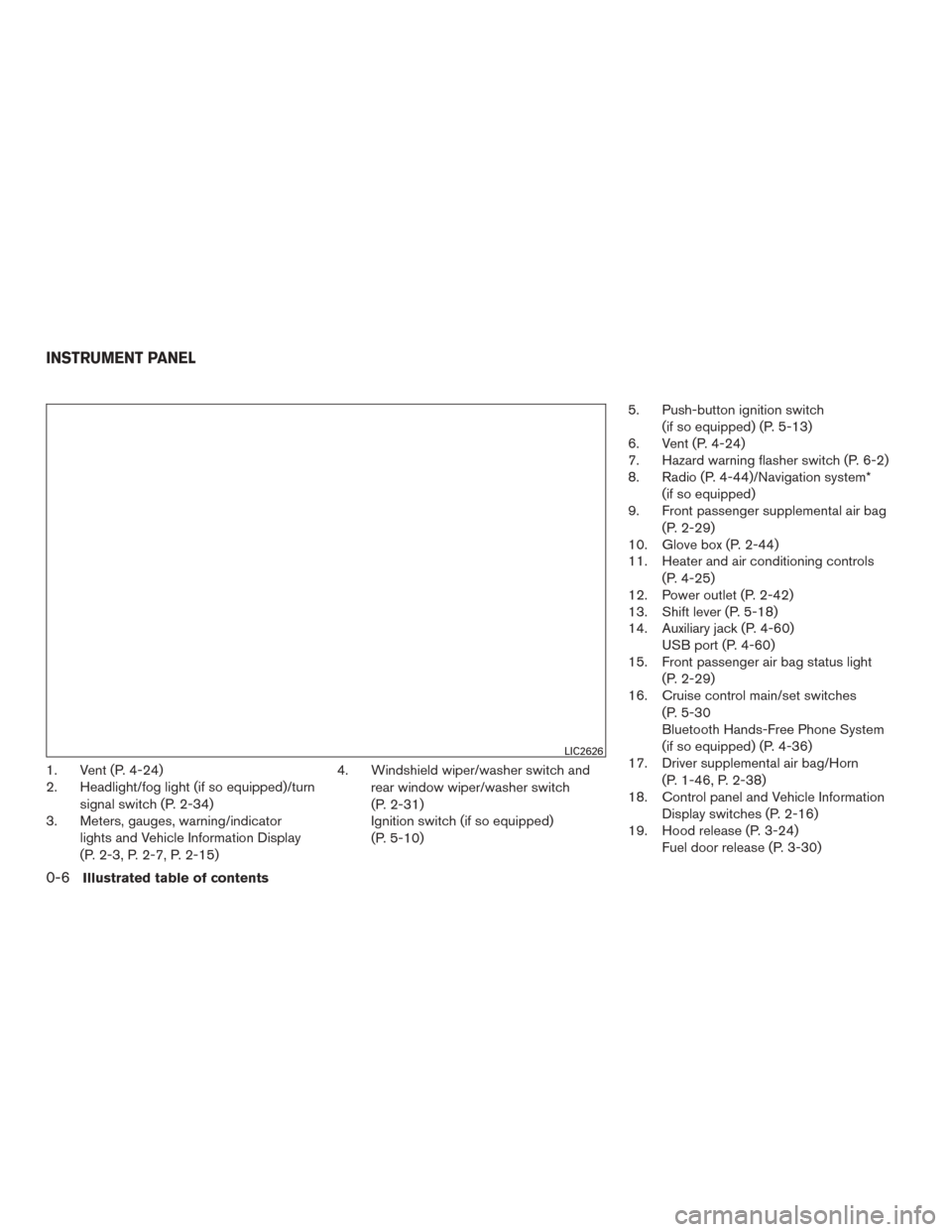
1. Vent (P. 4-24)
2. Headlight/fog light (if so equipped)/turnsignal switch (P. 2-34)
3. Meters, gauges, warning/indicator
lights and Vehicle Information Display
(P. 2-3, P. 2-7, P. 2-15) 4. Windshield wiper/washer switch and
rear window wiper/washer switch
(P. 2-31)
Ignition switch (if so equipped)
(P. 5-10) 5. Push-button ignition switch
(if so equipped) (P. 5-13)
6. Vent (P. 4-24)
7. Hazard warning flasher switch (P. 6-2)
8. Radio (P. 4-44)/Navigation system*
(if so equipped)
9. Front passenger supplemental air bag
(P. 2-29)
10. Glove box (P. 2-44)
11. Heater and air conditioning controls
(P. 4-25)
12. Power outlet (P. 2-42)
13. Shift lever (P. 5-18)
14. Auxiliary jack (P. 4-60) USB port (P. 4-60)
15. Front passenger air bag status light
(P. 2-29)
16. Cruise control main/set switches
(P. 5-30
Bluetooth Hands-Free Phone System
(if so equipped) (P. 4-36)
17. Driver supplemental air bag/Horn
(P. 1-46, P. 2-38)
18. Control panel and Vehicle Information
Display switches (P. 2-16)
19. Hood release (P. 3-24) Fuel door release (P. 3-30)
LIC2626
INSTRUMENT PANEL
0-6Illustrated table of contents
Page 18 of 440
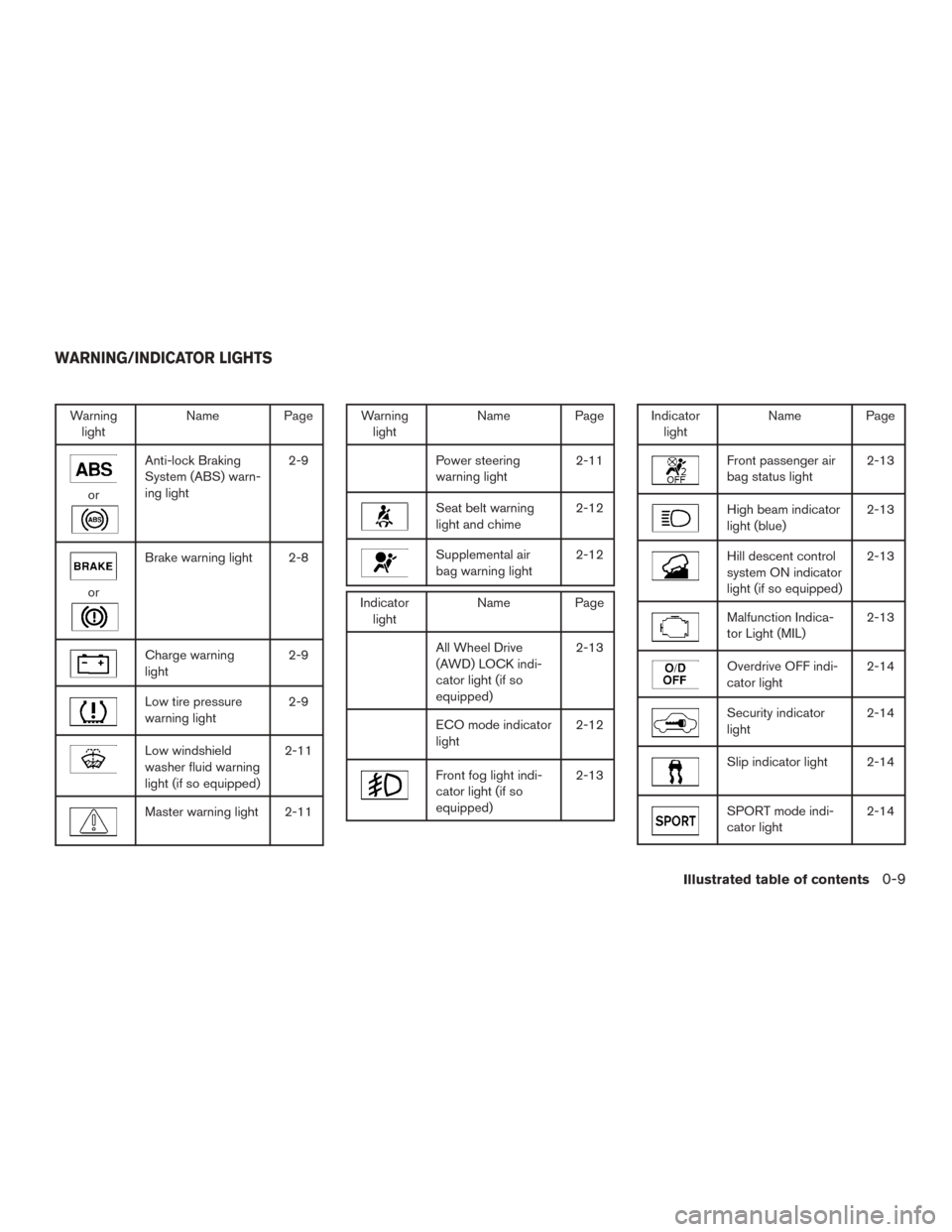
Warninglight Name Page
or
Anti-lock Braking
System (ABS) warn-
ing light 2-9
or
Brake warning light 2-8
Charge warning
light
2-9
Low tire pressure
warning light2-9
Low windshield
washer fluid warning
light (if so equipped)2-11
Master warning light 2-11
Warning
light Name Page
Power steering
warning light 2-11
Seat belt warning
light and chime2-12
Supplemental air
bag warning light2-12
Indicator
light Name Page
All Wheel Drive
(AWD) LOCK indi-
cator light (if so
equipped) 2-13
ECO mode indicator
light
2-12
Front fog light indi-
cator light (if so
equipped)2-13
Indicator
light Name Page
Front passenger air
bag status light 2-13
High beam indicator
light (blue)2-13
Hill descent control
system ON indicator
light (if so equipped)2-13
Malfunction Indica-
tor Light (MIL)
2-13
Overdrive OFF indi-
cator light2-14
Security indicator
light2-14
Slip indicator light 2-14
SPORT mode indi-
cator light2-14
WARNING/INDICATOR LIGHTS
Illustrated table of contents0-9
Page 87 of 440
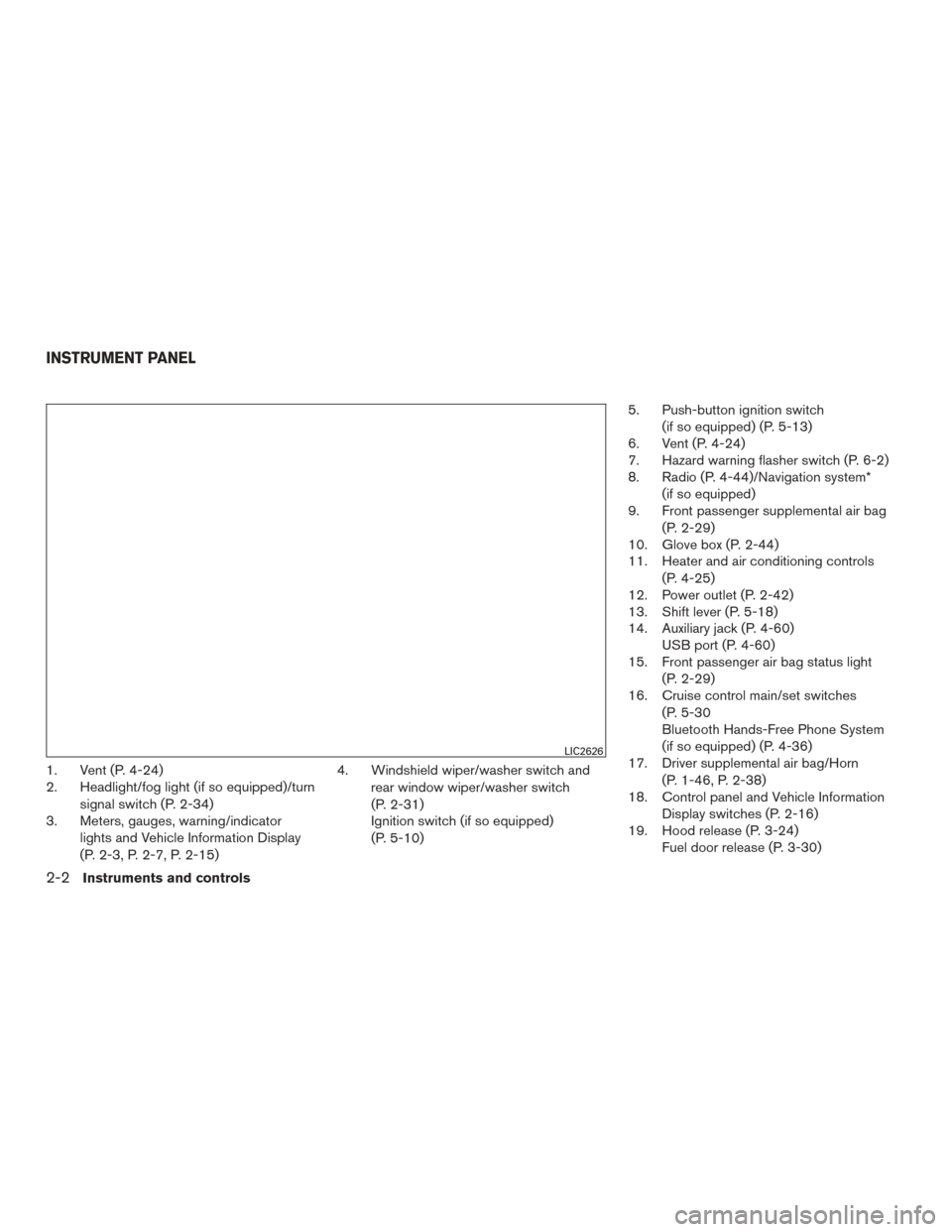
1. Vent (P. 4-24)
2. Headlight/fog light (if so equipped)/turnsignal switch (P. 2-34)
3. Meters, gauges, warning/indicator
lights and Vehicle Information Display
(P. 2-3, P. 2-7, P. 2-15) 4. Windshield wiper/washer switch and
rear window wiper/washer switch
(P. 2-31)
Ignition switch (if so equipped)
(P. 5-10) 5. Push-button ignition switch
(if so equipped) (P. 5-13)
6. Vent (P. 4-24)
7. Hazard warning flasher switch (P. 6-2)
8. Radio (P. 4-44)/Navigation system*
(if so equipped)
9. Front passenger supplemental air bag
(P. 2-29)
10. Glove box (P. 2-44)
11. Heater and air conditioning controls
(P. 4-25)
12. Power outlet (P. 2-42)
13. Shift lever (P. 5-18)
14. Auxiliary jack (P. 4-60) USB port (P. 4-60)
15. Front passenger air bag status light
(P. 2-29)
16. Cruise control main/set switches
(P. 5-30
Bluetooth Hands-Free Phone System
(if so equipped) (P. 4-36)
17. Driver supplemental air bag/Horn
(P. 1-46, P. 2-38)
18. Control panel and Vehicle Information
Display switches (P. 2-16)
19. Hood release (P. 3-24) Fuel door release (P. 3-30)
LIC2626
INSTRUMENT PANEL
2-2Instruments and controls
Page 92 of 440
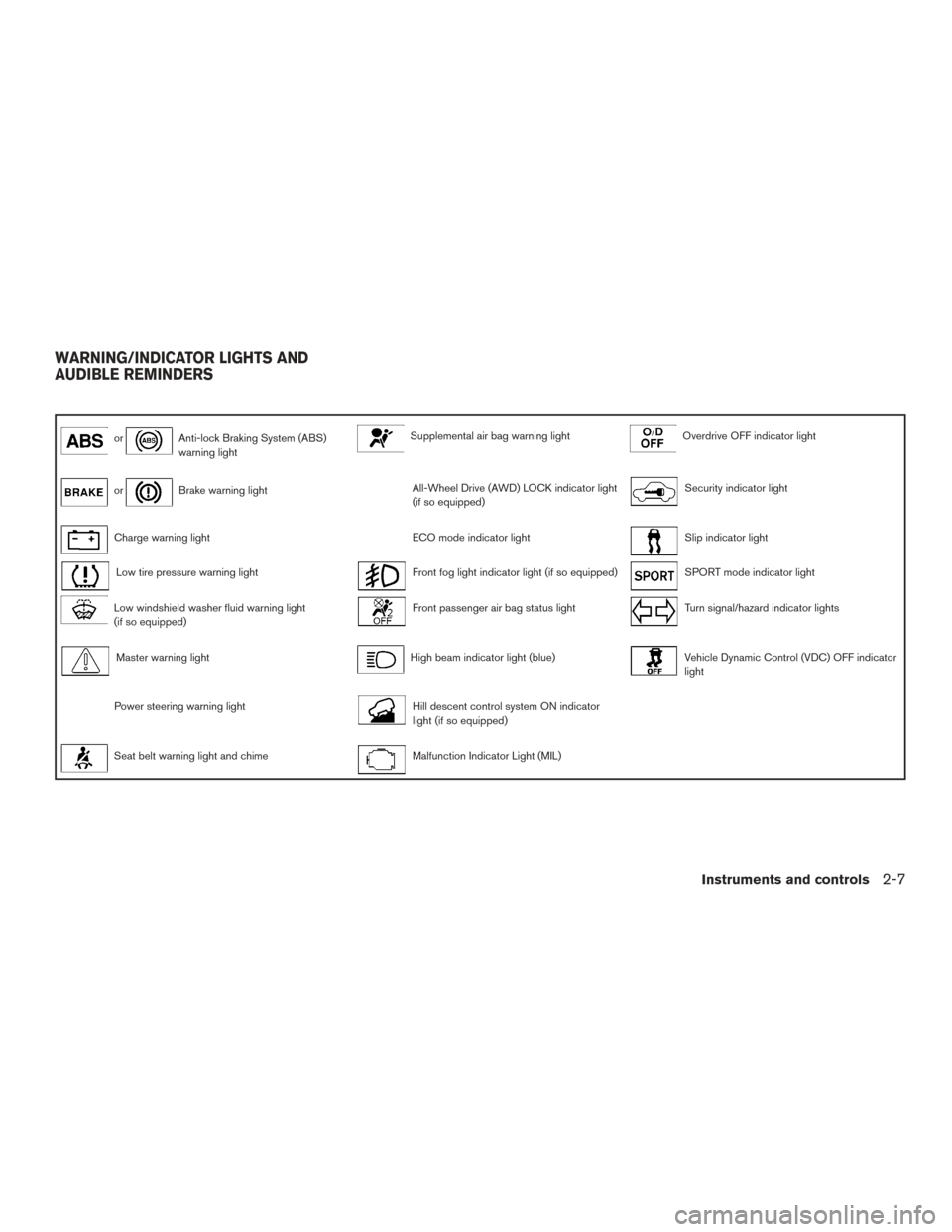
orAnti-lock Braking System (ABS)
warning lightSupplemental air bag warning lightOverdrive OFF indicator light
orBrake warning lightAll-Wheel Drive (AWD) LOCK indicator light
(if so equipped)Security indicator light
Charge warning lightECO mode indicator lightSlip indicator light
Low tire pressure warning lightFront fog light indicator light (if so equipped)SPORT mode indicator light
Low windshield washer fluid warning light
(if so equipped)Front passenger air bag status lightTurn signal/hazard indicator lights
Master warning lightHigh beam indicator light (blue)Vehicle Dynamic Control (VDC) OFF indicator
light
Power steering warning lightHill descent control system ON indicator
light (if so equipped)
Seat belt warning light and chimeMalfunction Indicator Light (MIL)
WARNING/INDICATOR LIGHTS AND
AUDIBLE REMINDERS
Instruments and controls2-7
Page 98 of 440
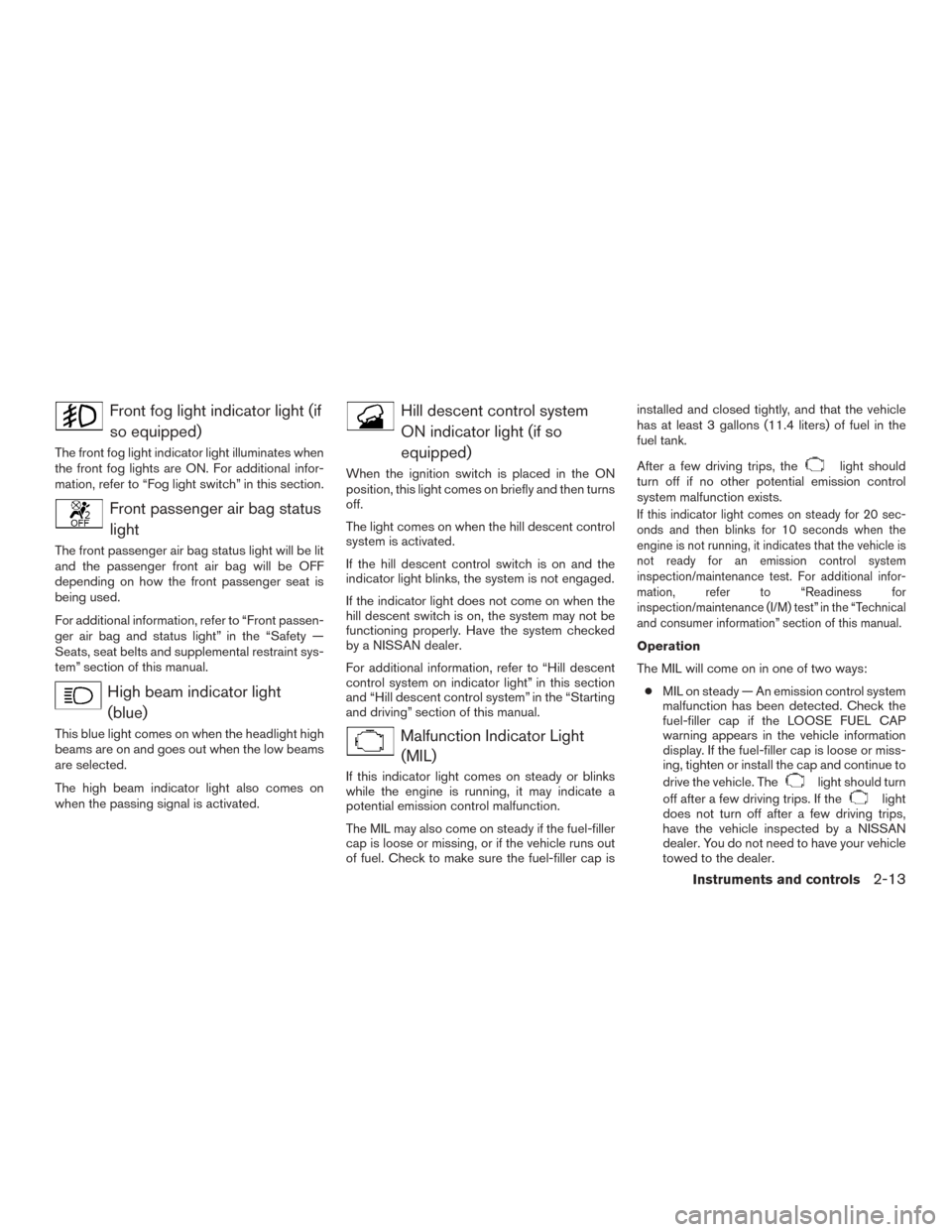
Front fog light indicator light (ifso equipped)
The front fog light indicator light illuminates when
the front fog lights are ON. For additional infor-
mation, refer to “Fog light switch” in this section.
Front passenger air bag statuslight
The front passenger air bag status light will be lit
and the passenger front air bag will be OFF
depending on how the front passenger seat is
being used.
For additional information, refer to “Front passen-
ger air bag and status light” in the “Safety —
Seats, seat belts and supplemental restraint sys-
tem” section of this manual.
High beam indicator light(blue)
This blue light comes on when the headlight high
beams are on and goes out when the low beams
are selected.
The high beam indicator light also comes on
when the passing signal is activated.
Hill descent control systemON indicator light (if so
equipped)
When the ignition switch is placed in the ON
position, this light comes on briefly and then turns
off.
The light comes on when the hill descent control
system is activated.
If the hill descent control switch is on and the
indicator light blinks, the system is not engaged.
If the indicator light does not come on when the
hill descent switch is on, the system may not be
functioning properly. Have the system checked
by a NISSAN dealer.
For additional information, refer to “Hill descent
control system on indicator light” in this section
and “Hill descent control system” in the “Starting
and driving” section of this manual.
Malfunction Indicator Light(MIL)
If this indicator light comes on steady or blinks
while the engine is running, it may indicate a
potential emission control malfunction.
The MIL may also come on steady if the fuel-filler
cap is loose or missing, or if the vehicle runs out
of fuel. Check to make sure the fuel-filler cap is installed and closed tightly, and that the vehicle
has at least 3 gallons (11.4 liters) of fuel in the
fuel tank.
After a few driving trips, the
light should
turn off if no other potential emission control
system malfunction exists.
If this indicator light comes on steady for 20 sec-
onds and then blinks for 10 seconds when the
engine is not running, it indicates that the vehicle is
not ready for an emission control system
inspection/maintenance test. For additional infor-
mation, refer to “Readiness for
inspection/maintenance (I/M) test” in the “Technical
and consumer information” section of this manual.
Operation
The MIL will come on in one of two ways:
● MIL on steady — An emission control system
malfunction has been detected. Check the
fuel-filler cap if the LOOSE FUEL CAP
warning appears in the vehicle information
display. If the fuel-filler cap is loose or miss-
ing, tighten or install the cap and continue to
drive the vehicle. The
light should turn
off after a few driving trips. If the
light
does not turn off after a few driving trips,
have the vehicle inspected by a NISSAN
dealer. You do not need to have your vehicle
towed to the dealer.
Instruments and controls2-13
Page 181 of 440
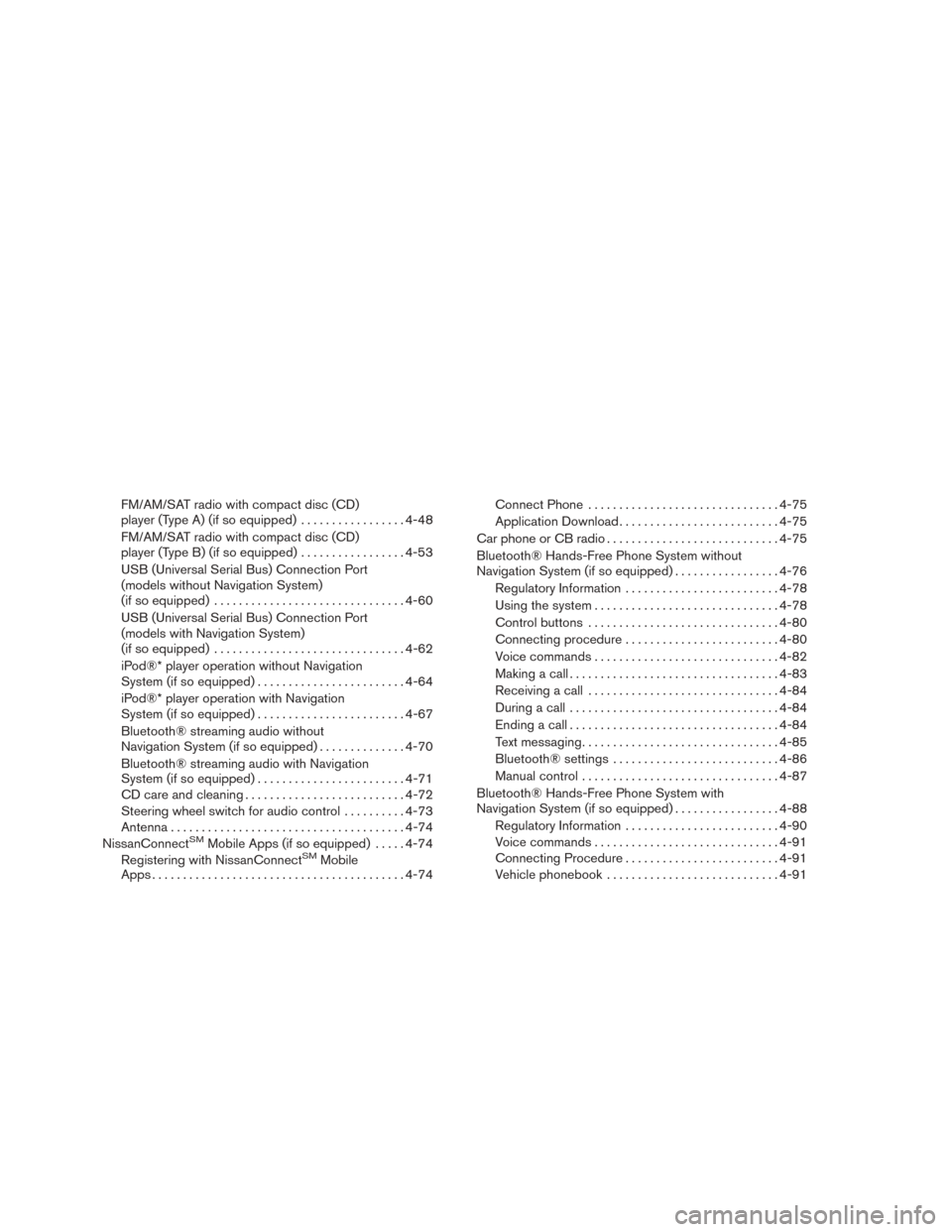
FM/AM/SAT radio with compact disc (CD)
player (Type A) (if so equipped).................4-48
FM/AM/SAT radio with compact disc (CD)
player (Type B) (if so equipped) .................4-53
USB (Universal Serial Bus) Connection Port
(models without Navigation System)
(if so equipped) ............................... 4-60
USB (Universal Serial Bus) Connection Port
(models with Navigation System)
(if so equipped) ............................... 4-62
iPod®* player operation without Navigation
System (if so equipped) ........................ 4-64
iPod®* player operation with Navigation
System (if so equipped) ........................ 4-67
Bluetooth® streaming audio without
Navigation System (if so equipped) ..............4-70
Bluetooth® streaming audio with Navigation
System (if so equipped) ........................ 4-71
CD care and cleaning .......................... 4-72
Steering wheel switch for audio control ..........4-73
Antenna ...................................... 4-74
NissanConnect
SMMobile Apps (if so equipped) .....4-74
Registering with NissanConnectSMMobile
Apps ......................................... 4-74Connect Phone
............................... 4-75
Application Download .......................... 4-75
Car phone or CB radio ............................ 4-75
Bluetooth® Hands-Free Phone System without
Navigation System (if so equipped) .................4-76
Regulatory Information ......................... 4-78
Using the system .............................. 4-78
Control buttons ............................... 4-80
Connecting procedure ......................... 4-80
Voice commands .............................. 4-82
Making a call . ................................. 4-83
Receiving a call ............................... 4-84
During a call .................................. 4-84
Ending a call .................................. 4-84
Text messaging. . .............................. 4-85
Bluetooth® settings ........................... 4-86
Manual control . . .............................. 4-87
Bluetooth® Hands-Free Phone System with
Navigation System (if so equipped) .................4-88
Regulatory Information ......................... 4-90
Voice commands .............................. 4-91
Connecting Procedure ......................... 4-91
Vehicle phonebook ............................ 4-91
Page 182 of 440
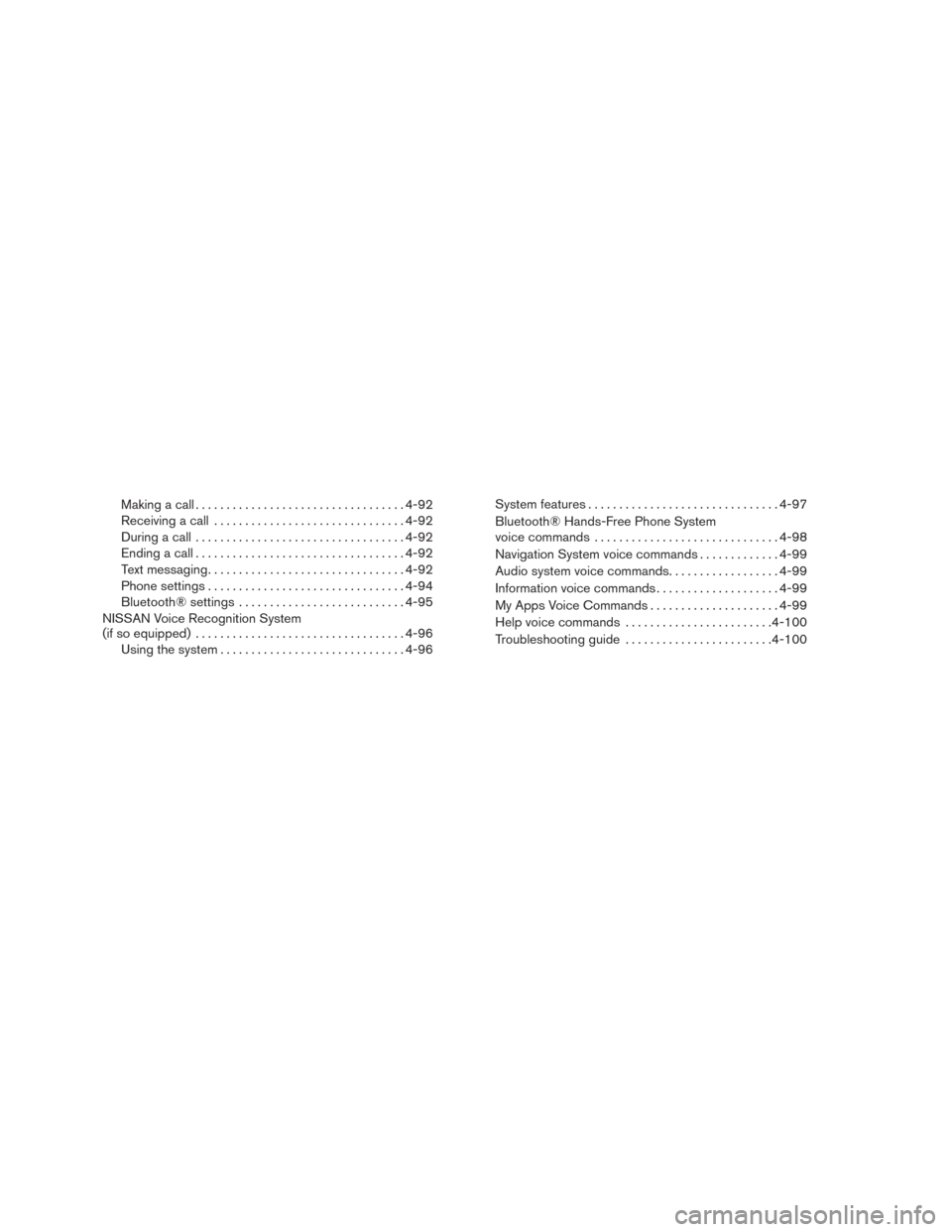
Making a call.................................. 4-92
Receiving a call ............................... 4-92
During a call .................................. 4-92
Ending a call .................................. 4-92
Text messaging ................................ 4-92
Phone settings ................................ 4-94
Bluetooth® settings ........................... 4-95
NISSAN Voice Recognition System
(if so equipped) .................................. 4-96
Using the system .............................. 4-96System features
............................... 4-97
Bluetooth® Hands-Free Phone System
voice commands .............................. 4-98
Navigation System voice commands .............4-99
Audio system voice commands ..................4-99
Information voice commands ....................4-99
My Apps Voice Commands .....................4-99
Help voice commands ........................ 4-100
Troubleshooting guide ........................ 4-100
Page 184 of 440
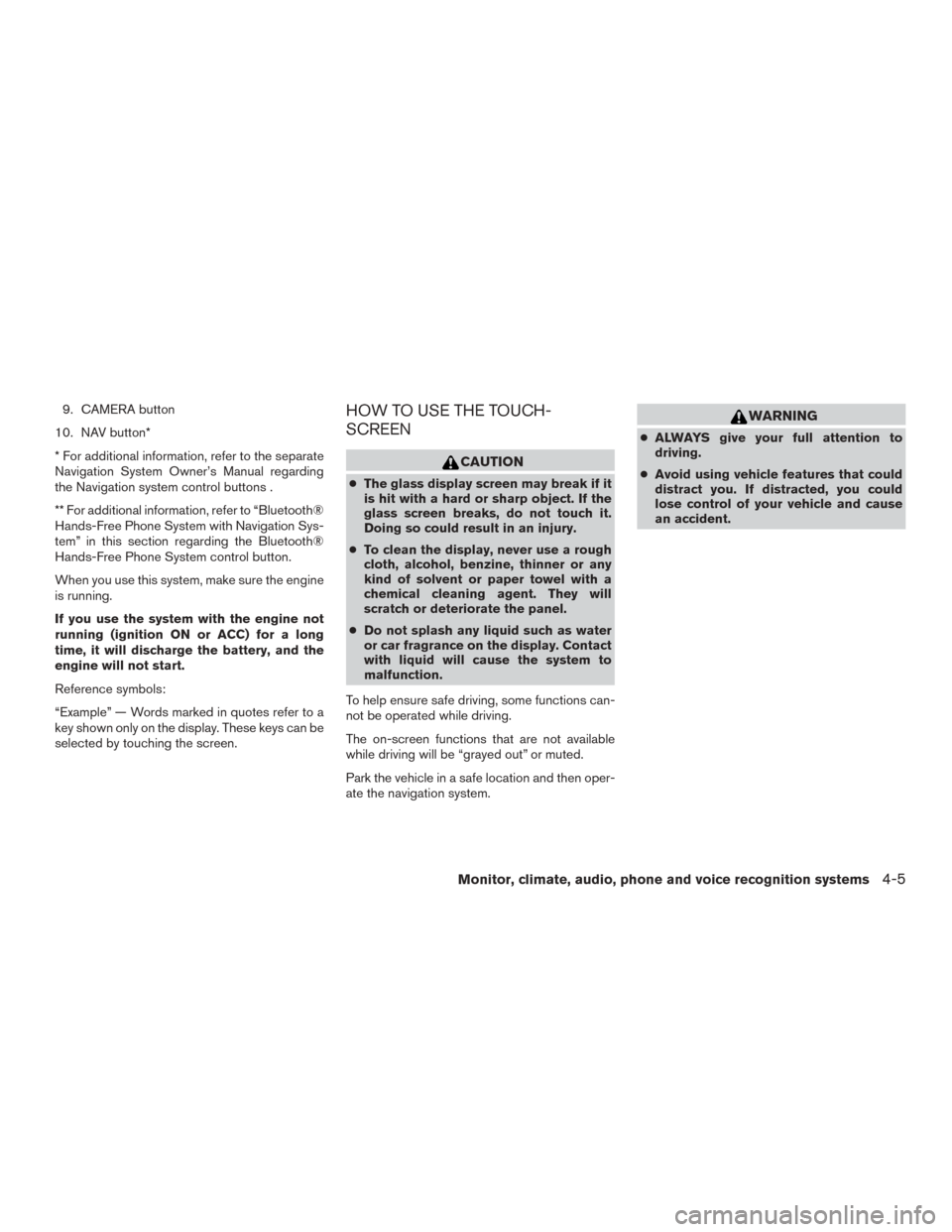
9. CAMERA button
10. NAV button*
* For additional information, refer to the separate
Navigation System Owner’s Manual regarding
the Navigation system control buttons .
** For additional information, refer to “Bluetooth®
Hands-Free Phone System with Navigation Sys-
tem” in this section regarding the Bluetooth®
Hands-Free Phone System control button.
When you use this system, make sure the engine
is running.
If you use the system with the engine not
running (ignition ON or ACC) for a long
time, it will discharge the battery, and the
engine will not start.
Reference symbols:
“Example” — Words marked in quotes refer to a
key shown only on the display. These keys can be
selected by touching the screen.HOW TO USE THE TOUCH-
SCREEN
CAUTION
● The glass display screen may break if it
is hit with a hard or sharp object. If the
glass screen breaks, do not touch it.
Doing so could result in an injury.
● To clean the display, never use a rough
cloth, alcohol, benzine, thinner or any
kind of solvent or paper towel with a
chemical cleaning agent. They will
scratch or deteriorate the panel.
● Do not splash any liquid such as water
or car fragrance on the display. Contact
with liquid will cause the system to
malfunction.
To help ensure safe driving, some functions can-
not be operated while driving.
The on-screen functions that are not available
while driving will be “grayed out” or muted.
Park the vehicle in a safe location and then oper-
ate the navigation system.
WARNING
● ALWAYS give your full attention to
driving.
● Avoid using vehicle features that could
distract you. If distracted, you could
lose control of your vehicle and cause
an accident.
Monitor, climate, audio, phone and voice recognition systems4-5
Page 187 of 440
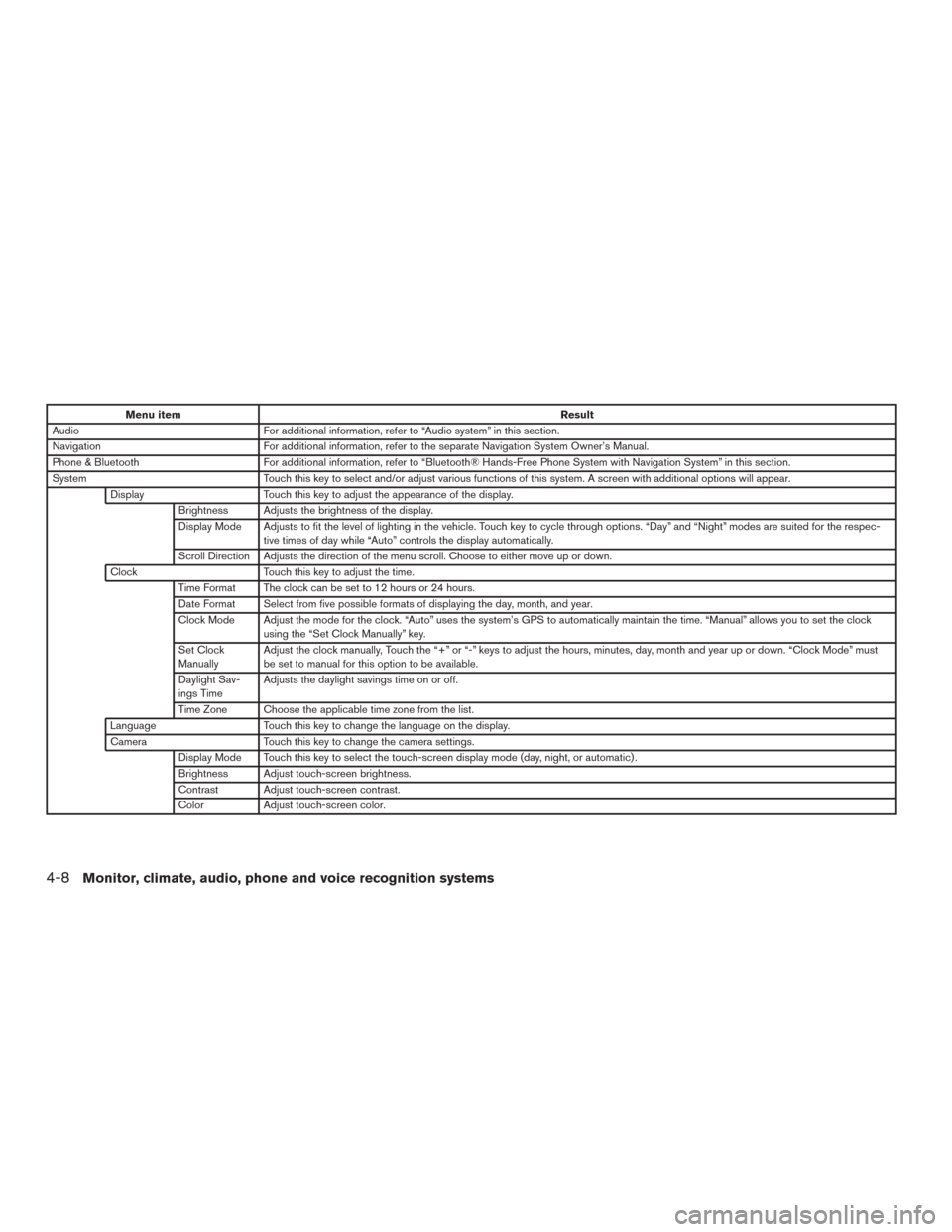
Menu itemResult
Audio For additional information, refer to “Audio system” in this section.
Navigation For additional information, refer to the separate Navigation System Owner’s Manual.
Phone & Bluetooth For additional information, refer to “Bluetooth® Hands-Free Phone System with Navigation System” in this section.
System Touch this key to select and/or adjust various functions of this system. A screen with additional options will appear.
Display Touch this key to adjust the appearance of the display.
Brightness Adjusts the brightness of the display.
Display Mode Adjusts to fit the level of lighting in the vehicle. Touch key to cycle through options. “Day” and “Night” modes are suited for the respec- tive times of day while “Auto” controls the display automatically.
Scroll Direction Adjusts the direction of the menu scroll. Choose to either move up or down.
Clock Touch this key to adjust the time.
Time Format The clock can be set to 12 hours or 24 hours.
Date Format Select from five possible formats of displaying the day, month, and year.
Clock Mode Adjust the mode for the clock. “Auto” uses the system’s GPS to automatically maintain the time. “Manual” allows you to set the clock using the “Set Clock Manually” key.
Set Clock
Manually Adjust the clock manually, Touch the “+” or “-” keys to adjust the hours, minutes, day, month and year up or down. “Clock Mode” must
be set to manual for this option to be available.
Daylight Sav-
ings Time Adjusts the daylight savings time on or off.
Time Zone Choose the applicable time zone from the list.
Language Touch this key to change the language on the display.
Camera Touch this key to change the camera settings.
Display Mode Touch this key to select the touch-screen display mode (day, night, or automatic) .
Brightness Adjust touch-screen brightness.
Contrast Adjust touch-screen contrast.
Color Adjust touch-screen color.
4-8Monitor, climate, audio, phone and voice recognition systems