change time NISSAN ROGUE 2015 2.G Quick Reference Guide
[x] Cancel search | Manufacturer: NISSAN, Model Year: 2015, Model line: ROGUE, Model: NISSAN ROGUE 2015 2.GPages: 32, PDF Size: 2.92 MB
Page 12 of 32
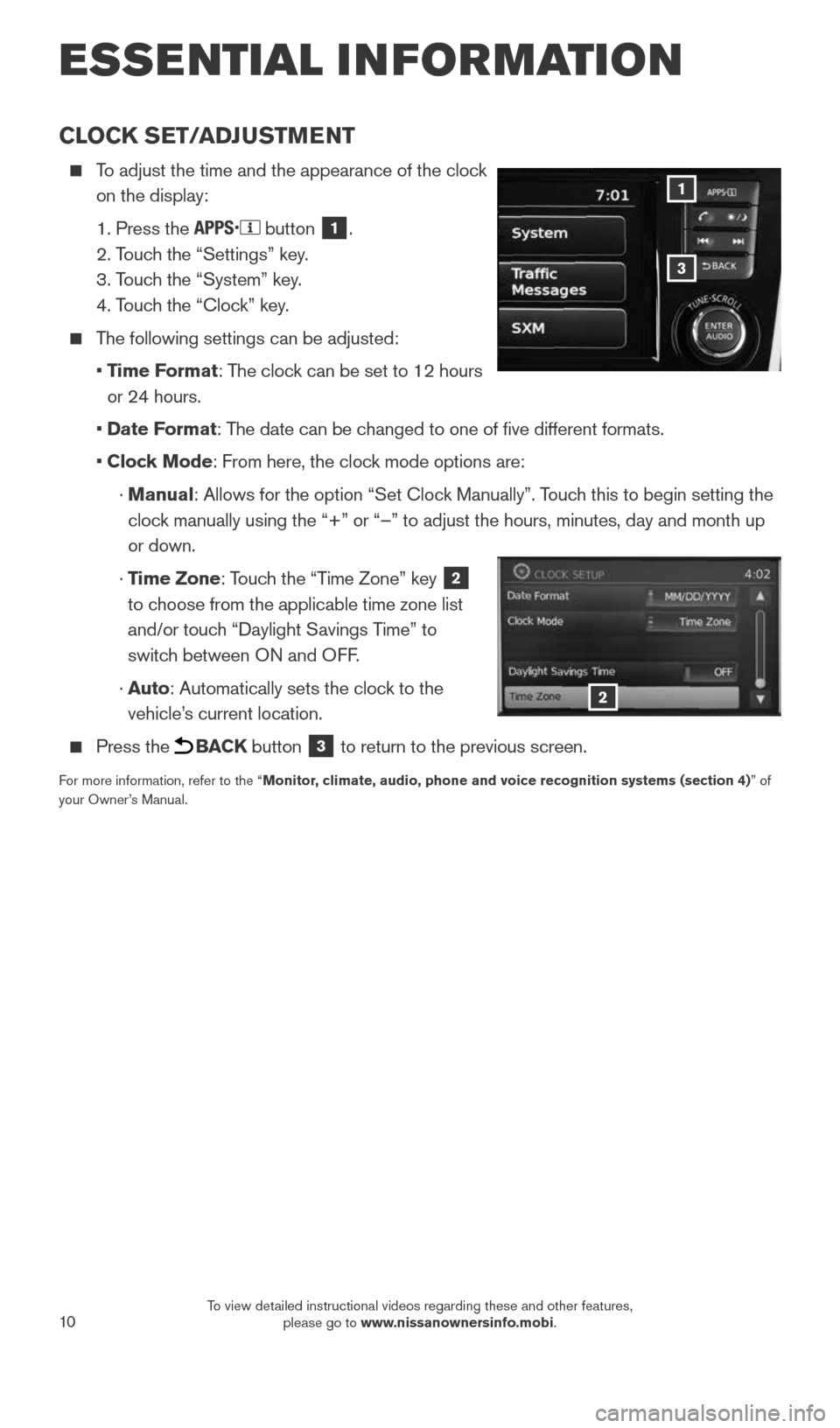
10
CLOCK SET/ADJUSTMENT
To adjust the time and the appearance of the clock
on the display:
1. Press the
button 1.
2. Touch the “Settings” key.
3. Touch the “System” key.
4. Touch the “Clock” key.
The following settings can be adjusted:
• Time Format: The clock can be set to 12 hours
or 24 hours.
• Date Format: The date can be changed to one of five different formats.
• Clock Mode: From here, the clock mode options are:
· Manual: Allows for the option “Set Clock Manually”. Touch this to begin setting the
clock manually using the “+” or “–” to adjust the hours, minu\
tes, day and month up
or down.
· Time Zone: Touch the “Time Zone” key
2
to choose from the applicable time zone list
and/or touch “Daylight Savings Time” to
switch between ON and OFF.
· Auto: Automatically sets the clock to the
vehicle’s current location.
Press the BACK button 3 to return to the previous screen.
For more information, refer to the “Monitor, climate, audio, phone and voice recognition systems (section 4) ” of
your Owner’s Manual.
3
1
2
ESSE NTIAL I N FOR MATION
1904704_15d_Rogue_QRG_031915.indd 103/19/15 1:22 PM
To view detailed instructional videos regarding these and other features, please go to www.nissanownersinfo.mobi.
Page 17 of 32
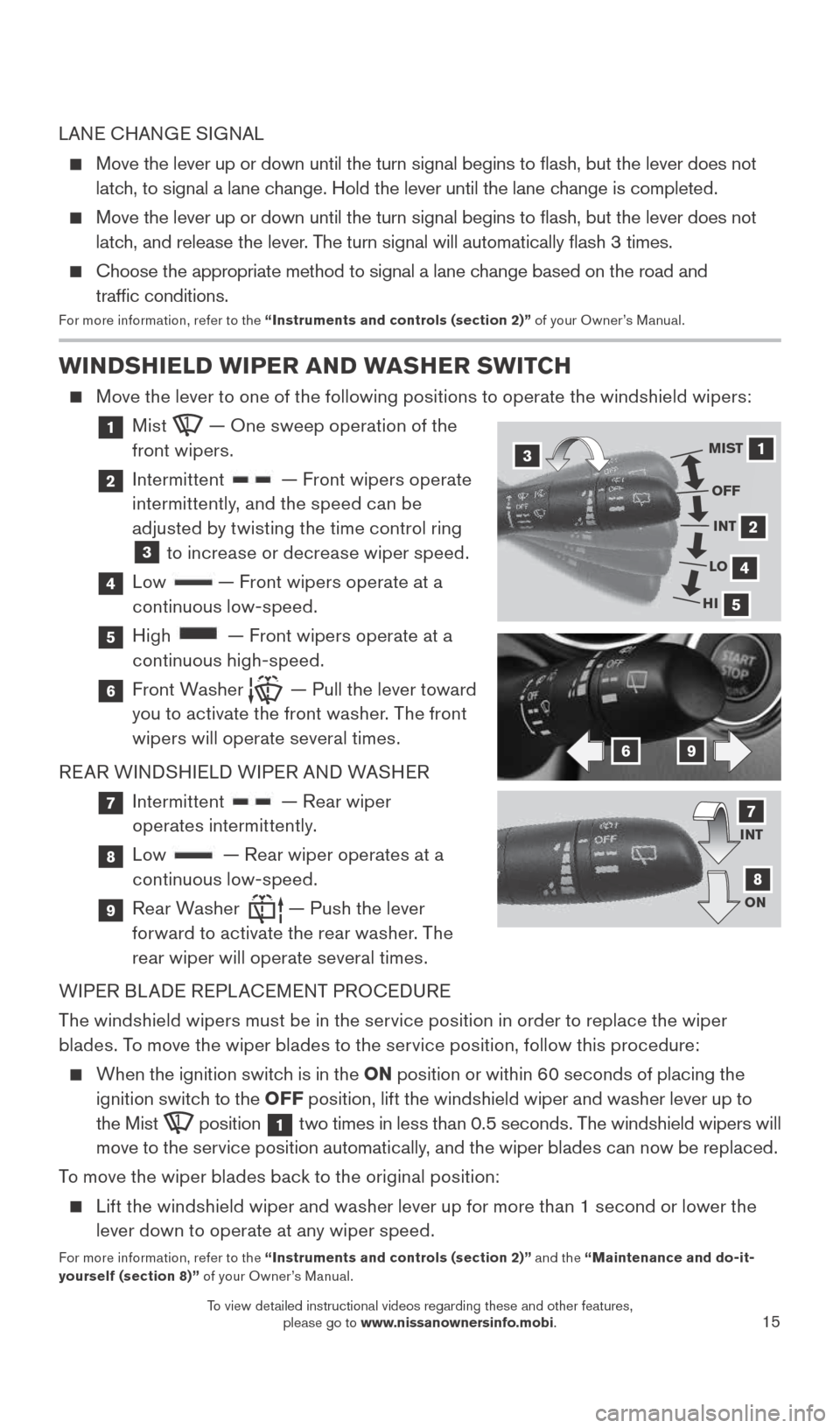
15
WINDSHIELD WIPER AND WASHER SWITCH
Move the lever to one of the following positions to operate the windshield wipers:
1 Mist — One sweep operation of the
front wipers.
2 Intermittent — Front wipers operate
intermittently, and the speed can be
adjusted by twisting the time control ring
3 to increase or decrease wiper speed.
4 Low — Front wipers operate at a
continuous low-speed.
5 High — Front wipers operate at a
continuous high-speed.
6 Front Washer — Pull the lever toward
you to activate the front washer. The front
wipers will operate several times.
REAR WINDSHIELD WIPER AND WASHER
7 Intermittent — Rear wiper
operates intermittently.
8 Low — Rear wiper operates at a
continuous low-speed.
9 Rear Washer — Push the lever
forward to activate the rear washer. The
rear wiper will operate several times.
WIPER BLADE REPLACEMENT PROCEDURE
The windshield wipers must be in the service position in order to replace the wiper
blades. To move the wiper blades to the service position, follow this procedure:
When the ignition switch is in the ON position or within 60 seconds of placing the
ignition switch to the OFF position, lift the windshield wiper and washer lever up to
the Mist
position 1 two times in less than 0.5 seconds. The windshield wipers will
move to the service position automatically, and the wiper blades can now be replaced.
To move the wiper blades back to the original position:
Lift the windshield wiper and washer lever up for more than 1 second or lower the
lever down to operate at any wiper speed.
For more information, refer to the “Instruments and controls (section 2)” and the “Maintenance and do-it-
yourself (section 8)” of your Owner’s Manual.
31
2
4
5
MIST
OFFINT
LO
HI
69
INT
ON7
8
LANE CHANGE SIGNAL
Move the lever up or down until the turn signal begins to flash, but t\
he lever does not
latch, to signal a lane change. Hold the lever until the lane change is completed.
Move the lever up or down until the turn signal begins to flash, but t\
he lever does not
latch, and release the lever. The turn signal will automatically flash 3 times.
Choose the appropriate method to signal a lane change based on the road and
traffic conditions.
For more information, refer to the “Instruments and controls (section 2)” of your Owner’s Manual.
1904704_15d_Rogue_QRG_031915.indd 153/19/15 1:22 PM
To view detailed instructional videos regarding these and other features, please go to www.nissanownersinfo.mobi.
Page 22 of 32
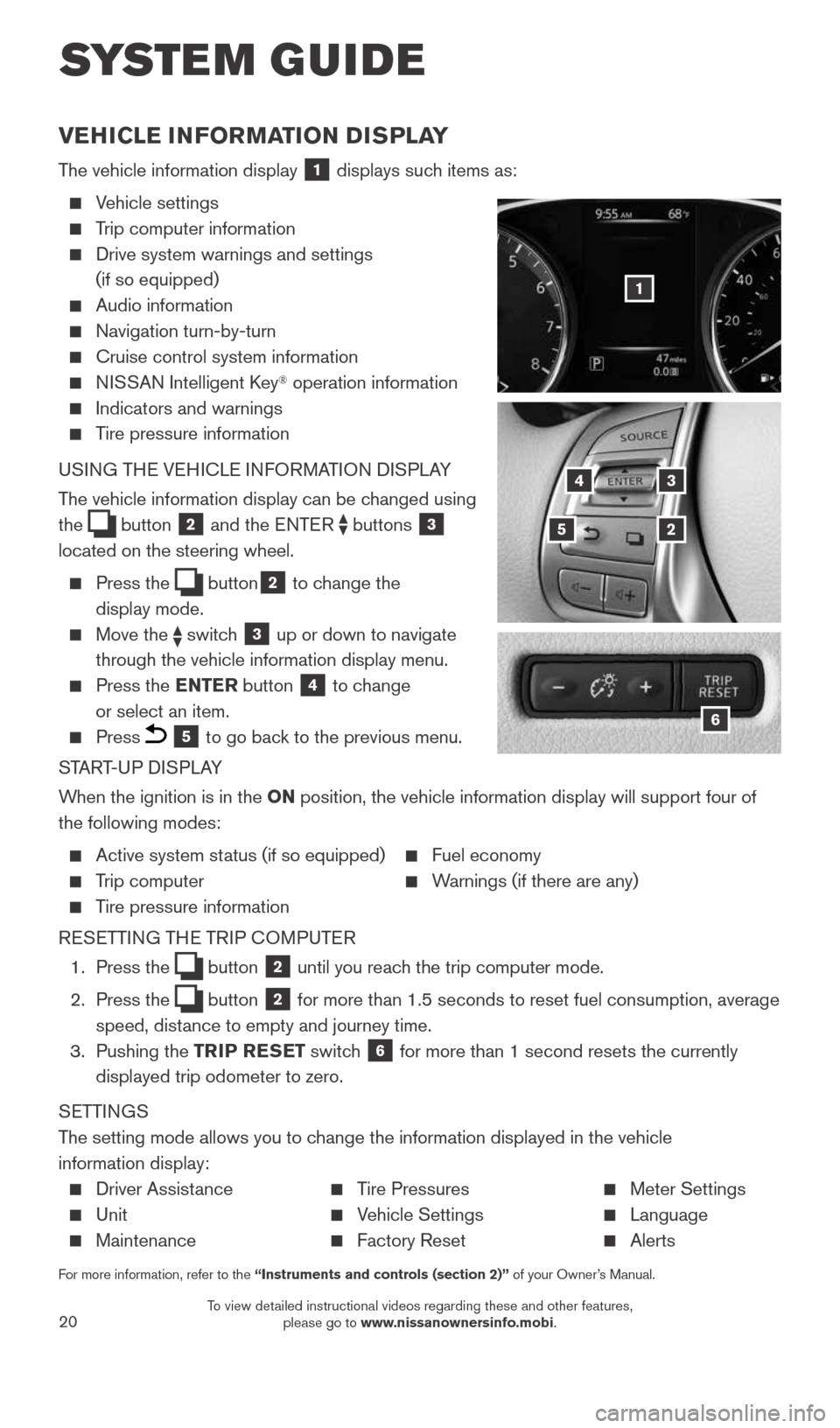
20
SYSTEM GUIDE
VEHICLE INFORMATION DISPLAY
The vehicle information display 1 displays such items as:
Vehicle settings
Trip computer information
Drive system warnings and settings
(if so equipped)
Audio information
Navigation turn-by-turn
Cruise control system information
NISSAN Intelligent Key® operation information
Indicators and warnings
Tire pressure information
USING THE VEHICLE INFORMATION DISPLAY
The vehicle information display can be changed using
the
button 2 and the ENTER buttons 3
located on the steering wheel.
Press the button2 to change the
display mode.
Move the switch 3 up or down to navigate
through the vehicle information display menu.
Press the ENTER button 4 to change
or select an item.
Press 5 to go back to the previous menu.
START-UP DISPLAY
When the ignition is in the ON position, the vehicle information display will support four of
the following modes:
Active system status (if so equipped) Fuel economy
Trip computer Warnings (if there are any)
Tire pressure information
RESETTING THE TRIP COMPUTER
1. Press the
button 2 until you reach the trip computer mode.
2. Press the
button 2 for more than 1.5 seconds to reset fuel consumption, average
speed, distance to empty and journey time.
3. Pushing the TRIP RESET switch
6 for more than 1 second resets the currently
displayed trip odometer to zero.
SETTINGS
The setting mode allows you to change the information displayed in the vehicle
information display:
Driver Assistance Tire Pressures Meter Settings
Unit Vehicle Settings Language
Maintenance Factory Reset Alerts
For more information, refer to the “Instruments and controls (section 2)” of your Owner’s Manual.
5
3
2
4
6
1
1904704_15d_Rogue_QRG_031915.indd 203/19/15 1:23 PM
To view detailed instructional videos regarding these and other features, please go to www.nissanownersinfo.mobi.
Page 27 of 32
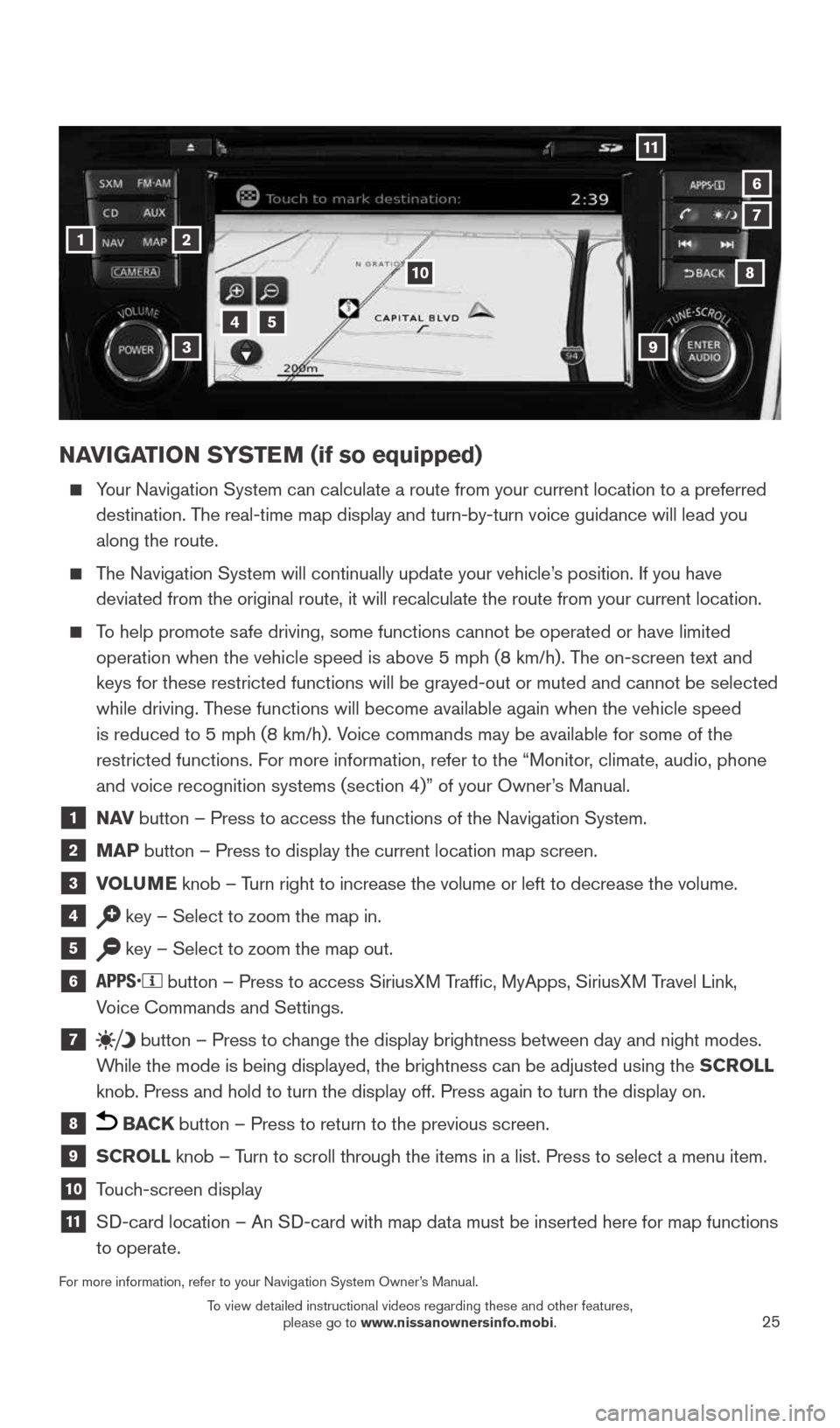
25
NAVIGATION SYSTEM (if so equipped)
Your Navigation System can calculate a route from your current location t\
o a preferred
destination. The real-time map display and turn-by-turn voice guidance will lead you
along the route.
The Navigation System will continually update your vehicle’s position. If you have
deviated from the original route, it will recalculate the route from you\
r current location.
To help promote safe driving, some functions cannot be operated or have limited
operation when the vehicle speed is above 5 mph (8 km/h). The on-screen text and
keys for these restricted functions will be grayed-out or muted and cann\
ot be selected
while driving. These functions will become available again when the vehicle speed
is reduced to 5 mph (8 km/h). Voice commands may be available for some of the
restricted functions. For more information, refer to the “Monitor, climate, audio, phone
and voice recognition systems (section 4)” of your Owner’s Manual.
1 N AV
button – Press to access the functions of the Navigation System.
2 MAP button – Press to display the current location map screen.
3 VOLUME knob – Turn right to increase the volume or left to decrease the volume.
4 key – Select to zoom the map in.
5 key – Select to zoom the map out.
6
button – Press to access SiriusXM Traffic, MyApps, SiriusXM Travel Link,
Voice Commands and Settings.
7 button
– Press to change the display brightness between day and night modes.
While the mode is being displayed, the brightness can be adjusted using t\
he SCROLL
knob. Press and hold to turn the display off. Press again to turn the di\
splay on.
8 BACK button – Press to return to the previous screen.
9 SCROLL knob – Turn to scroll through the items in a list. Press to select a menu item.
10 Touch-screen display
11 SD-card location – An SD-card with map data must be inserted here for map functions
to operate.
For more information, refer to your Navigation System Owner’s Manual.
1
11
4
7
108
2
39
5
6
1904704_15d_Rogue_QRG_031915.indd 253/19/15 1:23 PM
To view detailed instructional videos regarding these and other features, please go to www.nissanownersinfo.mobi.
Page 32 of 32
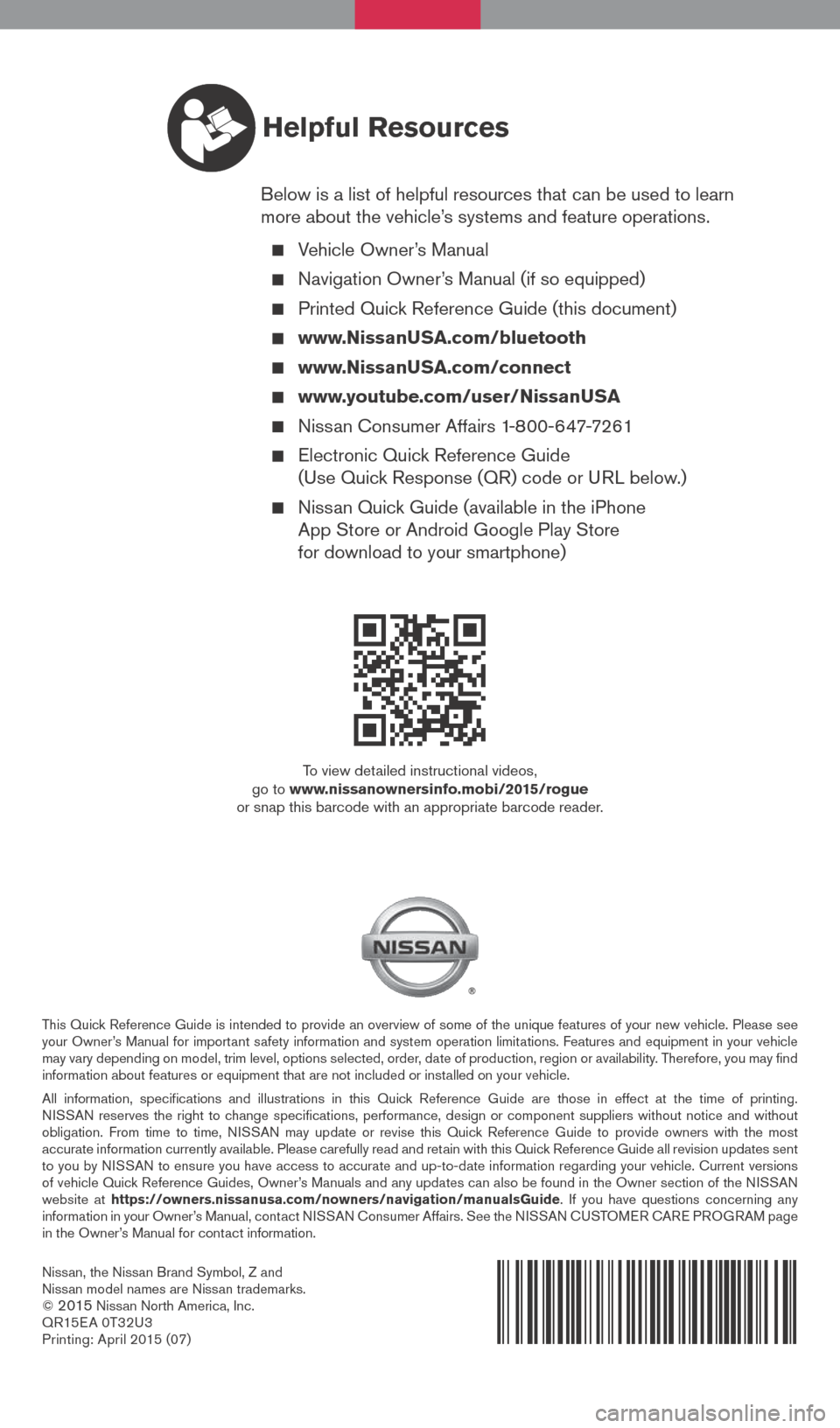
Nissan, the Nissan Brand Symbol, Z and
Nissan model names are Nissan trademarks.
©
2015 Nissan North America, Inc.
QR15E A 0T32U3
Printing: April 2015 (07)
To view detailed instructional videos,
go to www.nissanownersinfo.mobi/2015/rogue
or snap this barcode with an appropriate barcode reader.
This Quick Reference Guide is intended to provide an overview of some of the unique features of your new vehicle. Please see
your Owner’s Manual for important safety information and system operation limitations. Features and equipment in your vehicle
may vary depending on model, trim level, options selected, order, date of production, region or availability. Therefore, you may find
information about features or equipment that are not included or installed on your vehicle.
All information, specifications and illustrations in this Quick Reference Guide are those in effect at the time of printing.
NISSAN reserves the right to change specifications, performance, design or component suppliers witho\
ut notice and without
obligation. From time to time, NISSAN may update or revise this Quick Reference Guide to provide owners with the most
accurate information currently available. Please carefully read and retain with this Quick Reference Guide all revision updates sent
to you by NISSAN to ensure you have access to accurate and up-to-date information reg\
arding your vehicle. Current versions
of vehicle Quick Reference Guides, Owner’s Manuals and any updates can also be found in the Owner section of the \
NISSAN
website at https://owners.nissanusa.com/nowners/navigation/manualsGuide . If you have questions concerning any
information in your Owner’s Manual, contact NISSAN Consumer Affairs. See the NISSAN CUSTOMER CARE PROGRAM page
in the Owner’s Manual for contact information.
Helpful Resources
Below is a list of helpful resources that can be used to learn
more about the vehicle’s systems and feature operations.
Vehicle Owner’s Manual
Navigation Owner’s Manual (if so equipped)
Printed Quick Reference Guide (this document)
www.NissanUSA.com/bluetooth
www.NissanUSA.com/connect
www.youtube.com/user/NissanUSA
Nissan Consumer Affairs 1-800-647-7261
Electronic Quick Reference Guide
(Use Quick Response (QR) code or URL below.)
Nissan Quick Guide (available in the iPhone
App Store or Android Google Play Store
for download to your smartphone)
1904704_15d_Rogue_QRG_031915.indd 23/19/15 1:21 PM