phone NISSAN ROGUE 2015 2.G Quick Reference Guide
[x] Cancel search | Manufacturer: NISSAN, Model Year: 2015, Model line: ROGUE, Model: NISSAN ROGUE 2015 2.GPages: 32, PDF Size: 2.92 MB
Page 3 of 32
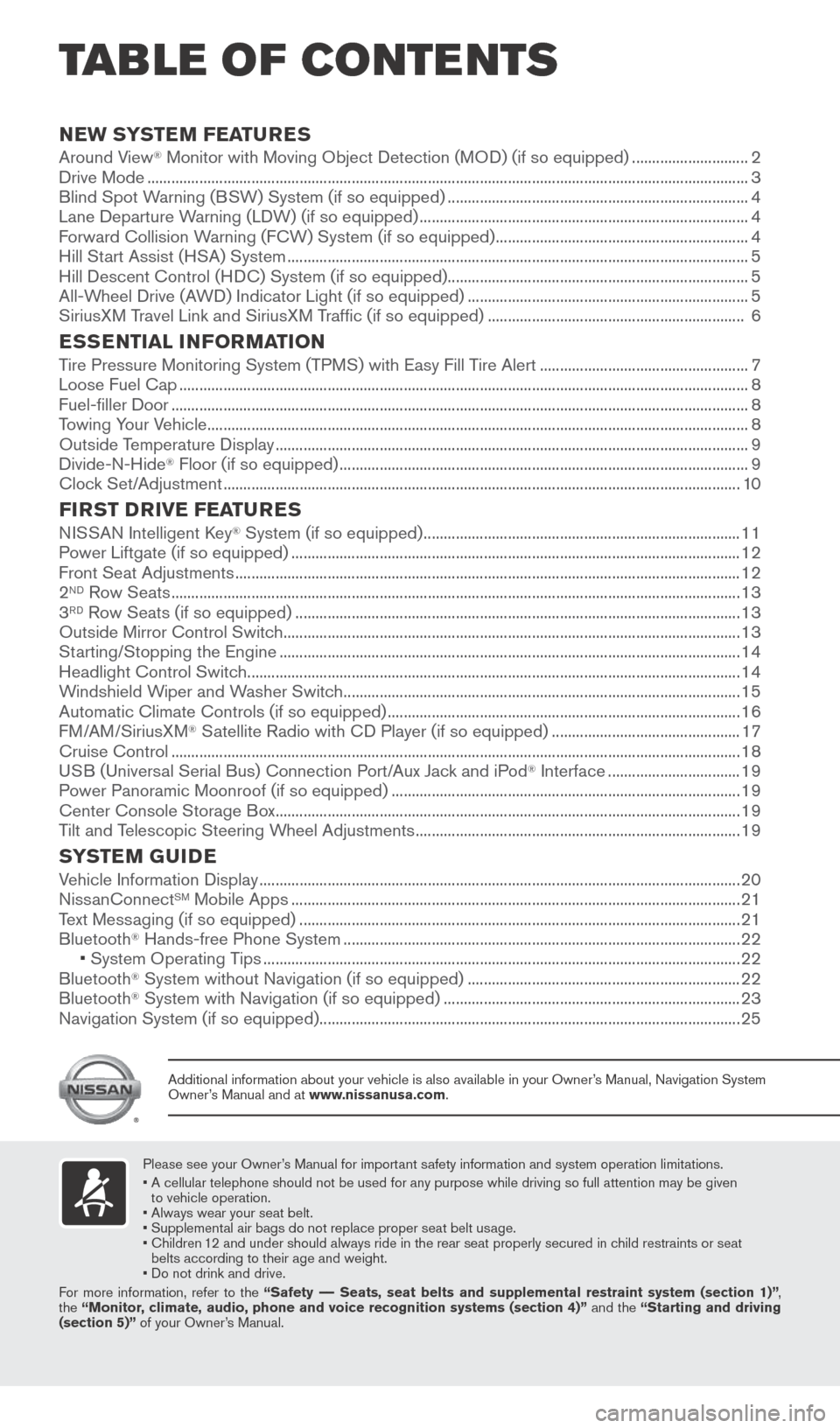
TAB LE OF CONTE NTS
Please see your Owner’s Manual for important safety information and system operation limitations.
• A cellular telephone should not be used for any purpose while driving so\
full attention may be given
to vehicle operation.
• Always wear your seat belt.
• Supplemental air bags do not replace proper seat belt usage.
• Children 12 and under should always ride in the rear seat properly secured in child restraints or seat
belts according to their age and weight.
• Do not drink and drive.
For more information, refer to the “Safety –– Seats, seat belts and supplemental restraint system (section 1)”\
,
the “Monitor, climate, audio, phone and voice recognition systems (section 4)” and the “Starting and driving
(section 5)” of your Owner’s Manual.
Additional information about your vehicle is also available in your Owne\
r’s Manual, Navigation System
Owner’s Manual and at www.nissanusa.com.
NEW SYSTEM FEATURES Around View® Monitor with Moving Object Detection (MOD) (if so equipped) ............................. 2
Drive Mode ........................................................................\
.............................................................................. 3
Blind Spot Warning (BSW) System (if so equipped) ........................................................................\
... 4
Lane Departure Warning (LDW) (if so equipped) ........................................................................\
.......... 4
Forward Collision Warning (FCW) System (if so equipped) ............................................................... 4
Hill Start Assist (HSA) System ........................................................................\
........................................... 5
Hill Descent Control (HDC) System (if so equipped) ........................................................................\
...5
All-Wheel Drive (AWD) Indicator Light (if so equipped) ...................................................................... 5
SiriusXM Travel Link and SiriusXM Traffic (if so equipped) ................................................................ 6
ESSENTIAL INFORMATIONTire Pressure Monitoring System (TPMS) with Easy Fill Tire Alert .................................................... 7
Loose Fuel Cap ........................................................................\
...................................................................... 8
Fuel-filler Door ........................................................................\
........................................................................ 8
Towing Your Vehicle ........................................................................\
............................................................... 8
Outside Temperature Display ........................................................................\
.............................................. 9
Divide-N-Hide
® Floor (if so equipped) ........................................................................\
.............................. 9
Clock Set/Adjustment ........................................................................\
......................................................... 10
FIRST DRIVE FEATURESNISSAN Intelligent Key® System (if so equipped) ........................................................................\
....... 11
Power Liftgate (if so equipped) ........................................................................\
........................................ 12
Front Seat Adjustments ........................................................................\
...................................................... 12
2
ND Row Seats ........................................................................\
...................................................................... 13
3RD Row Seats (if so equipped) ........................................................................\
....................................... 13
Outside Mirror Control Switch ........................................................................\
.......................................... 13
Starting/Stopping the Engine ........................................................................\
........................................... 14
Headlight Control Switch ........................................................................\
................................................... 14
Windshield Wiper and Washer Switch ........................................................................\
........................... 15
Automatic Climate Controls (if so equipped) ........................................................................\
................ 16
FM/AM/SiriusXM
® Satellite Radio with CD Player (if so equipped) ............................................... 17
Cruise Control ........................................................................\
...................................................................... 18
USB (Universal Serial Bus) Connection Port/Aux Jack and iPod
® Interface ................................. 19
Power Panoramic Moonroof (if so equipped) ........................................................................\
............... 19
Center Console Storage Box ........................................................................\
............................................ 19
Tilt and Telescopic Steering Wheel Adjustments ........................................................................\
......... 19
SYSTEM GUIDEVehicle Information Display ........................................................................\
................................................20
NissanConnectSM Mobile Apps ........................................................................\
........................................ 21
Text Messaging (if so equipped) ........................................................................\
...................................... 21
Bluetooth
® Hands-free Phone System ........................................................................\
........................... 22
• System Operating Tips ........................................................................\
............................................... 22
Bluetooth
® System without Navigation (if so equipped) .................................................................... 22
Bluetooth® System with Navigation (if so equipped) ........................................................................\
.. 23
Navigation System (if so equipped) ........................................................................\
................................. 25
1904704_15d_Rogue_QRG_031915.indd 53/19/15 1:21 PM
Page 5 of 32
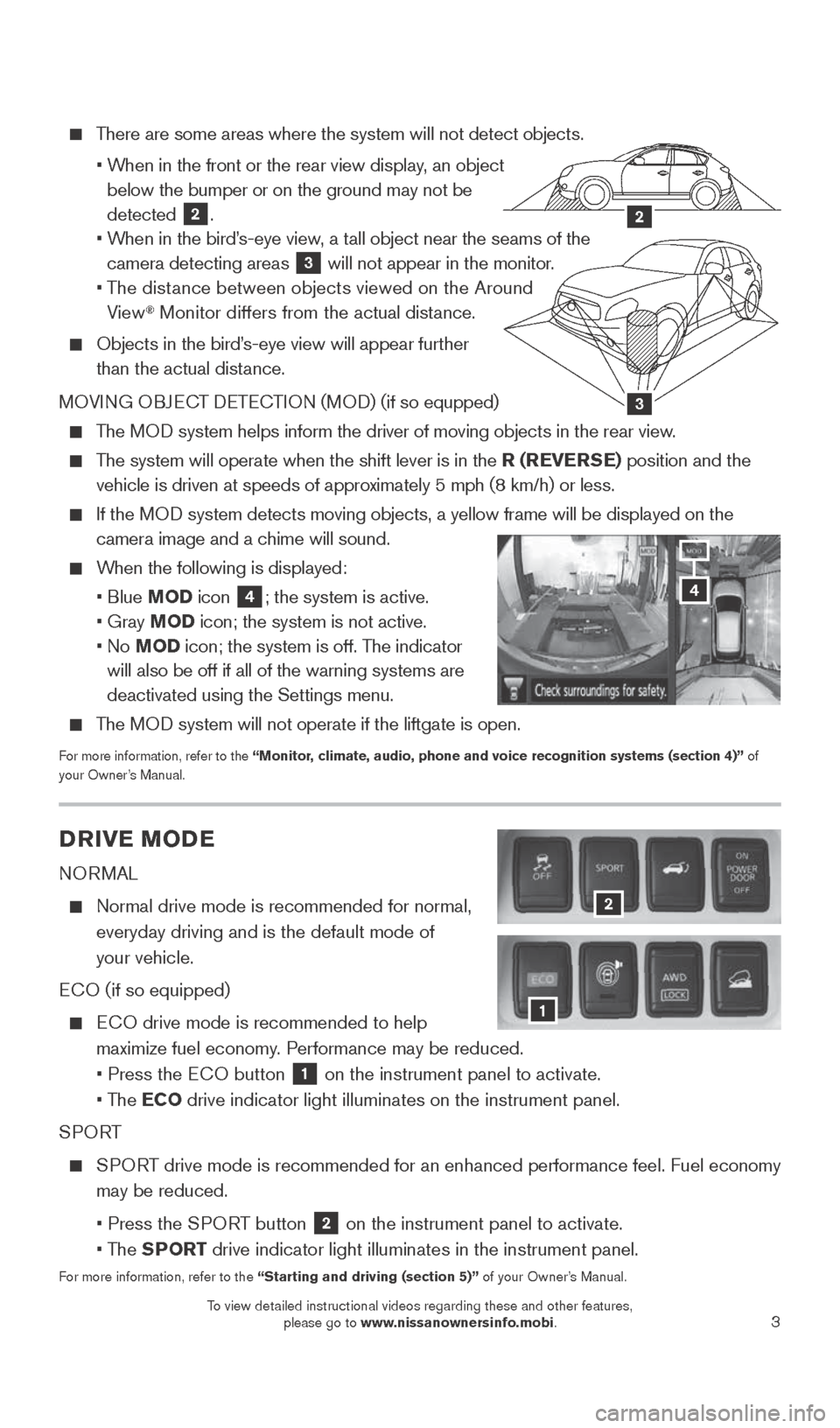
3
There are some areas where the system will not detect objects.
• When in the front or the rear view display, an object
below the bumper or on the ground may not be
detected
2.
• When in the bird’s-eye view, a tall object near the seams of the
camera detecting areas
3 will not appear in the monitor.
• The distance between objects viewed on the Around
View
® Monitor differs from the actual distance.
Objects in the bird’s-eye view will appear further
than the actual distance.
MOVING OBJECT DETECTION (MOD) (if so equpped)
The MOD system helps inform the driver of moving objects in the rear view.
The system will operate when the shift lever is in the R (REVERSE) position and the
vehicle is driven at speeds of approximately 5 mph (8 km/h) or less.
If the MOD system detects moving objects, a yellow frame will be displayed on the\
camera image and a chime will sound.
When the following is displayed:
• Blue MOD icon
4; the system is active.
• Gray MOD icon; the system is not active.
• No MOD icon; the system is off. The indicator
will also be off if all of the warning systems are
deactivated using the Settings menu.
The MOD system will not operate if the liftgate is open.
For more information, refer to the “Monitor, climate, audio, phone and voice recognition systems (section 4)” of
your Owner’s Manual.
3
2
DRIVE MODE
NORMAL
Normal drive mode is recommended for normal,
everyday driving and is the default mode of
your vehicle.
ECO (if so equipped)
ECO drive mode is recommended to help
maximize fuel economy. Performance may be reduced.
• Press the ECO button
1 on the instrument panel to activate.
• The ECO drive indicator light illuminates on the instrument panel.
SPORT
SPORT drive mode is recommended for an enhanced performance feel. Fuel econ\
omy
may be reduced.
• Press the SPORT button
2 on the instrument panel to activate.
• The SPORT drive indicator light illuminates in the instrument panel.
For more information, refer to the “Starting and driving (section 5)” of your Owner’s Manual.
2
1
4
1904704_15d_Rogue_QRG_031915.indd 33/19/15 1:21 PM
To view detailed instructional videos regarding these and other features, please go to www.nissanownersinfo.mobi.
To view detailed instructional videos regarding these and other features, please go to www.nissanownersinfo.mobi.
Page 12 of 32
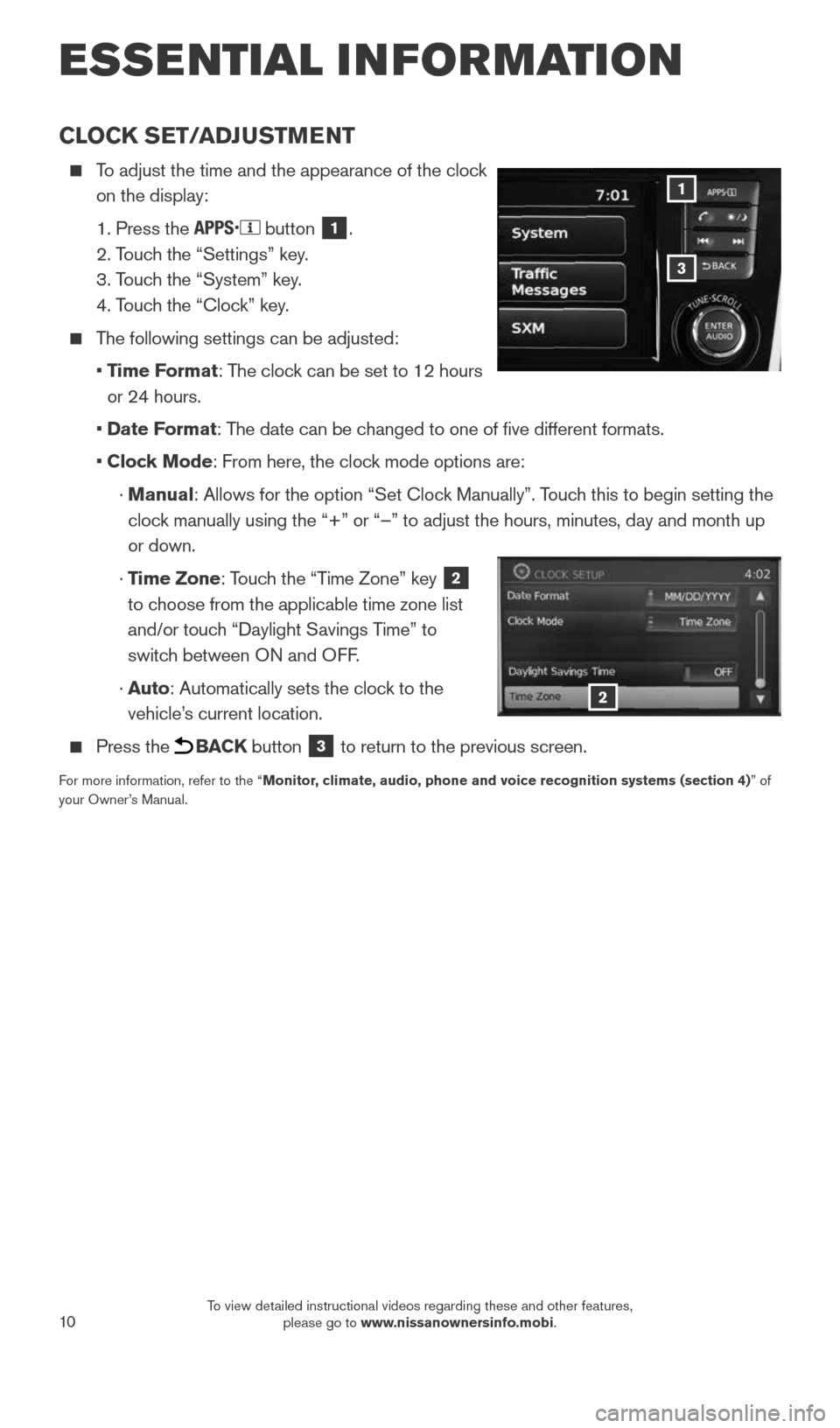
10
CLOCK SET/ADJUSTMENT
To adjust the time and the appearance of the clock
on the display:
1. Press the
button 1.
2. Touch the “Settings” key.
3. Touch the “System” key.
4. Touch the “Clock” key.
The following settings can be adjusted:
• Time Format: The clock can be set to 12 hours
or 24 hours.
• Date Format: The date can be changed to one of five different formats.
• Clock Mode: From here, the clock mode options are:
· Manual: Allows for the option “Set Clock Manually”. Touch this to begin setting the
clock manually using the “+” or “–” to adjust the hours, minu\
tes, day and month up
or down.
· Time Zone: Touch the “Time Zone” key
2
to choose from the applicable time zone list
and/or touch “Daylight Savings Time” to
switch between ON and OFF.
· Auto: Automatically sets the clock to the
vehicle’s current location.
Press the BACK button 3 to return to the previous screen.
For more information, refer to the “Monitor, climate, audio, phone and voice recognition systems (section 4) ” of
your Owner’s Manual.
3
1
2
ESSE NTIAL I N FOR MATION
1904704_15d_Rogue_QRG_031915.indd 103/19/15 1:22 PM
To view detailed instructional videos regarding these and other features, please go to www.nissanownersinfo.mobi.
Page 19 of 32
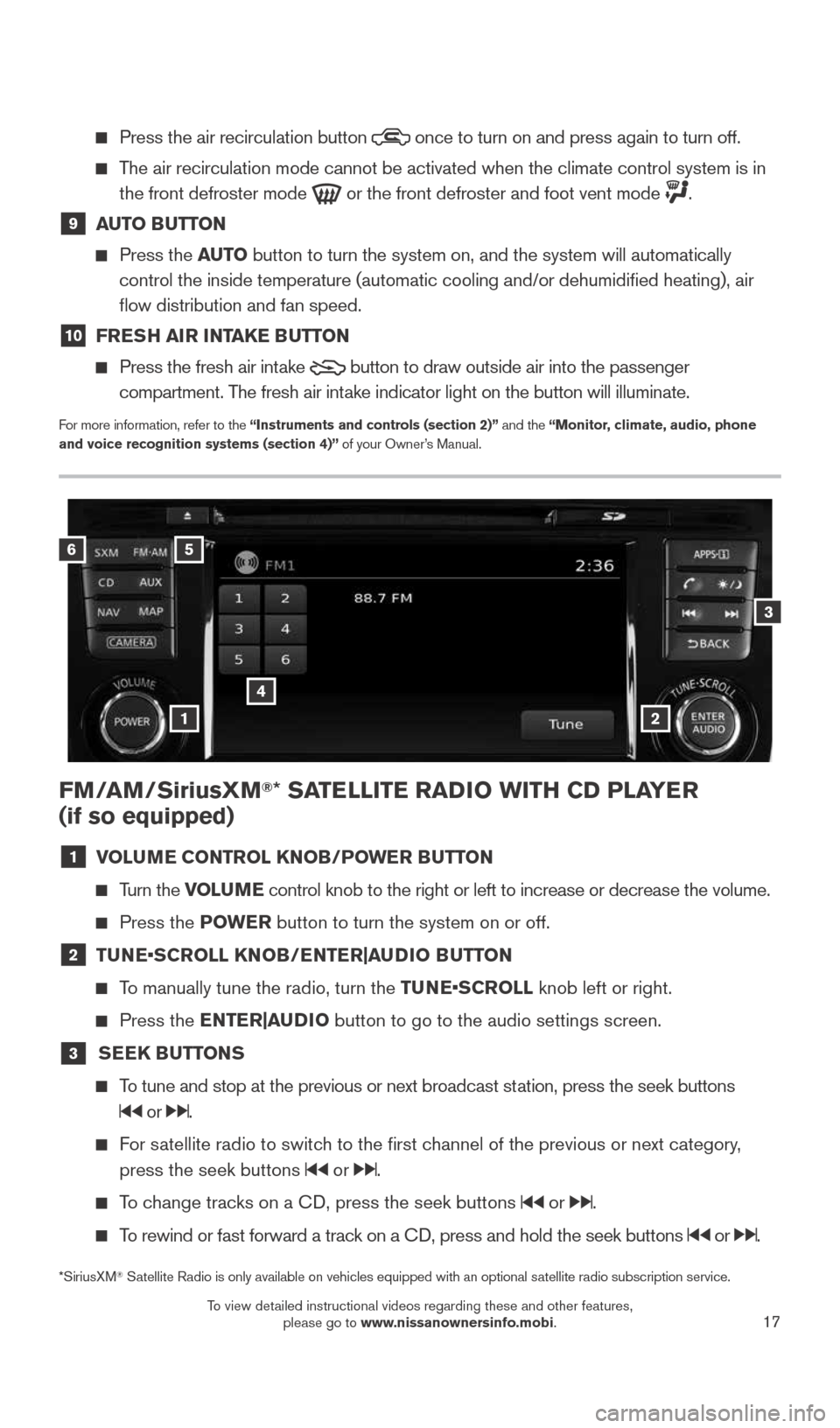
17
FM/AM/SiriusXM®* SATELLITE RADIO WITH CD PLAYER
(if so equipped)
1 VOLUME CONTROL KNOB/POWER BUTTON
Turn the VOLUME control knob to the right or left to increase or decrease the volume.
Press the POWE R button to turn the system on or off.
2 TUNE•SCROLL KNOB/ENTER|AUDIO BUTTON
To manually tune the radio, turn the TUNE•SCROLL knob left or right.
Press the ENTER|AUDIO button to go to the audio settings screen.
3
SEEK BUTTONS
To tune and stop at the previous or next broadcast station, press the seek buttons
or .
For satellite radio to switch to the first channel of the previous or next category,
press the seek buttons
or .
To change tracks on a CD, press the seek buttons or .
To rewind or fast forward a track on a CD, press and hold the seek buttons or .
*SiriusXM® Satellite Radio is only available on vehicles equipped with an optional s\
atellite radio subscription service.
6
4
3
5
12
Press the air recirculation button
once to turn on and press again to turn off.
The air recirculation mode cannot be activated when the climate control s\
ystem is in
the front defroster mode
or the front defroster and foot vent mode .
9 AUTO BUTTON
Press the AUTO button to turn the system on, and the system will automatically
control the inside temperature (automatic cooling and/or dehumidified\
heating), air
flow distribution and fan speed.
10 FRESH AIR INTAKE BUTTON
Press the fresh air intake
button to draw outside air into the passenger
compartment. The fresh air intake indicator light on the button will illuminate.
For more information, refer to the “Instruments and controls (section 2)” and the “Monitor, climate, audio, phone
and voice recognition systems (section 4)” of your Owner’s Manual.
1904704_15d_Rogue_QRG_031915.indd 173/19/15 1:23 PM
To view detailed instructional videos regarding these and other features, please go to www.nissanownersinfo.mobi.
Page 20 of 32
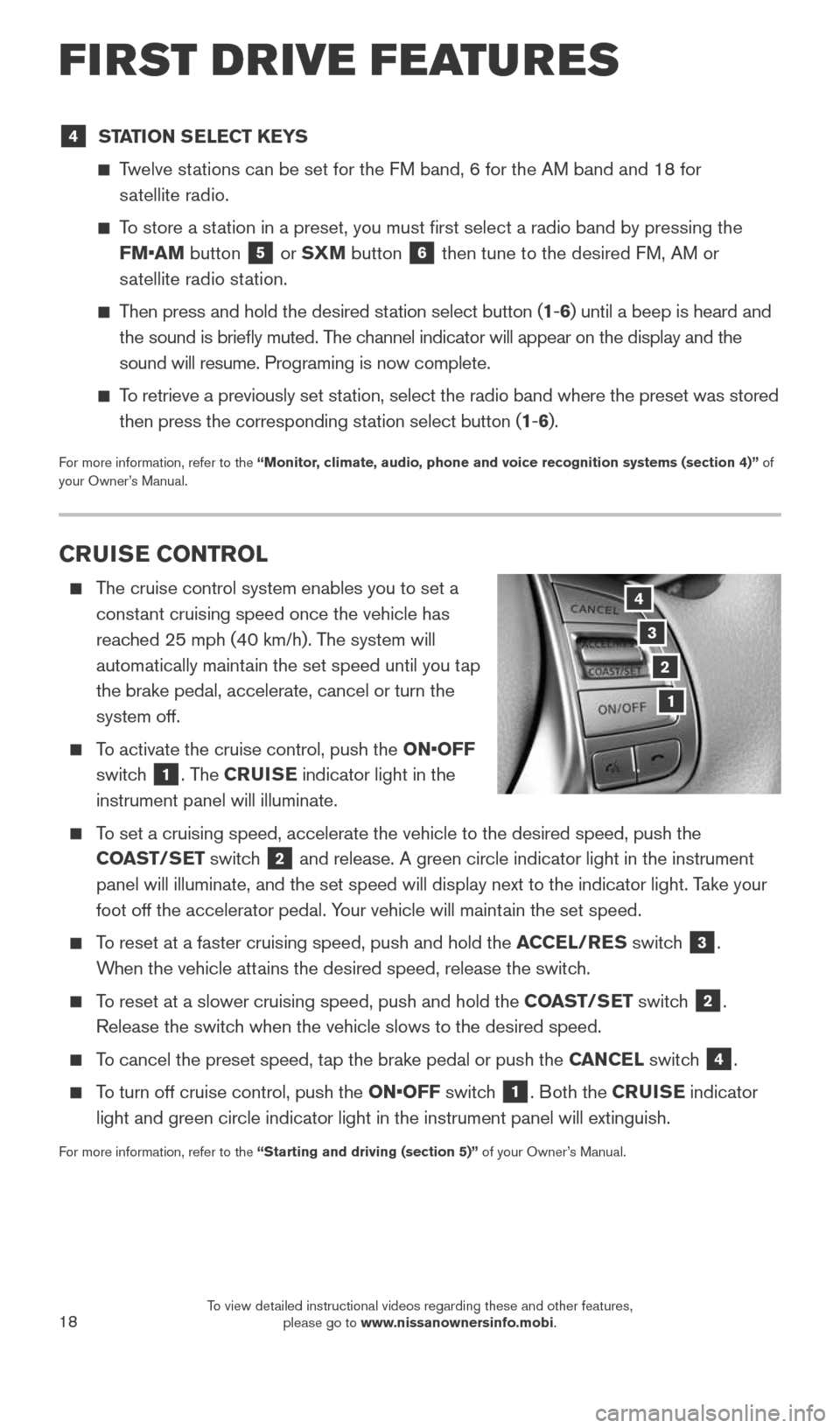
18
CRUISE CONTROL
The cruise control system enables you to set a
constant cruising speed once the vehicle has
reached 25 mph (40 km/h). The system will
automatically maintain the set speed until you tap
the brake pedal, accelerate, cancel or turn the
system off.
To activate the cruise control, push the ON•OFF
switch
1. The CRUISE indicator light in the
instrument panel will illuminate.
To set a cruising speed, accelerate the vehicle to the desired speed, pus\
h the
COAST/SET switch
2 and release. A green circle indicator light in the instrument
panel will illuminate, and the set speed will display next to the indica\
tor light. Take your
foot off the accelerator pedal. Your vehicle will maintain the set speed.
To reset at a faster cruising speed, push and hold the ACCEL/RES switch 3.
When the vehicle attains the desired speed, release the switch.
To reset at a slower cruising speed, push and hold the COAST/SET switch 2.
Release the switch when the vehicle slows to the desired speed.
To cancel the preset speed, tap the brake pedal or push the CANCEL switch 4.
To turn off cruise control, push the ON•OFF switch 1. Both the CRUISE indicator
light and green circle indicator light in the instrument panel will exti\
nguish.
For more information, refer to the “Starting and driving (section 5)” of your Owner’s Manual.
3
2
1
4
4 STATION SELECT KEYS
Twelve stations can be set for the FM band, 6 for the AM band and 18 for
satellite radio.
To store a station in a preset, you must first select a radio band by pressing the \
FM•AM button
5 or SXM button 6 then tune to the desired FM, AM or
satellite radio station.
Then press and hold the desired station select button (1 -6 ) until a beep is heard and
the sound is briefly muted. The channel indicator will appear on the display and the
sound will resume. Programing is now complete.
To retrieve a previously set station, select the radio band where the preset was stored
then press the corresponding station select button (1 -6 ).
For more information, refer to the “Monitor, climate, audio, phone and voice recognition systems (section 4)” of
your Owner’s Manual.
FIRST DRIVE FEATURES
1904704_15d_Rogue_QRG_031915.indd 183/19/15 1:23 PM
To view detailed instructional videos regarding these and other features, please go to www.nissanownersinfo.mobi.
Page 21 of 32
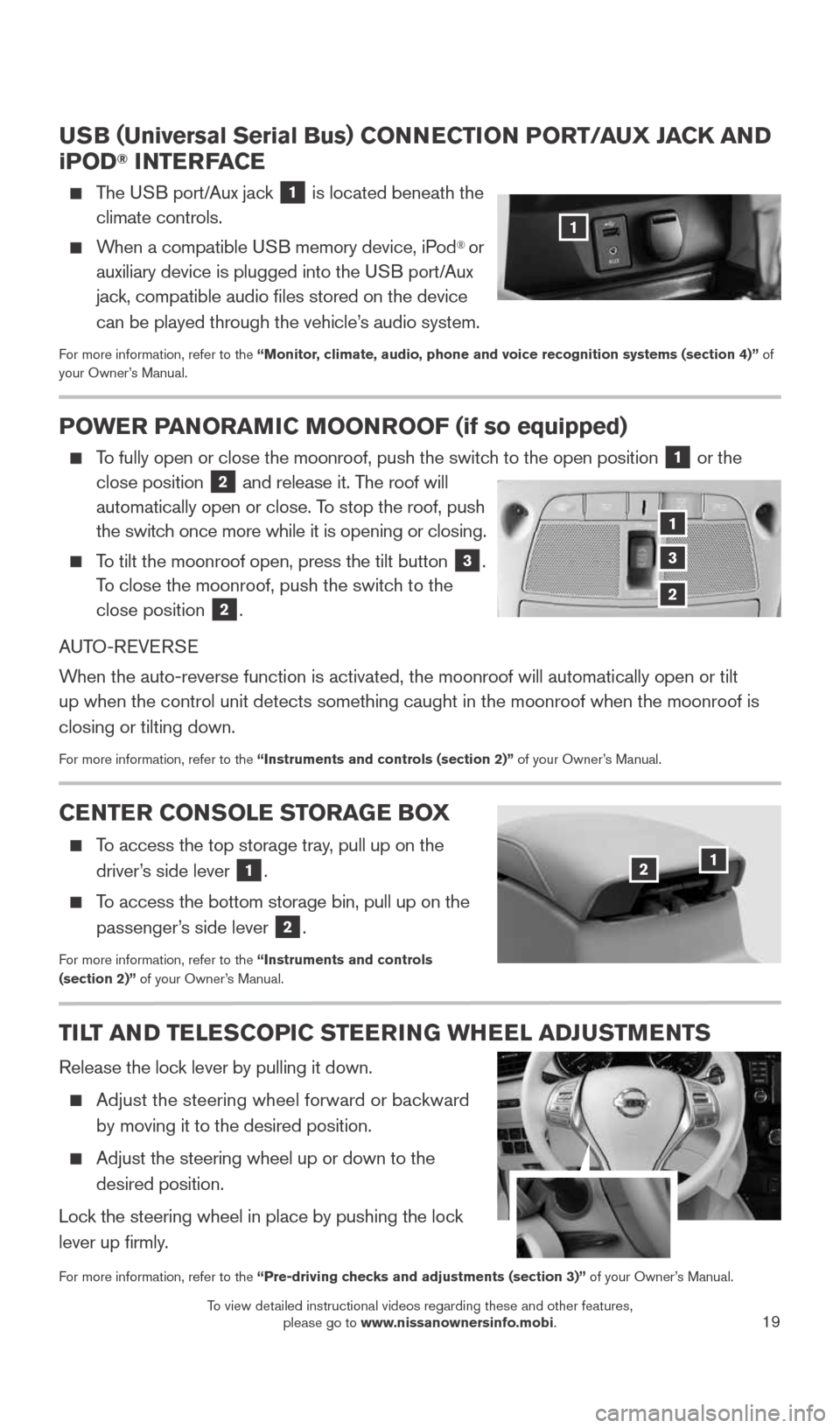
19
USB (Universal Serial Bus) CONNECTION PORT/ AUX JACK AND
iPOD® INTERFACE
The USB port/Aux jack 1 is located beneath the
climate controls.
When a compatible USB memory device, iPod® or
auxiliary device is plugged into the USB port/Aux
jack, compatible audio files stored on the device
can be played through the vehicle’s audio system.
For more information, refer to the “Monitor, climate, audio, phone and voice recognition systems (section 4)” of
your Owner’s Manual.
1
POWER PANORAMIC MOONROOF (if so equipped)
To fully open or close the moonroof, push the switch to the open position 1 or the
close position
2 and release it. The roof will
automatically open or close. To stop the roof, push
the switch once more while it is opening or closing.
To tilt the moonroof open, press the tilt button 3.
To close the moonroof, push the switch to the
close position
2.
AUTO-REVERSE
When the auto-reverse function is activated, the moonroof will automatica\
lly open or tilt
up when the control unit detects something caught in the moonroof when t\
he moonroof is
closing or tilting down.
For more information, refer to the “Instruments and controls (section 2)” of your Owner’s Manual.
1
3
2
CENTER CONSOLE STORAGE BOX
To access the top storage tray, pull up on the
driver’s side lever
1.
To access the bottom storage bin, pull up on the
passenger’s side lever
2.
For more information, refer to the “Instruments and controls
(section 2)” of your Owner’s Manual.
TILT AND TELESCOPIC STEERING WHEEL ADJUSTMENTS
Release the lock lever by pulling it down.
Adjust the steering wheel forward or backward
by moving it to the desired position.
Adjust the steering wheel up or down to the
desired position.
Lock the steering wheel in place by pushing the lock
lever up firmly.
For more information, refer to the “Pre-driving checks and adjustments (section 3)” of your Owner’s Manual.
12
1904704_15d_Rogue_QRG_031915.indd 193/19/15 1:23 PM
To view detailed instructional videos regarding these and other features, please go to www.nissanownersinfo.mobi.
Page 23 of 32
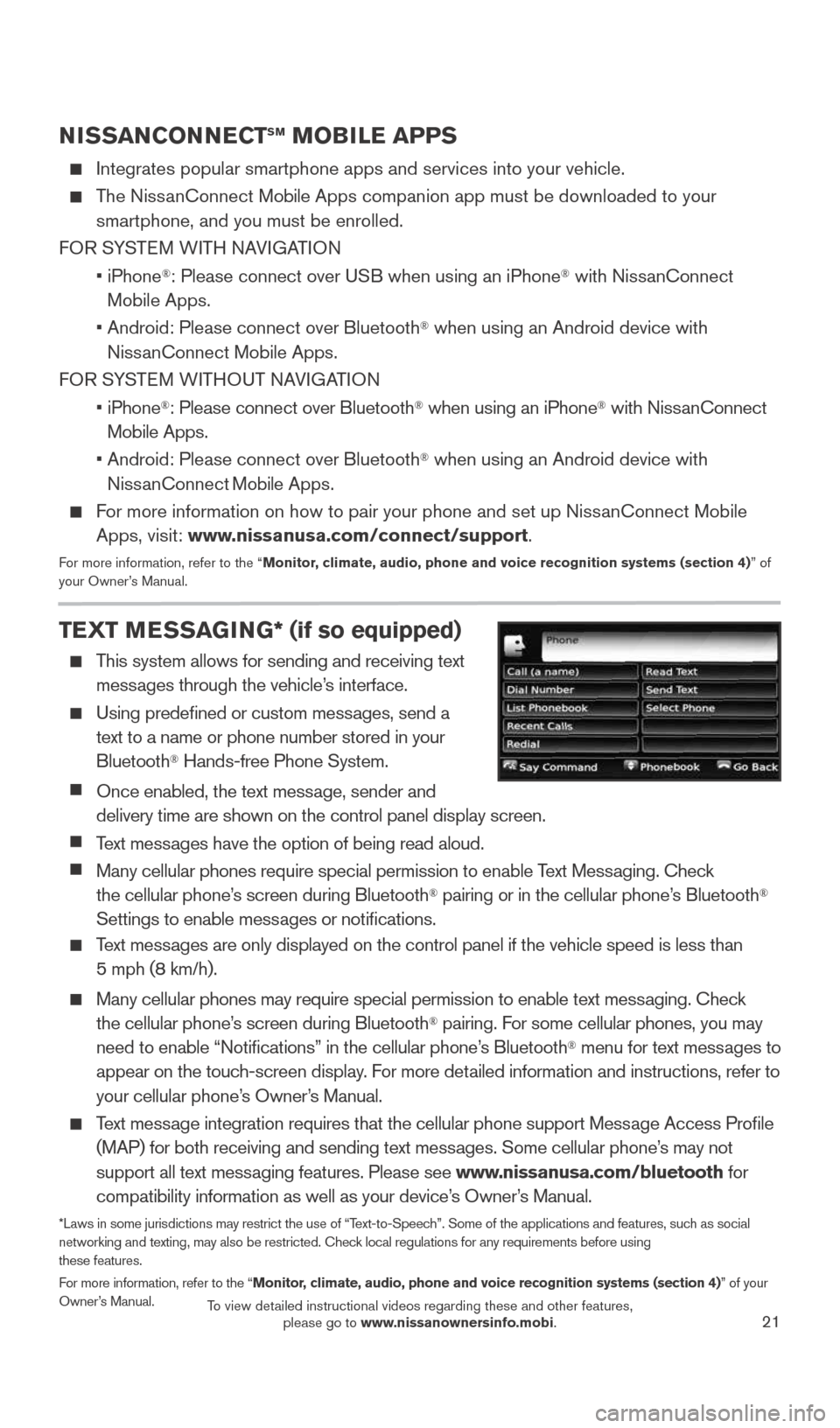
21
NISSANCONNECTSM MOBILE APPS
Integrates popular smartphone apps and services into your vehicle.
The NissanConnect Mobile Apps companion app must be downloaded to your smartphone, and you must be enrolled.
FOR SYSTEM WITH NAVIGATION
• iPhone
®: Please connect over USB when using an iPhone® with NissanConnect
M obile Apps.
• Android: Please connect over Bluetooth
® when using an Android device with
NissanConnect Mobile Apps.
FOR SYSTEM WITHOUT NAVIGATION
• iPhone
®: Please connect over Bluetooth® when using an iPhone® with NissanConnect
Mobile Apps.
• Android: Please connect over Bluetooth
® when using an Android device with
NissanConnect M obile Apps.
For more information on how to pair your phone and set up NissanConnect Mobile
Apps, visit: www.nissanusa.com/connect/support.
For more information, refer to the “Monitor, climate, audio, phone and voice recognition systems (section 4) ” of
your Owner’s Manual.
TEXT MESSAGING* (if so equipped)
This system allows for sending and receiving text
messages through the vehicle’s interface.
Using predefined or custom messages, send a
text to a name or phone number stored in your
Bluetooth
® Hands-free Phone System.
Once enabled, the text message, sender and
delivery time are shown on the control panel display screen.
Text messages have the option of being read aloud.
Many cellular phones require special permission to enable Text Messaging. Check
the cellular phone’s screen during Bluetooth® pairing or in the cellular phone’s Bluetooth®
Settings to enable messages or notifications.
Text messages are only displayed on the control panel if the vehicle speed is les\
s than
5 mph (8 km/h).
Many cellular phones may require special permission to enable text messaging. Check
the cellular phone’s screen during Bluetooth® pairing. For some cellular phones, you may
need to enable “Notifications” in the cellular phone’s Bluetooth® menu for text messages to
appear on the touch-screen display. For more detailed information and instructions, refer to
your cellular phone’s Owner’s Manual.
Text message integration requires that the cellular phone support Message Access Profile
(MAP) for both receiving and sending text messages. Some cellular phone’s may not
support all text messaging features. Please see www.nissanusa.com/bluetooth for
compatibility information as well as your device’s Owner’s Manual.
*Laws in some jurisdictions may restrict the use of “Text-to-Speech”. Some of the applications and features, such as social
networking and texting, may also be restricted. Check local regulations for any requirements before using
these features.
For more information, refer to the “Monitor, climate, audio, phone and voice recognition systems (section 4)” of your
Owner’s Manual.
1904704_15d_Rogue_QRG_031915.indd 213/19/15 1:23 PM
To view detailed instructional videos regarding these and other features, please go to www.nissanownersinfo.mobi.
Page 24 of 32
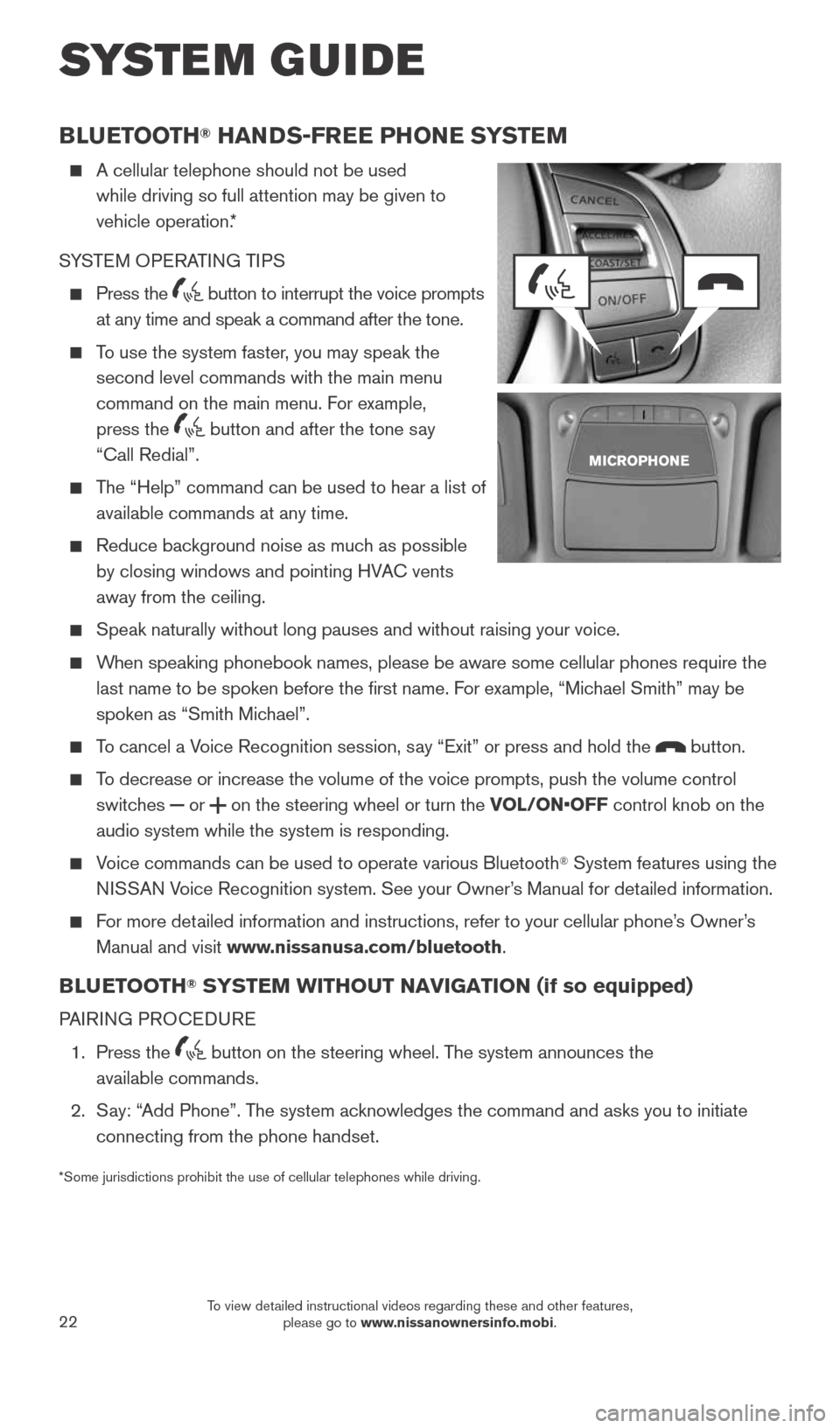
22
SYSTEM GUIDE
BLUETOOTH® HANDS-FREE PHONE SYSTEM
A cellular telephone should not be used
while driving so full attention may be given to
vehicle operation.*
SYSTEM OPERATING TIPS
Press the button to interrupt the voice prompts
at any time and speak a command after the tone.
To use the system faster, you may speak the
second level commands with the main menu
command on the main menu. For example,
press the
button and after the tone say
“Call Redial”.
The “Help” command can be used to hear a list of
available commands at any time.
Reduce background noise as much as possible
by closing windows and pointing HVAC vents
away from the ceiling.
Speak naturally without long pauses and without raising your voice.
When speaking phonebook names, please be aware some cellular phones requi\
re the
last name to be spoken before the first name. For example, “Michael Smith” may be
spoken as “Smith Michael”.
To cancel a Voice Recognition session, say “Exit” or press and hold the button.
To decrease or increase the volume of the voice prompts, push the volume \
control
switches
or on the steering wheel or turn the VOL/ON•OFF control knob on the
audio system while the system is responding.
Voice commands can be used to operate various Bluetooth® System features using the
NISSAN Voice Recognition system. See your Owner’s Manual for detailed information.
For more detailed information and instructions, refer to your cellular phone’s Owner’s
Manual and visit www.nissanusa.com/bluetooth.
BLUETOOTH® SYSTEM WITHOUT NAVIGATION (if so equipped)
PAIRING PROCEDURE
1. Press the
button on the steering wheel. The system announces the
available commands.
2. Say: “Add Phone”. The system acknowledges the command and asks you to initiate
connecting from the phone handset.
*Some jurisdictions prohibit the use of cellular telephones while drivin\
g.
1904704_15d_Rogue_QRG_031915.indd 223/19/15 1:23 PM
To view detailed instructional videos regarding these and other features, please go to www.nissanownersinfo.mobi.
Page 25 of 32
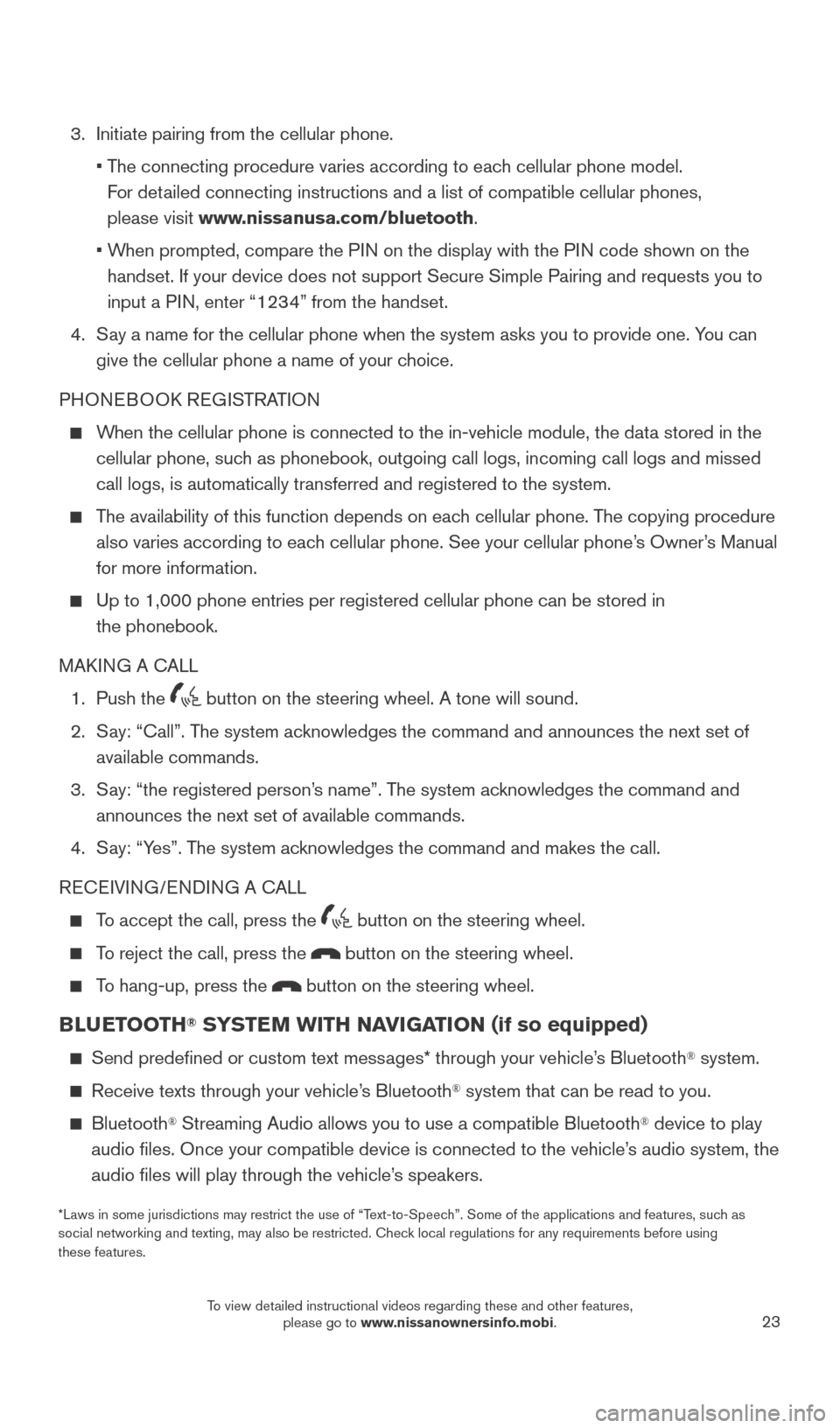
23
3. Initiate pairing from the cellular phone.
• The connecting procedure varies according to each cellular phone model.
For detailed connecting instructions and a list of compatible cellular phones,
please visit www.nissanusa.com/bluetooth.
• When prompted, compare the PIN on the display with the PIN code shown on the
handset. If your device does not support Secure Simple Pairing and reque\
sts you to
input a PIN, enter “1234” from the handset.
4. Say a name for the cellular phone when the system asks you to provide one\
. You can
give the cellular phone a name of your choice.
PHONEBOOK REGISTRATION
When the cellular phone is connected to the in-vehicle module, the data stored in the
cellular phone, such as phonebook, outgoing call logs, incoming call logs and missed
call logs, is automatically transferred and registered to the system.
The availability of this function depends on each cellular phone. The copying procedure
also varies according to each cellular phone. See your cellular phone’s Owner’s Manual
for more information.
Up to 1,000 phone entries per registered cellular phone can be stored in\
the phonebook.
MAKING A CALL
1. Push the
button on the steering wheel. A tone will sound.
2. Say: “Call”. The system acknowledges the command and announces the next set of
available commands.
3. Say: “the registered person’s name”. The system acknowledges the command and
announces the next set of available commands.
4. Say: “Yes”. The system acknowledges the command and makes the call.
RECEIVING/ENDING A CALL
To accept the call, press the
button on the steering wheel.
To reject the call, press the button on the steering wheel.
To hang-up, press the button on the steering wheel.
BLUETOOTH® SYSTEM WITH NAVIGATION (if so equipped)
Send predefined or custom text messages* through your vehicle’s Bluetooth® system.
Receive texts through your vehicle’s Bluetooth® system that can be read to you.
Bluetooth® Streaming Audio allows you to use a compatible Bluetooth® device to play
audio files. Once your compatible device is connected to the vehicle’\
s audio system, the
audio files will play through the vehicle’s speakers.
*Laws in some jurisdictions may restrict the use of “Text-to-Speech”. Some of the applications and features, such as
social networking and texting, may also be restricted. Check local regulations for any requirements before using
these features.
1904704_15d_Rogue_QRG_031915.indd 233/19/15 1:23 PM
To view detailed instructional videos regarding these and other features, please go to www.nissanownersinfo.mobi.
Page 26 of 32
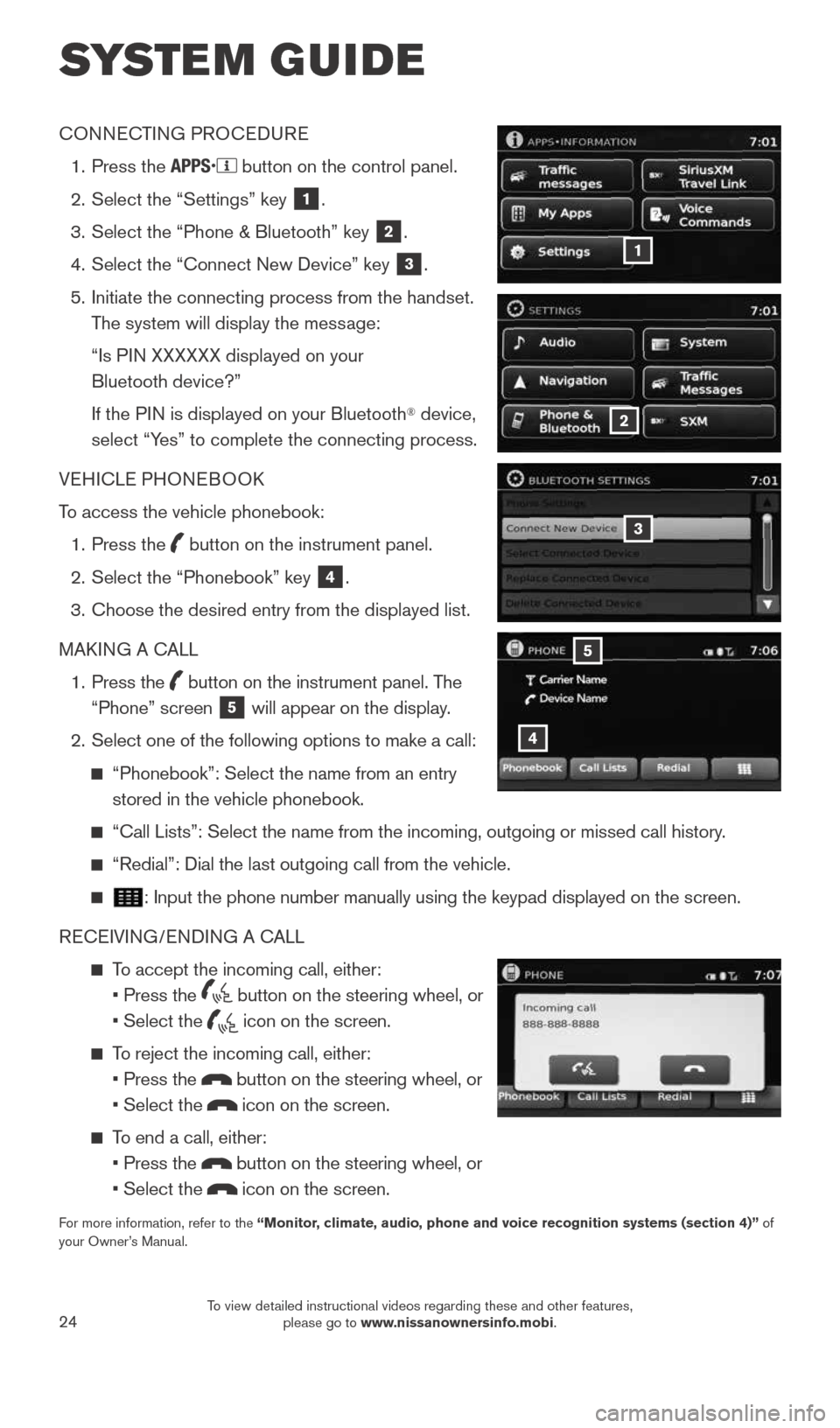
24
SYSTEM GUIDE
CONNECTING PROCEDURE
1. Press the
button on the control panel.
2. Select the “Settings” key
1.
3. Select the “Phone & Bluetooth” key
2.
4. Select the “Connect New Device” key
3.
5. Initiate the connecting process from the handset.
The system will display the message:
“Is PIN XXXXXX displayed on your
Bluetooth device?”
If the PIN is displayed on your Bluetooth
® device,
select “Yes” to complete the connecting process.
VEHICLE PHONEBOOK
To access the vehicle phonebook:
1. Press the
button on the instrument panel.
2. Select the “Phonebook” key
4.
3. Choose the desired entry from the displayed list.
MAKING A CALL
1. Press the
button on the instrument panel. The
“Phone” screen 5 will appear on the display.
2. Select one of the following options to make a call:
“Phonebook”: Select the name from an entry
stored in the vehicle phonebook.
“Call Lists”: Select the name from the incoming, outgoing or misse\
d call history.
“Redial”: Dial the last outgoing call from the vehicle.
: Input the phone number manually using the keypad displayed on the scree\
n.
RECEIVING/ENDING A CALL
To accept the incoming call, either:
• Press the
button on the steering wheel, or
• Select the
icon on the screen.
To reject the incoming call, either:
• Press the
button on the steering wheel, or
• Select the
icon on the screen.
To end a call, either:
• Press the
button on the steering wheel, or
• Select the
icon on the screen.
For more information, refer to the “Monitor, climate, audio, phone and voice recognition systems (section 4)” of
your Owner’s Manual.
4
5
3
2
1
1904704_15d_Rogue_QRG_031915.indd 243/19/15 1:23 PM
To view detailed instructional videos regarding these and other features, please go to www.nissanownersinfo.mobi.