navigation system NISSAN ROGUE 2017 2.G Quick Reference Guide
[x] Cancel search | Manufacturer: NISSAN, Model Year: 2017, Model line: ROGUE, Model: NISSAN ROGUE 2017 2.GPages: 36, PDF Size: 2.6 MB
Page 2 of 36

*See your Owner’s Manual for information.
1 Vehicle Information Display*2 Headlight and Turn Signal Switch3 Low Tire Pressure Warning Light4 Instrument Brightness
Control Button*
5 Twin Trip Odometer
Reset Button
6 Wiper and Washer Switch
7 Steering Wheel Switches for
Audio Control*/ Navigation /
Vehicle Information Display
8 Cruise Control /
Bluetooth® Switches
9 Vehicle Dynamic Control (VDC)
OFF Switch*
10
Warning System Switch11 Power Lif tgate Switch
12 Power Lif tgate Main Switch13 Heated Steering Wheel Switch*14 AWD Lock Mode Switch15 Sport Mode Switch 16 ECO Mode Switch17 Steering Wheel Tilt Adjustment18 Fuel-filler Door Release
19 Hood Release*
20
Audio and Navigation System21 Heater and Air
Conditioner (automatic)
22
Front Passenger Air Bag
Status Light*
23
USB Port/Aux Jack /
Power Outlet
1
3
4
21
18
5
6
20
19
2
7
8
23
22
10
11
12
9
16
15
13
17
14
Page 3 of 36
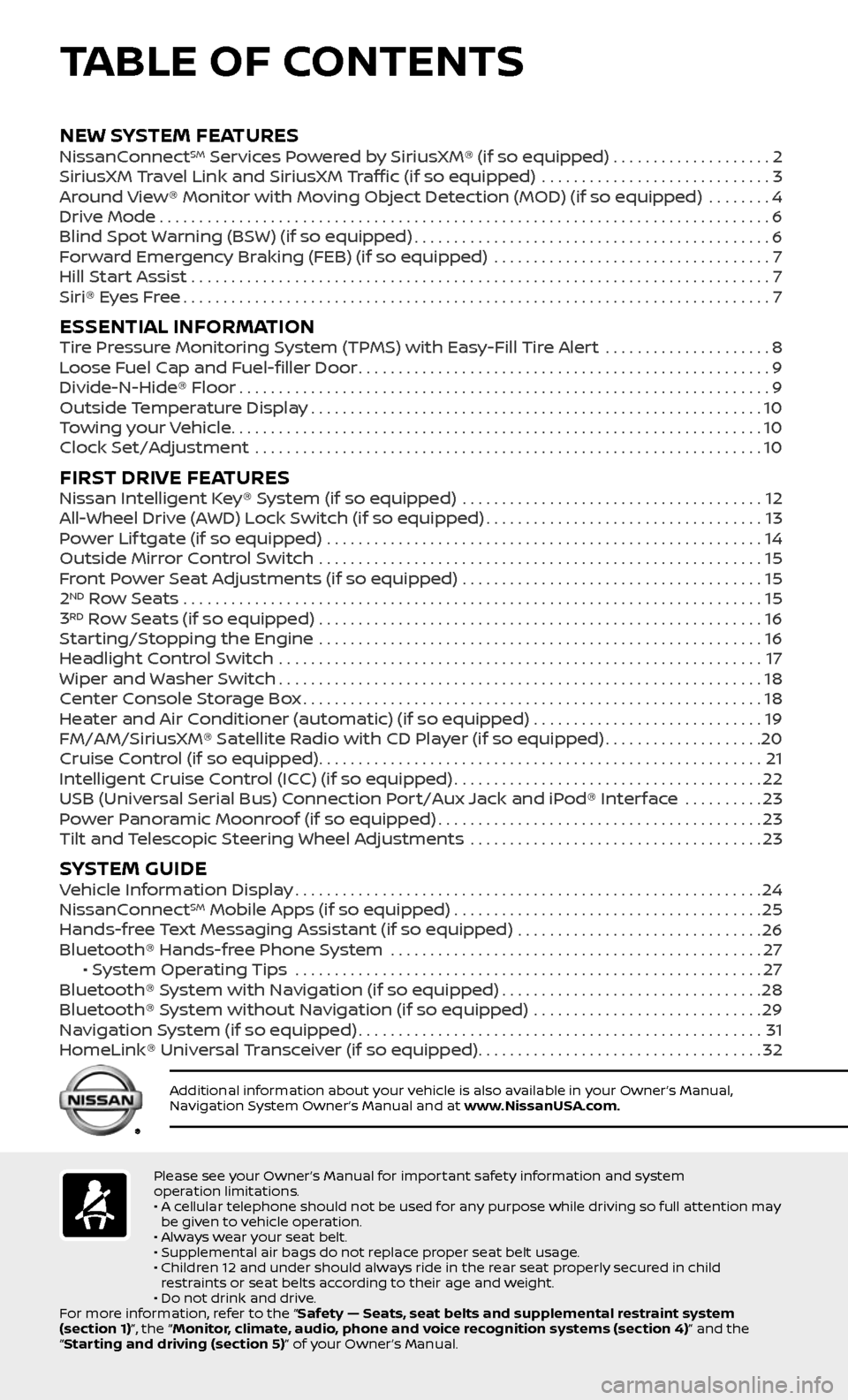
TABLE OF CONTENTS
Please see your Owner’s Manual for important safety information and system
operation limitations.
• A cellular telephone should not be used for any purpose while driving so full attention may be given to vehicle operation.
• Always wear your seat belt.
• Supplemental air bags do not replace proper seat belt usage.
• Children 12 and under should always ride in the rear seat properly secured in child restraints or seat belts according to their age and weight.
• Do not drink and drive.
For more information, refer to the “Safety — Seats, seat belts and supplemental restraint system
(section 1)”, the “Monitor, climate, audio, phone and voice recognition systems (section 4)” and the
“Starting and driving (section 5)” of your Owner’s Manual.
Additional information about your vehicle is also available in your Owner’s Manual,
Navigation System Owner’s Manual and at www.NissanUSA.com.
NEW SYSTEM FEATURES NissanConnectSM Services Powered by SiriusXM® (if so equipped) . . . . . . . . . . . . . . . . . . . .2
SiriusXM Travel Link and SiriusXM Traffic (if so equipped) .............................3
Around View® Monitor with Moving Object Detection (MOD) (if so equipped) ........4
Drive Mode........................................................................\
.....6
Blind Spot Warning (BSW) (if so equipped).............................................6
Forward Emergency Braking (FEB) (if so equipped) ...................................7
Hill Start Assist .......................................................................\
..7
Siri® Eyes Free........................................................................\
..7
ESSENTIAL INFORMATIONTire Pressure Monitoring System (TPMS) with Easy-Fill Tire Alert .....................8
Loose Fuel Cap and Fuel-filler Door....................................................9
Divide-N-Hide® Floor...................................................................9
Outside Temperature Display.........................................................10
Towing your Vehicle...................................................................10
Clock Set/Adjustment ................................................................10
FIRST DRIVE FEATURESNissan Intelligent Key® System (if so equipped) ......................................12
All-Wheel Drive (AWD) Lock Switch (if so equipped)...................................13
Power Lif tgate (if so equipped) .......................................................14
Outside Mirror Control Switch ........................................................15
Front Power Seat Adjustments (if so equipped) ......................................15
2ND Row Seats . . . . . . . . . . . . . . . . . . . . . . . . . . . . . . . . . . . .\
. . . . . . . . . . . . . . . . . . . . . . . . . . . . . . . . . . . . . 15
3RD Row Seats (if so equipped) ........................................................16
Starting/Stopping the Engine ........................................................16
Headlight Control Switch .............................................................17
Wiper and Washer Switch.............................................................18
Center Console Storage Box..........................................................18
Heater and Air Conditioner (automatic) (if so equipped) .............................19
FM/AM/SiriusXM® Satellite Radio with CD Player (if so equipped)....................20
Cruise Control (if so equipped)........................................................21
Intelligent Cruise Control (ICC) (if so equipped).......................................22
USB (Universal Serial Bus) Connection Port/Aux Jack and iPod® Interface ..........23
Power Panoramic Moonroof (if so equipped).........................................23
Tilt and Telescopic Steering Wheel Adjustments .....................................23
SYSTEM GUIDEVehicle Information Display...........................................................24
NissanConnectSM Mobile Apps (if so equipped).......................................25
Hands-free Text Messaging Assistant (if so equipped) ...............................26
Bluetooth® Hands-free Phone System ...............................................27 • System Operating Tips ...........................................................27
Bluetooth® System with Navigation (if so equipped).................................28
Bluetooth® System without Navigation (if so equipped) .............................29
Navigation System (if so equipped)...................................................31
HomeLink® Universal Transceiver (if so equipped)....................................32
Page 4 of 36
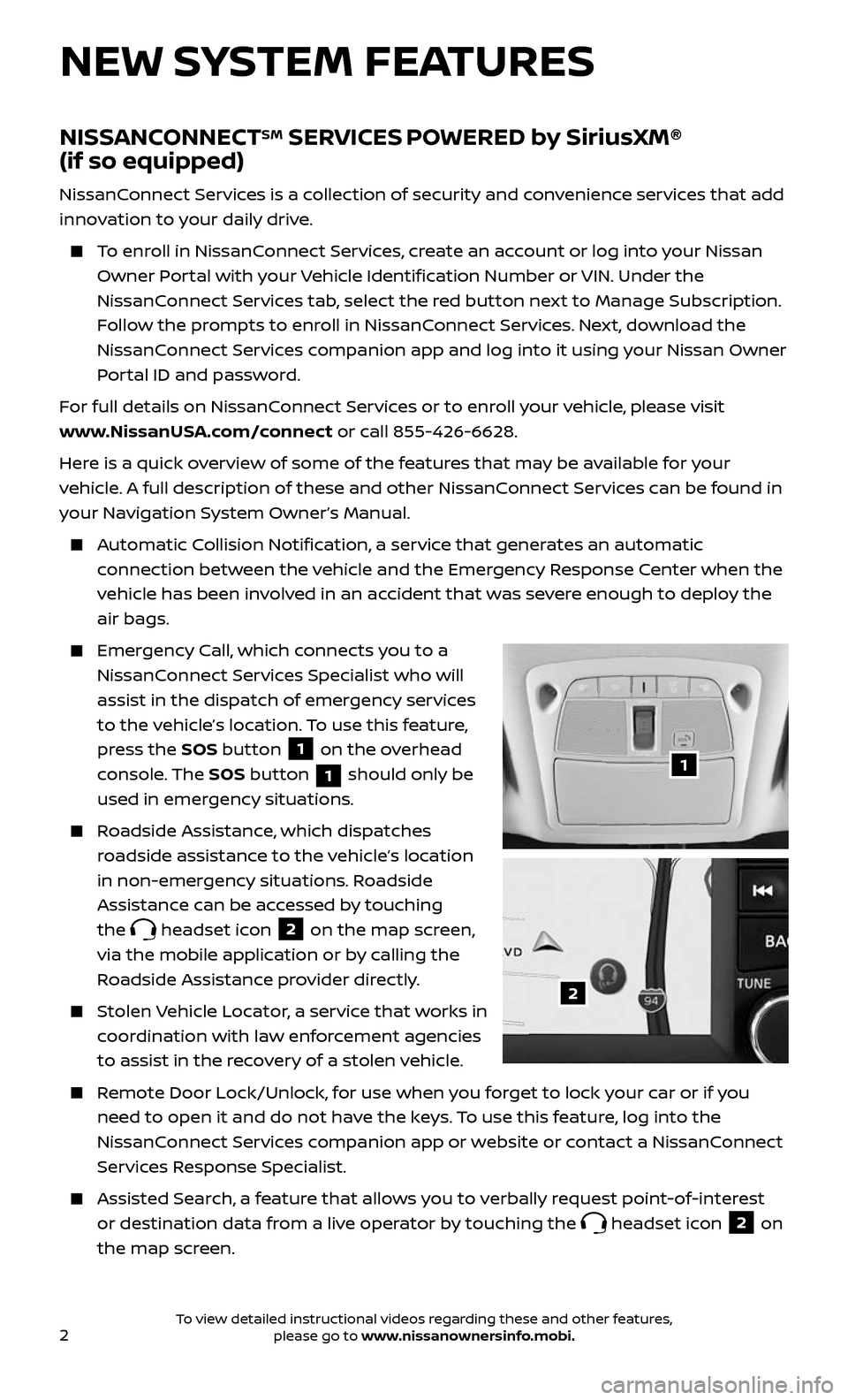
2
NISSANCONNECTSM SERVICES POWERED by SiriusXM®
(if so equipped)
NissanConnect Services is a collection of security and convenience services that add
innovation to your daily drive.
To enroll in NissanConnect Services, create an account or log into your Nissan
Owner Portal with your Vehicle Identification Number or VIN. Under the
NissanConnect Services tab, select the red button next to Manage Subscription.
Follow the prompts to enroll in NissanConnect Services. Next, download the
NissanConnect Services companion app and log into it using your Nissan Owner
Portal ID and password.
For full details on NissanConnect Services or to enroll your vehicle, please visit
www.NissanUSA.com/connect or call 855-426-6628.
Here is a quick overview of some of the features that may be available for your
vehicle. A full description of these and other NissanConnect Services can be found in
your Navigation System Owner’s Manual.
Automatic Collision Notification, a service that generates an automatic
connection between the vehicle and the Emergency Response Center when the
vehicle has been involved in an accident that was severe enough to deploy the
air bags.
Emergency Call, which connects you to a
NissanConnect Services Specialist who will
assist in the dispatch of emergency services
to the vehicle’s location. To use this feature,
press the SOS button
1 on the overhead
console. The SOS button
1 should only be
used in emergency situations.
Roadside Assistance, which dispatches
roadside assistance to the vehicle’s location
in non-emergency situations. Roadside
Assistance can be accessed by touching
the
headset icon 2 on the map screen,
via the mobile application or by calling the
Roadside Assistance provider directly.
Stolen Vehicle Locator, a service that works in
coordination with law enforcement agencies
to assist in the recovery of a stolen vehicle.
Remote Door Lock/Unlock, for use when you forget to lock your car or if you
need to open it and do not have the keys. To use this feature, log into the
NissanConnect Services companion app or website or contact a NissanConnect
Services Response Specialist.
Assisted Se arch, a feature that allows you to verbally request point-of-interest
or destination data from a live operator by touching the headset icon 2 on
the map screen.
NEW SYSTEM FEATURES
1
2
To view detailed instructional videos regarding these and other features, please go to www.nissanownersinfo.mobi.
Page 5 of 36
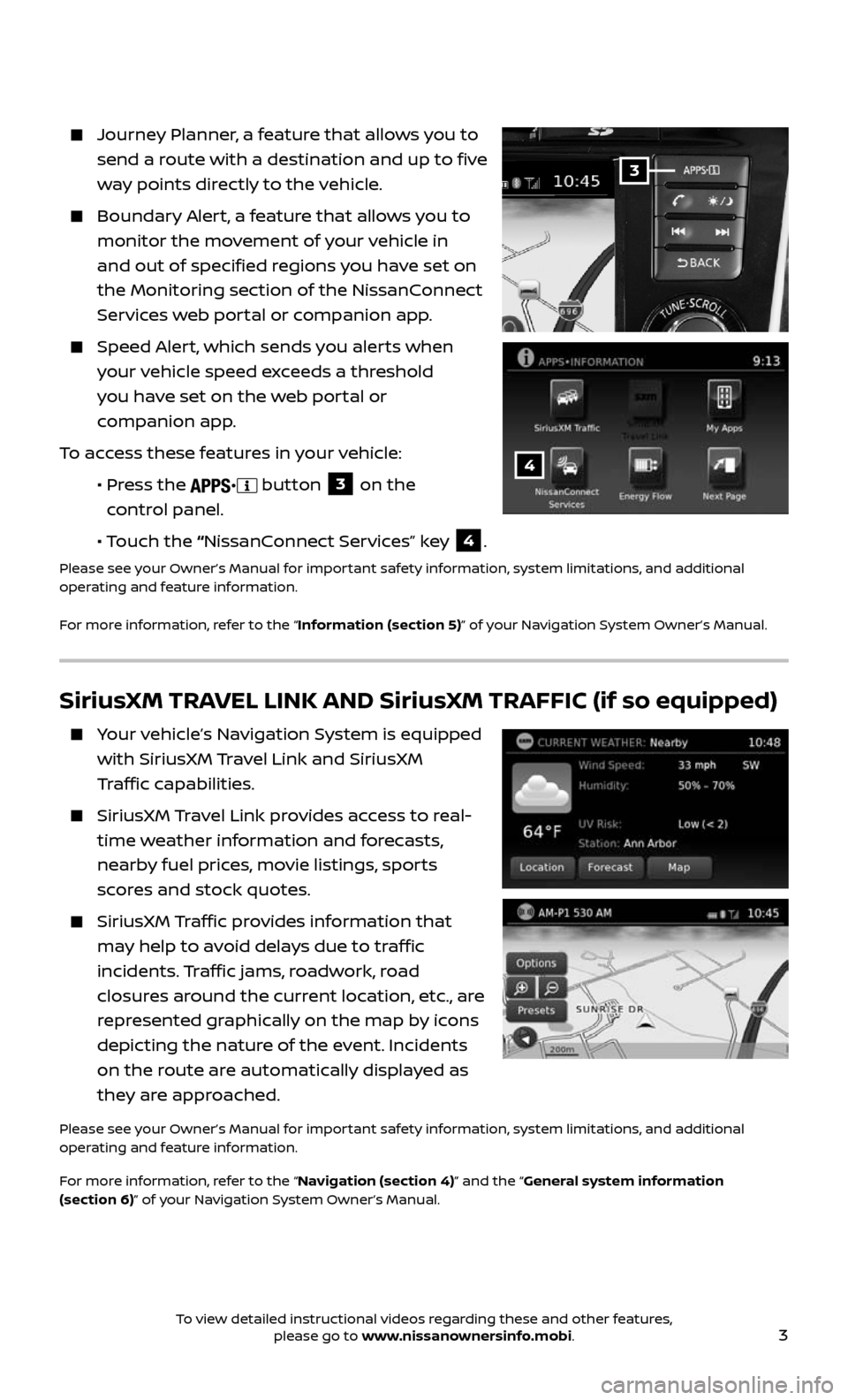
3
Journey Planner, a feature that allows you to
send a route with a destination and up to five
way points directly to the vehicle.
Boundary Alert, a feature that allows you to
monitor the movement of your vehicle in
and out of specified regions you have set on
the Monitoring section of the NissanConnect
Services web portal or companion app.
Speed Alert, which sends you alerts when
your vehicle speed exceeds a threshold
you have set on the web portal or
companion app.
To access these features in your vehicle:
• Press the button 3 on the
control panel.
• Touch the “NissanConnect Services” key 4.
Please see your Owner’s Manual for important safety information, system limitations, and additional
operating and feature information.
For more information, refer to the “Information (section 5)” of your Navigation System Owner’s Manual.
3
4
SiriusXM TRAVEL LINK AND SiriusXM TRAFFIC (if so equipped)
Your vehicle’s Navigation System is equipped
with SiriusXM Travel Link and SiriusXM
Traffic capabilities.
SiriusXM Travel Link provides access to real-
time weather information and forecasts,
nearby fuel prices, movie listings, sports
scores and stock quotes.
SiriusXM Traffic provides information that
may help to avoid delays due to traffic
incidents. Traffic jams, roadwork, road
closures around the current location, etc., are
represented graphically on the map by icons
depicting the nature of the event. Incidents
on the route are automatically displayed as
they are approached.
Please see your Owner’s Manual for important safety information, system limitations, and additional
operating and feature information.
For more information, refer to the “Navigation (section 4)” and the “General system information
(section 6)” of your Navigation System Owner’s Manual.
To view detailed instructional videos regarding these and other features, please go to www.nissanownersinfo.mobi.
Page 12 of 36
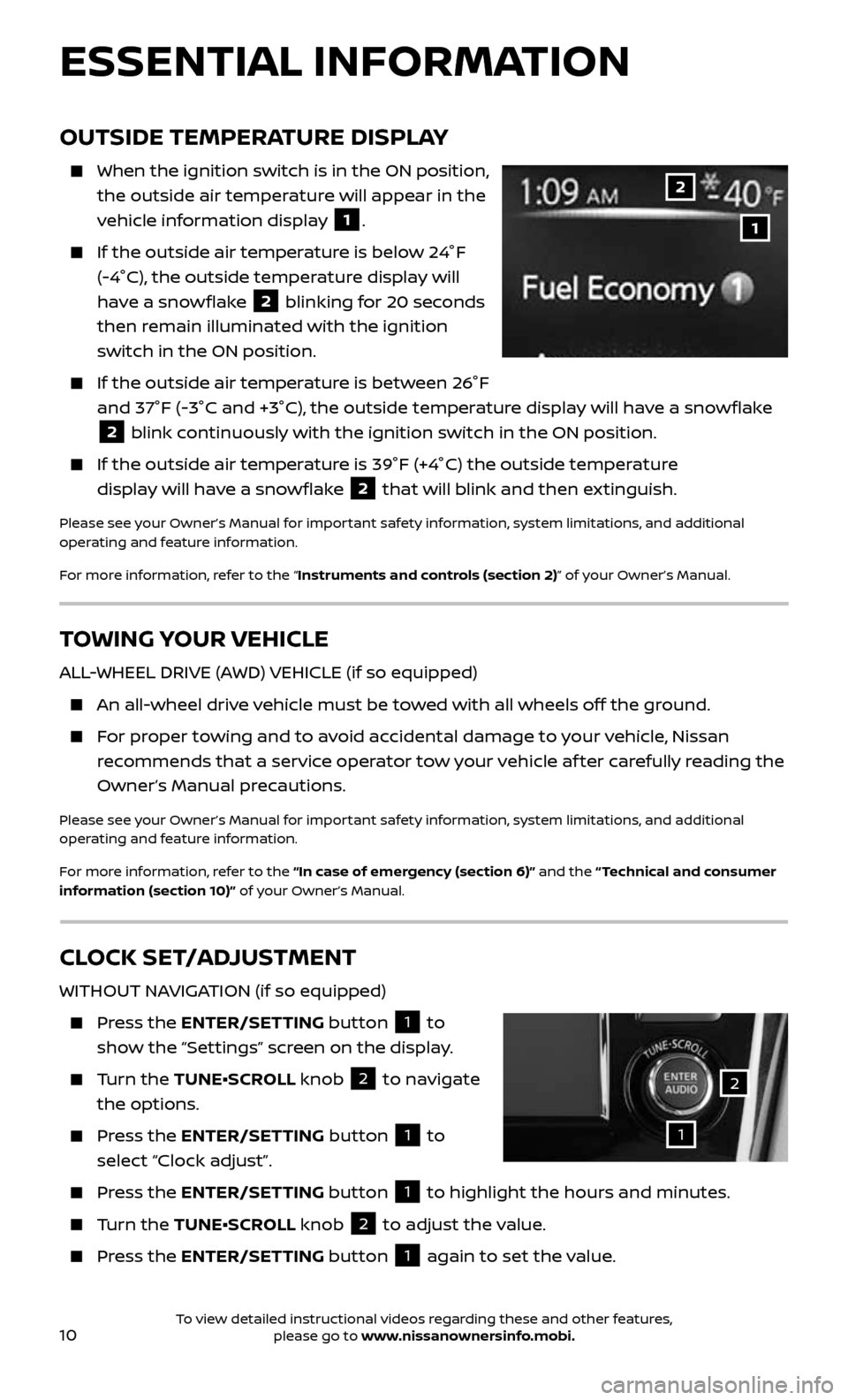
10
TOWING YOUR VEHICLE
ALL-WHEEL DRIVE (AWD) VEHICLE (if so equipped)
An all-wheel drive vehicle must be towed with all wheels off the ground.
For proper towing and to avoid accidental damage to your vehicle, Nissan
recommends that a service operator tow your vehicle af ter carefully reading the
Owner’s Manual precautions.
Please see your Owner’s Manual for important safety information, system limitations, and additional
operating and feature information.
For more information, refer to the “In case of emergency (section 6)” and the “ Technical and consumer
information (section 10)” of your Owner’s Manual.
OUTSIDE TEMPERATURE DISPLAY
When the ignition switch is in the ON position,
the outside air temperature will appear in the
vehicle information display
1.
If the outside air temper ature is below 24°F
(-4°C), the outside temperature display will
have a snowflake
2 blinking for 20 seconds
then remain illuminated with the ignition
switch in the ON position.
If the outside air temper ature is between 26°F
and 37°F (-3°C and +3°C), the outside temperature display will have a snowflake
2 blink continuously with the ignition switch in the ON position.
If the outside air temperature is 39°F (+4°C) the outside temperature
display will have a snowflake 2 that will blink and then extinguish.
Please see your Owner’s Manual for important safety information, system limitations, and additional
operating and feature information.
For more information, refer to the “Instruments and controls (section 2)” of your Owner’s Manual.
1
2
CLOCK SET/ADJUSTMENT
WITHOUT NAVIGATION (if so equipped)
Press the ENTER/SETTING button 1 to
show the “Settings” screen on the display.
Turn the TUNE•SCROLL knob 2 to navigate
the options.
Press the ENTER/SETTING button 1 to
select “Clock adjust”.
Press the ENTER/SETTING button 1 to highlight the hours and minutes.
Turn the TUNE•SCROLL knob 2 to adjust the value.
Press the ENTER/SETTING button 1 again to set the value.
ESSENTIAL INFORMATION
1
2
To view detailed instructional videos regarding these and other features, please go to www.nissanownersinfo.mobi.
Page 13 of 36
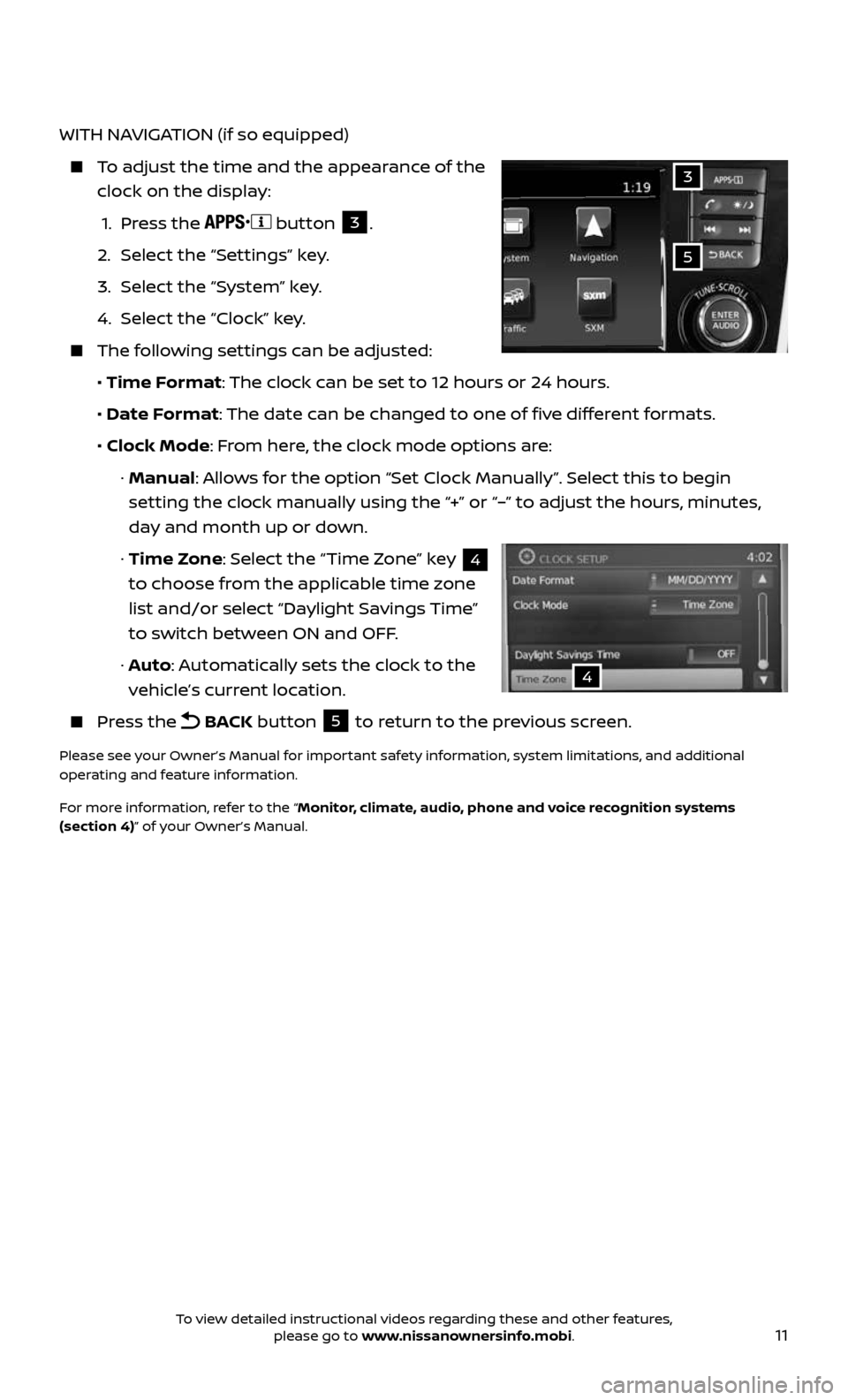
11
WITH NAVIGATION (if so equipped)
To adjust the time and the appearance of the
clock on the display:
1. Press the button 3.
2. Select the “Settings” key.
3. Select the “System” key.
4. Select the “Clock” key.
The following settings can be adjusted:
• Time Format: The clock can be set to 12 hours or 24 hours.
• Date Format: The date can be changed to one of five different formats.
• Clock Mode: From here, the clock mode options are:
· Manual: Allows for the option “Set Clock Manually”. Select this to begin
setting the clock manually using the “+” or “–” to adjust the hours, minutes,
day and month up or down.
· Time Zone: Select the “Time Zone” key 4
to choose from the applicable time zone
list and/or select “Daylight Savings Time”
to switch between ON and OFF.
· Auto: Automatically sets the clock to the
vehicle’s current location.
Press the BACK button 5 to return to the previous screen.
Please see your Owner’s Manual for important safety information, system limitations, and additional
operating and feature information.
For more information, refer to the “Monitor, climate, audio, phone and voice recognition systems
(section 4)” of your Owner’s Manual.
5
3
4
To view detailed instructional videos regarding these and other features, please go to www.nissanownersinfo.mobi.
Page 26 of 36
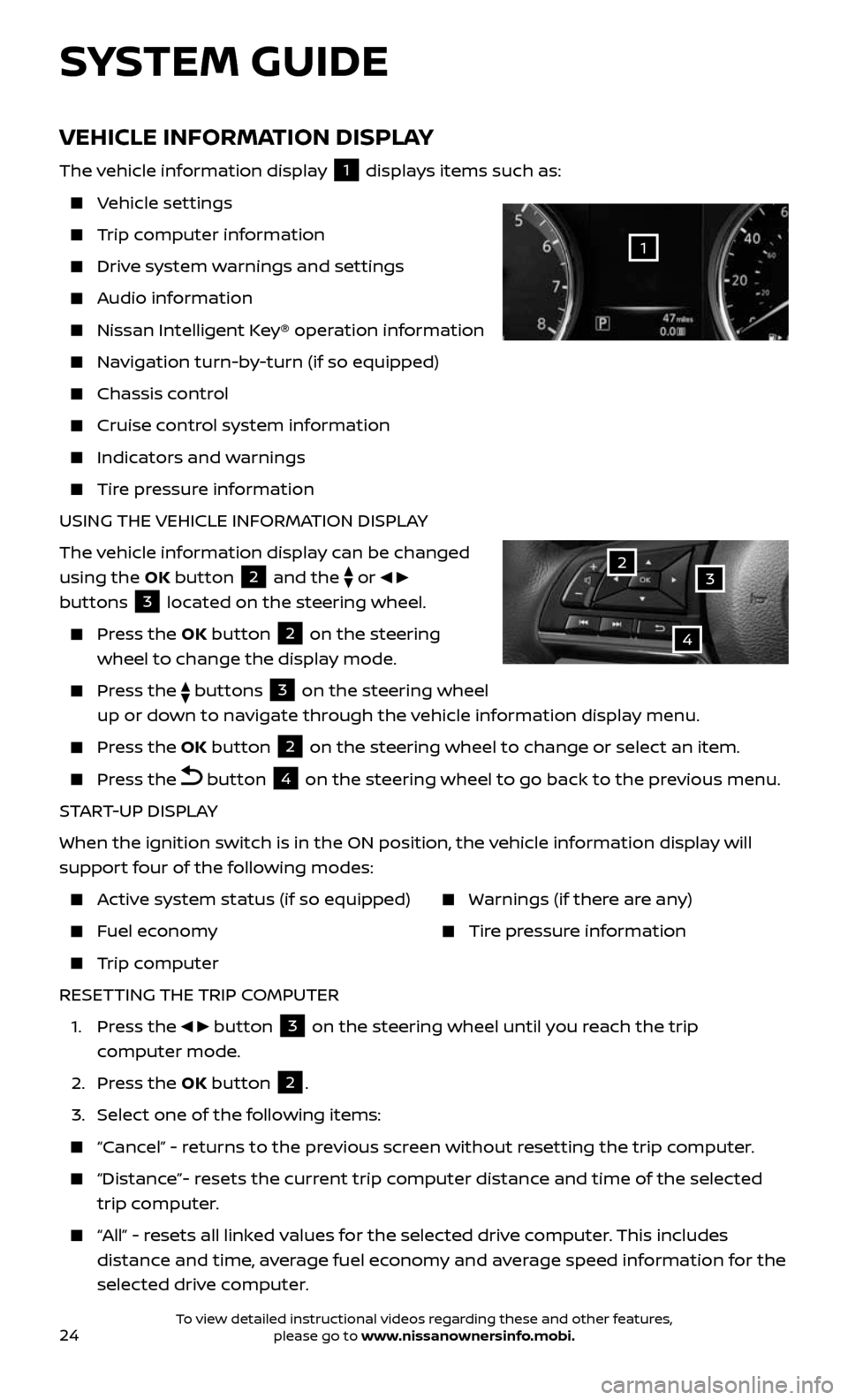
24
VEHICLE INFORMATION DISPLAY
The vehicle information display 1 displays items such as:
Vehicle settings
Trip computer information
Drive system warnings and settings
Audio information
Nissan Intelligent Key® operation information
Navigation turn-by-turn (if so equipped)
Chassis control
Cruise control system information
Indicators and warnings
Tire pressure information
USING THE VEHICLE INFORMATION DISPLAY
The vehicle information display can be changed
using the OK button
2 and the
or
buttons 3 located on the steering wheel.
Press the OK button 2 on the steering
wheel to change the display mode.
Press the buttons 3 on the steering wheel
up or down to navigate through the vehicle information display menu.
Press the OK button 2 on the steering wheel to change or select an item.
Press the button 4 on the steering wheel to go back to the previous menu.
START-UP DISPLAY
When the ignition switch is in the ON position, the vehicle information display will
support four of the following modes:
Active system status (if so equipped)
Fuel economy
Trip computer
Warnings (if there are any)
Tire pressure information
RESETTING THE TRIP COMPUTER
1. Press the button 3 on the steering wheel until you reach the trip
computer mode.
2. Press the OK button 2.
3. Select one of the following items:
“Cancel” - returns to the previous screen without resetting the trip computer.
“Distance”- resets the current trip computer distance and time of the selected
trip computer.
“All” - resets all linked values for the selected drive computer. This includes
distance and time, average fuel economy and average speed information for the
selected drive computer.
SYSTEM GUIDE
32
4
1
To view detailed instructional videos regarding these and other features, please go to www.nissanownersinfo.mobi.
Page 27 of 36
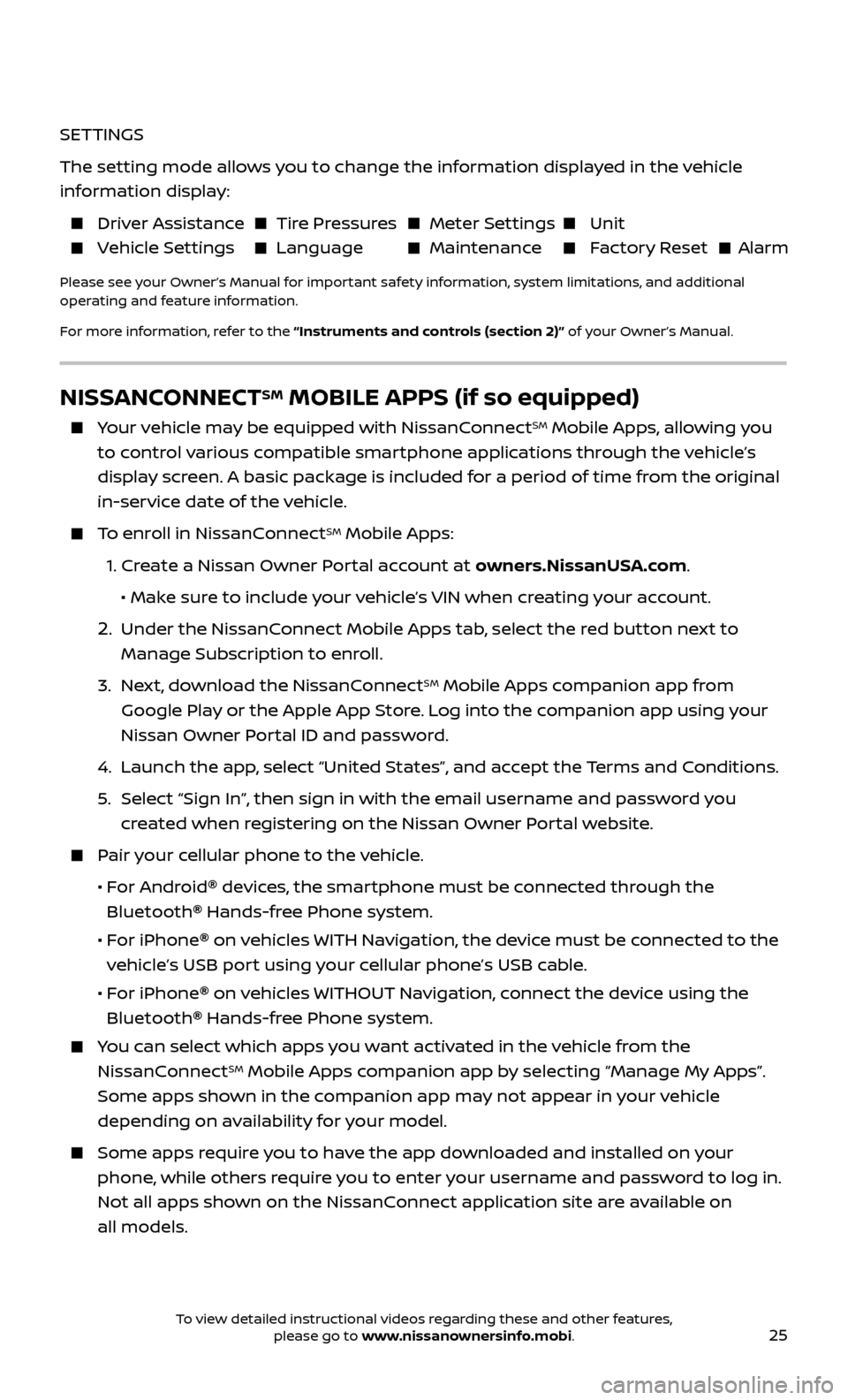
25
SETTINGS
The setting mode allows you to change the information displayed in the vehicle
information display:
Driver Assistance Tire Pressures Meter Settings Unit
Vehicle Settings Language Maintenance Factory Reset Alarm
Please see your Owner’s Manual for important safety information, system limitations, and additional
operating and feature information.
For more information, refer to the “Instruments and controls (section 2)” of your Owner’s Manual.
NISSANCONNECTSM MOBILE APPS (if so equipped)
Your vehicle may be equipped with NissanConnectSM Mobile Apps, allowing you
to control various compatible smartphone applications through the vehicle’s
display screen. A basic package is included for a period of time from the original
in-service date of the vehicle.
To enroll in NissanConnectSM Mobile Apps:
1. Create a Nissan Owner Portal account at owners.NissanUSA.com.
• Mak e sure to include your vehicle’s VIN when creating your account.
2. Under the NissanConnect Mobile Apps tab, select the red button next to
Manage Subscription to enroll.
3. Next, download the NissanConnectSM Mobile Apps companion app from
Google Play or the Apple App Store. Log into the companion app using your
Nissan Owner Portal ID and password.
4. Launch the app , select “United States”, and accept the Terms and Conditions.
5. Select “Sign In”, then sign in with the email username and password you
created when registering on the Nissan Owner Portal website.
Pair your cellular phone to the vehicle.
• For Android® devices, the smartphone must be connected through the
Bluetooth
® Hands-free Phone system.
• For iPhone® on vehicles WITH Navigation, the device must be connected to the
vehicle’s USB port using your cellular phone’s USB cable.
• For iPhone® on vehicles WITHOUT Navigation, connect the device using the
Bluetooth
® Hands-free Phone system.
You can select which apps you want activated in the vehicle from the
NissanConnectSM Mobile Apps companion app by selecting “Manage My Apps”.
Some apps shown in the companion app may not appear in your vehicle
depending on availability for your model.
Some apps require you to have the app downloaded and installed on your
phone, while others require you to enter your username and password to log in.
Not all apps shown on the NissanConnect application site are available on
all models.
To view detailed instructional videos regarding these and other features, please go to www.nissanownersinfo.mobi.
Page 30 of 36
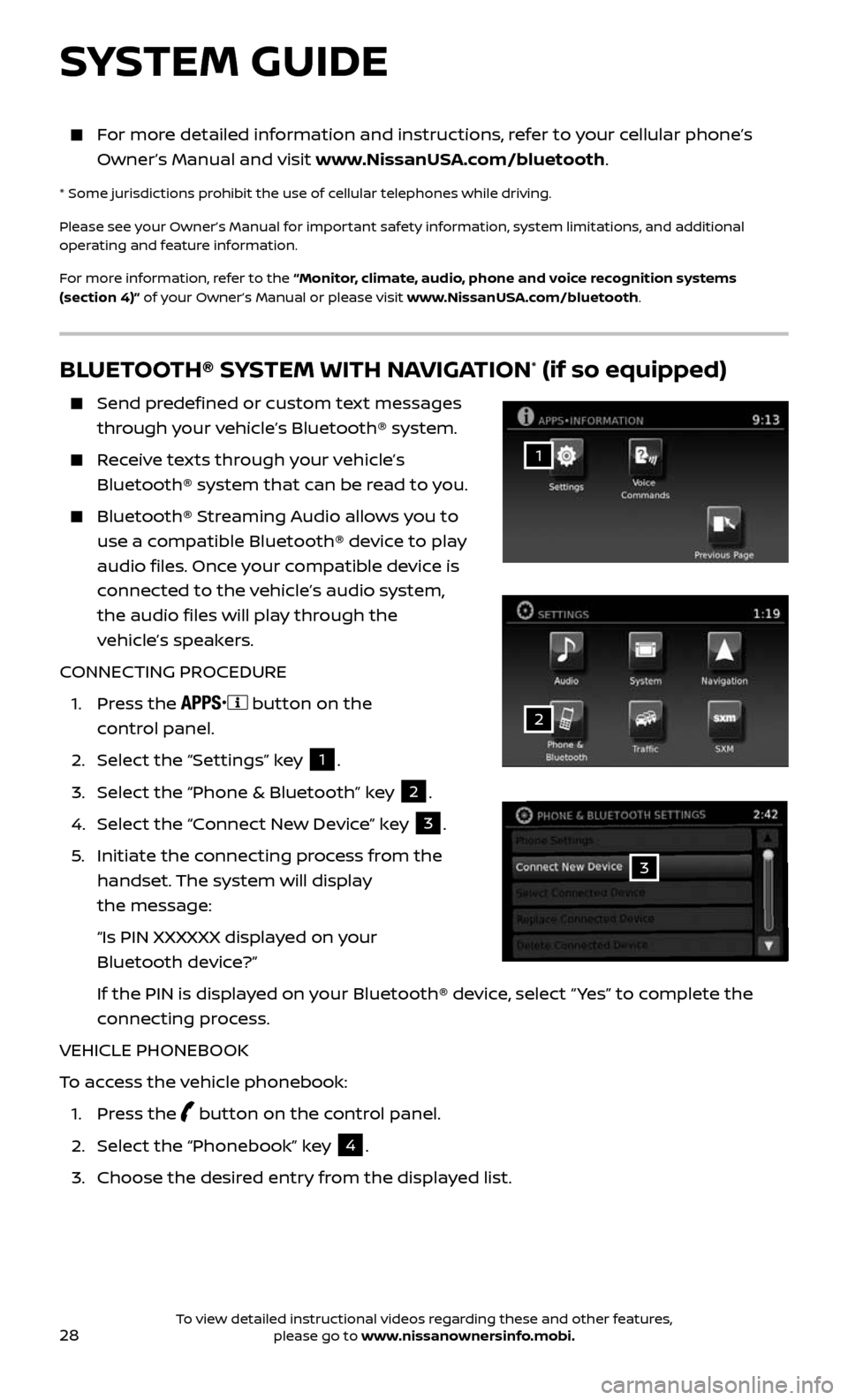
28
BLUETOOTH® SYSTEM WITH NAVIGATION* (if so equipped)
Send predefined or custom text messages
through your vehicle’s Bluetooth® system.
Receive texts through your vehicle’s
Bluetooth® system that can be read to you.
Bluetooth® S treaming Audio allows you to
use a compatible Bluetooth® device to play
audio files. Once your compatible device is
connected to the vehicle’s audio system,
the audio files will play through the
vehicle’s speakers.
CONNECTING PROCEDURE
1. Press the button on the
control panel.
2. Select the “Settings” key 1.
3. Select the “Phone & Bluetooth” key 2.
4. Select the “Connect New Device” key 3.
5. Initiate the c onnecting process from the
handset. The system will display
the message:
“Is PIN XXXXXX displa yed on your
Bluetooth device?”
If the PIN is displa yed on your Bluetooth® device, select “ Yes” to complete the
connecting process.
VEHICLE PHONEBOOK
To access the vehicle phonebook:
1. Press the button on the control panel.
2. Select the “Phonebook” key 4.
3. Choose the desir ed entry from the displayed list.
1
3
2
SYSTEM GUIDE
For more detailed information and instructions, refer to your cellular phone’s
Owner’s Manual and visit www.NissanUSA.com/bluetooth.
* Some jurisdictions prohibit the use of cellular telephones while driving.
Please see your Owner’s Manual for important safety information, system limitations, and additional
operating and feature information.
For more information, refer to the “Monitor, climate, audio, phone and voice recognition systems
(section 4)” of your Owner’s Manual or please visit www.NissanUSA.com/bluetooth.
To view detailed instructional videos regarding these and other features, please go to www.nissanownersinfo.mobi.
Page 31 of 36
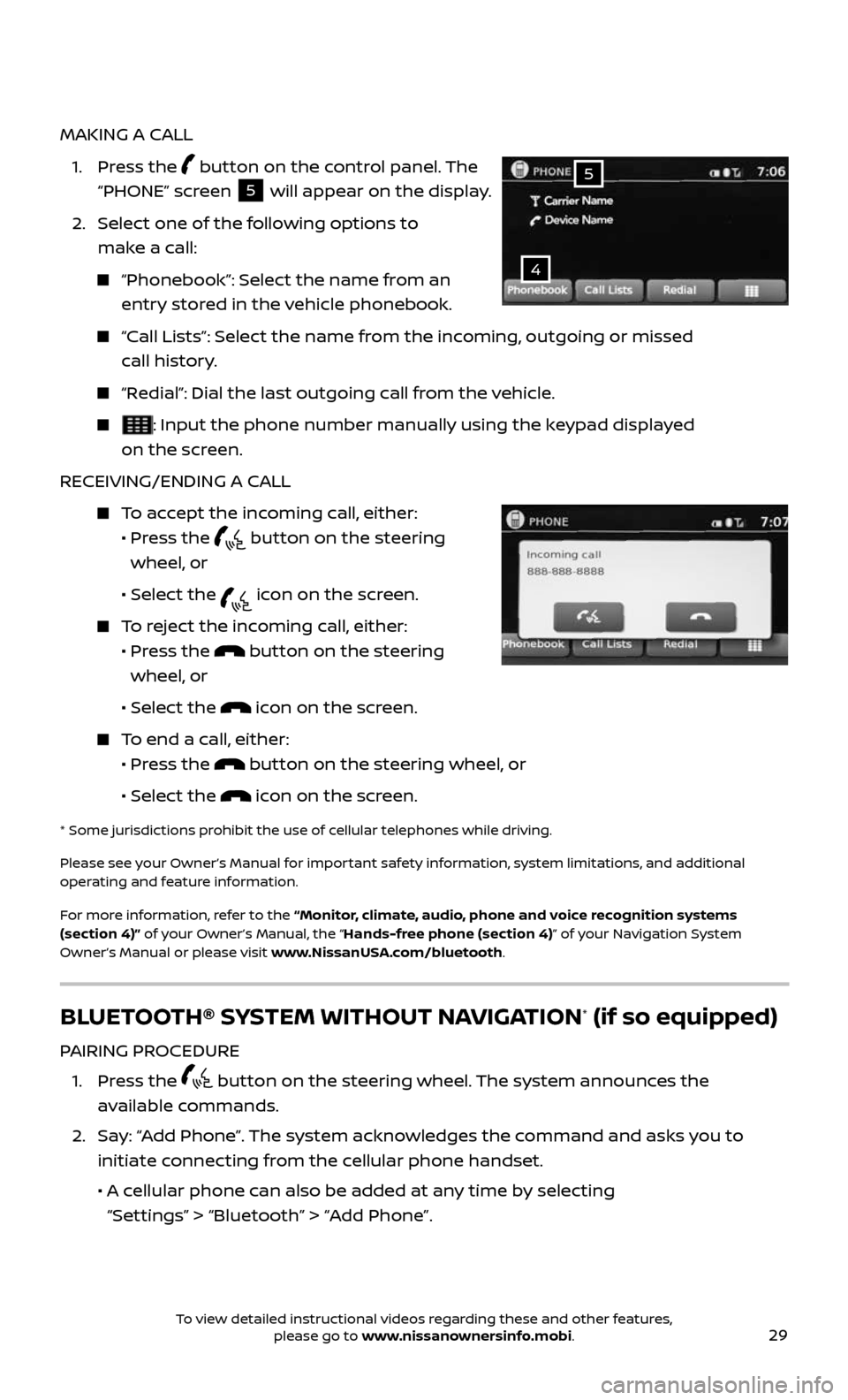
29
MAKING A CALL
1. Press the button on the control panel. The
“PHONE” screen
5 will appear on the display.
2. Select one of the following options to
make a call:
“Phonebook”: Select the name from an
entry stored in the vehicle phonebook.
“Call Lists”: Select the name from the incoming, outgoing or missed
call history.
“Redial”: Dial the last outgoing call from the vehicle.
: Input the phone number manually using the keypad displayed
on the screen.
RECEIVING/ENDING A CALL
To accept the incoming call, either:
• Pr ess the button on the steering
wheel, or
• Selec t the icon on the screen.
To reject the incoming call, either:
• Pr ess the button on the steering
wheel, or
• Selec t the icon on the screen.
To end a call, either:
• Pr ess the button on the steering wheel, or
• Selec t the icon on the screen.
* Some jurisdic tions prohibit the use of cellular telephones while driving.
Please see your Owner’s Manual for important safety information, system limitations, and additional
operating and feature information.
For more information, refer to the “Monitor, climate, audio, phone and voice recognition systems
(section 4)” of your Owner’s Manual, the “Hands-free phone (section 4)” of your Navigation System
Owner’s Manual or please visit www.NissanUSA.com/bluetooth.
4
5
BLUETOOTH® SYSTEM WITHOUT NAVIGATION* (if so equipped)
PAIRING PROCEDURE
1. Press the button on the steering wheel. The system announces the
available commands.
2. Say: “Add Phone”. The system acknowledges the command and asks you to
initiate connecting from the cellular phone handset.
• A cellular phone can also be added at any time by selecting
“Settings” > “Bluetooth” > “Add Phone”.
To view detailed instructional videos regarding these and other features, please go to www.nissanownersinfo.mobi.