cruise control NISSAN ROGUE HYBRID 2017 2.G Quick Reference Guide
[x] Cancel search | Manufacturer: NISSAN, Model Year: 2017, Model line: ROGUE HYBRID, Model: NISSAN ROGUE HYBRID 2017 2.GPages: 36, PDF Size: 2.42 MB
Page 2 of 36
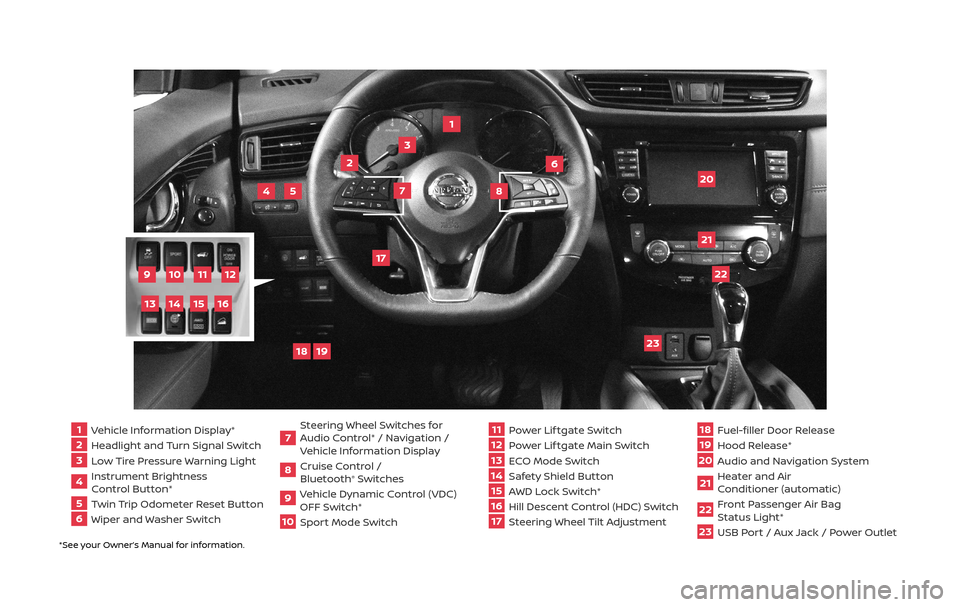
*See your Owner’s Manual for information.
1 Vehicle Information Display*2 Headlight and Turn Signal Switch3 Low Tire Pressure Warning Light4 Instrument Brightness
Control Button*
5 Twin Trip Odometer Reset Button6 Wiper and Washer Switch
7 Steering Wheel Switches for
Audio Control* / Navigation /
Vehicle Information Display
8 Cruise Control /
Bluetooth
® Switches
9 Vehicle Dynamic Control (VDC)
OFF Switch*
10
Sport Mode Switch
11 Power Lif tgate Switch
12
Power Lif tgate Main Switch
13
ECO Mode Switch
14
Safety Shield Button15 AWD Lock Switch*
16
Hill Descent Control (HDC) Switch17 Steering Wheel Tilt Adjustment
18
Fuel-filler Door Release
19
Hood Release*
20
Audio and Navigation System
21
Heater and Air
Conditioner (automatic)
22
Front Passenger Air Bag
Status Light*
23
USB Port / Aux Jack / Power Outlet
1
3
4
20
17
5
6
19
18
2
7
8
22
23
21
10
11
12
9
15
14
13
16
Page 3 of 36
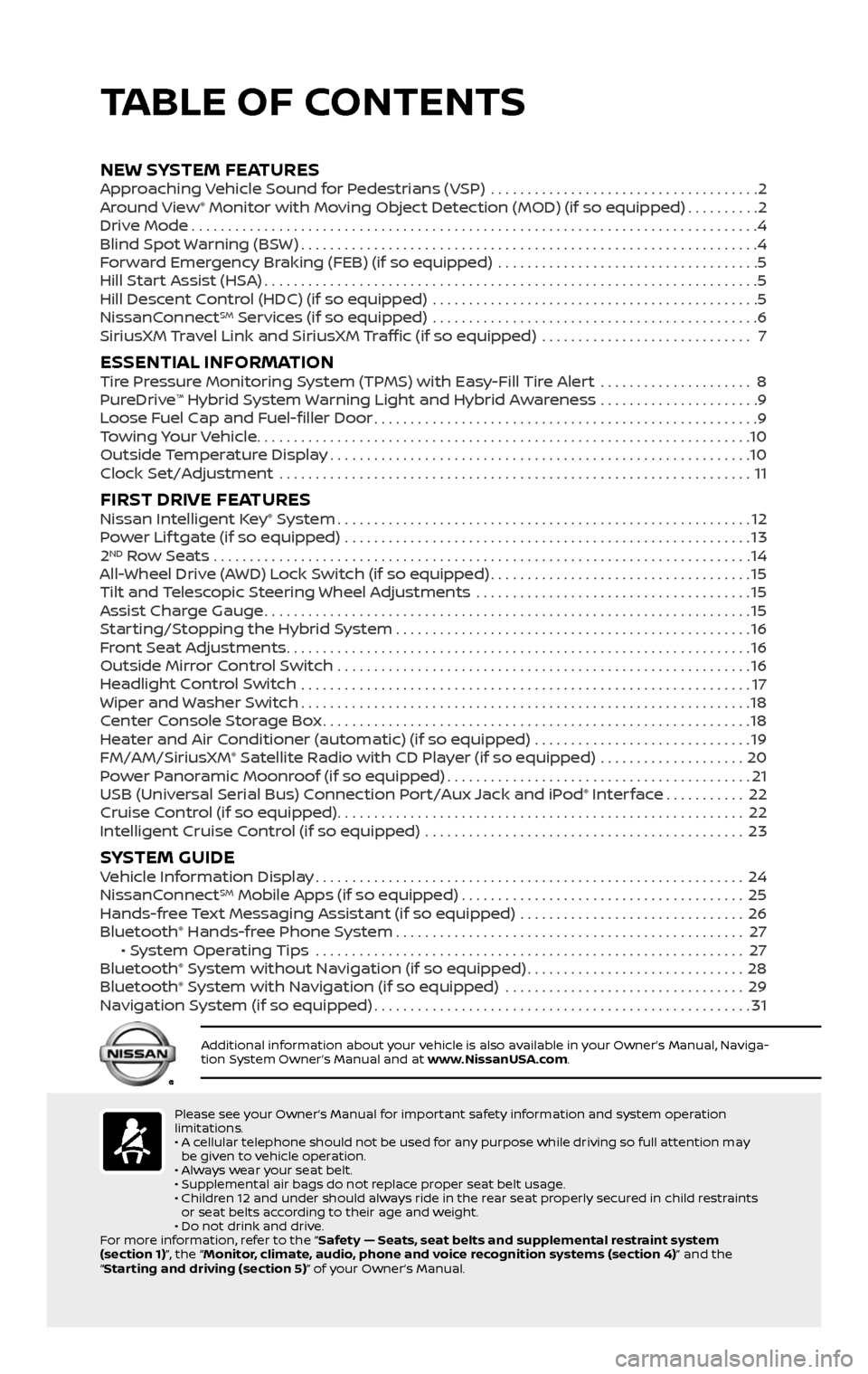
*See your Owner’s Manual for information.
18
Fuel-filler Door Release
19
Hood Release*
20
Audio and Navigation System
21
Heater and Air
Conditioner (automatic)
22
Front Passenger Air Bag
Status Light*
23
USB Port / Aux Jack / Power Outlet
TABLE OF CONTENTS
Please see your Owner’s Manual for important safety information and system operation
limitations.
• A cellular telephone should not be used for any purpose while driving so full attention may be given to vehicle operation.
• Always wear your seat belt.
• Supplemental air bags do not replace proper seat belt usage.
• Children 12 and under should always ride in the rear seat properly secured in child restraints or seat belts according to their age and weight.
• Do not drink and drive.
For more information, refer to the “Safety — Seats, seat belts and supplemental restraint system
(section 1)”, the “Monitor, climate, audio, phone and voice recognition systems (section 4)” and the
“Starting and driving (section 5)” of your Owner’s Manual.
Additional information about your vehicle is also available in your Owner’s Manual, Naviga-
tion System Owner’s Manual and at www.NissanUSA.com.
NEW SYSTEM FEATURES Approaching Vehicle Sound for Pedestrians (VSP) .....................................2
Around View® Monitor with Moving Object Detection (MOD) (if so equipped)..........2
Drive Mode........................................................................\
......4
Blind Spot Warning (BSW)...............................................................4
Forward Emergency Braking (FEB) (if so equipped) ....................................5
Hill Start Assist (HSA)....................................................................5
Hill Descent Control (HDC) (if so equipped) .............................................5
NissanConnectSM Services (if so equipped) .............................................6
SiriusXM Travel Link and SiriusXM Traffic (if so equipped) ............................. 7
ESSENTIAL INFORMATIONTire Pressure Monitoring System (TPMS) with Easy-Fill Tire Alert .....................8
PureDrive™ Hybrid System Warning Light and Hybrid Awareness ......................9
Loose Fuel Cap and Fuel-filler Door.....................................................9
Towing Your Vehicle....................................................................10
Outside Temperature Display..........................................................10
Clock Set/Adjustment .................................................................11
FIRST DRIVE FEATURESNissan Intelligent Key® System.........................................................12
Power Lif tgate (if so equipped) ........................................................13
2ND Row Seats . . . . . . . . . . . . . . . . . . . . . . . . . . . . . . . . . . . .\
. . . . . . . . . . . . . . . . . . . . . . . . . . . . . . . . . . . . . . 14
All-Wheel Drive (AWD) Lock Switch (if so equipped)....................................15
Tilt and Telescopic Steering Wheel Adjustments ......................................15
Assist Charge Gauge...................................................................15
Starting/Stopping the Hybrid System.................................................16
Front Seat Adjustments................................................................16
Outside Mirror Control Switch .........................................................16
Headlight Control Switch ..............................................................17
Wiper and Washer Switch..............................................................18
Center Console Storage Box...........................................................18
Heater and Air Conditioner (automatic) (if so equipped) ..............................19
FM/AM/SiriusXM® Satellite Radio with CD Player (if so equipped) ....................20
Power Panoramic Moonroof (if so equipped)..........................................21
USB (Universal Serial Bus) Connection Port/Aux Jack and iPod® Interface...........22
Cruise Control (if so equipped)........................................................22
Intelligent Cruise Control (if so equipped) ............................................23
SYSTEM GUIDEVehicle Information Display...........................................................24
NissanConnectSM Mobile Apps (if so equipped).......................................25
Hands-free Text Messaging Assistant (if so equipped) ...............................26
Bluetooth® Hands-free Phone System................................................27 • System Operating Tips ...........................................................27
Bluetooth® System without Navigation (if so equipped)..............................28
Bluetooth® System with Navigation (if so equipped) .................................29
Navigation System (if so equipped)....................................................31
Page 24 of 36
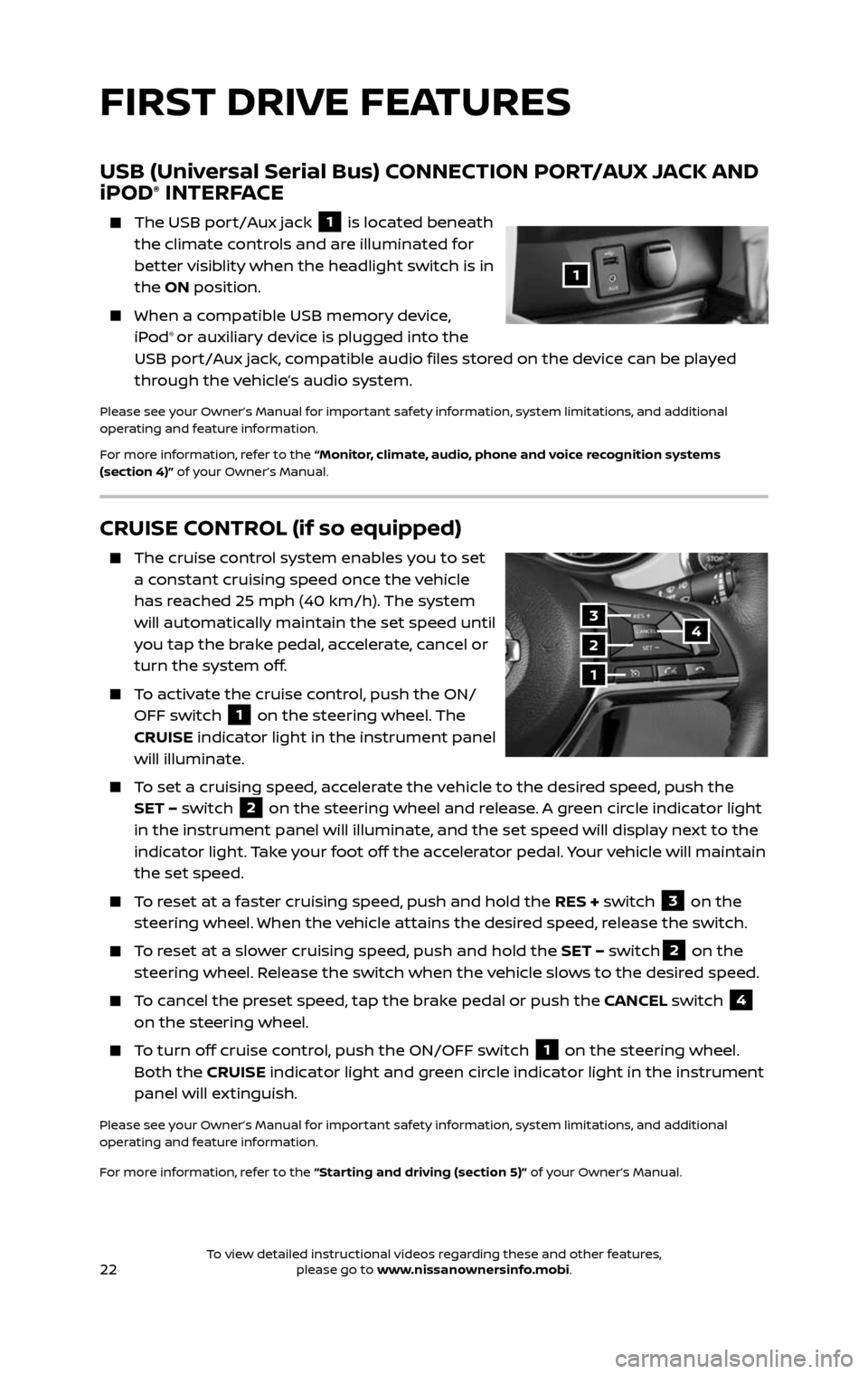
22
CRUISE CONTROL (if so equipped)
The cruise control system enables you to set a constant cruising speed once the vehicle
has reached 25 mph (40 km/h). The system
will automatically maintain the set speed until
you tap the brake pedal, accelerate, cancel or
turn the system off.
To activate the cruise control, push the ON/OFF switch 1 on the steering wheel. The
CRUISE indicator light in the instrument panel
will illuminate.
To set a cruising speed, accelerate the vehicle to the desired speed, push the SET – switch 2 on the steering wheel and release. A green circle indicator light
in the instrument panel will illuminate, and the set speed will display next to the
indicator light. Take your foot off the accelerator pedal. Your vehicle will maintain
the set speed.
To reset at a faster cruising speed, push and hold the RES + switch 3 on the
steering wheel. When the vehicle attains the desired speed, release the switch.
To reset at a slower cruising speed, push and hold the SET – switch2 on the
steering wheel. Release the switch when the vehicle slows to the desired speed.
To cancel the preset speed, tap the brake pedal or push the CANCEL switch 4
on the steering wheel.
To turn off cruise control, push the ON/OFF switch 1 on the steering wheel.
Both the CRUISE indicator light and green circle indicator light in the instrument
panel will extinguish.
Please see your Owner’s Manual for important safety information, system limitations, and additional
operating and feature information.
For more information, refer to the “Starting and driving (section 5)” of your Owner’s Manual.
3
2
1
4
USB (Universal Serial Bus) CONNECTION PORT/AUX JACK AND
iPOD® INTERFACE
The USB por t/Aux jack 1 is located beneath
the climate controls and are illuminated for
better visiblity when the headlight switch is in
the ON position.
When a c ompatible USB memory device, iPod® or auxiliary device is plugged into the
USB port/Aux jack, compatible audio files stored on the device can be played
through the vehicle’s audio system.
Please see your Owner’s Manual for important safety information, system limitations, and additional
operating and feature information.
For more information, refer to the “Monitor, climate, audio, phone and voice recognition systems
(section 4)” of your Owner’s Manual.
1
FIRST DRIVE FEATURES
To view detailed instructional videos regarding these and other features, please go to www.nissanownersinfo.mobi.To view detailed instructional videos regarding these and other features, please go to www.nissanownersinfo.mobi.
Page 25 of 36
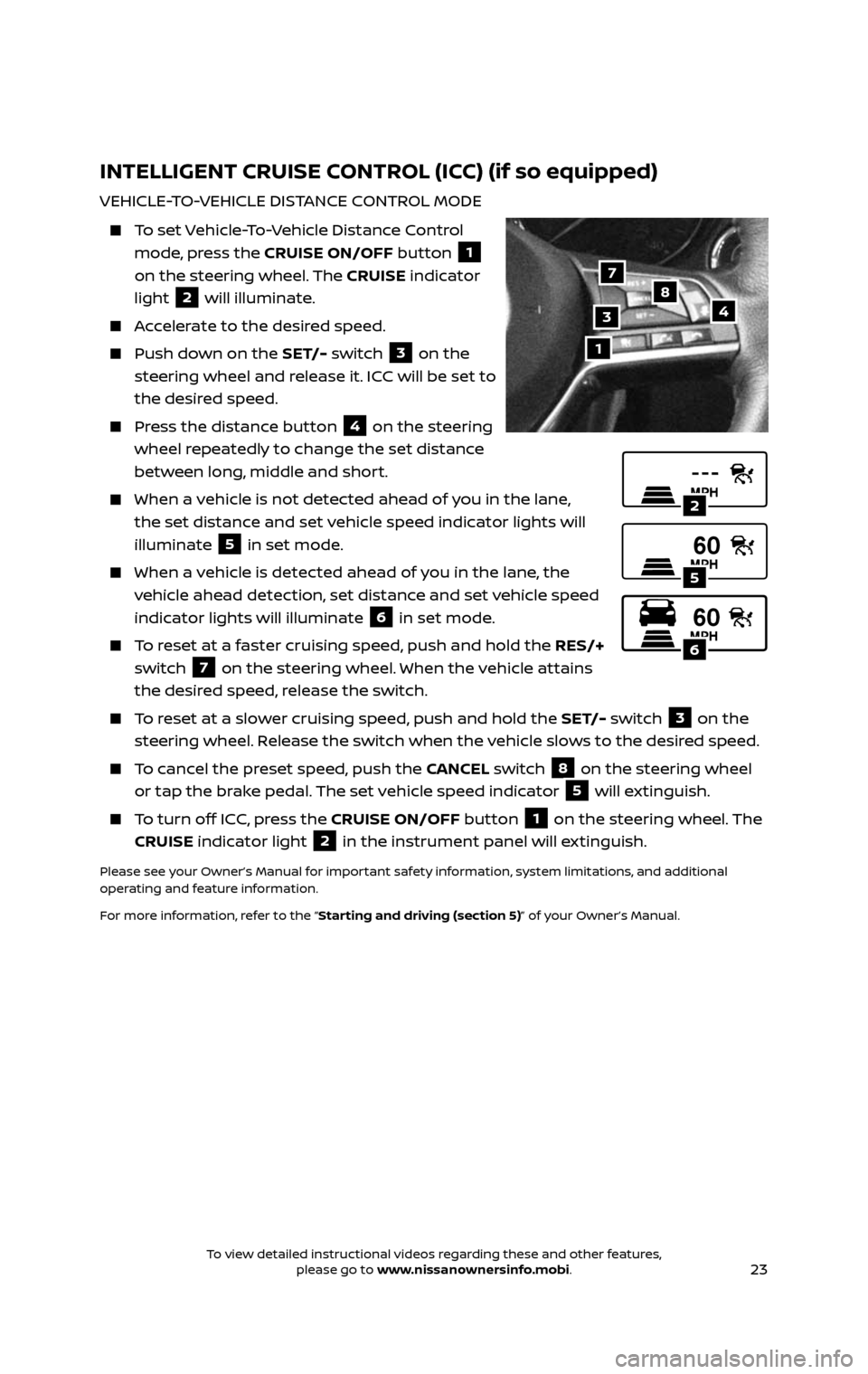
23
INTELLIGENT CRUISE CONTROL (ICC) (if so equipped)
VEHICLE-TO-VEHICLE DISTANCE CONTROL MODE
To set Vehicle-To-Vehicle Distance Control
mode, press the CRUISE ON/OFF button 1
on the steering wheel. The CRUISE indicator
light
2 will illuminate.
Accelerate to the desired speed.
Push down on the SET/- switch 3 on the
steering wheel and release it. ICC will be set to
the desired speed.
Press the distance button 4 on the steering
wheel repeatedly to change the set distance
between long, middle and short.
When a v ehicle is not detected ahead of you in the lane,
the set distance and set vehicle speed indicator lights will
illuminate
5 in set mode.
When a vehicle is detected ahead of you in the lane, the
vehicle ahead detection, set distance and set vehicle speed
indicator lights will illuminate
6 in set mode.
To reset at a faster cruising speed, push and hold the RES/+
switch
7 on the steering wheel. When the vehicle attains
the desired speed, release the switch.
To reset at a slower cruising speed, push and hold the SET/- switch 3 on the
steering wheel. Release the switch when the vehicle slows to the desired speed.
To cancel the preset speed, push the CANCEL switch 8 on the steering wheel
or tap the brake pedal. The set vehicle speed indicator 5 will extinguish.
To turn off ICC, press the CRUISE ON/OFF button 1 on the steering wheel. The
CRUISE indicator light 2 in the instrument panel will extinguish.
Please see your Owner’s Manual for important safety information, system limitations, and additional
operating and feature information.
For more information, refer to the “Starting and driving (section 5)” of your Owner’s Manual.
1
487
3
2
5
6
To view detailed instructional videos regarding these and other features, please go to www.nissanownersinfo.mobi.To view detailed instructional videos regarding these and other features, please go to www.nissanownersinfo.mobi.
Page 26 of 36
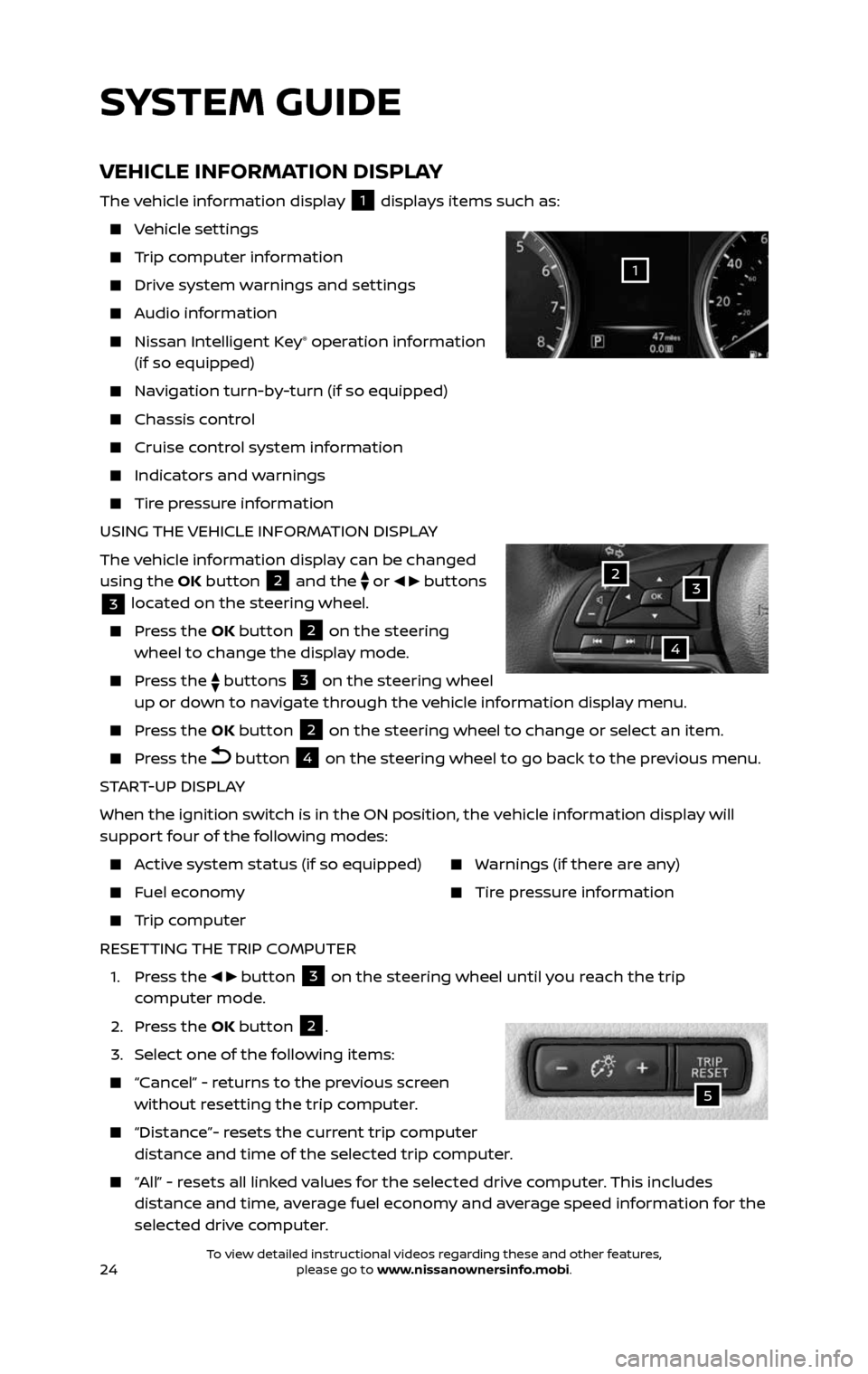
24
SYSTEM GUIDE
VEHICLE INFORMATION DISPLAY
The vehicle information display 1 displays items such as:
Vehicle settings
Trip computer information
Drive system warnings and settings
Audio information
Nissan Intelligent Key® operation information
(if so equipped)
Navigation turn-by-turn (if so equipped)
Chassis c ontrol
Cruise control system information
Indicators and warnings
Tire pressure information
USING THE VEHICLE INFORMATION DISPLAY
The vehicle information display can be changed
using the OK button
2 and the
or buttons
3 located on the steering wheel.
Press the OK button 2 on the steering
wheel to change the display mode.
Press the buttons 3 on the steering wheel
up or down to navigate through the vehicle information display menu.
Press the OK button 2 on the steering wheel to change or select an item.
Press the button 4 on the steering wheel to go back to the previous menu.
START-UP DISPLAY
When the ignition switch is in the ON position, the vehicle information display will
support four of the following modes:
Active system status (if so equipped)
Fuel economy
Trip computer
Warnings (if there are any)
Tire pressure information
RESETTING THE TRIP COMPUTER
1. Press the button 3 on the steering wheel until you reach the trip
computer mode.
2. Press the OK button 2.
3. Select one of the following items:
“Cancel” - returns to the previous screen without resetting the trip computer.
“Distance”- resets the current trip computer distance and time of the selected trip computer.
“All” - resets all linked values for the selected drive computer. This includes distance and time, average fuel economy and average speed information for the
selected drive computer.
32
4
1
5
To view detailed instructional videos regarding these and other features, please go to www.nissanownersinfo.mobi.To view detailed instructional videos regarding these and other features, please go to www.nissanownersinfo.mobi.