wheel NISSAN ROGUE HYBRID 2017 2.G Quick Reference Guide
[x] Cancel search | Manufacturer: NISSAN, Model Year: 2017, Model line: ROGUE HYBRID, Model: NISSAN ROGUE HYBRID 2017 2.GPages: 36, PDF Size: 2.42 MB
Page 2 of 36
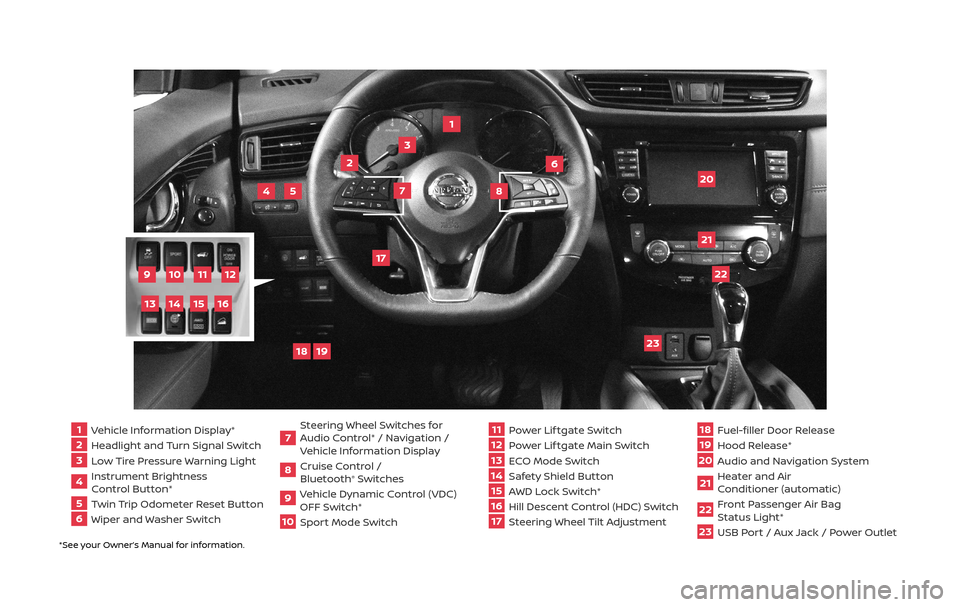
*See your Owner’s Manual for information.
1 Vehicle Information Display*2 Headlight and Turn Signal Switch3 Low Tire Pressure Warning Light4 Instrument Brightness
Control Button*
5 Twin Trip Odometer Reset Button6 Wiper and Washer Switch
7 Steering Wheel Switches for
Audio Control* / Navigation /
Vehicle Information Display
8 Cruise Control /
Bluetooth
® Switches
9 Vehicle Dynamic Control (VDC)
OFF Switch*
10
Sport Mode Switch
11 Power Lif tgate Switch
12
Power Lif tgate Main Switch
13
ECO Mode Switch
14
Safety Shield Button15 AWD Lock Switch*
16
Hill Descent Control (HDC) Switch17 Steering Wheel Tilt Adjustment
18
Fuel-filler Door Release
19
Hood Release*
20
Audio and Navigation System
21
Heater and Air
Conditioner (automatic)
22
Front Passenger Air Bag
Status Light*
23
USB Port / Aux Jack / Power Outlet
1
3
4
20
17
5
6
19
18
2
7
8
22
23
21
10
11
12
9
15
14
13
16
Page 3 of 36
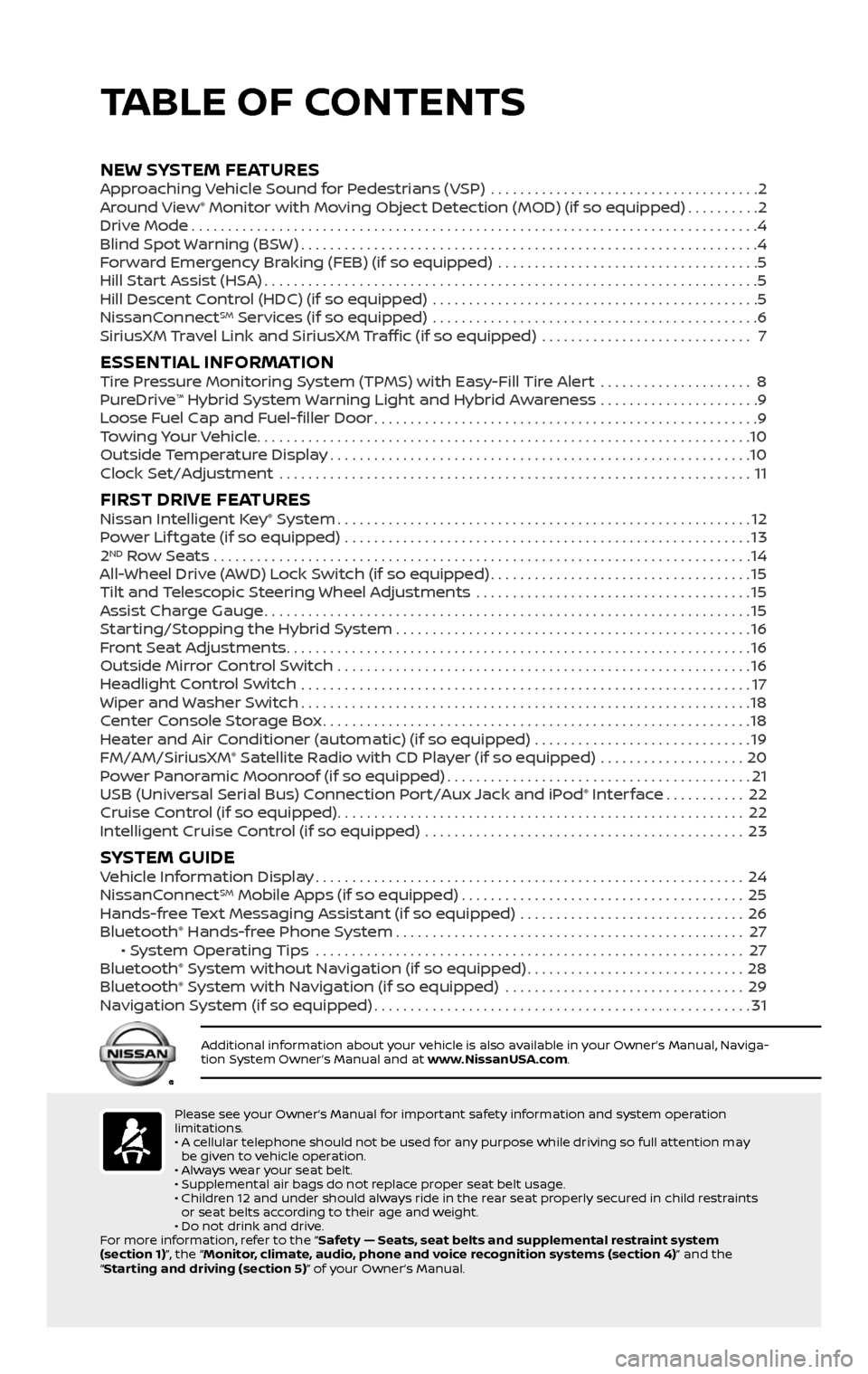
*See your Owner’s Manual for information.
18
Fuel-filler Door Release
19
Hood Release*
20
Audio and Navigation System
21
Heater and Air
Conditioner (automatic)
22
Front Passenger Air Bag
Status Light*
23
USB Port / Aux Jack / Power Outlet
TABLE OF CONTENTS
Please see your Owner’s Manual for important safety information and system operation
limitations.
• A cellular telephone should not be used for any purpose while driving so full attention may be given to vehicle operation.
• Always wear your seat belt.
• Supplemental air bags do not replace proper seat belt usage.
• Children 12 and under should always ride in the rear seat properly secured in child restraints or seat belts according to their age and weight.
• Do not drink and drive.
For more information, refer to the “Safety — Seats, seat belts and supplemental restraint system
(section 1)”, the “Monitor, climate, audio, phone and voice recognition systems (section 4)” and the
“Starting and driving (section 5)” of your Owner’s Manual.
Additional information about your vehicle is also available in your Owner’s Manual, Naviga-
tion System Owner’s Manual and at www.NissanUSA.com.
NEW SYSTEM FEATURES Approaching Vehicle Sound for Pedestrians (VSP) .....................................2
Around View® Monitor with Moving Object Detection (MOD) (if so equipped)..........2
Drive Mode........................................................................\
......4
Blind Spot Warning (BSW)...............................................................4
Forward Emergency Braking (FEB) (if so equipped) ....................................5
Hill Start Assist (HSA)....................................................................5
Hill Descent Control (HDC) (if so equipped) .............................................5
NissanConnectSM Services (if so equipped) .............................................6
SiriusXM Travel Link and SiriusXM Traffic (if so equipped) ............................. 7
ESSENTIAL INFORMATIONTire Pressure Monitoring System (TPMS) with Easy-Fill Tire Alert .....................8
PureDrive™ Hybrid System Warning Light and Hybrid Awareness ......................9
Loose Fuel Cap and Fuel-filler Door.....................................................9
Towing Your Vehicle....................................................................10
Outside Temperature Display..........................................................10
Clock Set/Adjustment .................................................................11
FIRST DRIVE FEATURESNissan Intelligent Key® System.........................................................12
Power Lif tgate (if so equipped) ........................................................13
2ND Row Seats . . . . . . . . . . . . . . . . . . . . . . . . . . . . . . . . . . . .\
. . . . . . . . . . . . . . . . . . . . . . . . . . . . . . . . . . . . . . 14
All-Wheel Drive (AWD) Lock Switch (if so equipped)....................................15
Tilt and Telescopic Steering Wheel Adjustments ......................................15
Assist Charge Gauge...................................................................15
Starting/Stopping the Hybrid System.................................................16
Front Seat Adjustments................................................................16
Outside Mirror Control Switch .........................................................16
Headlight Control Switch ..............................................................17
Wiper and Washer Switch..............................................................18
Center Console Storage Box...........................................................18
Heater and Air Conditioner (automatic) (if so equipped) ..............................19
FM/AM/SiriusXM® Satellite Radio with CD Player (if so equipped) ....................20
Power Panoramic Moonroof (if so equipped)..........................................21
USB (Universal Serial Bus) Connection Port/Aux Jack and iPod® Interface...........22
Cruise Control (if so equipped)........................................................22
Intelligent Cruise Control (if so equipped) ............................................23
SYSTEM GUIDEVehicle Information Display...........................................................24
NissanConnectSM Mobile Apps (if so equipped).......................................25
Hands-free Text Messaging Assistant (if so equipped) ...............................26
Bluetooth® Hands-free Phone System................................................27 • System Operating Tips ...........................................................27
Bluetooth® System without Navigation (if so equipped)..............................28
Bluetooth® System with Navigation (if so equipped) .................................29
Navigation System (if so equipped)....................................................31
Page 11 of 36
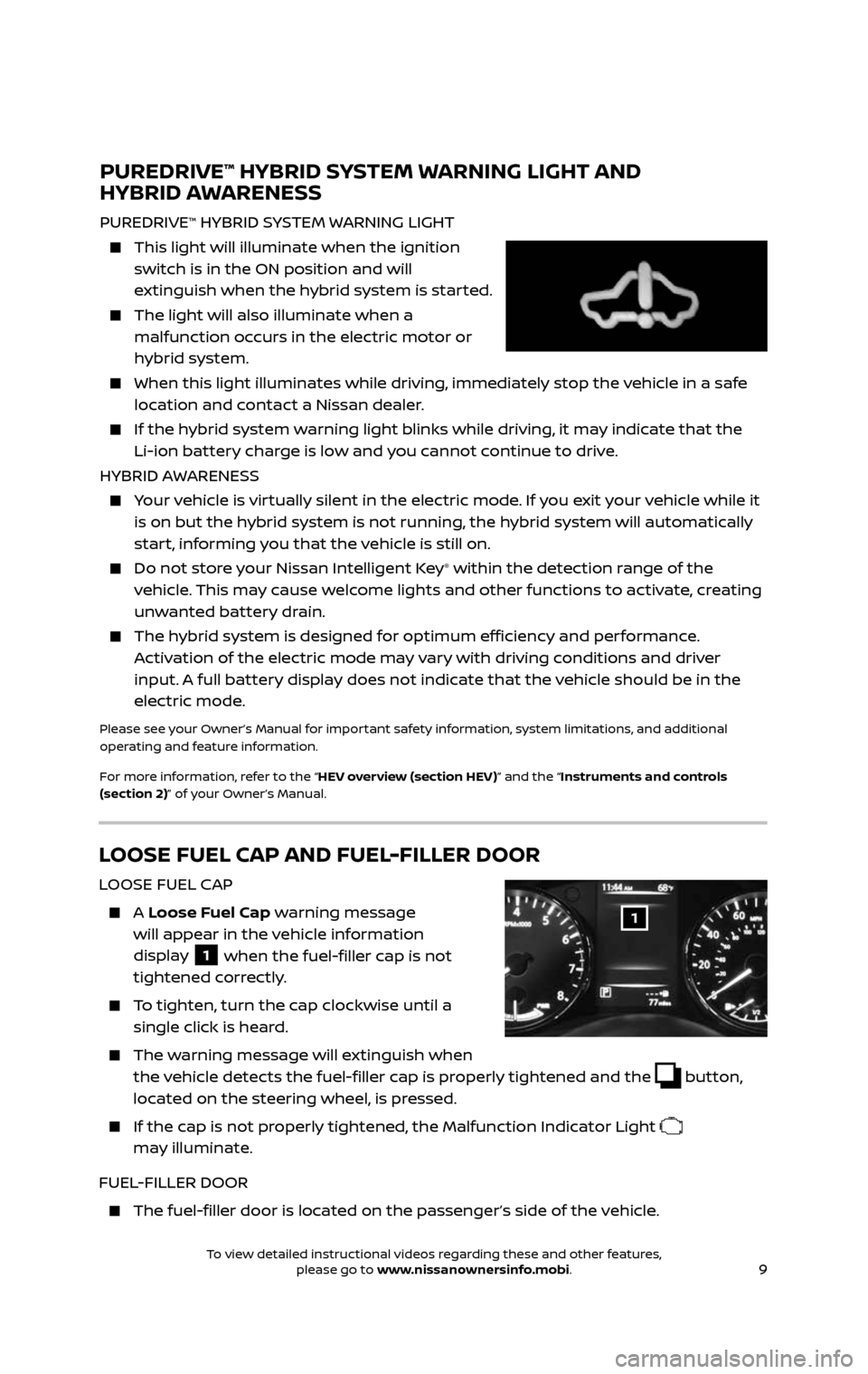
9
LOOSE FUEL CAP AND FUEL-FILLER DOOR
LOOSE FUEL CAP
A Loose Fuel Cap warning message
will appear in the vehicle information
display
1 when the fuel-filler cap is not
tightened correctly.
To tighten, turn the cap clockwise until a single click is heard.
The warning message will extinguish when the vehicle detects the fuel-filler cap is properly tightened and the button, located on the steering wheel, is pressed.
If the cap is not properly tightened, the Malfunction Indicator Light
may illuminate.
FUEL-FILLER DOOR
The fuel-filler door is located on the passenger’s side of the vehicle.
1
PUREDRIVE™ HYBRID SYSTEM WARNING LIGHT AND
HYBRID AWARENESS
PUREDRIVE™ HYBRID SYSTEM WARNING LIGHT
This light wil l illuminate when the ignition switch is in the ON position and will
extinguish when the hybrid system is started.
The light will also illuminate when a malfunction occurs in the electric motor or
hybrid system.
When this light il luminates while driving, immediately stop the vehicle in a safe location and contact a Nissan dealer.
If the hybrid system warning light blinks while driving, it may indicate that the
Li-ion battery charge is low and you cannot continue to drive.
HYBRID AWARENESS
Your vehicle is virtually silent in the electric mode. If you exit your vehicle while it is on but the hybrid system is not running, the hybrid system will automatically
start, informing you that the vehicle is still on.
Do not stor e your Nissan Intelligent Key® within the detection range of the
vehicle. This may cause welcome lights and other functions to activate, creating
unwanted battery drain.
The hybrid system is designed for optimum efficiency and performance. Activation of the electric mode may vary with driving conditions and driver
input. A full battery display does not indicate that the vehicle should be in the
electric mode.
Please see your Owner’s Manual for important safety information, system limitations, and additional
operating and feature information.
For more information, refer to the “HEV overview (section HEV)” and the “Instruments and controls
(section 2)” of your Owner’s Manual.
To view detailed instructional videos regarding these and other features, please go to www.nissanownersinfo.mobi.To view detailed instructional videos regarding these and other features, please go to www.nissanownersinfo.mobi.
Page 12 of 36
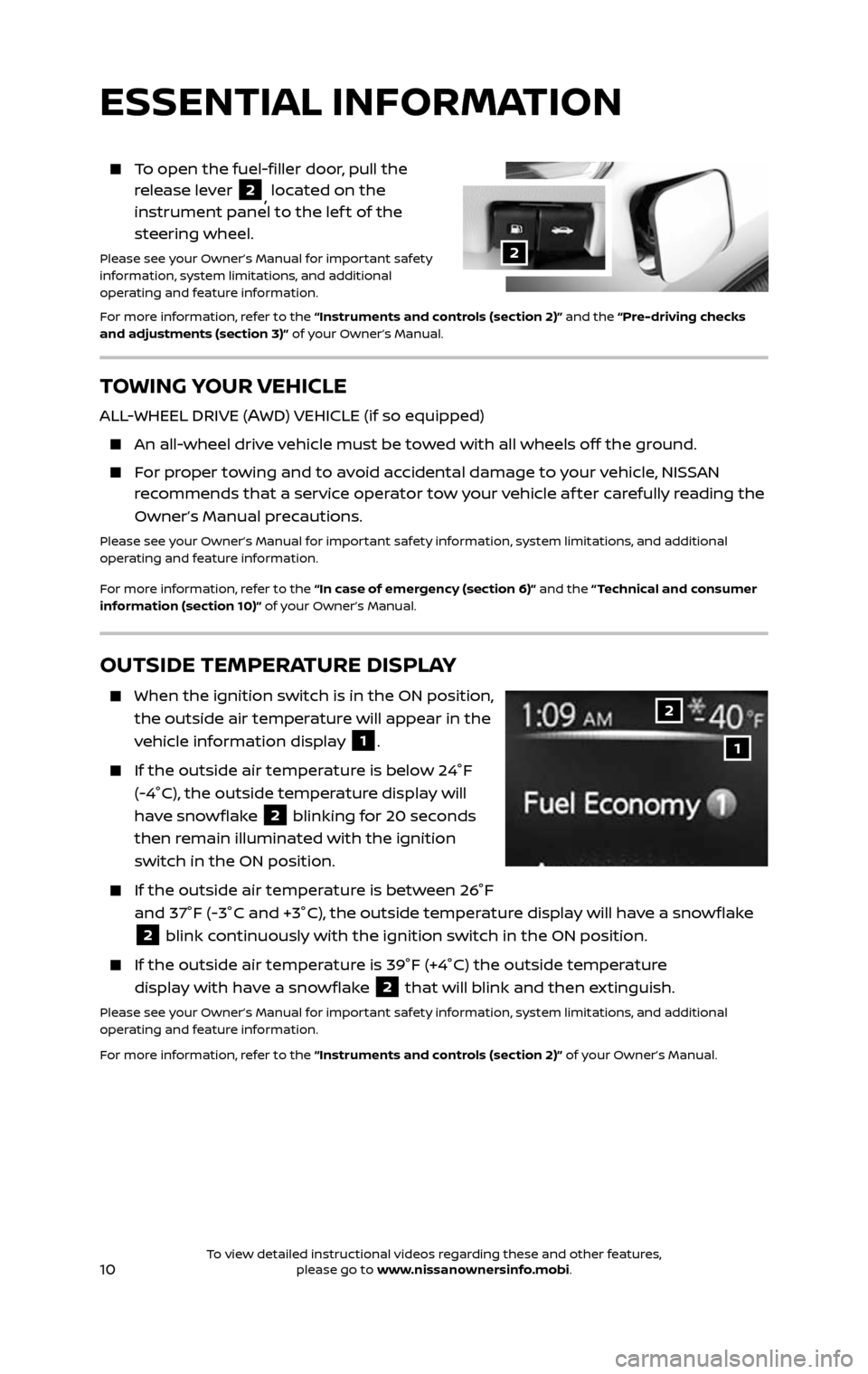
10
TOWING YOUR VEHICLE
ALL-WHEEL DRIVE (AWD) VEHICLE (if so equipped)
An all-wheel drive vehicle must be towed with all wheels off the ground.
For proper towing and to avoid accidental damage to your vehicle, NISSAN recommends that a service operator tow your vehicle af ter carefully reading the
Owner’s Manual precautions.
Please see your Owner’s Manual for important safety information, system limitations, and additional
operating and feature information.
For more information, refer to the “In case of emergency (section 6)” and the “ Technical and consumer
information (section 10)” of your Owner’s Manual.
2
OUTSIDE TEMPERATURE DISPLAY
When the ignition switch is in the ON position,
the outside air temperature will appear in the
vehicle information display
1.
If the outside air temper ature is below 24°F
(-4°C), the outside temperature display will
have snowflake
2 blinking for 20 seconds
then remain illuminated with the ignition
switch in the ON position.
If the outside air temper ature is between 26°F
and 37°F (-3°C and +3°C), the outside temperature display will have a snowflake
2 blink continuously with the ignition switch in the ON position.
If the outside air temperature is 39°F (+4°C) the outside temperature
display with have a snowflake 2 that will blink and then extinguish.
Please see your Owner’s Manual for important safety information, system limitations, and additional
operating and feature information.
For more information, refer to the “Instruments and controls (section 2)” of your Owner’s Manual.
1
2
To open the fuel-filler door, pull the release lever 2, located on the
instrument panel to the lef t of the
steering wheel.
Please see your Owner’s Manual for important safety
information, system limitations, and additional
operating and feature information.
For more information, refer to the “Instruments and controls (section 2)” and the “Pre-driving checks
and adjustments (section 3)” of your Owner’s Manual.
ESSENTIAL INFORMATION
To view detailed instructional videos regarding these and other features, please go to www.nissanownersinfo.mobi.To view detailed instructional videos regarding these and other features, please go to www.nissanownersinfo.mobi.
Page 17 of 36
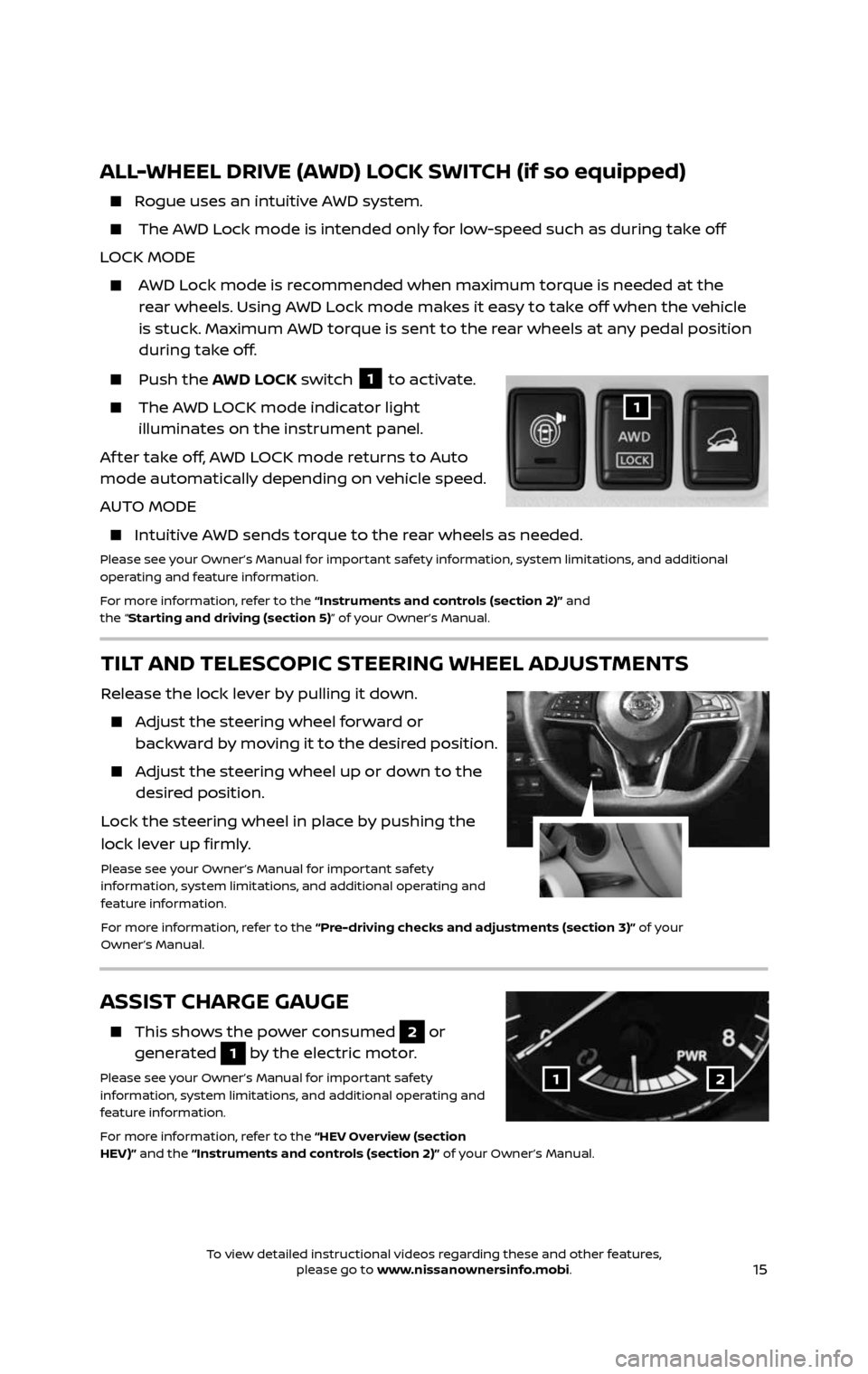
15
ALL-WHEEL DRIVE (AWD) LOCK SWITCH (if so equipped)
Rogue uses an intuitive AWD system.
The AWD Lock mode is intended only for low-speed such as during take off
LOCK MODE
AWD Lock mode is recommended when maximum torque is needed at the rear wheels. Using AWD Lock mode makes it easy to take off when the vehicle
is stuck. Maximum AWD torque is sent to the rear wheels at any pedal position
during take off.
Push the AWD LOCK switch 1 to activate.
The AWD LOCK mode indicator light illuminates on the instrument panel.
Af ter take off, AWD LOCK mode returns to Auto
mode automatically depending on vehicle speed.
AUTO MODE
Intuitive AWD sends torque to the rear wheels as needed.
Please see your Owner’s Manual for important safety information, system limitations, and additional
operating and feature information.
For more information, refer to the “Instruments and controls (section 2)” and
the “Starting and driving (section 5)” of your Owner’s Manual.
1
TILT AND TELESCOPIC STEERING WHEEL ADJUSTMENTS
Release the lock lever by pulling it down.
Adjust the steering wheel forward or backward by moving it to the desired position.
Adjust the steering wheel up or down to the desired position.
Lock the steering wheel in place by pushing the
lock lever up firmly.
Please see your Owner’s Manual for important safety
information, system limitations, and additional operating and
feature information.
For more information, refer to the “Pre-driving checks and adjustments (section 3)” of your
Owner’s Manual.
ASSIST CHARGE GAUGE
This shows the power consumed 2 or
generated
1 by the electric motor.
Please see your Owner’s Manual for important safety
information, system limitations, and additional operating and
feature information.
For more information, refer to the “HEV Overview (section
HEV)” and the “Instruments and controls (section 2)” of your Owner’s Manual.12
To view detailed instructional videos regarding these and other features, please go to www.nissanownersinfo.mobi.To view detailed instructional videos regarding these and other features, please go to www.nissanownersinfo.mobi.
Page 24 of 36
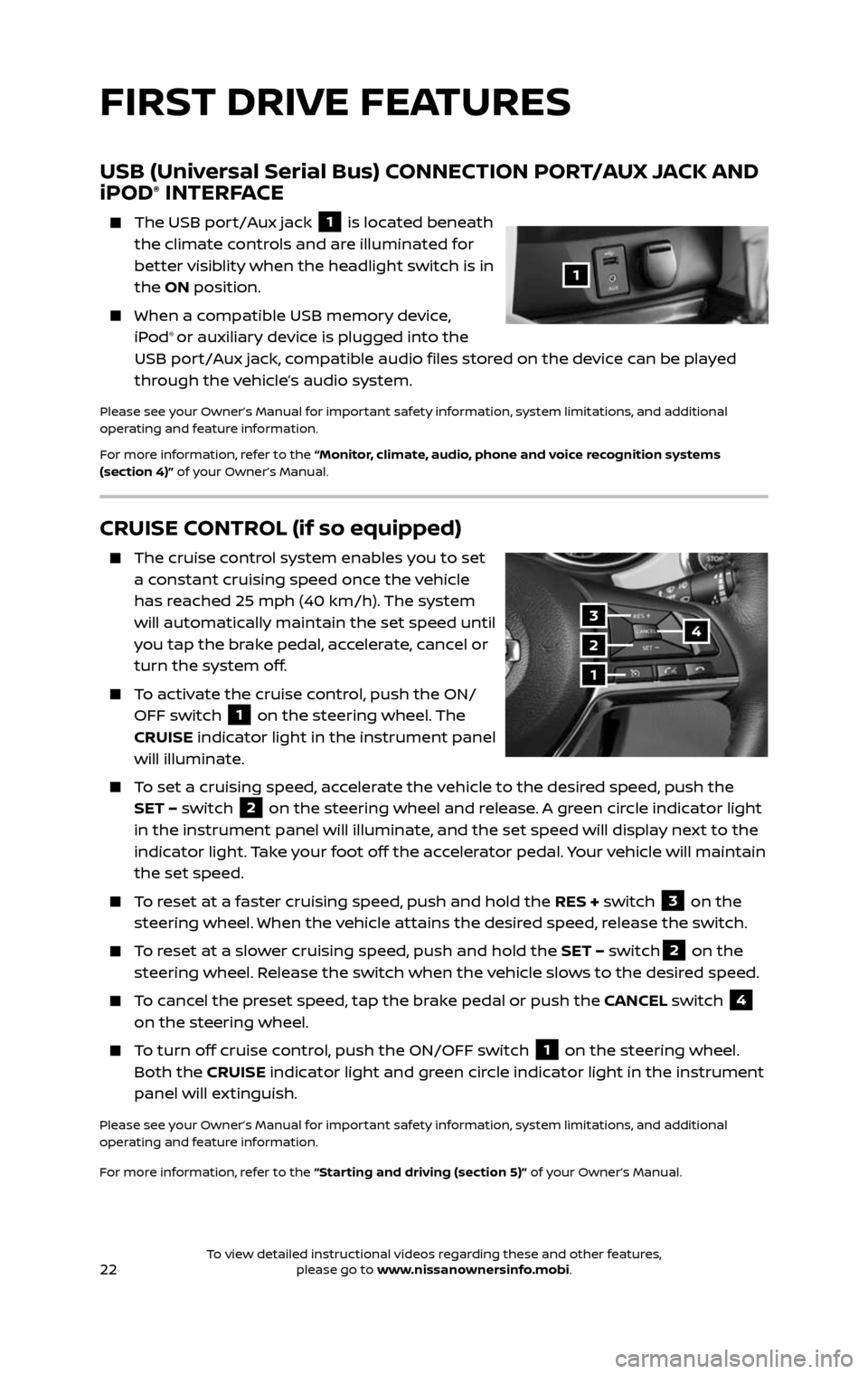
22
CRUISE CONTROL (if so equipped)
The cruise control system enables you to set a constant cruising speed once the vehicle
has reached 25 mph (40 km/h). The system
will automatically maintain the set speed until
you tap the brake pedal, accelerate, cancel or
turn the system off.
To activate the cruise control, push the ON/OFF switch 1 on the steering wheel. The
CRUISE indicator light in the instrument panel
will illuminate.
To set a cruising speed, accelerate the vehicle to the desired speed, push the SET – switch 2 on the steering wheel and release. A green circle indicator light
in the instrument panel will illuminate, and the set speed will display next to the
indicator light. Take your foot off the accelerator pedal. Your vehicle will maintain
the set speed.
To reset at a faster cruising speed, push and hold the RES + switch 3 on the
steering wheel. When the vehicle attains the desired speed, release the switch.
To reset at a slower cruising speed, push and hold the SET – switch2 on the
steering wheel. Release the switch when the vehicle slows to the desired speed.
To cancel the preset speed, tap the brake pedal or push the CANCEL switch 4
on the steering wheel.
To turn off cruise control, push the ON/OFF switch 1 on the steering wheel.
Both the CRUISE indicator light and green circle indicator light in the instrument
panel will extinguish.
Please see your Owner’s Manual for important safety information, system limitations, and additional
operating and feature information.
For more information, refer to the “Starting and driving (section 5)” of your Owner’s Manual.
3
2
1
4
USB (Universal Serial Bus) CONNECTION PORT/AUX JACK AND
iPOD® INTERFACE
The USB por t/Aux jack 1 is located beneath
the climate controls and are illuminated for
better visiblity when the headlight switch is in
the ON position.
When a c ompatible USB memory device, iPod® or auxiliary device is plugged into the
USB port/Aux jack, compatible audio files stored on the device can be played
through the vehicle’s audio system.
Please see your Owner’s Manual for important safety information, system limitations, and additional
operating and feature information.
For more information, refer to the “Monitor, climate, audio, phone and voice recognition systems
(section 4)” of your Owner’s Manual.
1
FIRST DRIVE FEATURES
To view detailed instructional videos regarding these and other features, please go to www.nissanownersinfo.mobi.To view detailed instructional videos regarding these and other features, please go to www.nissanownersinfo.mobi.
Page 25 of 36
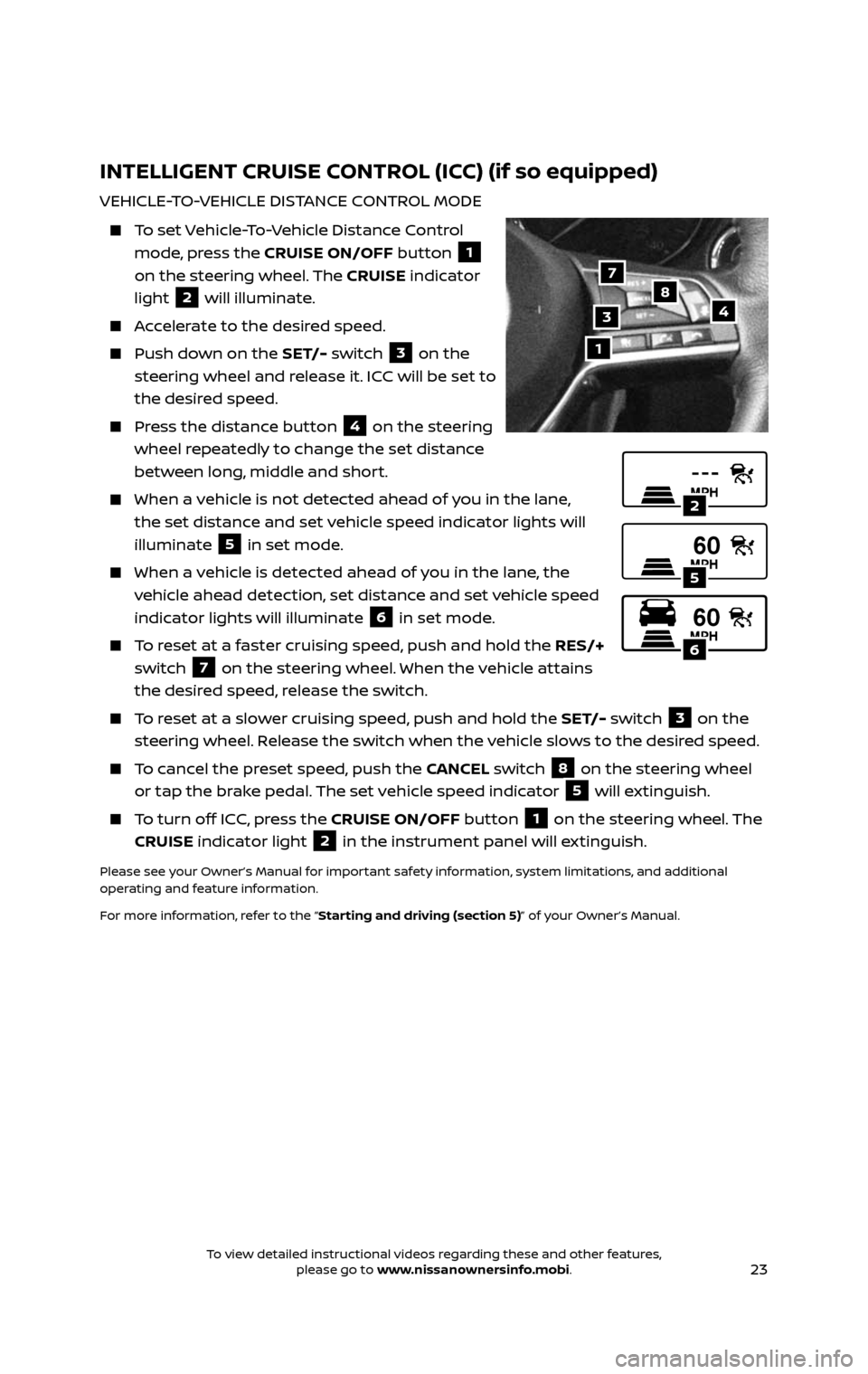
23
INTELLIGENT CRUISE CONTROL (ICC) (if so equipped)
VEHICLE-TO-VEHICLE DISTANCE CONTROL MODE
To set Vehicle-To-Vehicle Distance Control
mode, press the CRUISE ON/OFF button 1
on the steering wheel. The CRUISE indicator
light
2 will illuminate.
Accelerate to the desired speed.
Push down on the SET/- switch 3 on the
steering wheel and release it. ICC will be set to
the desired speed.
Press the distance button 4 on the steering
wheel repeatedly to change the set distance
between long, middle and short.
When a v ehicle is not detected ahead of you in the lane,
the set distance and set vehicle speed indicator lights will
illuminate
5 in set mode.
When a vehicle is detected ahead of you in the lane, the
vehicle ahead detection, set distance and set vehicle speed
indicator lights will illuminate
6 in set mode.
To reset at a faster cruising speed, push and hold the RES/+
switch
7 on the steering wheel. When the vehicle attains
the desired speed, release the switch.
To reset at a slower cruising speed, push and hold the SET/- switch 3 on the
steering wheel. Release the switch when the vehicle slows to the desired speed.
To cancel the preset speed, push the CANCEL switch 8 on the steering wheel
or tap the brake pedal. The set vehicle speed indicator 5 will extinguish.
To turn off ICC, press the CRUISE ON/OFF button 1 on the steering wheel. The
CRUISE indicator light 2 in the instrument panel will extinguish.
Please see your Owner’s Manual for important safety information, system limitations, and additional
operating and feature information.
For more information, refer to the “Starting and driving (section 5)” of your Owner’s Manual.
1
487
3
2
5
6
To view detailed instructional videos regarding these and other features, please go to www.nissanownersinfo.mobi.To view detailed instructional videos regarding these and other features, please go to www.nissanownersinfo.mobi.
Page 26 of 36
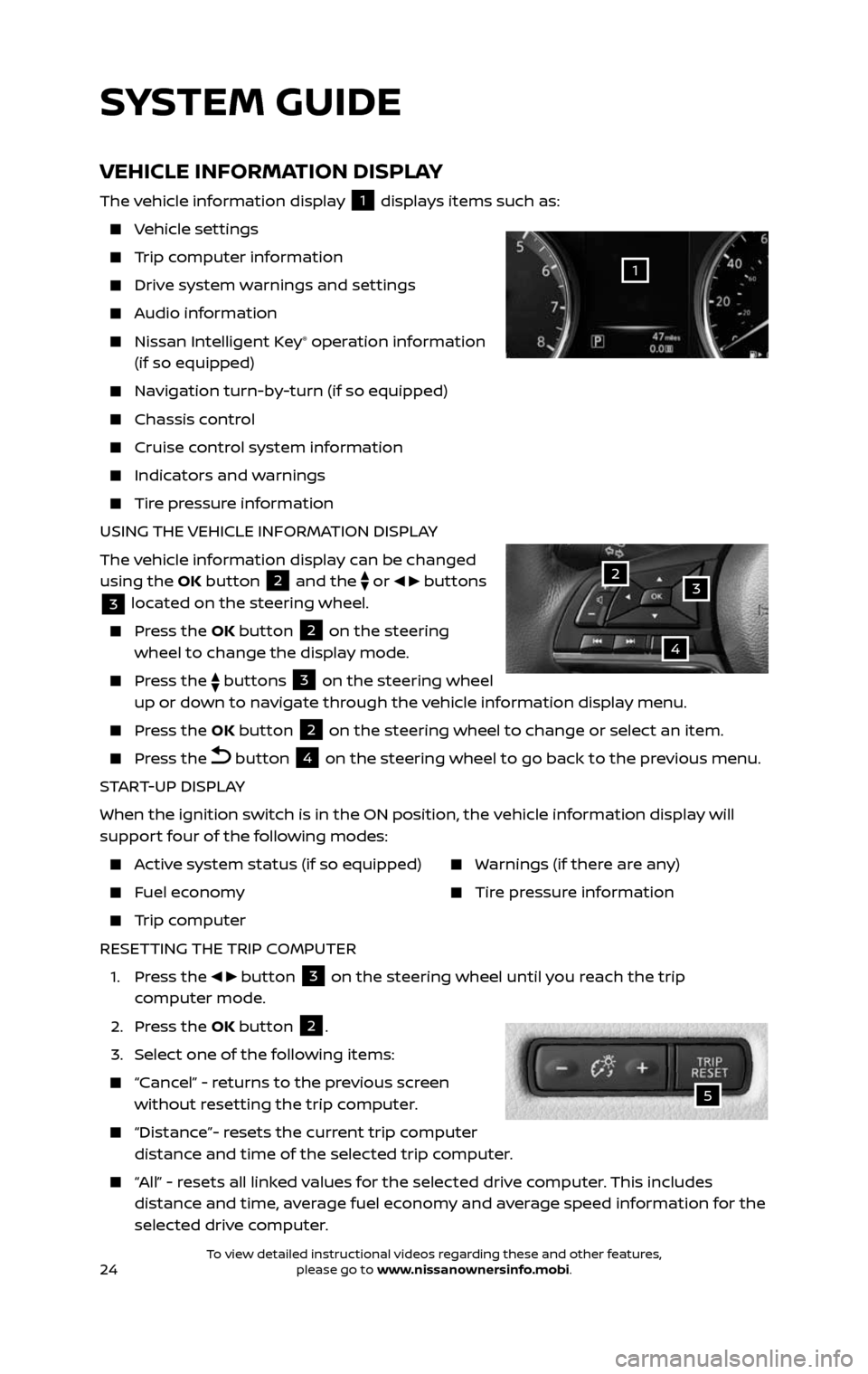
24
SYSTEM GUIDE
VEHICLE INFORMATION DISPLAY
The vehicle information display 1 displays items such as:
Vehicle settings
Trip computer information
Drive system warnings and settings
Audio information
Nissan Intelligent Key® operation information
(if so equipped)
Navigation turn-by-turn (if so equipped)
Chassis c ontrol
Cruise control system information
Indicators and warnings
Tire pressure information
USING THE VEHICLE INFORMATION DISPLAY
The vehicle information display can be changed
using the OK button
2 and the
or buttons
3 located on the steering wheel.
Press the OK button 2 on the steering
wheel to change the display mode.
Press the buttons 3 on the steering wheel
up or down to navigate through the vehicle information display menu.
Press the OK button 2 on the steering wheel to change or select an item.
Press the button 4 on the steering wheel to go back to the previous menu.
START-UP DISPLAY
When the ignition switch is in the ON position, the vehicle information display will
support four of the following modes:
Active system status (if so equipped)
Fuel economy
Trip computer
Warnings (if there are any)
Tire pressure information
RESETTING THE TRIP COMPUTER
1. Press the button 3 on the steering wheel until you reach the trip
computer mode.
2. Press the OK button 2.
3. Select one of the following items:
“Cancel” - returns to the previous screen without resetting the trip computer.
“Distance”- resets the current trip computer distance and time of the selected trip computer.
“All” - resets all linked values for the selected drive computer. This includes distance and time, average fuel economy and average speed information for the
selected drive computer.
32
4
1
5
To view detailed instructional videos regarding these and other features, please go to www.nissanownersinfo.mobi.To view detailed instructional videos regarding these and other features, please go to www.nissanownersinfo.mobi.
Page 29 of 36
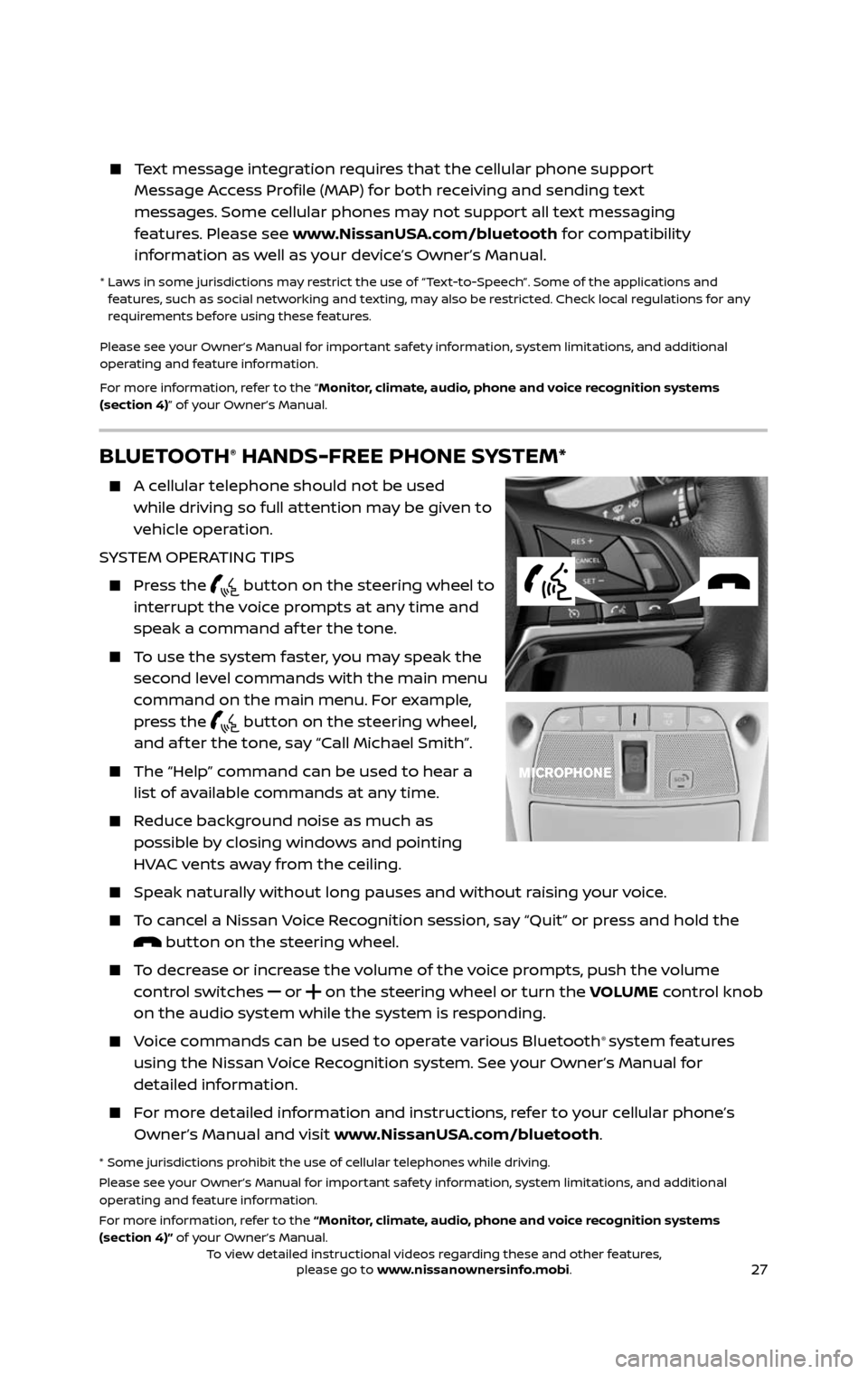
27
BLUETOOTH® HANDS-FREE PHONE SYSTEM*
A cellular telephone should not be used
while driving so full attention may be given to
vehicle operation.
SYSTEM OPERATING TIPS
Press the button on the steering wheel to
interrupt the voice prompts at any time and
speak a command af ter the tone.
To use the system faster, you may speak the second level commands with the main menu
command on the main menu. For example,
press the
button on the steering wheel, and af ter the tone, say “Call Michael Smith”.
The “Help” c ommand can be used to hear a list of available commands at any time.
Reduce background noise as much as possible by closing windows and pointing
HVAC vents away from the ceiling.
Speak naturally without long pauses and without raising your voice.
To cancel a Nissan Voice Recognition session, say “Quit” or press and hold the button on the steering wheel.
To decrease or increase the volume of the voice prompts, push the volume control switches
or on the steering wheel or turn the VOLUME control knob
on the audio system while the system is responding.
Voice commands can be used to operate various Bluetooth® system features
using the Nissan Voice Recognition system. See your Owner’s Manual for
detailed information.
For more detailed information and instructions, refer to your cellular phone’s Owner’s Manual and visit www.NissanUSA.com/bluetooth.
* Some jurisdictions prohibit the use of cellular telephones while driving.
Please see your Owner’s Manual for important safety information, system limitations, and additional
operating and feature information.
For more information, refer to the “Monitor, climate, audio, phone and voice recognition systems
(section 4)” of your Owner’s Manual.
Text message integration requires that the cellular phone support Message Access Profile (MAP) for both receiving and sending text
messages. Some cellular phones may not support all text messaging
features. Please see www.NissanUSA.com/bluetooth for compatibility
information as well as your device’s Owner’s Manual.
* Laws in some jurisdictions may restrict the use of “Text-to-Speech”. Some of the applications and features, such as social networking and texting, may also be restricted. Check local regulations for any
requirements before using these features.
Please see your Owner’s Manual for important safety information, system limitations, and additional
operating and feature information.
For more information, refer to the “Monitor, climate, audio, phone and voice recognition systems
(section 4)” of your Owner’s Manual.
To view detailed instructional videos regarding these and other features, please go to www.nissanownersinfo.mobi.To view detailed instructional videos regarding these and other features, please go to www.nissanownersinfo.mobi.
Page 30 of 36
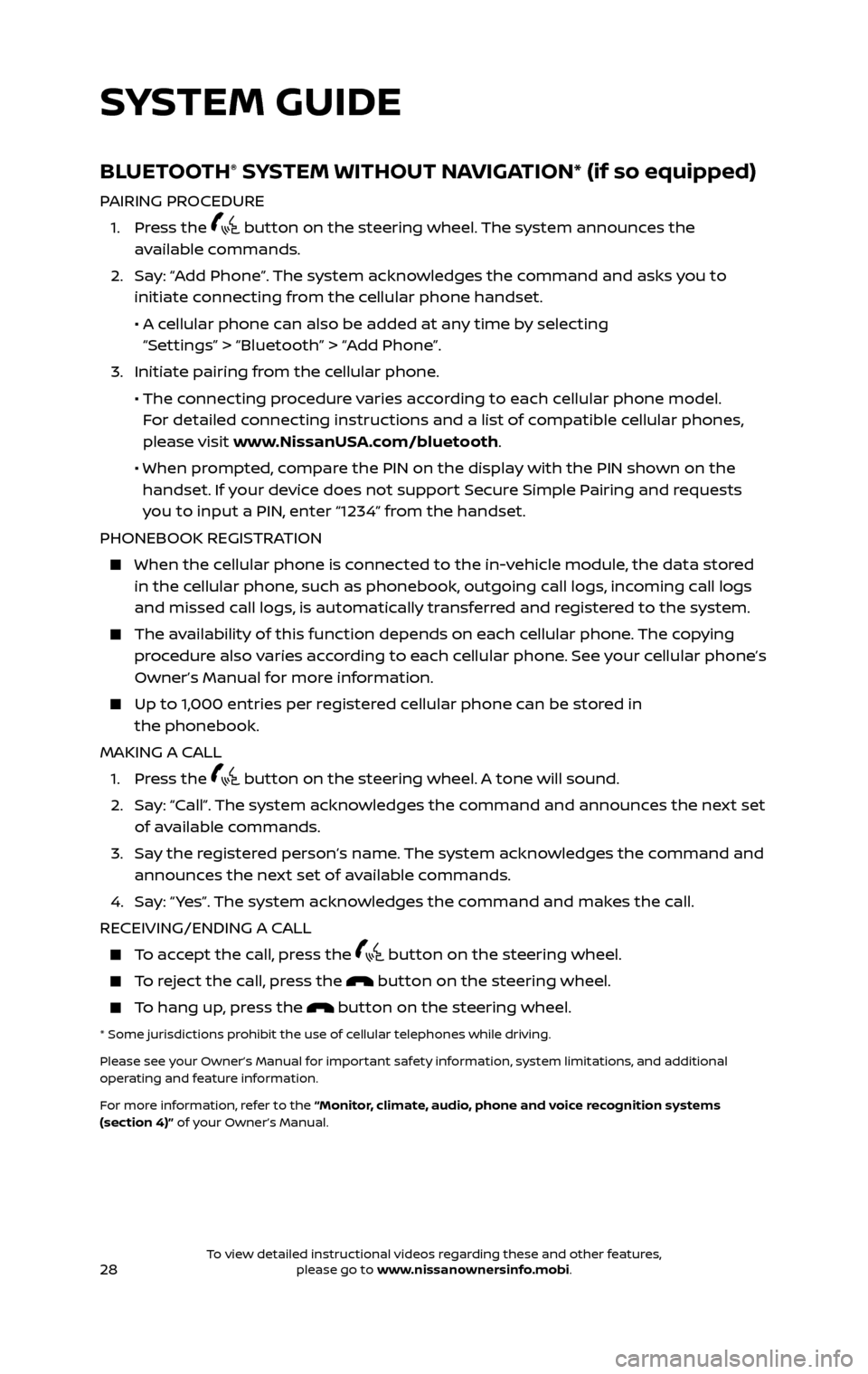
28
BLUETOOTH® SYSTEM WITHOUT NAVIGATION* (if so equipped)
PAIRING PROCEDURE
1. Press the button on the steering wheel. The system announces the
available commands.
2. Say: “Add Phone”. The system acknowledges the command and asks you to initiate connecting from the cellular phone handset.
• A cellular phone can also be added at any time by selecting
“Settings” > “Bluetooth” > “Add Phone”.
3. Initiate pairing fr om the cellular phone.
• The connecting procedure varies according to each cellular phone model.
For detailed connecting instructions and a list of compatible cellular phones,
please visit www.NissanUSA.com/bluetooth.
• When pr ompted, compare the PIN on the display with the PIN shown on the handset. If your device does not support Secure Simple Pairing and requests
you to input a PIN, enter “1234” from the handset.
PHONEBOOK REGISTRATION
When the c ellular phone is connected to the in-vehicle module, the data stored in the cellular phone, such as phonebook, outgoing call logs, incoming call logs
and missed call logs, is automatically transferred and registered to the system.
The availability of this function depends on each cellular phone. The copying procedure also varies according to each cellular phone. See your cellular phone’s
Owner’s Manual for more information.
Up to 1,000 entries per registered cellular phone can be stored in the phonebook.
MAKING A CALL
1. Press the button on the steering wheel. A tone will sound.
2. Say: “Call”. The system acknowledges the command and announces the next set of available commands.
3. Say the registered person’s name. The system acknowledges the command and announces the next set of available commands.
4. Say: “ Yes”. The system acknowledges the command and makes the call.
RECEIVING/ENDING A CALL
To accept the call, press the button on the steering wheel.
To reject the call, press the button on the steering wheel.
To hang up, press the button on the steering wheel.
* Some jurisdictions prohibit the use of cellular telephones while driving.
Please see your Owner’s Manual for important safety information, system limitations, and additional
operating and feature information.
For more information, refer to the “Monitor, climate, audio, phone and voice recognition systems
(section 4)” of your Owner’s Manual.
SYSTEM GUIDE
To view detailed instructional videos regarding these and other features, please go to www.nissanownersinfo.mobi.To view detailed instructional videos regarding these and other features, please go to www.nissanownersinfo.mobi.