audio NISSAN ROGUE SELECT 2014 2.G Quick Reference Guide
[x] Cancel search | Manufacturer: NISSAN, Model Year: 2014, Model line: ROGUE SELECT, Model: NISSAN ROGUE SELECT 2014 2.GPages: 20, PDF Size: 1.1 MB
Page 3 of 20
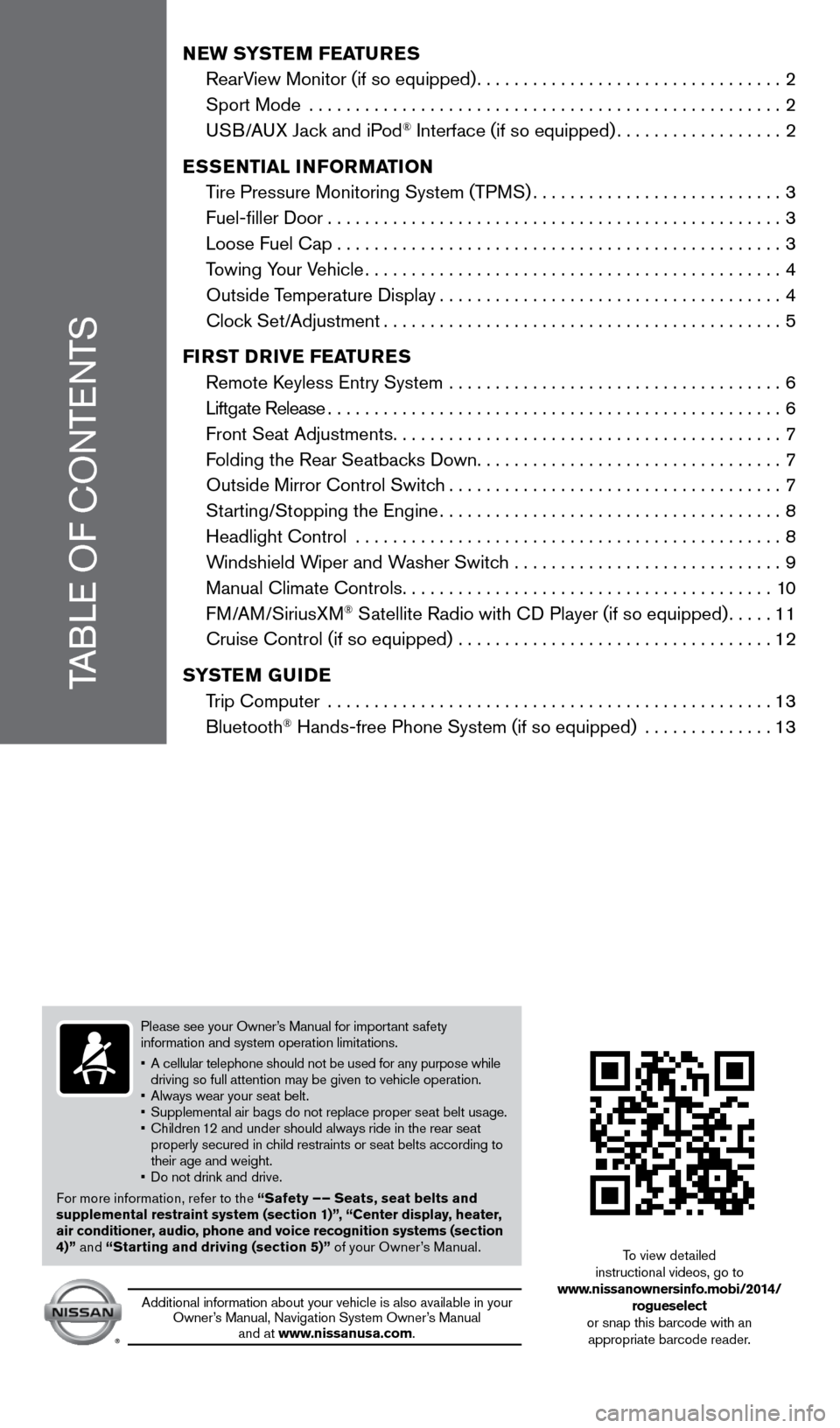
TABLE OF CONTENTS
New SYSTeM FeaT ureS
RearV
iew Monitor (if so equipped)
.................................2
Sport Mode
...................................................
2
U
SB/AUX Jack and iPod
® Interface (if so equipped)..................2
e
SS
eNT
ial
iNF
orM
a
T
io N
T
ire Pressure Monitoring System (TPMS)
...........................3
Fuel-filler
d
oor
.................................................3
Loose Fuel Cap................................................3
T
owing Your Vehicle
.............................................4
Outside T
emperature
d
isplay
.....................................4
Cloc
k Set/Adjustment
...........................................5
Fi
r
ST D
rive Fea
T
ure
S
Remote
k
eyless Entry System
....................................
6
Liftgate Release.................................................6
Front Seat Adjustments..........................................7
F
olding the Rear Seatbacks d own
.................................7
Outside Mirror Control Switc
h
....................................7
St
arting/Stopping the Engine
.....................................8
Headlight Control
..............................................
8
W
indshield Wiper and Washer Switch .............................
9
Manual Climate Controls........................................10
FM/AM/SiriusXM
® Satellite Radio with Cd Player (if so equipped).....11
Cruise Control (if so equipped)
..................................
12
S
Y
ST
e
M
Gui
D
e
T
rip Computer
................................................
13
Bluetooth
® Hands-free Phone System (if so equipped) ..............13
Please see your Owner’s Manual for important safety
information and system operation limitations.
•
A cellular telephone should not be used for any purpose while
driving so full attention may be given to vehicle operation.
•
Always wear your seat belt.
• Supplement
al air bags do not replace proper seat belt usage.
•
Children
12 and under should always ride in the rear seat
properly secured in child restraints or seat belts according to
their age and weight.
•
d o not drink and drive.
For more information, refer to the “Safety – – Seats, seat belts and
supplemental restraint system (section 1)”, “Center display, heater,
air conditioner, audio, phone and voice recognition systems (section
4)” and “Starting and driving (section 5)” of your Owner’s Manual.
Additional information about your vehicle is also available in your
Owner’s Manual, Navigation System Owner’s Manual and at www.nissanusa.com.
To view detailed
instructional videos, go to
www.nissanownersinfo.mobi/2014/ rogueselect
or snap this barcode with an appropriate barcode reader.
1512586_14_RogueSelect_QRG_111313.indd 511/13/13 9:04 AM
Page 4 of 20
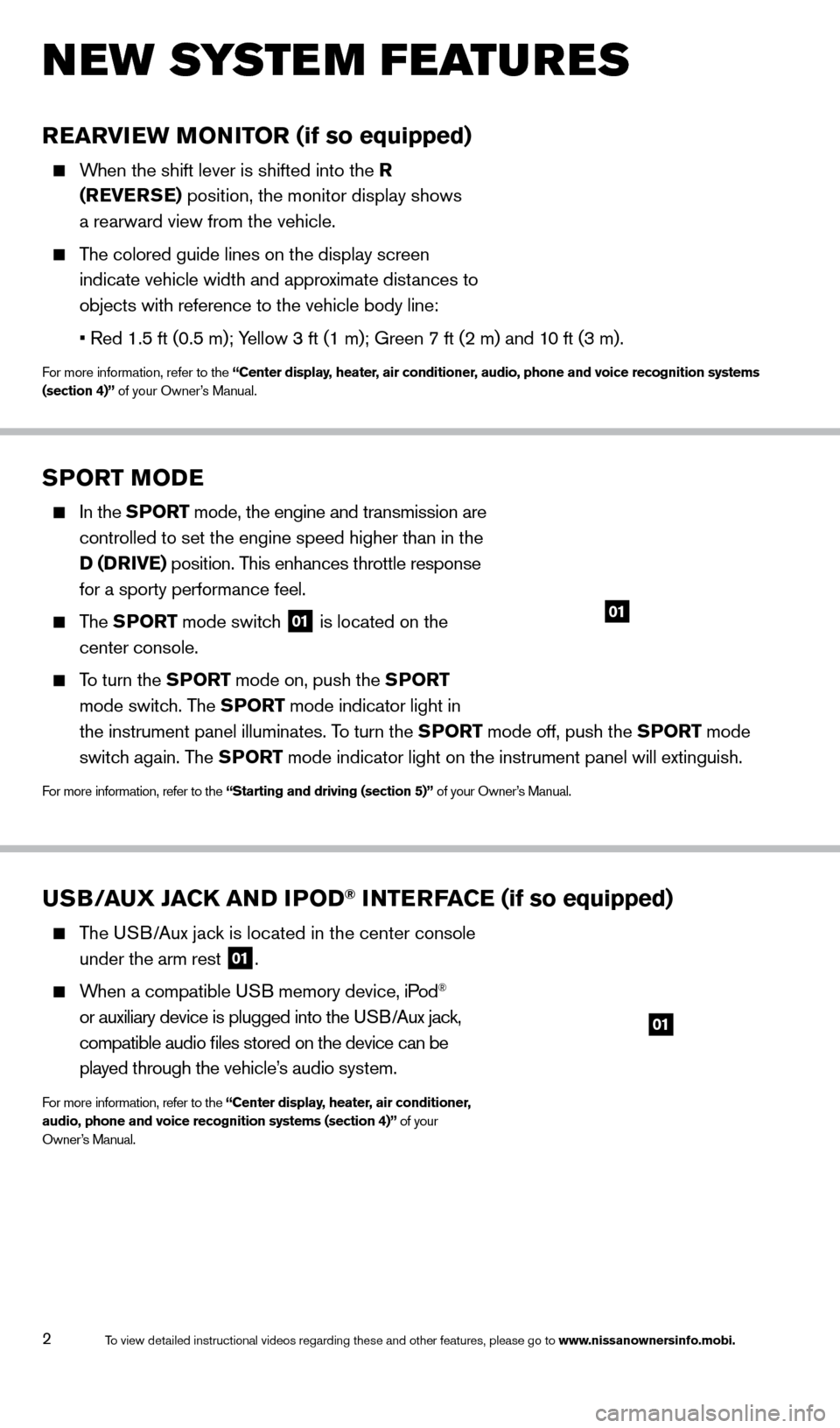
2
new system features
SPorT Mo De
In the SPor T mode, the engine and transmission are
controlled to set the engine speed higher than in the
D (D
r
ive ) position. This enhances throttle response
for a sporty performance feel.
The SPor T mode switch
01 is located on the
center console.
To turn the SPor T mode on, push the SPor T
mode switch. The SP
or
T mode indicator light in
the instrument panel illuminates. To turn the SP
or
T mode off, push the SP
or
T mode
switch again. The SP
or
T mode indicator light on the instrument panel will extinguish.
For more information, refer to the “Starting and driving (section 5)” of your Owner’s Manual.
01
uSB/aux jaCk a ND i Po D® iNTerFaCe (if so equipped)
The USB/Aux jack is located in the center console
under the arm rest
01.
When a compatible USB memory device, iPod®
or auxiliary device is plugged into the USB/Aux jack,
compatible audio files stored on the device can be
played through the vehicle’s audio system.
For more information, refer to the “Center display, heater, air conditioner,
audio, phone and voice recognition systems (section 4)” of your
Owner’s Manual.
01
rearview Mo Ni Tor (if so equipped)
When the shift lever is shifted into the r
( rever
Se
) position, the monitor display shows
a rearward view from the vehicle.
The colored guide lines on the display screen indicate vehicle width and approximate distances to
objects with reference to the vehicle body line:
•
Red
1.5 ft (0.5 m); Yellow 3 ft (1 m); Green 7 ft (2 m) and 10 ft (3 m).
For more information, refer to the “Center display, heater, air conditioner, audio, phone and voice recognition systems
(section 4)” of your Owner’s Manual.
1512586_14_RogueSelect_QRG_111313.indd 211/13/13 9:04 AM
To view detailed instructional videos regarding these and other features, please go\
to www.nissanownersinfo.mobi.
Page 7 of 20
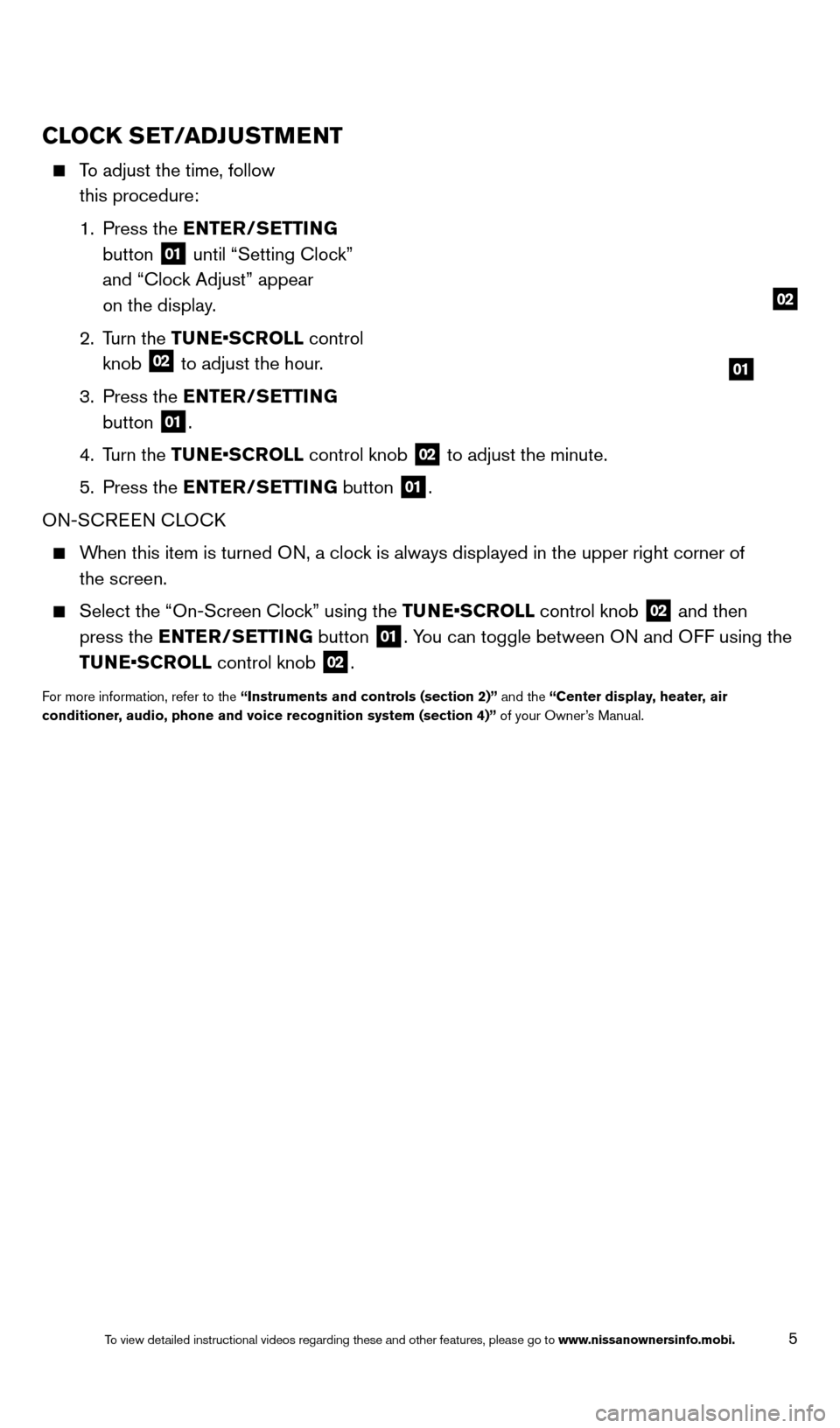
5
CloCk SeT/a Dj uSTMeNT
To adjust the time, follow
this procedure:
1.
Press the
e
NT
er
/S e
T
T
i
NG
button
01 until “Setting Clock”
and “Clock Adjust” appear
on the display.
2.
Turn the TUNE•SCROLL control
knob
02 to adjust the hour.
3.
Press the
e
NT
er
/S e
T
T
i
NG
button
01.
4.
Turn the TUNE•SCROLL control knob
02 to adjust the minute.
5.
Press the
e
NT
er
/S
e
T
T
i
NG button
01.
ON-SCREEN CLOC
k
When this item is turned ON, a clock is always displayed in the upper right corner of the screen.
Select the “On-Screen Cloc k” using the TUNE•SCROLL control knob 02 and then
press the
e
NT
er
/S
e
T
T
i
NG button
01. You can toggle between ON and OFF using the
TUNE•SCROLL control knob
02.
For more information, refer to the “instruments and controls (section 2)” and the “Center display, heater, air
conditioner , audio, phone and voice recognition system (section 4)” of your Owner’s Manual.
01
02
1512586_14_RogueSelect_QRG_111313.indd 511/13/13 9:04 AM
To view detailed instructional videos regarding these and other features, please go\
to www.nissanownersinfo.mobi.
Page 12 of 20
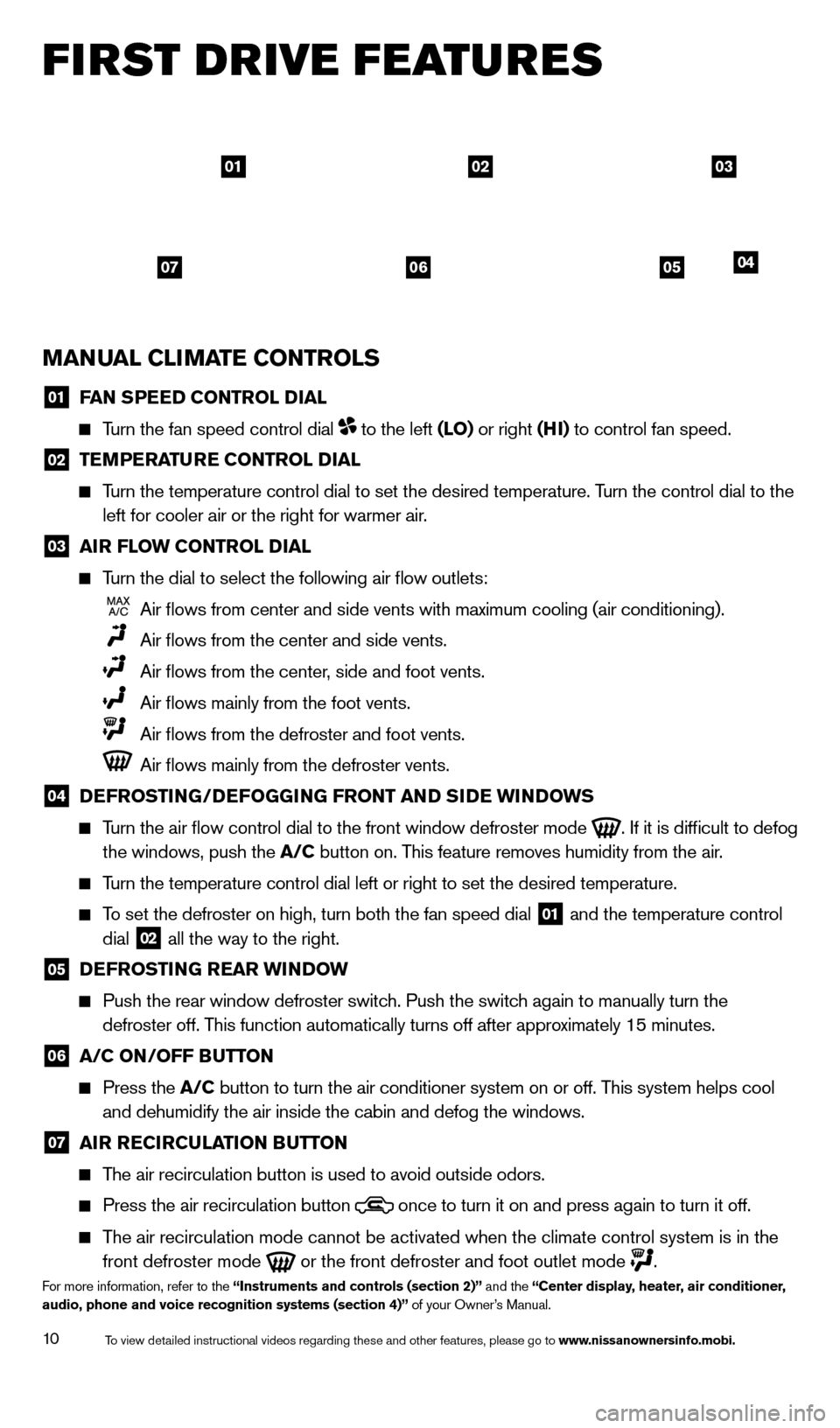
10
first drive features
MaNual C liM aT e C o NT rol S
01 FaN SP eeD C o NT rol Dial
Turn the fan speed control dial to the left (lo) or right (Hi ) to control fan speed.
02 TeM P eraT ure C o NT rol Dial
Turn the temperature control dial to set the desired temperature. Turn the control dial to the left for cooler air or the right for warmer air.
03 air F low C o NT rol Dial
Turn the dial to select the following air flow outlets:
Air flows from center and side vents with maximum cooling (air condit\
ioning).
Air flows from the center and side vents.
Air flows from the center , side and foot vents.
Air flows mainly from the foot vents.
Air flows from the defroster and foot vents.
Air flows mainly from the defroster vents.
04 DeF ro ST iN G/DeFo GGiN G F ro NT a ND SiDe wiN Do w S
Turn the air flow control dial to the front window defroster mode
. If it is difficult to defog
the windows, push the
a
/C button on. This feature removes humidity from the air.
Turn the temperature control dial left or right to set the desired temper\
ature.
To set the defroster on high, turn both the fan speed dial 01 and the temperature control
dial 02 all the way to the right.
05 DeF ro ST iN G rear wiN Do w
Push the rear window defroster switc h. Push the switch again to manually turn the
defroster off. This function automatically turns off after approximately 15 minutes.
06 a /C o N/ o FF Bu TTo N
Press the a
/C button to turn the air conditioner system on or off. This system helps cool
and dehumidify the air inside the cabin and defog the windows.
07 air reC irC ulaT io N Bu TTo N
The air recirculation button is used to avoid outside odors.
Press the air recirculation button
once to turn it on and press again to turn it off.
The air recirculation mode cannot be activated when the climate control s\
ystem is in the
front defroster mode
or the front defroster and foot outlet mode .For more information, refer to the “instruments and controls (section 2)” and the “Center display, heater, air conditioner,
audio, phone and voice recognition systems (section 4)” of your Owner’s Manual.
010302
05040607
1512586_14_RogueSelect_QRG_111313.indd 1011/13/13 9:04 AM
To view detailed instructional videos regarding these and other features, please go\
to www.nissanownersinfo.mobi.
Page 13 of 20
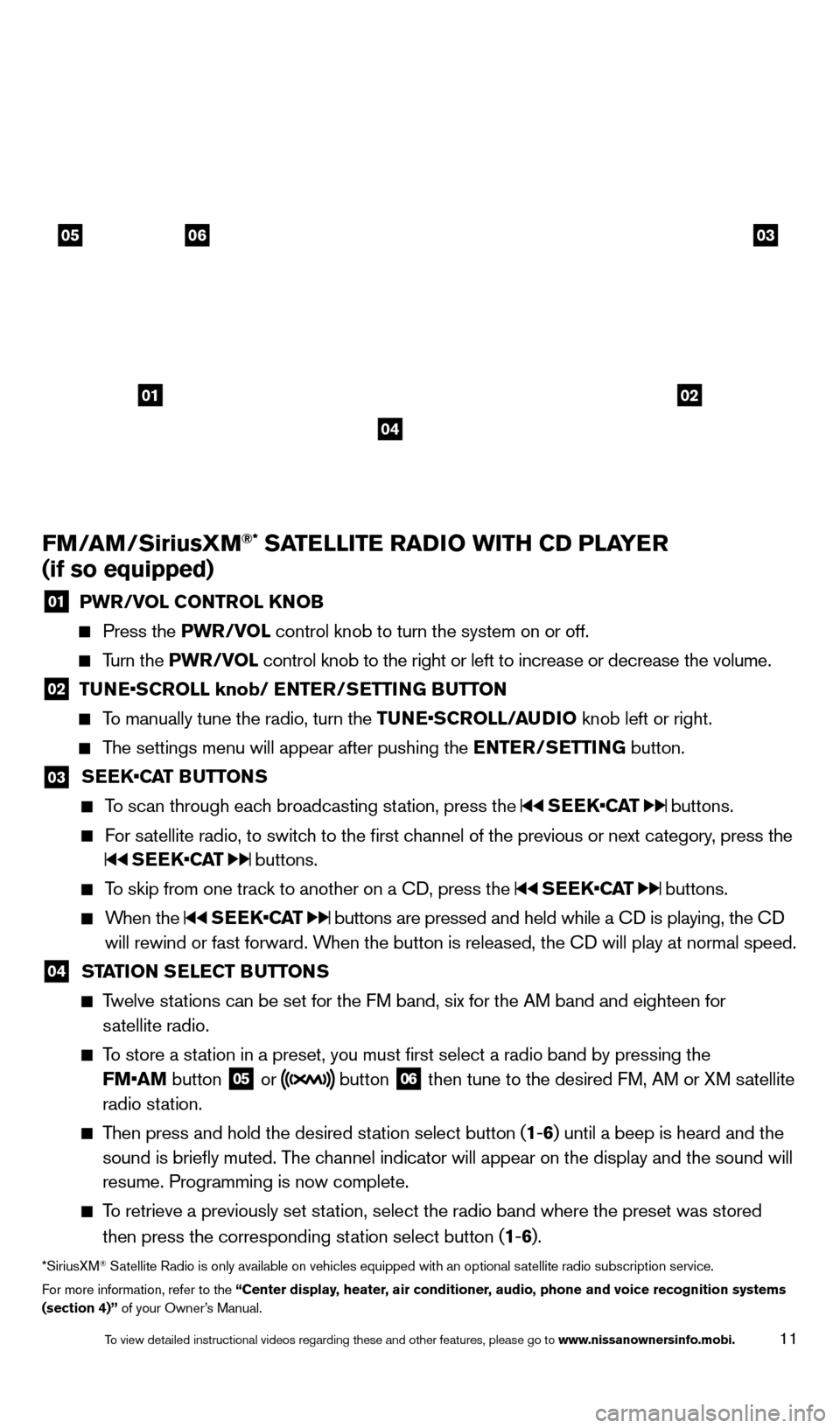
11
FM/aM/Sirius xM®* SaTelli T e ra Di o wi TH CD P laY er
(if so equipped)
01 P wr/ vol C o NT rol kNo B Press the
P wr/ vol control knob to turn the system on or off.
Turn the P wr/ vol control knob to the right or left to increase or decrease the volume.
02 TUNE•SCROLL knob/ ENTER/SETTING BUTTON To manually tune the radio, turn the TUNE•SCROLL/AUDIO knob left or right.
The settings menu will appear after pushing the
eNT er/ Se TT iN G button.
03 S EEK•CAT BUTTONS To scan through each broadcasting station, press the
SEEK•CAT buttons.
For satellite radio, to switch to the first channel of the previous or next category, press the
SEEK•CAT buttons.
To skip from one track to another on a Cd , press the SEEK•CAT buttons.
When the SEEK•CAT buttons are pressed and held while a Cd is playing, the Cd
will rewind or fast forward. W hen the button is released, the C
d
will play at normal speed.
04 STaTio N Se leC T Bu TTo NS Twelve stations can be set for the FM band, six for the AM band and eighteen for
satellite radio.
To store a station in a preset, you must first select a radio band by pressing the
FM•AM button
05 or button 06 then tune to the desired FM, AM or XM satellite
radio station.
Then press and hold the desired station select button (1 -6 ) until a beep is heard and the
sound is briefly muted. The channel indicator will appear on the display and the sound will
resume. Programming is now complete.
To retrieve a previously set station, select the radio band where the preset was stored
then press the corresponding station select button (1 -6 ).
*SiriusXM® Satellite Radio is only available on vehicles equipped with an optional s\
atellite radio subscription service.
For more information, refer to the “Center display, heater, air conditioner, audio, phone and voice recognition systems
(section 4)” of your Owner’s Manual.
01
030506
02
04
1512586_14_RogueSelect_QRG_111313.indd 1111/13/13 9:04 AM
To view detailed instructional videos regarding these and other features, please go\
to www.nissanownersinfo.mobi.
Page 16 of 20
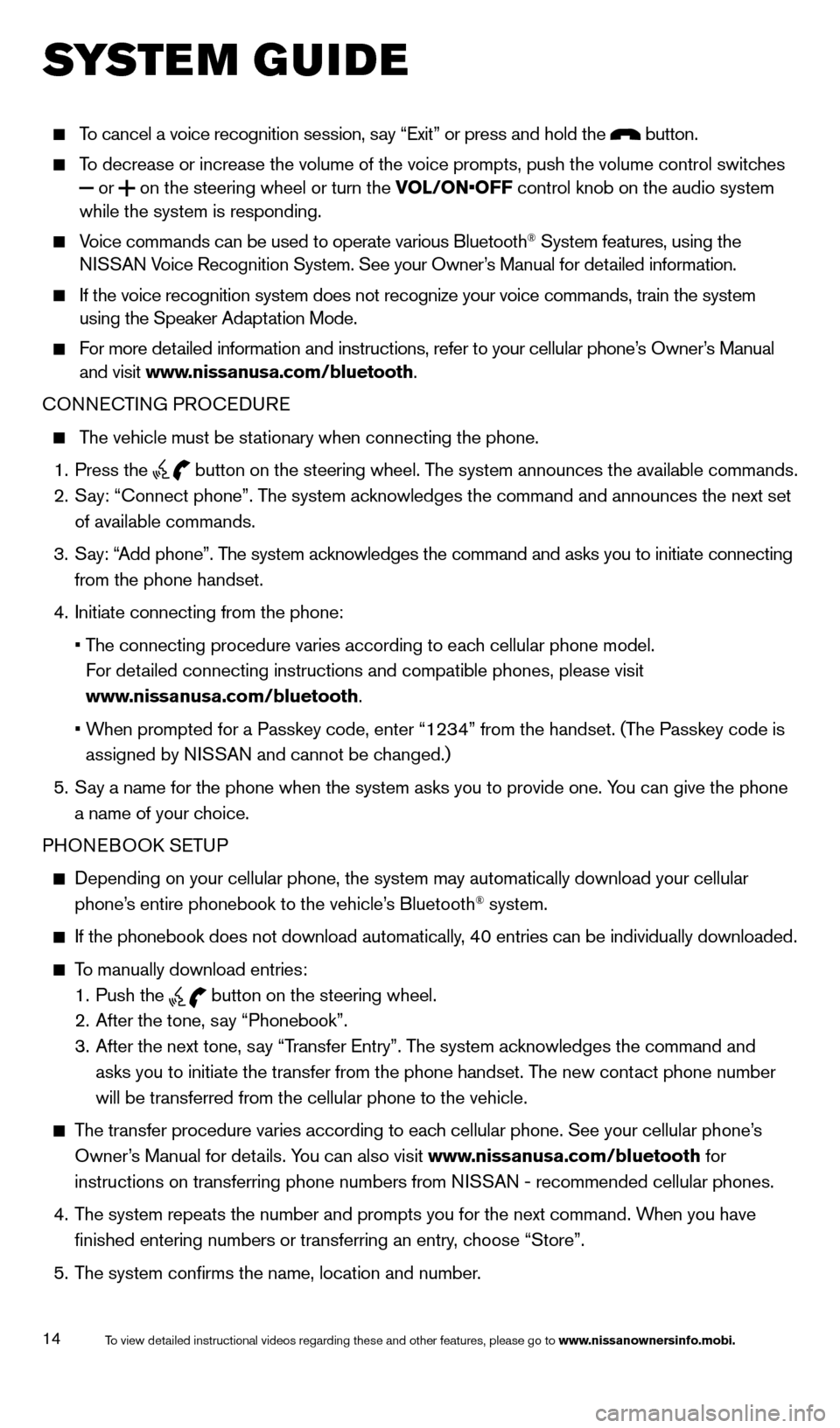
14
system guide
To cancel a voice recognition session, say “Exit” or press and hold the button.
To decrease or increase the volume of the voice prompts, push the volume \
control switches or
on the steering wheel or turn the VOL/ON•OFF control knob on the audio system
while the system is responding.
Voice commands can be used to operate various Bluetooth® System features, using the
NISSAN Voice Recognition System. See your Owner’s Manual for detailed information.
If the voice recognition system does not recognize your voice commands, \
train the system
using the Speaker Adaptation Mode.
For more detailed information and instructions, refer to your cellular phone’s Owner’s Manual and visit www.nissanusa.com/bluetooth.
CONNECTING PROCE
d
URE
The vehicle must be stationary when connecting the phone.
1.
Press the
button on the steering wheel. The system announces the available commands.
2.
S
ay: “Connect phone”. The system acknowledges the command and announces the next set
of available commands.
3.
S
ay: “Add phone”. The system acknowledges the command and asks you to initiate connecting
from the phone handset.
4.
Initiate connecting from the phone:
•
T
he
connecting procedure varies according to each cellular phone model.
F
or detailed connecting instructions and compatible phones, please visit
www.nissanusa.com/bluetooth.
•
W
hen
prompted for a Passkey code, enter “1234” from the handset. (The Passkey code is
assigned by N
ISSAN and cannot be changed.)
5.
S
ay a name for the phone when the system asks you to provide one. You can give the phone
a name of your choice.
PHONEBOO
k
SE
TUP
depending on your cellular phone, the system may automatically download y\
our cellular
phone’ s entire phonebook to the vehicle’s Bluetooth® system.
If the phonebook does not download automatically , 40 entries can be individually downloaded.
To manually download entries:
1.
Push the button on the steering wheel.
2.
After the tone, s ay “Phonebook”.
3.
After the next tone, s
ay “Transfer Entry”. The system acknowledges the command and
asks you to initiate the transfer from the phone handset. The new contact phone number
will be transferred from the cellular phone to the vehicle.
The transfer procedure varies according to each cellular phone. See your cellular phone’s
Owner’s Manual for details. You can also visit www.nissanusa.com/bluetooth for
instructions on transferring phone numbers from NISSAN - recommended cellular phones.
4.
T
he system repeats the number and prompts you for the next command. When you have
finished entering numbers or transferring an entry, choose “Store”.
5.
T
he system confirms the name, location and number.
1512586_14_RogueSelect_QRG_111313.indd 1411/13/13 9:04 AM
To view detailed instructional videos regarding these and other features, please go\
to www.nissanownersinfo.mobi.
Page 17 of 20
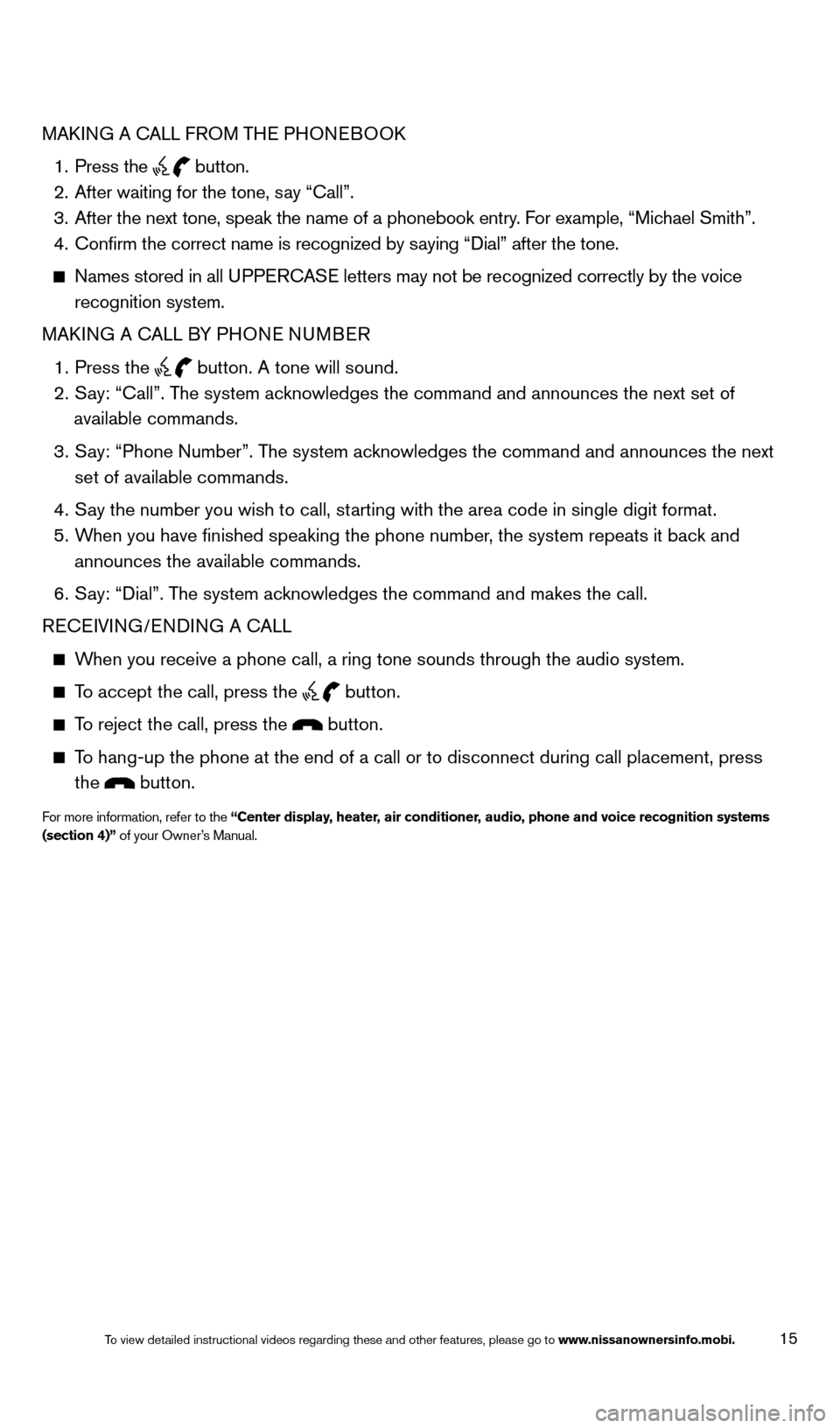
15
MAkING A CALL FROM THE PHONEBOOk
1.
Press the button.
2.
After waiting for the tone, s ay “Call”.
3.
After the next tone, speak the name of a phonebook entry
. For example, “Michael Smith”.
4.
Confirm the correct name is recognized by s
aying “ d ial” after the tone.
Names stored in all UPPERCASE letters may not be recognized correctly by the voice
recognition system.
MA
k
I
NG A CALL BY PHONE NUMBER
1.
Press the button. A tone will sound. 2.
S
ay: “Call”. The system acknowledges the command and announces the next set of
available commands.
3.
S
ay: “Phone Number”. The system acknowledges the command and announces the next
set of available commands.
4.
S
ay the number you wish to call, starting with the area code in single digit format.
5.
W
hen you have finished speaking the phone number, the system repeats it back and
announces the available commands.
6.
S
ay: “
d
ial”. The system acknowledges the command and makes the call.
RECEIVING/EN
d
IN
G A CALL
When you receive a phone call, a ring tone sounds through the audio syste\
m.
To accept the call, press the button.
To reject the call, press the button.
To hang-up the phone at the end of a call or to disconnect during call pl\
acement, press
the
button.
For more information, refer to the “Center display, heater, air conditioner, audio, phone and voice recognition systems
(section 4)” of your Owner’s Manual.
1512586_14_RogueSelect_QRG_111313.indd 1511/13/13 9:05 AM
To view detailed instructional videos regarding these and other features, please go\
to www.nissanownersinfo.mobi.