NISSAN ROGUE SPORT 2017 Owners Manual
Manufacturer: NISSAN, Model Year: 2017, Model line: ROGUE SPORT, Model: NISSAN ROGUE SPORT 2017Pages: 512, PDF Size: 3.33 MB
Page 251 of 512

4-72Heater, air conditioner, audio and phone systems
played. The track plays at an increased
speed while rewinding or fast forwarding.
When the button is released, the track
returns to normal play speed.
JVH0748X
Scrolling menus:
While navigating long lists of artists,
albums or songs in the music menu, it is
possible to scroll the list by the first
character in the name. To activate char-
acter indexing, touch the “A-Z” key in the
upper right corner of the screen. Turn the
ENTER AUDIO/TUNE·SCROLL dial to
choose the number or letter to jump to
in the list and then push the ENTER
AUDIO/TUNE·SCROLL dial.
If no character is selected after a few
seconds, the display returns to normal.
Bluetooth® streaming audio
If you have a compatible Bluetooth®
audio device that is capable of playing
audio files, the device can be connected
to the vehicle’s audio system so that the
audio files on the device play through the
vehicle’s speakers.
Regulatory information:
Bluetooth® trademark:
Bluetooth® is a trademark
owned by Bluetooth SIG, Inc.
and licensed to Robert
Bosch GmbH.
Page 252 of 512

JVH1583X
Example
Connecting Bluetooth® audio:
To connect your Bluetooth® audio device
to the vehicle, follow the procedure be-
low:
1. Push the APPS·i button.
2. Touch the “Settings” key.
3. Touch the “Phone & Bluetooth” key.
JVH0750X
4. Touch the “Connect New Device” key.
5. The system acknowledges the com-mand and asks you to initiate con-
necting from the phone handset. The
connecting procedure of the cellular
phone varies according to each cellu-
lar phone model. See the cellular
phone owner’s manual for details.
You can also visit www.nissanusa.
com/bluetooth or www.nissan.ca/
bluetooth for instructions on connect-
ing NISSAN recommended cellular
phones.
Audio main operation:
To switch to the Bluetooth® audio mode,
push the AUX button repeatedly until the Bluetooth® audio mode is displayed on
the screen.
The controls for the Bluetooth® audio are
displayed on the screen.
AUX device player operation
The AUX input jack is located on the lower
part of the instrument panel. (See “AUX
(Auxiliary) input jack” (P.4-75).) The AUX
input jack accepts any standard analog
audio input such as from a portable
cassette tape/CD player, MP3 player or a
laptop computer. Push the AUX button to
play a compatible device plugged into the
AUX input jack.
NISSAN strongly recommends using a
stereo mini plug cable when connecting
your music device to the audio system.
Music may not play properly when a
monaural cable is used.
Heater, air conditioner, audio and phone systems4-73
Page 253 of 512
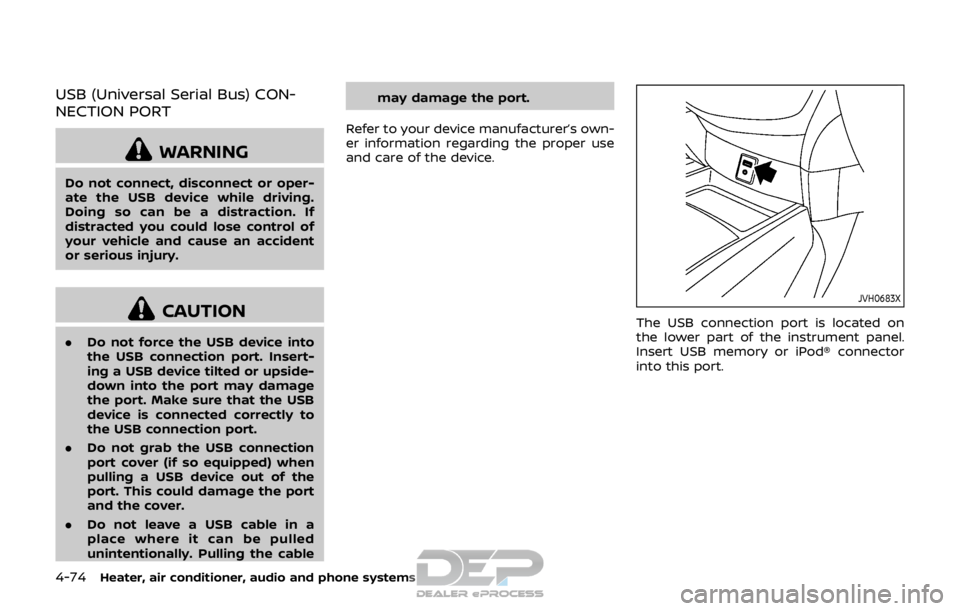
4-74Heater, air conditioner, audio and phone systems
USB (Universal Serial Bus) CON-
NECTION PORT
WARNING
Do not connect, disconnect or oper-
ate the USB device while driving.
Doing so can be a distraction. If
distracted you could lose control of
your vehicle and cause an accident
or serious injury.
CAUTION
.Do not force the USB device into
the USB connection port. Insert-
ing a USB device tilted or upside-
down into the port may damage
the port. Make sure that the USB
device is connected correctly to
the USB connection port.
. Do not grab the USB connection
port cover (if so equipped) when
pulling a USB device out of the
port. This could damage the port
and the cover.
. Do not leave a USB cable in a
place where it can be pulled
unintentionally. Pulling the cable may damage the port.
Refer to your device manufacturer’s own-
er information regarding the proper use
and care of the device.
JVH0683X
The USB connection port is located on
the lower part of the instrument panel.
Insert USB memory or iPod® connector
into this port.
Page 254 of 512

JVH0684X
AUX (Auxiliary) INPUT JACK
The AUX input jack is located on the lower
part of the instrument panel. The AUX
input jack accepts any standard analog
audio input such as from a portable
cassette tape/CD player, MP3 player or
laptop computer.
JVH1655X
1. Menu control buttons/OK button
2. Volume control buttons
3. Tuning buttons
4. Back button
STEERING WHEEL SWITCH FOR
AUDIO CONTROL
The audio system can be operated using
the controls on the steering wheel.
Menu control buttons/OK button
Push the/buttons to switch the
vehicle information display to audio
mode. Push the OK button until the
preferred available audio source is se-
lected.
Volume control buttons
Push the + or − button to increase or
decrease the volume.
Tuning buttons (models
without navigation system)
Availability of functions may vary depend-
ing on the media and device.
AM and FM radio:
. Push the
/button for less than
1.5 seconds to select the next or the
previous preset station.
. Push the
/button for more
than 1.5 seconds to seek up or down
to the next station.
SXM operation (if so equipped):
. Push the
/button for less than
1.5 seconds to select the next or the
previous preset channel.
. Push the
/button for more
than 1.5 seconds to select the next or
the previous available channel.
iPod®:
. Push the
/button for less than
1.5 seconds to select the next or the
previous track.
Heater, air conditioner, audio and phone systems4-75
Page 255 of 512

4-76Heater, air conditioner, audio and phone systems
CD or Bluetooth® audio:
.Push the
/button for less than
1.5 seconds to select the next or the
previous track.
. Push the
/button for more
than 1.5 seconds to fast forward or
rewind the track being played.
CD-MP3 or USB memory:
. Push the
/button for less than
1.5 seconds to select the next or the
previous track.
. Push the
/button for more
than 1.5 seconds to select the next or
the previous folder.
Tuning buttons (models
with navigation system)
Availability of functions may vary depend-
ing on the media and device.
AM and FM radio:
. Push the
/button for less than
1.5 seconds to select the next or the
previous preset station and show a list
of the preset stations.
. Push the
/button for more
than 1.5 seconds to seek up or down
to the next station. SXM operation (if so equipped):
.
Push the
/button for less than
1.5 seconds to select the next or the
previous preset channel.
. Push the
/button for more
than 1.5 seconds to go to the next or
previous category.
CD, iPod®, USB memory or Bluetooth®
audio:
. Push the
/button for less than
1.5 seconds to select the next or the
previous track.
. Push the
/button for more
than 1.5 seconds to fast forward or
rewind the track being played.
Back button (models with naviga-
tion system)
Push the back button to return to pre-
vious screen or cancel the current selec-
tion.
SAA2102
Type A (if so equipped)
SAA2374Type B (if so equipped)
Page 256 of 512
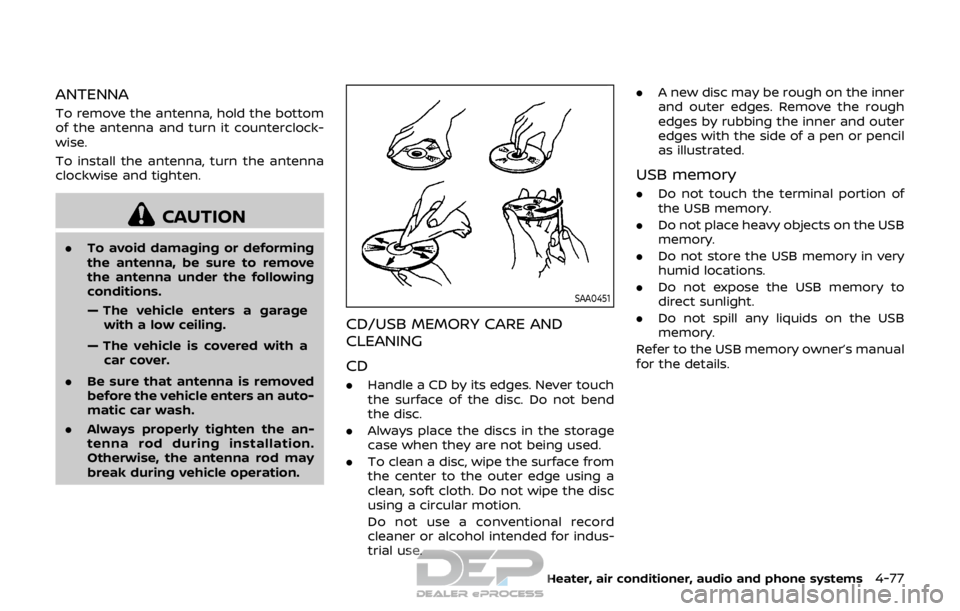
ANTENNA
To remove the antenna, hold the bottom
of the antenna and turn it counterclock-
wise.
To install the antenna, turn the antenna
clockwise and tighten.
CAUTION
.To avoid damaging or deforming
the antenna, be sure to remove
the antenna under the following
conditions.
— The vehicle enters a garage
with a low ceiling.
— The vehicle is covered with a car cover.
. Be sure that antenna is removed
before the vehicle enters an auto-
matic car wash.
. Always properly tighten the an-
tenna rod during installation.
Otherwise, the antenna rod may
break during vehicle operation.
SAA0451
CD/USB MEMORY CARE AND
CLEANING
CD
.Handle a CD by its edges. Never touch
the surface of the disc. Do not bend
the disc.
. Always place the discs in the storage
case when they are not being used.
. To clean a disc, wipe the surface from
the center to the outer edge using a
clean, soft cloth. Do not wipe the disc
using a circular motion.
Do not use a conventional record
cleaner or alcohol intended for indus-
trial use. .
A new disc may be rough on the inner
and outer edges. Remove the rough
edges by rubbing the inner and outer
edges with the side of a pen or pencil
as illustrated.
USB memory
.Do not touch the terminal portion of
the USB memory.
. Do not place heavy objects on the USB
memory.
. Do not store the USB memory in very
humid locations.
. Do not expose the USB memory to
direct sunlight.
. Do not spill any liquids on the USB
memory.
Refer to the USB memory owner’s manual
for the details.
Heater, air conditioner, audio and phone systems4-77
Page 257 of 512

4-78Heater, air conditioner, audio and phone systems
This vehicle is equipped with smartphone
Integration technology. This allows many
compatible smartphone applications to
be displayed and easily controlled
through the vehicle’s touch screen.
NOTE:
A compatible smartphone and registra-
tion is required to use mobile applica-
tions or to access connected features of
certain vehicle applications.
REGISTERING WITH NISSANCON-
NECTSMMOBILE APPS
To use the smartphone Integration fea-
ture, it is necessary for the user to
register. In order to register, visit the
NissanConnect
SMwebsite and sign up or
create an account through the prompts
on the NissanConnect
SMMobile Apps.
Once registered, download the Nissan-
Connect
SMMobile Apps from your com-
patible phone’s application download
source and then log into the application.
If you already have an account created
through the App, please log in.
NissanConnect
SMwebsite:
For U.S.
www.nissanusa.com/connect/
For Canada
www.nissan.ca/nissanconnect (English)
www.nissan.ca/nissanconnect/fr (French)
CONNECT PHONE
To use this feature, a compatible smart-
phone must be connected via Bluetooth®
or USB connection port to the vehicle. For
more information on connecting your
phone, see “Bluetooth® Hands-Free
Phone System (models with navigation
system)” (P.4-93).
NOTE:
.
For iPhone®, NissanConnect
SMMo-
bile Apps REQUIRES the phone to be
plugged in via USB connection port.
. For Android phones, NissanCon-
nect
SMMobile Apps REQUIRES the
phone to be paired via Bluetooth®.
APPLICATION DOWNLOAD
Once connected, the NissanConnectSM
Mobile Apps will search your phone to
determine which compatible applications
are currently installed. The user will then
choose which apps they want to bring
into their vehicle from the list of apps
within the “Manage My Apps” section of
the NissanConnect
SMMobile Apps on
their smartphone. The vehicle will then
download the in-vehicle interface for
each of these compatible applications.
Once downloaded, the user can access
their selected smartphone applications
through the vehicle touch screen. For more information on application avail-
ability see NissanConnect
SMwebsite.
NissanConnectSMwebsite:
For U.S.
www.nissanusa.com/connect/
For Canada
www.nissan.ca/nissanconnect (English)
www.nissan.ca/nissanconnect/fr
(French)
NISSANCONNECTSMMOBILE APPS
SMARTPHONE INTEGRATION (if so
equipped)
Page 258 of 512

NissanConnectSMServices is a suite of
telematics tools that provide emergency
preparedness, remote access, customiz-
able alerts and convenience services. This
feature is an option on navigation system
equipped vehicles. For additional infor-
mation, refer to the separate Navigation
System Owner’s Manual.GENERAL INFORMATION
Apple Siri® Eyes Free personal assistant
can be accessed from the vehicle. Siri®
Eyes Free can be accessed in Siri® Eyes
Free mode to reduce user distraction. In
this mode, Siri® Eyes Free is available for
interaction by voice control. After con-
necting a compatible Apple device by
using Bluetooth®, Siri® Eyes Free can be
activated using the
button on the
steering wheel.
Siri® is a trademark of Apple Inc., regis-
tered in the U.S. and other countries.
INFO:
. Some Siri® Eyes Free functions, such
as opening apps, may not be available
during driving.
. For best results, always update your
device to the latest software version.
. Keep the interior of the vehicle as
quiet as possible. Close the windows
to eliminate the surrounding noises
(traffic noises, vibration sounds, etc.),
which may prevent the system from
recognizing the voice commands cor-
rectly.
. For functions that can be used in Siri®
Eyes Free, please refer to the Apple
website.
REQUIREMENTS
Siri® is available on the iPhone® 4S or
later. Devices released before iPhone® 4S
are not supported by the Siri® Eyes Free
system.
Visit www.apple.com/ios/siri for details
about device compatibility.
Siri® must be enabled on the phone.
Please check phone settings.
If the device has a lock screen, Siri® must
be accessible from the lock screen. Please
check phone settings.
For best results, always update your
device to the latest software version.
Heater, air conditioner, audio and phone systems4-79
NISSANCONNECTSMSERVICES (if
so equipped) SIRI® EYES FREE
Page 259 of 512

4-80Heater, air conditioner, audio and phone systems
JVH1592X
SIRI® EYES FREE ACTIVATION
Siri® Eyes Free function can be activated
using thebutton on the steering
wheel.
1. Connect a Siri® Eyes Free enabled
iPhone® to the vehicle. (See “Connect-
ing procedure” (P.4-96) or “Initializa-
tion” (P.4-86).)
2. After the Bluetooth® connection is established, push and hold the
button to activate the Siri® Eyes Free
function.
Depending on the model, Siri® Eyes
Free activation option (“Short Press” or
“Long Press”) can be selected after
connecting the iPhone®. The activa- tion option can also be changed from
the Phone or Bluetooth® settings
menu. (See “Changing Siri® Eyes Free
Settings (models with navigation sys-
tem)” (P.4-80) or “Changing Siri® Eyes
Free Settings (models without naviga-
tion system)” (P.4-81).)
OPERATING SIRI® EYES FREE
1. Push or push and hold thebutton.
2. Speak your command and then listen to the Siri® Eyes Free reply.
After starting Siri® Eyes Free, push the
button again within five seconds of the
end of the Siri® Eyes Free announcement
to extend the session.
Example 1 - Playing music
1. Push or push and hold the
button.
2. Say “Play (artist name, song name, etc.)”.
3. Your vehicle will automatically change to Bluetooth® audio or iPod® mode*
when the music starts playing. Mode
selection is determined by the phone.
*: If the iPhone® is also connected with
the USB cable.
If the audio track does not start playing
automatically after Siri® Eyes Free ends,
try changing the track or audio source to
resume playback. NOTE:
For best results, use the native music
app. Performance of music control
function while using Podcasts, Audio-
book or other third party music apps
may vary and is controlled by the
iPhone®.
Example 2 - Replying to text messages
1. If a compatible iPhone® is connected
and “Show Notifications” of the
iPhone® settings is enabled, the vehi-
cle will display a notification for new
incoming text messages.
2. After reading the message, push or push and hold the
button to reply
using Siri® Eyes Free.
3. After a beep sounds, say “Text mes- sage” or a similar command to reply
using Siri® Eyes Free.
CHANGING SIRI® EYES FREE SET-
TINGS (models with navigation
system)
Settings for Siri® Eyes Free can be found
in the Bluetooth® settings menu.
1. Push the APPS·i button.
2. Touch the “Settings” key.
3. Touch the “Phone & Bluetooth” key.
4. Touch the “Phone settings” key.
Page 260 of 512

5. Touch the “Start Siri by” key.
6. Select “Short Press” or “Long Press” toset the activation.
CHANGING SIRI® EYES FREE SET-
TINGS (models without navigation
system)
Settings for Siri® Eyes Free can be found
in the Bluetooth® settings menu.
JVH1626X
1. Push the ENTER SETTING button.
2. Use the ENTER SETTING button
to
select “Bluetooth” and then push the
ENTER SETTING button
.
3. Use the ENTER SETTING button
to
select “Siri” and then push the ENTER
SETTING button
.
4. Select “Short Press” or “Long Press” using the ENTER SETTING button
and then push the ENTER SETTING
button.
Heater, air conditioner, audio and phone systems4-81