ESP NISSAN SENTRA 2014 B17 / 7.G Quick Reference Guide
[x] Cancel search | Manufacturer: NISSAN, Model Year: 2014, Model line: SENTRA, Model: NISSAN SENTRA 2014 B17 / 7.GPages: 24, PDF Size: 3.14 MB
Page 8 of 24
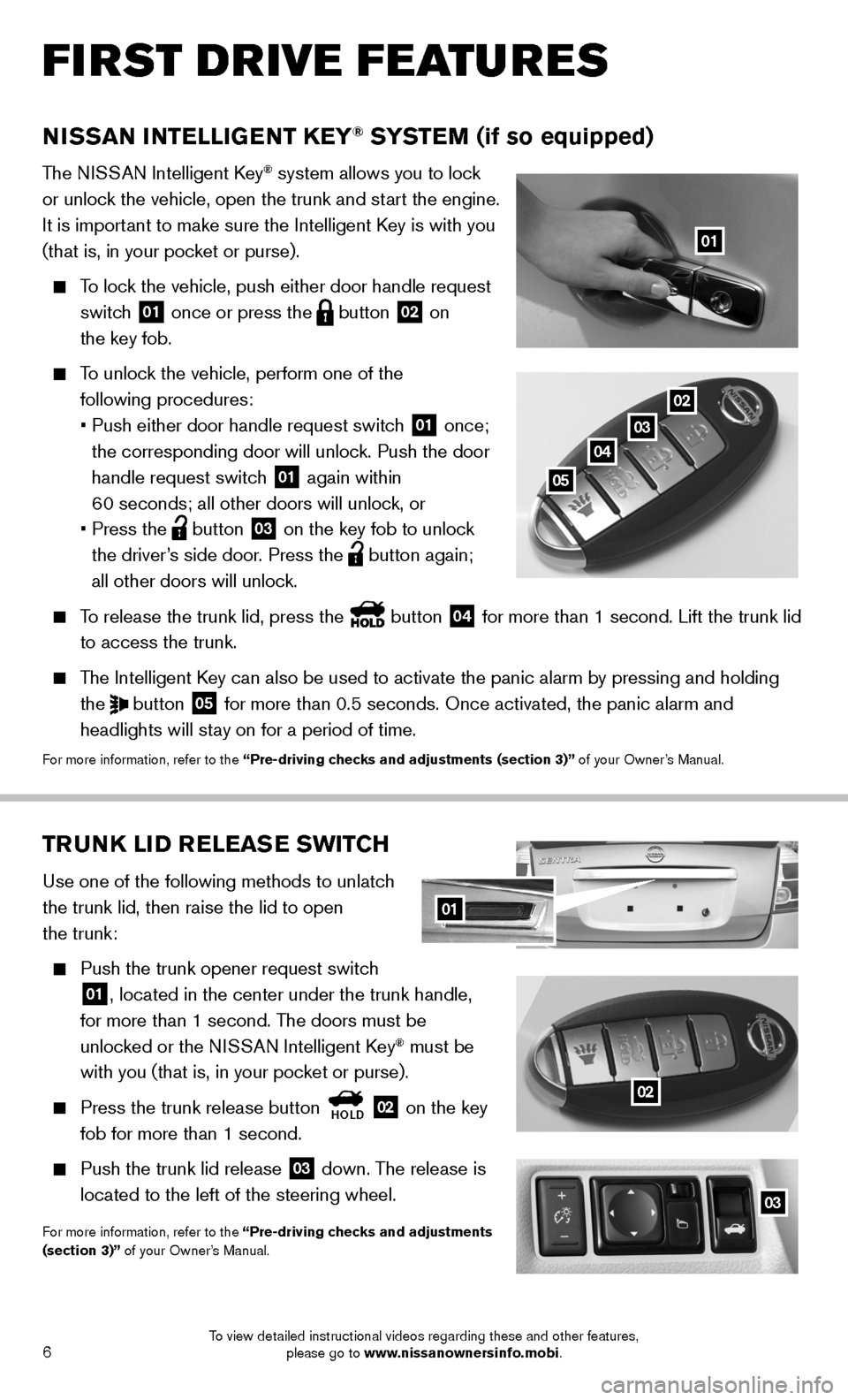
6
02TRUNK LID RELEASE SWITCH
Use one of the following methods to unlatch
the trunk lid, then raise the lid to open
the trunk:
Push the trunk opener request switch
01, located in the center under the trunk handle,
for more than 1 second. The doors must be
unlocked or the NISSAN Intelligent Key
® must be
with you (that is, in your pocket or purse).
Press the trunk release button
HOLD 02 on the key
fob for more than 1 second.
Push the trunk lid release
03 down. The release is
located to the left of the steering wheel.
For more information, refer to the “Pre-driving checks and adjustments
(section 3)” of your Owner’s Manual.
03
02
NISSAN INTELLIGENT KEY® SYSTEM (if so equipped)
T he NISSAN Intelligent Key® system allows you to lock
or unlock the vehicle, open the trunk and start the engine.
It is important to make sure the Intelligent Key is with you
(that is, in your pocket or purse).
To lock the vehicle, push either door handle request
switch
01 once or press the
button
02 on
the key fob.
To unlock the vehicle, perform one of the
following procedures:
• Push either door handle request switch
01 once;
the corresponding door will unlock. Push the door
handle request switch
01 again within
60 seconds; all other doors will unlock, or
• Press the
button
03 on the key fob to unlock
the driver’s side door. Press the button again;
all other doors will unlock.
To release the trunk lid, press the button
04 for more than 1 second. Lift the trunk lid
to access the trunk.
The Intelligent Key can also be used to activate the panic alarm by pressing and holding \
the
button
05 for more than 0.5 seconds. Once activated, the panic alarm and
headlights will stay on for a period of time.
For more information, refer to the “Pre-driving checks and adjustments (section 3)” of your Owner’s Manual.
01
02
03
04
05
01
FIRST DRIVE FEATURES
To view detailed instructional videos regarding these and other features, please go to www.nissanownersinfo.mobi.
Page 14 of 24
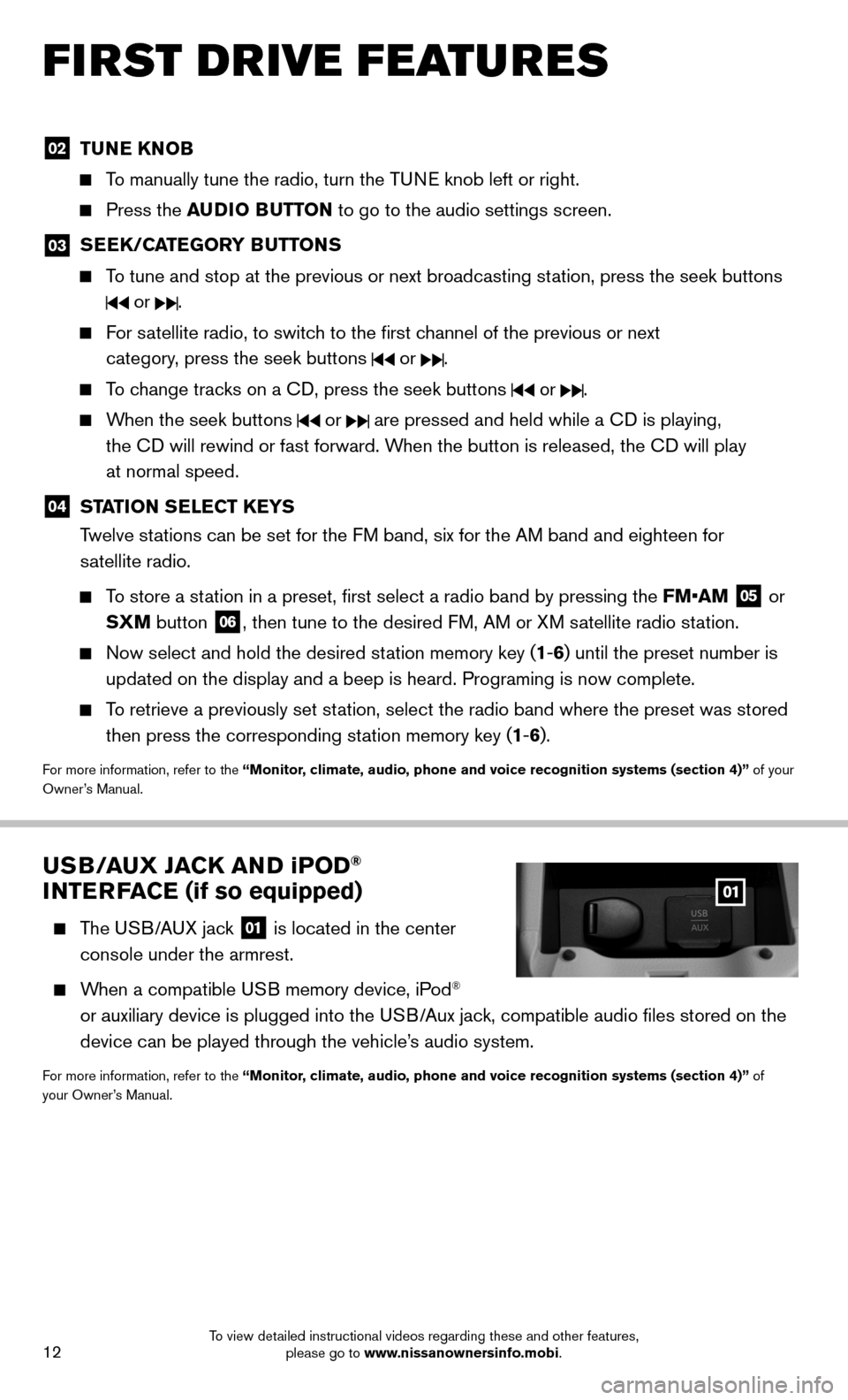
12
FIRST DRIVE FEATURES
02 TUNE KNOB
To manually tune the radio, turn the TUNE knob left or right.
Press the AUDIO BUTTON to go to the audio settings screen.
03
SEEK/CATEGORY BUTTONS
To tune and stop at the previous or next broadcasting station, press the seek buttons
or .
For satellite radio, to switch to the first channel of the previous or next
category, press the seek buttons
or .
To change tracks on a CD, press the seek buttons or .
When the seek buttons or are pressed and held while a CD is playing,
the CD will rewind or fast forward. When the button is released, the CD will play
at normal speed.
04 STATION SELECT KEYS
Twelve stations can be set for the FM band, six for the AM band and eighteen for
satellite radio.
To store a station in a preset, first select a radio band by pressing the FM•AM
05 or
SXM button 06, then tune to the desired FM, AM or XM satellite radio station.
Now select and hold the desired station memory key (1-6) until the preset number is
updated on the display and a beep is heard. Programing is now complete. \
To retrieve a previously set station, select the radio band where the preset was stored
then press the corresponding station memory key (1-6).
For more information, refer to the “Monitor, climate, audio, phone and voice recognition systems (section 4)” of your
Owner’s Manual.
USB/AUX JACK AND iP OD®
INTERFACE (if so equipped)
The USB/AUX jack
01 is located in the center
console under the armrest.
When a compatible USB memory device, iPod®
or auxiliary device is plugged into the USB/Aux jack, compatible audio files stored on the
device can be played through the vehicle’s audio system.
For more information, refer to the “Monitor, climate, audio, phone and voice recognition systems (section 4)” of
your Owner’s Manual.
To view detailed instructional videos regarding these and other features, please go to www.nissanownersinfo.mobi.
Page 17 of 24
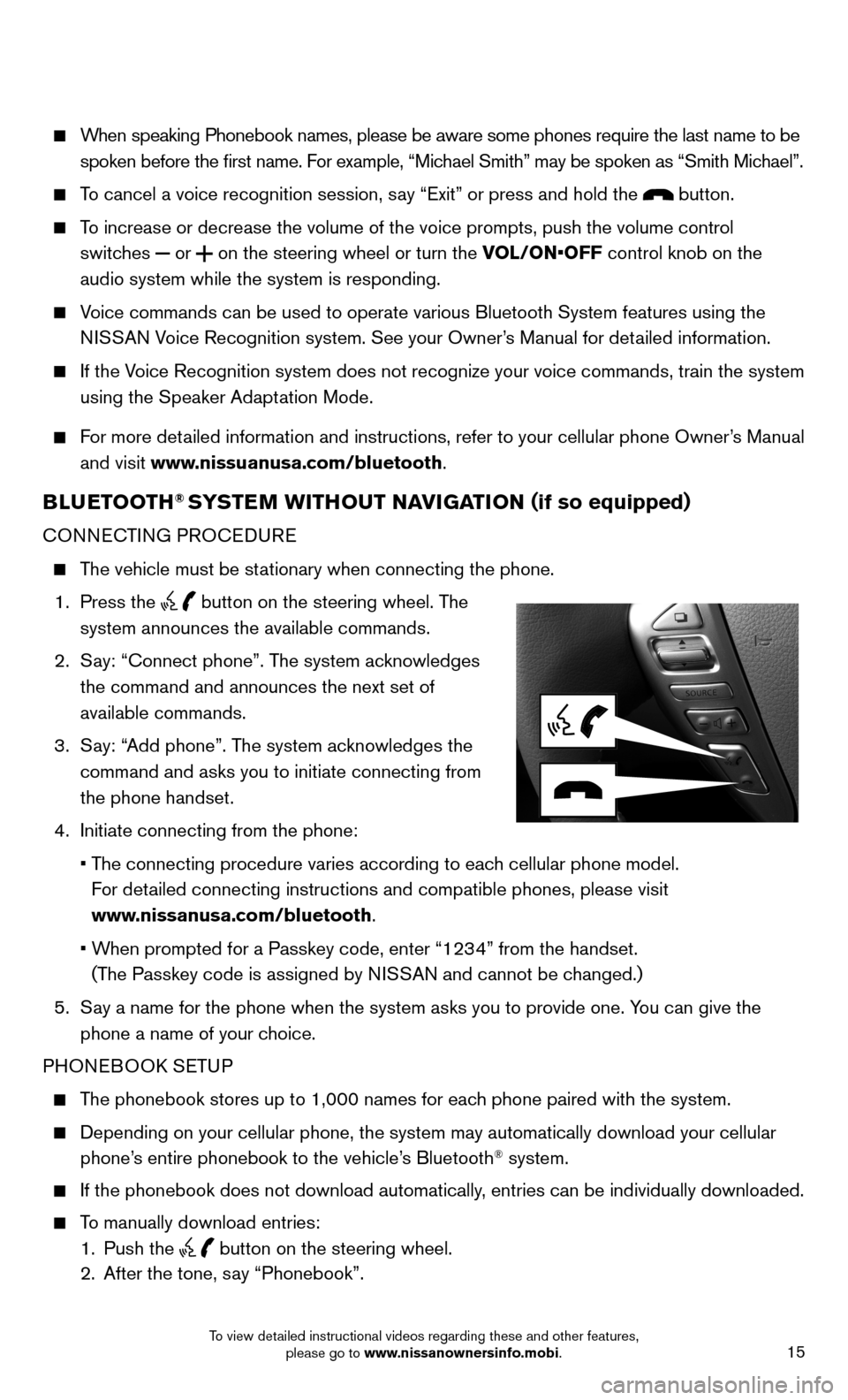
15
When speaking Phonebook names, please be aware some phones require the la\
st name to be
spoken before the first name. For example, “Michael Smith” may be spoken as “Smith Michael”.
To cancel a voice recognition session, say “Exit” or press and hold the button.
To increase or decrease the volume of the voice prompts, push the volume \
control
switches
or
on the steering wheel or turn the VOL/ON•OFF control knob on the
audio system while the system is responding.
Voice commands can be used to operate various Bluetooth System features u\
sing the
NISSAN Voice Recognition system. See your Owner’s Manual for detailed information.
If the Voice Recognition system does not recognize your voice commands, train th\
e system
using the Speaker Adaptation Mode.
For more detailed information and instructions, refer to your cellular phone Owner’s Manual
and visit www.nissuanusa.com/bluetooth.
BLUETOOTH® SYSTEM WITHOUT NAVIGATION ( if so equipped)
CONNECTING PROCEDURE
The vehicle must be stationary when connecting the phone.
1. Press the
button on the steering wheel. The
system announces the available commands.
2. Say: “Connect phone”. The system acknowledges
the command and announces the next set of
available commands.
3. Say: “Add phone”. The system acknowledges the
command and asks you to initiate connecting from
the phone handset.
4. Initiate connecting from the phone:
• The connecting procedure varies according to each cellular phone model.
For detailed connecting instructions and compatible phones, please visit
www.nissanusa.com/bluetooth.
• When prompted for a Passkey code, enter “1234” from the handset.
(The Passkey code is assigned by NISSAN and cannot be changed.)
5. Say a name for the phone when the system asks you to provide one. You can give the
phone a name of your choice.
PHONEBOOK SETUP
The phonebook stores up to 1,000 names for each phone paired with the system.
Depending on your cellular phone, the system may automatically download \
your cellular
phone’s entire phonebook to the vehicle’s Bluetooth® system.
If the phonebook does not download automatically, entries can be individually downloaded.
To manually download entries:
1. Push the
button on the steering wheel.
2. After the tone, say “Phonebook”.
To view detailed instructional videos regarding these and other features, please go to www.nissanownersinfo.mobi.