key NISSAN SENTRA 2015 B17 / 7.G Quick Reference Guide
[x] Cancel search | Manufacturer: NISSAN, Model Year: 2015, Model line: SENTRA, Model: NISSAN SENTRA 2015 B17 / 7.GPages: 24, PDF Size: 1.85 MB
Page 3 of 24
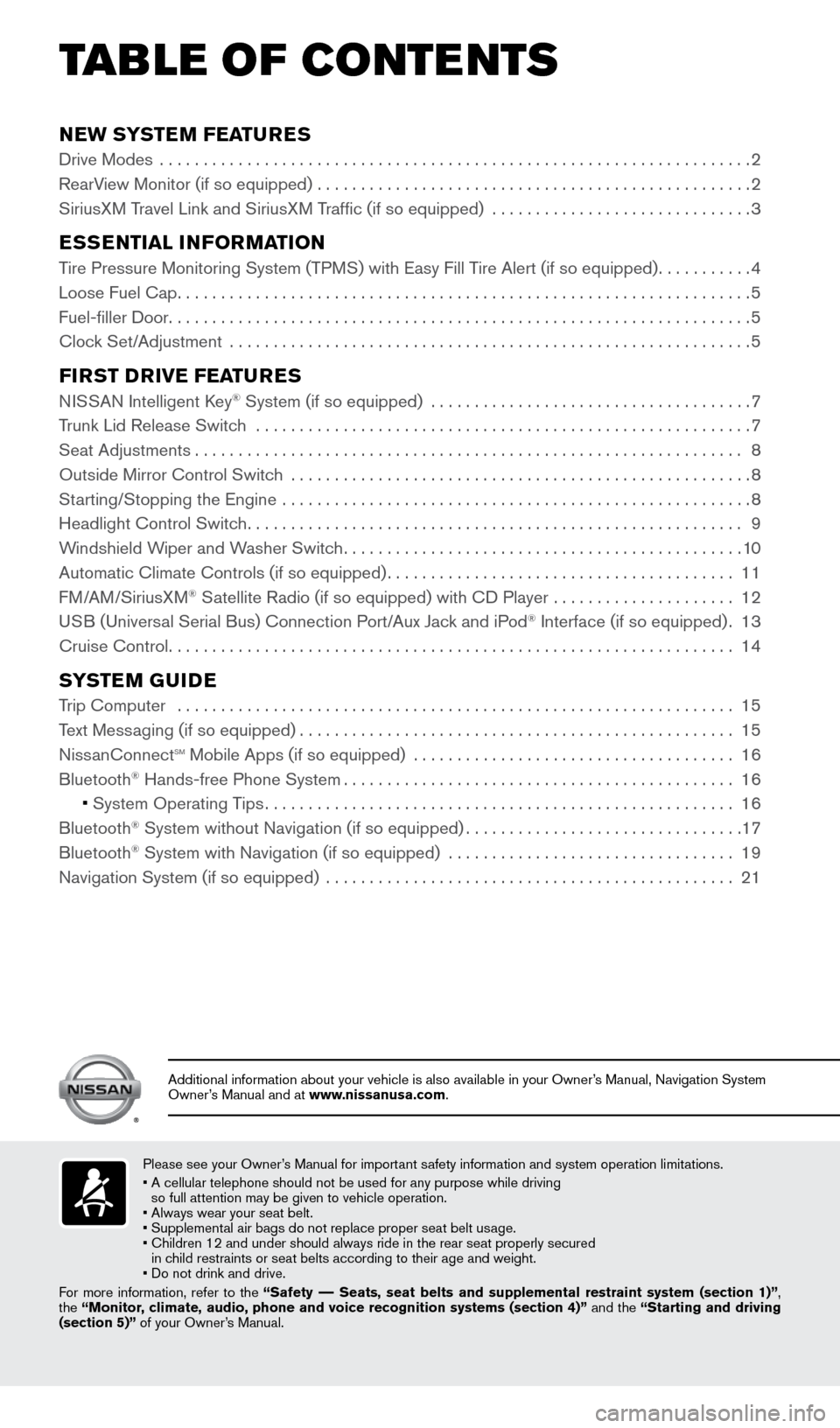
NEW SYSTEM FEATURES
Drive Modes ....................................................................2
RearView Monitor (if so equipped) .................................................. 2
SiriusXM Travel Link and SiriusXM Traffic (if so equipped) .............................. 3
ESSENTIAL INFORMATION
Tire Pressure Monitoring System (TPMS) with Easy Fill Tire Alert (if so equipped)...........4
Loose Fuel Cap .................................................................. 5
Fuel-filler Door ................................................................... 5
Clock Set/Adjustment ............................................................ 5
FIRST DRIVE FEATURES
NISSAN Intelligent Key® System (if so equipped) .....................................7
Trunk Lid Release Switch ......................................................... 7
Seat Adjustments ............................................................... 8
Outside Mirror Control Switch ..................................................... 8
Starting/Stopping the Engine ...................................................... 8
Headlight Control Switch ......................................................... 9
Windshield Wiper and Washer Switch .............................................. 10
Automatic Climate Controls (if so equipped) ........................................ 11
FM/AM/SiriusXM
® Satellite Radio (if so equipped) with CD Player ..................... 12
USB (Universal Serial Bus) Connection Port/Aux Jack and iPod® Interface (if so equipped) .13
Cruise Control ................................................................. 14
SYSTEM GUIDE
Trip Computer ................................................................ 15
Text Messaging (if so equipped) .................................................. 15
NissanConnect
sm mobile Apps (if so equipped) ..................................... 16
Bluetooth
Page 7 of 24
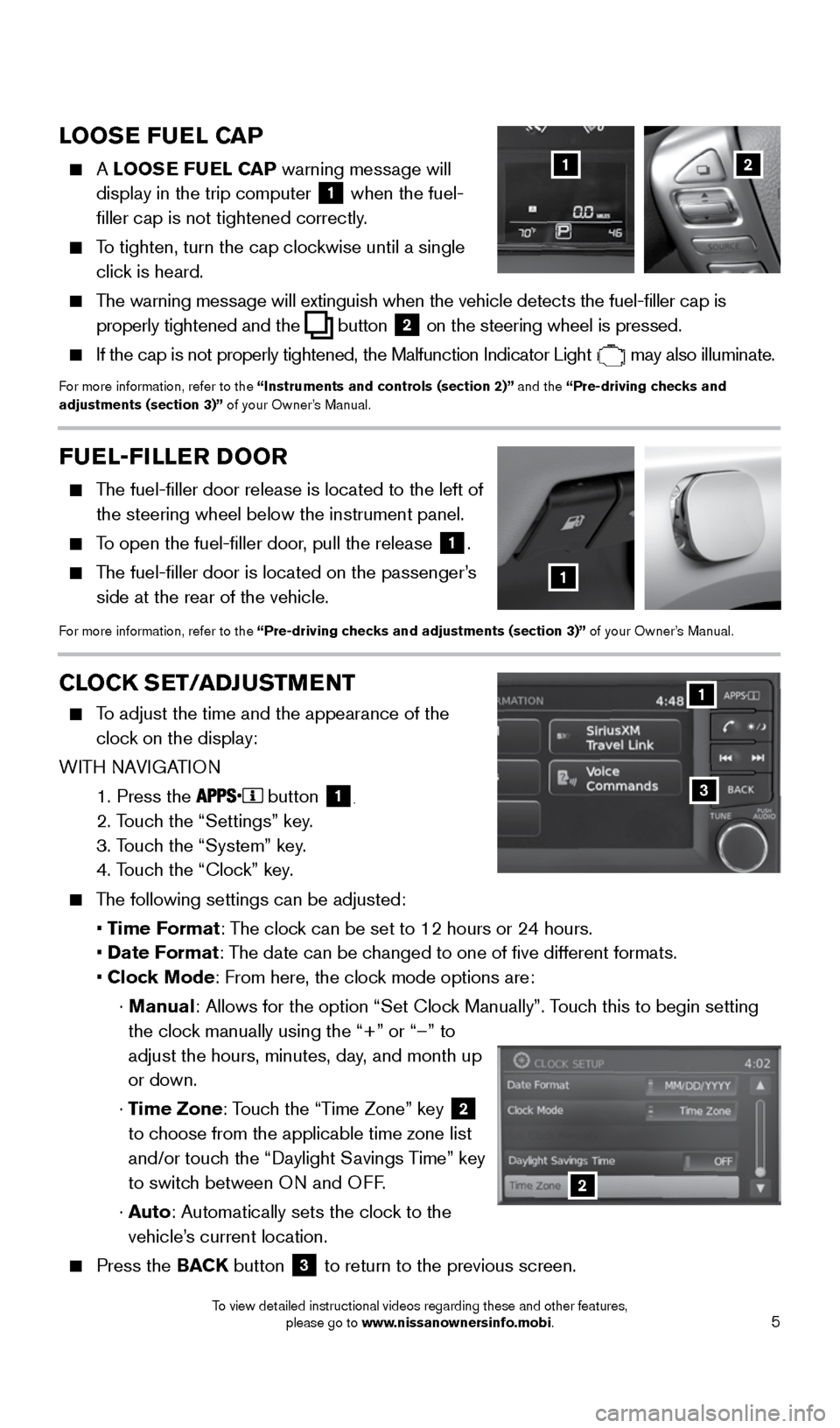
5
LOOSE FUEL CAP
A LOOSE FUEL CAP warning message will
display in the trip computer
1 when the fuel-
filler cap is not tightened correctly.
To tighten, turn the cap clockwise until a single
click is heard.
The warning message will extinguish when the vehicle detects the fuel-filler cap is
properly tightened and the
button 2 on the steering wheel
is pressed.
If the cap is not properly tightened, the Malfunction Indicator Light
may also illuminate.
For more information, refer to the “Instruments and controls (section 2)” and the “Pre-driving checks and
adjustments (section 3)” of your Owner’s Manual.
12
FUEL-FILLER DOOR
The fuel-filler door release is located to the left of
the steering wheel below the instrument panel.
To open the fuel-filler door, pull the release
1.
The fuel-filler door is located on the passenger’s
side at the rear of the vehicle.
For more information, refer to the “Pre-driving checks and adjustments (section 3)” of your Owner’s Manual.
1
CLOCK SET/ADJUSTMENT
To adjust the time and the appearance of the
clock on the display:
WITH NAVIGATION
1. Press the
button 1.
2. Touch the “Settings” key.
3. Touch the “System” key.
4. Touch the “Clock” key.
The following settings can be adjusted:
• Time Format: The clock can be set to 12 hours or 24 hours.
• Date Format: The date can be changed to one of five different formats.
• Clock Mode: From here, the clock mode options are:
· Manual: Allows for the option “Set Clock Manually”. Touch this to begin setting
the clock manually using the “+” or “–” to
adjust the hours, minutes, day, and month up
or down.
· Time Zone: Touch the “Time Zone” key
2
to choose from the applicable time zone list
and/or touch the “Daylight Savings Time” key
to switch between ON and OFF.
· Auto: Automatically sets the clock to the
vehicle’s current location.
Press the BACK button
3 to return to the previous screen.
3
1
2
1911994_15c_Sentra_QRG_060815.indd 56/8/15 2:39 PM
To view detailed instructional videos regarding these and other features, please go to www.nissanownersinfo.mobi.
Page 9 of 24
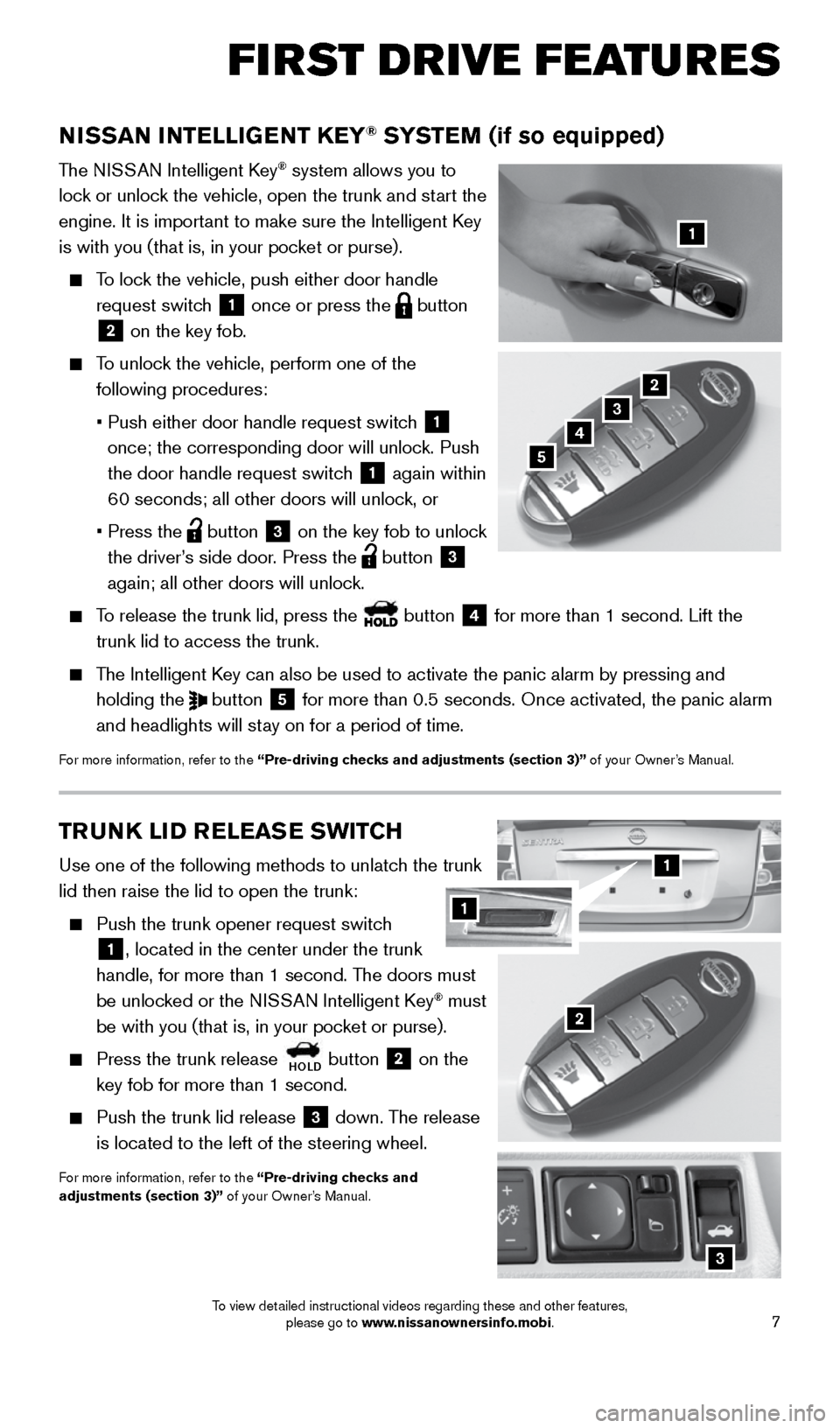
7
TRUNK LID RELEASE SWITCH
Use one of the following methods to unlatch the trunk
lid then raise the lid to open the trunk:
Push the trunk opener request switch
1, located in the center under the trunk
handle, for more than 1 second. The doors must
be unlocked or the NISSAN Intelligent Key
® must
be with you (that is, in your pocket or purse).
Press the trunk release
HOLD button
2 on the
key fob for more than 1 second.
Push the trunk lid release
3 down. The release
is located to the left of the steering wheel.
For more information, refer to the “Pre-driving checks and
adjustments (section 3)” of your Owner’s Manual.
3
NISSAN INTELLIGENT KEY® SYSTEM (if so equipped)
The NISSAN Intelligent Key® system allows you to
lock or unlock the vehicle, open the trunk and start the
engine. It is important to make sure the Intelligent Key
is with you (that is, in your pocket or purse).
To lock the vehicle, push either door handle
request switch
1 once or press the
button
2 on the key fob.
To unlock the vehicle, perform one of the
following procedures:
• Push either door handle request switch
1
once; the corresponding door will unlock. Push
the door handle request switch
1 again within
60 seconds; all other doors will unlock, or
• Press the
button
3 on the key fob to unlock
the driver’s side door. Press the button 3
again; all other doors will unlock.
To release the trunk lid, press the button
4 for more than 1 second. Lift the
trunk lid to access the trunk.
The Intelligent Key can also be used to activate the panic alarm by pressing and
holding the
button
5 for more than 0.5 seconds. Once activated, the panic alarm
and headlights will stay on for a period of time.
For more information, refer to the “Pre-driving checks and adjustments (section 3)” of your Owner’s Manual.
1
2
3
4
2
5
1
FI RST DR IVE FEATU R ES
1
1911994_15c_Sentra_QRG_060815.indd 76/8/15 2:39 PM
To view detailed instructional videos regarding these and other features, please go to www.nissanownersinfo.mobi.
Page 10 of 24
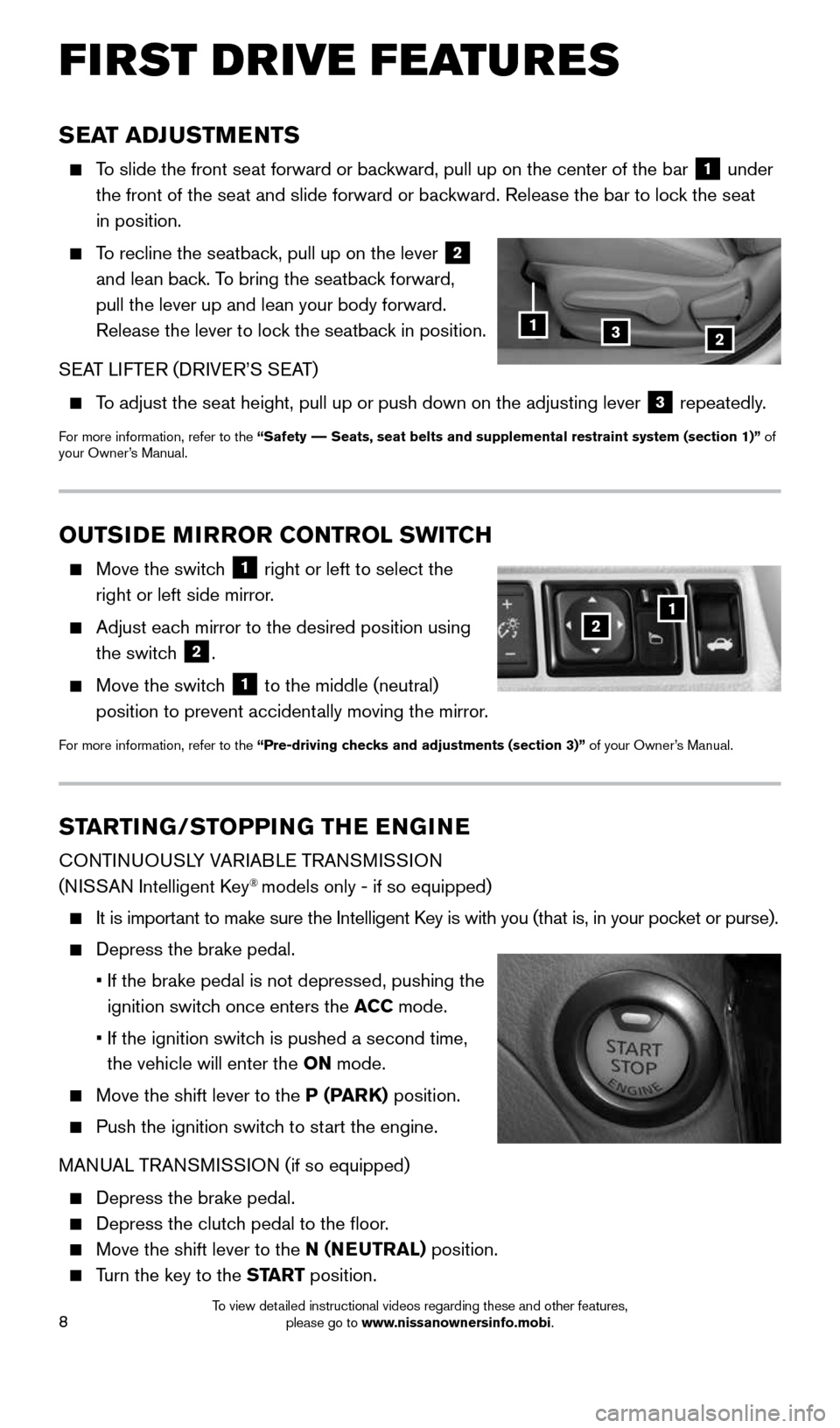
8
FIRST DRIVE FEATURES
OUTSIDE MIRROR CONTROL SWITCH
Move the switch 1 right or left to select the
right or left side mirror.
Adjust each mirror to the desired position using
the switch
2.
Move the switch 1 to the middle (neutral)
position to prevent accidentally moving the mirror.
For more information, refer to the “Pre-driving checks and adjustments (section 3)” of your Owner’s Manual.
STARTING/STOPPING THE ENGINE
CONTINUOUSLY VARIABLE TRANSMISSION
(NISSAN Intelligent Key® models only - if so equipped)
It is important to make sure the Intelligent Key is with you (that is, in your pocket or purse).
Depress the brake pedal.
• If the brake pedal is not depressed, pushing the
ignition switch once enters the ACC mode.
• If the ignition switch is pushed a second time,
the vehicle will enter the ON mode.
Move the shift lever to the P (PARK) position.
Push the ignition switch
to start the engine.
MANUAL TRANSMISSION (if so equipped)
Depress the brake pedal.
Depress the clutch pedal to the floor.
Move the shift lever to the N (NEUTRAL) position.
Turn the key to the START position.
SEAT ADJUSTMENTS
To slide the front seat forward or backward, pull up on the center of the bar
1 under
the front of the seat and slide forward or backward. Release the bar to lock the seat
in position.
To recline the seatback, pull up on the lever
2
and lean back. To bring the seatback forward,
pull the lever up and lean your body forward.
Release the lever to lock the seatback in position.
SEAT LIFTER (DRIVER’S SEAT)
To adjust the seat height, pull up or push down on the adjusting lever
3 repeatedly.
For more information, refer to the “Safety –– Seats, seat belts and supplemental restraint system (section 1)”\
of
your Owner’s Manual.
23
21
1
1911994_15c_Sentra_QRG_060815.indd 86/8/15 2:39 PM
To view detailed instructional videos regarding these and other features, please go to www.nissanownersinfo.mobi.
Page 15 of 24
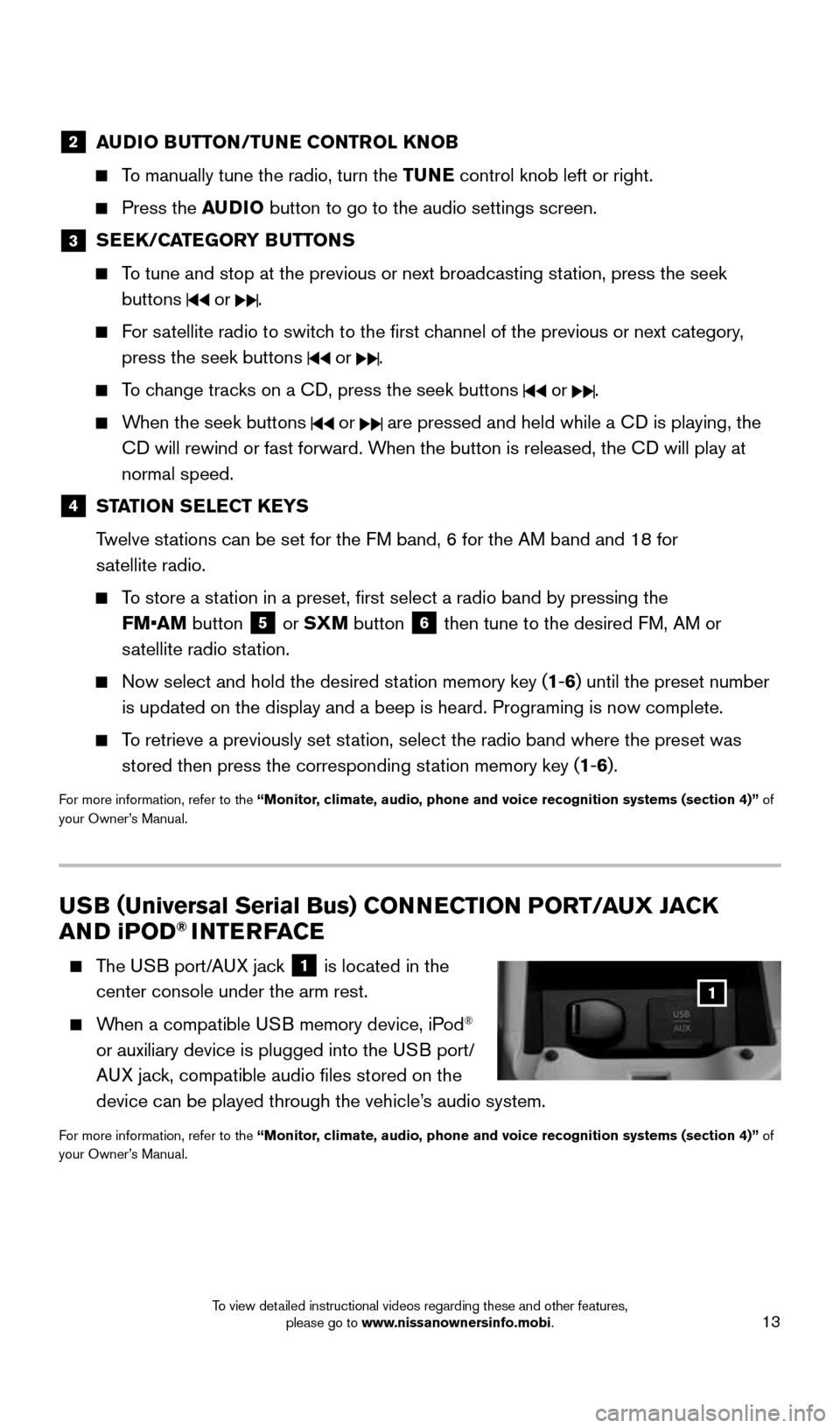
13
2 AUDIO BUTTON/TUNE CONTROL KNOB
To manually tune the radio, turn the TUNE control knob left or right.
Press the AUDIO button to go to the audio settings screen.
3
SEEK/CATEGORY BUTTONS
To tune and stop at the previous or next broadcasting station, press the seek
buttons
or .
For satellite radio to switch to the first channel of the previous or next category,
press the seek buttons
or .
To change tracks on a CD, press the seek buttons or .
When the seek buttons or are pressed and held while a CD is playing, the
CD will rewind or fast forward. When the button is released, the CD will play at
normal speed.
4 STATION SELECT KEYS
Twelve stations can be set for the FM band, 6 for the AM band and 18 for
satellite radio.
To store a station in a preset, first select a radio band by pressing the
FM•AM
button
5 or SXM button
6 then tune to the desired FM, AM or
satellite radio station.
Now select and hold the desired station memory key (1-6) until the preset number
is updated on the display and a beep is heard. Programing is now complet\
e.
To retrieve a previously set station, select the radio band where the preset was
stored then press the corresponding station memory key (1-6).
For more information, refer to the “Monitor, climate, audio, phone and voice recognition systems (section 4)” of
your Owner’s Manual.
USB (Universal Serial Bus) CONNECTION PORT/AUX JACK
AND iPOD® INTERFACE
The USB port/AUX jack
1 is located in the
center console under the arm rest.
When a compatible USB memory device, iPod®
or auxiliary device is plugged into the USB port/
AUX jack, compatible audio files stored on the
device can be played through the vehicle’s audio system.
For more information, refer to the “Monitor, climate, audio, phone and voice recognition systems (section 4)” of
your Owner’s Manual.
1
1911994_15c_Sentra_QRG_060815.indd 136/8/15 2:40 PM
To view detailed instructional videos regarding these and other features, please go to www.nissanownersinfo.mobi.
Page 21 of 24
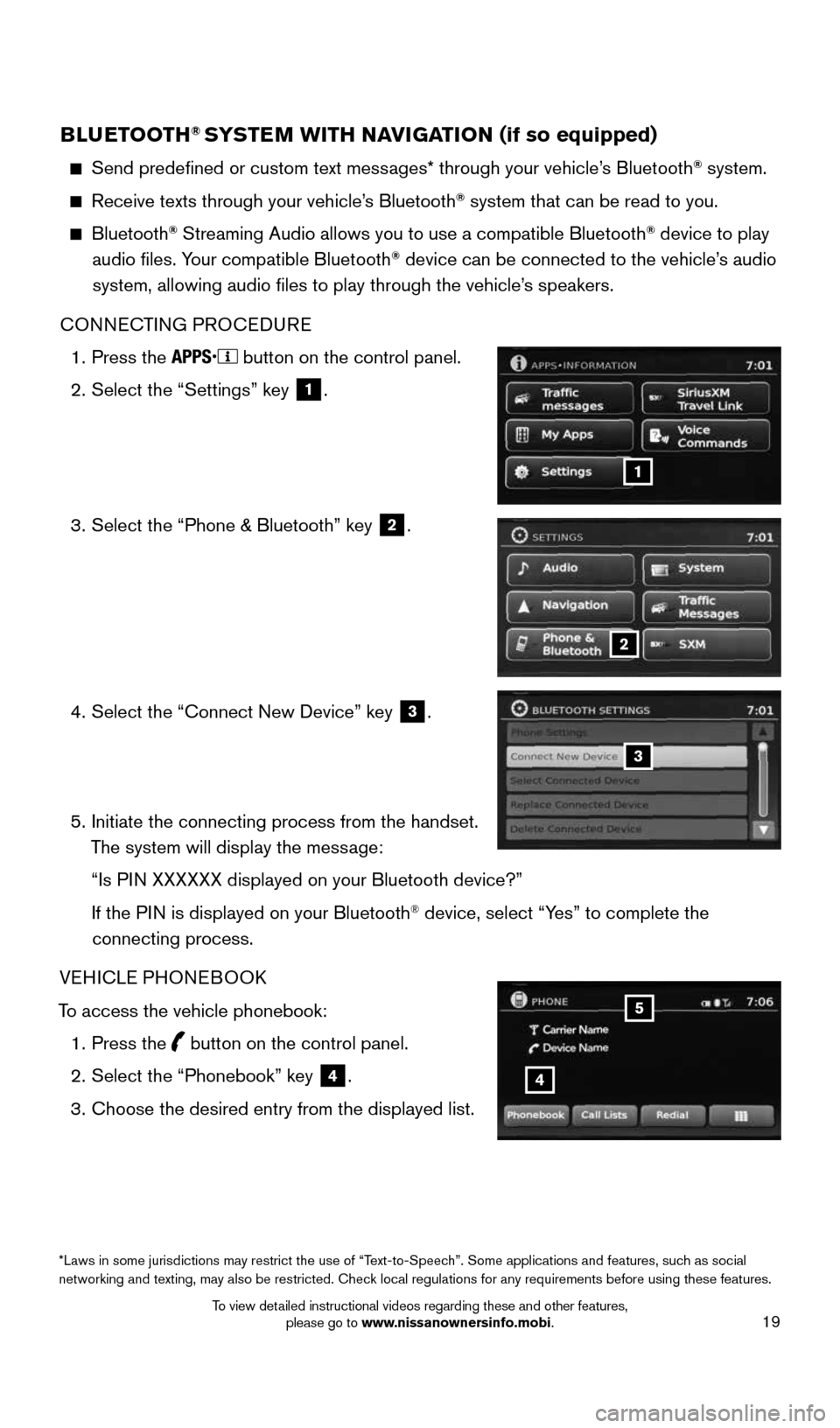
19
BLUETOOTH® SYSTEM WITH NAVIGATION (if so equipped)
Send predefined or custom text messages* through your vehicle’s Bluetooth® system.
Receive texts through your vehicle’s Bluetooth® system that can be read to you.
Bluetooth® Streaming Audio allows you to use a compatible Bluetooth® device to play
audio files. Your compatible Bluetooth® device can be connected to the vehicle’s audio
system, allowing audio files to play through the vehicle’s speakers.
CONNECTING PROCEDURE
1. Press the
button on the control panel.
2. Select the “Settings” key
1.
3. Select the “Phone & Bluetooth” key
2.
4. Select the “Connect New Device” key
3.
5. Initiate the connecting process from the handset.
The system will display the message:
“Is PIN XXXXXX displayed on your Bluetooth device?”
If the PIN is displayed on your Bluetooth
® device, select “Yes” to complete the
connecting process.
VEHICLE PHONEBOOK
To access the vehicle phonebook: 1. Press the
button on the control panel.
2. Select the “Phonebook” key
4.
3. Choose the desired entry from the displayed list.
1
2
3
*Laws in some jurisdictions may restrict the use of “Text-to-Speech”. Some applications and features, such as social
networking and texting, may also be restricted. Check local regulations for any requirements before using these features.
4
5
1911994_15c_Sentra_QRG_060815.indd 196/8/15 2:40 PM
To view detailed instructional videos regarding these and other features, please go to www.nissanownersinfo.mobi.
Page 22 of 24
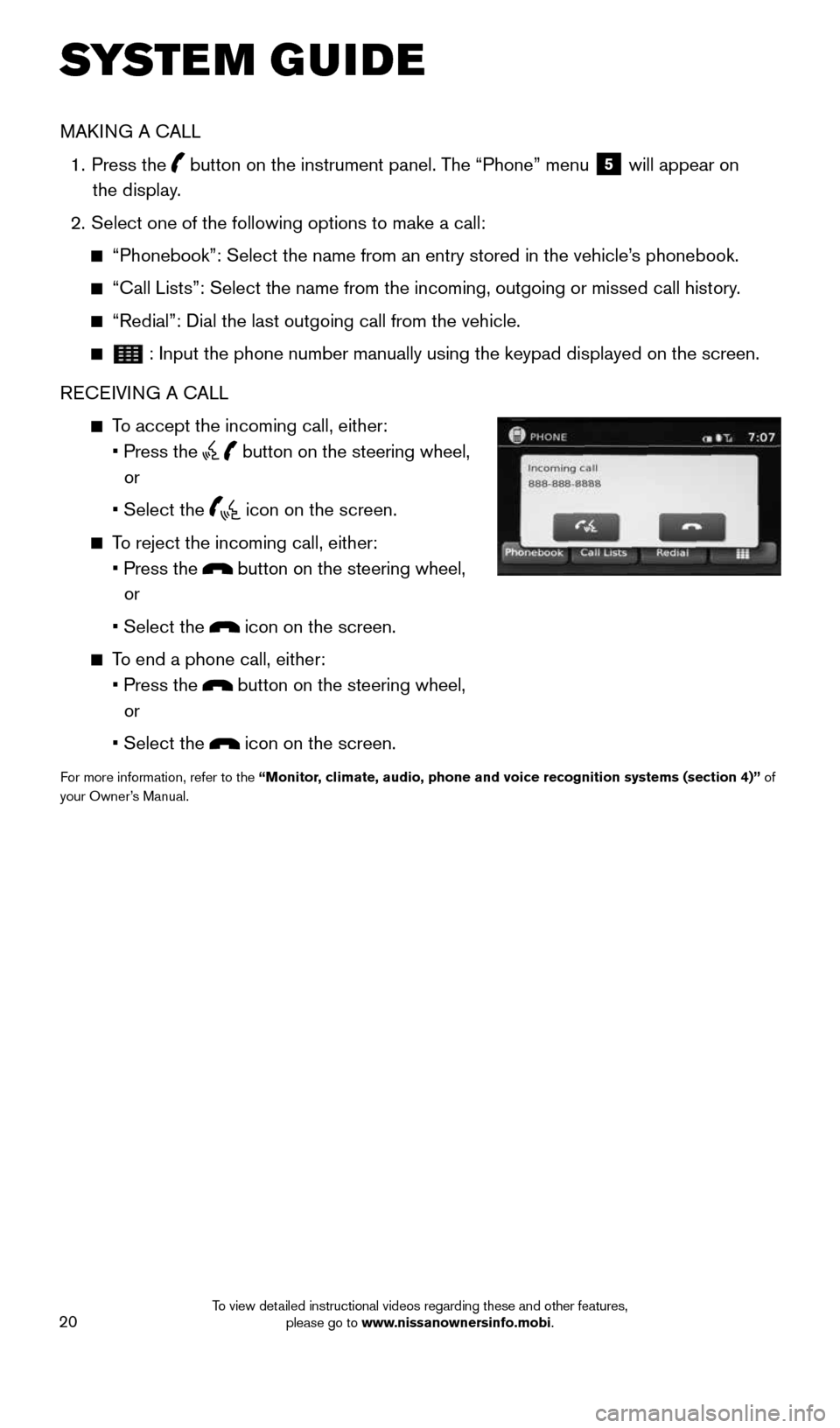
20
SYSTEM GUIDE
MAKING A CALL
1. Press the
button on the instrument panel. The “Phone” menu
5 will appear on
the display.
2. Select one of the following options to make a call:
“Phonebook”: Select the name from an entry stored in the vehicle’\
s phonebook.
“Call Lists”: Select the name from the incoming, outgoing or misse\
d call history.
“Redial”: Dial the last outgoing call from the vehicle.
: Input the phone number manually using the keypad displayed on the scree\
n.
RECEIVING A CALL
To accept the incoming call, either:
• Press the
button on the steering wheel,
or
• Select the
icon on the screen.
To reject the incoming call, either:
• Press the
button on the steering wheel,
or
• Select the
icon on the screen.
To end a phone call, either:
• Press the
button on the steering wheel,
or
• Select the
icon on the screen.
For more information, refer to the “Monitor, climate, audio, phone and voice recognition systems (section 4)” of
your Owner’s Manual.
1911994_15c_Sentra_QRG_060815.indd 206/8/15 2:40 PM
To view detailed instructional videos regarding these and other features, please go to www.nissanownersinfo.mobi.
Page 23 of 24
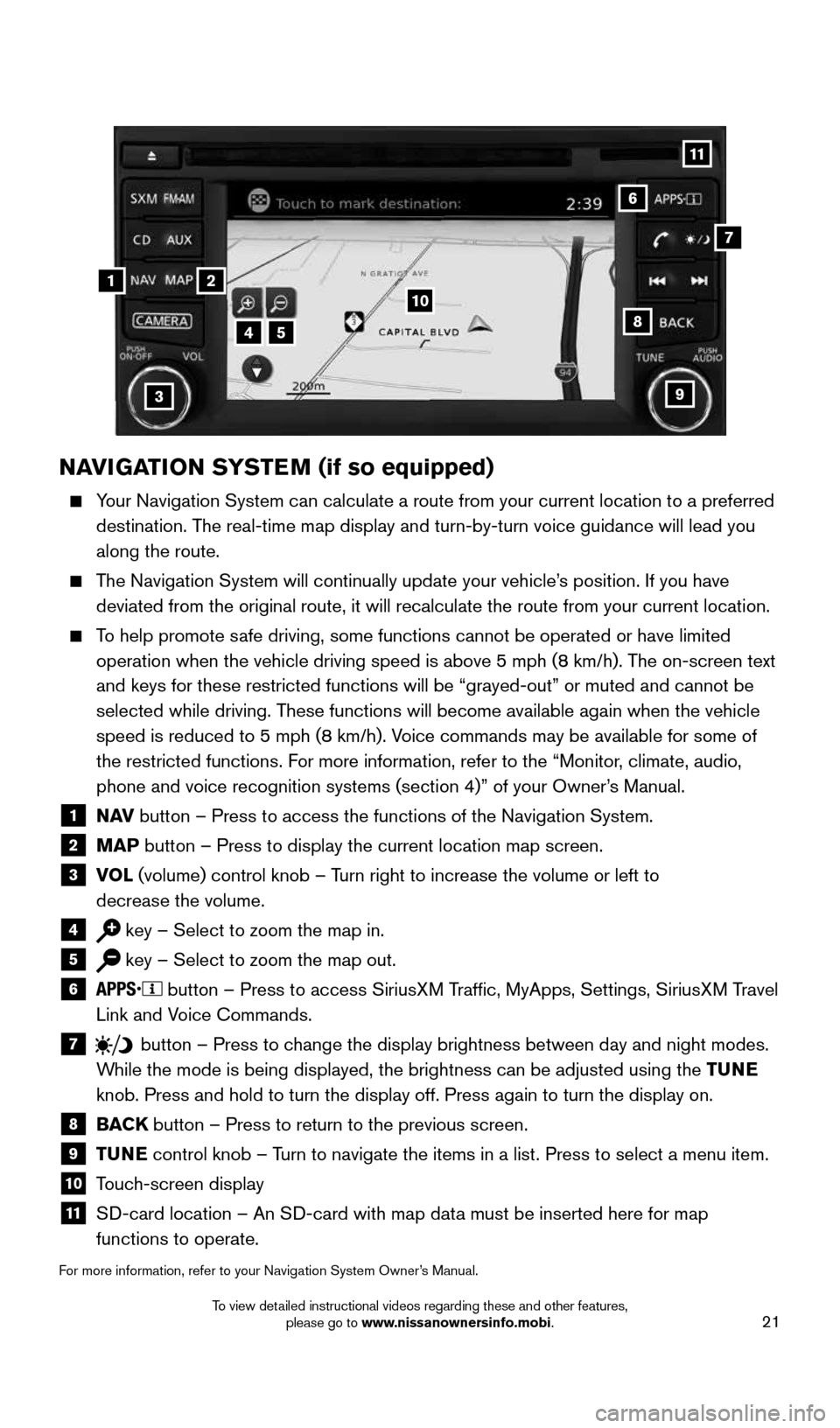
21
4
3
6
7
5
12
NAVIGATION SYSTEM (if so equipped)
Your Navigation System can calculate a route from your current location t\
o a preferred
destination. The real-time map display and turn-by-turn voice guidance will lead you
along the route.
The Navigation System will continually update your vehicle’s position. If you have
deviated from the original route, it will recalculate the route from you\
r current location.
To help promote safe driving, some functions cannot be operated or have limited
operation when the vehicle driving speed is above 5 mph (8 km/h). The on-screen text
and keys for these restricted functions will be “grayed-out” or mu\
ted and cannot be
selected while driving. These functions will become available again when the vehicle
speed is reduced to 5 mph (8 km/h). Voice commands may be available for some of
the restricted functions. For more information, refer to the “Monitor, climate, audio,
phone and voice recognition systems (section 4)” of your Owner’s Manual.
1 N AV
button – Press to access the functions of the Navigation System.2 MAP button – Press to display the current location map screen.3 VOL
(volume) control knob – Turn right to increase the volume or left to
decrease the volume.
4 key – Select to zoom the map in.5 key – Select to zoom the map out.6 button – Press to access SiriusXM Traffic, MyApps, Settings, SiriusXM Travel
Link and Voice Commands.
7 button
– Press to change the display brightness between day and night modes.
While the mode is being displayed, the brightness can be adjusted using t\
he TUNE
knob. Press and hold to turn the display off. Press again to turn the di\
splay on.
8
BACK button – Press to return to the previous screen.9 TUNE
control knob – Turn to navigate the items in a list. Press to select a menu item.10 Touch-screen display11 SD-card location – An SD-card with map data must be inserted here for map
functions to operate.
For more information, refer to your Navigation System Owner’s Manual.
8
9
10
11
1911994_15c_Sentra_QRG_060815.indd 216/8/15 2:40 PM
To view detailed instructional videos regarding these and other features, please go to www.nissanownersinfo.mobi.