bluetooth NISSAN SENTRA 2017 B17 / 7.G Owners Manual
[x] Cancel search | Manufacturer: NISSAN, Model Year: 2017, Model line: SENTRA, Model: NISSAN SENTRA 2017 B17 / 7.GPages: 491
Page 4 of 491
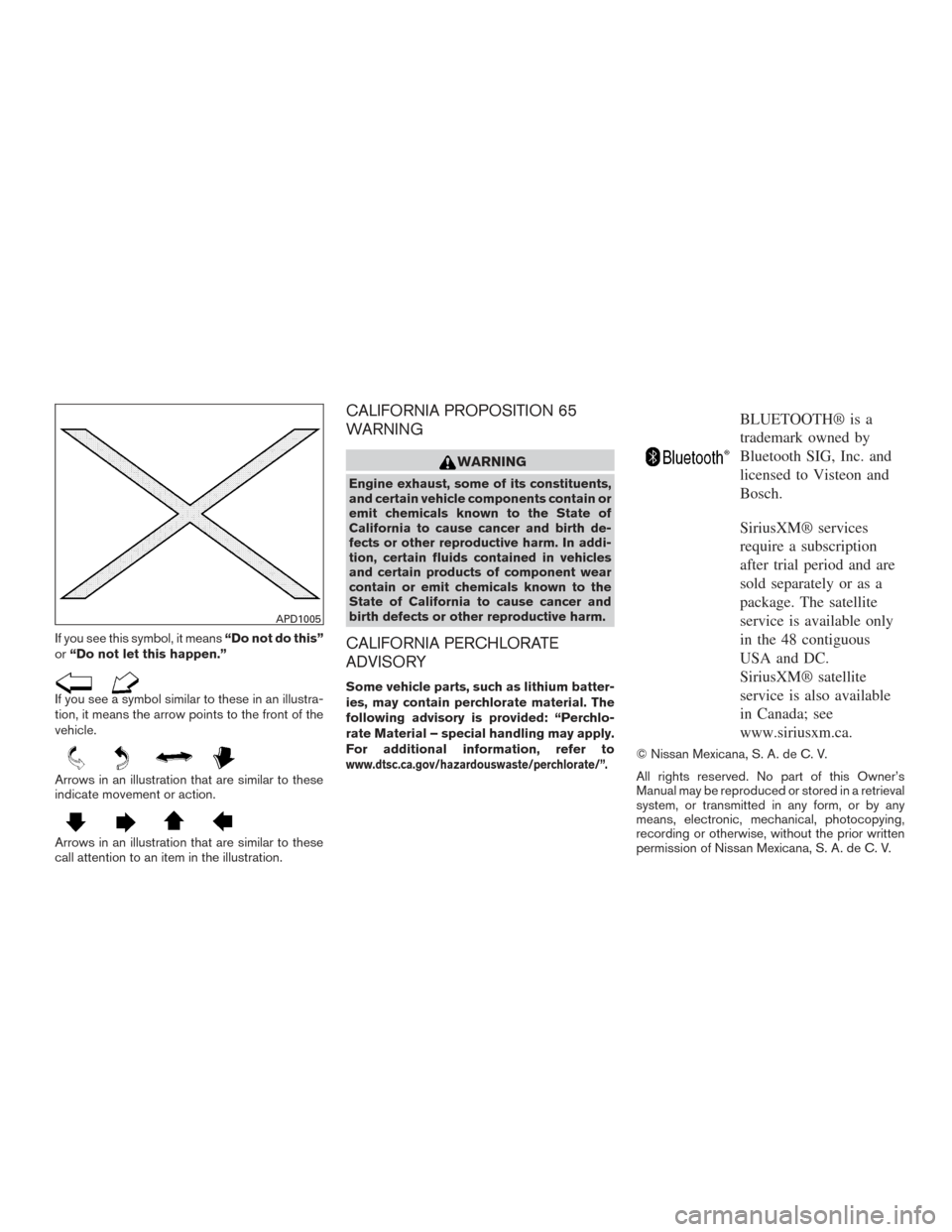
If you see this symbol, it means“Do not do this”
or “Do not let this happen.”
If you see a symbol similar to these in an illustra-
tion, it means the arrow points to the front of the
vehicle.
Arrows in an illustration that are similar to these
indicate movement or action.
Arrows in an illustration that are similar to these
call attention to an item in the illustration.
CALIFORNIA PROPOSITION 65
WARNING
WARNING
Engine exhaust, some of its constituents,
and certain vehicle components contain or
emit chemicals known to the State of
California to cause cancer and birth de-
fects or other reproductive harm. In addi-
tion, certain fluids contained in vehicles
and certain products of component wear
contain or emit chemicals known to the
State of California to cause cancer and
birth defects or other reproductive harm.
CALIFORNIA PERCHLORATE
ADVISORY
Some vehicle parts, such as lithium batter-
ies, may contain perchlorate material. The
following advisory is provided: “Perchlo-
rate Material – special handling may apply.
For additional information, refer to
www.dtsc.ca.gov/hazardouswaste/perchlorate/”.
BLUETOOTH® is a
trademark owned by
Bluetooth SIG, Inc. and
licensed to Visteon and
Bosch.
SiriusXM® services
require a subscription
after trial period and are
sold separately or as a
package. The satellite
service is available only
in the 48 contiguous
USA and DC.
SiriusXM® satellite
service is also available
in Canada; see
www.siriusxm.ca.
© Nissan Mexicana, S. A. de C. V.
All rights reserved. No part of this Owner’s
Manual may be reproduced or stored in a retrieval
system, or transmitted in any form, or by any
means, electronic, mechanical, photocopying,
recording or otherwise, without the prior written
permission of Nissan Mexicana, S. A. de C. V.
APD1005
Page 13 of 491
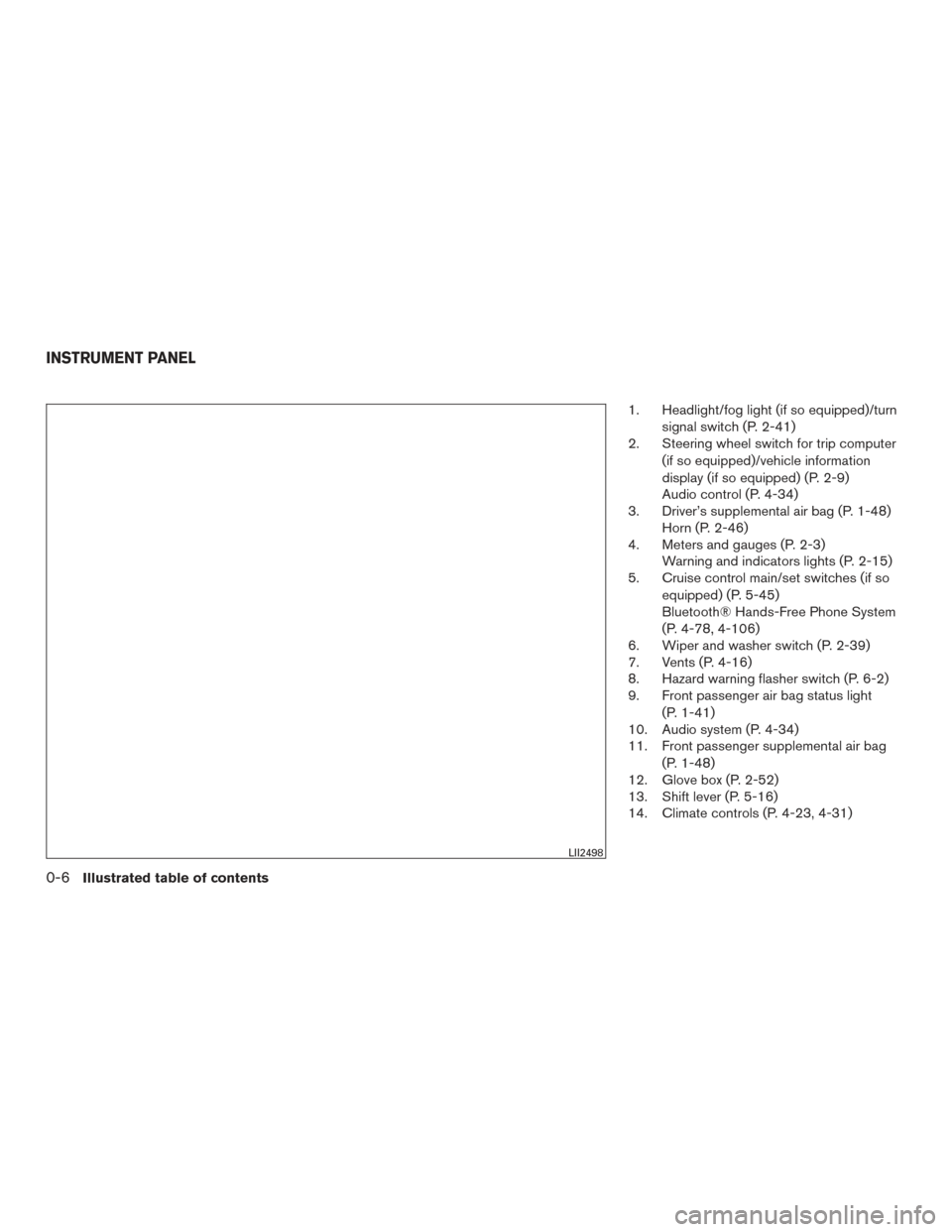
1. Headlight/fog light (if so equipped)/turnsignal switch (P. 2-41)
2. Steering wheel switch for trip computer
(if so equipped)/vehicle information
display (if so equipped) (P. 2-9)
Audio control (P. 4-34)
3. Driver’s supplemental air bag (P. 1-48) Horn (P. 2-46)
4. Meters and gauges (P. 2-3) Warning and indicators lights (P. 2-15)
5. Cruise control main/set switches (if so
equipped) (P. 5-45)
Bluetooth® Hands-Free Phone System
(P. 4-78, 4-106)
6. Wiper and washer switch (P. 2-39)
7. Vents (P. 4-16)
8. Hazard warning flasher switch (P. 6-2)
9. Front passenger air bag status light
(P. 1-41)
10. Audio system (P. 4-34)
11. Front passenger supplemental air bag
(P. 1-48)
12. Glove box (P. 2-52)
13. Shift lever (P. 5-16)
14. Climate controls (P. 4-23, 4-31)
LII2498
INSTRUMENT PANEL
0-6Illustrated table of contents
Page 81 of 491
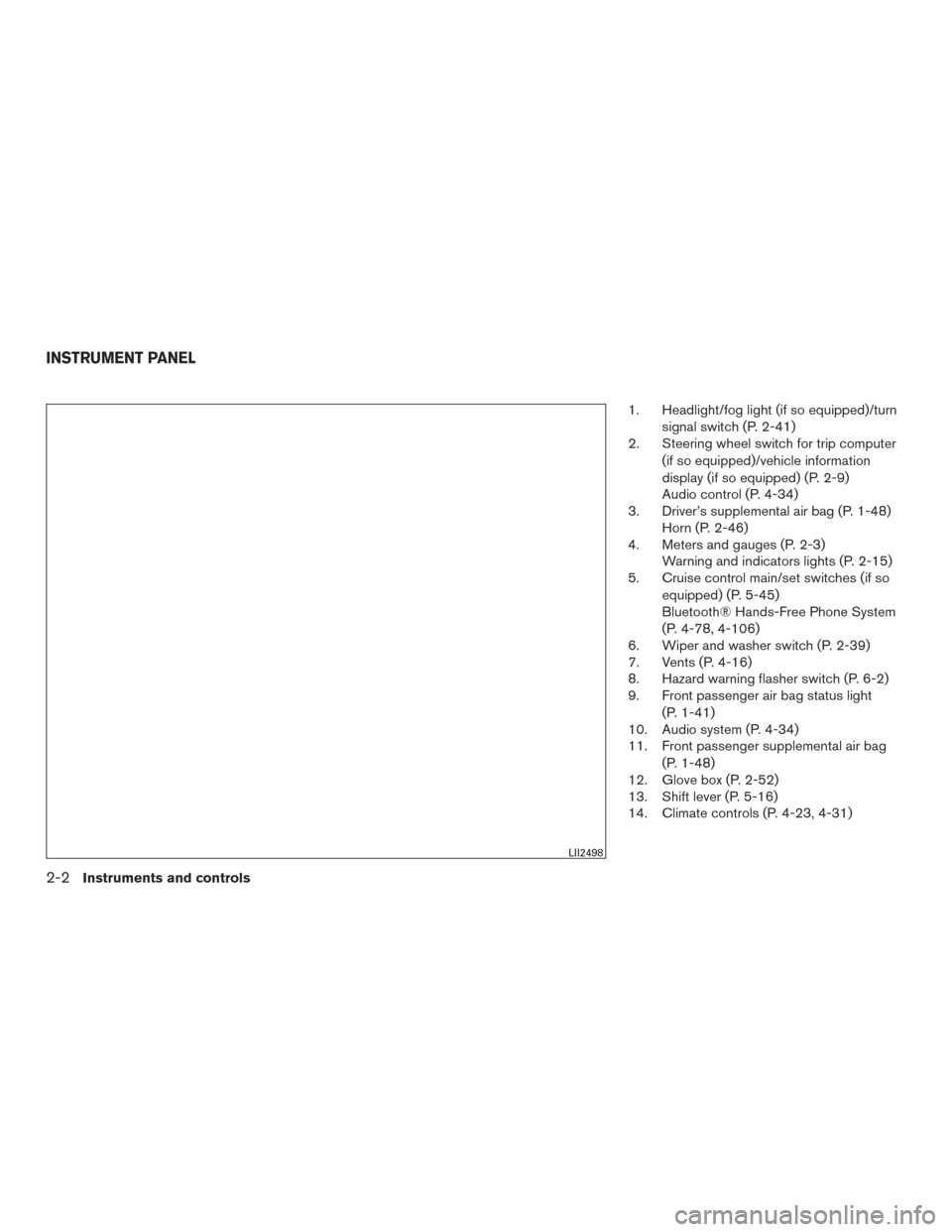
1. Headlight/fog light (if so equipped)/turnsignal switch (P. 2-41)
2. Steering wheel switch for trip computer
(if so equipped)/vehicle information
display (if so equipped) (P. 2-9)
Audio control (P. 4-34)
3. Driver’s supplemental air bag (P. 1-48) Horn (P. 2-46)
4. Meters and gauges (P. 2-3) Warning and indicators lights (P. 2-15)
5. Cruise control main/set switches (if so
equipped) (P. 5-45)
Bluetooth® Hands-Free Phone System
(P. 4-78, 4-106)
6. Wiper and washer switch (P. 2-39)
7. Vents (P. 4-16)
8. Hazard warning flasher switch (P. 6-2)
9. Front passenger air bag status light
(P. 1-41)
10. Audio system (P. 4-34)
11. Front passenger supplemental air bag
(P. 1-48)
12. Glove box (P. 2-52)
13. Shift lever (P. 5-16)
14. Climate controls (P. 4-23, 4-31)
LII2498
INSTRUMENT PANEL
2-2Instruments and controls
Page 179 of 491
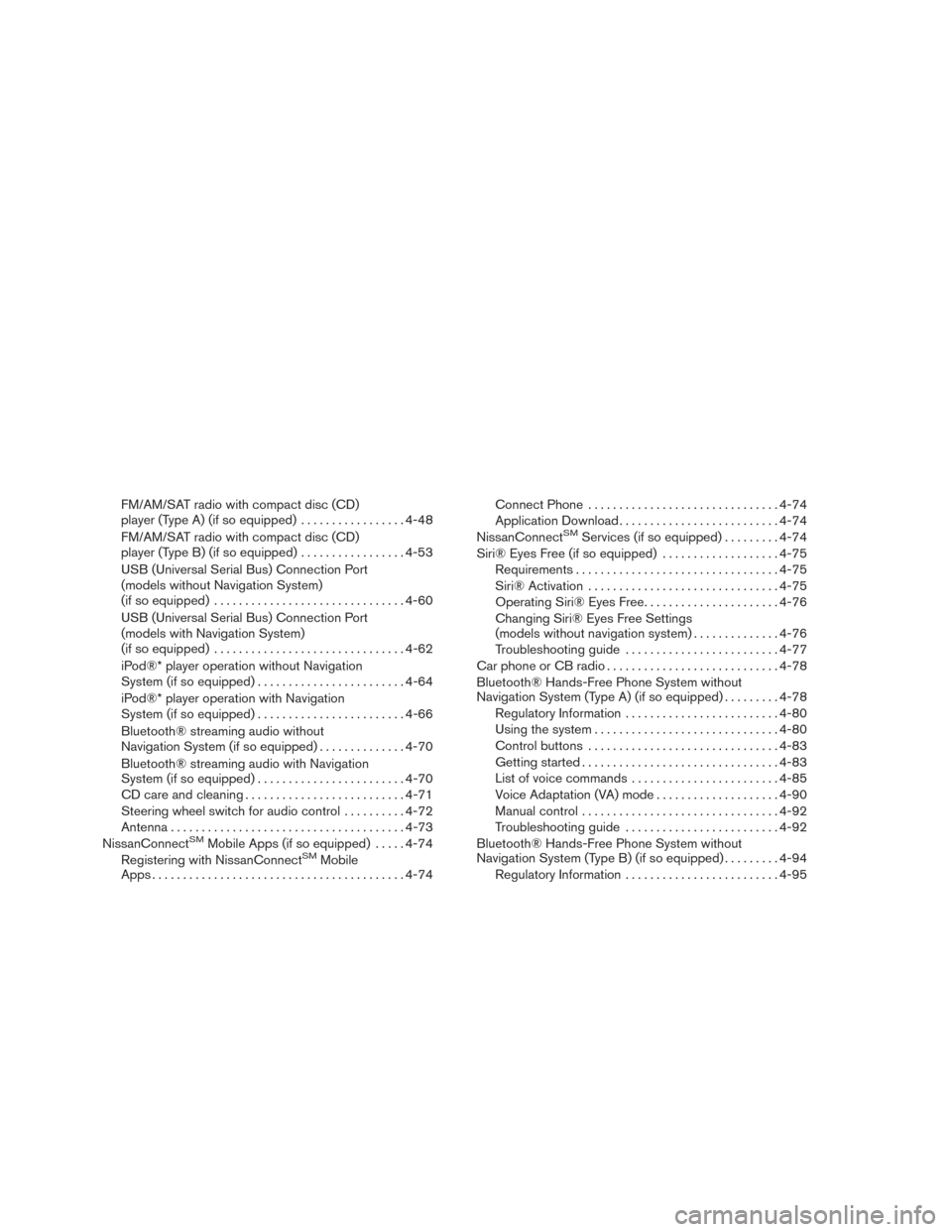
FM/AM/SAT radio with compact disc (CD)
player (Type A) (if so equipped).................4-48
FM/AM/SAT radio with compact disc (CD)
player (Type B) (if so equipped) .................4-53
USB (Universal Serial Bus) Connection Port
(models without Navigation System)
(if so equipped) ............................... 4-60
USB (Universal Serial Bus) Connection Port
(models with Navigation System)
(if so equipped) ............................... 4-62
iPod®* player operation without Navigation
System (if so equipped) ........................ 4-64
iPod®* player operation with Navigation
System (if so equipped) ........................ 4-66
Bluetooth® streaming audio without
Navigation System (if so equipped) ..............4-70
Bluetooth® streaming audio with Navigation
System (if so equipped) ........................ 4-70
CD care and cleaning .......................... 4-71
Steering wheel switch for audio control ..........4-72
Antenna ...................................... 4-73
NissanConnect
SMMobile Apps (if so equipped) .....4-74
Registering with NissanConnectSMMobile
Apps ......................................... 4-74Connect Phone
............................... 4-74
Application Download .......................... 4-74
NissanConnect
SMServices (if so equipped) . ........4-74
Siri® Eyes Free (if so equipped) ...................4-75
Requirements ................................. 4-75
Siri® Activation ............................... 4-75
Operating Siri® Eyes Free ......................4-76
Changing Siri® Eyes Free Settings
(models without navigation system) ..............4-76
Troubleshooting guide ......................... 4-77
Car phone or CB radio ............................ 4-78
Bluetooth® Hands-Free Phone System without
Navigation System (Type A) (if so equipped) .........4-78
Regulatory Information ......................... 4-80
Using the system .............................. 4-80
Control buttons ............................... 4-83
Getting started ................................ 4-83
List of voice commands ........................ 4-85
Voice Adaptation (VA) mode ....................4-90
Manual control . . .............................. 4-92
Troubleshooting guide ......................... 4-92
Bluetooth® Hands-Free Phone System without
Navigation System (Type B) (if so equipped) .........4-94
Regulatory Information ......................... 4-95
Page 180 of 491
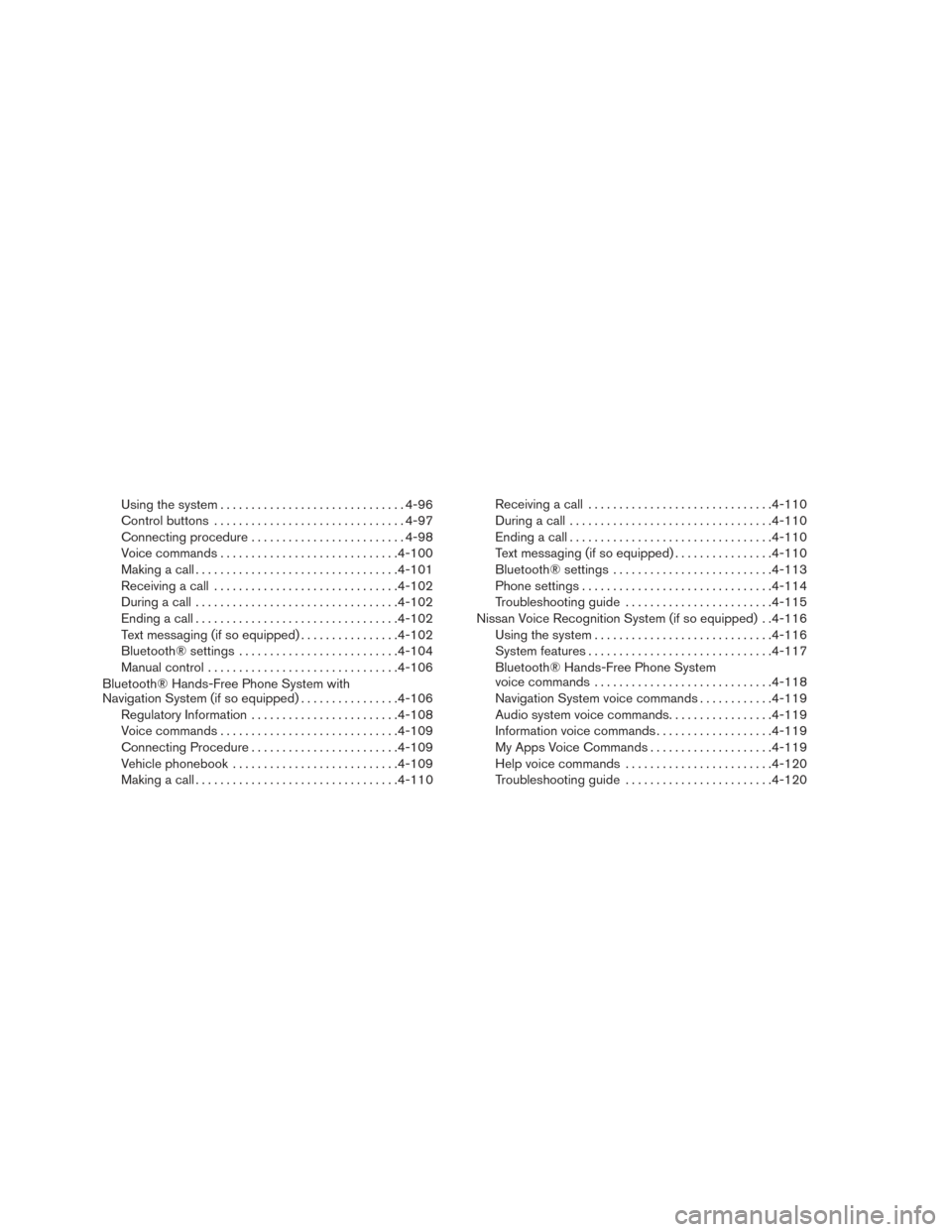
Using the system.............................. 4-96
Control buttons ............................... 4-97
Connecting procedure ......................... 4-98
Voice commands ............................. 4-100
Making a call ................................. 4-101
Receiving a call .............................. 4-102
During a call ................................. 4-102
Ending a call ................................. 4-102
Text messaging (if so equipped) ................4-102
Bluetooth® settings .......................... 4-104
Manual control ............................... 4-106
Bluetooth® Hands-Free Phone System with
Navigation System (if so equipped) ................4-106
Regulatory Information ........................ 4-108
Voice commands ............................. 4-109
Connecting Procedure ........................ 4-109
Vehicle phonebook ........................... 4-109
Making a call ................................. 4-110Receiving a call
.............................. 4-110
During a call ................................. 4-110
Ending a call ................................. 4-110
Text messaging (if so equipped) ................4-110
Bluetooth® settings .......................... 4-113
Phone settings ............................... 4-114
Troubleshooting guide ........................ 4-115
Nissan Voice Recognition System (if so equipped) . .4-116 Using the system ............................. 4-116
System features .............................. 4-117
Bluetooth® Hands-Free Phone System
voice commands ............................. 4-118
Navigation System voice commands ............4-119
Audio system voice commands .................4-119
Information voice commands ...................4-119
My Apps Voice Commands ....................4-119
Help voice commands ........................ 4-120
Troubleshooting guide ........................ 4-120
Page 182 of 491
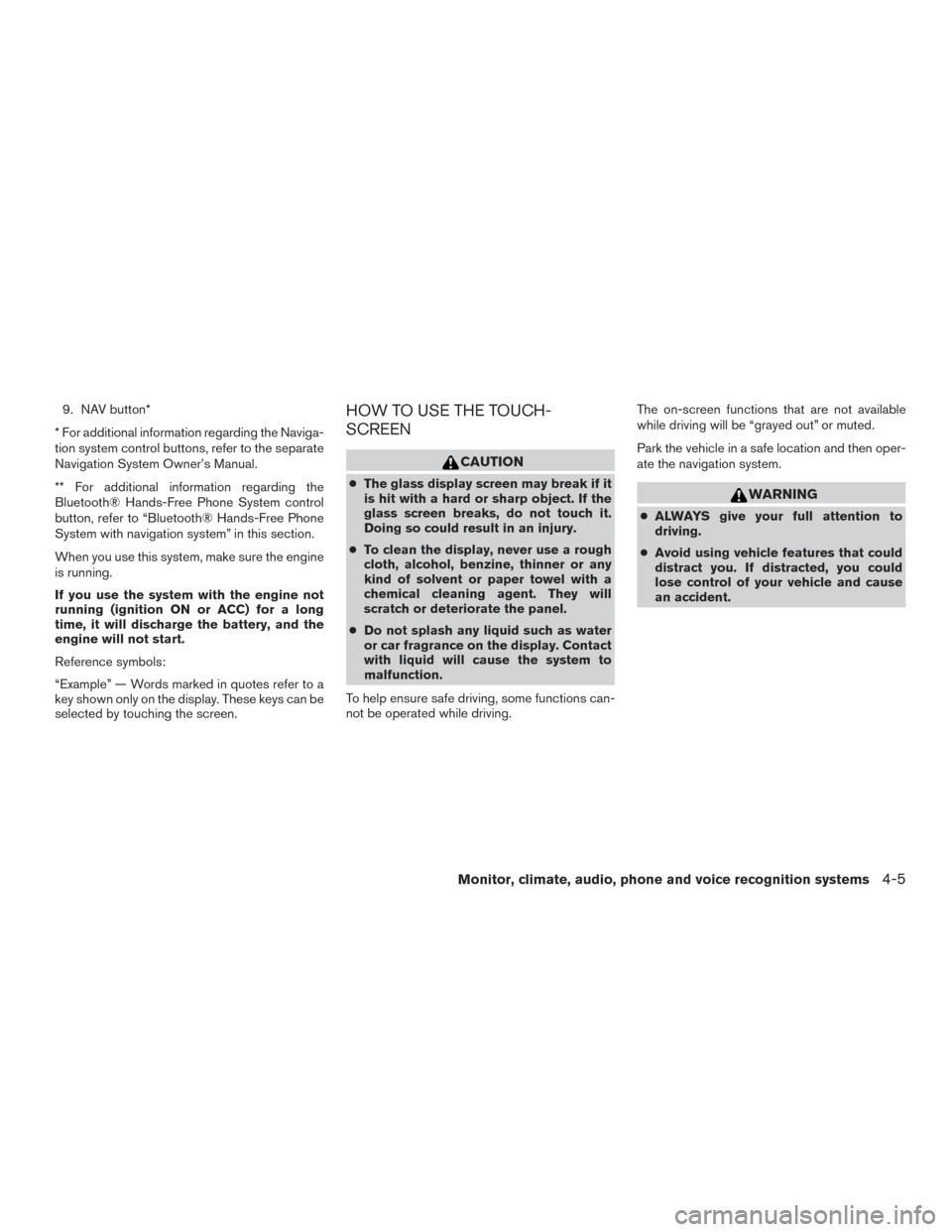
9. NAV button*
* For additional information regarding the Naviga-
tion system control buttons, refer to the separate
Navigation System Owner’s Manual.
** For additional information regarding the
Bluetooth® Hands-Free Phone System control
button, refer to “Bluetooth® Hands-Free Phone
System with navigation system” in this section.
When you use this system, make sure the engine
is running.
If you use the system with the engine not
running (ignition ON or ACC) for a long
time, it will discharge the battery, and the
engine will not start.
Reference symbols:
“Example” — Words marked in quotes refer to a
key shown only on the display. These keys can be
selected by touching the screen.HOW TO USE THE TOUCH-
SCREEN
CAUTION
● The glass display screen may break if it
is hit with a hard or sharp object. If the
glass screen breaks, do not touch it.
Doing so could result in an injury.
● To clean the display, never use a rough
cloth, alcohol, benzine, thinner or any
kind of solvent or paper towel with a
chemical cleaning agent. They will
scratch or deteriorate the panel.
● Do not splash any liquid such as water
or car fragrance on the display. Contact
with liquid will cause the system to
malfunction.
To help ensure safe driving, some functions can-
not be operated while driving. The on-screen functions that are not available
while driving will be “grayed out” or muted.
Park the vehicle in a safe location and then oper-
ate the navigation system.WARNING
●
ALWAYS give your full attention to
driving.
● Avoid using vehicle features that could
distract you. If distracted, you could
lose control of your vehicle and cause
an accident.
Monitor, climate, audio, phone and voice recognition systems4-5
Page 185 of 491
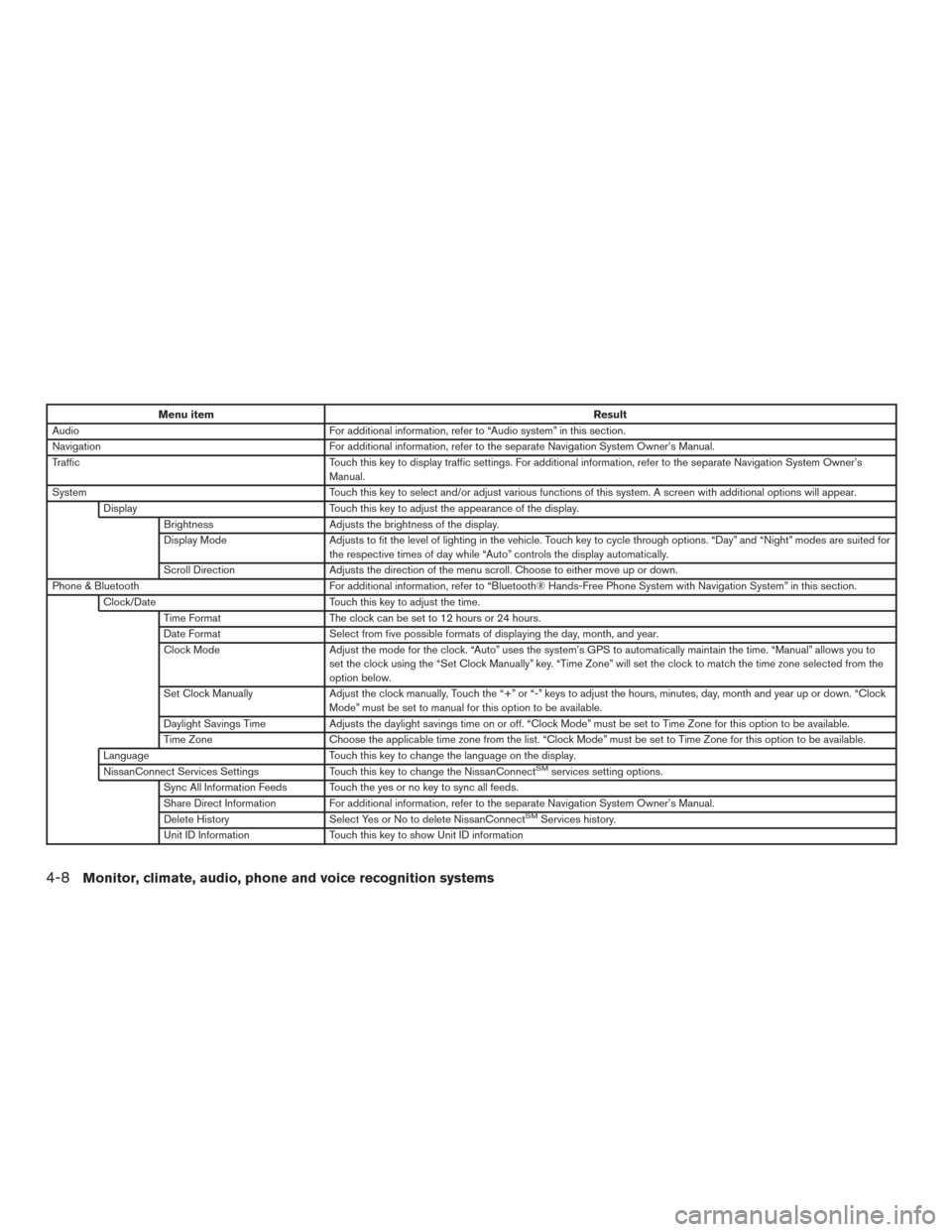
Menu itemResult
Audio For additional information, refer to “Audio system” in this section.
Navigation For additional information, refer to the separate Navigation System Owner’s Manual.
Traffic Touch this key to display traffic settings. For additional information, refer to the separate Navigation System Owner’s
Manual.
System Touch this key to select and/or adjust various functions of this system. A screen with additional options will appear.
Display Touch this key to adjust the appearance of the display.
Brightness Adjusts the brightness of the display.
Display Mode Adjusts to fit the level of lighting in the vehicle. Touch key to cycle through options. “Day” and “Night” modes are suited for
the respective times of day while “Auto” controls the display automatically.
Scroll Direction Adjusts the direction of the menu scroll. Choose to either move up or down.
Phone & Bluetooth For additional information, refer to “Bluetooth® Hands-Free Phone System with Navigation System” in this section.
Clock/Date Touch this key to adjust the time.
Time Format The clock can be set to 12 hours or 24 hours.
Date Format Select from five possible formats of displaying the day, month, and year.
Clock Mode Adjust the mode for the clock. “Auto” uses the system’s GPS to automatically maintain the time. “Manual” allows you to
set the clock using the “Set Clock Manually” key. “Time Zone” will set the clock to match the time zone selected from the
option below.
Set Clock Manually Adjust the clock manually, Touch the “+” or “-” keys to adjust the hours, minutes, day, month and year up or down. “Clock
Mode” must be set to manual for this option to be available.
Daylight Savings Time Adjusts the daylight savings time on or off. “Clock Mode” must be set to Time Zone for this option to be available.
Time Zone Choose the applicable time zone from the list. “Clock Mode” must be set to Time Zone for this option to be available.
Language Touch this key to change the language on the display.
NissanConnect Services Settings Touch this key to change the NissanConnect
SMservices setting options.
Sync All Information Feeds Touch the yes or no key to sync all feeds.
Share Direct Information For additional information, refer to the separate Navigation System Owner’s Manual.
Delete History Select Yes or No to delete NissanConnect
SMServices history.
Unit ID Information Touch this key to show Unit ID information
4-8Monitor, climate, audio, phone and voice recognition systems
Page 219 of 491
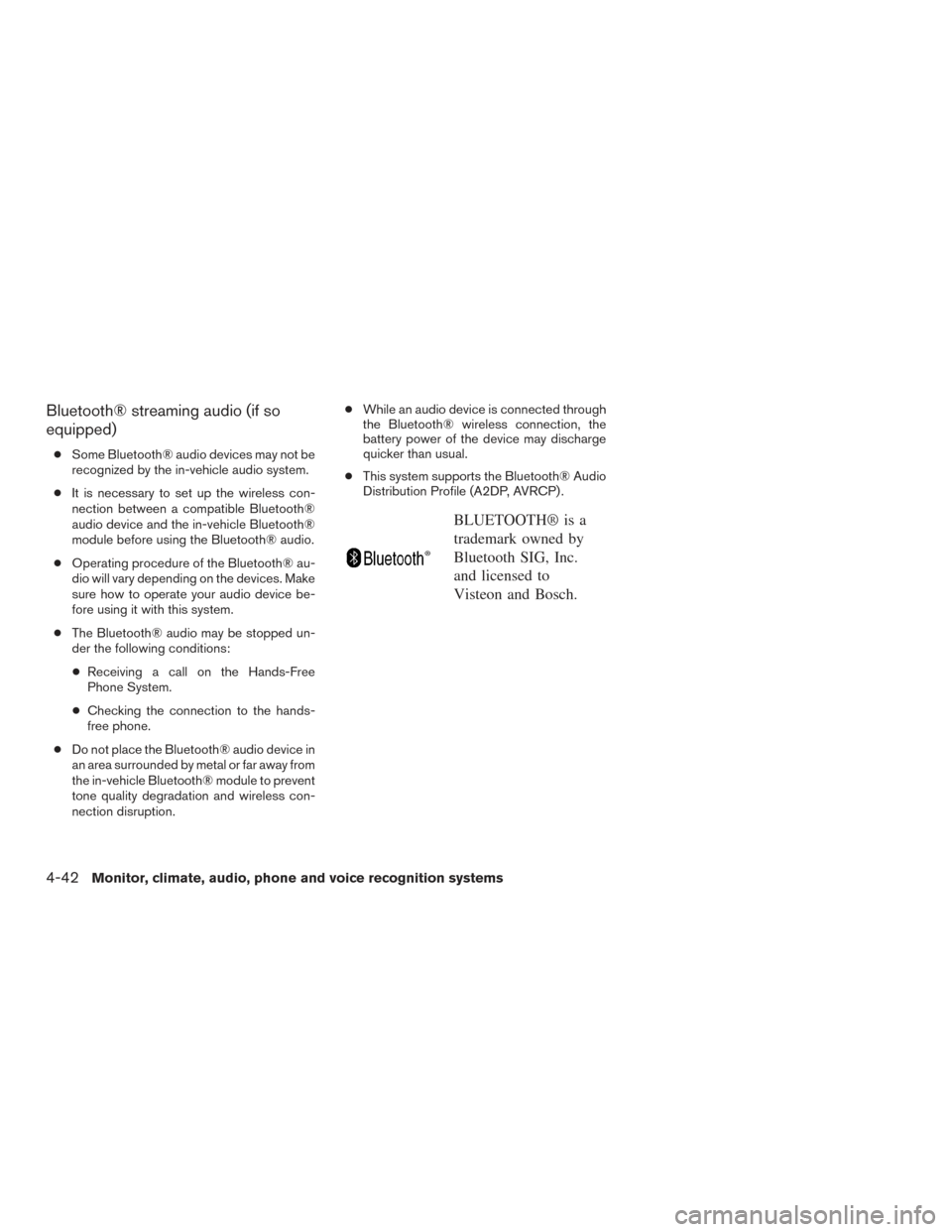
Bluetooth® streaming audio (if so
equipped)
●Some Bluetooth® audio devices may not be
recognized by the in-vehicle audio system.
● It is necessary to set up the wireless con-
nection between a compatible Bluetooth®
audio device and the in-vehicle Bluetooth®
module before using the Bluetooth® audio.
● Operating procedure of the Bluetooth® au-
dio will vary depending on the devices. Make
sure how to operate your audio device be-
fore using it with this system.
● The Bluetooth® audio may be stopped un-
der the following conditions:
● Receiving a call on the Hands-Free
Phone System.
● Checking the connection to the hands-
free phone.
● Do not place the Bluetooth® audio device in
an area surrounded by metal or far away from
the in-vehicle Bluetooth® module to prevent
tone quality degradation and wireless con-
nection disruption. ●
While an audio device is connected through
the Bluetooth® wireless connection, the
battery power of the device may discharge
quicker than usual.
● This system supports the Bluetooth® Audio
Distribution Profile (A2DP, AVRCP) .
BLUETOOTH® is a
trademark owned by
Bluetooth SIG, Inc.
and licensed to
Visteon and Bosch.
4-42
Monitor, climate, audio, phone and voice recognition systems
Page 222 of 491
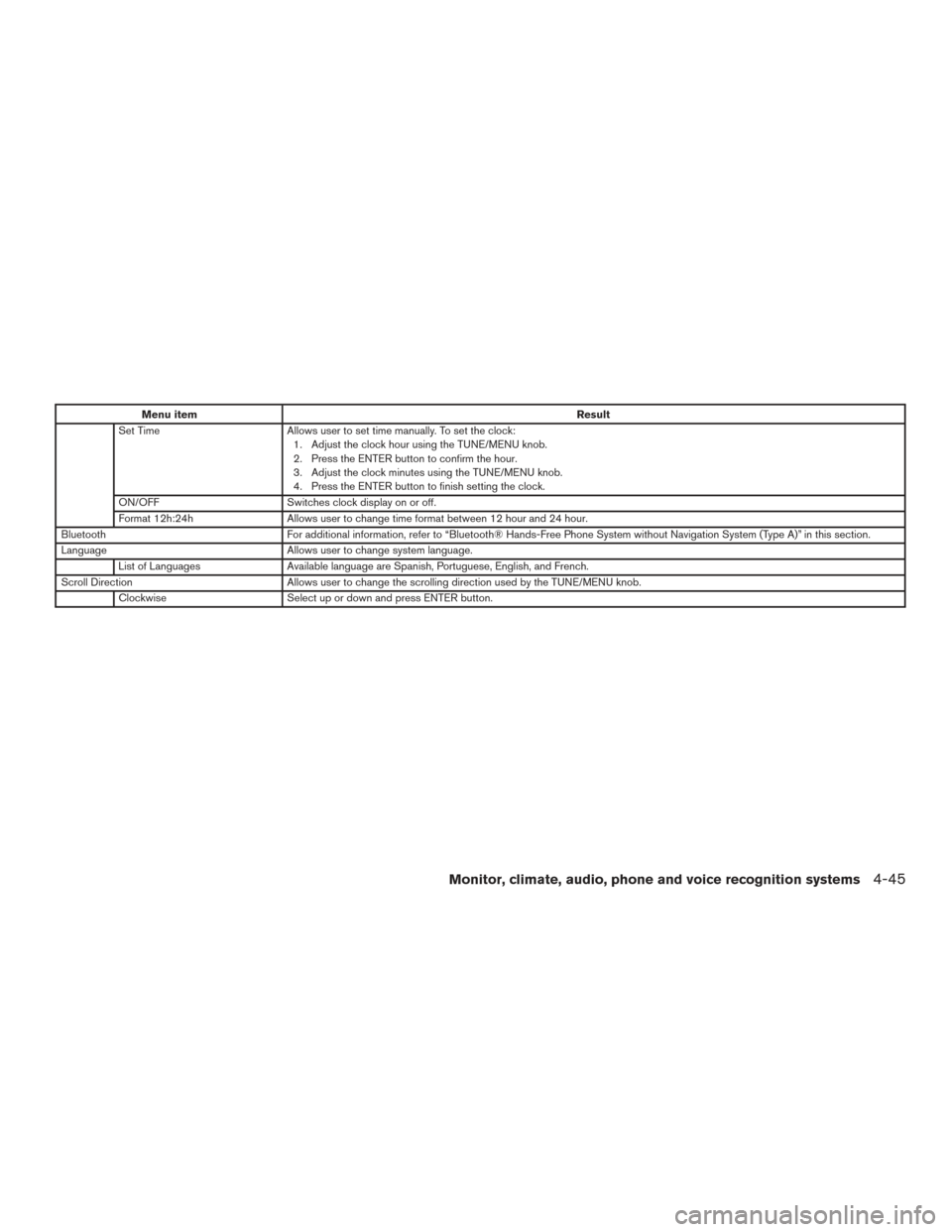
Menu itemResult
Set Time Allows user to set time manually. To set the clock:
1. Adjust the clock hour using the TUNE/MENU knob.
2. Press the ENTER button to confirm the hour.
3. Adjust the clock minutes using the TUNE/MENU knob.
4. Press the ENTER button to finish setting the clock.
ON/OFF Switches clock display on or off.
Format 12h:24h Allows user to change time format between 12 hour and 24 hour.
Bluetooth For additional information, refer to “Bluetooth® Hands-Free Phone System without Navigation System (Type A)” in this section.
Language Allows user to change system language.
List of Languages Available language are Spanish, Portuguese, English, and French.
Scroll Direction Allows user to change the scrolling direction used by the TUNE/MENU knob.
Clockwise Select up or down and press ENTER button.
Monitor, climate, audio, phone and voice recognition systems4-45
Page 226 of 491
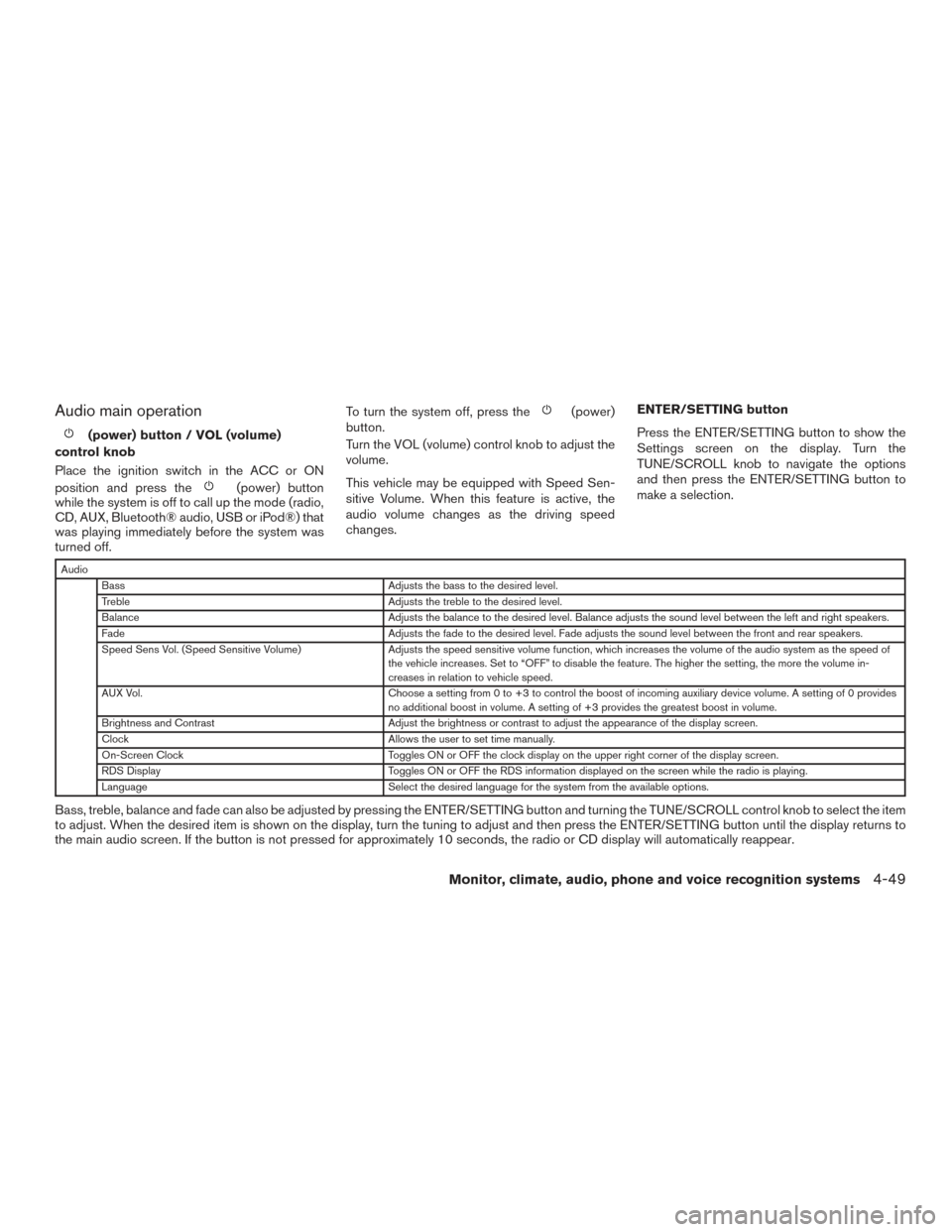
Audio main operation
(power) button / VOL (volume)
control knob
Place the ignition switch in the ACC or ON
position and press the
(power) button
while the system is off to call up the mode (radio,
CD, AUX, Bluetooth® audio, USB or iPod®) that
was playing immediately before the system was
turned off. To turn the system off, press the
(power)
button.
Turn the VOL (volume) control knob to adjust the
volume.
This vehicle may be equipped with Speed Sen-
sitive Volume. When this feature is active, the
audio volume changes as the driving speed
changes. ENTER/SETTING button
Press the ENTER/SETTING button to show the
Settings screen on the display. Turn the
TUNE/SCROLL knob to navigate the options
and then press the ENTER/SETTING button to
make a selection.
Audio
Bass Adjusts the bass to the desired level.
Treble Adjusts the treble to the desired level.
Balance Adjusts the balance to the desired level. Balance adjusts the sound level between the left and right speakers.
Fade Adjusts the fade to the desired level. Fade adjusts the sound level between the front and rear speakers.
Speed Sens Vol. (Speed Sensitive Volume) Adjusts the speed sensitive volume function, which increases the volume of the audio system as the speed of
the vehicle increases. Set to “OFF” to disable the feature. The higher the setting, the more the volume in-
creases in relation to vehicle speed.
AUX Vol. Choose a setting from 0 to +3 to control the boost of incoming auxiliary device volume. A setting of 0 provides
no additional boost in volume. A setting of +3 provides the greatest boost in volume.
Brightness and Contrast Adjust the brightness or contrast to adjust the appearance of the display screen.
Clock Allows the user to set time manually.
On-Screen Clock Toggles ON or OFF the clock display on the upper right corner of the display screen.
RDS Display Toggles ON or OFF the RDS information displayed on the screen while the radio is playing.
Language Select the desired language for the system from the available options.
Bass, treble, balance and fade can also be adjusted by pressing the ENTER/SETTING button and turning the TUNE/SCROLL control knob to select the item
to adjust. When the desired item is shown on the display, turn the tuning to adjust and then press the ENTER/SETTING button until the display returns to
the main audio screen. If the button is not pressed for approximately 10 seconds, the radio or CD display will automatically reappear.
Monitor, climate, audio, phone and voice recognition systems4-49