display NISSAN SENTRA 2017 B17 / 7.G Quick Reference Guide
[x] Cancel search | Manufacturer: NISSAN, Model Year: 2017, Model line: SENTRA, Model: NISSAN SENTRA 2017 B17 / 7.GPages: 36, PDF Size: 2.99 MB
Page 27 of 36
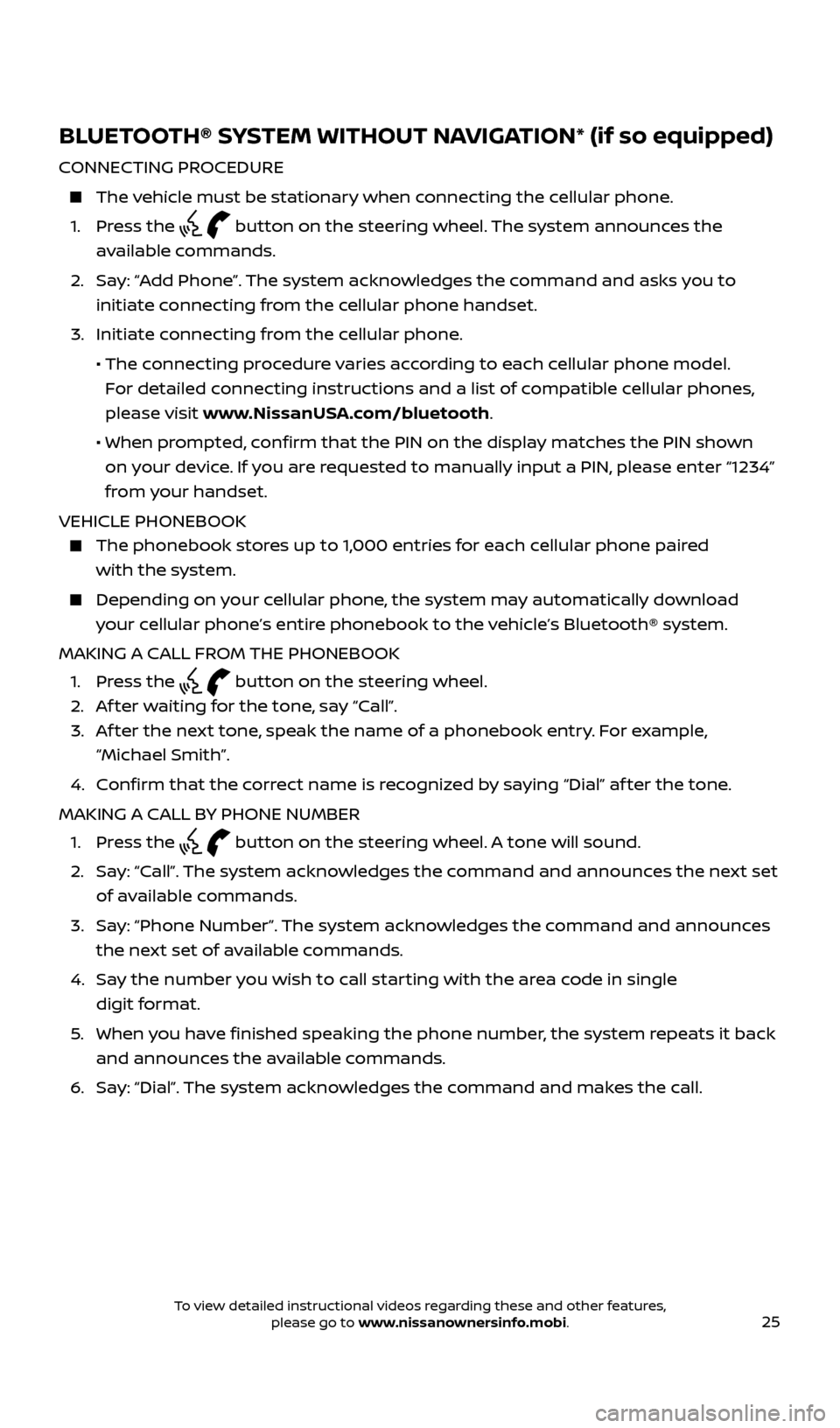
25
BLUETOOTH® SYSTEM WITHOUT NAVIGATION* (if so equipped)
CONNECTING PROCEDURE
The vehicle must be stationary when connecting the cellular phone.
1. Press the
button on the steering wheel. The system announces the
available commands.
2. Say: “Add Phone”. The system acknowledges the command and asks you to
initiate connecting from the cellular phone handset.
3. Initiate connecting from the cellular phone.
• The connecting procedure varies according to each cellular phone model.
For detailed connecting instructions and a list of compatible cellular phones,
please visit www.NissanUSA.com/bluetooth.
• When prompted, confirm that the PIN on the display matches the PIN shown
on your device. If you are requested to manually input a PIN, please enter “1234”
from your handset.
VEHICLE PHONEBOOK
The phonebook stores up to 1,000 entries for each cellular phone paired
with the system.
Depending on your cellular phone, the system may automatically download
your cellular phone’s entire phonebook to the vehicle’s Bluetooth® system.
MAKING A CALL FROM THE PHONEBOOK
1. Press the
button on the steering wheel.
2. Af ter waiting for the tone, say “Call”.
3. Af ter the next tone, speak the name of a phonebook entry. For example,
“Michael Smith”.
4. Confirm that the correct name is recognized by saying “Dial” af ter the tone.
MAKING A CALL BY PHONE NUMBER
1. Press the
button on the steering wheel. A tone will sound.
2. Say: “Call”. The system acknowledges the command and announces the next set
of available commands.
3. Say: “Phone Number”. The system acknowledges the command and announces
the next set of available commands.
4. Say the number you wish to call starting with the area code in single
digit format.
5. When you have finished speaking the phone number, the system repeats it back
and announces the available commands.
6. Say: “Dial”. The system acknowledges the command and makes the call.
2434454_17b_Sentra_US_pQRG_101416.indd 2510/14/16 11:00 AM
To view detailed instructional videos regarding these and other features, please go to www.nissanownersinfo.mobi.
Page 29 of 36
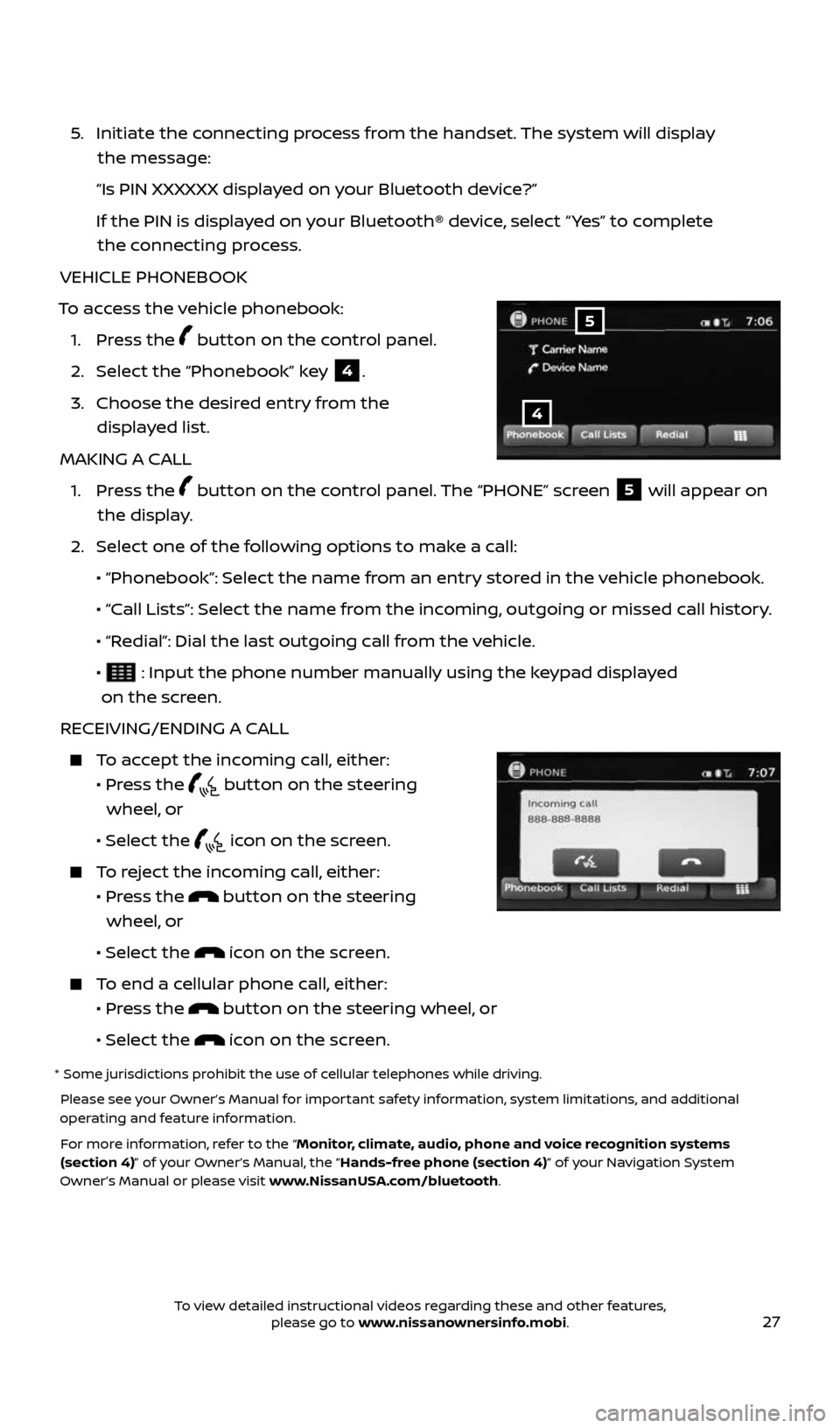
27
5. Initiate the connecting process from the handset. The system will display
the message:
“Is PIN XXXXXX displayed on your Bluetooth device?”
If the PIN is displayed on your Bluetooth® device, select “ Yes” to complete
the connecting process.
VEHICLE PHONEBOOK
To access the vehicle phonebook: 1. Press the
button on the control panel.
2. Select the “Phonebook” key
4.
3. Choose the desired entry from the
displayed list.
MAKING A CALL
1. Press the
button on the control panel. The “PHONE” screen 5 will appear on
the display.
2. Select one of the following options to make a call:
• “Phonebook”: Select the name from an entry stored in the vehicle phonebook.
• “Call Lists”: Select the name from the incoming, outgoing or missed call history.
• “Redial”: Dial the last outgoing call from the vehicle.
•
: Input the phone number manually using the keypad displayed
on the screen.
RECEIVING/ENDING A CALL
To accept the incoming call, either:
• Press the
button on the steering
wheel, or
• Select the
icon on the screen.
To reject the incoming call, either:
• Press the
button on the steering
wheel, or
• Select the
icon on the screen.
To end a cellular phone call, either:
• Press the
button on the steering wheel, or
• Select the
icon on the screen.
* Some jurisdictions prohibit the use of cellular telephones while driving.
Please see your Owner’s Manual for important safety information, system limitations, and additional
operating and feature information.
For more information, refer to the “Monitor, climate, audio, phone and voice recognition systems
(section 4)” of your Owner’s Manual, the “Hands-free phone (section 4)” of your Navigation System
Owner’s Manual or please visit www.NissanUSA.com/bluetooth.
4
5
2434454_17b_Sentra_US_pQRG_101416.indd 2710/14/16 11:00 AM
To view detailed instructional videos regarding these and other features, please go to www.nissanownersinfo.mobi.
Page 30 of 36
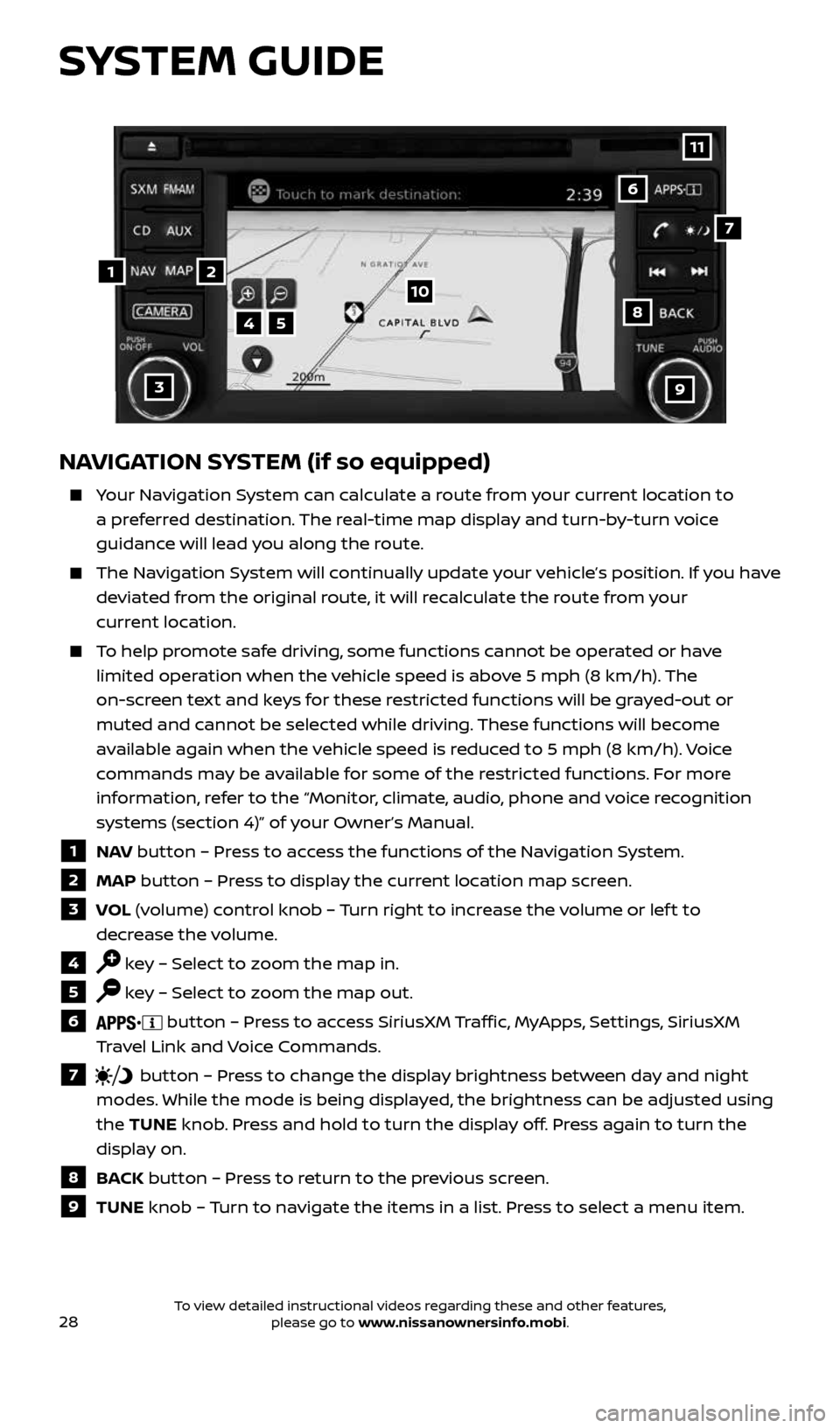
28
NAVIGATION SYSTEM (if so equipped)
Your Navigation System can calculate a route from your current location to
a preferred destination. The real-time map display and turn-by-turn voice
guidance will lead you along the route.
The Navigation System will continually update your vehicle’s position. If you have
deviated from the original route, it will recalculate the route from your
current location.
To help promote safe driving, some functions cannot be operated or have
limited operation when the vehicle speed is above 5 mph (8 km/h). The
on-screen text and keys for these restricted functions will be grayed-out or
muted and cannot be selected while driving. These functions will become
available again when the vehicle speed is reduced to 5 mph (8 km/h). Voice
commands may be available for some of the restricted functions. For more
information, refer to the “Monitor, climate, audio, phone and voice recognition
systems (section 4)” of your Owner’s Manual.
1 NAV button – Press to access the functions of the Navigation System.
2 MAP button – Press to display the current location map screen.
3 VOL (volume) control knob – Turn right to increase the volume or lef t to
decrease the volume.
4 key – Select to zoom the map in.
5 key – Select to zoom the map out.
6 button – Press to access SiriusXM Traffic, MyApps, Settings, SiriusXM
Travel Link and Voice Commands.
7 button – Press to change the display brightness between day and night
modes. While the mode is being displayed, the brightness can be adjusted using
the TUNE knob. Press and hold to turn the display off. Press again to turn the
display on.
8 BACK button – Press to return to the previous screen.
9 TUNE knob – Turn to navigate the items in a list. Press to select a menu item.
4
3
6
7
5
12
8
9
10
11
SYSTEM GUIDE
2434454_17b_Sentra_US_pQRG_101416.indd 2810/14/16 11:00 AM
To view detailed instructional videos regarding these and other features, please go to www.nissanownersinfo.mobi.
Page 31 of 36
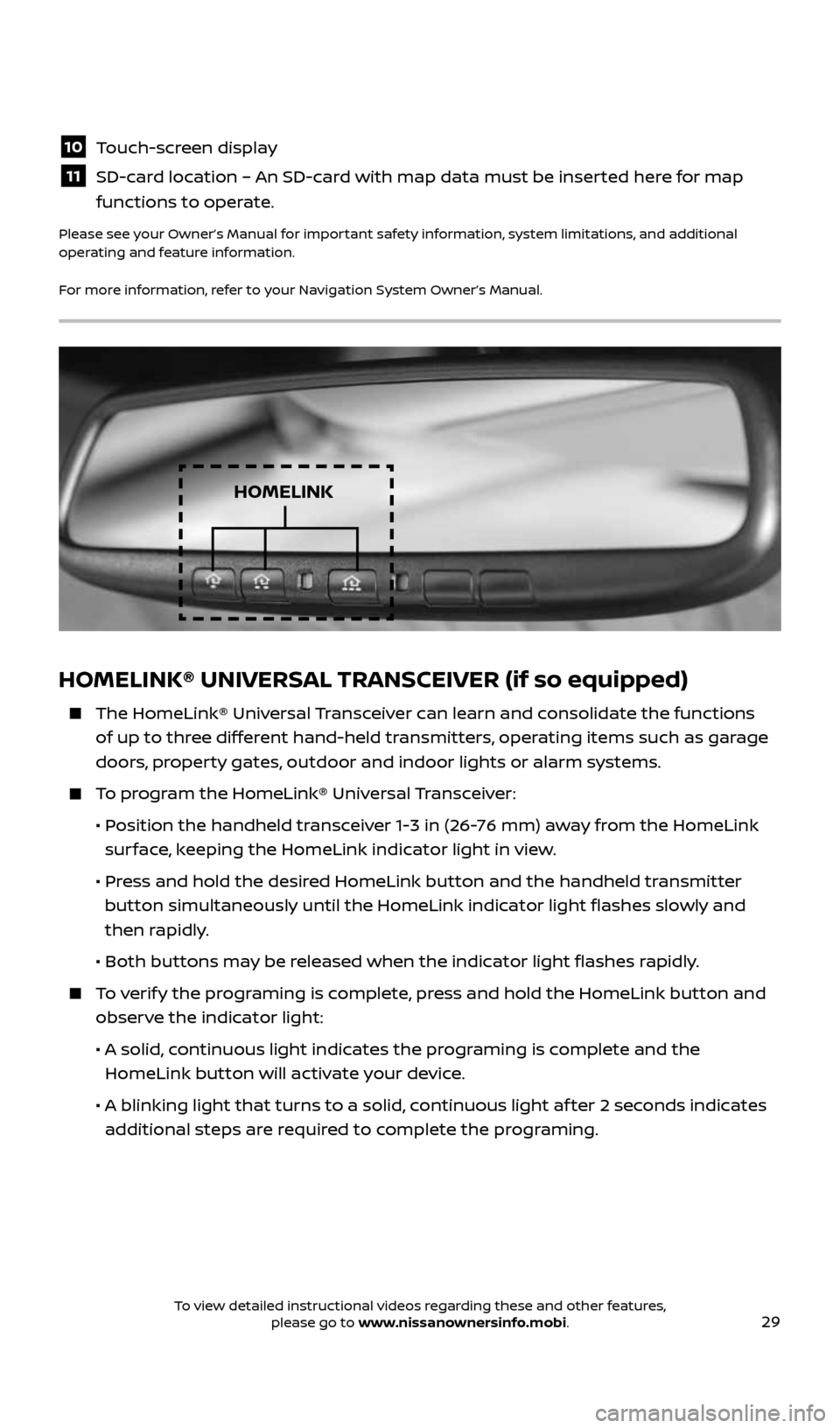
29
HOMELINK® UNIVERSAL TRANSCEIVER (if so equipped)
The HomeLink® Universal Transceiver can learn and consolidate the functions
of up to three different hand-held transmitters, operating items such as garage
doors, property gates, outdoor and indoor lights or alarm systems.
To program the HomeLink® Universal Transceiver:
• Position the handheld transceiver 1-3 in (26-76 mm) away from the HomeLink
surface, keeping the HomeLink indicator light in view.
• Press and hold the desired HomeLink button and the handheld transmitter
button simultaneously until the HomeLink indicator light flashes slowly and
then rapidly.
• Both buttons may be released when the indicator light flashes rapidly.
To verify the programing is complete, press and hold the HomeLink button and
observe the indicator light:
• A solid, continuous light indicates the programing is complete and the
HomeLink button will activate your device.
• A blinking light that turns to a solid, continuous light af ter 2 seconds indicates
additional steps are required to complete the programing.
HOMELINK
10 Touch-screen display
11 SD-card location – An SD-card with map data must be inserted here for map
functions to operate.
Please see your Owner’s Manual for important safety information, system limitations, and additional
operating and feature information.
For more information, refer to your Navigation System Owner’s Manual.
2434454_17b_Sentra_US_pQRG_101416.indd 2910/14/16 11:00 AM
To view detailed instructional videos regarding these and other features, please go to www.nissanownersinfo.mobi.