ECO mode NISSAN SENTRA 2017 B17 / 7.G Quick Reference Guide
[x] Cancel search | Manufacturer: NISSAN, Model Year: 2017, Model line: SENTRA, Model: NISSAN SENTRA 2017 B17 / 7.GPages: 36, PDF Size: 2.99 MB
Page 2 of 36
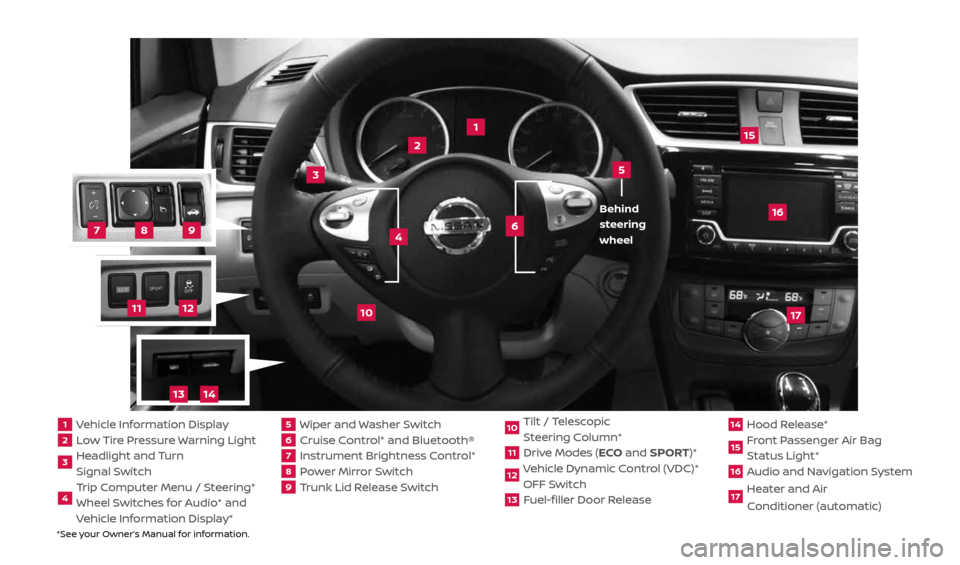
*See your Owner’s Manual for information.
2
1
3
10
15
1 Vehicle Information Display2 Low Tire Pressure Warning Light3 Headlight and Turn
Signal Switch4 Trip Computer Menu / Steering*
Wheel Switches for Audio* and
Vehicle Information Display*
5 Wiper and Washer Switch6 Cruise Control* and Bluetooth®7 Instrument Brightness Control*8 Power Mirror Switch9 Trunk Lid Release Switch
10 Tilt / Telescopic
Steering Column*11 Drive Modes (ECO and SPORT)*12 Vehicle Dynamic Control (VDC)*
OFF Switch13 Fuel-filler Door Release
14 Hood Release*15 Front Passenger Air Bag
Status Light*16 Audio and Navigation System17 Heater and Air
Conditioner (automatic)
6
5
16
17
4 Behind
steering
wheel
8
7
9
11
12
14
13
2434454_17b_Sentra_US_pQRG_101416.indd 310/14/16 10:59 AM
Page 3 of 36
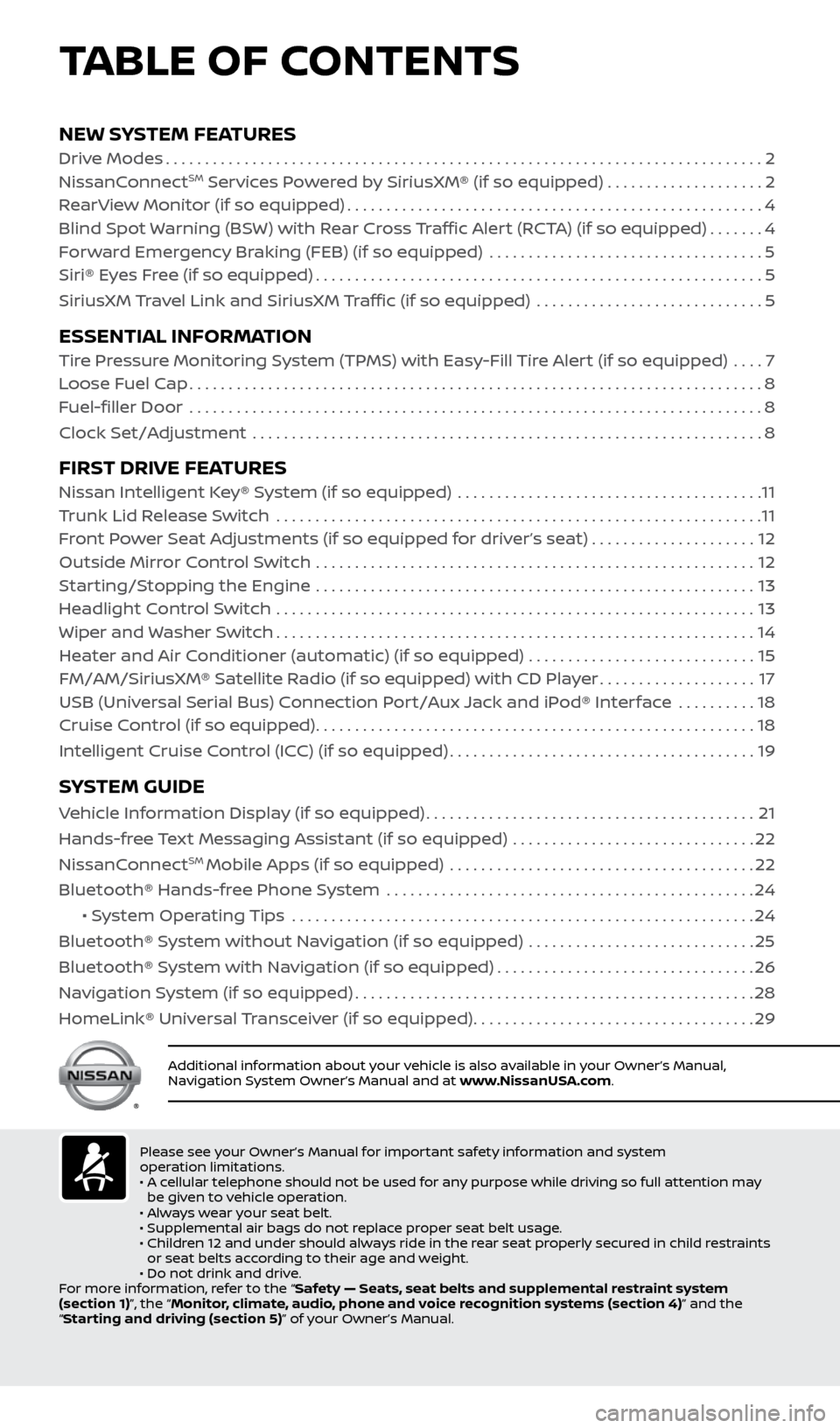
NEW SYSTEM FEATURESDrive Modes........................................................................\
.... 2
NissanConnectSM Services Powered by SiriusXM® (if so equipped) . . . . . . . . . . . . . . . . . . . .2
RearView Monitor (if so equipped) ..................................................... 4
Blind Spot Warning (BSW) with Rear Cross Traffic Alert (RCTA) (if so equipped) .......4
Forward Emergency Braking (FEB) (if so equipped) ................................... 5
Siri® Eyes Free (if so equipped) ......................................................... 5
SiriusXM Travel Link and SiriusXM Traffic (if so equipped) ............................. 5
ESSENTIAL INFORMATION Tire Pressure Monitoring System (TPMS) with Easy-Fill Tire Alert (if so equipped) .... 7
Loose Fuel Cap ........................................................................\
. 8
Fuel-filler Door .......................................................................\
.. 8
Clock Set/Adjustment ................................................................. 8
FIRST DRIVE FEATURESNissan Intelligent Key® System (if so equipped) ....................................... 11
Trunk Lid Release Switch .............................................................. 11
Front Power Seat Adjustments (if so equipped for driver’s seat) ..................... 12
Outside Mirror Control Switch ........................................................ 12
Starting/Stopping the Engine ........................................................ 13
Headlight Control Switch ............................................................. 13
Wiper and Washer Switch ............................................................. 14
Heater and Air Conditioner (automatic) (if so equipped) ............................. 15
FM/AM/SiriusXM® Satellite Radio (if so equipped) with CD Player ....................17
USB (Universal Serial Bus) Connection Port/Aux Jack and iPod® Interface .......... 18
Cruise Control (if so equipped) ........................................................ 18
Intelligent Cruise Control (ICC) (if so equipped) .......................................19
SYSTEM GUIDE
Vehicle Information Display (if so equipped) ..........................................21
Hands-free Text Messaging Assistant (if so equipped) ............................... 22
NissanConnect
SM Mobile Apps (if so equipped) ....................................... 22
Bluetooth® Hands-free Phone System ............................................... 24
• System Operating Tips ........................................................... 24
Bluetooth® System without Navigation (if so equipped) ............................. 25
Bluetooth® System with Navigation (if so equipped) .................................26
Navigation System (if so equipped) ................................................... 28
HomeLink® Universal Transceiver (if so equipped) ....................................29
TABLE OF CONTENTS
Additional information about your vehicle is also available in your Owner’s Manual,
Navigation System Owner’s Manual and at www.NissanUSA.com.
Please see your Owner’s Manual for important safety information and system
operation limitations.
• A cellular telephone should not be used for any purpose while driving so full attention may
be given to vehicle operation.
• Always wear your seat belt.
• Supplemental air bags do not replace proper seat belt usage.
• Children 12 and under should always ride in the rear seat properly secured in child restraints
or seat belts according to their age and weight.
• Do not drink and drive.
For more information, refer to the “Safety — Seats, seat belts and supplemental restraint system
(section 1)”, the “Monitor, climate, audio, phone and voice recognition systems (section 4)” and the
“Starting and driving (section 5)” of your Owner’s Manual.
2434454_17b_Sentra_US_pQRG_101416.indd 410/14/16 10:59 AM
Page 4 of 36
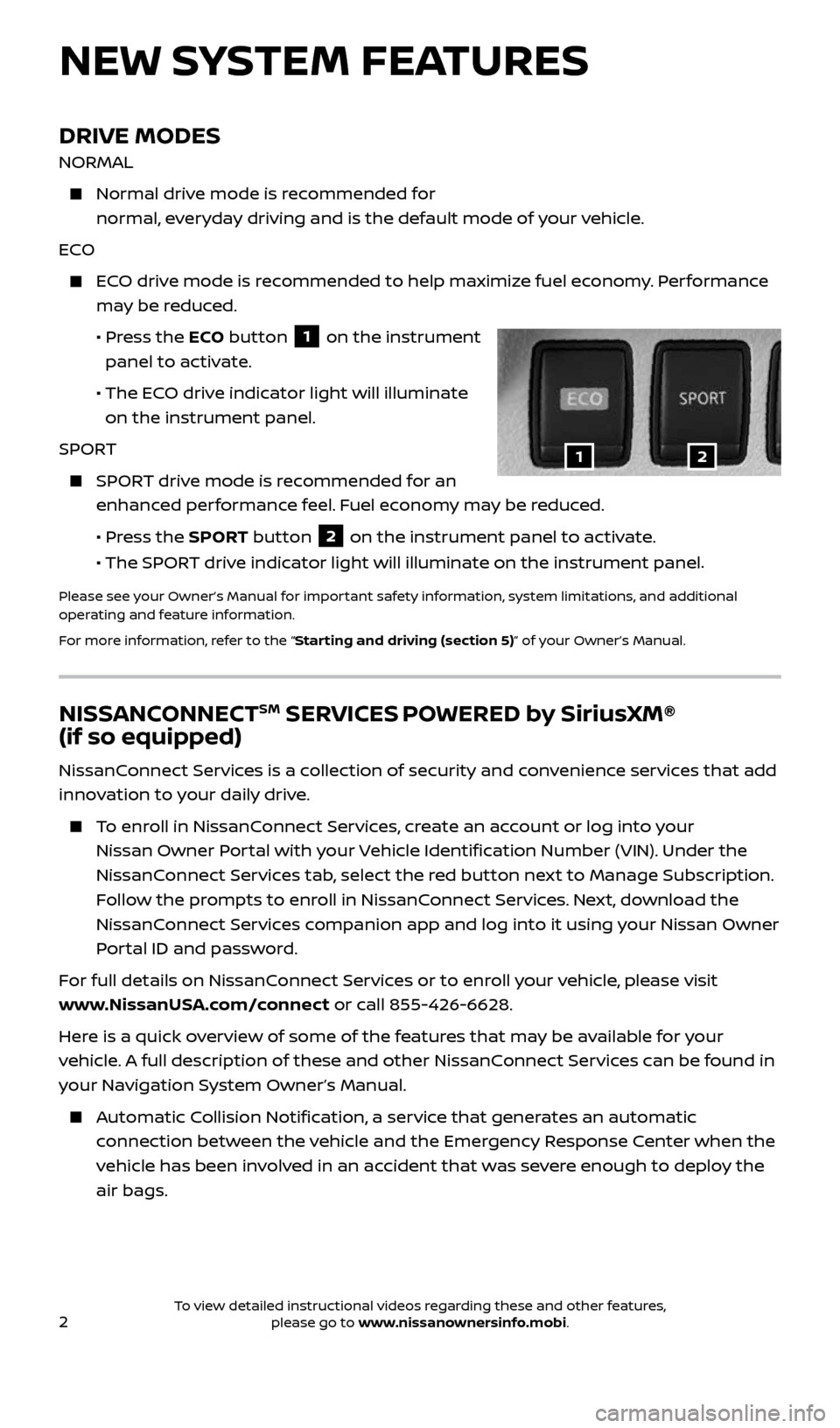
2
DRIVE MODES
NORMAL
Normal drive mode is recommended for
normal, everyday driving and is the default mode of your vehicle.
ECO
ECO drive mode is recommended to help maximize fuel economy. Performance
may be reduced.
• Press the ECO button
1 on the instrument
panel to activate.
• The ECO drive indicator light will illuminate
on the instrument panel.
SPORT
SPORT drive mode is recommended for an
enhanced performance feel. Fuel economy may be reduced.
• Press the SPORT button
2 on the instrument panel to activate.
• The SPORT drive indicator light will illuminate on the instrument panel
.
Please see your Owner’s Manual for important safety information, system limitations, and additional
operating and feature information.
For more information, refer to the “Starting and driving (section 5)” of your Owner’s Manual.
NEW SYSTEM FEATURES
12
NISSANCONNECTSM SERVICES POWERED by SiriusXM®
(if so equipped)
NissanConnect Services is a collection of security and convenience services that add
innovation to your daily drive.
To enroll in NissanConnect Services, create an account or log into your
Nissan Owner Portal with your Vehicle Identification Number (VIN). Under the
NissanConnect Services tab, select the red button next to Manage Subscription.
Follow the prompts to enroll in NissanConnect Services. Next, download the
NissanConnect Services companion app and log into it using your Nissan Owner
Portal ID and password.
For full details on NissanConnect Services or to enroll your vehicle, please visit
www.NissanUSA.com/connect or call 855-426-6628.
Here is a quick overview of some of the features that may be available for your
vehicle. A full description of these and other NissanConnect Services can be found in
your Navigation System Owner’s Manual.
Automatic Collision Notification, a service that generates an automatic
connection between the vehicle and the Emergency Response Center when the
vehicle has been involved in an accident that was severe enough to deploy the
air bags.
2434454_17b_Sentra_US_pQRG_101416.indd 210/14/16 10:59 AM
To view detailed instructional videos regarding these and other features, please go to www.nissanownersinfo.mobi.
Page 7 of 36
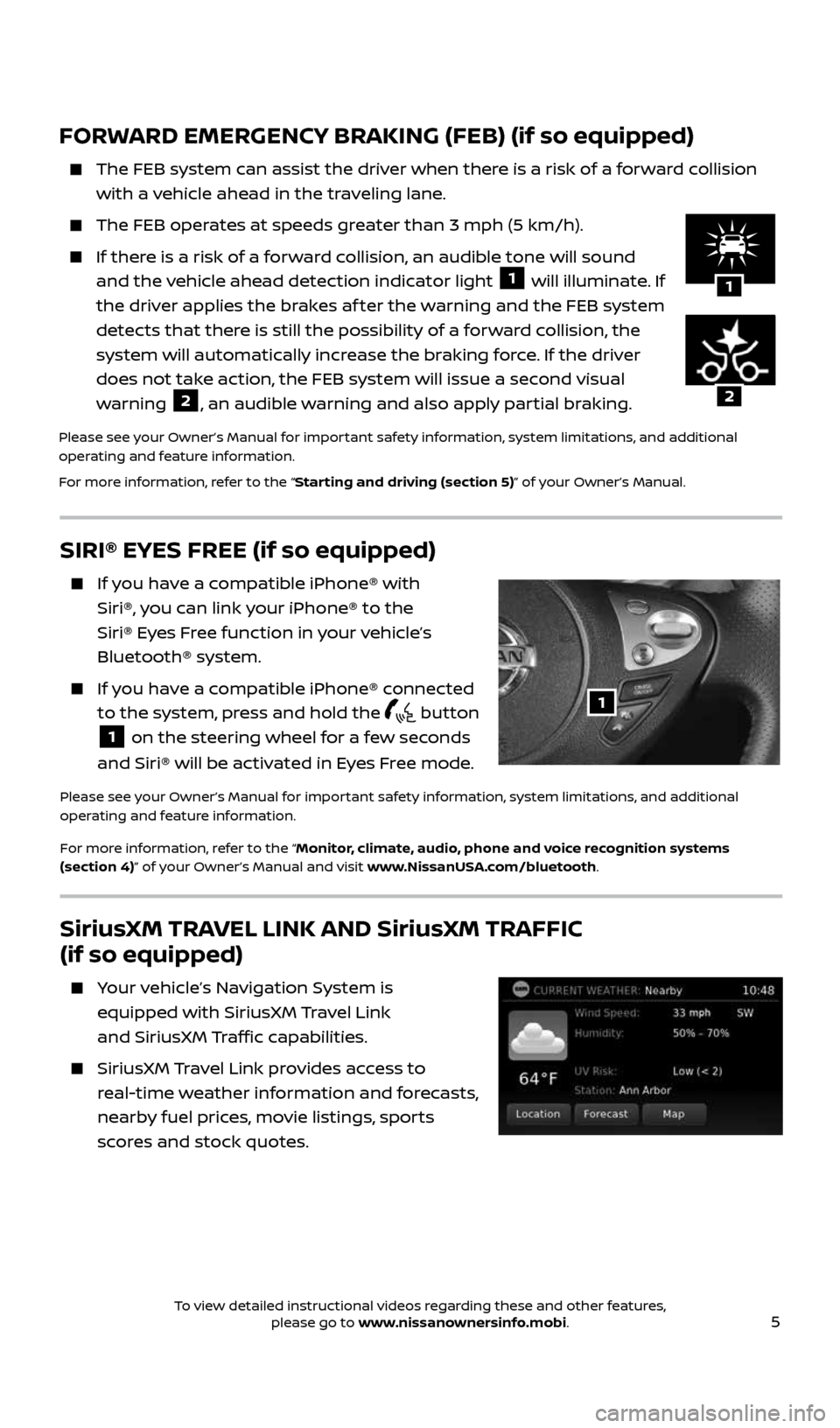
5
FORWARD EMERGENCY BRAKING (FEB) (if so equipped)
The FEB system can assist the driver when there is a risk of a forward collision
with a vehicle ahead in the traveling lane.
The FEB operates at speeds greater than 3 mph (5 km/h).
If there is a risk of a forward collision, an audible tone will sound
and the vehicle ahead detection indicator light 1 will illuminate. If
the driver applies the brakes af ter the warning and the FEB system
detects that there is still the possibility of a forward collision, the
system will automatically increase the braking force. If the driver
does not take action, the FEB system will issue a second visual
warning
2, an audible warning and also apply partial braking.
Please see your Owner’s Manual for important safety information, system limitations, and additional
operating and feature information.
For more information, refer to the “Starting and driving (section 5)” of your Owner’s Manual.
1
SIRI® EYES FREE (if so equipped)
If you have a compatible iPhone® with
Siri®, you can link your iPhone® to the
Siri® Eyes Free function in your vehicle’s
Bluetooth® system.
If you have a compatible iPhone® connected
to the system, press and hold the
button
1 on the steering wheel for a few seconds
and Siri® will be activated in Eyes Free mode.
Please see your Owner’s Manual for important safety information, system limitations, and additional
operating and feature information.
For more information, refer to the “Monitor, climate, audio, phone and voice recognition systems
(section 4)” of your Owner’s Manual and visit www.NissanUSA.com/bluetooth.
1
2
SiriusXM TRAVEL LINK AND SiriusXM TRAFFIC
(if so equipped)
Your vehicle’s Navigation System is
equipped with SiriusXM Travel Link
and SiriusXM Traffic capabilities.
SiriusXM Travel Link provides access to
real-time weather information and forecasts,
nearby fuel prices, movie listings, sports
scores and stock quotes.
2434454_17b_Sentra_US_pQRG_101416.indd 510/14/16 10:59 AM
To view detailed instructional videos regarding these and other features, please go to www.nissanownersinfo.mobi.
Page 9 of 36
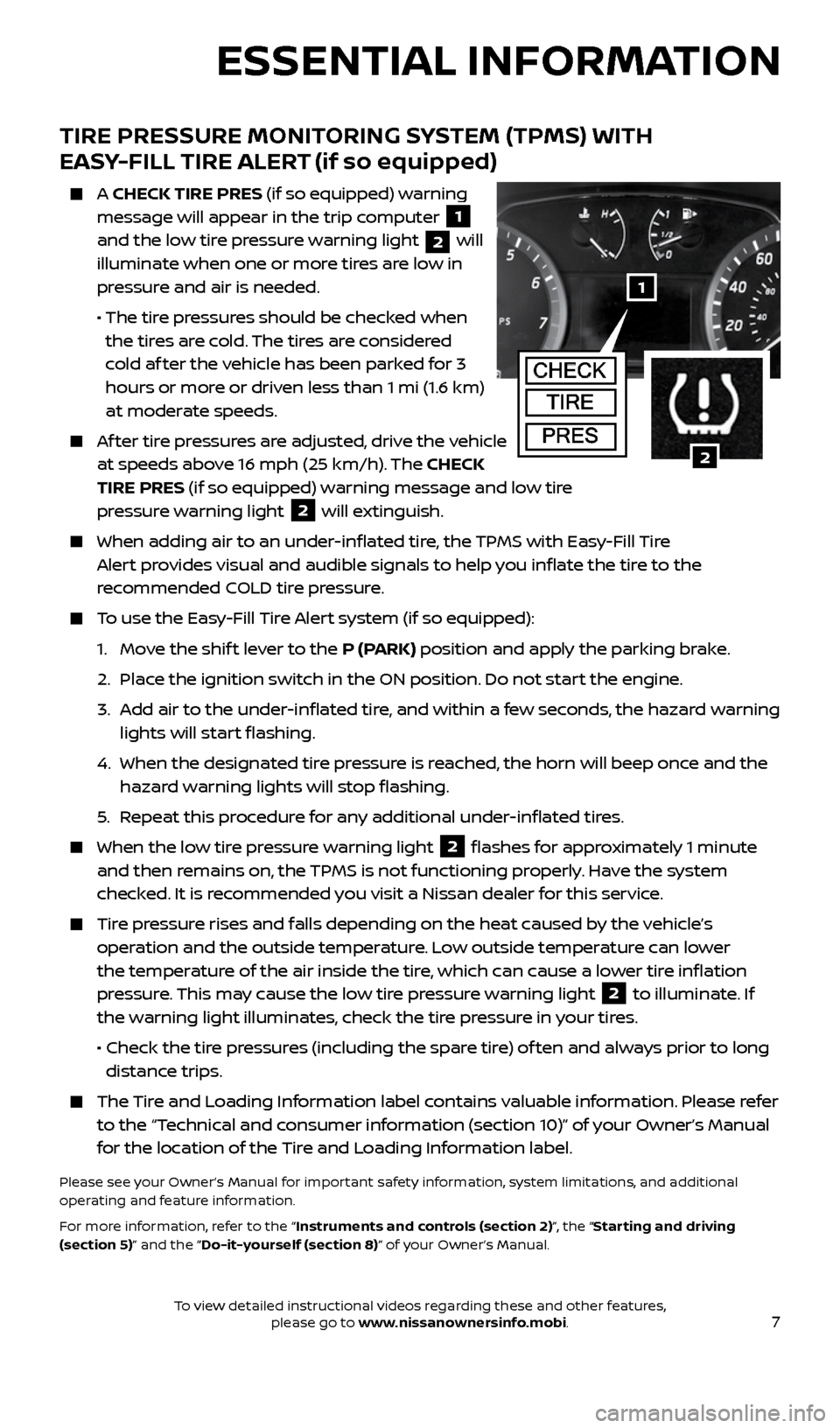
7
ESSENTIAL INFORMATION
TIRE PRESSURE MONITORING SYSTEM (TPMS) WITH
EASY-FILL TIRE ALERT (if so equipped)
A CHECK TIRE PRES (if so equipped) warning
message will appear in the trip computer 1
and the low tire pressure warning light
2 will
illuminate when one or more tires are low in
pressure and air is needed.
• The tire pressures should be checked when
the tires are cold. The tires are considered
cold af ter the vehicle has been parked for 3
hours or more or driven less than 1 mi (1.6 km)
at moderate speeds.
Af ter tire pressures are adjusted, drive the vehicle
at speeds above 16 mph (25 km/h). The CHECK
TIRE PRES (if so equipped) warning message and low tire
pressure warning light
2 will extinguish.
When adding air to an under-inflated tire, the TPMS with Easy-Fill Tire
Alert provides visual and audible signals to help you inflate the tire to the
recommended COLD tire pressure.
To use the Easy-Fill Tire Alert system (if so equipped):
1. Move the shif t lever to the P (PARK) position and apply the parking brake.
2. Place the ignition switch in the ON position. Do not start the engine.
3. Add air to the under-inflated tire, and within a few seconds, the hazard warning
lights will start flashing.
4. When the designated tire pressure is reached, the horn will beep once and the
hazard warning lights will stop flashing.
5. Repeat this procedure for any additional under-inflated tires.
When the low tire pressure warning light 2 flashes for approximately 1 minute
and then remains on, the TPMS is not functioning properly. Have the system
checked. It is recommended you visit a Nissan dealer for this service.
Tire pressure rises and falls depending on the heat caused by the vehicle’s
operation and the outside temperature. Low outside temperature can lower
the temperature of the air inside the tire, which can cause a lower tire inflation
pressure. This may cause the low tire pressure warning light
2 to illuminate. If
the warning light illuminates, check the tire pressure in your tires.
• Check the tire pressures (including the spare tire) of ten and always prior to long
distance trips.
The Tire and Loading Information label contains valuable information. Please refer
to the “Technical and consumer information (section 10)” of your Owner’s Manual
for the location of the Tire and Loading Information label.
Please see your Owner’s Manual for important safety information, system limitations, and additional
operating and feature information.
For more information, refer to the “Instruments and controls (section 2)”, the “Starting and driving
(section 5)” and the “Do-it-yourself (section 8)” of your Owner’s Manual.
1
CHECK
TIRE
PRES2
2434454_17b_Sentra_US_pQRG_101416.indd 710/14/16 10:59 AM
To view detailed instructional videos regarding these and other features, please go to www.nissanownersinfo.mobi.
Page 11 of 36
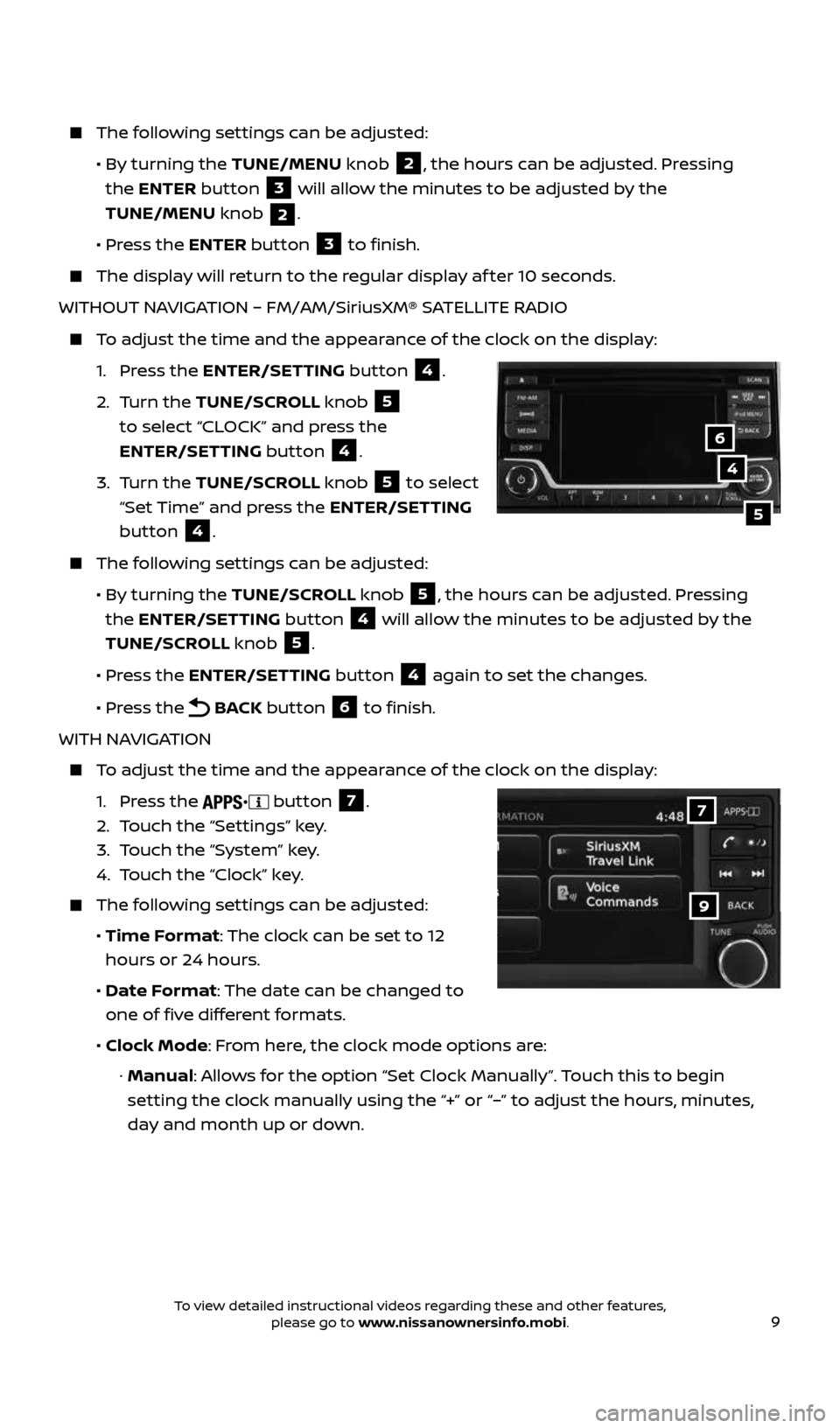
9
The following settings can be adjusted:
• By turning the TUNE/MENU knob
2, the hours can be adjusted. Pressing
the ENTER button
3 will allow the minutes to be adjusted by the
TUNE/MENU knob
2.
• Press the ENTER button
3 to finish.
The display will return to the regular display af ter 10 seconds.
WITHOUT NAVIGATION – FM/AM/SiriusXM® SATELLITE RADIO
To adjust the time and the appearance of the clock on the display:
1. Press the ENTER/SETTING button
4.
2. Turn the TUNE/SCROLL knob
5
to select “CLOCK” and press the
ENTER/SETTING button
4.
3. Turn the TUNE/SCROLL knob
5 to select
“Set Time” and press the ENTER/SETTING
button
4.
The following settings can be adjusted:
• By turning the TUNE/SCROLL knob
5, the hours can be adjusted. Pressing
the ENTER/SETTING button
4 will allow the minutes to be adjusted by the
TUNE/SCROLL knob
5.
• Press the ENTER/SETTING button
4 again to set the changes.
• Press the
BACK button 6 to finish.
WITH NAVIGATION
To adjust the time and the appearance of the clock on the display:
1. Press the
button 7.
2. Touch the “Settings” key.
3. Touch the “System” key.
4. Touch the “Clock” key.
The following settings can be adjusted:
• Time Format: The clock can be set to 12
hours or 24 hours.
• Date Format: The date can be changed to
one of five different formats.
• Clock Mode: From here, the clock mode options are:
· Manual: Allows for the option “Set Clock Manually”. Touch this to begin
setting the clock manually using the “+” or “–” to adjust the hours, minutes,
day and month up or down.
4
5
6
9
7
2434454_17b_Sentra_US_pQRG_101416.indd 910/14/16 10:59 AM
To view detailed instructional videos regarding these and other features, please go to www.nissanownersinfo.mobi.
Page 15 of 36

13
STARTING/STOPPING THE ENGINE
CONTINUOUSLY VARIABLE TRANSMISSION
(Nissan Intelligent Key® models only -
if so equipped)
It is important to make sure the Intelligent
Key is with you (that is, in your pocket
or purse).
Depress the brake pedal.
• If the brake pedal is not depressed,
pushing the ignition switch once enters the ACC mode.
• If the ignition switch is pushed a second time, the vehicle will enter
the ON mode.
Move the shif t lever to the P (PARK) position.
Press the ignition switch START/STOP button to start the engine.
MANUAL TRANSMISSION (if so equipped)
Depress the brake pedal.
Depress the clutch pedal to the floor.
Move the shif t lever to the N (NEUTRAL) position.
Turn the key to the S TA R T position.
TURNING THE ENGINE OFF
For a manual transmission, apply the brake pedal, depress the clutch pedal,
place the vehicle in 1 (FIRST) gear, apply the parking brake and turn the
ignition off.
For a Continuously Variable Transmission (CVT models) (if so equipped), apply
the brake pedal, move the shif t lever to the P (PARK) position, apply the parking
brake and press the ignition switch START/STOP button.
Please see your Owner’s Manual for important safety information, system limitations, and additional
operating and feature information.
For more information, refer to the “Starting and driving (section 5)” of your Owner’s Manual.
HEADLIGHT CONTROL SWITCH
HEADLIGHT CONTROL
Turn the headlight control switch to the
position 1 to turn on the front parking, tail,
license plate and instrument panel lights. Turn
the switch to the
position 2 to turn on
the headlights.
AUTOLIGHT SYSTEM
The autolight system will automatically turn
the headlights on when it is dark and off when it is light. The system will keep the
headlights on for a period of time af ter you turn the ignition off and all doors
are closed.
1
2
3
2434454_17b_Sentra_US_pQRG_101416.indd 1310/14/16 10:59 AM
To view detailed instructional videos regarding these and other features, please go to www.nissanownersinfo.mobi.
Page 17 of 36
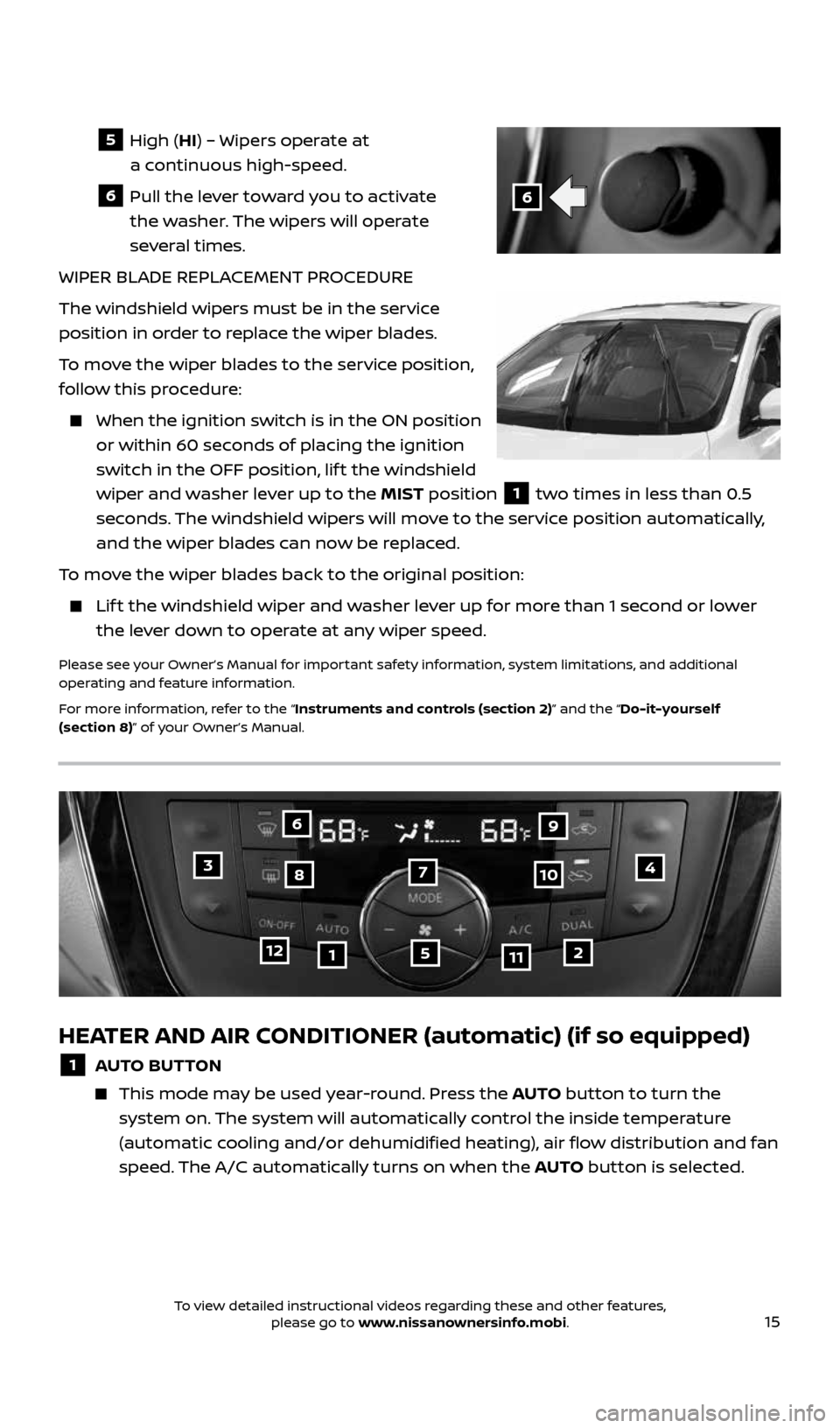
15
6
5 High (HI) – Wipers operate at
a continuous high-speed.
6 Pull the lever toward you to activate
the washer. The wipers will operate
several times.
WIPER BLADE REPLACEMENT PROCEDURE
The windshield wipers must be in the service
position in order to replace the wiper blades.
To move the wiper blades to the service position,
follow this procedure:
When the ignition switch is in the ON position
or within 60 seconds of placing the ignition
switch in the OFF position, lif t the windshield
wiper and washer lever up to the MIST position
1 two times in less than 0.5
seconds. The windshield wipers will move to the service position automatically,
and the wiper blades can now be replaced.
To move the wiper blades back to the original position:
Lif t the windshield wiper and washer lever up for more than 1 second or lower
the lever down to operate at any wiper speed.
Please see your Owner’s Manual for important safety information, system limitations, and additional
operating and feature information.
For more information, refer to the “Instruments and controls (section 2)” and the “Do-it-yourself
(section 8)” of your Owner’s Manual.
12
3
5
4
6
78
9
10
1112
HEATER AND AIR CONDITIONER (automatic) (if so equipped)
1 AUTO BUTTON
This mode may be used year-round. Press the AUTO button to turn the
system on. The system will automatically control the inside temperature
(automatic cooling and/or dehumidified heating), air flow distribution and fan
speed. The A/C automatically turns on when the AUTO button is selected.
2434454_17b_Sentra_US_pQRG_101416.indd 1510/14/16 10:59 AM
To view detailed instructional videos regarding these and other features, please go to www.nissanownersinfo.mobi.
Page 23 of 36
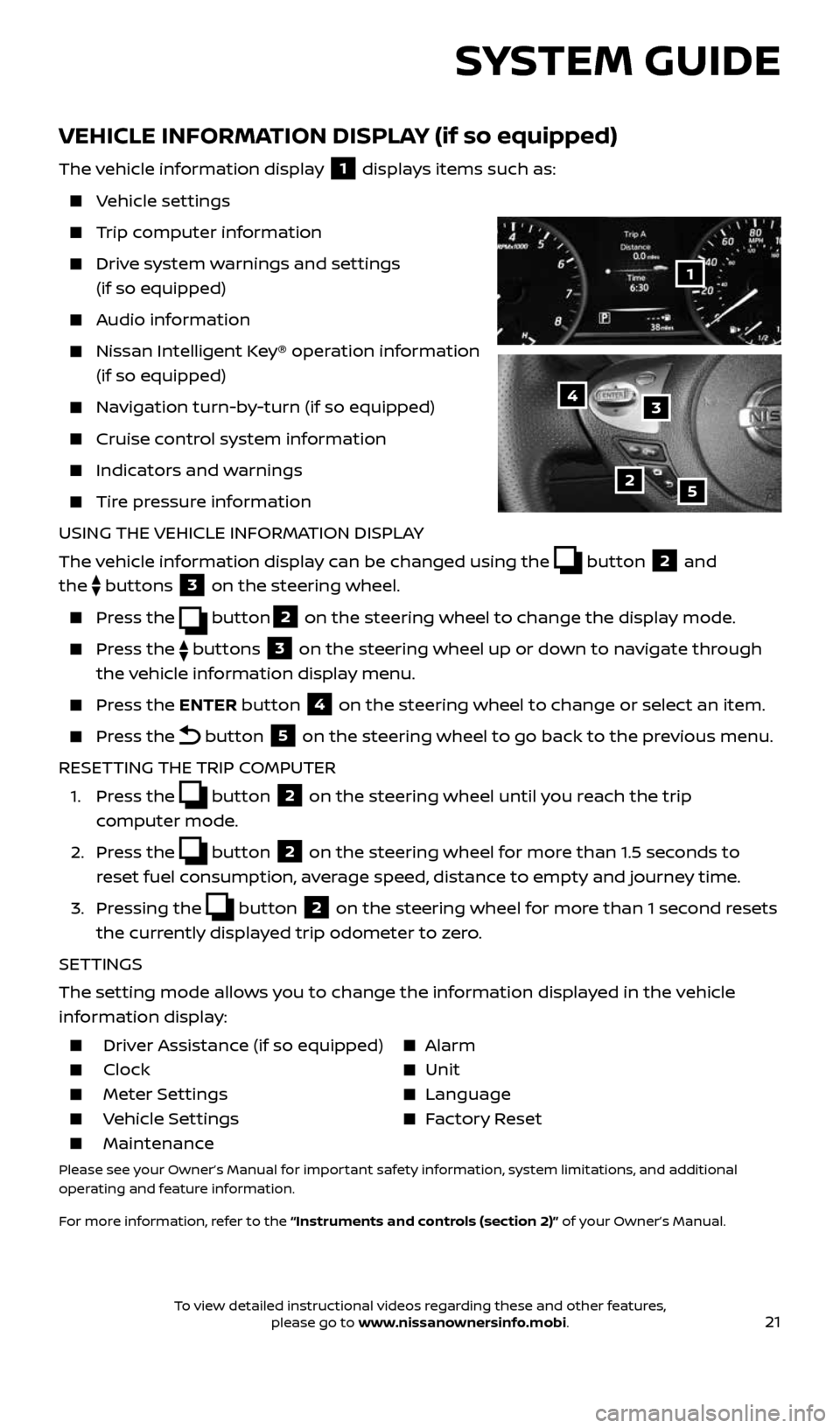
21
SYSTEM GUIDE
VEHICLE INFORMATION DISPLAY (if so equipped)
The vehicle information display 1 displays items such as:
Vehicle settings
Trip computer information
Drive system warnings and settings
(if so equipped)
Audio information
Nissan Intelligent Key® operation information
(if so equipped)
Navigation turn-by-turn (if so equipped)
Cruise control system information
Indicators and warnings
Tire pressure information
USING THE VEHICLE INFORMATION DISPLAY
The vehicle information display can be changed using the
button 2 and
the
buttons 3 on the steering wheel.
Press the button2 on the steering wheel to change the display mode.
Press the buttons 3 on the steering wheel up or down to navigate through
the vehicle information display menu.
Press the ENTER button 4 on the steering wheel to change or select an item.
Press the button 5 on the steering wheel to go back to the previous menu.
RESETTING THE TRIP COMPUTER
1. Press the
button 2 on the steering wheel until you reach the trip
computer mode.
2. Press the
button 2 on the steering wheel for more than 1.5 seconds to
reset fuel consumption, average speed, distance to empty and journey time.
3. Pressing the
button 2 on the steering wheel for more than 1 second resets
the currently displayed trip odometer to zero.
SETTINGS
The setting mode allows you to change the information displayed in the vehicle
information display:
Driver Assistance (if so equipped) Alarm
Clock Unit
Meter Settings Language
Vehicle Settings Factory Reset
Maintenance
Please see your Owner’s Manual for important safety information, system limitations, and additional
operating and feature information.
For more information, refer to the “Instruments and controls (section 2)” of your Owner’s Manual.
2
1
34
5
2434454_17b_Sentra_US_pQRG_101416.indd 2110/14/16 11:00 AM
To view detailed instructional videos regarding these and other features, please go to www.nissanownersinfo.mobi.
Page 25 of 36
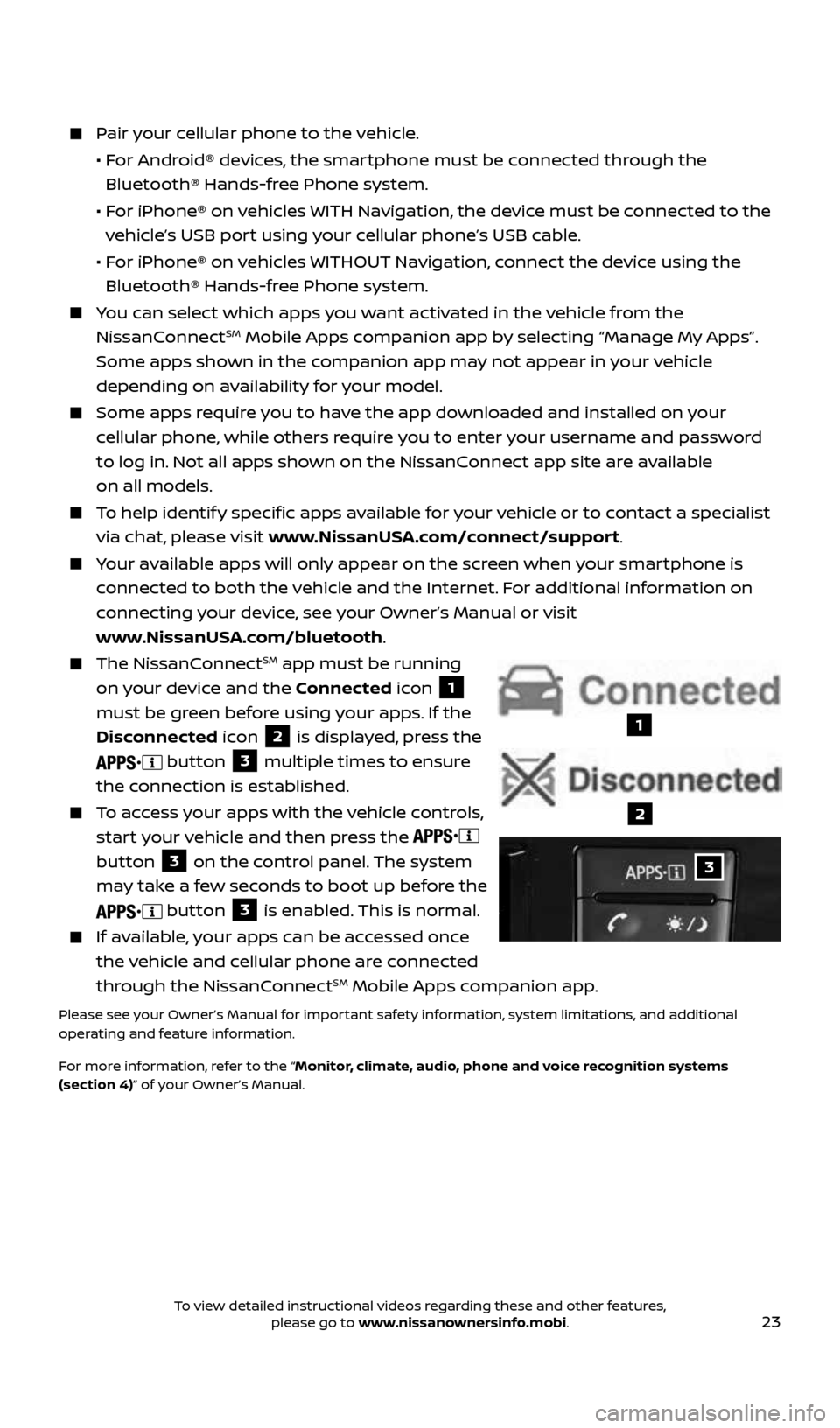
23
Pair your cellular phone to the vehicle.
• For Android® devices, the smartphone must be connected through the
Bluetooth® Hands-free Phone system.
• For iPhone® on vehicles WITH Navigation, the device must be connected to the
vehicle’s USB port using your cellular phone’s USB cable.
• For iPhone® on vehicles WITHOUT Navigation, connect the device using the
Bluetooth® Hands-free Phone system.
You can select which apps you want activated in the vehicle from the
NissanConnectSM Mobile Apps companion app by selecting “Manage My Apps”.
Some apps shown in the companion app may not appear in your vehicle
depending on availability for your model.
Some apps require you to have the app downloaded and installed on your
cellular phone, while others require you to enter your username and password
to log in. Not all apps shown on the NissanConnect app site are available
on all models.
To help identify specific apps available for your vehicle or to contact a specialist
via chat, please visit www.NissanUSA.com/connect/support.
Your available apps will only appear on the screen when your smartphone is
connected to both the vehicle and the Internet. For additional information on
connecting your device, see your Owner’s Manual or visit
www.NissanUSA.com/bluetooth.
The NissanConnectSM app must be running
on your device and the Connected icon
1
must be green before using your apps. If the
Disconnected icon
2 is displayed, press the
button 3 multiple times to ensure
the connection is established.
To access your apps with the vehicle controls,
start your vehicle and then press the
button
3 on the control panel. The system
may take a few seconds to boot up before the
button 3 is enabled. This is normal.
If available, your apps can be accessed once
the vehicle and cellular phone are connected
through the NissanConnect
SM Mobile Apps companion app.
Please see your Owner’s Manual for important safety information, system limitations, and additional
operating and feature information.
For more information, refer to the “Monitor, climate, audio, phone and voice recognition systems
(section 4)” of your Owner’s Manual.
3
1
2
2434454_17b_Sentra_US_pQRG_101416.indd 2310/14/16 11:00 AM
To view detailed instructional videos regarding these and other features, please go to www.nissanownersinfo.mobi.