change language NISSAN SENTRA 2019 OwnerôÇs Manual
[x] Cancel search | Manufacturer: NISSAN, Model Year: 2019, Model line: SENTRA, Model: NISSAN SENTRA 2019Pages: 461, PDF Size: 5.79 MB
Page 109 of 461
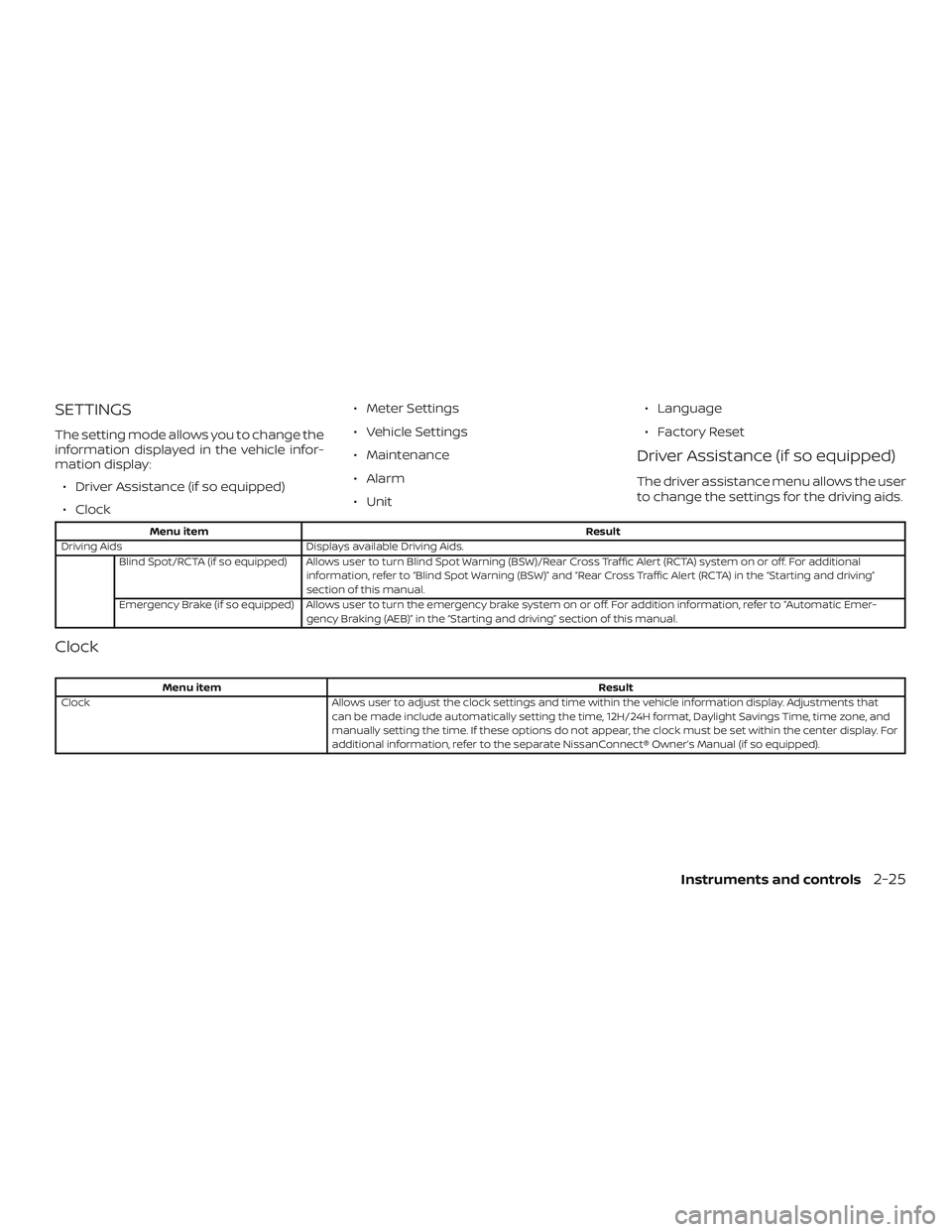
SETTINGS
The setting mode allows you to change the
information displayed in the vehicle infor-
mation display:ã Driver Assistance (if so equipped)
ã Clock ã Meter Settings
ã Vehicle Settings
ã Maintenance
ã Alarm
ã Unit
ã Language
ã Factory Reset
Driver Assistance (if so equipped)
The driver assistance menu allows the user
to change the settings for the driving aids.
Menu item
Result
Driving Aids Displays available Driving Aids.
Blind Spot/RCTA (if so equipped) Allows user to turn Blind Spot Warning (BSW)/Rear Cross Traffic Alert (RCTA) system on or off. For additional information, refer to ãBlind Spot Warning (BSW)ã and ãRear Cross Traffic Alert (RCTA) in the ãStarting and drivingã
section of this manual.
Emergency Brake (if so equipped) Allows user to turn the emergency brake system on or off. For addition information, refer to ãAutomatic Emer- gency Braking (AEB)ã in the ãStarting and drivingã section of this manual.
Clock
Menu item Result
Clock Allows user to adjust the clock settings and time within the vehicle information display. Adjustments that
can be made include automatically setting the time, 12H/24H format, Daylight Savings Time, time zone, and
manually setting the time. If these options do not appear, the clock must be set within the center display. For
additional information, refer to the separate NissanConnectôÛ Ownerãs Manual (if so equipped).
Instruments and controls2-25
Page 113 of 461
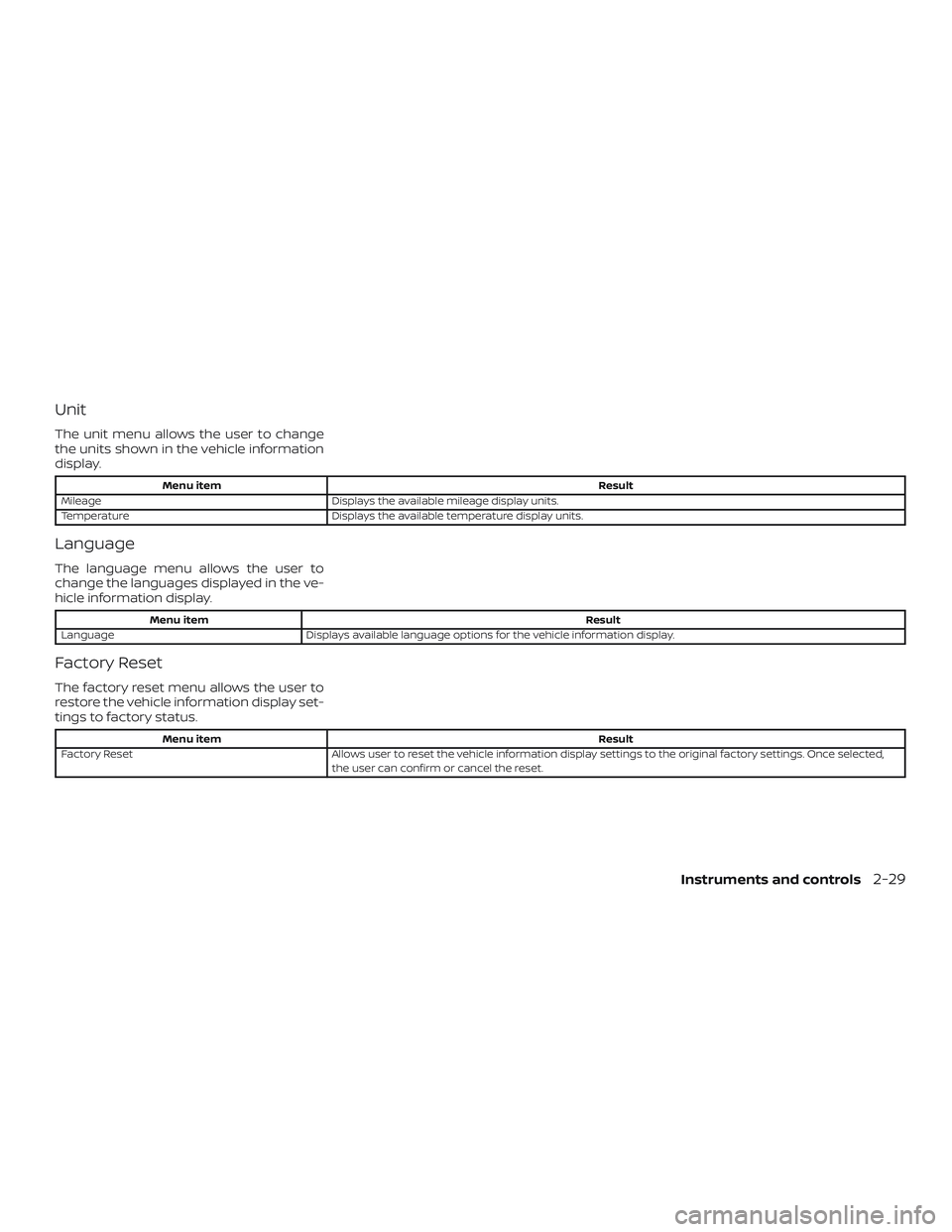
Unit
The unit menu allows the user to change
the units shown in the vehicle information
display.
Menu itemResult
Mileage Displays the available mileage display units.
Temperature Displays the available temperature display units.
Language
The language menu allows the user to
change the languages displayed in the ve-
hicle information display.
Menu item Result
Language Displays available language options for the vehicle information display.
Factory Reset
The factory reset menu allows the user to
restore the vehicle information display set-
tings to factory status.
Menu item Result
Factory Reset Allows user to reset the vehicle information display settings to the original factory settings. Once selected,
the user can confirm or cancel the reset.
Instruments and controls2-29
Page 190 of 461
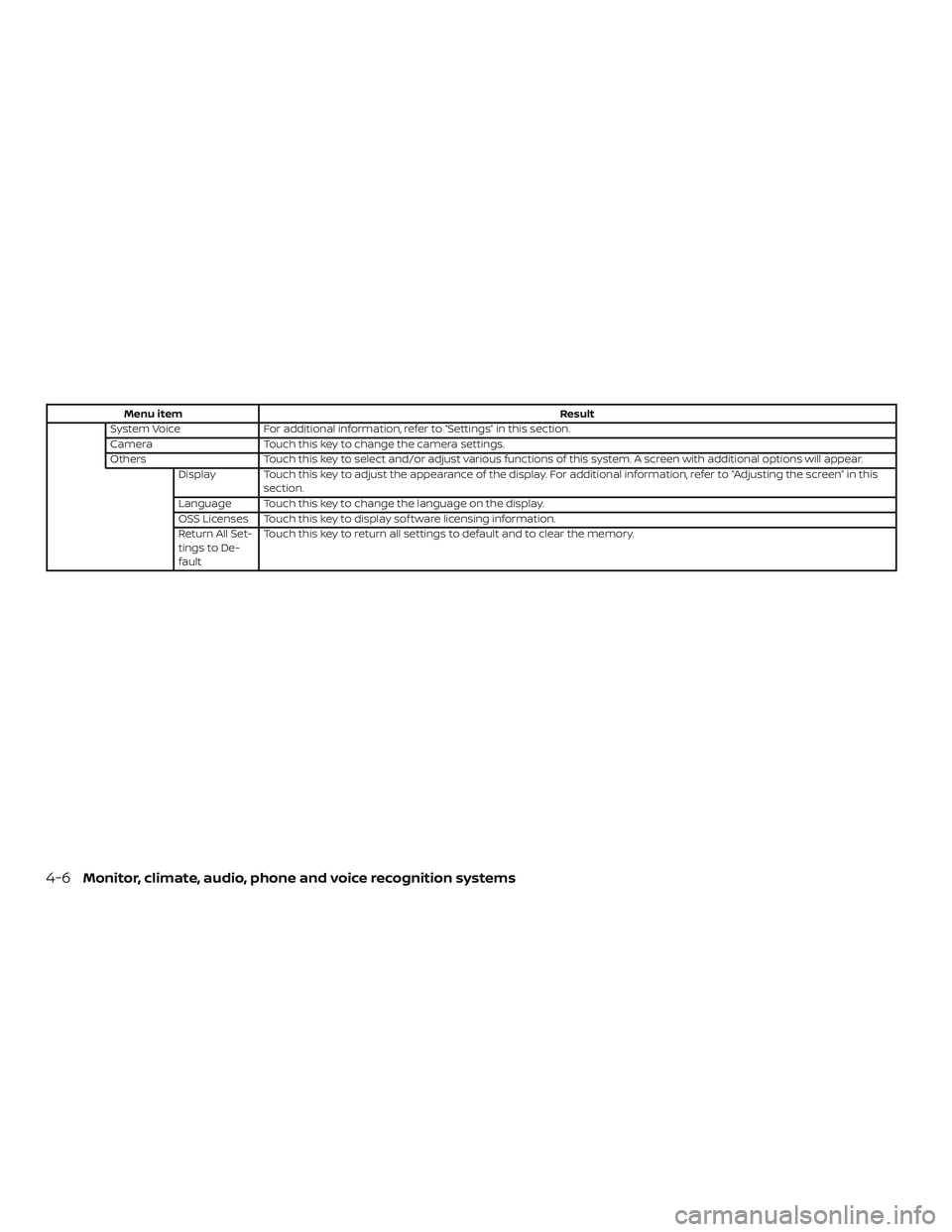
Menu itemResult
System Voice For additional information, refer to ãSettingsã in this section.
Camera Touch this key to change the camera settings.
Others Touch this key to select and/or adjust various functions of this system. A screen with additional options will appear.
Display Touch this key to adjust the appearance of the display. For additional information, refer to ãAdjusting the screenã in this section.
Language Touch this key to change the language on the display.
OSS Licenses Touch this key to display sof tware licensing information.
Return All Set-
tings to De-
fault Touch this key to return all settings to default and to clear the memory.
4-6Monitor, climate, audio, phone and voice recognition systems
Page 218 of 461
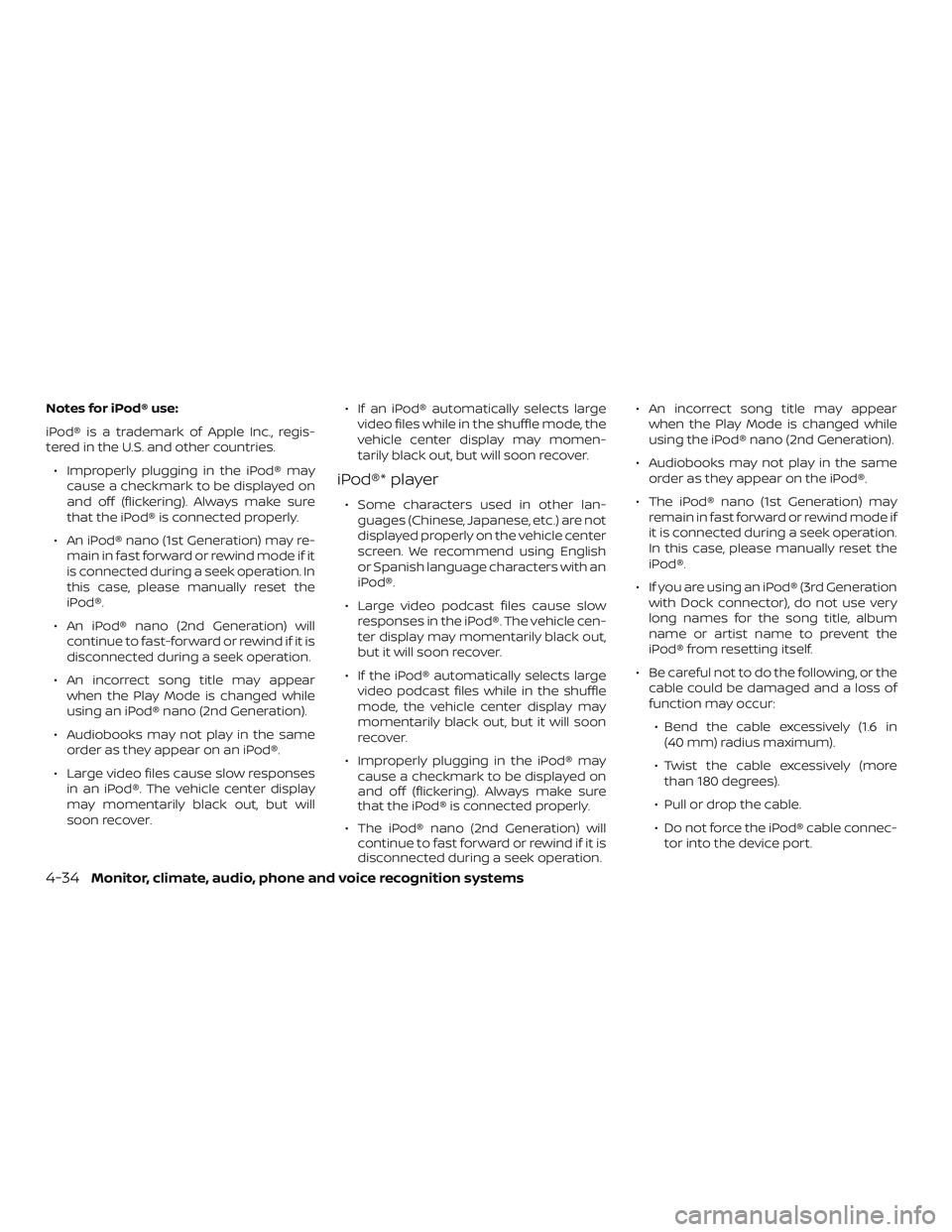
Notes for iPodôÛ use:
iPodôÛ is a trademark of Apple Inc., regis-
tered in the U.S. and other countries.ã Improperly plugging in the iPodôÛ may cause a checkmark to be displayed on
and off (flickering). Always make sure
that the iPodôÛ is connected properly.
ã An iPodôÛ nano (1st Generation) may re- main in fast forward or rewind mode if it
is connected during a seek operation. In
this case, please manually reset the
iPodôÛ.
ã An iPodôÛ nano (2nd Generation) will continue to fast-forward or rewind if it is
disconnected during a seek operation.
ã An incorrect song title may appear when the Play Mode is changed while
using an iPodôÛ nano (2nd Generation).
ã Audiobooks may not play in the same order as they appear on an iPodôÛ.
ã Large video files cause slow responses in an iPodôÛ. The vehicle center display
may momentarily black out, but will
soon recover. ã If an iPodôÛ automatically selects large
video files while in the shuffle mode, the
vehicle center display may momen-
tarily black out, but will soon recover.
iPodôÛ* player
ã Some characters used in other lan-guages (Chinese, Japanese, etc.) are not
displayed properly on the vehicle center
screen. We recommend using English
or Spanish language characters with an
iPodôÛ.
ã Large video podcast files cause slow responses in the iPodôÛ. The vehicle cen-
ter display may momentarily black out,
but it will soon recover.
ã If the iPodôÛ automatically selects large video podcast files while in the shuffle
mode, the vehicle center display may
momentarily black out, but it will soon
recover.
ã Improperly plugging in the iPodôÛ may cause a checkmark to be displayed on
and off (flickering). Always make sure
that the iPodôÛ is connected properly.
ã The iPodôÛ nano (2nd Generation) will continue to fast forward or rewind if it is
disconnected during a seek operation. ã An incorrect song title may appear
when the Play Mode is changed while
using the iPodôÛ nano (2nd Generation).
ã Audiobooks may not play in the same order as they appear on the iPodôÛ.
ã The iPodôÛ nano (1st Generation) may remain in fast forward or rewind mode if
it is connected during a seek operation.
In this case, please manually reset the
iPodôÛ.
ã If you are using an iPodôÛ (3rd Generation with Dock connector), do not use very
long names for the song title, album
name or artist name to prevent the
iPodôÛ from resetting itself.
ã Be careful not to do the following, or the cable could be damaged and a loss of
function may occur:
ã Bend the cable excessively (1.6 in (40 mm) radius maximum).
ã Twist the cable excessively (more than 180 degrees).
ã Pull or drop the cable.
ã Do not force the iPodôÛ cable connec- tor into the device port.
4-34Monitor, climate, audio, phone and voice recognition systems