NISSAN TITAN 2004 1.G Navigation Manual
Manufacturer: NISSAN, Model Year: 2004, Model line: TITAN, Model: NISSAN TITAN 2004 1.GPages: 186, PDF Size: 4.16 MB
Page 161 of 186
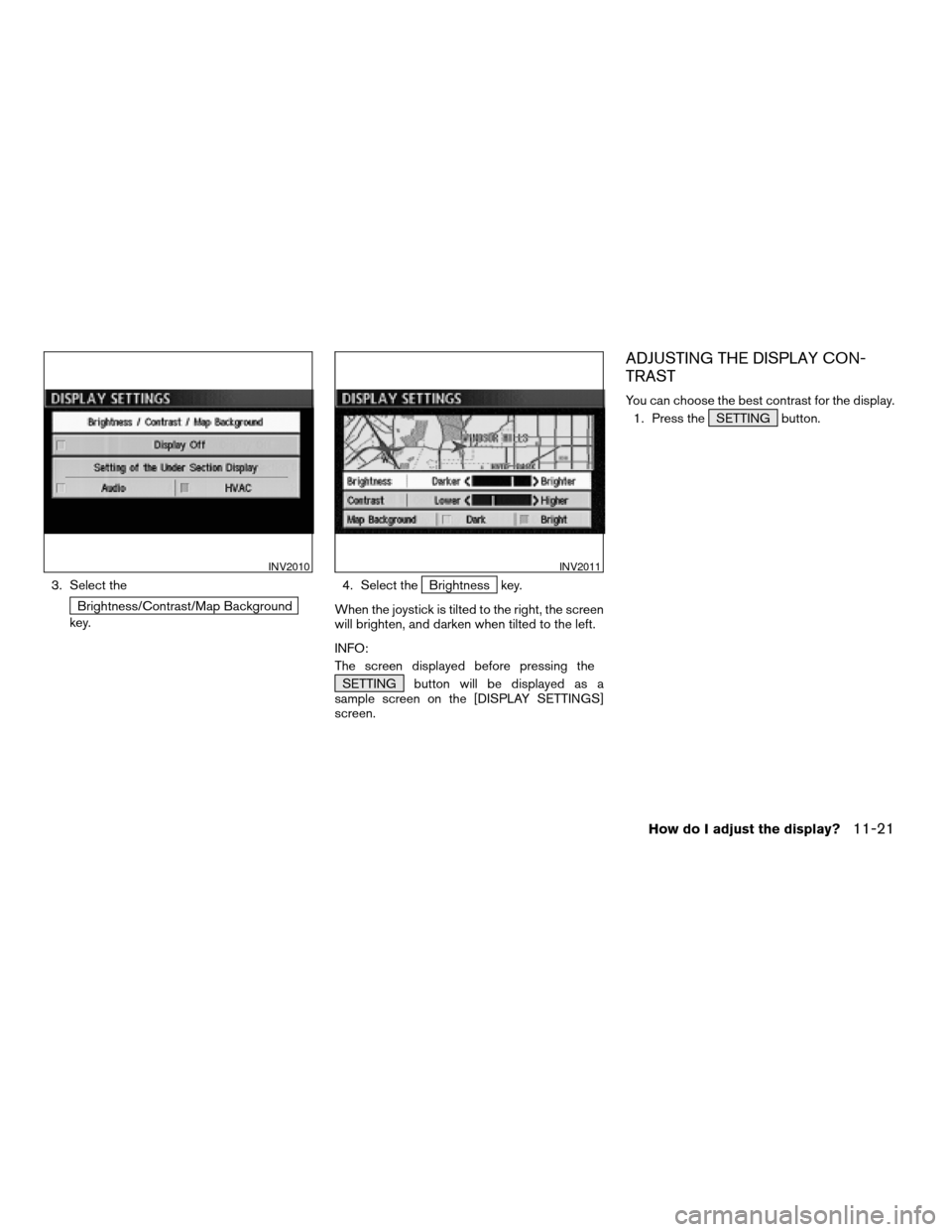
3. Select the
Brightness/Contrast/Map Background
key.4. Select the
Brightness key.
When the joystick is tilted to the right, the screen
will brighten, and darken when tilted to the left.
INFO:
The screen displayed before pressing the
SETTING button will be displayed as a
sample screen on the [DISPLAY SETTINGS]
screen.
ADJUSTING THE DISPLAY CON-
TRAST
You can choose the best contrast for the display.
1. Press the SETTING button.
INV2010INV2011
How do I adjust the display?11-21
ZREVIEW COPYÐ2004 Titan(tzw)
Navigation System OM(navi)ÐUSA_English(nna)
04/02/04Ðdebbie
X
Page 162 of 186
![NISSAN TITAN 2004 1.G Navigation Manual 2. Select theDisplay key.
The [DISPLAY SETTINGS] screen will be
displayed.3. Select the
Brightness/Contrast/Map Background
key.4. Select the
Contrast key.
When the joystick is tilted to the right, con NISSAN TITAN 2004 1.G Navigation Manual 2. Select theDisplay key.
The [DISPLAY SETTINGS] screen will be
displayed.3. Select the
Brightness/Contrast/Map Background
key.4. Select the
Contrast key.
When the joystick is tilted to the right, con](/img/5/682/w960_682-161.png)
2. Select theDisplay key.
The [DISPLAY SETTINGS] screen will be
displayed.3. Select the
Brightness/Contrast/Map Background
key.4. Select the
Contrast key.
When the joystick is tilted to the right, contrast of
the screen will be higher, and will be lower when
tilted to the left.
SWITCHING THE DISPLAY COLOR
1. Press the SETTING button.
INV2009INV2010INV2012
11-22How do I adjust the display?
ZREVIEW COPYÐ2004 Titan(tzw)
Navigation System OM(navi)ÐUSA_English(nna)
04/02/04Ðdebbie
X
Page 163 of 186
![NISSAN TITAN 2004 1.G Navigation Manual 2. Select theDisplay key.
The [DISPLAY SETTINGS] screen will be
displayed.3. Select the
Brightness/Contrast/Map Background
key.4. Select the
Map Background key. The dis-
play brightness will be altere NISSAN TITAN 2004 1.G Navigation Manual 2. Select theDisplay key.
The [DISPLAY SETTINGS] screen will be
displayed.3. Select the
Brightness/Contrast/Map Background
key.4. Select the
Map Background key. The dis-
play brightness will be altere](/img/5/682/w960_682-162.png)
2. Select theDisplay key.
The [DISPLAY SETTINGS] screen will be
displayed.3. Select the
Brightness/Contrast/Map Background
key.4. Select the
Map Background key. The dis-
play brightness will be altered.
INV2009INV2010INV2013
How do I adjust the display?11-23
ZREVIEW COPYÐ2004 Titan(tzw)
Navigation System OM(navi)ÐUSA_English(nna)
04/02/04Ðdebbie
X
Page 164 of 186
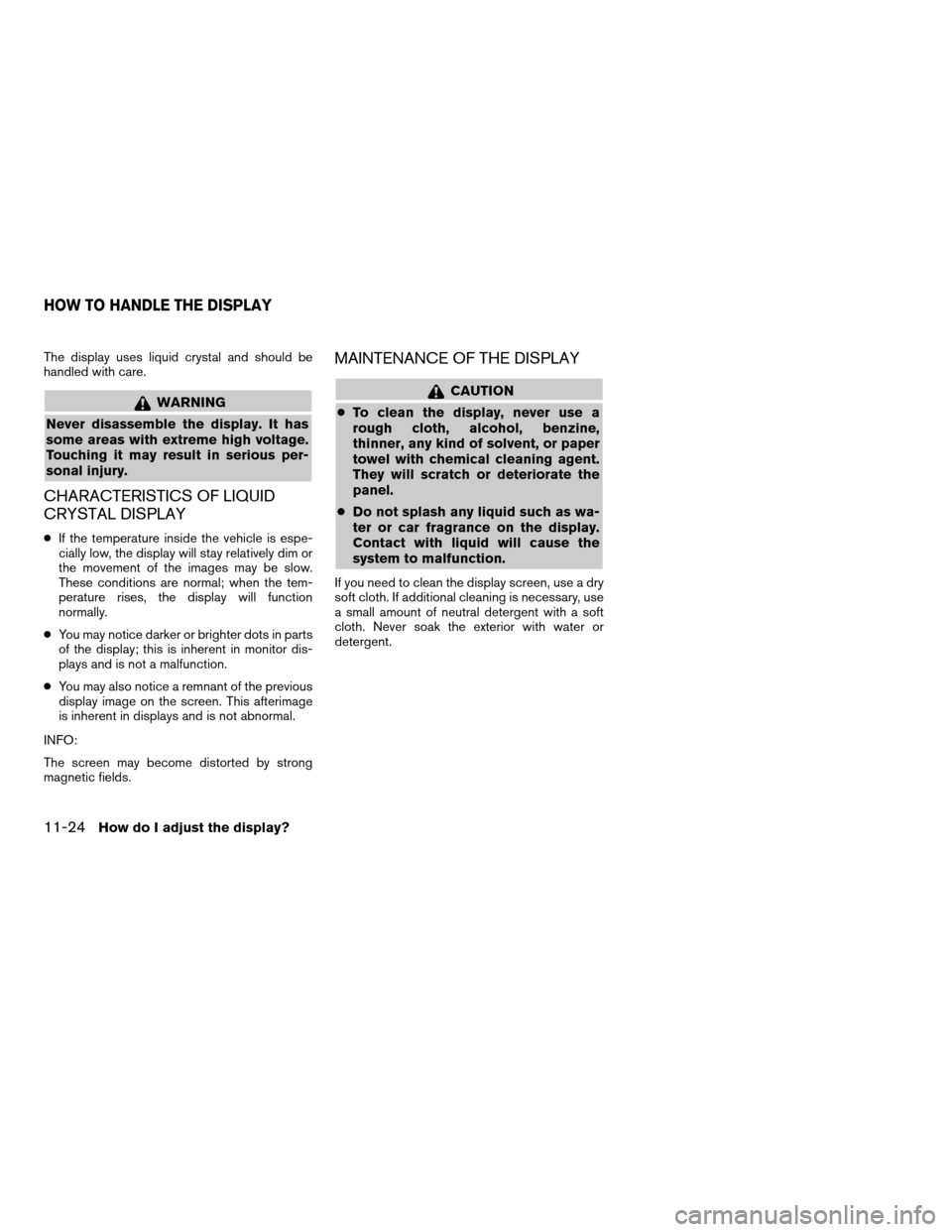
The display uses liquid crystal and should be
handled with care.
WARNING
Never disassemble the display. It has
some areas with extreme high voltage.
Touching it may result in serious per-
sonal injury.
CHARACTERISTICS OF LIQUID
CRYSTAL DISPLAY
cIf the temperature inside the vehicle is espe-
cially low, the display will stay relatively dim or
the movement of the images may be slow.
These conditions are normal; when the tem-
perature rises, the display will function
normally.
cYou may notice darker or brighter dots in parts
of the display; this is inherent in monitor dis-
plays and is not a malfunction.
cYou may also notice a remnant of the previous
display image on the screen. This afterimage
is inherent in displays and is not abnormal.
INFO:
The screen may become distorted by strong
magnetic fields.
MAINTENANCE OF THE DISPLAY
CAUTION
cTo clean the display, never use a
rough cloth, alcohol, benzine,
thinner, any kind of solvent, or paper
towel with chemical cleaning agent.
They will scratch or deteriorate the
panel.
cDo not splash any liquid such as wa-
ter or car fragrance on the display.
Contact with liquid will cause the
system to malfunction.
If you need to clean the display screen, use a dry
soft cloth. If additional cleaning is necessary, use
a small amount of neutral detergent with a soft
cloth. Never soak the exterior with water or
detergent.
HOW TO HANDLE THE DISPLAY
11-24How do I adjust the display?
ZREVIEW COPYÐ2004 Titan(tzw)
Navigation System OM(navi)ÐUSA_English(nna)
04/02/04Ðdebbie
X
Page 165 of 186
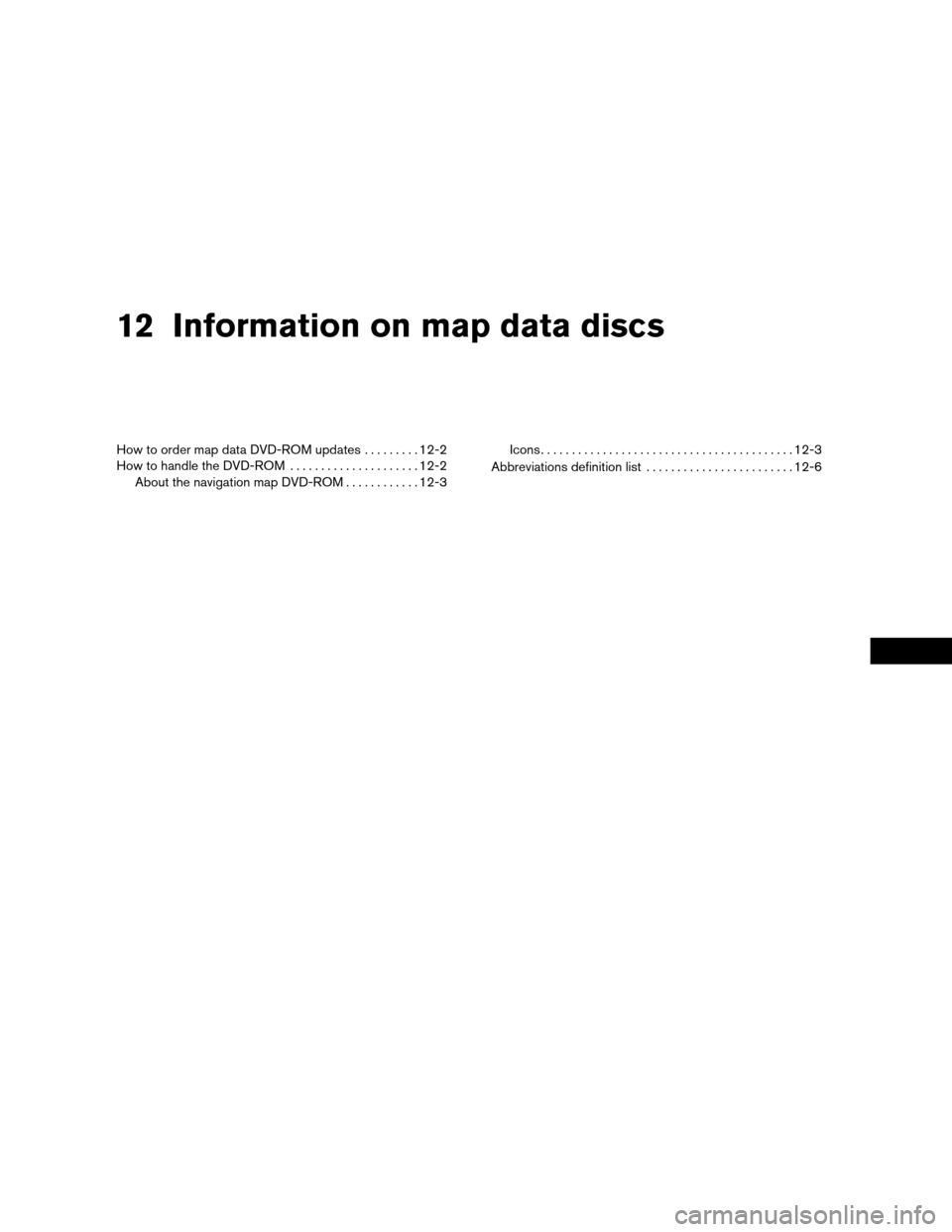
12 Information on map data discs
How to order map data DVD-ROM updates.........12-2
How to handle the DVD-ROM.....................12-2
About the navigation map DVD-ROM............12-3Icons.........................................12-3
Abbreviations definition list........................12-6
ZREVIEW COPYÐ2004 Titan(tzw)
Navigation System OM(navi)ÐUSA_English(nna)
04/02/04Ðdebbie
X
Page 166 of 186
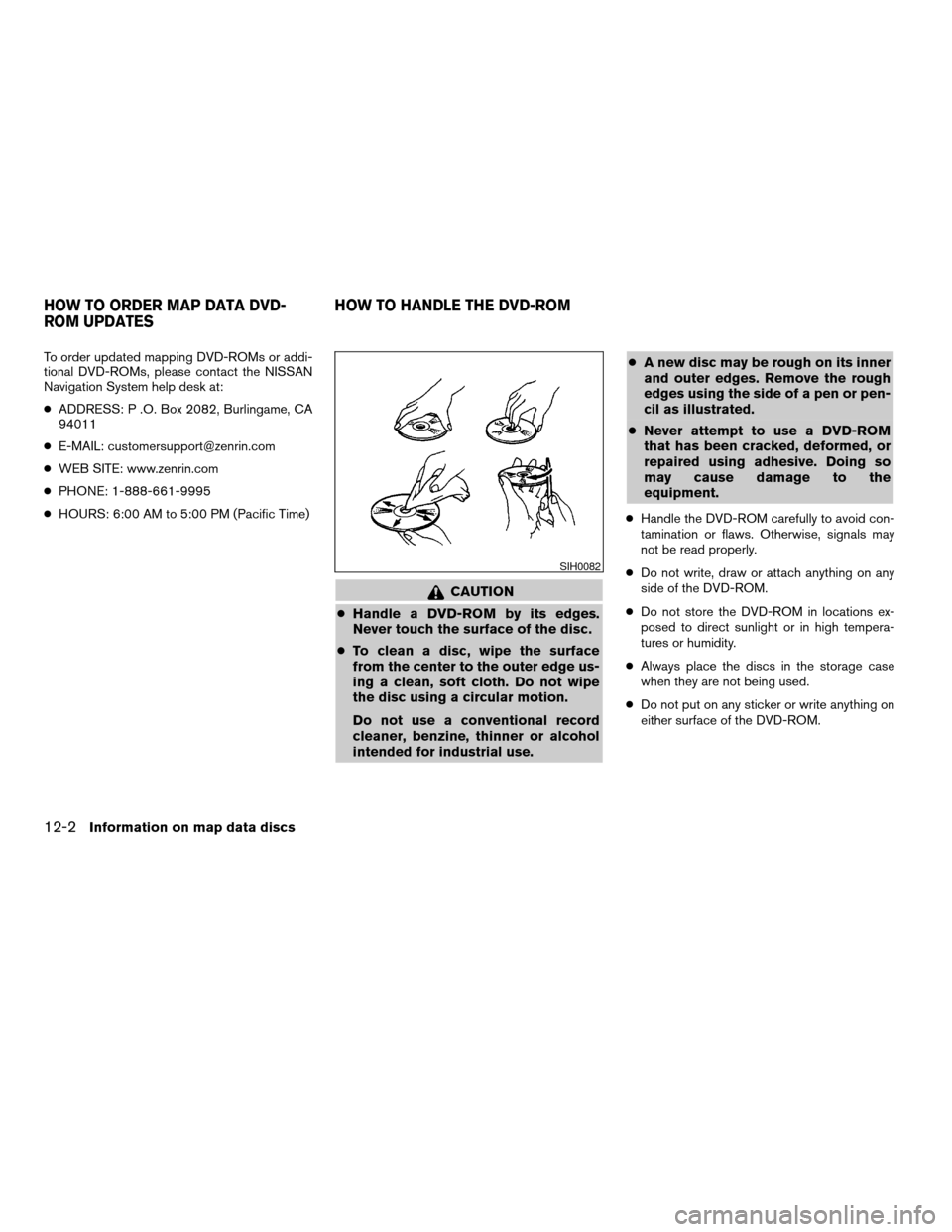
To order updated mapping DVD-ROMs or addi-
tional DVD-ROMs, please contact the NISSAN
Navigation System help desk at:
cADDRESS: P .O. Box 2082, Burlingame, CA
94011
cE-MAIL: [email protected]
cWEB SITE: www.zenrin.com
cPHONE: 1-888-661-9995
cHOURS: 6:00 AM to 5:00 PM (Pacific Time)
CAUTION
cHandle a DVD-ROM by its edges.
Never touch the surface of the disc.
cTo clean a disc, wipe the surface
from the center to the outer edge us-
ing a clean, soft cloth. Do not wipe
the disc using a circular motion.
Do not use a conventional record
cleaner, benzine, thinner or alcohol
intended for industrial use.cA new disc may be rough on its inner
and outer edges. Remove the rough
edges using the side of a pen or pen-
cil as illustrated.
cNever attempt to use a DVD-ROM
that has been cracked, deformed, or
repaired using adhesive. Doing so
may cause damage to the
equipment.
cHandle the DVD-ROM carefully to avoid con-
tamination or flaws. Otherwise, signals may
not be read properly.
cDo not write, draw or attach anything on any
side of the DVD-ROM.
cDo not store the DVD-ROM in locations ex-
posed to direct sunlight or in high tempera-
tures or humidity.
cAlways place the discs in the storage case
when they are not being used.
cDo not put on any sticker or write anything on
either surface of the DVD-ROM.
SIH0082
HOW TO ORDER MAP DATA DVD-
ROM UPDATESHOW TO HANDLE THE DVD-ROM
12-2Information on map data discs
ZREVIEW COPYÐ2004 Titan(tzw)
Navigation System OM(navi)ÐUSA_English(nna)
04/02/04Ðdebbie
X
Page 167 of 186
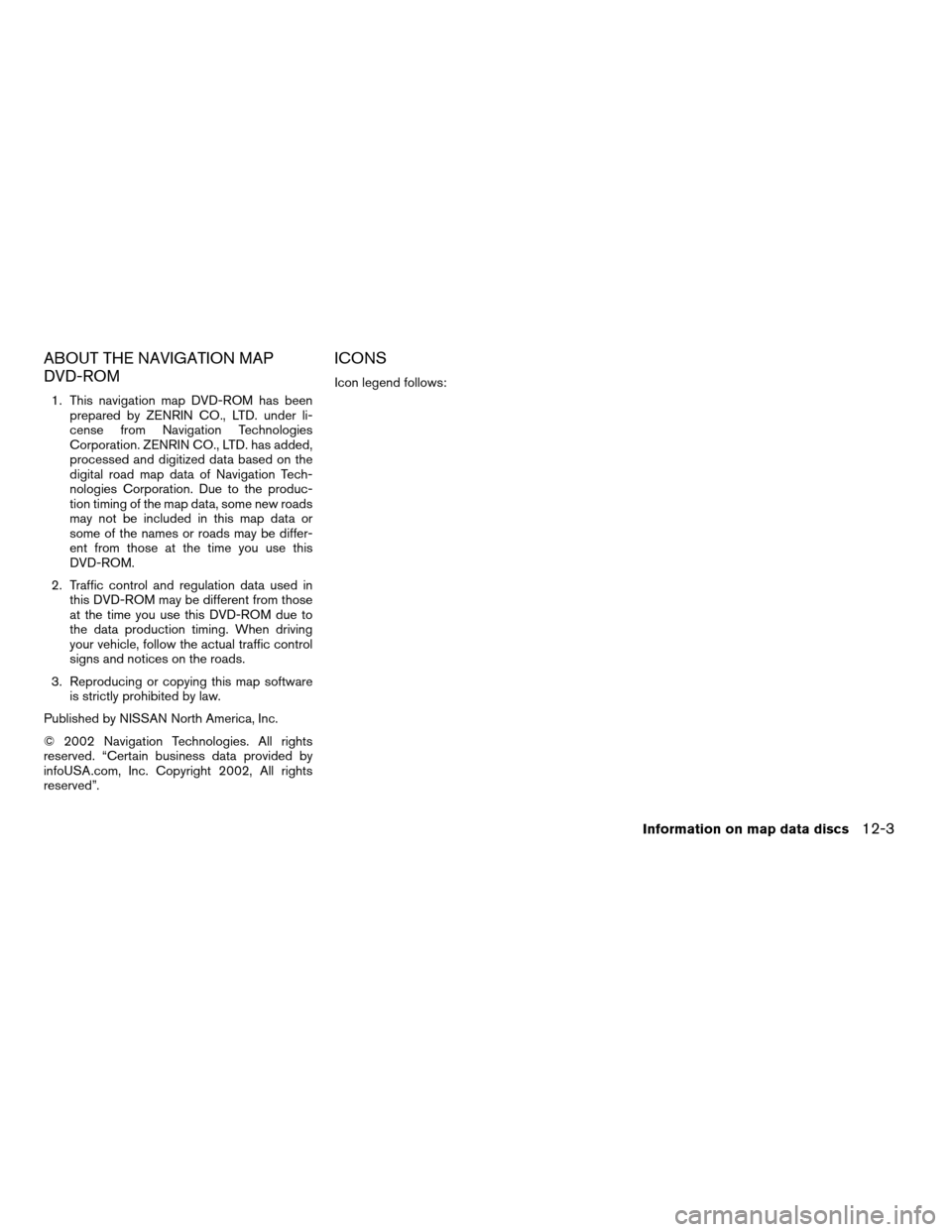
ABOUT THE NAVIGATION MAP
DVD-ROM
1. This navigation map DVD-ROM has been
prepared by ZENRIN CO., LTD. under li-
cense from Navigation Technologies
Corporation. ZENRIN CO., LTD. has added,
processed and digitized data based on the
digital road map data of Navigation Tech-
nologies Corporation. Due to the produc-
tion timing of the map data, some new roads
may not be included in this map data or
some of the names or roads may be differ-
ent from those at the time you use this
DVD-ROM.
2. Traffic control and regulation data used in
this DVD-ROM may be different from those
at the time you use this DVD-ROM due to
the data production timing. When driving
your vehicle, follow the actual traffic control
signs and notices on the roads.
3. Reproducing or copying this map software
is strictly prohibited by law.
Published by NISSAN North America, Inc.
© 2002 Navigation Technologies. All rights
reserved. “Certain business data provided by
infoUSA.com, Inc. Copyright 2002, All rights
reserved”.
ICONS
Icon legend follows:
Information on map data discs12-3
ZREVIEW COPYÐ2004 Titan(tzw)
Navigation System OM(navi)ÐUSA_English(nna)
04/02/04Ðdebbie
X
Page 168 of 186
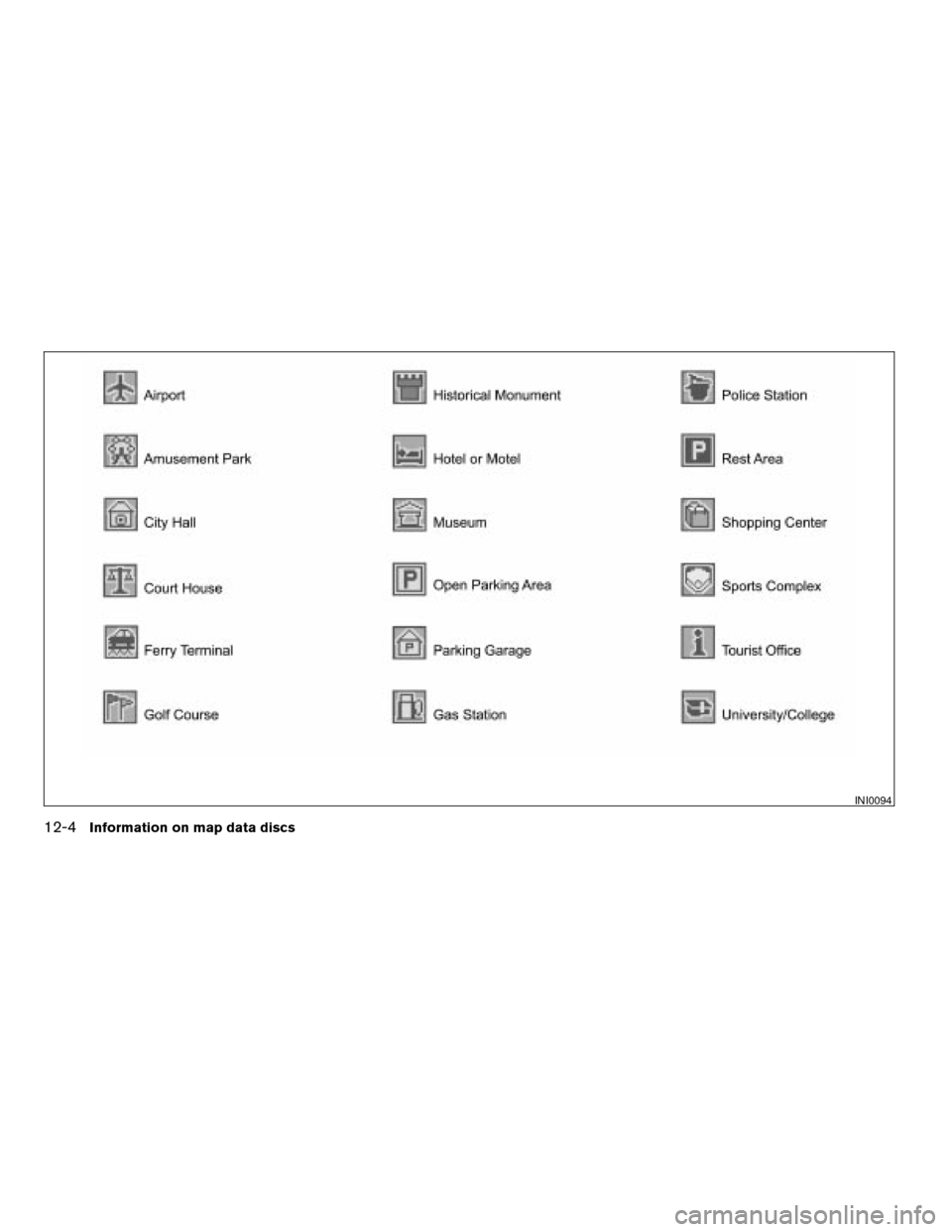
INI0094
12-4Information on map data discs
ZREVIEW COPYÐ2004 Titan(tzw)
Navigation System OM(navi)ÐUSA_English(nna)
04/02/04Ðdebbie
X
Page 169 of 186
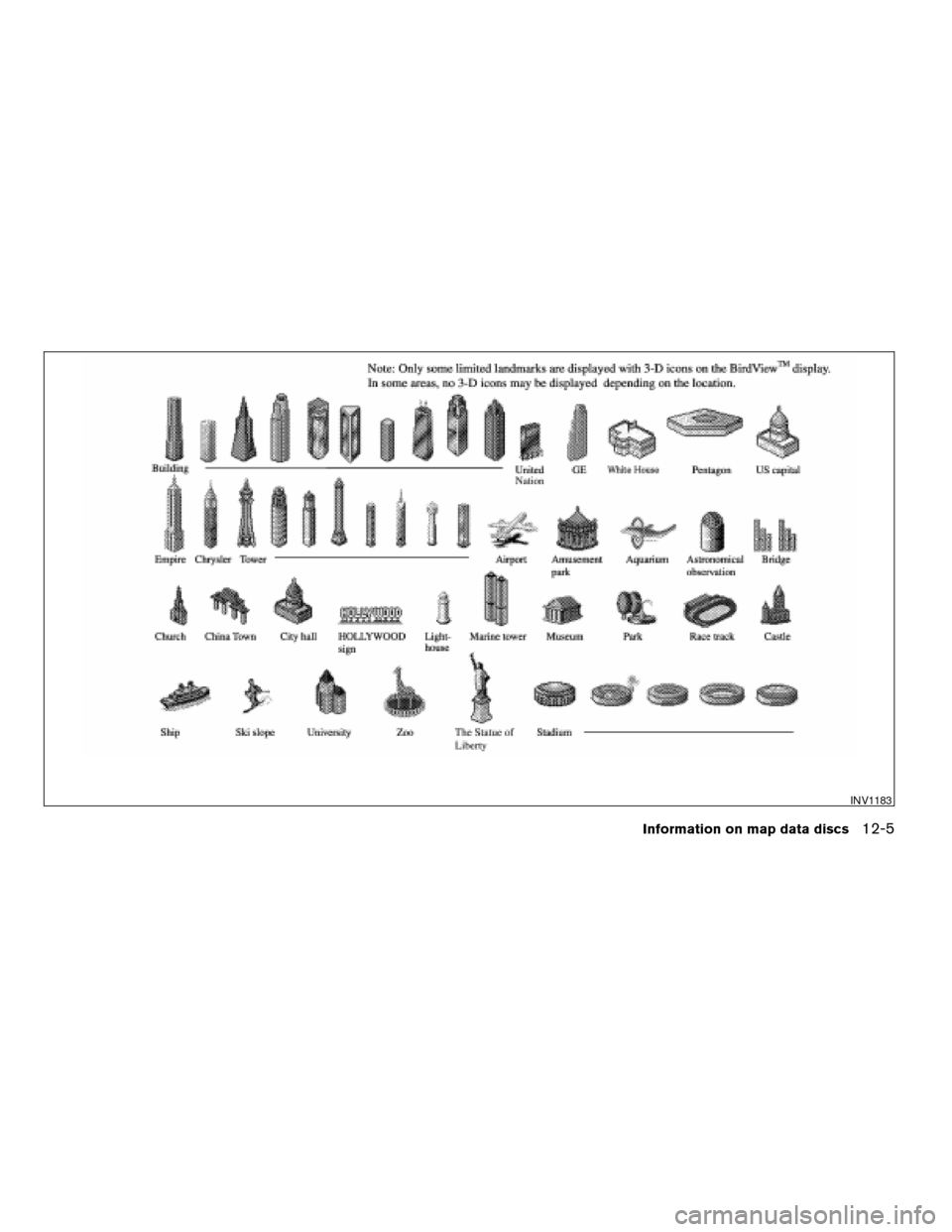
INV1183
Information on map data discs12-5
ZREVIEW COPYÐ2004 Titan(tzw)
Navigation System OM(navi)ÐUSA_English(nna)
04/02/04Ðdebbie
X
Page 170 of 186
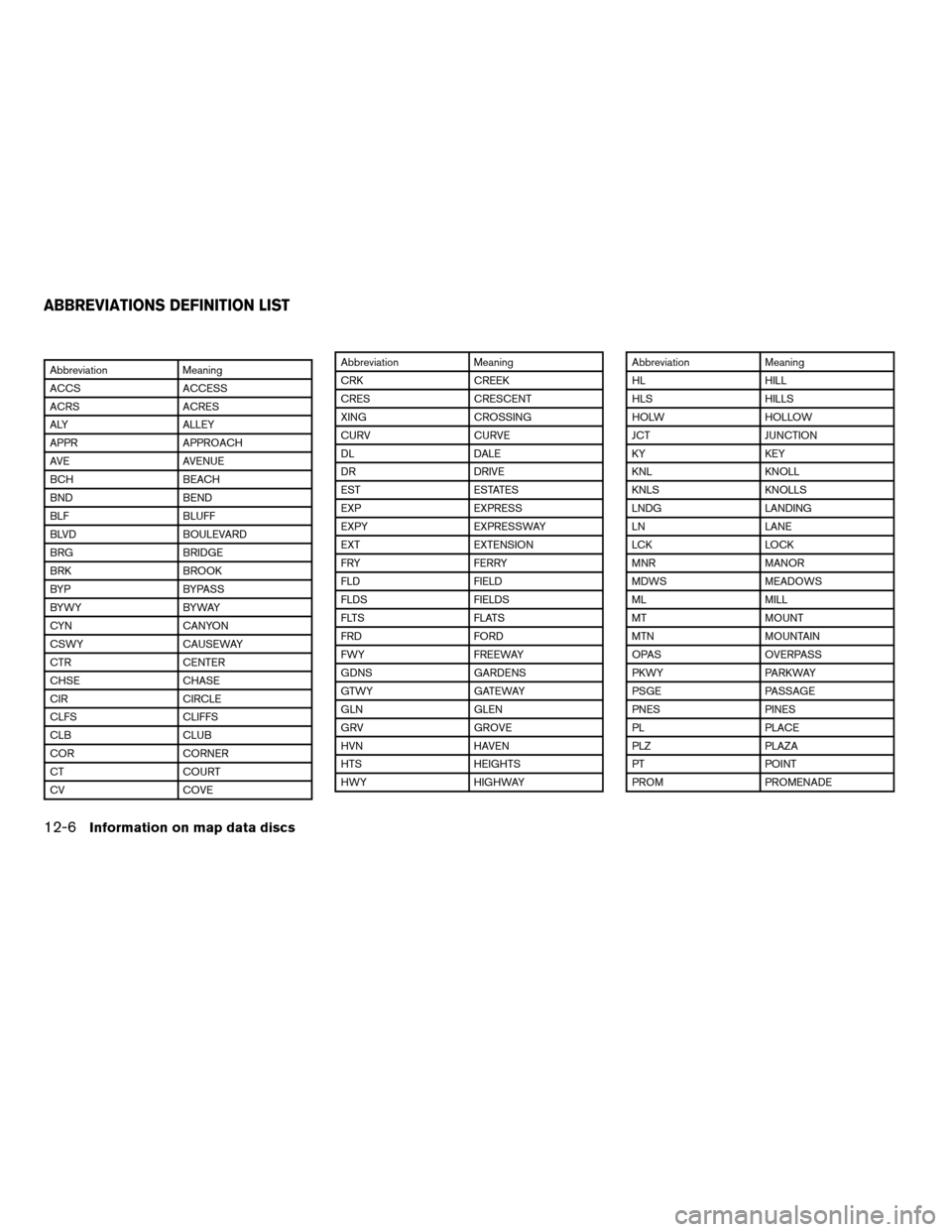
Abbreviation Meaning
ACCS ACCESS
ACRS ACRES
ALY ALLEY
APPR APPROACH
AVE AVENUE
BCH BEACH
BND BEND
BLF BLUFF
BLVD BOULEVARD
BRG BRIDGE
BRK BROOK
BYP BYPASS
BYWY BYWAY
CYN CANYON
CSWY CAUSEWAY
CTR CENTER
CHSE CHASE
CIR CIRCLE
CLFS CLIFFS
CLB CLUB
COR CORNER
CT COURT
CV COVEAbbreviation Meaning
CRK CREEK
CRES CRESCENT
XING CROSSING
CURV CURVE
DL DALE
DR DRIVE
EST ESTATES
EXP EXPRESS
EXPY EXPRESSWAY
EXT EXTENSION
FRY FERRY
FLD FIELD
FLDS FIELDS
FLTS FLATS
FRD FORD
FWY FREEWAY
GDNS GARDENS
GTWY GATEWAY
GLN GLEN
GRV GROVE
HVN HAVEN
HTS HEIGHTS
HWY HIGHWAYAbbreviation Meaning
HL HILL
HLS HILLS
HOLW HOLLOW
JCT JUNCTION
KY KEY
KNL KNOLL
KNLS KNOLLS
LNDG LANDING
LN LANE
LCK LOCK
MNR MANOR
MDWS MEADOWS
ML MILL
MT MOUNT
MTN MOUNTAIN
OPAS OVERPASS
PKWY PARKWAY
PSGE PASSAGE
PNES PINES
PL PLACE
PLZ PLAZA
PT POINT
PROM PROMENADE
ABBREVIATIONS DEFINITION LIST
12-6Information on map data discs
ZREVIEW COPYÐ2004 Titan(tzw)
Navigation System OM(navi)ÐUSA_English(nna)
04/02/04Ðdebbie
X