display NISSAN TITAN 2004 1.G Navigation Manual
[x] Cancel search | Manufacturer: NISSAN, Model Year: 2004, Model line: TITAN, Model: NISSAN TITAN 2004 1.GPages: 186, PDF Size: 4.16 MB
Page 35 of 186
![NISSAN TITAN 2004 1.G Navigation Manual 5. When theYes key is selected, the stored
data will be cleared, and the [NAVIGATION
SETTINGS] screen will appear.This navigation system can calculate and display
the expected arrival time to the dest NISSAN TITAN 2004 1.G Navigation Manual 5. When theYes key is selected, the stored
data will be cleared, and the [NAVIGATION
SETTINGS] screen will appear.This navigation system can calculate and display
the expected arrival time to the dest](/img/5/682/w960_682-34.png)
5. When theYes key is selected, the stored
data will be cleared, and the [NAVIGATION
SETTINGS] screen will appear.This navigation system can calculate and display
the expected arrival time to the destination. To
do this, set average vehicle speeds when driving
on freeways, main roads and ordinary roads.
The following settings are available.
cFreeway
Default: 55 MPH (90 km/h)
Max: 70 MPH (115 km/h)
Min: 40 MPH (65 km/h)
cMain Roads
Default: 25 MPH (40 km/h)
Max: 50 MPH (80 km/h)
Min: 10 MPH (20 km/h)
cOrdinary Roads
Default: 15 MPH (25 km/h)
Max: 35 MPH (55 km/h)
Min: 5 MPH (10 km/h)
1. Press the SETTING button.2. Select theNavigation key on the [SET-
TING] screen.
INV1784INV1781
SETTING THE AVERAGE SPEED
How do I operate the Nissan navigation system?4-17
ZREVIEW COPYÐ2004 Titan(tzw)
Navigation System OM(navi)ÐUSA_English(nna)
04/02/04Ðdebbie
X
Page 37 of 186
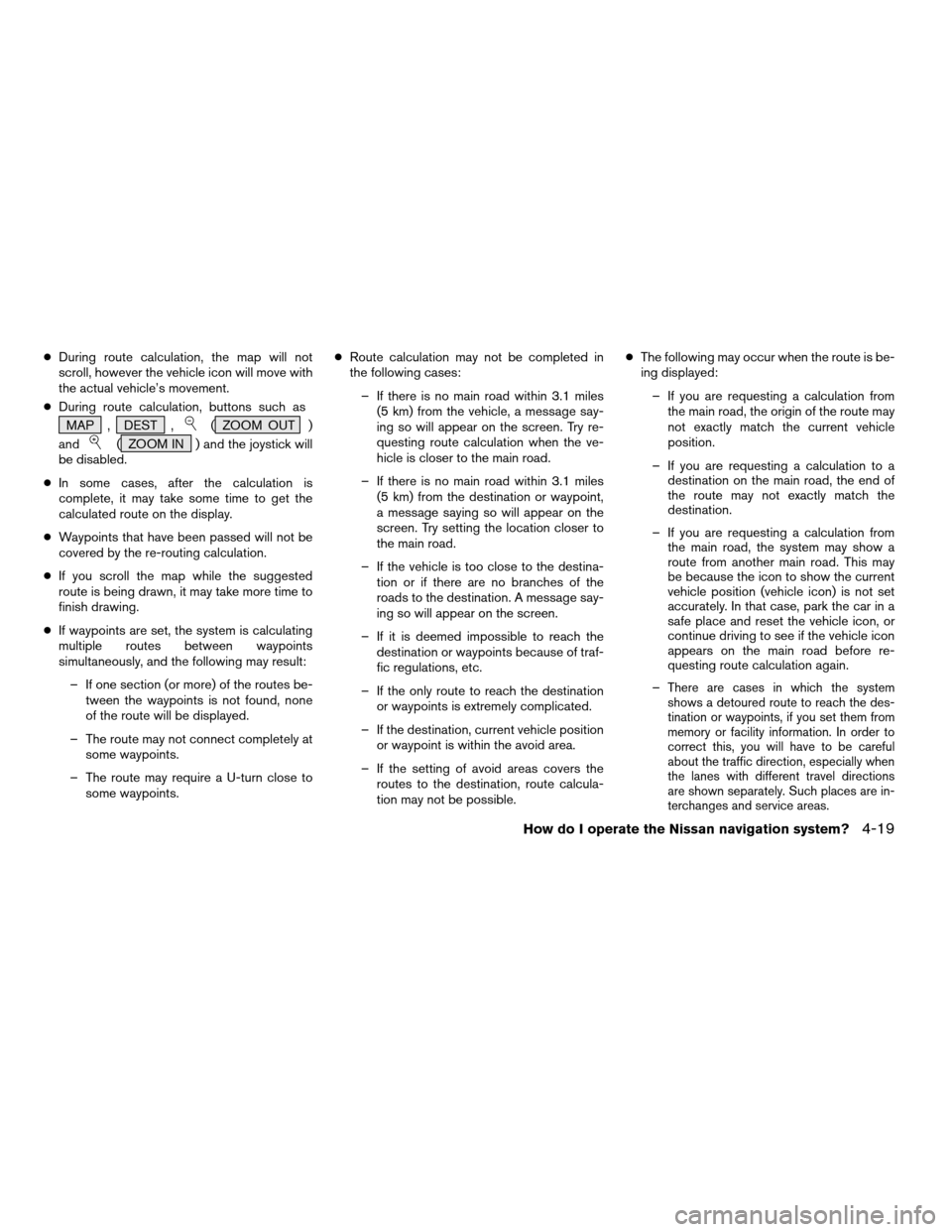
cDuring route calculation, the map will not
scroll, however the vehicle icon will move with
the actual vehicle’s movement.
cDuring route calculation, buttons such as
MAP , DEST ,
( ZOOM OUT )
and
( ZOOM IN ) and the joystick will
be disabled.
cIn some cases, after the calculation is
complete, it may take some time to get the
calculated route on the display.
cWaypoints that have been passed will not be
covered by the re-routing calculation.
cIf you scroll the map while the suggested
route is being drawn, it may take more time to
finish drawing.
cIf waypoints are set, the system is calculating
multiple routes between waypoints
simultaneously, and the following may result:
– If one section (or more) of the routes be-
tween the waypoints is not found, none
of the route will be displayed.
– The route may not connect completely at
some waypoints.
– The route may require a U-turn close to
some waypoints.cRoute calculation may not be completed in
the following cases:
– If there is no main road within 3.1 miles
(5 km) from the vehicle, a message say-
ing so will appear on the screen. Try re-
questing route calculation when the ve-
hicle is closer to the main road.
– If there is no main road within 3.1 miles
(5 km) from the destination or waypoint,
a message saying so will appear on the
screen. Try setting the location closer to
the main road.
– If the vehicle is too close to the destina-
tion or if there are no branches of the
roads to the destination. A message say-
ing so will appear on the screen.
– If it is deemed impossible to reach the
destination or waypoints because of traf-
fic regulations, etc.
– If the only route to reach the destination
or waypoints is extremely complicated.
– If the destination, current vehicle position
or waypoint is within the avoid area.
– If the setting of avoid areas covers the
routes to the destination, route calcula-
tion may not be possible.cThe following may occur when the route is be-
ing displayed:
– If you are requesting a calculation from
the main road, the origin of the route may
not exactly match the current vehicle
position.
– If you are requesting a calculation to a
destination on the main road, the end of
the route may not exactly match the
destination.
– If you are requesting a calculation from
the main road, the system may show a
route from another main road. This may
be because the icon to show the current
vehicle position (vehicle icon) is not set
accurately. In that case, park the car in a
safe place and reset the vehicle icon, or
continue driving to see if the vehicle icon
appears on the main road before re-
questing route calculation again.
–
There are cases in which the system
shows a detoured route to reach the des-
tination or waypoints, if you set them from
memory or facility information. In order to
correct this, you will have to be careful
about the traffic direction, especially when
the lanes with different travel directions
are shown separately. Such places are in-
terchanges and service areas.
How do I operate the Nissan navigation system?4-19
ZREVIEW COPYÐ2004 Titan(tzw)
Navigation System OM(navi)ÐUSA_English(nna)
04/02/04Ðdebbie
X
Page 38 of 186
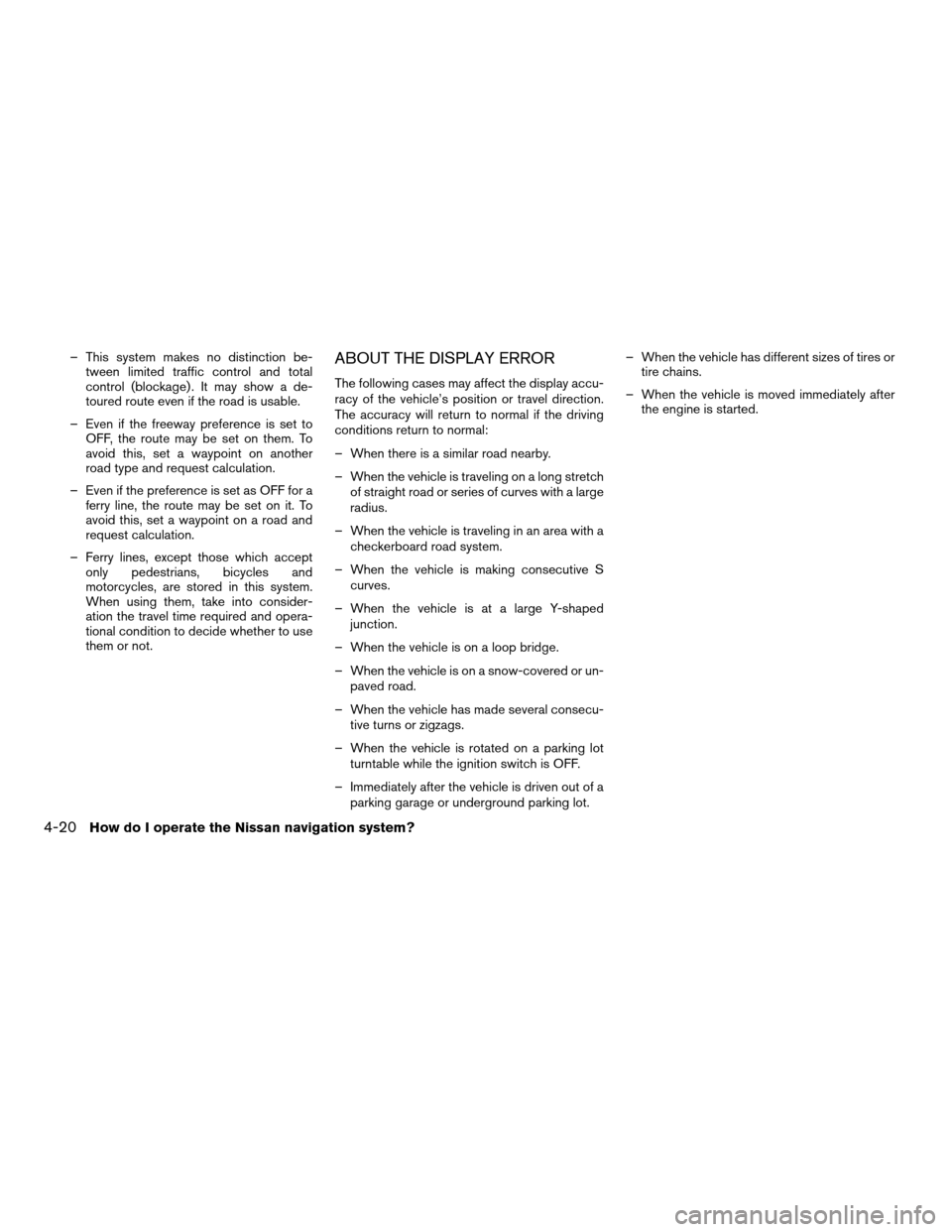
– This system makes no distinction be-
tween limited traffic control and total
control (blockage) . It may show a de-
toured route even if the road is usable.
– Even if the freeway preference is set to
OFF, the route may be set on them. To
avoid this, set a waypoint on another
road type and request calculation.
– Even if the preference is set as OFF for a
ferry line, the route may be set on it. To
avoid this, set a waypoint on a road and
request calculation.
– Ferry lines, except those which accept
only pedestrians, bicycles and
motorcycles, are stored in this system.
When using them, take into consider-
ation the travel time required and opera-
tional condition to decide whether to use
them or not.ABOUT THE DISPLAY ERROR
The following cases may affect the display accu-
racy of the vehicle’s position or travel direction.
The accuracy will return to normal if the driving
conditions return to normal:
– When there is a similar road nearby.
– When the vehicle is traveling on a long stretch
of straight road or series of curves with a large
radius.
– When the vehicle is traveling in an area with a
checkerboard road system.
– When the vehicle is making consecutive S
curves.
– When the vehicle is at a large Y-shaped
junction.
– When the vehicle is on a loop bridge.
– When the vehicle is on a snow-covered or un-
paved road.
– When the vehicle has made several consecu-
tive turns or zigzags.
– When the vehicle is rotated on a parking lot
turntable while the ignition switch is OFF.
– Immediately after the vehicle is driven out of a
parking garage or underground parking lot.– When the vehicle has different sizes of tires or
tire chains.
– When the vehicle is moved immediately after
the engine is started.
4-20How do I operate the Nissan navigation system?
ZREVIEW COPYÐ2004 Titan(tzw)
Navigation System OM(navi)ÐUSA_English(nna)
04/02/04Ðdebbie
X
Page 41 of 186
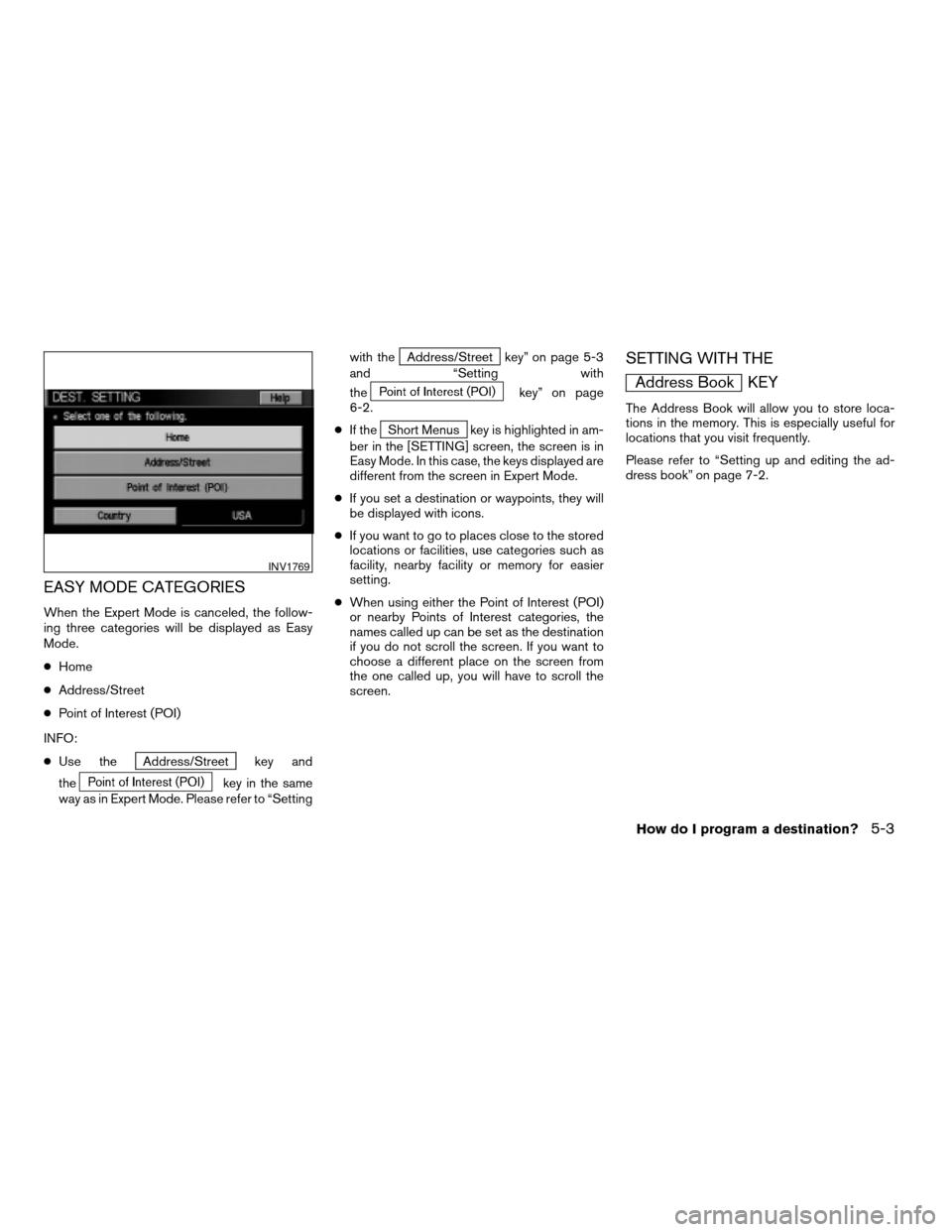
EASY MODE CATEGORIES
When the Expert Mode is canceled, the follow-
ing three categories will be displayed as Easy
Mode.
cHome
cAddress/Street
cPoint of Interest (POI)
INFO:
cUse the
Address/Street key and
the
key in the same
way as in Expert Mode. Please refer to “Settingwith the
Address/Street key” on page 5-3
and “Setting with
the
key” on page
6-2.
cIf the
Short Menus key is highlighted in am-
ber in the [SETTING] screen, the screen is in
Easy Mode. In this case, the keys displayed are
different from the screen in Expert Mode.
cIf you set a destination or waypoints, they will
be displayed with icons.
cIf you want to go to places close to the stored
locations or facilities, use categories such as
facility, nearby facility or memory for easier
setting.
cWhen using either the Point of Interest (POI)
or nearby Points of Interest categories, the
names called up can be set as the destination
if you do not scroll the screen. If you want to
choose a different place on the screen from
the one called up, you will have to scroll the
screen.
SETTING WITH THE
Address Book KEY
The Address Book will allow you to store loca-
tions in the memory. This is especially useful for
locations that you visit frequently.
Please refer to “Setting up and editing the ad-
dress book” on page 7-2.
INV1769
How do I program a destination?5-3
ZREVIEW COPYÐ2004 Titan(tzw)
Navigation System OM(navi)ÐUSA_English(nna)
04/02/04Ðdebbie
X
Page 42 of 186
![NISSAN TITAN 2004 1.G Navigation Manual 1. Press the DEST button.
2. Select the
Address Book key on the
[DEST. SETTING] screen.
The [DEST. SETTING (Address Book)] screen
will be displayed.3. Select the item key of your destination (way-
poi NISSAN TITAN 2004 1.G Navigation Manual 1. Press the DEST button.
2. Select the
Address Book key on the
[DEST. SETTING] screen.
The [DEST. SETTING (Address Book)] screen
will be displayed.3. Select the item key of your destination (way-
poi](/img/5/682/w960_682-41.png)
1. Press the DEST button.
2. Select the
Address Book key on the
[DEST. SETTING] screen.
The [DEST. SETTING (Address Book)] screen
will be displayed.3. Select the item key of your destination (way-
points) on the [DEST. SETTING (Address
Book)] screen.4. To set the destination (waypoints) , refer to
“Making the system guide the route with de-
tailed options” on page 5-31.
INV1768INV1787INV1788
5-4How do I program a destination?
ZREVIEW COPYÐ2004 Titan(tzw)
Navigation System OM(navi)ÐUSA_English(nna)
04/02/04Ðdebbie
X
Page 43 of 186
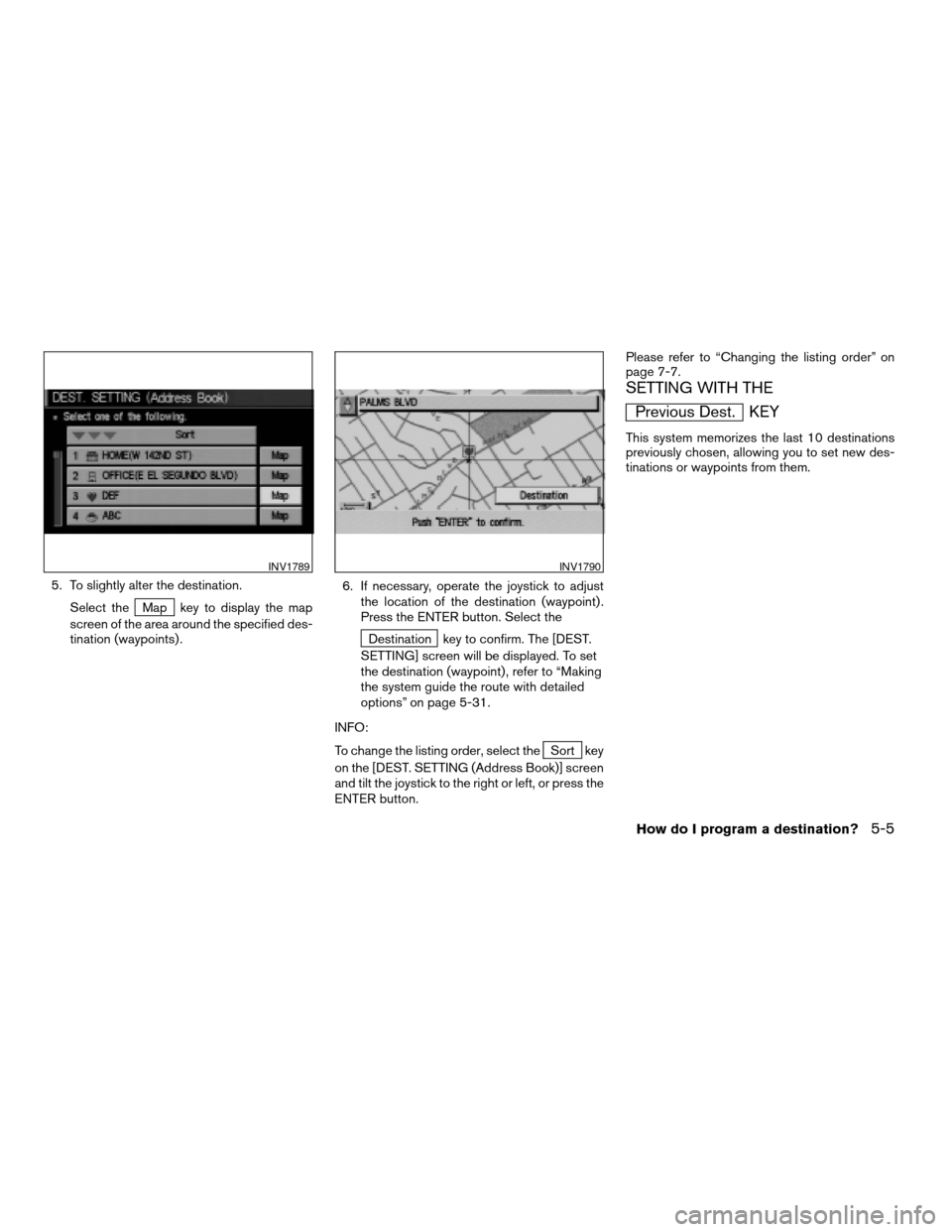
5. To slightly alter the destination.
Select the
Map key to display the map
screen of the area around the specified des-
tination (waypoints) .6. If necessary, operate the joystick to adjust
the location of the destination (waypoint) .
Press the ENTER button. Select the
Destination key to confirm. The [DEST.
SETTING] screen will be displayed. To set
the destination (waypoint) , refer to “Making
the system guide the route with detailed
options” on page 5-31.
INFO:
To change the listing order, select the
Sort key
on the [DEST. SETTING (Address Book)] screen
and tilt the joystick to the right or left, or press the
ENTER button.Please refer to “Changing the listing order” on
page 7-7.
SETTING WITH THE
Previous Dest. KEY
This system memorizes the last 10 destinations
previously chosen, allowing you to set new des-
tinations or waypoints from them.
INV1789INV1790
How do I program a destination?5-5
ZREVIEW COPYÐ2004 Titan(tzw)
Navigation System OM(navi)ÐUSA_English(nna)
04/02/04Ðdebbie
X
Page 44 of 186
![NISSAN TITAN 2004 1.G Navigation Manual 1. Press the DEST button.
2. Select the
Previous Dest. key on the
[DEST. SETTING] screen.
A total of 10 destinations and locations previ-
ously set can be stored and displayed.3. Select the item key o NISSAN TITAN 2004 1.G Navigation Manual 1. Press the DEST button.
2. Select the
Previous Dest. key on the
[DEST. SETTING] screen.
A total of 10 destinations and locations previ-
ously set can be stored and displayed.3. Select the item key o](/img/5/682/w960_682-43.png)
1. Press the DEST button.
2. Select the
Previous Dest. key on the
[DEST. SETTING] screen.
A total of 10 destinations and locations previ-
ously set can be stored and displayed.3. Select the item key of your destination (way-
points) on the [DEST. SETTING (Previous
Dest.)] screen.4. To set the destination (waypoints) , refer to
“Making the system guide the route with de-
tailed options” on page 5-31.
INV1791INV1792INV1793
5-6How do I program a destination?
ZREVIEW COPYÐ2004 Titan(tzw)
Navigation System OM(navi)ÐUSA_English(nna)
04/02/04Ðdebbie
X
Page 45 of 186
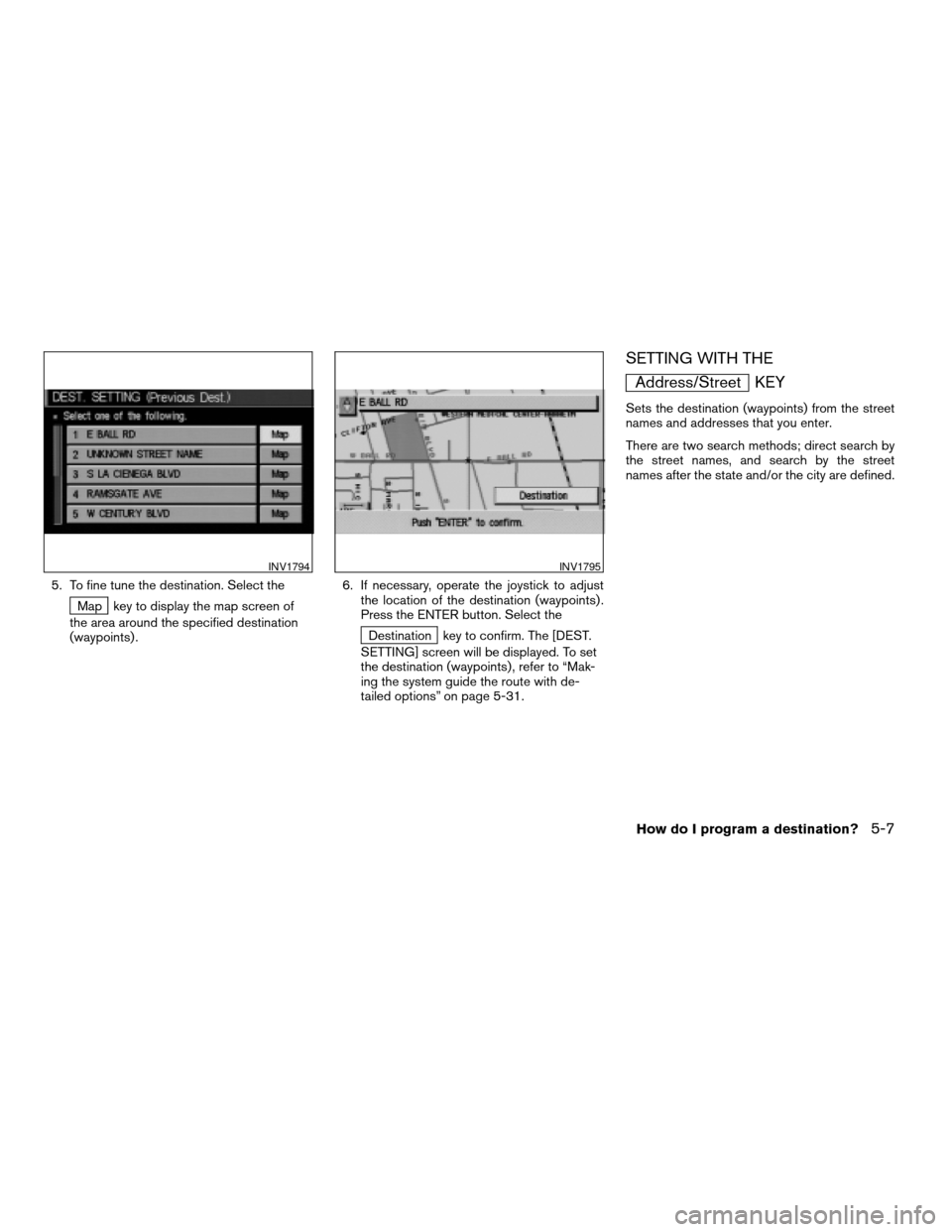
5. To fine tune the destination. Select the
Map key to display the map screen of
the area around the specified destination
(waypoints) .6. If necessary, operate the joystick to adjust
the location of the destination (waypoints) .
Press the ENTER button. Select the
Destination key to confirm. The [DEST.
SETTING] screen will be displayed. To set
the destination (waypoints) , refer to “Mak-
ing the system guide the route with de-
tailed options” on page 5-31.
SETTING WITH THE
Address/Street KEY
Sets the destination (waypoints) from the street
names and addresses that you enter.
There are two search methods; direct search by
the street names, and search by the street
names after the state and/or the city are defined.
INV1794INV1795
How do I program a destination?5-7
ZREVIEW COPYÐ2004 Titan(tzw)
Navigation System OM(navi)ÐUSA_English(nna)
04/02/04Ðdebbie
X
Page 46 of 186
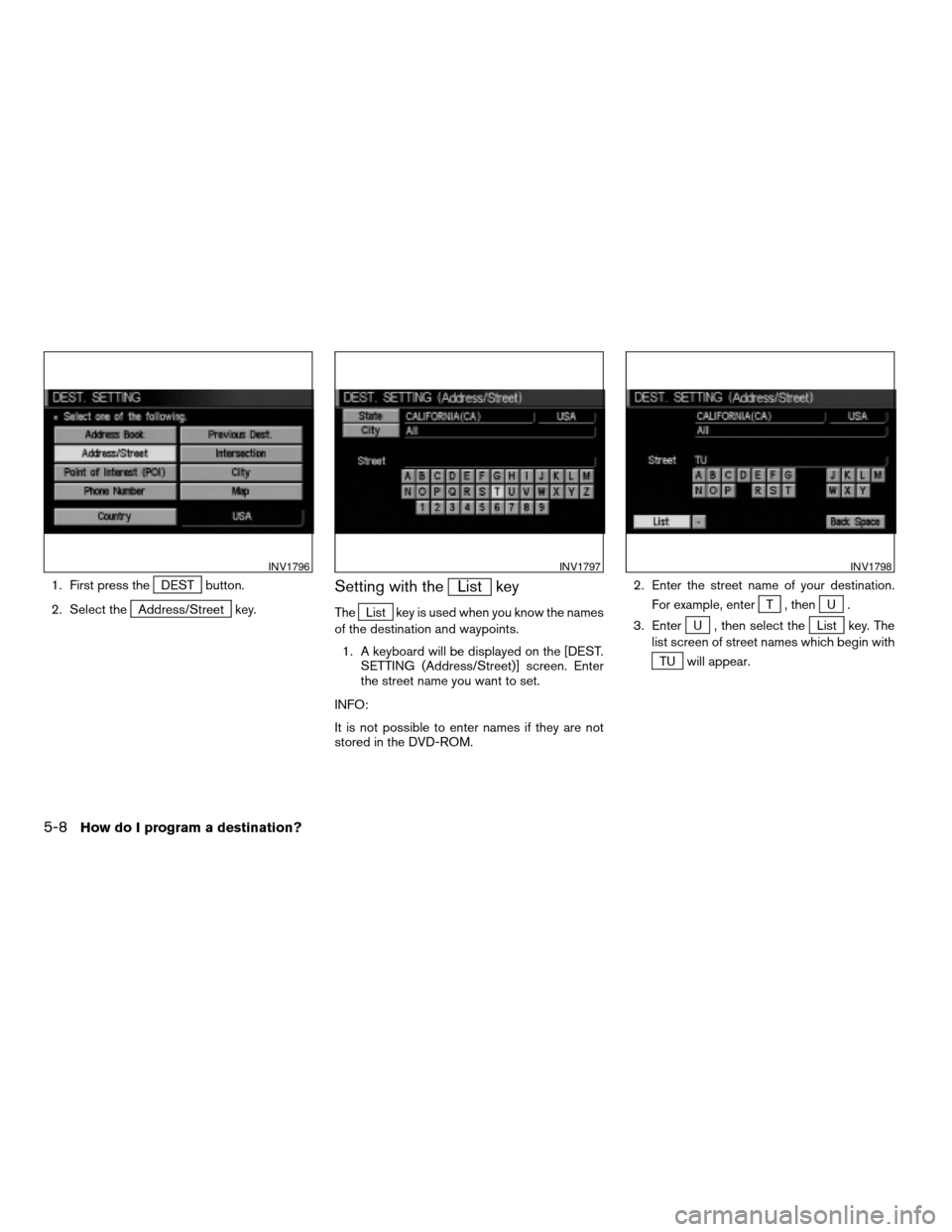
1. First press theDEST button.
2. Select the
Address/Street key.
Setting with theList key
TheList key is used when you know the names
of the destination and waypoints.
1. A keyboard will be displayed on the [DEST.
SETTING (Address/Street)] screen. Enter
the street name you want to set.
INFO:
It is not possible to enter names if they are not
stored in the DVD-ROM.2. Enter the street name of your destination.
For example, enterT , thenU.
3. Enter
U , then select theList key. The
list screen of street names which begin with
TU will appear.
INV1796INV1797INV1798
5-8How do I program a destination?
ZREVIEW COPYÐ2004 Titan(tzw)
Navigation System OM(navi)ÐUSA_English(nna)
04/02/04Ðdebbie
X
Page 47 of 186
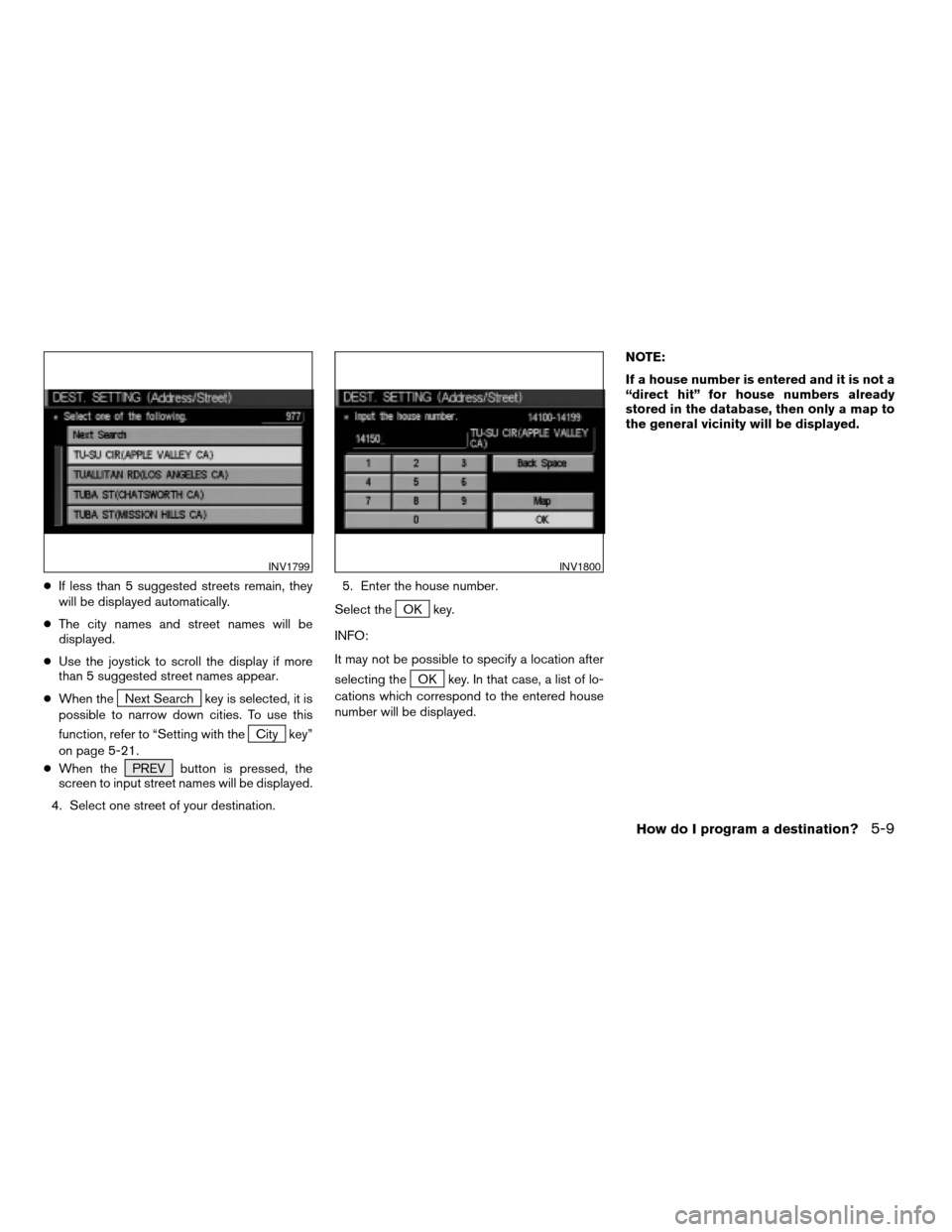
cIf less than 5 suggested streets remain, they
will be displayed automatically.
cThe city names and street names will be
displayed.
cUse the joystick to scroll the display if more
than 5 suggested street names appear.
cWhen the
Next Search key is selected, it is
possible to narrow down cities. To use this
function, refer to “Setting with the
City key”
on page 5-21.
cWhen the PREV button is pressed, the
screen to input street names will be displayed.
4. Select one street of your destination.5. Enter the house number.
Select the
OK key.
INFO:
It may not be possible to specify a location after
selecting the
OK key. In that case, a list of lo-
cations which correspond to the entered house
number will be displayed.NOTE:
If a house number is entered and it is not a
“direct hit” for house numbers already
stored in the database, then only a map to
the general vicinity will be displayed.
INV1799INV1800
How do I program a destination?5-9
ZREVIEW COPYÐ2004 Titan(tzw)
Navigation System OM(navi)ÐUSA_English(nna)
04/02/04Ðdebbie
X