set clock NISSAN TITAN 2014 1.G Quick Reference Guide
[x] Cancel search | Manufacturer: NISSAN, Model Year: 2014, Model line: TITAN, Model: NISSAN TITAN 2014 1.GPages: 24, PDF Size: 1.19 MB
Page 5 of 24
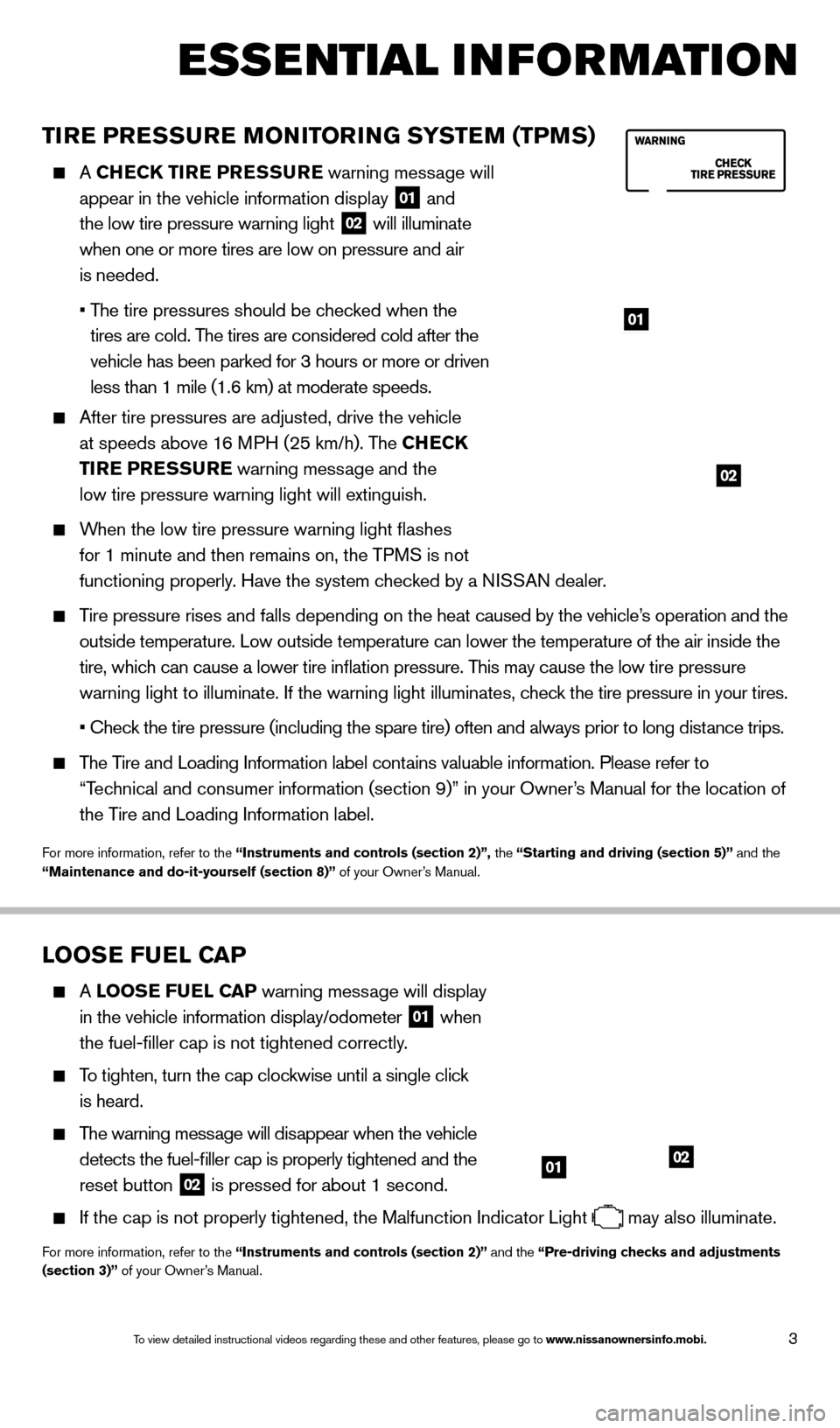
3
TIRE PRESSURE MONITORING SYSTEM (TPMS)
A CHECK TIRE PRESSURE warning message will
appear in the vehicle information display
01 and
the low tire pressure warning light 02 will illuminate
when one or more tires are low on pressure and air
is needed.
•
T
he tire pressures should be checked when the
tires are cold. The tires are considered cold after the
vehicle has been parked for 3 hours or more or driven
less than 1 mile (1.6 km) at moderate speeds.
After tire pressures are adjusted, d rive the vehicle
at speeds above 16 MPH (25 km/h). The CHECK
TIRE PRESSURE warning message and the
low tire pressure warning light will extinguish.
When the low tire pressure warning light flashes
for 1 minute and then remains on, the TPMS is not
functioning properly. Have the system checked by a NISSAN dealer.
Tire pressure rises and falls depending on the heat caused by the vehicle’s operation and the
outside temperature. Low outside temperature can lower the temperature o\
f the air inside the
tire, which can cause a lower tire inflation pressure. This may cause the low tire pressure
warning light to illuminate. If the warning light illuminates, check the tire pressure in your tires.
•
Chec
k the tire pressure (including the spare tire) often and always prior \
to long distance trips.
The Tire and Loading Information label contains valuable information. Please refer to
“Technical and consumer information (section 9)” in your Owner’s Manual for the location of
the Tire and Loading Information label.
For more information, refer to the “Instruments and controls (section 2)”, the “Starting and driving (section 5)” and the
“Maintenance and do-it-yourself (section 8)” of your Owner’s Manual.
LOOSE FUEL CAP
A LOOSE FUEL CAP warning message will display
in the vehicle information display/odometer
01 when
the fuel-filler cap is not tightened correctly.
To tighten, turn the cap clockwise until a single click
is heard.
The warning message will disappear when the vehicle
detects the fuel-filler cap is properly tightened and the
reset button
02 is pressed for about 1 second.
If the cap is not properly tightened, the Malfunction Indicator Light
may also illuminate.
For more information, refer to the “Instruments and controls (section 2)” and the “Pre-driving checks and adjustments
(section 3)” of your Owner’s Manual.
ESSE NTIAL INFORMATION
0102
01
02
01
1590746_14b_Titan_QRG_020414.indd 32/4/14 10:34 AM
To view detailed instructional videos regarding these and other features, please go\
to www.nissanownersinfo.mobi.
Page 6 of 24
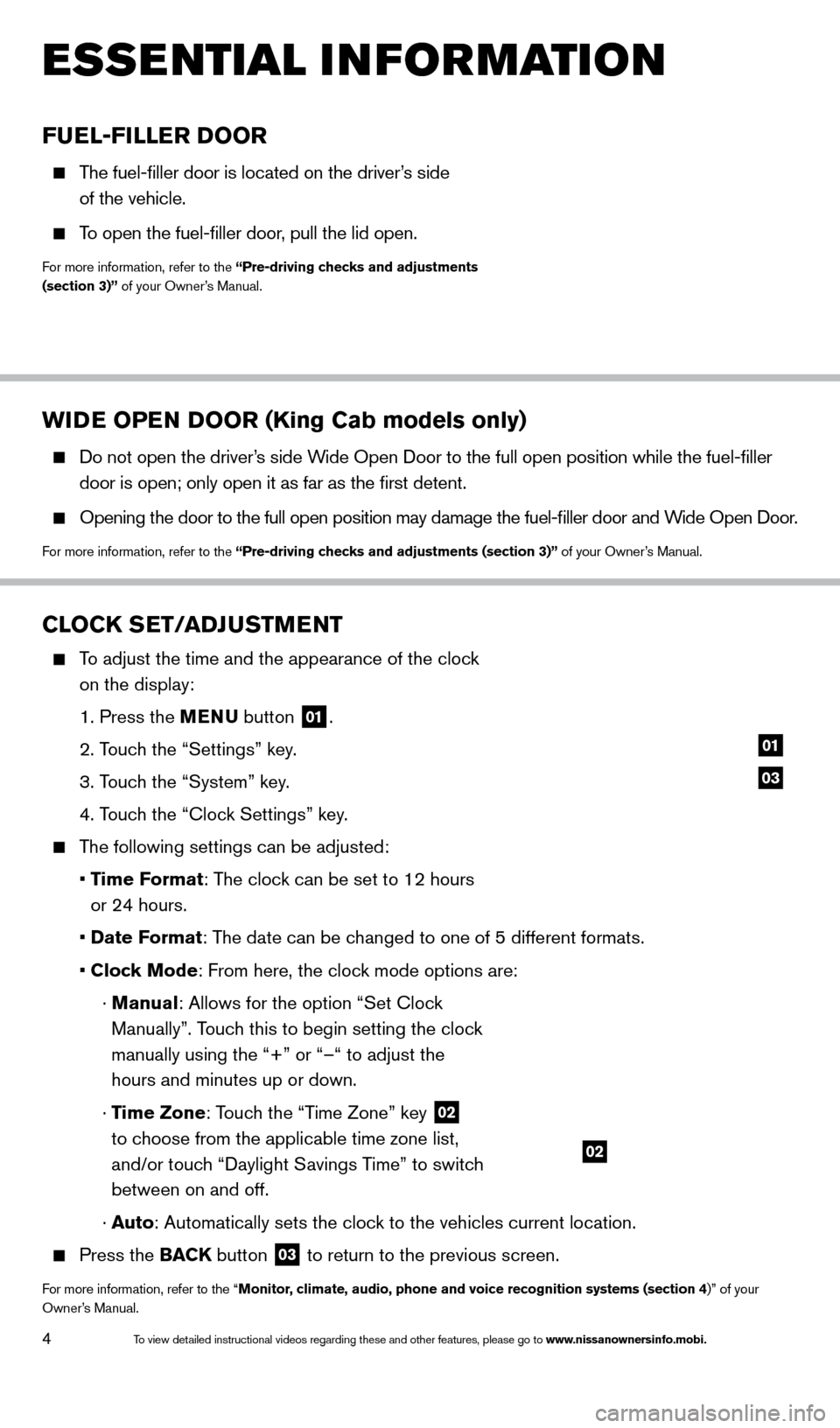
4
WIDE OPEN DOOR (King Cab models only)
Do not open the driver’s side Wide Open Door to the full open position while the fuel-filler
door is open; only open it as far as the first detent.
Opening the door to the full open position may damage the fuel-filler \
door and W ide Open Door.
For more information, refer to the “Pre-driving checks and adjustments (section 3)” of your Owner’s Manual.
ESSE NTIAL I N FOR MATION
FUEL-FILLER DOOR
The fuel-filler door is located on the driver’s side
of the vehicle.
To open the fuel-filler door, pull the lid open.
For more information, refer to the “Pre-driving checks and adjustments
(section 3)” of your Owner’s Manual.
CLOCK SET/ADJUSTMENT
To adjust the time and the appearance of the clock on the display:
1. Press the
MENU button
01.
2. T
ouch the “Settings” key.
3. T
ouch the “System” key.
4. T
ouch the “Clock Settings” key.
The following settings can be adjusted:
•
T
ime Format: The clock can be set to 12 hours
or 24 hours.
•
Date F
ormat: The date can be changed to one of 5 different formats.
•
Clock Mode: From here, the clock mode options are:
·
Manual: Allows for the option “Set Clock
Manually”. Touch this to begin setting the clock
manually using the “+” or “–“ to adjust the
hours and minutes up or down.
·
Time Zone: Touch the “Time Zone” key
02
to choose from the applicable time zone list,
and/or touch “Daylight Savings Time” to switch
between on and off.
·
Auto: Automatically sets the clock to the vehicles current location.
Press the BAC K button
03 to return to the previous screen.
For more information, refer to the “Monitor, climate, audio, phone and voice recognition systems (section 4)” of your
Owner’s Manual.
03
01
02
1590746_14b_Titan_QRG_020414.indd 42/4/14 10:34 AM
To view detailed instructional videos regarding these and other features, please go\
to www.nissanownersinfo.mobi.
Page 19 of 24
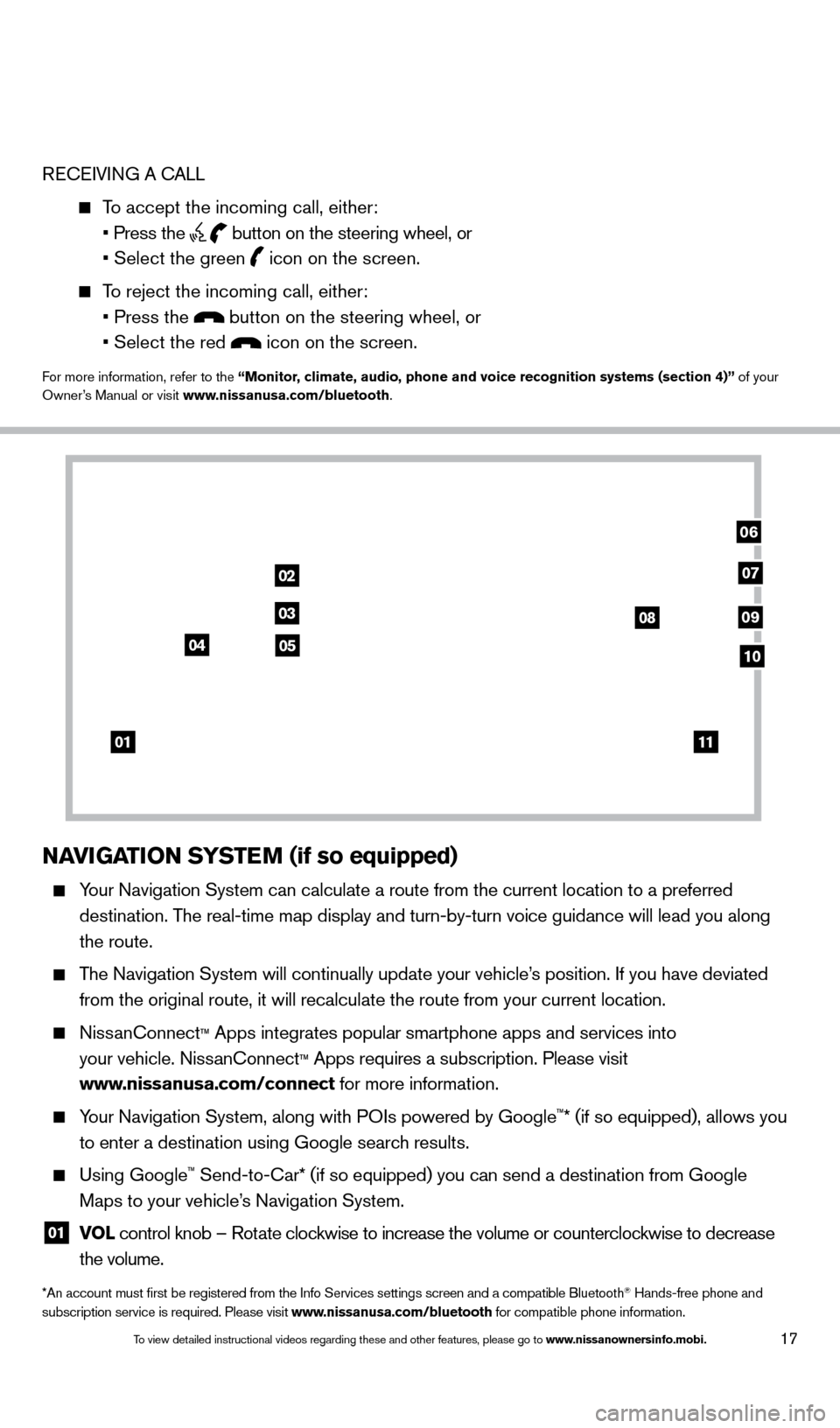
17
RECEIVING A CALL
To accept the incoming call, either:
• Press the button on the steering wheel, or
• Select the green icon on the screen.
To reject the incoming call, either:
• Press the button on the steering wheel, or
• Select the red icon on the screen.
For more information, refer to the “Monitor, climate, audio, phone and voice recognition systems (section 4)” of your
Owner’s Manual or visit www.nissanusa.com/bluetooth.
NAVIGATION SYSTEM (if so equipped)
Your Navigation System can calculate a route from the current location to\
a preferred
destination. The real-time map display and turn-by-turn voice guidance will lead you a\
long
the route.
The Navigation System will continually update your vehicle’s position. If you have deviated
from the original route, it will recalculate the route from your current\
location.
NissanConnect™ Apps integrates popular smartphone apps and services into
your vehicle. NissanConnect
™ Apps requires a subscription. Please visit
www.nissanusa.com/connect for more information.
Your Navigation System, along with POIs powered by Google™* (if so equipped), allows you
to enter a destination using Google search results.
Using Google™ Send-to-Car* (if so equipped) you can send a destination from Google
Maps to your vehicle’s Navigation System.
01 VO L
control knob – Rotate clockwise to increase the volume or counterclockwise to decrease
the volume.
*An account must first be registered from the Info Services settings s\
creen and a compatible Bluetooth® Hands-free phone and
subscription service is required. Please visit www.nissanusa.com/bluetooth for compatible phone information.
01
02
03
04
08
06
09
0510
07
11
1590746_14b_Titan_QRG_020414.indd 172/4/14 10:34 AM
To view detailed instructional videos regarding these and other features, please go\
to www.nissanownersinfo.mobi.