NISSAN TITAN 2016 2.G Quick Reference Guide
Manufacturer: NISSAN, Model Year: 2016, Model line: TITAN, Model: NISSAN TITAN 2016 2.GPages: 40, PDF Size: 2.64 MB
Page 21 of 40
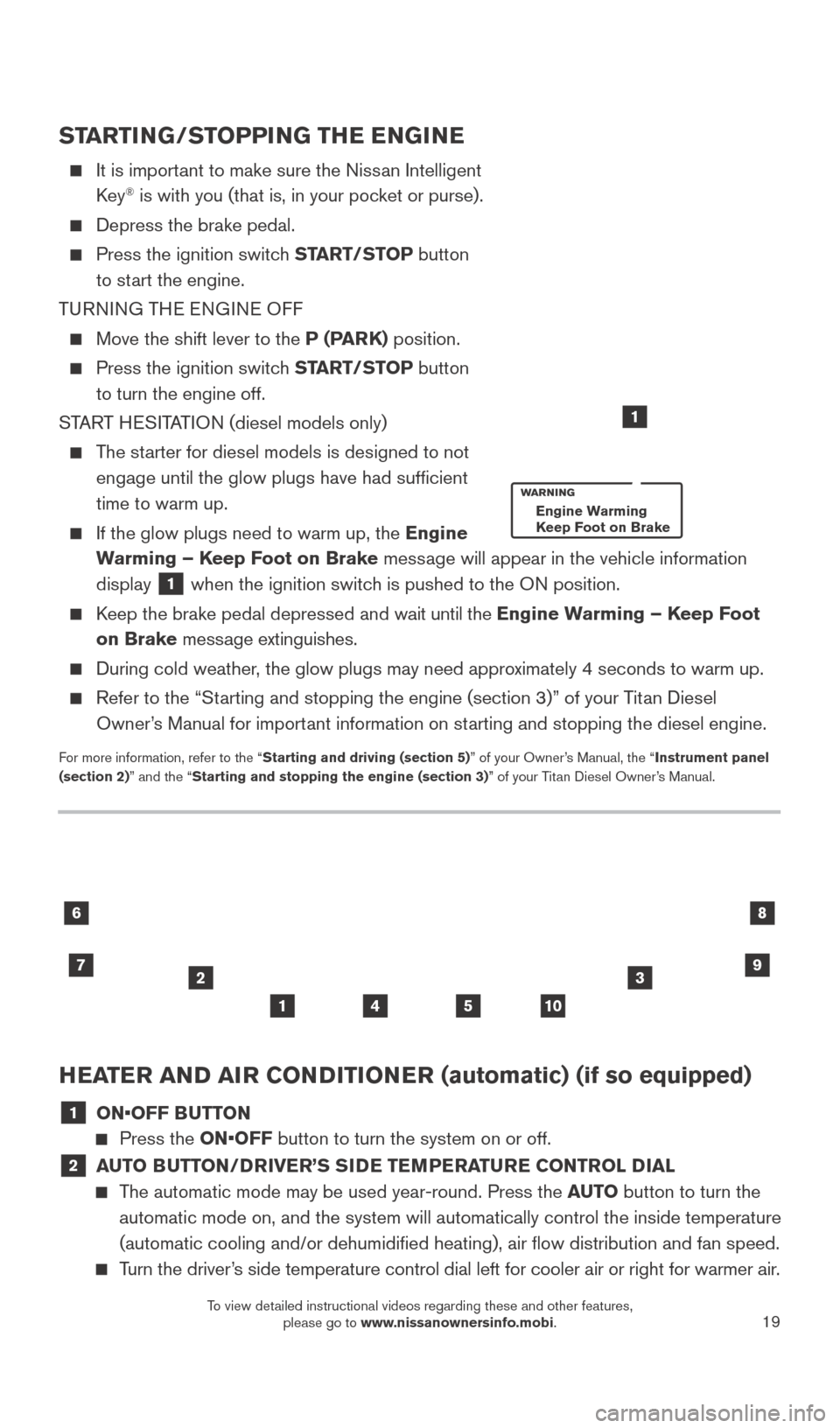
19
HEATER AND AIR CONDITIONER (automatic) (if so equipped)
1 ON•OFF BUTTON
Press the ON•OFF button to turn the system on or off.
2 AUTO BUTTON/DRIVER’S SIDE TEMPERATURE CONTROL DIAL
The automatic mode may be used year-round. Press the AUTO button to turn the
automatic mode on, and the system will automatically control the inside \
temperature
(automatic cooling and/or dehumidified heating), air flow distribu\
tion and fan speed.
Turn the driver’s side temperature control dial left for cooler air or right for warmer \
air.
23
10
6
7
8
541
9
STARTING/STOPPING THE ENGINE
It is import ant to make sure the Nissan Intelligent
Key® is with you (that is, in your pocket or purse).
Depress the brake pedal.
Press the ignition switc h START/STOP button
to start the engine.
TURNING THE ENGINE OFF
Move the shift lever to the P (PARK) position.
Press the ignition switch START/STOP button
to turn the engine off.
START HESITATION (diesel models only)
The starter for diesel models is designed to not engage until the glow plugs have had sufficient
time to warm up.
If the glow plugs need to warm up, the Engine
Warming – Keep Foot on Brake message will appear in the vehicle information
display
1 when the ignition switch is pushed to the ON position.
Keep the brake pedal depressed and wait until the Engine Warming – Keep Foot
on Brake message extinguishes.
During cold weather , the glow plugs may need approximately 4 seconds to warm up.
Refer to the “Starting and stopping the engine (section 3)” of your Titan Diesel
Owner’s Manual for important information on starting and stopping the diesel engine.
For more information, refer to the “Starting and driving (section 5)” of your Owner’s Manual, the “Instrument panel
(section 2)” and the “Starting and stopping the engine (section 3)” of your Titan Diesel Owner’s Manual.
1
Engine Warming
Keep Foot on Brake
2027886_16b_Titan_US_pQRG_010716.indd 191/7/16 2:03 PM
To view detailed instructional videos regarding these and other features, please go to www.nissanownersinfo.mobi.
Page 22 of 40
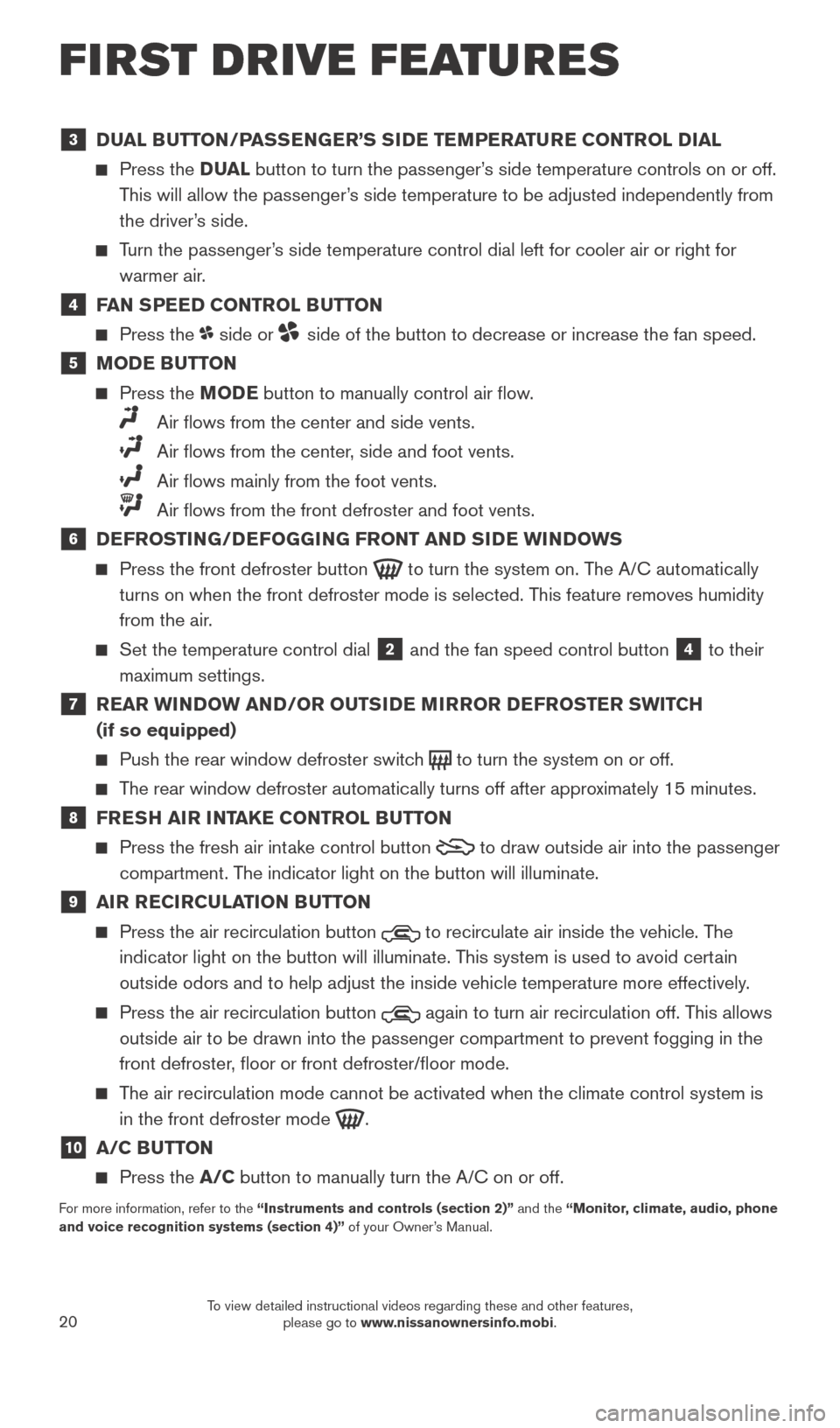
20
3 DUAL BUTTON/PASSENGER’S SIDE TEMPERATURE CONTROL DIAL
Press the D UAL button to turn the passenger’s side temperature controls on or off.
This will allow the passenger’s side temperature to be adjusted independently from
the driver’s side.
Turn the passenger’s side temperature control dial left for cooler air or right for warmer air.
4 FAN SPEED CONTROL BUTTON
Press the side or side of the button to decrease or increase the fan speed.
5 MODE BUTTON
Press the MODE button to manually control air flow.
Air flows from the center and side vents.
Air flows from the center , side and foot vents.
Air flows mainly from the foot vents.
Air flows from the front defroster and foot vents.
6 DEFROSTING/DEFOGGING FRONT AND SIDE WINDOWS
Press the front defroster button to turn the system on. The A/C automatically
turns on when the front defroster mode is selected. This feature removes humidity
from the air.
Set the temperature control dial 2 and the fan speed control button 4 to their
maximum settings.
7 REAR WINDOW AND/OR OUTSIDE MIRROR DEFROSTER SWITCH (if so equipped)
Push the rear window defroster switc h to turn the system on or off.
The rear window defroster automatically turns off after approximately 15 minutes.
8 FRESH AIR INTAKE CONTROL BUTTON
Press the fresh air intake control button to draw outside air into the passenger
compartment. The indicator light on the button will illuminate.
9 AIR RECIRCULATION BUTTON
Press the air recirculation button to recirculate air inside the vehicle. The
indicator light on the button will illuminate. This system is used to avoid certain
outside odors and to help adjust the inside vehicle temperature more eff\
ectively.
Press the air recirculation button again to turn air recirculation off. This allows
outside air to be drawn into the passenger compartment to prevent foggin\
g in the
front defroster, floor or front defroster/floor mode.
The air recirculation mode cannot be activated when the climate control s\
ystem is in the front defroster mode
.
10 A/C BUTTON
Press the A/C button to manually turn the A/C on or off.
For more information, refer to the “Instruments and controls (section 2)” and the “Monitor, climate, audio, phone
and voice recognition systems (section 4)” of your Owner’s Manual.
FIRST DRIVE FEATURES
2027886_16b_Titan_US_pQRG_010716.indd 201/7/16 2:03 PM
To view detailed instructional videos regarding these and other features, please go to www.nissanownersinfo.mobi.
Page 23 of 40
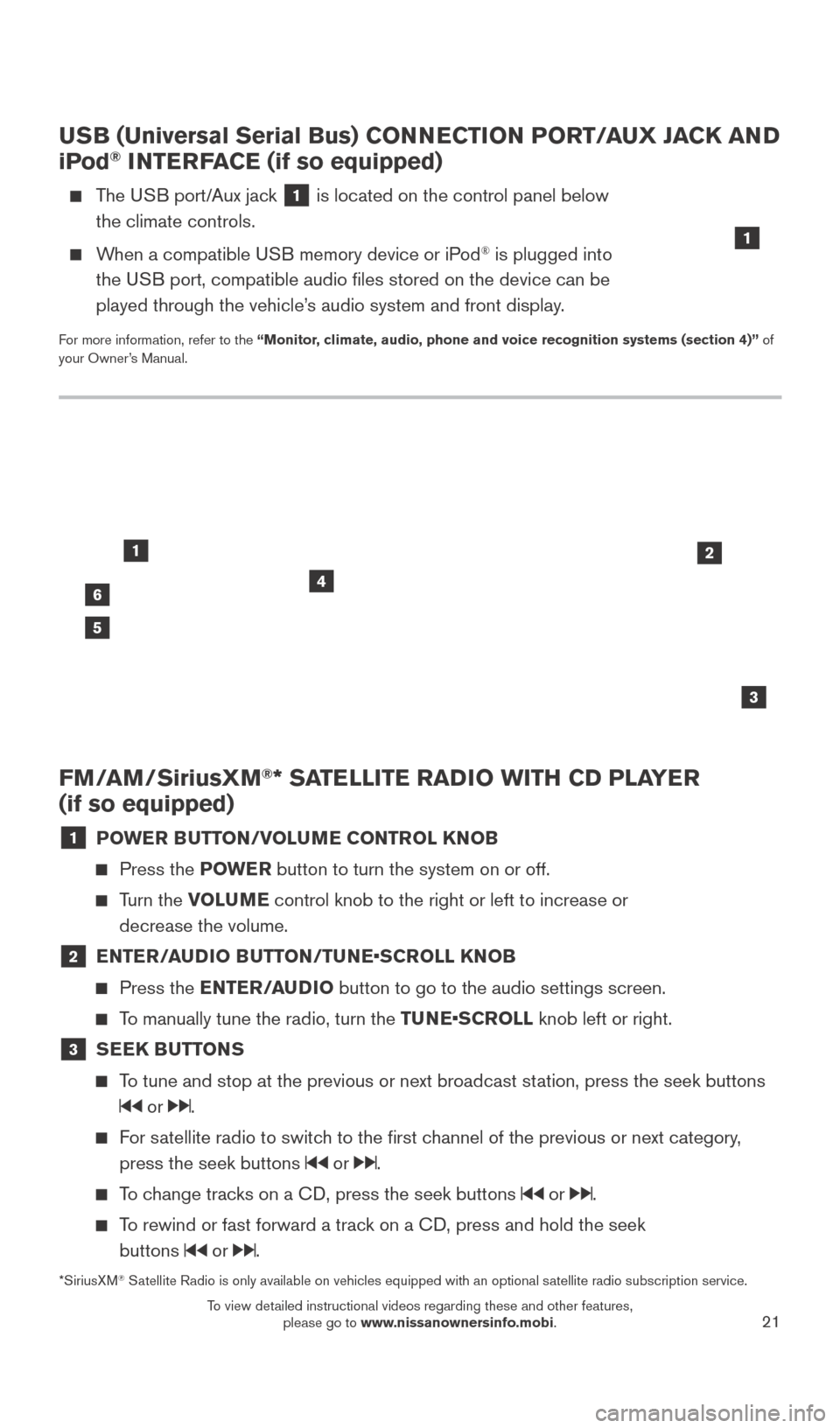
21
FM/AM/SiriusXM®* SATELLITE RADIO WITH CD PLAYER
(if so equipped)
1 POWER BUTTON/VOLUME CONTROL KNOB
Press the POWE R button to turn the system on or off.
Turn the VOLUME control knob to the right or left to increase or
decrease the volume.
2 E NTER/AUDIO BUTTON/TUNE•SCROLL KNOB
Press the
ENTER/AUDIO button to go to the audio settings screen.
To manually tune the radio, turn the TUNE•SCROLL knob left or right.
3 SEEK BUTTONS
To tune and stop at the previous or next broadcast station, press the seek buttons
or .
For satellite radio to switch to the first channel of the previous or next category,
press the seek buttons
or .
To change tracks on a CD, press the seek buttons or .
To rewind or fast forward a track on a CD, press and hold the seek buttons
or .
46
2
3
1
5
USB (Universal Serial Bus) CONNECTION PORT/AUX JACK AND
iPod® INTERFACE (if so equipped)
The USB port/Aux jack 1 is located on the control panel below
the climate controls.
When a compatible USB memory device or iPod® is plugged into
the USB port, compatible audio files stored on the device can be
played through the vehicle’s audio system and front display.
For more information, refer to the “Monitor, climate, audio, phone and voice recognition systems (section 4)” of
your Owner’s Manual.
1
*SiriusXM® Satellite Radio is only available on vehicles equipped with an optional s\
atellite radio subscription service.
2027886_16b_Titan_US_pQRG_010716.indd 211/7/16 2:03 PM
To view detailed instructional videos regarding these and other features, please go to www.nissanownersinfo.mobi.
Page 24 of 40
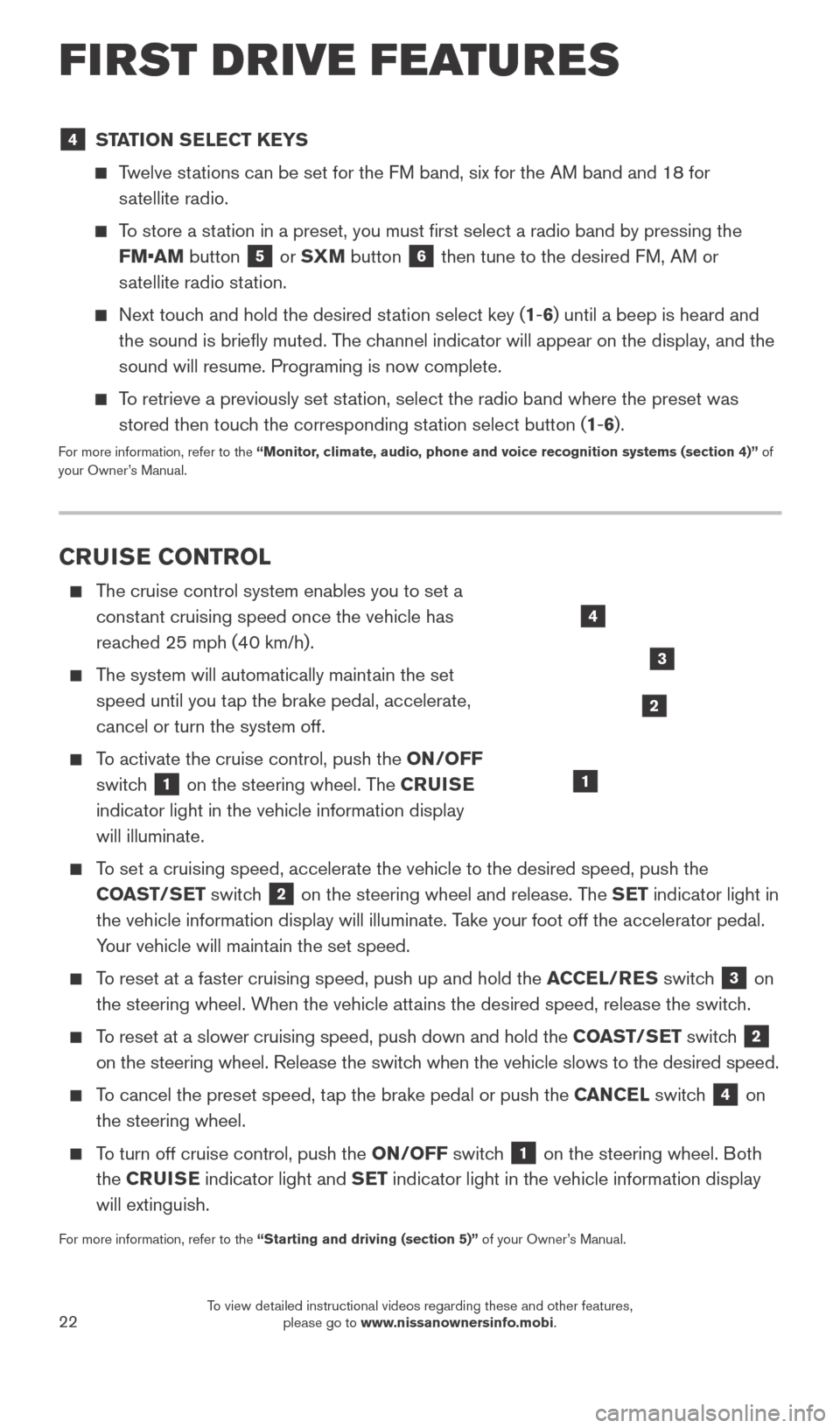
22
4 STATION SELECT KEYS
Twelve stations can be set for the FM band, six for the AM band and 18 for
satellite radio.
To store a station in a preset, you must first select a radio band by pressing the \
FM•AM button
5 or SXM button 6 then tune to the desired FM, AM or
satellite radio station.
Next touch and hold the desired station select key (1-6) until a beep is heard and the sound is briefly muted. The channel indicator will appear on the display, and the
sound will resume. Programing is now complete.
To retrieve a previously set station, select the radio band where the preset was stored then touch the corresponding station select button (1-6).
For more information, refer to the “Monitor, climate, audio, phone and voice recognition systems (section 4)” of
your Owner’s Manual.
CRUISE CONTROL
The cruise control system enables you to set a
constant cruising speed once the vehicle has
reached 25 mph (40 km/h).
The system will automatically maintain the set speed until you tap the brake pedal, accelerate,
cancel or turn the system off.
To activate the cruise control, push the ON/OFF switch
1 on the steering wheel. The CRUISE
indicator light in the vehicle information display
will illuminate.
To set a cruising speed, accelerate the vehicle to the desired speed, pus\
h the COAST/SET switch
2 on the steering wheel and release. The SET indicator light in
the vehicle information display will illuminate. Take your foot off the accelerator pedal.
Your vehicle will maintain the set speed.
To reset at a faster cruising speed, push up and hold the ACCEL/RES switch 3 on
the steering wheel. When the vehicle attains the desired speed, release the switch.
To reset at a slower cruising speed, push down and hold the COAST/SET switch 2
on the steering wheel. Release the switch when the vehicle slows to the desired speed.
To cancel the preset speed, tap the brake pedal or push the CANCEL switch 4 on
the steering wheel.
To turn off cruise control, push the ON/OFF switch 1 on the steering wheel. Both
the CRUISE indicator light and SET indicator light in the vehicle information display
will extinguish.
For more information, refer to the “Starting and driving (section 5)” of your Owner’s Manual.
4
3
2
1
FIRST DRIVE FEATURES
2027886_16b_Titan_US_pQRG_010716.indd 221/7/16 2:03 PM
To view detailed instructional videos regarding these and other features, please go to www.nissanownersinfo.mobi.
Page 25 of 40
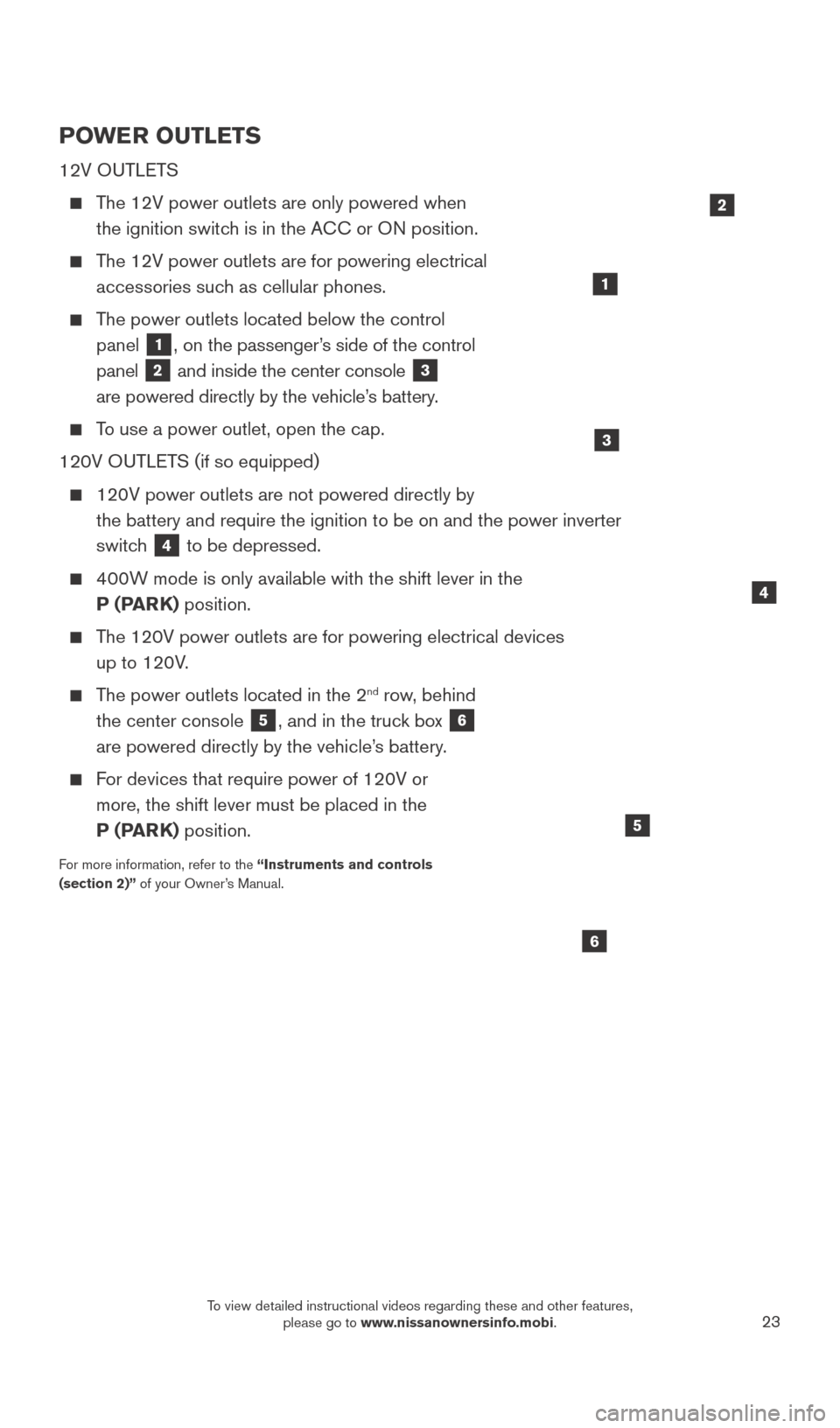
23
POWER OUTLETS
12V OUTLETS
The 12V power outlets are only powered when the ignition switch is in the ACC or ON position.
The 12V power outlets are for powering electrical accessories such as cellular phones.
The power outlets located below the control panel
1, on the passenger’s side of the control
panel
2 and inside the center console 3
are powered directly by the vehicle’s battery.
To use a power outlet, open the cap.
120V OUTLETS (if so equipped)
120V power outlets are not powered directly by
the battery and require the ignition to be on and the power inverter
switc
h
4 to be depressed.
400W mode is only available with the shift lever in the P (PARK) position.
The 120V power outlets are for powering electrical devices up to 120V.
The power outlets located in the 2nd row, behind
the center console
5, and in the truck box 6
are powered directly by the vehicle’s battery.
For devices that require power of 120V or more, the shift lever must be placed in the
P (PARK) position.
For more information, refer to the “Instruments and controls
(section 2)” of your Owner’s Manual.
4
1
6
5
2
3
2027886_16b_Titan_US_pQRG_010716.indd 231/7/16 2:04 PM
To view detailed instructional videos regarding these and other features, please go to www.nissanownersinfo.mobi.
Page 26 of 40
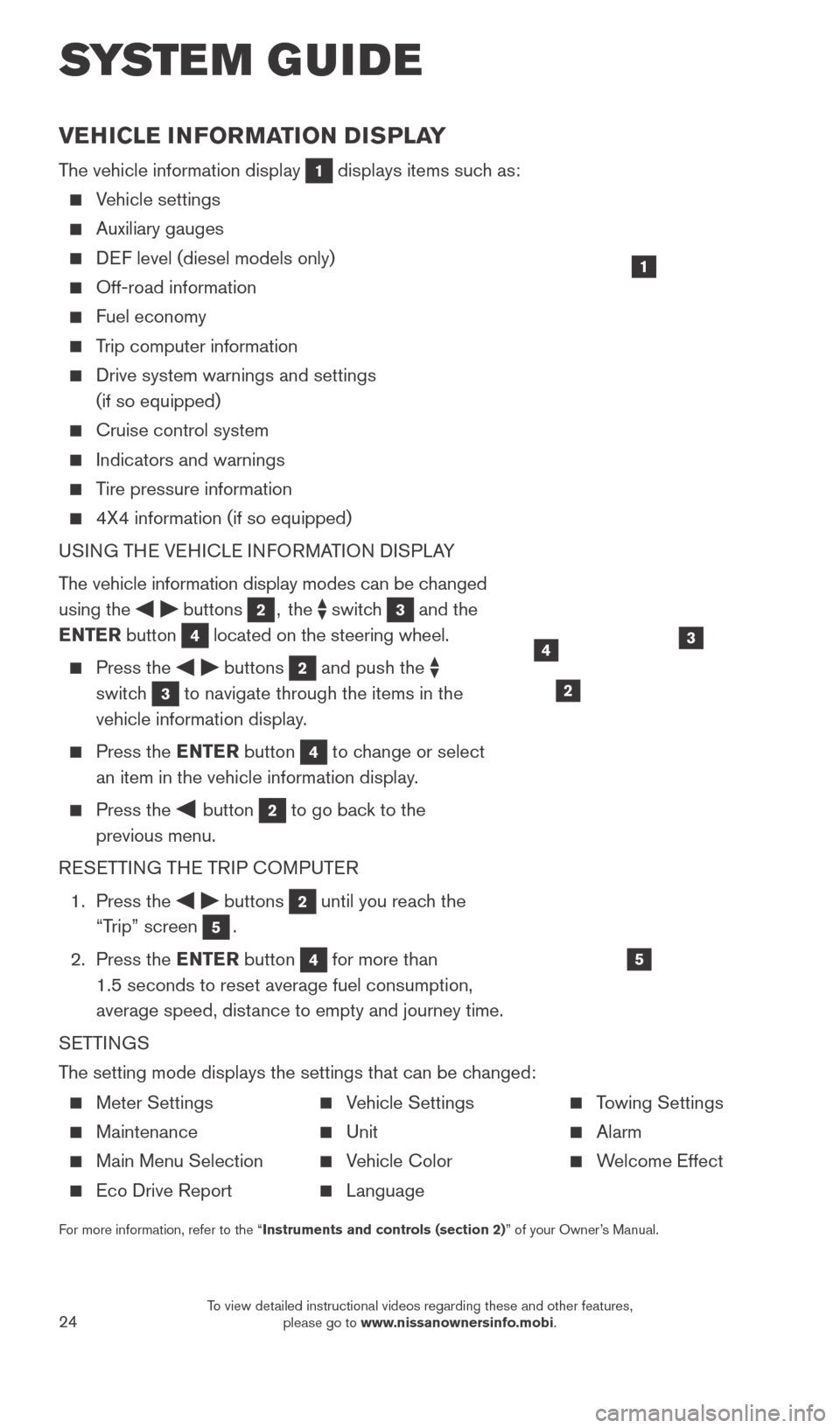
24
VEHICLE INFORMATION DISPLAY
The vehicle information display 1 displays items such as:
Vehicle settings
Auxiliary gauges
DEF level (diesel models only)
Off-road information
Fuel economy
Trip computer information
Drive system warnings and settings
(if so equipped)
Cruise control system
Indicators and warnings
Tire pressure information
4X4 information (if so equipped)
USI NG THE VEHICLE INFORMATION DISPLAY
The vehicle information display modes can be changed
using the
buttons 2, the switch 3 and the
ENTER button
4 located on the steering wheel.
Press the buttons 2 and push the
switch
3 to navigate through the items in the
vehicle information display.
Press the E NTER button 4 to change or select
an item in the vehicle information display.
Press the button 2 to go back to the
previous menu.
RESETTING THE TRIP COMPUTER
1.
Press the
buttons 2 until you reach the
“Trip” screen
5.
2.
Press the ENTER button
4 for more than
1.5 seconds to reset average fuel consumption,
average speed, distance to empty and journey time.
SETTINGS
The setting mode displays the settings that can be changed:
1
34
5
2
SYS T E M GUIDE
Meter Settings
Maintenance
Main Menu Selection
Eco Drive Report
Vehicle Settings
Unit
Vehicle Color
Language
Towing Settings
Alarm
Welcome Effect
For more information, refer to the “Instruments and controls (section 2)” of your Owner’s Manual.
2027886_16b_Titan_US_pQRG_010716.indd 241/7/16 2:04 PM
To view detailed instructional videos regarding these and other features, please go to www.nissanownersinfo.mobi.
Page 27 of 40
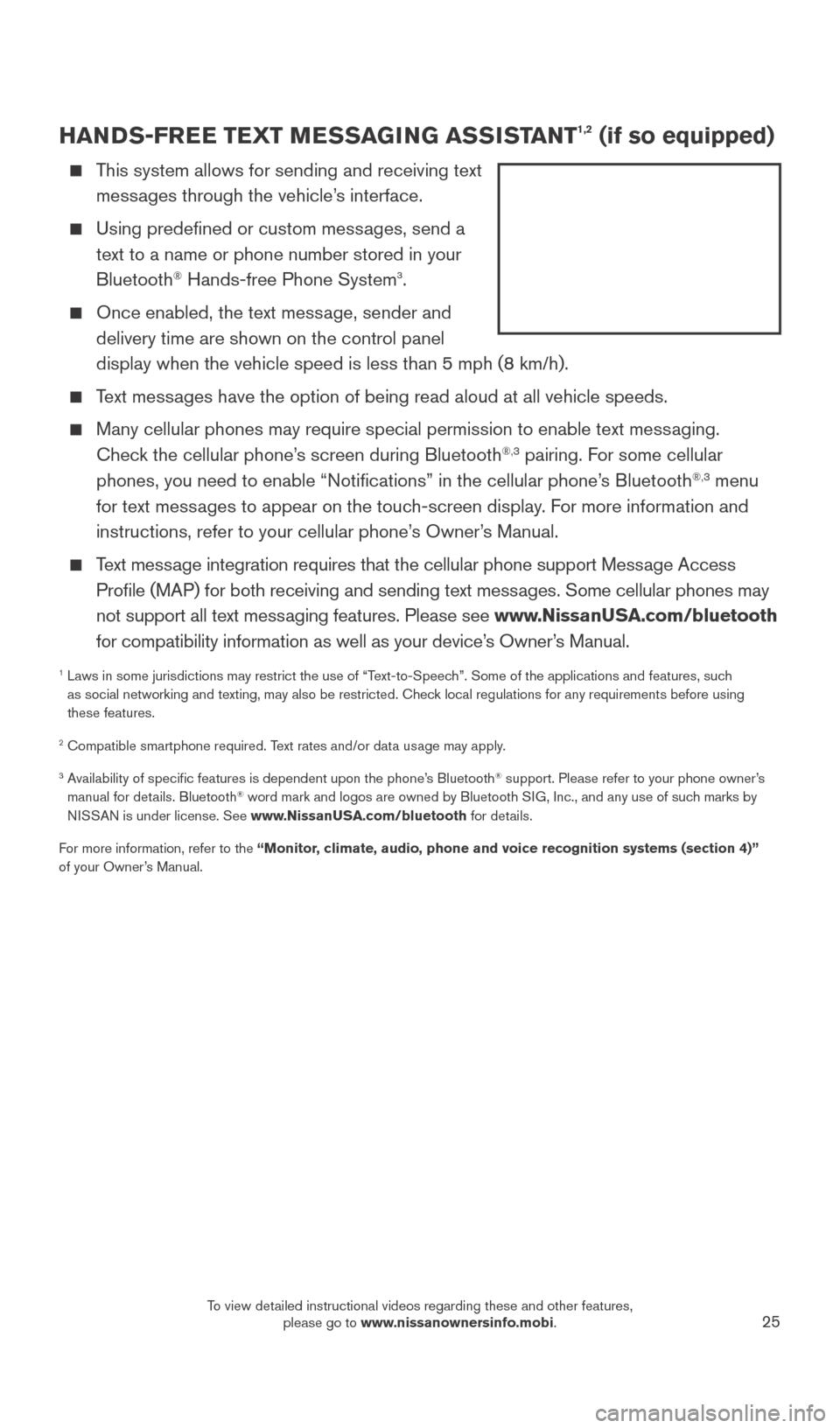
25
HANDS-FREE TEXT MESSAGING ASSISTANT1,2 (if so equipped)
This system allows for sending and receiving text messages through the vehicle’s interface.
Using predefined or custom mess ages, send a
text to a name or phone number stored in your
Bluetooth
® Hands-free Phone System3.
Once enabled, the text mess age, sender and
delivery time are shown on the control panel
display when the vehicle speed is less than 5 mph (8 km/h).
Text messages have the option of being read aloud at all vehicle speeds.
Many cellular phones may require special permission to enable text mess aging.
Check the cellular phone’s screen during Bluetooth®,3 pairing. For some cellular
phones, you need to enable “Notifications” in the cellular phone\
’s Bluetooth®,3 menu
for text messages to appear on the touch-screen display. For more information and
instructions, refer to your cellular phone’s Owner’s Manual.
Text message integration requires that the cellular phone support Message Access Profile (MAP) for both receiving and sending text messages. Some cellular phones may
not support all text messaging features. Please see www.NissanUSA.com/bluetooth
for compatibility information as well as your device’s Owner’s Manual.
1 Laws in some jurisdictions may restrict the use of “T ext-to-Speech”. Some of the applications and features, such
as social networking and texting, may also be restricted. Check local regulations for any requirements before using
these features.
2 Compatible smartphone required. Text rates and/or data usage may apply.
3 Availability of specific features is dependent upon the phone’s Bluetooth® support. Please refer to your phone owner’s
manual for details. Bluetooth® word mark and logos are owned by Bluetooth SIG, Inc., and any use of such marks by
NISSAN is under license. See www.NissanUSA.com/bluetooth for details.
For more information, refer to the “Monitor, climate, audio, phone and voice recognition systems (section 4)”
of your Owner’s Manual.
2027886_16b_Titan_US_pQRG_010716.indd 251/7/16 2:04 PM
To view detailed instructional videos regarding these and other features, please go to www.nissanownersinfo.mobi.
Page 28 of 40
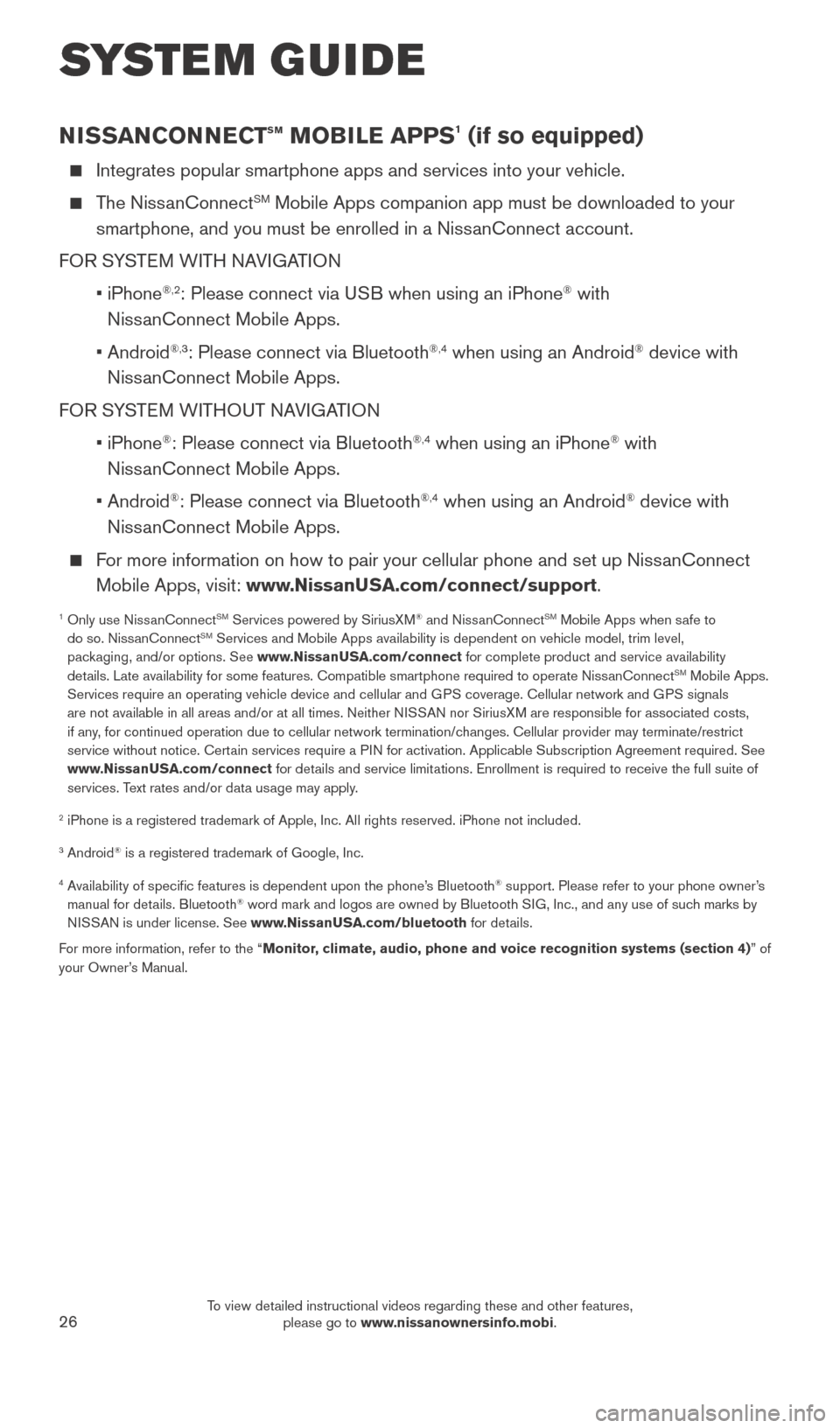
26
NISSANCONNECTsm MOBILE APPS1 (if so equipped)
Integrates popular smartphone apps and services into your vehicle.
The NissanConnectSM Mobile Apps companion app must be downloaded to your
smartphone, and you must be enrolled in a NissanConnect account.
FOR SYSTEM WITH NAVIGATION
•
iPhone
®,2: Please connect via USB when using an iPhone® with
NissanConnect Mobile Apps.
•
Android
®,3: Please connect via Bluetooth®,4 when using an Android® device with
NissanConnect Mobile Apps.
FOR SYSTEM WITHOUT NAVIGATION
•
iPhone
®: Please connect via Bluetooth®,4 when using an iPhone® with
NissanConnect Mobile Apps.
•
Android
®: Please connect via Bluetooth®,4 when using an Android® device with
NissanConnect Mobile Apps.
For more information on how to pair your cellular phone and set up NissanConnect Mobile Apps, visit: www.NissanUSA.com/connect/support.
1 Only use Niss anConnectSM Services powered by SiriusXM® and NissanConnectSM Mobile Apps when safe to
do so. NissanConnectSM Services and Mobile Apps availability is dependent on vehicle model, tr\
im level,
packaging, and/or options. See www.NissanUSA.com/connect for complete product and service availability
details. Late availability for some features. Compatible smartphone require\
d to operate NissanConnect
SM Mobile Apps.
Services require an operating vehicle device and cellular and GPS coverage. Cellular network and GPS signals
are not available in all areas and/or at all times. Neither NISSAN nor SiriusXM are responsible for associated costs,
if any, for continued operation due to cellular network termination/changes. Cellular provider may terminate/restrict
service without notice. Certain services require a PIN for activation. Applicable Subscription Agreement required. See
www.NissanUSA.com/connect for details and service limitations. Enrollment is required to receive the full suite of
services. Text rates and/or data usage may apply.
2 iPhone is a registered trademark of Apple, Inc. All rights reserved. iP\
hone not included.
3 Android® is a registered trademark of Google, Inc.
4 Availability of specific features is dependent upon the phone’s Bluetooth® support. Please refer to your phone owner’s
manual for details. Bluetooth® word mark and logos are owned by Bluetooth SIG, Inc., and any use of such marks by
NISSAN is under license. See www.NissanUSA.com/bluetooth for details.
For more information, refer to the “Monitor, climate, audio, phone and voice recognition systems (section 4) ” of
your Owner’s Manual.
SYSTEM GUIDE
2027886_16b_Titan_US_pQRG_010716.indd 261/7/16 2:04 PM
To view detailed instructional videos regarding these and other features, please go to www.nissanownersinfo.mobi.
Page 29 of 40
27
BLUETOOTH® HANDS-FREE PHONE SYSTEM1 (if so equipped)
A cellular telephone should not be used while driving so full attention \
may be given to
vehicle operation2.
SYSTEM OPERATING TIPS
Press the button on the steering wheel to
interrupt the voice prompts at any time and speak
a command after the tone.
To use the system faster, you may speak the second level commands with the main menu
command on the main menu. For example,
press the
button on the steering wheel, and
after the tone, say “Call Redial”.
The “Help” command can be used to hear a list of available commands at any time.
Reduce bac kground noise as much as possible
by closing windows and pointing HVAC vents
away from the ceiling.
Speak naturally without long pauses and without
raising your voice.
To cancel a Voice Recognition session, say “Cancel” or “Quit” or press and hold the
button on the steering wheel for 5 seconds.
To increase or decrease the volume of the voice prompts, push the volume \
control switches + or
– on the steering wheel or turn the control dial on the audio system
while the audio system is responding.
Voice commands can be used to operate various Bluetooth®,1 system features
using the NISSAN Voice Recognition system. See your Owner’s Manual for
detailed information.
1 Availability of specific features is dependent upon the phone’s Bluetooth® support. Please refer to your phone owner’s
manual for details. Bluetooth® word mark and logos are owned by Bluetooth SIG, Inc., and any use of such marks by
NISSAN is under license. See www.NissanUSA.com/bluetooth for details.
2 Some jurisdictions prohibit the use of cellular telephones while drivin\
g.
For more information, refer to the “Monitor, climate, audio, phone and voice recognition systems (section 4)” of
your Owner’s Manual.
Microphone
2027886_16b_Titan_US_pQRG_010716.indd 271/7/16 2:04 PM
To view detailed instructional videos regarding these and other features, please go to www.nissanownersinfo.mobi.
Page 30 of 40
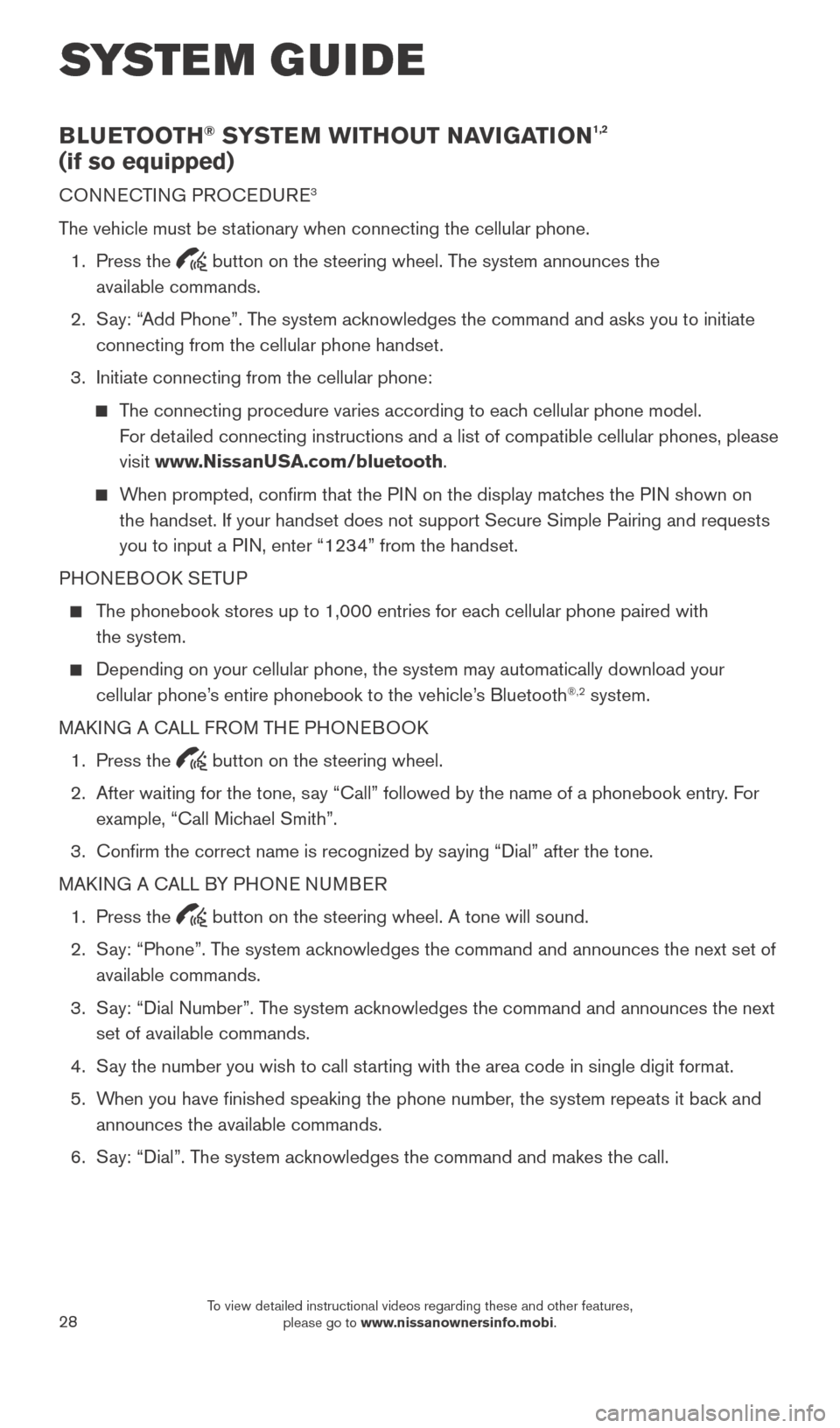
28
BLUETOOTH® SYSTEM WITHOUT NAVIGATION1,2
(if so equipped)
CONNECTING PROCEDURE3
The vehicle must be stationary when connecting the cellular phone.
1.
Press the
button on the steering wheel. The system announces the
available commands.
2.
S
ay: “Add Phone”. The system acknowledges the command and asks you to initiate
connecting from the cellular phone handset.
3.
Initiate connecting from the cellular phone:
The connecting procedure varies according to each cellular phone model. For detailed connecting instructions and a list of compatible cellular phones, \
please
visit www.NissanUSA.com/bluetooth.
When prompted, confirm that the PIN on the display matches the PIN shown on the handset. If your handset does not support Secure Simple Pairing and \
requests
you to input a PIN, enter “1234” from the handset.
PHONEBOOK SETUP
The phonebook stores up to 1,000 entries for each cellular phone paired with the system.
Depending on your cellular phone, the system may automatically download \
your
cellular phone’ s entire phonebook to the vehicle’s Bluetooth®,2 system.
MAKING A CALL FROM THE PHONEBOOK
1.
Press the button on the steering wheel.
2.
After waiting for the tone, s
ay “Call” followed by the name of a phonebook entry. For
example, “Call Michael Smith”.
3.
Confirm the correct name is recognized by s
aying “Dial” after the tone.
MAKING A CALL BY PHONE NUMBER
1.
Press the button on the steering wheel. A tone will sound.
2.
S
ay: “Phone”. The system acknowledges the command and announces the next set of
available commands.
3.
S
ay: “Dial Number”. The system acknowledges the command and announces the next
set of available commands.
4.
S
ay the number you wish to call starting with the area code in single digit format.
5.
W
hen you have finished speaking the phone number, the system repeats it back and
announces the available commands.
6.
S
ay: “Dial”. The system acknowledges the command and makes the call.
SYSTEM GUIDE
2027886_16b_Titan_US_pQRG_010716.indd 281/7/16 2:04 PM
To view detailed instructional videos regarding these and other features, please go to www.nissanownersinfo.mobi.