language NISSAN TITAN 2017 1.G LC2F Kai Navigation Manual
[x] Cancel search | Manufacturer: NISSAN, Model Year: 2017, Model line: TITAN, Model: NISSAN TITAN 2017 1.GPages: 88, PDF Size: 0.84 MB
Page 58 of 88
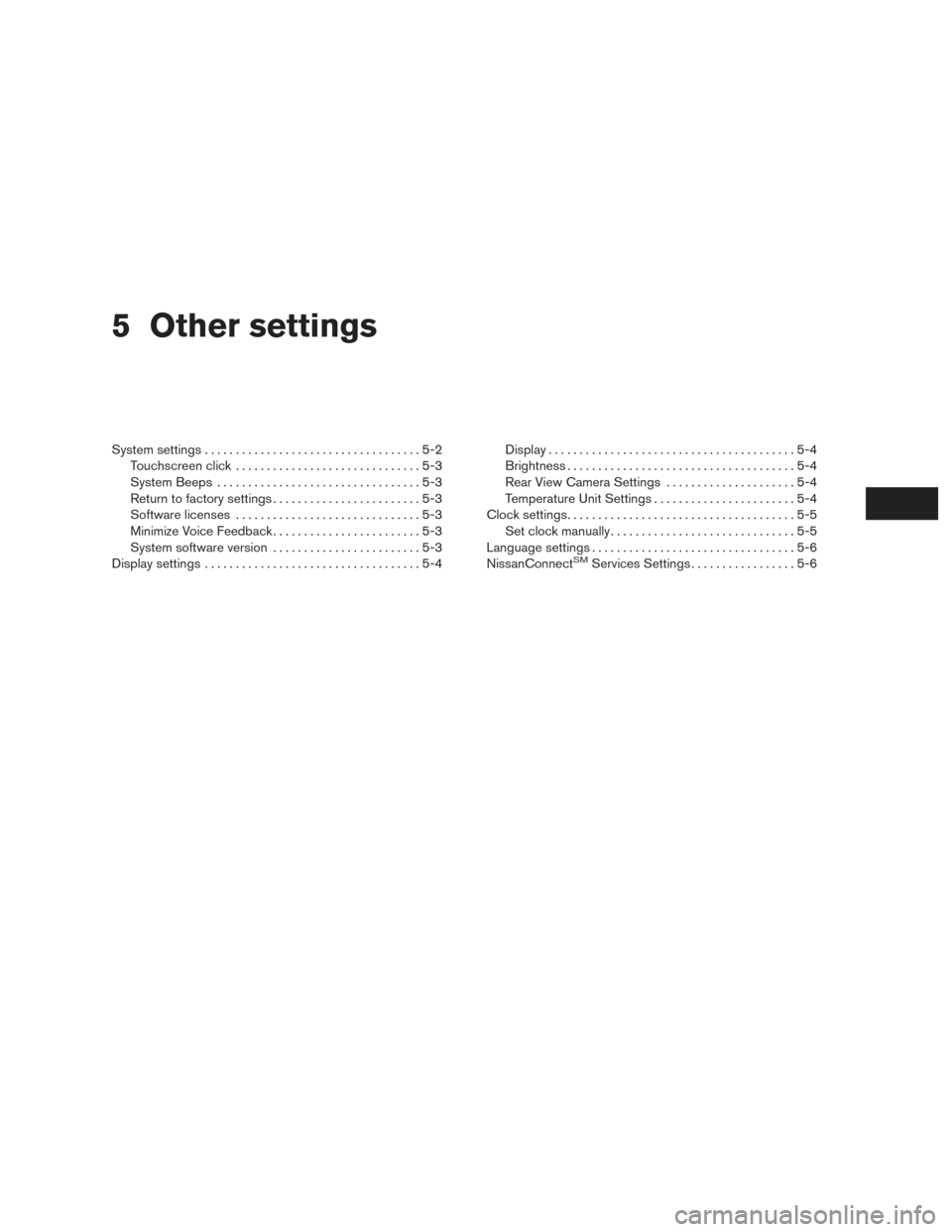
5 Other settings
System settings...................................5-2
Touchscreen click ..............................5-3
System Beeps .................................5-3
Return to factory settings ........................5-3
Software licenses ..............................5-3
Minimize Voice Feedback . .......................5-3
System software version ........................5-3
Display settings ...................................5-4 Display
........................................5-4
Brightness . ....................................5-4
Rear View Camera Settings . ....................5-4
Temperature Unit Settings .......................5-4
Clock settings .....................................5-5
Set clock manually ..............................5-5
Language settings .................................5-6
NissanConnect
SMServices Settings .................5-6
Page 59 of 88
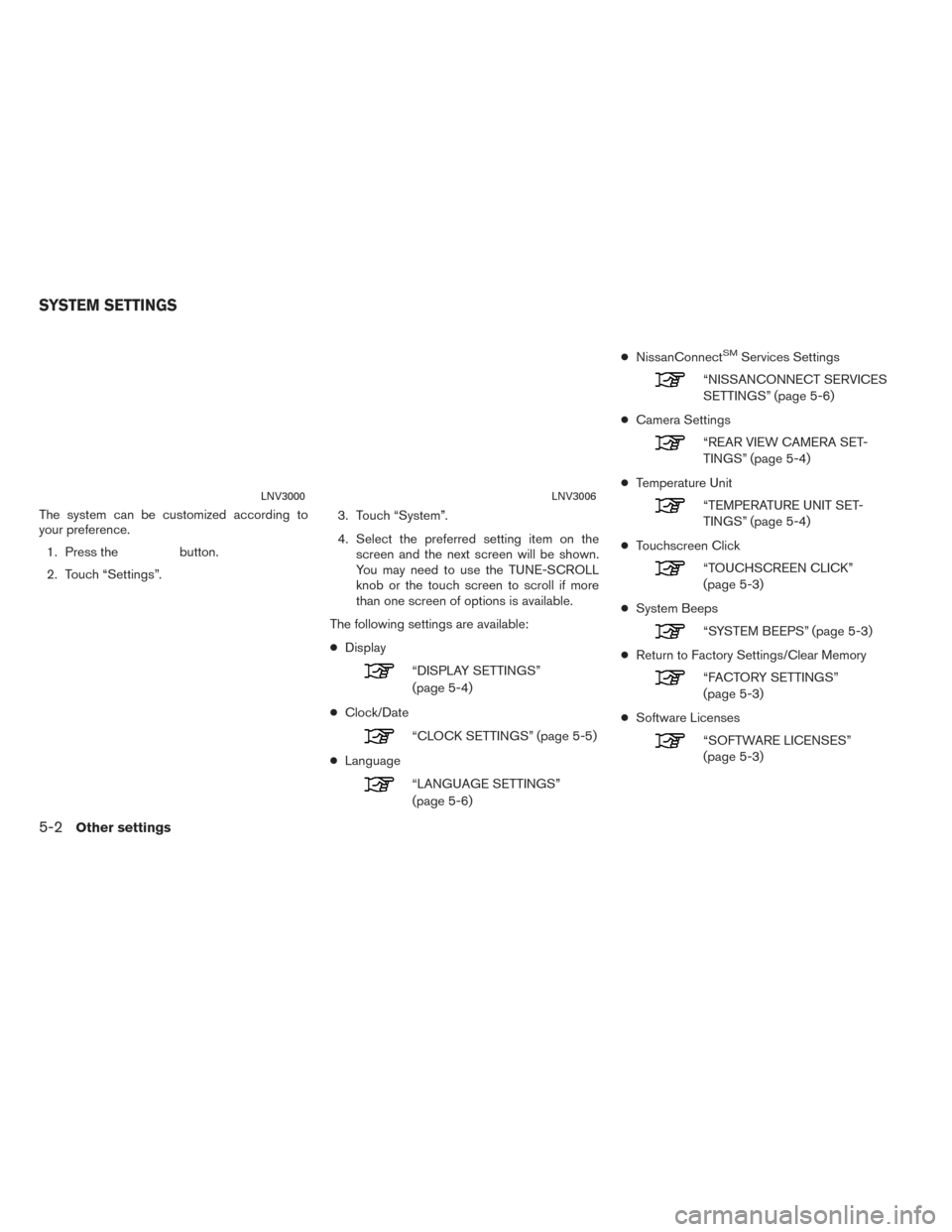
The system can be customized according to
your preference.1. Press the
button.
2. Touch “Settings”. 3. Touch “System”.
4. Select the preferred setting item on the
screen and the next screen will be shown.
You may need to use the TUNE-SCROLL
knob or the touch screen to scroll if more
than one screen of options is available.
The following settings are available:
● Display
“DISPLAY SETTINGS”
(page 5-4)
● Clock/Date
“CLOCK SETTINGS” (page 5-5)
● Language
“LANGUAGE SETTINGS”
(page 5-6) ●
NissanConnect
SMServices Settings
“NISSANCONNECT SERVICES
SETTINGS” (page 5-6)
● Camera Settings
“REAR VIEW CAMERA SET-
TINGS” (page 5-4)
● Temperature Unit
“TEMPERATURE UNIT SET-
TINGS” (page 5-4)
● Touchscreen Click
“TOUCHSCREEN CLICK”
(page 5-3)
● System Beeps
“SYSTEM BEEPS” (page 5-3)
● Return to Factory Settings/Clear Memory
“FACTORY SETTINGS”
(page 5-3)
● Software Licenses
“SOFTWARE LICENSES”
(page 5-3)
LNV3000LNV3006
SYSTEM SETTINGS
5-2Other settings
Page 63 of 88
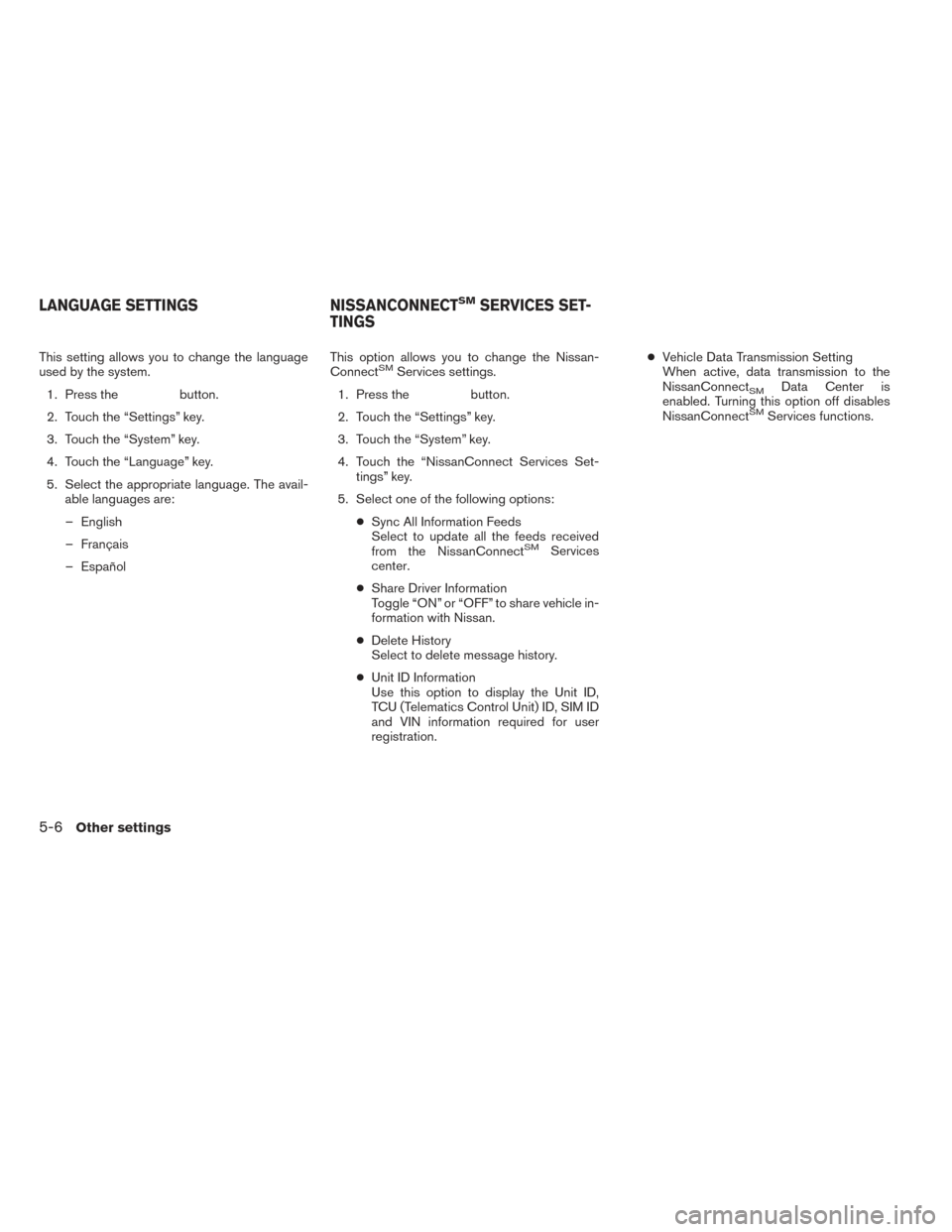
This setting allows you to change the language
used by the system.1. Press the
button.
2. Touch the “Settings” key.
3. Touch the “System” key.
4. Touch the “Language” key.
5. Select the appropriate language. The avail- able languages are:
– English
– Français
– Español This option allows you to change the Nissan-
Connect
SMServices settings.
1. Press the
button.
2. Touch the “Settings” key.
3. Touch the “System” key.
4. Touch the “NissanConnect Services Set- tings” key.
5. Select one of the following options: ●Sync All Information Feeds
Select to update all the feeds received
from the NissanConnect
SMServices
center.
● Share Driver Information
Toggle “ON” or “OFF” to share vehicle in-
formation with Nissan.
● Delete History
Select to delete message history.
● Unit ID Information
Use this option to display the Unit ID,
TCU (Telematics Control Unit) ID, SIM ID
and VIN information required for user
registration. ●
Vehicle Data Transmission Setting
When active, data transmission to the
NissanConnect
SMData Center is
enabled. Turning this option off disables
NissanConnect
SMServices functions.
LANGUAGE SETTINGS NISSANCONNECTSMSERVICES SET-
TINGS
5-6Other settings
Page 86 of 88
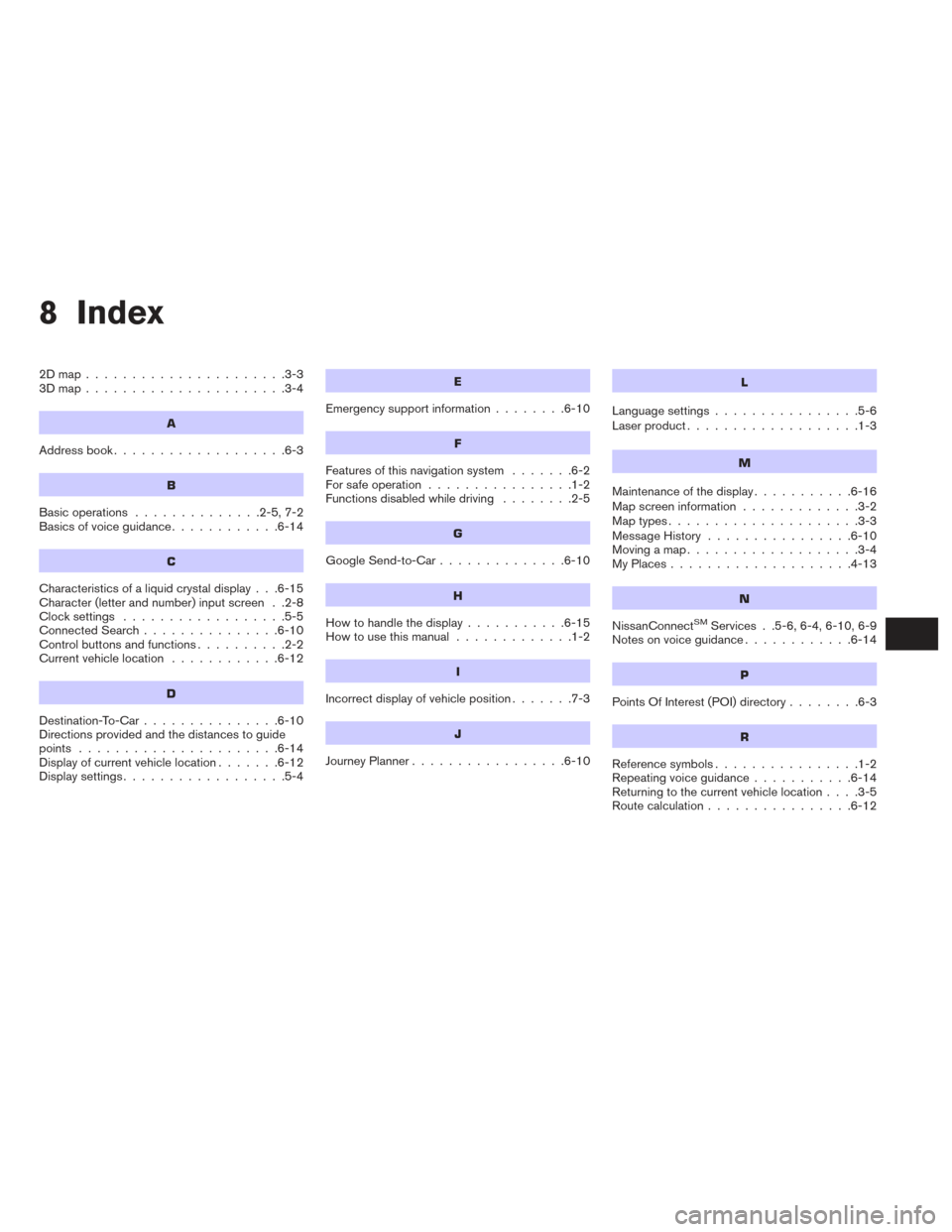
8 Index
2Dmap......................3-3
3Dmap......................3-4
A
Address book...................6-3
B
Basic operations ..............2-5,7-2
Basics of voice guidance ............6-14
C
Characteristics of a liquid crystal display . . .6-15
Character (letter and number) input screen . .2-8
Clocksettings ..................5-5
Connected Search...............6-10
Control buttons and functions ..........2-2
Current vehicle location ............6-12
D
Destination-To-Car...............6-10
Directions provided and the distances to guide
points ......................6-14
Display of current vehicle location .......6-12
Displaysettings..................5-4
E
Emergency support information ........6-10
F
Features of this navigation system .......6-2
For safe operation ................1-2
Functions disabled while driving ........2-5
G
Google Send-to-Car..............6-10
H
Howtohandlethedisplay...........6-15
How to use this manual .............1-2
I
Incorrect display of vehicle position .......7-3
J
JourneyPlanner.................6-10
L
Language settings................5-6
Laser product ...................1-3
M
Maintenance of the display ...........6-16
Map screen information .............3-2
Maptypes.....................3-3
Message History ................6-10
Moving a map ...................3-4
MyPlaces....................4-13
N
NissanConnectSMServices . .5-6, 6-4, 6-10, 6-9
Notes on voice guidance ............6-14
P
PointsOfInterest(POI)directory........6-3
R
Reference symbols................1-2
Repeating voice guidance ...........6-14
Returning to the current vehicle location ....3-5
Route calculation ................6-12